Fuze DVP208C User Manual
Add to my manuals
12 Pages
Fuze DVP208C is an all-in-one entertainment device that offers a wide range of capabilities for playing and enjoying various media formats. With its support for multiple disc types including DVD, VCD, CD, MP3, DVCD, SVCD, CD-R, and MPEG4, you can enjoy your favorite movies, music, and videos in high quality. Additionally, the DVP208C allows you to connect to your TV and amplifier, enabling you to immerse yourself in a cinematic experience right at home.
advertisement
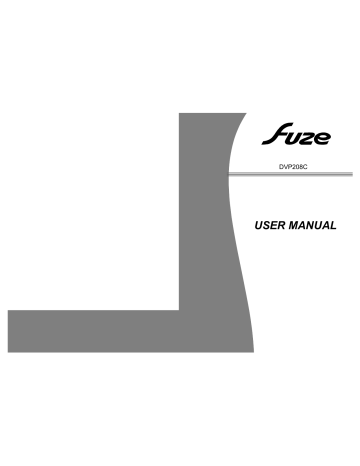
DVP208C
USER MANUAL
FOREWORD
Please Note
Carefully unpack the appliance, put all the accessories together and check whether they are in good order. If the unit or a part is damaged and can not be used immediately refer to the company-supplier.
Contents
FOREWORD.........................................................................................................1
CAUTIONS..........................................................................................................2
LIST OF MAIN PARTS.......................................................................................2
PANELS.............................................................................................................3
REMOTE CONTROL.......................................................................................4
CONNECT TO THE TV-SET............................................................................5
CONNECT TO THE AMPLIFIER...................................................................6
SYSTEM CONNECTION.................................................................................7
BASIC OPERATIONS.................................................................................8-13
MENU SETUP...........................................................................................14-19
SPECIFICATION............................................................................................20
TROUBLE SHOOTING.................................................................................21
TROUBLE SHOOTING
For your convenience, we have listed some methods to solve common problems you may encounter when you using the system. If the problem occurs repeatedly , contact the nearest service center.
Fault type
Power supply does not work
Remote does not work
No image on the TV screen
Play is unavailable
No sound from speakers
Discontinuous sound or distorted pictures
Invalid display on the screen
Possible Cause Possible Solution
Power plug is not fully inserted into the sockets
Fully insert the power plug into the socket
Replace them with new ones
The batteries are flat
The remote control unit is not directed at the remote control sensor
Please aim at the remote control correctly
The system are not connected correctly
Re connect the system according to the illustration
Set the TV in video mode TV is not set in the video mode
The scanning mode does not match to the TV scanning mode
No disc in
Rest the scanning mode
Place a disc in
Inversed placement of disc
Disc is not compatible for this device
Audio wire is not connected correctly
Replace the disc with the picture upward
Place a compatible one in
Connect the audio wire correctly
Wrong operation with amplifier
Disc is not clean
Operating the amplifier referring to the illustration
Replace with a clean one or clean the disc with soft cloth
Disc scratched
Disc distorted
Replace with a new one
Operation incorrect Please refer to the user manual
21
CAUTIONS
Read carefully and take into account all the cautions listed below. This appliance is designed and manufactured in the best interest of the users safety.
Use only the power source which corresponds to the requirements stated in this manual or on this unit.
Keep the unit and the power source away from water.
Do not expose this unit to direct sunlight, and keep it away from any heating source.
Do not open the cover.
Keep the power cord away from strong electro magnetic fields, do not step on it; do not bend or pull it.
Unplug the power cord and turn this unit off if the unit is not in use for a long period of time.
LIST OF MAIN PARTS
User Manual
Part 4: User Manual 1 Copy
PANELS
1 2 3 4 5 6 7 8
9 10 11 12 13 14 15
1. Power
2. Remote control sensor
3. Disc door
4. L/R channel
5. Stop
6. Play
7. Display screen
8. Eject
9. Power supply input
10. Power on/off
11. L/R audio output(1)
12. Video output
13. Coaxial, Optical fiber outputs
14. D-connecter output
15. Mic socket
SPECIFICATION
Disc type
DVD DVCD
VCD SVCD
CD
MP3
CD-R
MPEG4
Video format
Audio format
Signal output and 2.0CH
NTSC, PAL, MULTI
2.0CH, stereo,2V(RMS)
Output joint
L/R audio output, Video output, D-connecter output
2.0CH output Optical fiber output and Coaxial output
Input joint
Power supply
Max power
Frequency
S/N ratio for audio signal
Operation condition
Microphone
AC100V 50/60Hz
20W
20Hz-20KHz + 3dB
>80dB Weight A
Temperature : 5 C~35 C
Installation : on the flat horizontal surface
NOTE :
In most cases, for the DVD player work correctly it depends on the disc that you are trying to play. Some features listed in the instruction manual may not work properly due to the disc problems.
20
MENU SETUP
5.Password Setup Page
X
Password
Select this option to change the password. You must know the old password in order to change it. The original password is 138900.
6. Exit Setup Page
X
This option is use to exit the Setup menu; you can also press the SETUP button on the remote control to exit.
19
REMOTE CONTROL
NOTE:
1. Turn on the player, insert the batteries into the remote control, and direct the remote control at the remote sensor on the front panel.
2. Remote controls functions at the distance of 7 m ( not more) from the player.
3. If the remote control sensor or IR-radiator is closed, the remote control will not operate or there will be interference in the work.
4. Interference from the high tension appliances, generating high frequency signal can strongly influence the work of the remote control.
POWER
PROGRAM
CLEAR
NTSC/AUTO
DISPLAY
MENU
TITLE
PLAY/ENTER
SETUP
PAUSE
F.FWD/F.RWD
REPEAT A-B
REPEAT
OK ON/OFF
RANDOM
RESET
SHORTCUT
EJECT
DIGITAL
TIME
SUBTITLE
ANGLE
L/R/LANG.
DIRECTION
MUTE
STOP
NEXT/PREV.
STEP
SLOW
OK MENU
VOLUME+/-
ZOOM
CONNECT TO THE TV-SET
1. If your TV-set has AV input, use the AV cable to connect the player to the TV-set.
After you make sure the connection is right, give AV status to the TV-set in the settings.
2. This unit has a D-connecter interface for progressive scanning, which can directly be connected with TV-set.
1
Audio L Video input Audio R
2
NOTES:
1. Before connecting the player to the TV-set, turn off and unplug both units.
2. While playing a disc, we recommend changing the settings of the player in order to make it compatible with the TV-set .
3. You can connect the player to the TV-set in different ways. Choose only one of them .
Multiple connections negatively influent the source and picture quality.
4. Do not turn ON/OFF the player repeatedly. Allow for 3 seconds intervals in between.
5
MENU SETUP
4. Preference Setup Page
X
TV TYPE
PBC
AUDIO
SUBTITLE
DISC MENU
PARENTAL
DEFAULT
NTSC
OFF
JPA
JPA
JPA
(This setup page only be available when the player in No Disc or Eject status.)
1. TV Type
Select the corresponding TV system to fit your system, PAL, Multi, NTSC system are available of this device.
2. PBC
This option is used to open or close PBC.
3. Audio
Select the desired audio language (English, French, Spanish, Chinese, Japanese,
Korean, Russian, Others)
Note: The DVD audio language must be recorded in the selected language, otherwise the default language will be on.
4. Subtitle
Press the Subtitle key repeatedly to select a subtitle language.(English, French,
Spanish, Chinese, Japanese, Korean, Russian, Others)
Note: The Subtitle language must be recorded in the selected language, otherwise the default language will be on.
5. Disc Menu
Select the desired menu language (English, French, Spanish, Chinese, Japanese,
Korean, Russian, Others). If there is no such an option in the disk ,the default language of the disk will be played.
6. Parental
This unit has 8 different age ratings for selection. You can move the cursor to select one of them, then press “ Play/Enter ” key on the remote control to enter. Here DVD will remind you to input the password.
7. Default
Select this option to reset all the preferences to the player`s original factory setting.
MENU SETUP
3. Video Setup Page
VIDEO OUTPUT
TV MODE
COLOR SETTING
CVBS
X
1. Video Output
This option is used to set the mode of video output: CVBS, YUV.
2. TV Mode
This option is used to select the scan modes: Progressive, Interlace.
(This option is unavailable when the CVBS output mode is selected.)
3. Color Setting
You can adjust the video output of sharpness, brightness, contrast, gamma, hue, saturation according to your favor.
The adjustable range of sharpness is: High, Medium and Low (default is Medium).
The adjustable range of brightness is: +/-20 (default is 0).
The adjustable range of contrast is: +/-16 (default is 0).
The adjustable range of hue and saturation are:+/-9 (default is 0).
The adjustable range of gamma is: High, Medium, Low and None.
CONNECT TO AMPLIFIER
Digital audio output setting
Connect the coaxial or optical output of the player to the corresponding inputs of the amplifier. While in play or stop mode , press the SETUP button on the remote control to open the system setup page. Use direction buttons to move to audio setup page .
Move the cursor to SPDIF setup, select the digital output and set SPDIF/RAW or
SPDIF/PCM. Then press the PLAY/ENTER button to save the selected value. To exit the setup menu press the SETUP button again.
(Select one of the digital audio connecting wires)
Left speaker Right speaker
SYSTEM CONNECTION
Before connecting acoustic equipment, pay attention to the picture below. Each connection must be safe and firm. Only connect the power cable when you have finished all the connections .
Audio output
MENU SETUP
4. Equalizer
1) Sound Mode
This option is used to select the different balanced effect, such as OFF, ROCK, POP,
LIVE, DANCE, TECHNO, CLASSIC, SOFT.
2) Bass Boost
It use to adjust the sound effect of Bass boost to ON or OFF.
3) Super Bass
ON: set the super bass on, and adjust the super bass effect.
OFF: set the super bass off.
4) Treble Boost
ON: set the treble boost on and adjust the treble effect.
OFF: set the super treble boost off.
5. 3D Processing
Reverb Mode
This option is use to select the reverb mode from: Concert, Living room, Hall,
Bathroom, Cave, Arena, Church.
6. HDCD
1)Filter
This option has three settings: OFF, 44.1KHz, 88.2KHz, please set it according to the disc so that getting more clear and more exquisite sound.
7. Karaoke Setup
1) Mic Setup
Such operations can be selected: set Mic on or off; adjust the volume of Mic; adjust the Echo level.
L channel
R channel
MENU SETUP
2. Audio Setup Page
X
ANALOG AUDIO SETUP
DIGITAL AUDIO SETUP
DOLBY DIGITAL SETUP
EQUALIZER
3 D PROCESSING
HDCD
KARAOKE SETUP
1. Analog Audio Setup
Downmix
1) LT/RT: audio output from Left and Right channel
2)Stereo: stereo audio output
Dialogue
This option is use to make the dialogue more clear.
2. Digital Audio Setup
1)DIgital Output
When playing the DOLBY, or MPEG discs, the optical or coaxial terminal will be output in SPDIF/RAW format. Meanwhile the connected amplifier must be able to decode the DOLBY DIGITAL, or MPEG.
SPDIF/PCM may be selected when the player is connected with a 2CH digital stereo amplifier.
2) LPCM outptu
LPCM (linear pulse code modulation) is a non-compressed audio digital technology.
There are two output mode: 48KHz, 96KHz.
3. Dolby Digital Setup
1) Dual mono
This option is used to set the mode of audio output, including Stereo, L-Mono,
R-Mono and Mix-Mono.
2) Dynamic
This option is chosen when Line output is selected for the compressing mode. Linear compressing ratio is adjusted to acquire different compressing effects.
BASIC OPERATIONS
Preparation
1) Before turning on the unit, check that all the connections are correct and safely
Insert the plug in the corresponding power socket.
2) Press the POWER button on the front panel of the unit.
3) To open the disc tray, press the EJECT button on the remote control or the front panel of the unit. Put the disc on the disc tray and press the EJECT button again. The player will start loading and then playing a disc automatically.
Mute button
If you press the MUTE button while playing, sound signal will not be heard, but the picture will remain. Press the MUTE button again or the VOL+/- buttons to resume the previous volume level.
State indication
While playing a disc, press the DISPLAY button, the following information will appear on the display:
VCD / CD items : single elapsed, TR(track remain), total elapsed, DR(directory remain), display off.
DVD items : title elapsed, title remain, chapter elapsed, chapter remain, display off.
Select channel/language
While a VCD or a CD is playing ,press the LANG/(L/R).button to select one of the
Playing modes mode: Mono L, Mono R, Mix-mono and Stereo. Press the button once to switch to channel modes.
While a DVD is playing ,use the LANG/(L/R) button to select sound language.
(Provided that a DVD- disc supports this function ).
Fast Forward and Rewind
While playing a disc , press the or button to fast forward and fast rewind.
The speed changes in the following way:
Fast Forward : 2 times faster, 4 times faster, 8 times faster, 16 times faster, 32 times faster, play.
Fast Rewind : 2 times faster, 4 times faster, 8 times faster, 16 times faster,
32 times faster, play.
Previous and next
While playing a disc, press the PREV. button to go to the previous song or the NEXT button to go to the next song.
Step
Press STEP button on the remote control, the screen picture will goes forward step by step. Press PLAY/ENTER button to exit this status.
BASIC OPERATIONS
Repeat
While in play mode , press the REPEAT button to set repeat mode.
1. For DVD, as you press the REPEAT button, the TV screen will displays : Chapter,
Title, All.
2. For VCD, CD, CD-R discs, press the REPEAT button, the screen will displays :
Track, All.
3. For MP3, JPEG and other media files, the screen will displays : Single, Repeat one ,
Repeat Folder, Folder.
A-B Repeat
While in play mode, press the REP. A-B button to set the section for repeating .
1. Press the REP.A-B button once at the beginning of the section (A).
2. Press the REP.A-B button at the end of the section (B). Section AB will automatically be repeated.
3. Press the button again to exit.
Standby mode
To switch the unit to the standby mode ,press the POWER button on the remote control or on the front panel. To exit standby mode , press POWER button again.
Title
If a DVD contains a directory volume , press the TITLE button to display the list of titles in this disc .Use the direction button to move the cursor or digital buttons to select the items that you want to play .
Volume setting
Press the VOL.+/-buttons to turn the volume up or down.
Subtitle
If a DVD supports subtitle languages, use the SUBTITLE button to select one of the
7 languages : English, French, Spanish, Chinese, Japanese, Korean, Russian.
Slow
While playing the disc, every time the SLOW button is pressed, the speed of the disc will play in 1/2,1/4,1/8,1/16.
Stop
In play mode, press the STOP button once, the player will stop playing; the stop position will be memorized. Press the PLAY/ENTER button to continue playing from the stop point.
If you press the STOP button twice , the stop position will not be memorized , press the
PLAY/ENTER button, play will start from the beginning .
MENU SETUP
Press SETUP button on the remote control to open the menu setup function, the TV screen will display the following figures. Press Left/Right direction buttons to move the cursor to the different setup pages; Also press the direction buttons to move cursor to the item you want, then press PLAY/ENTER button again to enter the subdirectory.
1. General Setup Page
X
GENERAL SETUP PAGE
TV DISPLAY
ANGLE MARK
OSD LANGUAGE
SCREEN SAVER
4:3PS
ON
ENG
OFF
LAST MEMORY
S/W VERSION
OFF
GO TO GENERAL SETU P PAGE
1. TV Display
(4:3PS, 4:3LB, 16:9)
1) No matter which format you select, if the screen is 4:3 display, the image is able to be displayed in 4:3.
2) The DVD screen format is changeable.
3) When the screen is displayed in 4:3, the display format of DVD is 16:9, the image will be compressed.
2. Angle Mark
If you select the angle mark, the multi-angle mark can be shown on the screen when the disc have the multi-angle pictures.
3. OSD language
You can select English or Japanese for all the setup page.
4. Screen saver
This option is used to open/close screen saver program, options:
ON: in the status of stop or no disk, the screen saver program will be automatically turned on within the setting time.
There will be a video setting image, and the device will turn to power saving mode, thus protecting your electrical appliance and prolonging its lifespan. Press any button to cancel the screen saver.
OFF: the screen saver program will not be activated in any cases.
5. Last Memory
Select this OFF option to close memory function, choose ON option to open.
6. S/W Version
This option is used to display the model of this unit and its factory name.
BASIC OPERATIONS
Directory area
Play file selection area
2. Press the up/down direction button to select the required directory. To view it keep pressing the PLAY/ENTER button until the required picture is found .
3. To view a picture, input its number using the numeric buttons or PREV./NEXT buttons.
4. JPEG pictures may distort at the edge of some TV sets . This is caused by the TV and not your system.
5. This system can play digital JPEG-file photo discs, and it also support photos created in photoshop.
6. To loop a picture frame press the REPEAT button.
7. While playing, press the STOP button to return to the main menu , and you can also use such options as fast forward and rewind , pause, ect
DVD title menu selection
DVD`s with more than one movie, background data , and /or songs are given the name TITLE, while more sections are displayed under each TITLE , called Chapters.
Chapters can contain musical or video clips . While playing a DVD, press the TITLE button , and the TITLE menu appears on the TV screen. (Available for DVDs that
Press the direction buttons to move the cursor to the desired title menu, then press the
PLAY/ENTER button to play it . If the title menu is represented by numbers , then press the numeric buttons to select it directly .
BASIC OPERATIONS
Menu
While playing a VCD, press the MENU button , PBC current state view mode will be
Note :
1. While playing a DVD , press the MENU button to go into the Root menu status.
2. Some pirate discs do not support this function.
Angle view selection
In play mode, press the ANGLE button to switch angle view(Only supported by some discs)
Digital buttons
While playing audio files , press the digital button to input the number of the required track .
If the number of the track consists of two digits , press the 10+ button , then input the second digit of the number. For instance, input16, press the 10+ button and then press the 6 button .
Direction buttons
Press the direction buttons to move the cursor .
Play/Enter
Press this button to enable the selected items.
PAL/NTSC
Press N/AUTO button to switch TV system output from one of the following: NTSC,
MULT.
Zoom
While in play mode , press ZOOM button. The image on TV screen will be zoomed in
2 times, 3 times, 4 times,1/2 time,1/3 time, 1/4time.
Pause
While playing a disc, press the PAUSE button to pause, press the button again or
PLAY/ ENTER button to continue the playing .
Shortcut
While playing a DVD, press the shortcut button to skip the initial title, menu or warnings (If the disc supports this function).
OK On/Off
To set microphone on or off. (Do not place the microphone close to the speakers as this will cause interference and possible damages to the unit).
Random
Press RANDOM button , the songs won`t play in the menu order but in a random order.
BASIC OPERATIONS
OK Menu
Press this button to adjust the Mic. Volume and the Echo level. For example : To turn up the volume of the microphone, press the this button and switch to MIC., then press volume +.
Reset
In No Disc status, pressing RESET button will return you to the original setup or the default value.
Program
While playing a VCD or a CD, press the " Program "key. The TV screen shows:
While playing a DVD, press the
" Program "key The TV screen shows:
01
02
03
04
05
06
07
08
09
Next
01
02
03
04
05
TT: CH:
TT: CH:
TT: CH:
TT: CH:
TT: CH:
06
07
08
09
TT: CH:
TT: CH:
TT: CH:
TT: CH:
TT: CH:
Next
1. If the player is in the PBC ON status, while playing the programmed songs this operation will result in PBC turning off.
2. Input the number that you want at the selected cursor point; move the cursor to
START; press the PLAY/ENTER button. The songs will play in the specified order.
3. While programming, press the CLEAR button to eliminate the digitals that you input.
4. To cancel programmed play: Press the PROGRAM button again, the cursor will move to STOP automatically; press PLAY/ENTER button, the cursor move to EXIT automatically; press PLAY/ENTER again to cancel programmed play.
Time selection
In play status, press TIME button, the TV screen displays the data of playing disc. Such as:
VCD disc dispLay: DVD disc display:
Cu rrent Playing Pi cture
COMPACT
DI GI TAL VID EO
BITR ATE 72
M ENU
TRAC K XX/ XX
D ISC TI ME X: XX:XX
TRAC K TIM E X: XX:XX
REPEAT OF F
TOTAL ELAPSED X :XX:XX
DVD
VIDEO
BITRAT E 72
Curr en tPlaying Pi cture
MENU
TITLE
TRACK
AUDI O
SUBTITLE
XX/XX
XX/ XX
5.1CH
OFF
TITLE ELAPSED X:X X:XX
You can press the direction key to move the cursor to the setting option according to the above-mentioned screen suggestions, then press Play/Enter to confirm and use number keys to input the corresponding time numbers, after it is done, DVD player will start to play according to the setting time. When press the Down direction button, you can see the next item in the above screen. There are 5 items in VCD screen: Track, Disc time,
Track time, Repeat, Time DISP(Display); 9 items in DVD screen: Title, Track, Audio,
Subtitle, Angle, TT(Total) time, CH(Chapter) time, Repeat, Time DISP(Display).
Note: The optional time range depends on the volume of discs.
BASIC OPERATIONS
CD disc display:
--:--
T:--/xx
MP3 disc display:
---/xx
--:--
MP4 disc display:
SELECT:---
GO TO:-:--:--
While playing CD, MP3 or Mp4, press Time button to switch between the ``Time
Selection (current song/chapter)`` and ``Song/Charpter Selection``; then input the digital you want. The system begins playing from the specified time/song/charpter.
MP3 disc play function
1. Press the EJECT button on the front panel or the remote control to open the disc tray.
Insert the a MP3 disc and press the EJECT button again to close disc tray. The system will read the disc and the TV will display the following picture:
Play file selection area
Contents Area
2. Press the up/down direction buttons to move the cursor to a directory , then press the
PLAY/ENTER button to enter the directory .
3. Move the direction buttons in the subdirectory or the file area , select a song with the cursor, then press the PLAY/ ENTER button to play the song .
To select other songs under the current directory while playing, press up or down direction buttons or the PREV. /NEXT buttons.
To change directories while playing, press the left direction button to move the icon to the directory symbol, press the up/down buttons to select other directories, then press the PLAY/ENTER button.
While playing you can use such options as fast forward and rewind , pause, stop, ect.
MPEG4/JPEG-disc playing
1. Put a MPEG4/ JPEG-disc in the disc tray, after loading the disc, the TV will display following picture:
advertisement
* Your assessment is very important for improving the workof artificial intelligence, which forms the content of this project
Related manuals
advertisement

