Nomadix AG-2000W+ Quick Start Manual
Add to My manuals6 Pages
Nomadix AG-2000W+ is a wireless Access Gateway that provides secure and reliable internet connectivity for various locations. It enables "Plug and Play" internet access, making it easy to set up and use. With DHCP and static IP capabilities, the AG-2000W+ can obtain IP addresses automatically or be assigned a fixed IP address. Additionally, it features a built-in DHCP server, allowing it to assign IP addresses to other devices on the network. The AG-2000W+ also supports a wide range of security protocols, ensuring the protection of sensitive data.
advertisement
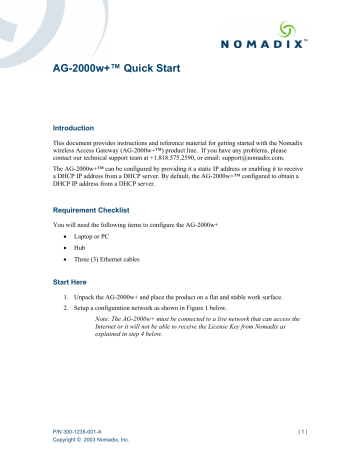
AG-2000w+
™
Quick Start
Introduction
This document provides instructions and reference material for getting started with the Nomadix wireless Access Gateway (AG-2000w+™) product line. If you have any problems, please contact our technical support team at +1.818.575.2590, or email: [email protected].
The AG-2000w+™ can be configured by providing it a static IP address or enabling it to receive a DHCP IP address from a DHCP server. By default, the AG-2000w+™ configured to obtain a
DHCP IP address from a DHCP server.
Requirement Checklist
You will need the following items to configure the AG-2000w+
•
Laptop or PC
•
Hub
•
Three (3) Ethernet cables
Start Here
1.
Unpack the AG-2000w+ and place the product on a flat and stable work surface.
2.
Setup a configuration network as shown in Figure 1 below.
Note: The AG-2000w+ must be connected to a live network that can access the
Internet or it will not be able to receive the License Key from Nomadix as explained in step 4 below.
P/N 300-1235-001-A
Copyright © 2003 Nomadix, Inc.
AG-2000w/w+ Quick Start (cont’d)
3.
Connect the power cord to turn on the AG-2000w+.
4.
Configure the Laptop with the following parameters: IP: 172.30.30.173, Subnet:
255.255.0.0, Gateway: 172.30.30.172
5.
Wait for the AG-2000w+ to finish initializing (which is when the power light stops blinking) and start a Telnet session to communicate with the AG-2000w+ using the default management IP address: 172.30.30.172
Note: The AG-2000w+ may take up to 5 minutes to power up for the first time as it looks for DHCP server
6.
Log in to the Command Line interface:
Note: The default for both the Username and Password is admin .
7.
Go to the “Configuration” section on the next page and configure the AG-2000w+ for your network.
|
AG-2000w/w+ Quick Start (cont’d)
Configuration
For AG-2000w+ with Static IP address, enter IP address and DNS information as shown in steps
1 and 2. In case of AG-2000w+ with DHCP, skip to step 3, since the AG-2000w+ has already received the IP and DNS settings from the DHCP server.
Step 1: Entering your static IP Address Information
Your Settings IP Address
Network IP Address
Subnet Mask
Default Gateway
Examples
100.100.100.2
255.255.255.0
100.100.100.1
Step 2: Entering your DNS Information
DNS Parameter Your Settings
Domain Name
Host Name (no spaces)
Primary DNS Server (mandatory)
Secondary DNS Server (optional)
Tertiary DNS Server (optional)
Examples nomadix.com ag-2000w+
100.100.100.4
0.0.0.0
0.0.0.0
You will be asked to reboot after you enter the DNS information. Please enter (y)es when prompted to reboot.
|
AG-2000w/w+ Quick Start (cont’d)
Sample Screen Responses
IP and DNS Parameters
Step 3: Entering Your Location Information
When the system powers up, you will be asked to input location information.
Location Information
Country (mandatory)
Your Settings
Company Name ( mandatory)
Site Name ( mandatory)
Address (2 lines)
City (mandatory)
State (mandatory)
Zip
Examples
Headquarters
California
91361
USA
|
AG-2000w/w+ Quick Start (cont’d)
Email Address (mandatory)
Venue Type (mandatory) [email protected]
Step 4: Retrieving Your License Key
When the IP Addresses, DNS and Location information are configured, the system will prompt you to accept or decline the terms of the AG-2000w+ product End User License
Agreement (EULA). You must accept the terms of the EULA before the AG-2000w+ can retrieve your License Key.
To retrieve your License Key, enter y [es] at the prompt.
The AG-2000W+ will retrieve License Key from the Nomadix License Key Server and will reboot.
Step 5: Creating AG-2000w+ DHCP Server settings
DHCP Server is enabled by default. To configure the DHCP Server, go DHCP under the
Configuration menu. You can either modify the default DHCP pool or delete/add another
DHCP pool.
Your Settings Examples
no
no
DHCP Parameter
DHCP Services (Disable)
DHCP Relay (Yes / No)
If No, skip to DHCP Server
DHCP Relay Server IP Address
DHCP Relay Agent IP Address
DHCP Server (Yes / No)
Only if the DHCP Relay is disabled
DHCP Server IP Address
DHCP Server Subnet Mask
DHCP Pool Start IP Address
DHCP Pool End IP Address
DHCP Lease Minutes blank
Blank
yes
10. 0. 0.4
255.255.255.0
10.0.0.12
10.0.0.72
1440
Step 6: Configuring the Regulatory Domain
|
AG-2000w/w+ Quick Start (cont’d)
Based on your country’s radio frequency laws, set the wireless regulatory domain type to the appropriate setting. Telnet into the AG-2000w+ and go to System->Wireless-
>domain to change the default setting.
Step 7: Additional configuration of the System using WMI
You can log in to the AG-2000w+ and use the graphical Web Management Interface
(WMI) ( http://ag_ip ) to configure the product’s features.
You have now established a basic configuration for the AG-2000w+ that enables “Plug and Play” Internet connectivity.
|
advertisement
Related manuals
advertisement