advertisement
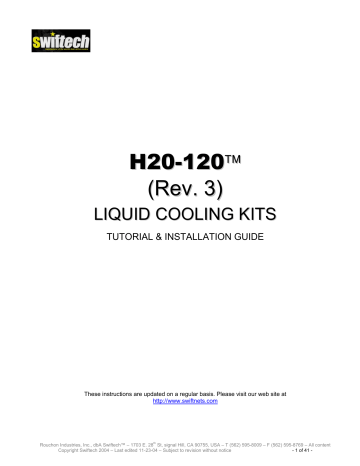
H
( (
2 0
R e
1 v .
.
2
3
0
) )
L I I Q U I I D C O O L I I N G K I I T S
TUTORIAL & INSTALLATION GUIDE
These instructions are updated on a regular basis. Please visit our web site at http://www.swiftnets.com
Rouchon Industries, Inc., dbA Swiftech™ – 1703 E. 28 th St, signal Hill, CA 90755, USA – T (562) 595-8009 – F (562) 595-8769 – All content
Copyright Swiftech 2004 – Last edited 11-23-04 – Subject to revision without notice - 1 of 41 -
Packing List
Included components per applicable model:
H20-120-FB
□
H20-120-SB
□
H20-120-DB
□
H20-120-BB
□
H20-120-FK
□
H20-120-SK
□
H20-120-DK
□
H20-120-BK
□
Intel
Pentium
4 socket 478 & AMD
Athlon
64 & Opteron
Dual Intel
Xeon
(toutes versions) / AMD
Opteron
ROYAL BLUE
Product
Code
F
D
S
S
F
D
Code
F
D
Intel
Duron
Pentium
, Athlon
4 socket LGA775 & AMD
, MP, XP socket 462
Base kit without water-block
Code
S
B
Qty Item
1
2
MCW6000
“Flat base” CPU waterblock with 2’each pre-installed inlet/outlet tubing
1 MCW6000
“Step base” CPU water-block for 2’each pre-installed inlet/outlet tubing
1
2
1 Hold-down plate and retention clips for AMD
K7 processors (Duron
,
Athlon
MP and XP)
Hold-down plate and retention hardware for AMD
K8 processors
(Athlon
64 and Opteron)
‘’B’’ BLACK ‘’K’’
Product
Code
Qty Item
F,S,B 1 MCR120-F
radiator assy. incl. (1)
Radiator, (1) 120x120x25mm fan, (4) 6-
32 x 3/8 philips screws, (4) snap-rivets,
D
(2) ½” OD quick-connect fittings, (2) tube inserts
1 MCR120-FR complete radiator, fan and
"Radbox" assembly, with (1) 120x25mm fans rated at 72.4CFM and 34dBA, and
(2) 1/2" (tube OD) quick-connect adapters, PCI pass-thru kit, 3 pin to 4 pin
Molex adapter
F,S,D,B 1 MCP350
12 Volts DC industrial pump with retention screws, 2 ft each preinstalled inlet & outlet tubing (3/8” ID)
F,S,D,B 1 MCRES-525
incl. (1) reservoir, (2) 3/8” barbs, (1) port plug, (1) fill-cap, (4) screws
F
D
S
D
D
1 Hold Down plate and retention clips for Intel
Pentium
4 processors socket 478 (also use this retention plate with All Xeon processors, and some MSI Opteron motherboards)
2
1 Hold Down plate and retention hardware for Intel
Pentium
4
LGA775 processors
2 Retention hardware for Xeon socket
603/604 (400 & 533Mhz FSB) processors
2 Retention hardware for Xeon
“Nocona (800Mhz FSB) processors
F,S,D,B 1 40” length Coolsleeves
clear coils
F,S,D,B
F,S,D,B
1
1
4 Feet ½” OD high quality vinyl tubing
2 oz bottle HydrX coolant
specially formulated
Rouchon Industries, Inc., dbA Swiftech™ – 1703 E. 28 th St, signal Hill, CA 90755, USA – T (562) 595-8009 – F (562) 595-8769 – All content
Copyright Swiftech 2004 – Last edited 11-23-04 – Subject to revision without notice - 2 of 41 -
T a b l l e o f f c o n t t e n t t s
MCW6000-775 W ATER BLOCK FOR I NTEL
MCW6000-PX™ W ATER BLOCK FOR X EON
MCW6000-A™ W ATER BLOCK FOR AMD ( SOCKET 462) D URON , A THLON (XP, MP) I I NSTALLATION GUIDE
.................................................................31
Rouchon Industries, Inc., dbA Swiftech™ – 1703 E. 28 th St, signal Hill, CA 90755, USA – T (562) 595-8009 – F (562) 595-8769 – All content
Copyright Swiftech 2004 – Last edited 11-23-04 – Subject to revision without notice - 3 of 41 -
MCW6000-64 ™ W ATER BLOCK FOR AMD A THLON
Rouchon Industries, Inc., dbA Swiftech™ – 1703 E. 28 th St, signal Hill, CA 90755, USA – T (562) 595-8009 – F (562) 595-8769 – All content
Copyright Swiftech 2004 – Last edited 11-23-04 – Subject to revision without notice - 4 of 41 -
Preamble
Congratulations on your purchase of a Swiftech liquid cooling system!
This kit has been designed to facilitate the installation of the components with no modifications required to the chassis. It is however intended for advanced users, well versed in installing computer components.
General guidelines
Never work with electricity connected to the computer while work is in progress.
The reservoir should always be at the highest point of the cooling circuit (top 5 ¼” tray).
While it is possible to install the kit in a chassis already populated with all typical components, such as hard drive,
CD Rom, power supply, etc, it is always preferable and easier to work on a “naked” case, removing both side panels, front bezel, and top panel.
Plan your installation ahead. Observe the relative position of the components for possible interference with other components. Examples: will the pump interfere with a hard drive? Will the radiator interfere with the installation of the CPU cooler?
Think about the airflow inside your chassis. In liquid-cooling environments, it is always better to draw fresh air from the outside through the radiator, as opposed to using the warm air from inside the computer.
IMPORTANT DISCLOSURES
While all efforts have been made to provide the most comprehensive tutorial possible, Swiftech assumes no liability expressed or implied for any damage(s) occurring to your components as a result of using Swiftech cooling products, either due to mistake or omission on our part in the above instructions, or due to failure or defect in the Swiftech™ cooling products.
WARRANTY
Our products are guaranteed for 12 months from the date of delivery to the final user against defects in materials or workmanship. During this period, they will be repaired or have parts replaced provided that: (I) the product is returned to the agent from which it was purchased; (II) the product has been purchased by the end user and not used for hire purposes; (III) the product has not been misused , handled carelessly, or other than in accordance with any instructions provided with respect to its use. This guarantee does not confer rights other than those expressly set out above and does not cover any claims for consequential loss or damage. This guarantee is offered as an extra benefit and does not affect your statutory rights as a consumer.
Rouchon Industries, Inc., dbA Swiftech™ – 1703 E. 28 th St, signal Hill, CA 90755, USA – T (562) 595-8009 – F (562) 595-8769 – All content
Copyright Swiftech 2004 – Last edited 11-23-04 – Subject to revision without notice - 5 of 41 -
The following table contains examples on how to establish connections between the different elements of a cooling circuit based on multiple possible configurations. This table assumes that the reservoir is positioned at the uppermost position in the computer, and that the pump is located at the lowermost location.
These are guidelines only, and may change depending on the relative position of the components inside your chassis.
Devices: (1) CPU Cooler + (1) Radiator + Pump + MCRES-525 – Most common
Reservoir discharge
Pump discharge
CPU cooler discharge
Radiator discharge to pump inlet to CPU cooler inlet to radiator inlet to reservoir inlet –
Loop completed
Devices: (1) CPU Cooler + VGA cooler + (1) Radiator + Pump + MCRES-525 – Very frequent
Reservoir Pump VGA cooler CPU cooler Radiator discharge to pump inlet discharge to VGA cooler inlet discharge to CPU cooler inlet discharge to radiator inlet discharge to reservoir inlet –
Loop completed
Devices: (1) CPU Cooler + VGA cooler + Chipset cooler + (1) Radiator + Pump + MCRES-525 - Frequent
Reservoir discharge to pump inlet
Pump discharge to VGA cooler inlet
VGA cooler discharge to Chipset cooler inlet
Chipset cooler discharge to CPU cooler inlet
CPU cooler discharge to radiator inlet
Radiator discharge to reservoir inlet –
Loop
Devices: (1) CPU Cooler + VGA Cooler + Chipset Cooler + (2) Radiators + Pump + MCRES-525 – Less Frequent
Reservoir discharge
Pump discharge
VGA cooler discharge
Chipset cooler
CPU cooler discharge completed
Dual
Radiator to pump inlet to VGA cooler inlet to Chipset cooler inlet discharge to CPU cooler inlet to Y connector for discharges to Y connector
PARALLEL connection to both radiator inlets to reservoir inlet –
Loop completed
Devices: (2) CPU Coolers + VGA cooler + Chipset cooler + (2) Radiators + Pump + MCRES-525 – Less frequent
Reservoir discharge to pump inlet
Pump discharge to VGA cooler inlet
VGA cooler discharge to Chipset cooler inlet
Chipset cooler discharge to CPU #2 cooler inlet
CPU #2 cooler discharge to CPU #1 cooler inlet
CPU #1 cooler discharge to Y connector
Both radiator discharges to
Y connector to reservoir inlet – Loop completed for
PARALLE L connection to both radiator inlets
Rouchon Industries, Inc., dbA Swiftech™ – 1703 E. 28 th St, signal Hill, CA 90755, USA – T (562) 595-8009 – F (562) 595-8769 – All content
Copyright Swiftech 2004 – Last edited 11-23-04 – Subject to revision without notice - 6 of 41 -
II. Installation of the cooling components
The following is a typical sequence of components installation. Placement of the cooling components may vary depending on your chassis and motherboard configurations. A mock-up installation is thus necessary to estimate the length of the different sections of tubing that will be required between each component.
1. MCR120-F Radiator installation 2. MCP350 Pump installation
The radiator/fan assembly fits into any exhaust opening designed to receive a 120mm case fan. Depending on the case design, the radiator can be installed at the back of the case (most common) as shown fig 1,
or to front of the case. Please refer to the separate installation guide
provided in appendix to fasten the radiator to the chassis.
Back of
Chassis
Snap-rivet
Preferable position of the pump is at the bottom of the chassis.
However, the pump can operate in any position. For optimum safety, the pump can be bolted to the chassis. TIP! Do not peel-off the protective sticker until you are satisfied with the position of the pump, as subsequent removal is destructive to the foam gasket.
When provided in kit form, the MCP350 pump comes with 2 ft. of pre-installed 3/8” ID tubing at the inlet and outlet. Identify the pump inlet (the pump barb that does NOT have an arrow), and make sure to connect this tube to the reservoir discharge barb (the single barb located on the stepped down compartment of the reservoir). This is essential for proper operations.
120mm fan
6-32 x 3/8" philips
MCR120 Radiator
Figure 1
Front of
Chassis
Snap-rivet
6-32 x 3/8" philips
120mm fan
MCR120 radiator
Figure 2
Figure 3
Please refer to the separate installation guide provided in appendix for specific information regarding the installation of the pump.
4. MCRES-525 reservoir installation
When provided in kit form, the MCW6000 series water-blocks receive 2 ft. of pre-installed tubing at the inlet and outlet. In dual processor kits, one of the water-blocks inlets is free of tubing so that water-blocks may be installed in series.
Please refer to your specific model installation guide provided in appendix to install your water-block to the motherboard.
TIP!
For the mock-up installation, interposing a piece of paper between the water-block and the processor will protect both the cooler and the processor surfaces.
Install the MCRES-525 reservoir in the desired 5 ¼” bay, following the installation guide located in appendix.
Uppermost drive bay is preferred, but not mandatory. Remember when you fill-up the system that your circuit responds to the principle of communicating vessels. If the radiator for example is higher than the reservoir, the level of fluid in the devices will want to equalize, so you will need to hold the reservoir higher than the radiator while filling it up so that it doesn’t overflow, then close the fill-cap, then secure the radiator in the desired bay.
Position the reservoir so that it protrudes approximately 1 ½” outside of the case. Measuring the length of tube needed in this position will give sufficient slack in the line so that you can pull the reservoir enough to fill-it-up during maintenance operations.
Rouchon Industries, Inc., dbA Swiftech™ – 1703 E. 28 th St, signal Hill, CA 90755, USA – T (562) 595-8009 – F (562) 595-8769 – All content
Copyright Swiftech 2004 – Last edited 11-23-04 – Subject to revision without notice - 7 of 41 -
5. Cutting the tubing, & connecting components
Now that your mock-up installation is in place, it is time to cut segments of tubing and connect the devices together.
In addition to the water-block pre-installed tubing, your kit comes with an additional 4 feet of ½” OD tubing which is normally sufficient to accommodate most configurations, including dual processors.
Your kit also comes with a 40” length of Coolsleeves ™ coils which, when extended is sufficient to cover 6 feet of tubing. Use of these coils is mandatory in order to prevent kinking and flattening of the tube over time.
Start by wrapping the included Coolsleeves ™ coil around the 4-foot piece of tube. Leave yourself enough Coolsleeves to wrap the waterblock(s) pre-installed tubing.
When attaching the tube to a quick-connect fitting, rollback the coil by a couple of inches, as this will give you a better grip onto the naked tube to insert the tube into the fitting. The tube will go in freely for the first ¼” and you will then feel a resistance: this is the O-ring inside the fitting. Push through the O-ring by twisting the tube back-and-forth for another ½” until the tube reaches the tube-stop at the bottom of the fitting. The tube is properly installed once the visible extremity of the tube insert is flush with the face of the quick-connect fitting. Then bring the coil back to the face of the fitting.
Once everything is connected, you should then adjust the Coolsleeves coil spacing: adjust to a wide space between each coil (up to ¼” or more if needed) when the tube is straight, and very close to each other in tight bends (approximately 1/8 th of an inch or less).
With everything in place, carefully double-check each connection. If it all looks tight and secure proceed to the next step.
TIP!
Verify that each cooler will ‘hang’ naturally in very close to its mounted position. If the stiffness of the tubing, or the tight radius of the necessary bend, will not permit such, then it may be necessary to externally support the tubing: typically some strategically placed cable ties will facilitate this restraint. This precaution is particularly important with AMD®
K7 class processors, but less so with Intel® Pentium® 4,
Xeon, or AMD® K8 class processors.
Figure 4
Wrap Coolsleeves ™ around tubing 6. Preparing the coolant
Your kit comes with a 2 Oz (60ml) bottle of Swiftech’s specially formulated HydrX concentrated coolant. The product should be mixed with distilled or demineralized water only. Simply empty the concentrated coolant into a 33 fl oz (1 liter) plastic bottle, and complete filling with your distilled water. Your coolant is ready.
7. Filling up the circuit
Figure 5
Gather Coolsleeves ™ towards the center of the tubing, then pull on the ends of the tubing. This will allow Coolsleeves ™ to expand to its natural pitch.
Tight radii sections require that coils be close to each other (1/8” spacing coil to coil). In straight sections, coils can be spaced up to ¼” or more, coil to coil
Then, with one end of a tube connected to a startup component such as the water-block for example, roughly estimate the length that you will need to the next component, and cut the tube and coil squarely with a pair of scissors. Work your way through the entire circuit in the same fashion, until you are satisfied with the tube routing.
Quick-connect fittings: If you are going to a component featuring a quick-connect fitting, make sure to allocate approximately ¾” of tube to go into the fitting, and install a tube insert (shown below) at the extremity of each tube.
TIP!
Rubbing the extremity of the tube with a little bit of liquid soap will greatly facilitate insertion of the tube into a quick-connect fitting.
Please refer to the MCRES-525 installation guide in appendix for specifics on how to fill-up the system. In this paragraph, we will discuss safety measures.
It is good practice to pre-test that your system is liquid-tight away from sensitive electronic components. Two strategies can be employed:
Dismount all the components that you installed in the mock-up, and fill-up your system outside of the case, or
Remove motherboard, VGA adapter, hard drives and CD Rom (if any), from the chassis, which is our preferred solution.
In either case, you will need to start-up your pump in order to completely fill-up the system. Since your MCP350 is a 12Volts pump feeding off the computer power-supply, you must be able to start the PSU without it being connected to the motherboard.
While the Internet is full of references on how to short-out pin 14 and 15 of the ATX connector to start up the PSU independently, we really do not recommend this method. The safe and proper method to start-up the PSU independently is to use a powersupply tester. A wide variety of these common devices is available on the Internet (google key word: “PSU tester”), and among Swiftech resellers ( www.frozencpu.com
, www.Directron.com
, www.newegg,.com
etc..)
Rouchon Industries, Inc., dbA Swiftech™ – 1703 E. 28 th St, signal Hill, CA 90755, USA – T (562) 595-8009 – F (562) 595-8769 – All content
Copyright Swiftech 2004 – Last edited 11-23-04 – Subject to revision without notice - 8 of 41 -
bands strategically placed are a good help). Then perform the final water-block installation using thermal grease, in accordance with your specific water-block model installation guide (see appendix).
Figure 6
Figure 6 above illustrates an installation using the MCRES-525 reservoir, MCP350 pump, MCW6000-A water-block, MCW20 chipset cooler,
MCW50 VGA cooler, and MCR120 radiator mounted externally with the MCB-120 “Radbox”
Rouchon Industries, Inc., dbA Swiftech™ – 1703 E. 28 th St, signal Hill, CA 90755, USA – T (562) 595-8009 – F (562) 595-8769 – All content
Copyright Swiftech 2004 – Last edited 11-23-04 – Subject to revision without notice - 9 of 41 -
Figure 7
Figure 7 above illustrates a final installation, showing the MCR80-F2 radiator in place, the MCW6000 CPU cooler, the MCW50 VGA cooler, the
MCW20 chipset cooler, and an earlier MCP600 pump. Notice how the Coolsleeves coils allow tight bends, keeping a “clean” uncluttered arrangement of the circuit. In this particular chassis, the radiator is positioned slightly lower relative to the CPU. As a result, we installed the components in the following sequence: VGA cooler -> Chipset cooler -> Radiator -> CPU cooler.
Rouchon Industries, Inc., dbA Swiftech™ – 1703 E. 28 th St, signal Hill, CA 90755, USA – T (562) 595-8009 – F (562) 595-8769 – All content
Copyright Swiftech 2004 – Last edited 11-23-04 – Subject to revision without notice - 10 of 41 -
Figure 8
Figure 8 illustrates a dual 80mm radiator setup. This particular setup was chosen to illustrate how to overcome the apparent difficulty of connecting two radiators located opposite to one another in a chassis: one radiator in the back, and one radiator in the front. Such chassis configuration is among the most commonly found in today’s mid-tower cases.
Notice how the radiators are setup in a parallel connection: from the MCW50 VGA cooler discharge, the tube is split into two sections, using a
Y connector. Each branch of the “Y” is then connected to each radiator inlet. Then the radiator discharge tubes rejoin into another “Y” connector which goes to the MCW20 chipset cooler inlet, thus resuming the circuit. In this particular example, the sequence in which components are connected to one another was chosen purely for convenience in tube routing, and dictated by the respective positions of these components.
From a performance standpoint there is very little performance to be gained from strictly controlling the component sequence: the maximum delta T (difference in temperature) between any two points of the liquid cooling circuit does not exceed 1ºC. Whenever possible, performance oriented users will typically want to route the radiator discharge(s) tube(s) to the inlet of the CPU cooler, since the fluid exiting the radiators is always the coolest.
III. Draining the system
You will need to disconnect a line from one of the lowermost components. Procure a bucket large enough to receive approximately
1 liter of fluid, and place the bucket underneath the connection that you intend to “break”. Disconnect the line, and place both ends into the bucket.
Open up the fill-cap from the MCRES-525. This will allow most of the fluid to escape.
A cleaner and much more convenient method consists in incorporating a drain assembly into the circuit during initial installation.
See TV500 drain assembly below.
Every 6 months: dust off the radiator fins and fan. You can use a can of compressed air for example, available in most electronic supply stores. If you live in a very dusty area, you should perform this task at closer intervals. It is essential to maintain the optimum performance of your cooling system.
Inspect the level of liquid inside the circuit, and refill if necessary. Evaporation in this closed circuit is extremely limited, but still present due to permeability in the vinyl lines.
Rouchon Industries, Inc., dbA Swiftech™ – 1703 E. 28 th St, signal Hill, CA 90755, USA – T (562) 595-8009 – F (562) 595-8769 – All content
Copyright Swiftech 2004 – Last edited 11-23-04 – Subject to revision without notice - 11 of 41 -
Improve performance with a second radiator:
MCR120-F Radiator assembly
Part # MCB-120 “Radbox” (http://www.swiftnets.com/products/MCB-120.asp)
Part # MCR120-F, includes radiator, 120mm fan, retention screws, quick-connect fittings
TV500 Drain assembly
1/2" (Tube OD) Flush Assembly, including
1/2" Tube quick-connect T, and 1/2" quickconnect ball valve. A useful accessory for users who empty their system often. Can also be used as a fill T (without reservoir).
MCR120-FRB™ Complete 120mm Radiator/fan/Radbox kit - BLUE
VGA Cooling Please go to: http://www.swiftnets.com/products/mcw50.asp
for specifications
MCB-PT "Pass-thru" accessories for 1/2" OD (3/8" ID) tubing
Chipset Cooling Please go to: http://www.swiftnets.com/products/mcw20.asp
for specifications
Part # MCW50
Part # MCW20
Rouchon Industries, Inc., dbA Swiftech™ – 1703 E. 28 th St, signal Hill, CA 90755, USA – T (562) 595-8009 – F (562) 595-8769 – All content
Copyright Swiftech 2004 – Last edited 11-23-04 – Subject to revision without notice - 12 of 41 -
VI. Appendix: Individual Component Installation guides
- INTENTIONNALY LEFT BLANK -
Rouchon Industries, Inc., dbA Swiftech™ – 1703 E. 28 th St, signal Hill, CA 90755, USA – T (562) 595-8009 – F (562) 595-8769 – All content
Copyright Swiftech 2004 – Last edited 11-23-04 – Subject to revision without notice - 13 of 41 -
MCR120 radiator
6-32” x 3/8” Philips screw
Back of
Chassis
Snap-rivet
Packing list
1
4
Tube inserts
Quick-connect fittings
120mm fan
6-32 x 3/8" philips
6-32 x 3/8" philips
120mm fan
MCR120 radiator
Figure 8 – Front of chassis installation
MCR120 Radiator
Figure 7 - Back of chassis installation
Preamble
The MCR120-F ships with the fan pre-assembled to the radiator. It has been configured so that the fan will draw fresh air from outside of the chassis. This configuration is preferred to optimize cooling of the CPU. In effect, if the fan flow direction were reversed, it would use heated air inside of the chassis, which is usually 3 ° C (at best) and up to 10 ° C hotter than that of the ambient air outside of the chassis.
1. Installation
Depending where a 120mm fan opening is available, the MCR120-F can be installed as shown in Figure 1 (back of the chassis), or Figure 2 (front of the chassis). Due to the wide variety of chassis configurations, Swiftech cannot guarantee that this assembly will bolt into any chassis without some modifications. However, an external mounting solution is optionally available with the MCB120 “Radbox” which will usually allow a plugand-play installation with most desktop computers.
2. Bleeding
For bleeding purposes, the preferred radiator orientation is with inlet and outlet pointing up as shown above. Nonetheless, the radiator can also be installed at 90 ° or 180 ° . In such cases, simply rotate the radiator back upwards to allow the air trapped inside to escape during the filling and bleeding process. For this reason, it might be more convenient to fasten the radiator to the chassis after the circuit has been fully filled and bled.
If you are using soft vinyl tubing, you must also use the provided tube inserts. Cut the extremity of the tube squarely , and fully engage the tube insert into the tube as shown in Figure 3.
Figure 9
Rouchon Industries, Inc., dbA Swiftech™ – 1703 E. 28 th St, signal Hill, CA 90755, USA – T (562) 595-8009 – F (562) 595-8769 – All content
Copyright Swiftech 2004 – Last edited 11-23-04 – Subject to revision without notice - 14 of 41 -
Front of
Chassis
Snap-rivet
2
2
Tube insertion
TIP!
Rubbing the extremity of the tube with a little bit of liquid soap will greatly facilitate insertion of the tube into the quick-connect fitting.
Insert the tube into the quick-connect fitting. The tube will go in freely for the first ¼” and you will then feel a resistance: this is the O-ring inside of the fitting. Push through the O-ring by twisting the tube back-and-forth for another ½” until the tube reaches the tube-stop at the bottom of the fitting.
Figure 10
Tube removal
Firmly grip the tube in the cradle formed by three fingers, and push against the blue collet with thumb and index fingers. This will disengage the tube from the fitting. Correct position of the hand and fingers is shown in Figure 6.
Figure 11
4. Specifications
Figure 12
Thickness Height
0.98"
(25mm)
5.9"
(157mm)
Voltage
(V)
Current
(mA)
7.0-13.8 .20
Radiator Assembly Dimensions - Part # MCR120-FB
Core width
5.00"
(133mm)
Inlet Outlet tube size
1/2" (tube OD) quick connect adapters included
Speed
(RPM)
2100
Fan Specifications - Part # WFB1212M
Volume
(CFM)
72.4
Static pressure
(InH20)
.134
Sound Noise
(dbA)
34
Rouchon Industries, Inc., dbA Swiftech™ – 1703 E. 28 th St, signal Hill, CA 90755, USA – T (562) 595-8009 – F (562) 595-8769 – All content Copyright
Swiftech 2004 – Last edited 11-23-04 – Subject to revision without notice - 15 of 41 -
Parts
MCB-120™ Housing assembly
Retention hardware (screws, etc.)
½” tubing
1. PCI pass-thru kit installation
QTY
1
1
Parts list
PARTS
Coolsleeves™
PCI Pass-Thru kit
2’ (*) Worm drive clamps
(*) Only included with complete kit
QTY
20” (*)
1 (*)
4 (*) o Insert the PCI bracket into an available opening, and secure it to the chassis. o Insert your fan electrical connector through the slotted hole of the PCI bracket now. Only 3-pin connectors (the type that connect to the motherboard) are small enough to pass through the slotted hole. 4-pin Molex connectors (the type that connect to your power supply) will require that the terminals be removed from the Molex housing first. o From inside of the chassis, insert the pass-thru adapters through each hole of the PCI bracket. The threaded portion of the adapters should be exposed outside of the case. o
Screw the nuts to the adapters. The nuts are designed to slightly overlap the edges of the PCI chassis opening, to provide a more secure installation.
2. Housing / fan & radiator installation: please refer to diagram page 2.
Rouchon Industries, Inc., dbA Swiftech™ – 1703 E. 28 th St, signal Hill, CA 90755, USA – T (562) 595-8009 – F (562) 595-8769 – All content Copyright
Swiftech 2004 – Last edited 11-23-04 – Subject to revision without notice - 16 of 41 -
Rouchon Industries, Inc., dbA Swiftech™ – 1703 E. 28 th St, signal Hill, CA 90755, USA – T (562) 595-8009 – F (562) 595-8769 – All content
Copyright Swiftech 2004 – Last edited 11-16-04 – Subject to revision without notice - 17 of 41 -
The MCP350™ pump is a magnetically driven centrifugal pump featuring a 12 V
DC brushless motor. It requires no maintenance when used with demineralized water and the appropriate anti-fungal additives. We recommend using 5% Swiftech’s HydrX as an additive. The pump is designed to be connected to your computer power supply using the standard Molex 4 pin connectors. Effective 1/24/05, the pump features a second wire equipped with a
3-pin connector designed to connect to a motherboard fan header, and to report the impeller rotational speed
(RPM sensor).
The MCP350™ pump is not submersible.
DISCHARGE
Determine the best location for your pump by observing how the tubing will be routed to the rest of the circuit. Sharp bends in the tubing should always be avoided to prevent kinks, which will reduce or completely prevent flow of the cooling fluid.
In general, we recommend installation of the pump at the bottom of the chassis.
The base of the pump features a soft neoprene pad coated with strong adhesive material. Once an appropriate location for the pump has been determined, simply peeloff the pad’s protective paper, and press the pump against the chassis surface. The surface should be clean, and non greasy.
Screws & grommets are also provided for permanent installation, and require drilling holes in the chassis (see permanent installation page 2).
3/8" Barbs
.25" neoprene sponge pad
2.4"
.7
2.52"
INLET
1.7"
3.4"
1.00"
3 °
2.4"
The MCP350™ pump should never be run dry, even for a quick test . You should always prime the pump with fluid before you start operating it (see warranty note *). With filled lines, turn the inlet/outlets upward to ensure there is no air bubble in the impeller.
Use of coloring die or fluorescent additives containing particulate fillers will cause excessive wear to the pump’s impeller bearing (see warranty note **).
Do not utilize small diameter or flow restrictive fittings in the pump inlet line. Minimum line inner diameter is 3/8”.
An example would be a reservoir with ¼” fittings. This may cause the pump impeller to cavitate, lose prime, stop pumping and damage the pump (see warranty note
***).
Rouchon Industries, Inc., dbA Swiftech™ – 1703 E. 28 th St, signal Hill, CA 90755, USA – T (562) 595-8009 – F (562) 595-8769 – All content
Copyright Swiftech 2004 – Last edited 11-16-04 – Subject to revision without notice - 18 of 41 -
4. Connecting the pump to the circuit:
The pump’s inlet and outlet are 3/8” in outside diameter. Use with 3/8” ID (1/2” OD) tubing, or 10mm
ID (12mm OD) for Europe.
5. Performance Specifications
Nominal voltage
Operating voltage range
Nominal power (@ 12 V)
Nominal current (@ 12 V)
Motor type
Nominal head (@ 12 V)
Nominal discharge (@ 12 V)
Connection size
Maximum pressure
Temperature range
Electrical connector
Weight
Our noise measurement (non lab environment)
MTBF (Mean Time Between
Failures)
RPM sensor
12 V DC
9 to 13.2 VDC
8.3 W
.69 amps
Electronically commutated, brushless DC, spherical motor
13.05 ft (4 m)
~ 92.4 GPH (350 LPH)
3/8" barbs (10mm)
22 PSI (1.5 BAR)
Up to 140°F (60°C)
Molex 4 pin
7.3 oz (207 gr.)
24 ~ 26 dBA in a quiet room
@ 2'
50,000 Hours
3 pin connector
6. Permanent installation to the chassis, and exploded view
Drill two 0.312” (8mm) holes into panel, 2.52” (64mm) apart. Snap grommet into each hole. Tighten the provided screws until the pump neoprene pad is slightly and evenly compressed by approximately 1/8” (2~3mm) or less.
MCP350 PUMP
∅ 0.313"
(8mm)
Neoprene pad
Grommet
Washer
#6 x 7/8"
Philips screw
2.52"
(64mm)
DISCLAIMER: Swiftech assumes no liability whatsoever, expressed or implied, for the use of this product, and more specifically for any, and all damages caused by the use of this product to any other devices in a personal computer, whether due to product failure, leak, electrical shorts, and or electro-magnetic emissions. WARRANTY: This product is guaranteed for a period of 24 months from date of purchase for defects in material, and workmanship. Guarantee consists of replacing defective parts with new or reconditioned parts. Guarantee is considered void in case of improper use (*)(**)(***) , handling or negligence on the part of user.
Original invoice showing date and place of purchase is required for exercise of the warranty. (*) WARNING: DO NOT ATTEMPT TO RUN THIS PUMP DRY.
THIS WILL CAUSE IMMEDIATE AND PERMANENT DAMAGE TO THE PUMP. (**) EXCESSIVE WEAR DUE TO INNAPROPRIATE FLUIDS. (***)
EXCESSIVE RESTRICTION TO THE PUMP’S INLET
Rouchon Industries, Inc., dbA Swiftech™ – 1703 E. 28 th St, signal Hill, CA 90755, USA – T (562) 595-8009 – F (562) 595-8769 – All content Copyright Swiftech 2004 – Last edited 2-1-05 – Subject to revision without notice - 19 of 41 -
P ARTS LIST – B ARBED ADAPTERS ARE SOLD SEPARATELY
Parts
MCRES-525™ Reservoir
Fill-cap & o-ring
QTY
1
1
PARTS
Retention screws
Port plug
QTY
4
1
This product is intended for expert users. Please consult with a qualified technician for installation. Improper installation may result in damage to your components. Swiftech assumes no liability whatsoever, expressed or implied, for the use of these products, nor their installation. The following instructions are subject to change without notice. Please visit our web site at www.swiftnets.com
for updates.
The MCRES-525™ reservoir is designed to be installed in a 5 ¼” drive bay. It features three 3/8” threaded ports (standard NPT thread) to accommodate a number of configurations (see * Swiftech fittings). The port usage is defined as follows:
(1) Discharge port located at the “stepped-down” compartment. This port must ALWAYS be connected to the pump inlet for the MCRES-525™ to operate properly.
(2) Inlet ports can be used interchangeably: in “single inlet” configuration (the most common), or “dual inlet” configuration when devices are returning to the reservoir in parallel. One port plug is provided to seal one of the inlets in order to accommodate the most common “single inlet” configuration.
The following guide assumes that all liquid cooling components in your system, such as radiator, pump, and water-block(s) have been already installed, and the graphic below shows an overview of a typical installation.
Swiftech Fittings & Spare parts
Important! All fittings (except DP-11) require sealant: plumbers tape, or plumbers goop (preferred)
A6-8
1/2" barb to 3/8" NPT, for 1/2"
Inner diameter tubing (3/4" or
5/8" outer diameter) – Order
Separately
A6-6
3/8" barb to 3/8" NPT, for
3/8" Inner diameter tubing
(1/2"outer diameter) – Order separately
PI011623S
3/8” NPT to ½” tube (outer diameter) quick-connect fitting – Order separately
DP-11
Fill-cap & o-ring
Included
P6N
3/8” NPT Port plug
Included
Rouchon Industries, Inc., dbA Swiftech™ – 1703 E. 28 th St, signal Hill, CA 90755, USA – T (562) 595-8009 – F (562) 595-8769 – All content Copyright Swiftech 2004 – Last edited 2-1-05 – Subject to revision without notice - 20 of 41 -
Installation guidelines
Figure 1: Always leave sufficient slack in the lines to pull enough of the reservoir out of the drive bay and uncover the fill port.
Figure 2: You can start filling up the reservoir while it is in the drive bay, using a household funnel. Then, start-up the pump and top-off the reservoir as needed. With this method, you will be able to fill-up the reservoir to its minimum operating level, as shown figure 3.
Figure 3: The minimum operating fluid level is at the mould parting line.
Figure 4: If possible or desired, you can also fill the reservoir outside of the chassis. Tipping it steeply at an angle will allow you to fill-it up at the maximum operating level as shown figure 5. Do not forget to close the fill-cap before you re-install the unit into the drive bay!
Figure 5: Desired (Maximum) operating fluid level Figure 6: Once full, secure the reservoir to the drive-bay with the provided screws. Installation is complete!
Copyright Swiftech 2004 – All rights reserved – Last revision date: 11-23-04
Rouchon Industries, Inc., dba Swiftech – 1703 E. 28 th Street, Signal Hill, CA 90755 – Tel. 562-595-8009 – Fax 562-595-8769 - E Mail:
[email protected] – URL: http://www.swiftnets.com
- Information subject to change without notice Page 21 of 41
Parts
MCW6000-P™ water-block
Worm drive clamps
Installation guide
Parts list
QTY
1
2
PARTS
Retention clips
SP4 hold-down plate
QTY
2
1
This product is intended for expert users. Please consult with a qualified technician for installation. Improper installation may result in damage to your components. Swiftech assumes no liability whatsoever, expressed or implied, for the use of these products, nor their installation. The following instructions are subject to change without notice. Please visit our web site at www.swiftnets.com
for updates.
DISCHARGE
3
INLET
1
ITEM NO.
1
2
3 a b
QTY. PART NO.
1 S478
1 MCW6000-P-with-bracket
1 MCW6000-FLAT
1 SP4-Bckt
2 SC478
DESCRIPTION
Intel Pentium 4 socket 478 motherboard and processor
MCW6000-P water-block assembly
MCW6000 waterblock flat base
SP4 Hold-down plate for Intel Pentium 4 and Xeon
Pentium 4 spring clip
Remove the existing heat sink
Carefully clean the CPU.
Lightly coat the CPU with the included Arctic Céramique thermal compound. Application will vary depending on the type of processor. We recommend visiting http://www.arcticsilver.com for detailed instructions.
For ease of operations during bleeding, the outlet should always be at the highest point (while system is standing upright):
Copyright Swiftech 2004 – All rights reserved – Last revision date: 11-23-04
Rouchon Industries, Inc., dba Swiftech – 1703 E. 28 th Street, Signal Hill, CA 90755 – Tel. 562-595-8009 – Fax 562-595-8769 - E Mail:
[email protected] – URL: http://www.swiftnets.com
- Information subject to change without notice Page 22 of 41
Step 2
Step 1
Center the water-block inside the retention frame. Put both clips in place for the next step, by simply slipping the hook of each clip into the holes of the retention frame.
While maintaining the opposite side of the block to prevent it from tipping over, push down on the clips’ thumb-tab until the hook catches the hole in the retention frame.
4. Connecting the water-block(s) to the cooling circuit:
Step 3
Keep maintaining pressure on the block to prevent it from tipping over, and hook-down the second clip.
Installation is complete!
Carefully identify the direction of the flow in your circuit. For the MCW6000 to operate properly, the fitting located at the center of the water-block MUST BE USED AS THE INLET .
5. Attaching the tubes:
In kit form, the MCW6000™ ships with 2’ of tube already clamped to inlet and outlet. When sold separately, two worm-drive hose clamps are included.
Tubes attached with the included wormdrive clamps
Being entirely made of copper, the MCW6000™ may be used with pure water, and does not necessitate the use of anti-corrosion agents. The use of an algaecide is nonetheless recommended in any liquid cooling system, and our HydrX™ additive also performs such function.
7. Final inspection:
Once the installation is completed, it is always a good idea to test the circuit for leaks, prior to powering up the computer. Do not test the water-block using city water pressure.
This will bow the top of the housing and render the block unusable (and will void your warranty).
Maximum pressure allowable for testing is 25 psi (1.7 bar)
Copyright Swiftech 2004 – All rights reserved – Last revision date: 11-23-04
Rouchon Industries, Inc., dba Swiftech – 1703 E. 28 th Street, Signal Hill, CA 90755 – Tel. 562-595-8009 – Fax 562-595-8769 - E Mail:
[email protected] – URL: http://www.swiftnets.com
- Information subject to change without notice Page 23 of 41
Parts list
Parts
MCW6000 or 6002-P™ stepped waterblock
Worm-drive clamps
QTY
1
2
PARTS
S775 hold-down plate & hardware
Céramique™ Thermal compound
QTY
1
1
This product is intended for expert users. Please consult with a qualified technician for installation. Improper installation may result in damage to your components. Swiftech assumes no liability whatsoever, expressed or implied, for the use of these products, nor their installation. The following instructions are subject to change without notice. Please visit our web site at www.swiftnets.com
for updates.
ITEM NO. QTY.
1
2
3
4
5
6
PART NO.
1 socket 775
8 FW140X250X0215FB
1 S775-bracket6
4 6-32-Acorn-nut
1 MCW6000-A
4 6-32X1.5-8
7
8
9
4 SPRING6
4 6-32-nut
4 12SWS0444
10 4 Lock-washer #6
DESCRIPTION
LGA 775 motherboard
Black fiber washer
MCW6000 "Stepped base"
6-32 x 1 5/8" philips screw
70927compressed-to-0337
6-32 nut
Nylon should washer
INLET
SPIGOT
4
7
9
Hold-down plate
"Short arm" side over socket lever
CRITICAL:
Water-block
"step side" over socket lever
1
3
DISCHARGE
SPIGOT
5
8
1 0
2
2
6
Figure 13
Copyright Swiftech 2004 – All rights reserved – Last revision date: 11-23-04
Rouchon Industries, Inc., dba Swiftech – 1703 E. 28 th Street, Signal Hill, CA 90755 – Tel. 562-595-8009 – Fax 562-595-8769 - E Mail:
[email protected] – URL: http://www.swiftnets.com
- Information subject to change without notice Page 24 of 41
Installation of the retention posts requires removal of the motherboard from the chassis.
Remove the existing heat sink
Carefully clean the CPU.
2. Retention Posts installation
Install all the washers in the precise sequence shown in figure 1. The sequence is: Philips screw, black fiber-washer, motherboard, black fiber-washer, lock-washer, and hex-nut. Using fiberwashers on either side of the motherboard is critical to prevent shorting of the motherboard. Once the posts are securely fastened to the motherboard, you can re-install it inside the chassis.
Figure14
Install retention posts
The geometry and keep-out areas surrounding socket LGA 775 require that the MCW6000 & 6002 water-blocks be installed with the discharge spigot facing downwards. In a vertical orientation, this prevents the water-block from purging appropriately. There are two possible strategies to purge the water-block:
You can fill-up the circuit and purge the water-block of any air trapped inside BEFORE fastening it to the motherboard, as shown in figure 3. TIP! If you are using a 12 volts pump feeding from the computer power-supply, do not start-up the computer while the cooler is not installed on the CPU . Disconnect the power supply from the motherboard, and use a power supply tester to start it up independently. This will allow you to run the pump by itself, and fill-up the circuit. If you do not have a power-supply tester you can install the water-block onto the motherboard, but you will need to fill-up the circuit with the computer laying flat on a table, as the water-block purges correctly when lying horizontally.
4. Connecting the water-block(s) to the cooling circuit
Figure 15
Purge the air from the water-block, by pointing the discharge spigot upwards
Carefully identify the direction of the flow in your circuit. For the MCW6000 to operate properly, the spigot located at the center of the water-block MUST BE USED AS THE
INLET (see figure 1 “INLET” spigot).
Attaching the tubes: In kit form, the MCW6000™ ships with 2’ of tube already clamped to inlet and outlet. When sold separately, two worm-drive hose clamps are included.
Type of Coolant: being entirely made of copper, the MCW6000™ series may be used with pure water, and do not necessitate the use of anti-corrosion agents. The use of an algaecide such as our HydrX™ is nonetheless highly recommended.
5. Applying thermal compound to the CPU
Lightly coat the CPU with the provided Céramique™ thermal compound. Follow this link http://www.arcticsilver.com/ceramique_instructions.htm
for detailed instructions.
Figure 16
Install water-block, hold-down plate, and fasten the spring-nut assemblies’ in a cross pattern (finger tight).
Rub some compound in base of water-block first, and then clean off with lint-free cloth.
Apply small amount of compound on the CPU heat spreader
6. Fasten the water-block to motherboard
Place the water-block on the CPU with the step side above the socket lever. The hold-down plate is asymmetric in order to locate the water-block precisely inside of the “keep out” areas. This guarantees full compatibility of the water-block with all LGA 775 motherboards. Insert nylon shoulder washer and spring on each post, and fasten the acorn nuts in a cross pattern . Installation is complete!
Copyright Swiftech 2004 – All rights reserved – Last revision date: 11-23-04
Rouchon Industries, Inc., dba Swiftech – 1703 E. 28 th Street, Signal Hill, CA 90755 – Tel. 562-595-8009 – Fax 562-595-8769 - E Mail:
[email protected] – URL: http://www.swiftnets.com
- Information subject to change without notice Page 25 of 41
Installation guide
Parts
MCW6000-PX™ water-block
Worm drive clamps
Parts list
QTY PARTS
1
2
6-32 x 1 ¼” Philips screws
Springs
QTY
4
4
SP4 hold-down plate
4-40 Nylon retaining washers
1
4
Standoffs
Black fiber washers
4
8
Locknuts 4
This product is intended for expert users. Please consult with a qualified technician for installation. Improper installation may result in damage to your components. Swiftech assumes no liability whatsoever, expressed or implied, for the use of these products, nor their installation. The following instructions are subject to change without notice. Please visit our web site at www.swiftnets.com
for updates.
The MCW6000-PX can be installed using two different methods:
Using the spring-loaded screws and standoffs included with the water-block (fig. 1 below)
Using the plastic retention frames and spring clips included with most motherboards (fig. 2 page 2)
6
2
7
ITEM NO.
1
2
3
4
5
8
6
7
8
PART NO.
DUAL-XEON-BOARD
STANDOFF
6-32-LOCKNUT
DESCRIPTION
Motherboard swtainless steel hexagonal 1/4" standoff
6-32 LOCKNUT
FW140X250X0215FB BLK
MCW6000-P-with-bracket a MCW6000-FLAT b SP4-Bckt black fiber washer
MCW6000-P water-block assembly
MCW6000 waterblock flat base
SP4 Holding plate for Intel Pentium 4 and Xeon
91772A154-phil6x32x1.125
6-32 x 1 1/4" philips scfrew
70750 0.042 diam Heavy Duty spring
4-40 nylon retaining washer 4-40 nylon retaining washer
FLUID INLET
FLUID DISCHARGE
1
Assembly using our spring-loaded screws and standoffs
4
3
Figure 1
Copyright Swiftech 2004 – All rights reserved – Last revision date: 11-23-04
Rouchon Industries, Inc., dba Swiftech – 1703 E. 28 th Street, Signal Hill, CA 90755 – Tel. 562-595-8009 – Fax 562-595-8769 - E Mail:
[email protected] – URL: http://www.swiftnets.com
- Information subject to change without notice Page 26 of 41
3
16
1
2
3
4
PART NO.
DUAL-XEON-BOARD
DESCRIPTION
Motherboard
RETENTION
XEON-CLIP
MCW6000-P-with-bracket MCW6000-P water-block assembly a MCW6000-FLAT b SP4-Bckt
Plastic retention frame, included with motherboard
Xeon clip included with motherboard
MCW6000 waterblock flat base
Hold-down plate for Intel Pentium 4 and Xeon
ASSEM BLY USING PLA STIC
FRA ME A ND SPRIN G CLIPS
IN CLUDED WITH M OTHERBOA RD
4 b
FLUID INLET
FLUID DISCHARGE
1
4 a
2
Figure 2
Remove the existing heat sink
Carefully clean the CPU.
Lightly coat the CPU with the included Arctic Céramique thermal compound. Application will vary depending on the type of processor. We recommend visiting http://www.arcticsilver.com for detailed instructions.
For ease of operations during the filling and bleeding procedures, the outlet should always be at the highest point (while the computer system is standing upright):
The MCW6000-PX can be installed using two different methods (also see figure 1 and 2):
Copyright Swiftech 2004 – All rights reserved – Last revision date: 11-23-04
Rouchon Industries, Inc., dba Swiftech – 1703 E. 28 th Street, Signal Hill, CA 90755 – Tel. 562-595-8009 – Fax 562-595-8769 - E Mail:
[email protected] – URL: http://www.swiftnets.com
- Information subject to change without notice Page 27 of 41
Using the spring-loaded screws and standoffs included with the water-block (fig. 1), or
Using the plastic retention frames and spring slips included with most motherboards
(fig. 2)
You may use either method at your convenience. For installation with our own spring loaded screws, follow the instructions below. For installation with Intel’s spring clips, follow the instructions included in your motherboard manual.
4. Installation with spring loaded screws:
R emove the motherboard from the chassis, and remove the stock retention plastic frames to expose the mounting holes.
Install the standoffs though the holes, using fiber washers and locknuts as shown in figure 1.
Tighten the standoffs as shown figure 3, using a ¼” socket tool to drive the standoff, and a small pair of pliers to prevent the locknut from spinning. Torque value should not to exceed 16 in. lbs. In other words just tight, without excessive torque, otherwise the standoff stem may snap.
Tighten the spring-loaded screws in a crisscross pattern until the screws bottom out into the standoff. Once there, do not attempt to lock the screws any further, or they will jam into the standoff, and could prove difficult to remove if you ever need to uninstall the heatsink.
Water-block installation is now complete.
Figure 3
5. Connecting the water-block(s) to the cooling circuit:
Carefully identify the direction of the flow in your circuit. For the MCW6000 to operate properly, the fitting located at the center of the water-block MUST BE USED AS THE INLET . In multi-processor environments, connect the two blocks in series: For example: pump discharge to inlet of processor 1, discharge of processor 1 to inlet of processor 2, and discharge of processor 2 to radiator.
6. Attaching the tubes:
In kit form, the MCW6000™ ships with 2’ of tube already clamped to inlet and outlet. When sold separately, two worm-drive hose clamps are included.
Figure 4
Tubes attached with worm-drive clamps
Being entirely made of copper, the MCW6000™ may be used with pure water, and does not necessitate the use of anti-corrosion agents. The use of an algaecide is nonetheless recommended in any liquid cooling system, and our HydrX™ additive also performs such function.
Once the installation is completed, it is always a good idea to test the circuit for leaks, prior to powering up the computer. Do not test the water-block using city water pressure.
This will bow the top of the housing and render the block unusable (and will void your warranty). Maximum pressure allowable for testing is 25 psi (1.7 bar)
Copyright Swiftech 2004 – All rights reserved – Last revision date: 11-23-04
Rouchon Industries, Inc., dba Swiftech – 1703 E. 28 th Street, Signal Hill, CA 90755 – Tel. 562-595-8009 – Fax 562-595-8769 - E Mail:
[email protected] – URL: http://www.swiftnets.com
- Information subject to change without notice Page 28 of 41
Installation guide
Parts
MCW6000-NX™ water-block
Worm drive clamps
SP4 hold-down plate
QTY
1
2
1
PARTS
6-32 x 7/8” Philips screws
.600 x .250 Nylon spacer
4-40 Nylon retaining washers
QTY
4
4
4
This product is intended for expert users. Please consult with a qualified technician for installation. Improper installation may result in damage to your components. Swiftech assumes no liability whatsoever, expressed or implied, for the use of these products, nor their installation. The following instructions are subject to change without notice. Please visit our web site at www.swiftnets.com
for updates.
7
6
9
1 1
1 0 1
5
3
4
ITEM NO. QTY. PART NO.
1 1 S604-NOCONA
3 1 spring-backplate
4 1 chassis
DESCRIPTION
Motherboard & CPU assembly retention spring (provided by motherboard vendors)
5 4 STANDOFF-0.187
6 1 MCW6000-FLAT
7 1 SP4-Bckt
MCW6000 waterblock flat base
SP4 Holding plate for Intel Pentium 4 and Xeon
9 4 90272A152-6-32x7-8-philips 6-32 x 7/8" (22mm) Philips screw
10 4 4-40 nylon retaining washer 4-40 nylon retaining washer
11 4 custom_spacer-r1 Nylon spacer .600 x .250 (15 x 6mm)
Figure 1
Copyright Swiftech 2004 – All rights reserved – Last revision date: 11-23-04
Rouchon Industries, Inc., dba Swiftech – 1703 E. 28 th Street, Signal Hill, CA 90755 – Tel. 562-595-8009 – Fax 562-595-8769 - E Mail:
[email protected] – URL: http://www.swiftnets.com
- Information subject to change without notice Page 29 of 41
Remove the existing heat sink
Carefully clean the CPU.
Lightly coat the CPU with the included Arctic Céramique thermal compound. Application will vary depending on the type of processor. We recommend visiting http://www.arcticsilver.com for detailed instructions.
For ease of operations during the filling and bleeding procedures, the outlet should always be at the highest point (while the computer system is standing upright):
The MCW6000-NX water-block uses Intel’s validated retention spring, provided in accordance to Intel specifications by the motherboard vendors. Installation of the water-block to the processor is identical to that of a standard heatsink, normally described in the motherboard installation guide. Simply screw down all 4 Philips screws to the chassis standoffs as shown in Figure 1, and installation is complete.
4. Connecting the water-block(s) to the cooling circuit
Carefully identify the direction of the flow in your circuit. For the MCW6000 to operate properly, the fitting located at the center of the water-block MUST BE USED AS THE INLET . In multi-processor environments, connect the two blocks in series: For example: from pump discharge to inlet of processor 1, discharge of processor 1 to inlet of processor 2, and discharge of processor 2 to radiator.
5. Attaching the tubes
In kit form, the MCW6000™ ships with 2’ of tube already clamped to inlet and outlet. When sold separately, two worm-drive hose clamps are included.
Being entirely made of copper, the MCW6000™ may be used with pure water, and does not necessitate the use of anti-corrosion agents. The use of an algaecide is nonetheless recommended in any liquid cooling system, and our HydrX™ additive also performs such function.
Figure 2
Tubes attached with the included worm-drive clamps
Once the installation is completed, it is always a good idea to test the circuit for leaks, prior to powering up the computer. Do not test the water-block using city water pressure.
This will bow the top of the housing and render the block unusable (and will void your warranty). Maximum pressure allowable for testing is
25 psi (1.7 bar)
Troubleshooting help is available on our web site at www.swiftnets.com
, or by calling customer support at
562-595-8009.
Copyright Swiftech 2004 – All rights reserved – Last revision date: 11-23-04
Rouchon Industries, Inc., dba Swiftech – 1703 E. 28 th Street, Signal Hill, CA 90755 – Tel. 562-595-8009 – Fax 562-595-8769 - E Mail:
[email protected] – URL: http://www.swiftnets.com
- Information subject to change without notice Page 30 of 41
Installation guide
Parts
MCW6000-P™ water-block
Worm drive clamps
Parts list
QTY
1
2
PARTS
3T spring/clip assemblies
SK7 hold-down plate
QTY
2
1
This product is intended for expert users. Please consult with a qualified technician for installation. Improper installation may result in damage to your components. Swiftech assumes no liability whatsoever, expressed or implied, for the use of these products, nor their installation. The following instructions are subject to change without notice. Please visit our web site at www.swiftnets.com
for updates.
6 -3 2 x 1 .0 0 " p h ilip s
3 -T c lip
STIFF spring
black color
SOFT spring
metallic color
SK7 hold-down plate
IN L E T
D IS C H A R G E
M C W 6 0 0 0 -A w a te r-b lo c k so c ke t "C a m b o x " so c ke t 4 6 2 m o th e rb o a rd
S te p s id e o ve r " C a m b ox "
Figure 1
Copyright Swiftech 2004 – All rights reserved – Last revision date: 11-23-04
Rouchon Industries, Inc., dba Swiftech – 1703 E. 28 th Street, Signal Hill, CA 90755 – Tel. 562-595-8009 – Fax 562-595-8769 - E Mail:
[email protected] – URL: http://www.swiftnets.com
- Information subject to change without notice Page 31 of 41
Remove the existing heat sink
Carefully clean the CPU.
Lightly coat the CPU with the included Arctic Céramique thermal compound. Application will vary depending on the type of processor. We recommend visiting http://www.arcticsilver.com for detailed instructions.
There are 4 possible socket orientations in socket A (socket 462) motherboards:
Case 1
Most common - OK
Case 2
Most common - OK
In order to bleed correctly during the fill and bleed operations, and while the system is standing upright, the water-block discharge should always be at the highest point, as shown in case 1 and 2.
If your block installs as shown in case 1 and 2, then proceed with installation instructions in paragraph 3.
Case 3
Dual processor boards Caution!
Case 4
Dual processor boards Caution!
Case 1 Case 2
If due to the socket orientation the water-block is oriented as shown in case 3 or 4, such as frequently encountered in dual processor boards for example, then the water-block must be bled PRIOR to installation onto the socket:
Simply set-up your cooling circuit first, and while filling it up with fluid, hold the water-block in your hand with the discharge pointing upwards so that all the air trapped into the block will escape. Then attach the water-block onto the socket.
Case 4 Case 3
CRITICAL PREAMBLE - MUST READ!
As shown in figure 1 page 1, there is a specific side allocated to each spring: the STIFF spring goes opposite to the socket cam-box, and the
SOFT spring goes on the same side as the socket cam-box. The springs are color-coded to prevent any mistakes: the stiff spring has been plated with a black zinc coating, while the soft spring is zinc plated in a shiny metallic grey.
You MUST be extremely careful to respect this arrangement!
Not respecting this arrangement will result in unbalanced pressure, and prevent the water-block from sitting flat on the processor, resulting in high temperatures, and likely damage to the CPU.
Copyright Swiftech 2004 – All rights reserved – Last revision date: 11-23-04
Rouchon Industries, Inc., dba Swiftech – 1703 E. 28 th Street, Signal Hill, CA 90755 – Tel. 562-595-8009 – Fax 562-595-8769 - E Mail:
[email protected] – URL: http://www.swiftnets.com
- Information subject to change without notice Page 32 of 41
Place the MCW6000-A over the CPU as shown in figure 1 page 1.
The water-block step side MUST be located over the socket cam box. A label affixed to the base of the water-block clearly identifies which side this is.
The retention clips should snap over each side, and hook onto the socket tabs.
Make sure that the clips are properly aligned to fit snugly underneath the tabs.
Gradually loosen (counter-clockwise) each spring-loaded screw to release the spring tension, checking that the clips remain engaged underneath the tabs.
TIP: if space permits, hold the clips pressed against the socket while loosening the screws, as shown in figure 2. This will prevent the clips for disengaging themselves from underneath the tabs at start-up.
Continue backing off until the head of the screw completely clears the top of the bracket, as shown figure 3.
Double-check to ensure that the clips have remained underneath the tabs.
I nstallation on the CPU is now complete!
Figure 2
Figure 3
4. Connecting the water-block(s) to the cooling circuit:
Carefully identify the direction of the flow in your circuit. For the MCW6000 to operate properly, the fitting located at the center of the water-block MUST BE USED AS THE
INLET .
TIP!
In multi-processor environments , connect the two blocks in series: For example: pump discharge to inlet of processor 1, discharge of processor 1 to inlet of processor 2, and discharge of processor 2 to radiator.
Attaching the tubes:
In kit form, the MCW6000™ ships with 2’ of tube already clamped to inlet and outlet.
When sold separately, two worm-drive hose clamps are included.
Being entirely made of copper, the MCW6000™ may be used with pure water, and does not necessitate the use of anti-corrosion agents. The use of an algaecide is nonetheless recommended in any liquid cooling system, and our HydrX™ additive also performs such function.
Tubes attached with worm-drive clamps
Once the installation is completed, it is always a good idea to test the circuit for leaks, prior to powering up the computer. Do not test the water-block using city water pressure.
This will bow the top of the housing and render the block unusable (and will void your warranty).
Maximum pressure allowable for testing is 25 psi (1.7 bar)
Troubleshooting help is available on our web site at www.swiftnets.com
, or by calling customer support at 562-595-12009.
Copyright Swiftech 2004 – All rights reserved – Last revision date: 11-23-04
Rouchon Industries, Inc., dba Swiftech – 1703 E. 28 th Street, Signal Hill, CA 90755 – Tel. 562-595-8009 – Fax 562-595-8769 - E Mail:
[email protected] – URL: http://www.swiftnets.com
- Information subject to change without notice Page 33 of 41
Installation guide
Parts
MCW6000™ water-block
Worm drive clamps
QTY
1
2
PARTS
Spring loaded screw assemblies
Sk8 hold-down plate
QTY
2
1
NOTE TO USERS: SOME OPTERON MOTHERBOARDS (MSI BRAND) DO NOT USE AMD STANDARD RETENTION MECHANISM. PLEASE USE
INTEL PENTIUM 4 (SOCKET 478) HOLD-DOWN PLATE & CLIPS INSTEAD WITH THESE MOTHERBOARDS.
This product is intended for expert users. Please consult with a qualified technician for installation. Improper installation may result in damage to your components. Swiftech assumes no liability whatsoever, expressed or implied, for the use of these products, nor their installation. The following instructions are subject to change without notice. Please visit our web site at www.swiftnets.com
for updates.
4
5
1
6
7
8
2
3
3
ITEM NO.
6
7
8
4
5
1
2
3
Q TY.
PART NO.
1 M C W 6000-R2
1 S754-RETENTIO N-r2
1 K8_M otherboa rd
1 co unter-plate
1 m otherb oard
1 re tention-fram e
2 91772A158-6-32X1.75
2 93286A041-W A SHER
2 885
2 spa cer-205x140x773
2 6-32 nylon reta ining washer
DESCRIPTIO N
M C W 6000 flat ba se wate r-block
SK8 ho ld-down p late fo r AM D K8
AM D K8 (Athlon 64 & Op teron) m otherb oard+ pro cessor assy.
6-32 x 1 3/4" p hilips screw zinc pla ted wa sher spring te nsion lim iter
6-32 nylon reta ining washer
Figure 17
1. Preparing your motherboard
Remove the existing heat sink
Carefully clean the CPU.
Lightly coat the CPU with the included Arctic Céramique thermal compound. Application will vary depending on the type of processor. We recommend visiting http://www.arcticsilver.com for detailed instructions.
Copyright Swiftech 2004 – All rights reserved – Last revision date: 11-23-04
Rouchon Industries, Inc., dba Swiftech – 1703 E. 28 th Street, Signal Hill, CA 90755 – Tel. 562-595-8009 – Fax 562-595-8769 - E Mail:
[email protected] – URL: http://www.swiftnets.com
- Information subject to change without notice Page 34 of 41
For ease of operations during bleeding, the outlet should always be at the highest point (while system is standing upright)
The MCW6000™ simply bolts onto AMD retention frame as shown in figure 1, using the enclosed spring-loaded screws. The tension limiter is designed to provide appropriate tension to the springs. Do not over-tighten the springs.
4. Retention frame issues:
Most K8 compatible motherboards are shipped with AMD’s validated plastic retention frame and metallic back-plate. In an effort to spare unnecessary costs to the majority of users, Swiftech does not include these items with the MCW6000 water-block.
Some motherboards however use non-standard retention systems, and plastic back-plates instead of the recommended metallic plates described in AMD’s Athlon™ 64 Processor Thermal Design Guide.
For this reason, Swiftech offers an optional retention frame and back plate made to AMD standards, under Part # AJ00172 shown to the right.
5. Connecting the water-block(s) to the cooling circuit:
Carefully identify the direction of the flow in your circuit. For the MCW6000 to operate properly, the fitting located at the center of the water-block MUST BE USED AS THE INLET .
6. Attaching the tubes:
In kit form, the MCW6000™ ships with 2’ of tube already clamped to inlet and outlet. When sold separately, two worm-drive hose clamps are included.
Tubes attached with worm-drive clamps
Being entirely made of copper, the MCW6000™ may be used with pure water, and does not necessitate the use of anti-corrosion agents. The use of an algaecide is nonetheless recommended in any liquid cooling system, and our HydrX™ additive also performs such function.
Once the installation is completed, it is always a good idea to test the circuit for leaks, prior to powering up the computer. Do not test the water-block using city water pressure.
This will bow the top of the housing and render the block unusable (and will void your warranty). Maximum pressure allowable for testing is 25 psi (1.7 bar)
Troubleshooting help is available on our web site at www.swiftnets.com
, or by calling customer support at 562-595-12009.
Copyright Swiftech 2004 – All rights reserved – Last revision date: 11-23-04
Rouchon Industries, Inc., dba Swiftech – 1703 E. 28 th Street, Signal Hill, CA 90755 – Tel. 562-595-8009 – Fax 562-595-8769 - E Mail:
[email protected] – URL: http://www.swiftnets.com
- Information subject to change without notice Page 35 of 41
Parts
MCW50™ assembly
2-56 S/S socket screw
4-40 x 1” S/S phillips screw
Nylon screw spacer
Nylon washer
2
6
4
QTY
1
4
PARTS
Spring
Nylon retaining washer
Tube insert
Thermal compound
Socket wrench
4
1
1
QTY
6
2
This product is intended for expert users only. Please consult with a qualified technician for installation. Improper installation may result in damage to your components. Swiftech assumes no liability whatsoever, expressed or implied, for the use of these products, nor their installation. The following instructions are subject to change without notice. Please visit our web site at www.swiftnets.com
for updates.
Installation diagram
MCW50 for
Nvidia Gforce
MCW50 for
ATI Radeon
Figure 1
Nylon washer
Spring
Nylon screw spacer
2-56 S/S socket
screw
Figure 2
PRE-ASSEMBLED
Nylon retaining washer
Spring
Nylon screw spacer
4-40 x 1“ philips screw
Remove the existing heat sink
Carefully clean the GPU (graphics processing unit)
Lightly coat the CPU with the included Arctic Céramique thermal compound. Application will vary depending on the type of processor. We recommend visiting http://www.arcticsilver.com for detailed instructions.
Before installing the block onto the graphics card cut two pieces of tubing of sufficient length to connect to the rest of your circuit, and install them into the MCW50™ Inlet and outlet. It is absolutely imperative to use the provided tube inserts with clear vinyl (soft) tubing, as shown below:
Shown here with an MCW50-T™ version Shown here with an MCW50-T™ version
Make sure that the tubes are fully inserted into the fitting. The tip of the plastic tube inserts should be flush with the inlet and outlet openings, as shown above. Inserting the tubes requires a firm push, accompanied by a twisting motion, and a little bit of grease around the tubing really helps ☺
Copyright Swiftech 2004 – All rights reserved – Last revision date: 11-23-04
Rouchon Industries, Inc., dba Swiftech – 1703 E. 28 th Street, Signal Hill, CA 90755 – Tel. 562-595-8009 – Fax 562-595-8769 - E Mail:
[email protected] – URL: http://www.swiftnets.com
- Information subject to change without notice Page 36 of 41
2. Installing the MCW50™ GPU Cooler lock is sufficient when tightening the spring retention assemblies. Over-tightening will squish the nylon screw spacer body, and result in uneven pressure over the GPU.
Recommended integration of the MCW50™ in an existing liquid cooling circuit:
The MCW50™ retention mechanism can either use the two diagonal holes featured in many graphics cards such as ATI
Radeon™ 9000 to 9700 families, or the four mounting holes found in NVidia GForce™ families of products. It can also be installed with other graphics processors by using permanent bonding agents, such as thermally conductive epoxies. We recommend Arctic Silver™ or Arctic Alumina™ epoxy.
Install your block onto the graphics card , as shown in Figure 1 or Figure 2 (p.1) according to your application. A “finger –tight”
Radiator CPU
Outlet
Inlet
Outlet
MCW50 Pump
Inlet
Inlet Outlet Inlet Outlet
Re-install the graphics card in the AGP slot , and proceed with filling and bleeding the cooling circuit. a. For best performance, use 95% distilled water, and 5% Swiftech brand “HydrX” corrosion inhibitor (available here: http://www.swiftnets.com/store/category.asp?CatID=2 , under the “accessories” section). b. In ALL cases, you MUST use Distilled water AND a corrosion inhibitor with the MCW50 water-block. Regular automotive anti-freeze is acceptable. Automotive manufacturers recommend that not less than 25% is used. c. NEVER use tap water, even for a short-term test. d. Not following paragraphs b and c above constitutes misuse (*) of the product, and will void your warranty.
Once the installation is completed, it is always a good idea to test the circuit for leaks, prior to powering up the computer . Troubleshooting help is available on our web site at www.swiftnets.com
, or by calling customer support at 562-595-12009.
Final note concerning removal of the tubing
: Push in collet squarely against face of fitting. With the collet held in this position, the tube can be safely pulled out. Do not attempt to pull the tube out without pushing squarely against the collet. This may result in damaging the fitting. Further details for using quick-connect fittings are also available here: http://www.johnguest.com/install_6.shtm#disconnect :
Copyright Swiftech 2004 – All rights reserved – Last revision date: 11-23-04
Rouchon Industries, Inc., dba Swiftech – 1703 E. 28 th Street, Signal Hill, CA 90755 – Tel. 562-595-8009 – Fax 562-595-8769 - E Mail:
[email protected] – URL: http://www.swiftnets.com
- Information subject to change without notice Page 37 of 41
Installation guide for Intel
& AMD
platforms
Common parts to both platforms Intel platform specific parts AMD platforms specific parts
Part
MCW20 ™ assembly
Tube inserts
Arctic Alumina Thermal compound
Qty Part
1
2
1
Neoprene pads (strip of 4)
4-40 HOOKS
Nylon tension limiter ½”
Qty Part
1
2
2
4-40 x 1 1/2” Philips screws
Black fiber washers
4-40 mini-nuts
4-40 x 3/16” socket screw
Socket wrench tool 2
1
0.8120” Spring
Long bracket (1.10”)
Acorn nuts
2
2
2
0.300” Spring
¼” tension limiters
Short bracket (.71”)
This product is intended for expert users. Please consult with a qualified technician for installation. Improper installation may result in damage to your components. Swiftech assumes no liability whatsoever, expressed or implied, for the use of these products, nor their installation. The following instructions are subject to change without notice. Please visit our web site at www.swiftnets.com
for updates.
2
2
2
Qty
2
6
2
1. Preparation steps common to both platforms
Step 1: Pre-installation assembly schematics attach the brackets to the water-block with the provided socket wrench tool.
Intel Platforms AMD platforms
Figure 18
Step 2: Prepare the tubing a. Prepare two pieces of tubing of sufficient length to connect to the rest of your circuit. The cuts must be square as shown in figure 1 or leaks may occur:
Figure 19 b . Install the provided plastic tube inserts at each end of the tubes, as shown in figure 4: these inserts are absolutely imperative when using any kind of soft tubing, such as vinyl,
ClearFlex, Tygon, etc.
Copyright Swiftech 2004 – All rights reserved – Last revision date: 11-23-04
Rouchon Industries, Inc., dba Swiftech – 1703 E. 28 th Street, Signal Hill, CA 90755 – Tel. 562-595-8009 – Fax 562-595-8769 - E Mail:
[email protected] – URL: http://www.swiftnets.com
- Information subject to change without notice Page 38 of 41
Square cut
Figure 20
Figure 21
Figure 22 c . Spread a little bit of grease or liquid soap around the tubing. It helps pushing the tubes in, particularly with Clearflex tubing, which features a very “sticky” surface.
Figure 23
Figure 24 d. Fully insert both tubes into the fittings . The tip of the plastic tube inserts should be flush with the inlet and outlet openings, as shown in figure 4 above. Inserting the tubes requires a firm push, accompanied by a twisting motion.
2.
Installation for Intel platforms a. Prepare your Motherboard
Remove the existing heat sink
Carefully clean the processor, using alcohol
Install the 4 neoprene pads as shown figure 8. This step is only necessary if the processor core is exposed.
If the chipset features a heat spreader (a large lid covering the entire area of the chipset), then the neoprene pads MUST not be installed.
Lightly coat the CPU with the included Arctic
Céramique thermal compound. Application will vary depending on the type of processor. We recommend visiting http://www.arcticsilver.com for detailed instructions.
Figure 25
Copyright Swiftech 2004 – All rights reserved – Last revision date: 11-23-04
Rouchon Industries, Inc., dba Swiftech – 1703 E. 28 th Street, Signal Hill, CA 90755 – Tel. 562-595-8009 – Fax 562-595-8769 - E Mail:
[email protected] – URL: http://www.swiftnets.com
- Information subject to change without notice Page 39 of 41
b. Install the MCW20-P™ water-block
TIP!
It is preferable to have the tubing inserted into the water-block BEFORE you install the block onto the motherboard. This is because pushing the tubes into the block while it is already installed could exert undue pressure onto the microprocessor.
Place the MCW20-P™ onto the processor, as shown in figure 9: hooks should be engaged into two diagonal motherboard loops first, then install the nylon tension limiters (flange facing down), the springs, and tighten the assembly with the acorn nuts.
MCW20-P
Acorn nut
Spring
Nylon spacer
Hook
Neoprene pad
Chipset core
Figure 26 c. Connect the block to the rest of the cooling circuit. d. Type of Coolant: a. For best performance, use 95% distilled water, and 5% Swiftech brand “HydrX” corrosion inhibitor (available here: http://www.swiftnets.com/store/category.asp?CatID=2 , under the “accessories” section). b. In ALL cases, you MUST use Distilled water AND a corrosion inhibitor with the MCW5002 water-block. Regular automotive anti-freeze is acceptable. Automotive manufacturers recommend that not less than 25% is used. c. NEVER use tap water, even for a short-term test. d. Not following paragraphs b and c above constitutes misuse (*) of the product, and will void your warranty. e. Final inspection
Once the installation is completed, it is always a good idea to test the circuit for leaks, prior to powering up the computer . If using
Swiftech’s fill-and-bleed kit, such test can be done without any liquid into the circuit. Please refer to the FBK525 installation guide for details.
Troubleshooting help is available on our web site at www.swiftnets.com
, or by calling customer support at 562-595-12009. for platforms your
Remove the motherboard from the chassis
Remove the existing heat sink
Carefully clean the microprocessor, using alcohol
Copyright Swiftech 2004 – All rights reserved – Last revision date: 11-23-04
Rouchon Industries, Inc., dba Swiftech – 1703 E. 28 th Street, Signal Hill, CA 90755 – Tel. 562-595-8009 – Fax 562-595-8769 - E Mail:
[email protected] – URL: http://www.swiftnets.com
- Information subject to change without notice Page 40 of 41
Install the provided screws through the motherboard, using a black fiber washer on both sides of the motherboard, and tighten the nuts.
Install the motherboard back into the chassis
Lightly coat the CPU with the included Arctic
Céramique thermal compound. Application will vary depending on the type of processor. We recommend visiting http://www.arcticsilver.com for detailed instructions.
TIP! It is preferable to have the tubing inserted into the water-block BEFORE you install the block onto the motherboard. This is because pushing the tubes into the block while it is already installed could exert undue pressure onto the microprocessor.
Slide down the MCW20-A over the retention screws, as shown figure 10, then install the nylon tension limiters (flange facing down), the springs, and tighten the assembly with the knurled knobs. Over tightening of the assembly is prevented by the tension limiter. Users should be cautious nonetheless, as nylon can be easily crushed.
4-40 x 1 1/2“ philips screw
Figure 27
3. Connect the block to the rest of the cooling circuit.
The block is designed in such a way that it will bleed itself automatically in any vertical orientation (computer standing-up).
4. Type of Coolant: i) For best performance, use 95% distilled water, and 5% Swiftech brand “HydrX” corrosion inhibitor (available here: http://www.swiftnets.com/store/category.asp?CatID=2 , under the “accessories” section). ii) In ALL cases, you MUST use Distilled water AND a corrosion inhibitor with the MCW5002 water-block. Regular automotive anti-freeze is acceptable. Automotive manufacturers recommend that not less than 25% is used. iii) NEVER use tap water, even for a short-term test. iv) Not following paragraphs b and c above constitutes misuse (*) of the product, and will void your warranty.
5. Final inspection
Once the installation is completed, it is always a good idea to test the circuit for leaks, prior to powering up the computer . Troubleshooting help is available on our web site at www.swiftnets.com
, or by calling customer support at 562-595-12009.
Note concerning removal of the tubing in quick-connect fittings : Push in the collet squarely against the face of the fitting using Swiftech’s tube removal tool, or a wrench of approximately the same opening diameter as the tube (1/2”
+). The collet is the inner plastic ring protruding from the face of fitting. It fits loosely into the fitting, and can be moved up and down by approximately 1/8”.
With the collet firmly held against the face of the fitting, the tube can be safely pulled out. Do not attempt to pull the tube out without pushing squarely against the collet. This may result in damaging the fitting.
Figure 29
Figure 28
Copyright Swiftech 2004 – All rights reserved – Last revision date: 11-23-04
Rouchon Industries, Inc., dba Swiftech – 1703 E. 28 th Street, Signal Hill, CA 90755 – Tel. 562-595-8009 – Fax 562-595-8769 - E Mail:
[email protected] – URL: http://www.swiftnets.com
- Information subject to change without notice Page 41 of 41
advertisement
* Your assessment is very important for improving the workof artificial intelligence, which forms the content of this project
Related manuals
advertisement