
advertisement
▼
Scroll to page 2
of 8
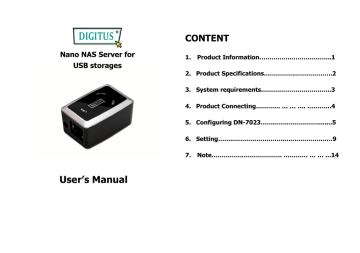
CONTENT Nano NAS Server for USB storages 1. Product Information……………………………...1 2. Product Specifications…………………………….2 3. System requirements……………………………..3 4. Product Connecting………… … … …. …………4 5. Configuring DN-7023…….…………………........5 6. Setting…….……………………..……………………9 7. User’ s Manual Note…………………………….. ………… … … …14 1.Product Information 2.Product Specifications: •Personal Internet & Intranet Storage •Network Connection Method •Samba Server + FTP Server Available network environment, 100BASE-TX/10BASE-T, •No need to install any O.S, Virus free Connection type, RJ-45 •Low Cost and Simple Installation •Supported Protocols •Low Power Consumption, Low Heat Dissipation TCP/IP, NBNS (Net BIOS Name Server), Microsoft Networks •Serve Cross-Platform Client O.S. (CIFS/SMB), HTTP 1.0 and HTML 2.0, DHCP Server/Client (Auto •Web Browser Management User Interface detection), SNTP Client and Telnet Server •Multi Protocol Support: TCP/IP, HTTP, SMB, FTP •Supported Operating Systems •Support DHCP / Fixed IP Address Microsoft Windows: 98SE, ME, 2000, XP •USB2.0 High-speed data transfer rate up to 480 Mbytes MAC OS X (10.3.X or above versions) •64/512 bytes data payload for full/high speed bulk endpoint •IP Acquisition Method •Supports 8-bit/16-bit standard PIO mode interface Automatic (DHCP)/Manual (Static setting) •USB2.0 high-speed interfaces & RJ45 for barrier-free data •Supported Hard Drive Specifications transfer Ultra ATA / 133 (must be DMA compatible) •Supports power down mode and USB suspend indicator •Partition Configuration FAT32 (4GB Max File Size) 1 2 3. System requirements Windows 98SE / 2000 / XP: 4. Product Connecting 1) Connect DN-7023 to your computer Pentium II 233MHz equivalent or higher 64 MB RAM (128 MB recommended) USB 1.1 Port (USB 2.0 recommended) CD-ROM drive for installation (Win 98SE only) RJ45 network port for NDAS mode Mac OS X: G4 processor or higher running OS X 10.3 or higher 128 MB RAM (256 MB recommended) 2) Connect mobile memorizer to your DN-7023 USB 1.1 Port (USB 2.0 recommended) RJ45 network port for NDAS mode 3 4 5. Configuring DN-7023 •Checking TCP/IP Setting on PC 4) The following screen will appear, select “ Internet Protocol (TCP/IP)”then click on the <Properties> button Bring up the properties of the “ My Network Places” (Windows XP). 1). Double click the “ My Computer”icon on your desktop. 2). Right click “ My Network Places”and select “ Properties” 5) Follow the step as below to configuring your TCP/IP settings. 3) Right click “ Local Area Connection”and select “ Properties” 5 6 ˙Using Web Control Utility 1) Open your Web 3) Once you have loaded in, the “ Status”Home screen will browser and type “ http://storage” appear,and you can set it up in yourself. or” http://169.254.0.1”into the URL address box and then press <Enter>. 2) The login pop-up dialog box will appear, please type the username and the password: (Username: admin Password: admin) 7 8 6. Setting Maintenance IP Config Firmware Upload: Here you can update the new firmware Here you can set the IP configuration (Automatic IP or Static IP) as below: for your DN-7023. System Reboot: Click Reboot to have the device perform a software restart. Factory Defaults: You can Press “ Reset”here then refresh this page by pressing “ Refresh button”on IE browser, or reboot the DN-7023 to recall all settings back to factory default status. 9 10 SMB Server FTP Server Sharing Your Folders to LAN,You will see all available folders Here you can set FTP functions, status and user’ s authority, for “ Network Share”listed in the“ Share List”box, just select your 2 please check the image below. target folder and click on the FTP Status: Enable / Disable FTP function and port setting button for sharing the folder to Network. Allow anonymous: If you allow anonymous log-in the “ Home Directory”will be the root folder FTP Account List: Presses “ Add” ,“ Modify “to set the accounts that you allow accessing DN-7023, and defining the authority. 11 12 Disk Utility 7. If you have installed a new disk in the DN-7023, you must go Note: 1) If you are installing an old hard drive and want to keep all to “ Disk Utility”for creating a new Partition and doing format for previous data, please make sure the file system on your the hard disk. hard drive is FAT32. DN-7023 does not support any other file system than FAT32. Otherwise, you may need to re-format your old hard drive by DN-7023’ s utility 2) The LAN Port on the DN-7023 is Auto-MDI/MDIX, you can also connect the network cable directly to the Lan port on your computer. It is not necessary to use a crossover network cable for direct link. 3) If you prefer to use a Fixed IP for your computer, please also setup a fixed IP for DN-7023. 13 14
advertisement
* Your assessment is very important for improving the workof artificial intelligence, which forms the content of this project
Related manuals
advertisement