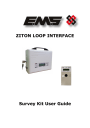
advertisement

ZITON LOOP INTERFACE
Survey Kit User Guide
Contents
1.0 INTRODUCTION ................................................................................... 3
1.1 Identification of parts ............................................................................. 4
1.2 Unit features ......................................................................................... 5
2.0 BEFORE YOU START THE SURVEY ........................................................ 6
3.0 STEP BY STEP SURVEY GUIDE ............................................................. 8
3.1 How to carry out the site survey .............................................................. 8
3.1.1 Results display explained .................................................................... 11
4.0 CHARGING AND BATTERY REPLACEMENT .......................................... 12
5.0 DIAGNOSTICS ................................................................................... 12
6.0 QUICK SURVEY GUIDE ....................................................................... 13
7.0 SURVEY RECORD FORM ..................................................................... 14
EMS Group Head Office, Technology House, Sea Street, Herne Bay, Kent CT6 8JZ, England
Technical Helpline Tel: +44 (0) 8712 710804 Email: [email protected]
Website: www.emsgroup.co.uk
Ziton Survey kit user guide (Iss 3) 2
1.0 INTRODUCTION
•
This manual provides a guide to using the Ziton Radio Survey Kit.
•
The survey kit should be used to determine the radio equipment requirements for the site to ensure that full radio coverage for the areas concerned is achieved with the required signal strengths for reliable communication.
•
The survey will create the footprint for the installed system, specifying the final positions for the devices and radio infrastructure.
•
The installed Ziton radio system comprises of a Radio Loop Interface capable of receiving information from a maximum of 31 radio devices. The radio devices include Multisensor detectors along with manual callpoints, sounders, sounder beacons and input/output units.
•
The communication between devices to the interface is bi-directional and utilises the 868Mhz frequency.
•
The Ziton Loop Interface is capable of connection to a ZP Protocol Fire Alarm
Control Panel via its Loop in and Loop out connection terminals. The interface is addressed on the loop via its onboard, 8 way DIP switch. A total of 2 Loop
Interfaces per loop can be fitted onto a Fire Alarm Control Panel.
•
Each site will have a level of background noise that may affect the signals on site. Under EN54-25 (Fire detection and fire alarm systems Components using radio links), the minimum signal headroom must be checked to ensure reliable communication. This is essential to ensure immunity against site attenuation caused by environmental changes and other electrical equipment.
•
It is recommended that the survey results, along with the background, are recorded for future reference. The survey kit automatically calculates the required headroom and then displays the results. The results are displayed by showing as a Pass or Fail.
System Overview
EMS Group Head Office, Technology House, Sea Street, Herne Bay, Kent CT6 8JZ, England
Technical Helpline Tel: +44 (0) 8712 710804 Email: [email protected]
Website: www.emsgroup.co.uk
Ziton Survey kit user guide (Iss 3) 3
1.1 Identification of parts
•
Device Survey Tool (1 per kit)
This part of the survey equipment is used to mimic the installed device’s signal strength. The unit works in conjunction with the Signal Surveyor to mimic the achievable range between the device and Loop
Interface position.
•
Signal Surveyor (1 per kit)
This part of the survey equipment is used to mimic the installed Loop Interface to radio device’s achievable range.
•
Device Survey Pole (6 per Kit)
The survey poles are used for connection into the
Device Survey Tool. This allows results to be taken from device locations which are out of reach.
•
Signal Surveyor mains charger (1 per Kit)
The mains charger is used for connection into the
Signal Surveyor units for recharging the devices onboard battery.
EMS Group Head Office, Technology House, Sea Street, Herne Bay, Kent CT6 8JZ, England
Technical Helpline Tel: +44 (0) 8712 710804 Email: [email protected]
Website: www.emsgroup.co.uk
Ziton Survey kit user guide (Iss 3) 4
1.2 Unit Features
Device Survey Tool
LCD
Display
On Off
Switch
Green LED Signal
Pass indicator
Yellow LED Signal
Fail indicator
Survey
Pole attachment
Signal Surveyor
Carrying Handle
On Off Keyswitch
USB Connection
Charger Connection
Depress switch to initiate test signal
Battery compartment and cover
LCD Display
Power LED Indicator
Display
Transmit and Receive
LED indicators
EMS Group Head Office, Technology House, Sea Street, Herne Bay, Kent CT6 8JZ, England
Technical Helpline Tel: +44 (0) 8712 710804 Email: [email protected]
Website: www.emsgroup.co.uk
Ziton Survey kit user guide (Iss 3) 5
2.0 BEFORE YOU START THE SURVEY
Before you start surveying the premises there are a number of points to take into consideration that will aid the survey. These are as follows:-
1. Identify where the Loop Interface is to be installed on the loop cabling.
This is the starting point of the radio infrastructure and where you should position your Signal Surveyor.
2. Remember to achieve maximum signal range, the Loop Interface should be installed 600mm away from metal objects and other equipment and 2 metres from electrical equipment. This allows free space around the Loop Interface’s internal aerials.
3. Consider positioning your Loop Interfaces centrally giving as much 360 degree coverage as possible.
EMS Group Head Office, Technology House, Sea Street, Herne Bay, Kent CT6 8JZ, England
Technical Helpline Tel: +44 (0) 8712 710804 Email: [email protected]
Website: www.emsgroup.co.uk
Ziton Survey kit user guide (Iss 3) 6
4. Remember when choosing a location the Loop Interfaces require a loop in and out cable connection and a maximum of two interfaces per loop are allowed.
Interface 1 Interface 2
Loop 1
5. Remember the Loop Interfaces can have a maximum of 31 devices allocated to each individual Interface.
Maximum 31
Radio Devices
Interface 1
EMS Group Head Office, Technology House, Sea Street, Herne Bay, Kent CT6 8JZ, England
Technical Helpline Tel: +44 (0) 8712 710804 Email: [email protected]
Website: www.emsgroup.co.uk
Ziton Survey kit user guide (Iss 3) 7
3.0 STEP BY STEP SURVEY GUIDE
The step by step survey guide shown in this section should be used as a guideline only. A Quick Guide is also shown in section 6 of this manual. The main point to consider is to ensure that all field devices have signal strengths over 24dB.
All Devices have valid communication paths of over 24dB (Pass Result)
3.1 How to carry out the site survey
STEP 1 Position the surveyor at the proposed position of the Loop Interface.
EMS Group Head Office, Technology House, Sea Street, Herne Bay, Kent CT6 8JZ, England
Technical Helpline Tel: +44 (0) 8712 710804 Email: [email protected]
Website: www.emsgroup.co.uk
Ziton Survey kit user guide (Iss 3) 8
STEP 2 Switch on the surveyor using the keyswitch on the side of the unit.
After a few seconds the surveyor display will indicate the background signal level for that particular position. The level is displayed in dB and its range is 0-100.
The signal should be as low as possible.
Background
21-100
Recommendation
High Level Must Re-position Unit
11-20
0-10
Medium Try Re-positioning Unit
Low Continue With Survey
Therefore it may be necessary to try multiple positions to obtain the lowest background level.
Example displays are shown below:-
Background 0dB Background 40dB
STEP 3 The background levels should be noted for future reference. This can be recorded using the forms at the back of this manual.
STEP 4 Switch the device survey tool on using the switch located on the front of the unit. The tool will then display that it is ready for use.
Press switch upwards as shown to switch unit on
EMS Group Head Office, Technology House, Sea Street, Herne Bay, Kent CT6 8JZ, England
Technical Helpline Tel: +44 (0) 8712 710804 Email: [email protected]
Website: www.emsgroup.co.uk
Ziton Survey kit user guide (Iss 3) 9
STEP 5 The survey poles should be attached to the device survey tool so that tests can be carried out at ceiling level for detectors and against the wall for
Callpoints and Sounders.
STEP 6
Present and hold the device survey tool against the wall or ceiling in the position of the proposed installed device.
Device-proposed position
Device-proposed position
STEP 7
The unit will beep to indicate a test has started. After a few seconds results will be displayed and a high pass or a flat fail tone will be heard.
LED signal indication is also shown on the device, a Green LED indicates a Pass and the Yellow LED indicates a Fail.
EMS Group Head Office, Technology House, Sea Street, Herne Bay, Kent CT6 8JZ, England
Technical Helpline Tel: +44 (0) 8712 710804 Email: [email protected]
Website: www.emsgroup.co.uk
Ziton Survey kit user guide (Iss 3) 10
STEP 8 Remove the device survey tool from the survey position and record the displayed results. An example display is shown below:-
>45dB >45dB Pass
BG= 0dB 100% 98% 0001
Note:-
A level of 24dB or above is required as a pass result.
Note: The background levels are taken into account prior to displaying the events on the units.
If the required device position fails to pass the test then a further Loop Interface position will need to be found closer to the device and the survey repeated.
Every device position should be recorded along with the received signal levels.
3.1.1 Results display explained
The figures shown are explained as follows:-
Signal strength received by the Signal
Surveyor from the
Device Survey Tool in dB
Signal strength received by the Device
Survey Tool from the
Signal Surveyor in dB
Pass or Fail signal result displayed
Total Number of tests conducted
>45dB >45dB Pass
100% 98% 0001 BG= 0dB
Background
Level in dB
Surveyor Survey device
Battery Battery
>45dB >45dB Pass
BG= 0dB
Signal success rate received by the Device
Survey Tool from the
Signal Surveyor in %
>45dB >45dB
BG= 0dB
Signal success rate received by the Device
Survey Tool from the
Signal Surveyor in %
Pass
EMS Group Head Office, Technology House, Sea Street, Herne Bay, Kent CT6 8JZ, England
Technical Helpline Tel: +44 (0) 8712 710804 Email: [email protected]
Website: www.emsgroup.co.uk
Ziton Survey kit user guide (Iss 3) 11
4.0 CHARGING AND BATTERY REPLACEMENT
The surveyor unit is supplied with a mains charger. It can also be left connected if necessary during the survey process. The rated charging voltage is between
100–230Vac +/- 10%; 0.3A at 45-65Hz.
The surveyor unit can be charged with the keyswitch either in the on or off position. Caution: The keyswitch does not disconnect the unit from the mains supply. If the internal battery (shown below) should require replacement please ensure the correct polarity connections are used as marked on the battery (Y4-6
6V, 4Ah C20) red wire = positive, black wire = negative.
The Surveyor Device shown below requires 4 x AA (MN1500 LR6 1.5V) Batteries.
Please ensure batteries are installed in the correct polarity as shown on the device case.
Battery
Y4-6 6V,4Ah C20
5.0 DIAGNOSTICS
The surveyor box is equipped with a USB port. This is used for factory programming and diagnostics purposes. The port can be used in conjunction with
Windows Hyper Terminal used in capture mode. This can provide a real time text file of the survey and will output the test results every time a new position is tested. A USB lead and drivers would be required to use this feature. For further details please contact EMS technical support on 08712 710804.
USB Port
(Type B)
EMS Group Head Office, Technology House, Sea Street, Herne Bay, Kent CT6 8JZ, England
Technical Helpline Tel: +44 (0) 8712 710804 Email: [email protected]
Website: www.emsgroup.co.uk
Ziton Survey kit user guide (Iss 3) 12
6.0 QUICK SURVEY GUIDE
Step 1. Position the surveyor in the proposed Loop Interface
location.
Step 2. Turn on surveyor.
Step 3. Note background level displayed and record for future
reference.
Step 4. Turn on the Device survey tool.
Step 5. Position the Device survey tool against the wall or ceiling
in the positions of the proposed radio devices.
Step 6. Record signal levels displayed.
Step 7. Repeat steps 5-6 for all device positions associated
with the Loop Interface position.
Step 8. If there are multiple Loop Interface positions on site required
repeat steps 1-7 for each Interface.
Please remember when carrying out the survey:-
Note 1:
Note 2:
A maximum of 31 devices can be allocated to a single Interface.
A maximum of 2 Loop Interfaces per fire alarm panel loop.
EMS Group Head Office, Technology House, Sea Street, Herne Bay, Kent CT6 8JZ, England
Technical Helpline Tel: +44 (0) 8712 710804 Email: [email protected]
Website: www.emsgroup.co.uk
Ziton Survey kit user guide (Iss 3) 13
7.0 SURVEY RECORD FORM
22
23
24
19
20
21
25
26
27
28
29
30
31
14
15
16
11
12
13
17
18
6
7
8
9
10
Site
Date
Loop Interface Number
Devices Signal Level
dB %
4
5
1
2
3
Pass Fail
Background
Comments
EMS Group Head Office, Technology House, Sea Street, Herne Bay, Kent CT6 8JZ, England
Technical Helpline Tel: +44 (0) 8712 710804 Email: [email protected]
Website: www.emsgroup.co.uk
Ziton Survey kit user guide (Iss 3) 14
advertisement
* Your assessment is very important for improving the workof artificial intelligence, which forms the content of this project
Related manuals
advertisement
Table of contents
- 3 1.0 INTRODUCTION
- 4 1.1 Identification of parts
- 5 1.2 Unit features
- 6 2.0 BEFORE YOU START THE SURVEY
- 8 3.0 STEP BY STEP SURVEY GUIDE
- 8 3.1 How to carry out the site survey
- 11 3.1.1 Results display explained
- 12 4.0 CHARGING AND BATTERY REPLACEMENT
- 12 5.0 DIAGNOSTICS
- 13 6.0 QUICK SURVEY GUIDE
- 14 7.0 SURVEY RECORD FORM