advertisement
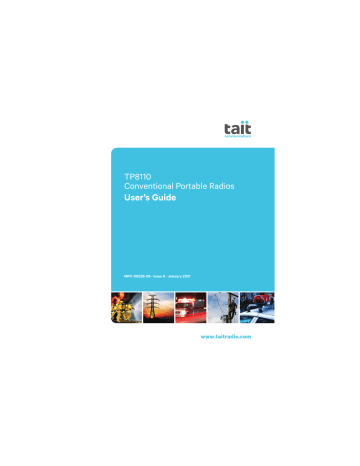
TP8110
Conventional Portable Radios
User’s Guide
MPC-00026-08 · Issue 8 · January 2021
Directive 2014/53/EU Declaration of
Conformity
da Dansk
Undertegnede Tait International Limited erklærer herved, at følgende udstyr TPCB1A,
TPCH5A & TPCH6A overholder de væsentlige krav og øvrige relevante krav i direktiv 2014/53/EF.
Se endvidere: www.taitradio.com/eudoc de Deutsch
Hiermit erklärt Tait International Limited die
Übereinstimmung der Geräte TPCB1A,
TPCH5A & TPCH6A mit den grundlegenden
Anforderungen und den anderen relevanten
Festlegungen der Richtlinie 2014/53/EG.
Siehe auch: www.taitradio.com/eudoc el Ελληνικά
Η Tait International Limited δηλώνει ότι το
TPCB1A, TPCH5A & TPCH6A
συμμορφώνεται προς τις ουσιώδεις
απαιτήσεις και τις λοιπές σχετικές διατάξεις
της Οδηγίας 2014/53/ ΕΚ .
Βλέπε επίσης : www.taitradio.com/eudoc en English
Tait International Limited declares that this
TPCB1A, TPCH5A & TPCH6A complies with the essential requirements and other relevant provisions of Directive 2014/53/EC.
See also: www.taitradio.com/eudoc es Español
Por medio de la presente Tait International
Limited declara que el TPCB1A, TPCH5A &
TPCH6A cumple con los requisitos esenciales y cualesquiera otras disposiciones aplicables o exigibles de la Directiva 2014/53/CE.
Vea también: www.taitradio.com/eudoc fi Suomi
Tait International Limited vakuuttaa täten että TPCB1A, TPCH5A & TPCH6A tyyppinen laite on direktiivin 2014/53/EY oleellisten vaatimusten ja sitä koskevien direktiivin muiden ehtojen mukainen.
Katso: www.taitradio.com/eudoc fr Français
Par la présente, Tait International Limited déclare que l'appareil TPCB1A, TPCH5A &
TPCH6A est conforme aux exigences essentielles et aux autres dispositions pertinentes de la directive 2014/53/CE.
Voir aussi: www.taitradio.com/eudoc it Italiano
Con la presente Tait International Limited dichiara che questo TPCB1A, TPCH5A &
TPCH6A è conforme ai requisiti essenziali ed alle altre disposizioni pertinenti stabilite dalla direttiva 2014/53/CE.
Vedi anche: www.taitradio.com/eudoc nl Nederlands
Hierbij verklaart Tait International Limited dat het toestel TPCB1A, TPCH5A & TPCH6A in overeenstemming is met de essentiële eisen en de andere relevante bepalingen van richtlijn 2014/53/EG.
Zie ook: www.taitradio.com/eudoc pt Português
Tait International Limited declara que este
TPCB1A, TPCH5A & TPCH6A está conforme com os requisitos essenciais e outras provisões da Directiva 2014/53/CE.
Veja também: www.taitradio.com/eudoc sv Svensk
Härmed intygar Tait International Limited att denna TPCB1A, TPCH5A & TPCH6A står I
överensstämmelse med de väsentliga egenskapskrav och övriga relevanta bestämmelser som framgår av direktiv
2014/53/EG.
Se även: www.taitradio.com/eudoc
3
4
Contents
Directive 2014/53/EU Declaration of Conformity .......................................... 3
Safety warnings used in this guide ....................................................... 10
Radio frequency exposure information .................................................. 10
Compliance with RF energy exposure standards ................................... 12
Radio frequency emissions limits in the USA ......................................... 12
Radio frequency emissions limits in Canada .......................................... 12
Frequency band reserved for distress beacons ...................................... 13
Australia and New Zealand citizens band (476.4 to 477.4MHz) ........... 13
Health, safety and electromagnetic compatibility in Europe .................. 14
Interference with electronic devices ...................................................... 15
Potentially explosive atmospheres and blasting areas ........................... 16
Radio installation and operation in vehicles .......................................... 17
Vehicle charger installation and operation ............................................ 18
Electromagnetic compatibility in European vehicles .............................. 18
Unapproved modifications or changes to radio ..................................... 18
Use of lithium-ion batteries .................................................................. 19
Short-circuiting battery contacts ........................................................... 19
Multicharger safety information ............................................................ 19
Charger compliance information .......................................................... 20
Related documentation ........................................................................ 22
For your safety—battery warning ........................................................ 24
Attaching labels to the radio or battery ................................................ 24
Charging the battery before first use .................................................... 25
Attaching the battery ........................................................................... 25
Removing the battery ........................................................................... 26
Attaching the antenna ......................................................................... 26
About the radio controls ....................................................................... 29
Understanding the radio indicators ....................................................... 31
Accessing frequently used features ....................................................... 32
Turning the radio on and off ................................................................. 33
Adjusting the volume ........................................................................... 33
Checking that a channel is clear ........................................................... 36
Communicating directly with other radios ............................................. 37
Activating the repeater before a call ..................................................... 37
Using voice inversion scrambling .......................................................... 39
Hearing faint and noisy signals ............................................................. 41
Using the radio in different repeater areas ............................................ 41
Scanning a group of channels ............................................................... 42
Making and receiving different types of calls .............................................. 44
Making an individual or group call ........................................................ 45
Resending calls automatically ............................................................... 45
Receiving an individual or group call ..................................................... 46
Receiving a two-tone call ..................................................................... 46
Calling a telephone or a remote device ................................................. 47
Making one-touch preset calls .............................................................. 47
Making an emergency call .................................................................... 48
Using the lone worker emergency features ........................................... 49
Charging and caring for batteries ............................................................... 52
Special conditions when using IS radios ................................................ 54
Before using the charger ...................................................................... 54
5
Charging the battery ............................................................................ 57
Maintaining battery life and performance ............................................. 59
When your radio won’t turn on ............................................................ 62
Troubleshooting your charger ............................................................... 62
Common functions ............................................................................... 64
Tait Software Licence Agreement ............................................................... 66
6
Copyright and trademarks
All information contained in this document is the property of Tait
International Limited. All rights reserved. This document may not, in whole or in part, be copied, photocopied, reproduced, translated, stored, or reduced to any electronic medium or machine-readable form, without prior written permission from Tait
International Limited.
The word TAIT and the TAIT logo are trademarks of Tait
International Limited.
All trade names referenced are the service mark, trademark or registered trademark of the respective manufacturers.
Disclaimer
There are no warranties extended or granted by this document.
Tait International Limited accepts no responsibility for damage arising from use of the information contained in the document or of the equipment and software it describes. It is the responsibility of the user to ensure that use of such information, equipment and software complies with the laws, rules and regulations of the applicable jurisdictions.
Enquiries and comments
If you have any enquiries regarding this document, or any comments, suggestions and notifications of errors, please contact your regional Tait office.
Updates of manual and equipment
In the interests of improving the performance, reliability or servicing of the equipment, Tait International Limited reserves the right to update the equipment or this document or both without prior notice.
7
Intellectual property rights
This product may be protected by one or more patents or designs of Tait International Limited together with their international equivalents, pending patent or design applications, and registered trade marks: NZ409837, NZ409838, NZ415277, NZ415278,
NZ508806, NZ530819, NZ534475, NZ547713, NZ577009,
NZ579051, NZ579364, NZ586889, NZ610563, NZ615954,
NZ700387, NZ708662, NZ710766, NZ711325 , NZ726313,
NZ733434, NZ593887, AU2015215962, AU339127,
AU339391, AU2016259281, AU2016902579, AU2017204526,
EU000915475-0001, EU000915475-0002, GB1518031.8,
GB1710543.8, GB2532863, US14/834609 Div. no 1,
US15/346518 Div.no 2, US15/350332, US15/387026 Div.,
US29/614639, US62/713910, US62/729478, US62/730107,
US62/767041, US62/781642, US62/778238, US9794940 Div. no 1, US20150085799, US20160044572, US20160057051,
US20170142646, US20170055267 Div. no 2, US20180006844,
US640974, US640977, US698339, US702666, US7758996,
US8902804, US9107231, US9504034, US9559967.
Environmental responsibilities
Tait International Limited is an environmentally responsible company which supports waste minimization, material recovery and restrictions in the use of hazardous materials.
The European Union’s Waste Electrical and Electronic Equipment
(WEEE) Directive requires that this product be disposed of separately from the general waste stream when its service life is over. For more information about how to dispose of your unwanted Tait product, visit the Tait WEEE website at www.taitradio.com/weee. Please be environmentally responsible and dispose through the original supplier, or contact Tait
International Limited.
8
Tait International Limited also complies with the Restriction of the
Use of Certain Hazardous Substances in Electrical and Electronic
Equipment (RoHS) Directive in the European Union.
In China, we comply with the Measures for Administration of the
Pollution Control of Electronic Information Products. We will comply with environmental requirements in other markets as they are introduced.
9
For your safety
Before using the radio, please read the important safety and compliance information in the following sections. Before using an
intrinsically safe (IS) radio, see also "Intrinsically Safe radios" on page 16.
Safety warnings used in this guide
Please follow exactly any instruction that appears in the text as an
‘alert’. An alert provides necessary safety information as well as instruction in the proper use of the product. This user’s guide uses the following types of alert:
Warning This alert is used when there is a hazardous situation which, if not avoided, could result in death or serious injury.
Caution This alert is used when there is a hazardous situation which, if not avoided, could result in minor or moderate injury.
Notice This alert is used to highlight information that is required to ensure procedures are performed correctly. Incorrectly performed procedures could result in equipment damage or malfunction.
This icon is used to draw your attention to information that may improve your understanding of the equipment or procedure.
Radio frequency exposure information
For your own safety and to ensure you comply with the Federal
Communication Commission’s (FCC) radio frequency (RF) exposure guidelines, please read the following information before using this radio.
Using this radio
You should use this radio only for work-related purposes (it is not authorized for any other use) and if you are fully aware of, and can exercise control over, your exposure to RF energy. To prevent
10
■
■ exceeding FCC RF exposure limits, you must control the amount and duration of RF that you and other people are exposed to.
It is also important that you:
■
Do not remove the RF Exposure label from the radio.
Ensure this RF exposure information accompanies the radio when it is transferred to other users.
Do not use the radio if you do not adhere to the guidelines on controlling your exposure to RF.
Controlling your exposure to RF energy
This radio emits radio frequency (RF) energy or radio waves primarily when calls are made. RF is a form of electromagnetic energy (as is sunlight), and there are recommended levels of maximum RF exposure.
To control your exposure to RF and comply with the maximum exposure limits for occupational/controlled environments, follow these guidelines:
■ Do not talk (transmit) on the radio more than the rated transmit duty cycle. This is important because the radio radiates more energy when it is transmitting than when it is receiving.
■
■
■
When listening and talking on the radio, hold it upright in front of your face so that it is at least one inch (2.5cm) away from any part of your face. Keeping the radio at the recommended distance is important because exposure to RF decreases rapidly the further away the antenna is from your body.
Keep the antenna at least one inch (2.5cm) from your face at all times.
If you wear your radio, you must always put it in a carrying accessory that has been specifically approved by Tait for this radio. Using non-approved body-worn accessories may mean you expose yourself to higher levels of RF than recommended
11
■ by the FCC’s occupational/controlled environment RF exposure limits.
Ensure you only use Tait-approved antennas, batteries, and accessories.
For more information on what RF energy is and how to control your exposure to it, visit the FCC website at www.fcc.gov/oet/rfsafety/rf-faqs.html.
Compliance with RF energy exposure standards
This two-way radio complies with these RF energy exposure standards and guidelines:
■ United States Federal Communications Commission, Code of
Federal Regulations; 47 CFR §§ 1.1307, 1.1310, and 2.1093.
■
■
American National Standards Institute (ANSI) / Institute of
Electrical and Electronic Engineers (IEEE) C95.1-1992.
Institute of Electrical and Electronic Engineers (IEEE)
C95.1-1999 Edition.
This radio complies with the IEEE and ICNIRP exposure limits for occupational/controlled RF exposure environments at operating duty factors of up to 50% talk to 50% listen.
Radio frequency emissions limits in the USA
Part 15 of the FCC Rules imposes RF emission limits on receivers.
This radio complies with Part 15 of the FCC Rules. Operation is subject to the condition that this device does not cause harmful interference.
Radio frequency emissions limits in Canada
This device complies with Industry Canada licence exempt RSS standard(s). Operation is subject to the following two conditions:
(1) this device may not cause interference, and (2) this device must accept any interference, including interference that may cause undesired operation of the device.
12
Frequency band reserved for distress beacons
Frequency band 406 to 406.1MHz is reserved for use by distress beacons. Transmissions should not be made within this frequency band.
Australia and New Zealand citizens band
(476.4 to 477.4MHz)
AS/NZS 4365 deals with the use of frequencies in the 476.425 to
477.400 MHz band. Products capable of operating in this band have been approved for operation in the UHF Citizens Band Radio
Service which is licensed in Australia by the ACMA
Radiocommunications (Citizens Band Radio Stations) Class
Licence and in New Zealand by the MED General User Radio
Licence for Citizens Band Radio. Operation is subject to conditions contained within those licences.
Repeaters operate by receiving a transmission on one channel and re-transmitting it on another. Operators are required to avoid using local repeater input channels, which will be in the range of
31 to 38, unless it is intended to use the repeater facility, and to avoid using local repeater output channels, which will be in the range 1 to 8, at any time.
No voice transmissions are permitted on data channels 22 and 23.
Equipment meeting this standard will inhibit voice operation on channels 22 and 23.
In Australia:
■ Except in an emergency, a CB transmitter must not be operated on UHF channels 5 and 35.
■
■
Channel 11 is the customary calling channel for establishing communications.
Channel 40 is the customary road vehicle channel.
13
Health, safety and electromagnetic compatibility in Europe
In the European Community, radio and telecommunications equipment is regulated by Directive 1999/5/EC, also known as the
Radio and Telecommunications Terminal Equipment (R&TTE) directive. The requirements of this directive include protection of health and safety of users, as well as electromagnetic compatibility.
Intended purpose of product
This product is an FM radio transceiver. It is intended for radiocommunication in the Private Mobile Radio (PMR) or Public
Access Mobile Radio (PAMR) services, to be used in all member states of the European Union (EU) and states within the European
Economic Area (EEA).
Restrictions
This product can be programmed to transmit on frequencies that are not harmonized throughout the EU/EEA, and will require a licence to operate in each member state.
This product can be programmed for frequencies or emissions that may make its use illegal. Where applicable, a license must be obtained before this product is used. All license requirements must be observed. Limitations may apply to transmitter power, operating frequency, channel spacing, and emission.
Declaration of conformity
Brief Declarations of Conformity appear on on page 3 of this
document. To download the formal declaration of conformity, go to www.taitradio.com/eudoc.
14
Interference with electronic devices
Warning Some electronic devices may be prone to malfunction due to the lack of protection from RF energy that is present when your radio is transmitting.
Examples of electronic devices that may be affected by RF energy are:
■
■ aircraft electronic systems vehicular electronic systems such as fuel injection, anti-skid brakes, and cruise control medical devices such as pacemakers and hearing aids ■
■ medical equipment in hospitals or health care facilities.
Switch off the radio before boarding an aircraft. Using your radio while in the air is not permitted.
Consult the manufacturer (or its representative) of any such electronic devices to determine whether electronic circuits in those devices will perform normally when the radio is transmitting.
Warning If you have a pacemaker:
■ immediately turn off the radio if you suspect it is interfering with the pacemaker
■ keep the radio at least 6 inches (15cm) from the pacemaker while the radio is on use the radio on your right side to minimize interference ■
■ never carry the radio in a breast pocket.
If there is interference between your hearing aid and the radio, please discuss an alternative solution with the hearing aid manufacturer.
15
Potentially explosive atmospheres and blasting areas
Warning Unless the radio is specifically certified for use in a potentially explosive atmosphere, turn off the radio before entering such an atmosphere. An explosion could cause serious injury or death. Examples of potentially explosive atmospheres include filling stations, and any environment where there are flammable liquids, gases, or dusts.
Warning Turn off the radio before approaching blasting caps, a blasting area, or any area where you are instructed to turn off a two-way radio. Obey all signs and instructions. Interference with blasting operations could cause serious injury or death.
Intrinsically Safe radios
■
■
■
Intrinsically Safe (IS) radios are certified by a third party to be safe to use in particular hazardous locations.
One or more of the following marks identifies a TP8100 portable as an IS radio:
■ an IS circle logo on the radio’s front panel
■ a label on the radio, showing IS information and the FM
■ diamond logo
APPROVED a label on the radio battery, showing IS information and the
FM diamond logo .
APPROVED
An IS radio must be serviced only by an agency certified by both the approval authority and by Tait International Limited. Any unauthorized repair or substitution of parts invalidates the intrinsic safety rating and the third party IS approval. To have an IS radio serviced, return it to an authorized Tait branch or subsidiary.
Intrinsically safe TP8100 radios and accessories are approved by
Factory Mutual Corporation (FM) to the following ratings:
IS / I, II, III / 1 / CDEFG / T4, Ta=40°C; IP67
NI / I / 2 / ABCD / T4, Ta=40°C
S / II, III / EFG; IP67.
16
TP8100 radios with the product code “T0320 x” have FM IS approval.
The following communication accessories can be used with an
Intrinsically Safe TP8100 radio, but are suitable for IS / I / 1 / CD and NI / I / 2 / CD applications only.
■ TPK-AA-101 heavy-duty speaker microphone (MIL-STD) with volume control and programmable button
■ T952-051 in-ear earphone
Warning Use only an IS-approved battery with an IS radio, and do not charge the battery in a hazardous location. An explosion could cause serious injury or death.
Use only IS-approved accessories with IS radios. For an up-to-date list of FM-approved accessories, go to the Tait website or contact your nearest Tait office.
Warning IS certification applies only while the product is used in accordance with these instructions.
Radio installation and operation in vehicles
Warning Keep the radio away from airbags and airbag deployment areas. Do not install, charge, or place a radio near such areas. An activated airbag can propel a portable radio with sufficient force to cause serious injury to vehicle occupants. An airbag may not perform to specification if obstructed by a radio.
Warning To avoid damage to existing wiring, airbags, fuel tanks, fuel and brake lines, or battery cables, refer to the installation guide for the radio, and to the vehicle manufacturer’s manual, before installing electronic equipment in the vehicle.
Using a handheld microphone or a radio while driving a vehicle may violate the laws and legislation that apply in your country or state. Please check the vehicle regulations in your area.
17
Vehicle charger installation and operation
For detailed instructions necessary to the safe installation and operation of the vehicle charger, please refer to the documentation supplied with the vehicle charger.
Electromagnetic compatibility in European vehicles
In the European Community, radio equipment fitted to automotive vehicles is regulated by Directive 72/245/EEC and its amendments.
The requirements of this directive cover the electromagnetic compatibility of electrical or electronic equipment fitted to automotive vehicles.
Unapproved modifications or changes to radio
The radio is designed to satisfy the applicable compliance regulations. Do not make modifications or changes to the radio that are not expressly approved by Tait International Limited.
Failure to do so could invalidate compliance requirements and void the user’s authority to operate the radio.
Attaching of labels
Warning Do not obstruct the vent hole on the battery or the vent hole on the radio chassis label. If the vent on the battery is obstructed the battery may explode, causing personal injury and/or damage to property. If the vent on the radio is obstructed, audio quality and/or key function may deteriorate and radio seals may be damaged.
Notice Tait International Limited recommends that you do not affix additional labels to the surfaces between the radio chassis and the battery. The fit between these surfaces is intentionally firm and any added thickness will damage the points of attachment between radio and battery. If you must attach a customized label, use only a thin gummed paper label applied to the bottom 25% of the radio chassis label and/or to the top 25% of the battery label.
Do not obstruct the vent holes (see Warning above). Do not allow
18
the paper label to extend beyond the recessed label area or to conceal relevant product information.
Use of lithium-ion batteries
Warning A damaged battery can cause an explosion or fire, and can result in personal injury and/or property damage. To prevent personal injury and/or damage to property, read the important safety information supplied with the battery.
Short-circuiting battery contacts
Caution Do not short-circuit the battery contacts, neither intentionally nor accidentally, e.g. by placing the battery with conductive materials such as keys or jewelry inside a pocket or container.
Short-circuiting the battery contacts can heat up the conductive material and cause personal injury and/or damage to property.
Multicharger safety information
Warning English (en): This equipment must be connected to an earthed mains socket-outlet.
Norsk (no): Apparatet må tilkoples jordet stikkontakt.
Suomi (fi): Laite on liitettävä suojamaadoituskoskettimilla varustettuun pistorasiaan.
Svenska (sv): Apparaten skall anslutas till jordat uttag.
19
Charger compliance information
United States
This battery charger has been tested and found to comply with the limits for a Class B digital device, in accordance with part 15 of the FCC Rules.
■
■
These limits are designed to provide reasonable protection against harmful interference in a residential installation. This battery charger generates, and can radiate, radio frequency energy. If it is not installed and used in accordance with the instructions, it may cause harmful interference to radio communications. However, there is no guarantee that interference will not occur. If this charger does cause harmful interference to radio or television reception (which can be determined by turning the charger off and on), try to correct the interference by:
■ Reorienting or relocating the receiving antenna.
■
Increasing the separation between the equipment and receiver.
Connecting the equipment into an outlet on a circuit different from that to which the receiver is connected.
Consulting the dealer or an experienced radio or television technician for help.
Canada
This Class B digital apparatus complies with Canadian ICES-003.
Cet appareil numérique de classe B est conforme à la norme canadienne NMB-003.
20
Custom radio settings
Use the following table to list your radio’s programmed settings
Top key short press: long press:
Function key 1 short press: long press:
Function key 2 short press: long press: top key
F1
F2
Channel selector
7
8
5
6
3
4
1
2
13
14
15
16
9
10
11
12
21
About this guide
This user’s guide provides information about the TP8110 portable radio.
The radio behavior described in this guide applies to radios with firmware version 1.07 or higher. If your radio does not operate as you expect, contact your radio provider for assistance.
Related documentation
The following documentation is also available for your Tait radio, which you can access from the Tait Technical Support website
(http://support.taitradio.com):
■
■
■
Safety and Compliance Information—supplied with each radio. (The same information is included in this user’s guide.)
Li-ion Battery Safety Information—supplied with each Li-ion battery.
Battery Charging Guide—supplied with each charger.
(The same information is in the section "Charging and caring for batteries" on page 52.)
22
Before using your radio
Once you have unpacked your radio, there are a few tasks you must do before you can use it. The most important of these is to charge your battery for the first time—allow 2.5 hours for this.
Warning Fit only an IS-approved battery and IS-approved accessories to an intrinsically safe (IS) radio. Fitting a battery or accessory that is not IS-approved exposes the customer to a risk of explosion which could cause serious injury or death. For detailed information about IS radios and how to identify them, see
"Intrinsically Safe radios" on page 16.
■
■
■
■
■
■
■
■
This section covers:
■
For your safety—battery warning
Attaching labels to the radio or battery
Charging the battery before first use
23
For your safety—battery warning
Warning This radio uses a Lithium-ion battery. If the battery is damaged or handled in an unsafe manner, it can cause personal injury and/or damage to property. Read the important safety information included with your battery.
Attaching labels to the radio or battery
Warning Do not cover the battery vent hole or the vent hole on the radio chassis. If the vent on the battery is obstructed, the battery may explode, causing personal injury and/or damage to property. If the vent on the radio is obstructed, audio quality and/ or key function may deteriorate and radio seals may be damaged.
Notice Tait recommends that you do not affix additional labels to the surfaces between the radio chassis and the battery. The fit between these surfaces is intentionally firm and any added thickness will damage the points of attachment between radio and battery.
Attaching a label to the front panel
If a customer requires an additional label, attach the label in the spare label recess in the bottom edge of the radio front panel. In this position, the label is still visible while the battery is attached to the radio.
spare label recess
24
The diagram below shows the specified dimensions of the label.
R0.13 in
(3.2mm)
1.22 in (31mm) maximum label thickness: 0.03 in (0.8mm)
Charging the battery before first use
Before using your battery for the first time, you must charge it.
Follow the instructions included with your Tait charger.
For best charging performance, switch off the radio before placing it in the charger.
Attaching the battery
Notice Fit the bottom edge of the battery to the radio, then the top edge. Attempting to fit the top edge first may damage the contacts.
1 Rotate the power/volume control switch counterclockwise to turn off the radio.
If the battery has been attached while the radio is turned on, turn the radio off and then on again before use.
2 Holding the radio firmly, align the back of the battery with the back of the chassis.
3 Place the two lugs at the bottom edge of the battery into the two slots in the bottom of the front panel.
4 Lightly press the top of the battery towards the radio until the battery catch clicks.
5 Make sure that the battery is firmly in position.
25
Removing the battery
The battery is secured to the radio by a battery catch in the radio’s rear panel.
To remove the battery from the radio, so that the battery can be charged or replaced:
1 Slide the battery catch up.
2 From the sides, pull the battery away from the radio.
Attaching the antenna
Before using the radio, screw the antenna clockwise into the antenna connector. The antenna should be screwed sufficiently tight so that it doesn’t unscrew easily.
Attaching a belt clip
To attach a belt clip to the radio:
1 Slide the belt clip into the two grooves at the top of the battery.
2 Press down on the belt clip until it snaps into place.
belt clip battery
Removing a belt clip
The belt clip has been designed to prevent accidental removal, but you can take it off, if required.
To remove a belt clip from a battery:
1 Insert a flat screwdriver blade or similar flat object under the lip of the release lock (that is, between it and the metal slider).
2 Lift the release lock up (away from the metal slider) and hold it in position.
3 Slide the belt clip out.
26
Installing an accessory
Warning Use only IS-approved accessories with IS radios. For an up-to-date list of FM-approved accessories, go to the Tait website or contact your nearest Tait office. For detailed information about
IS radios and how to identify them, see "Intrinsically Safe radios" on page 16.
Accessories plug into the radio’s accessory connector. The accessory connector is protected by a cover, which needs to be removed before an accessory can be installed.
Notice The accessory cover protects the accessory connector from electrostatic discharge. Keep the cover in place unless the connector is in use.
To remove the accessory cover and install an accessory:
1 Use a coin or other blunt object to loosen the screw that secures the accessory cover to the radio.
2 Remove the accessory cover and store it in a safe place.
3 Plug the accessory into the accessory connector.
4 Tighten the screw.
27
Getting started
This section provides a brief description of your radio’s controls and indicators.
■
■
■
■
■
■
This section covers:
Understanding the radio indicators
Accessing frequently used features
28
About the radio controls
The radio controls are the PTT key, power/volume control, channel selector, top key and function keys.
Some keys may have functions assigned to both short and long key presses:
■ a short key press is less than one second, and
■ a long key press is more than one second.
The radio controls and their functions are described in the following sections.
Name
Channel selector
Top key
Function
PTT key Press and hold to transmit and release to listen
Power/volume control Rotate to turn on the radio and change the speaker volume
Select and change channels
Programmed as the emergency key or for a frequently used option
Function keys 1 and 2 Programmed for frequently used options
29
30 channel selector power/ volume control function key 1
PTT key
(press-to-talk) function key 2 top key status LED accessory connector
(out-of-sight) speaker/ microphone
Understanding the radio indicators
The status LED and the radio’s audible tones all combine to give you information about the state of your radio. The most common way the indicators work is described in the following sections.
The way these indicators behave may be affected by the way your radio is programmed.
Status LED indicator
Color Flash rate Meaning red steady Transmitting red slow Battery low. Recharge or replace as soon as possible.
red red red red medium Transmitting at low power fast Radio is stunned. Radio also emits highpitched beeps. Contact your dispatcher.
two fast flashes
The power-up sequence is complete.
Radio also emits two medium-pitched beeps.
repeating fast flashes
Lone worker is now active green green green green orange orange steady slow
Channel busy
Economy mode is active medium Monitor or squelch override is active repeating fast flashes
Lone worker is now inactive steady Radio is scanning or voting a group of channels for activity or greatest signal strength slow Repeater talkaround is active
31
Color Flash rate Meaning orange medium Activity detected on one of a group of channels being scanned orange fast red/ green fast
A call with special signaling has been received
Radio programmed incorrectly or faulty.
Contact your radio provider.
Audible tones
The radio uses a variety of beeps and tones to supplement the information provided by the status LED. Your radio may also have been programmed so that whenever you press a key, the radio beeps to indicate whether or not the action is permitted:
■
■ permitted: short, medium-pitched beep not permitted: long, low-pitched beep
Audible tones may have been disabled when your radio was programmed, and a function key assigned to turn audible tones on and off.
Disabling audible tones
Your radio’s audible tones include keypress tones, received-call tones and warning tones.
To turn the audible tones on or off:
■ Press the assigned function key.
Accessing frequently used features
The top key and the function keys provide quick access to features you use most often. These features are assigned to these keys
top and function keys.
32
Turning the radio on and off
The radio may not turn on if your battery is very low.
■ Rotate the power/volume control switch clockwise to turn the radio on.
Rotate the switch counterclockwise to turn the radio off.
After an IS radio is turned on, it takes about two seconds longer to power-up than a non-IS radio.
Adjusting the volume
■ Rotate the power/volume control clockwise to increase the speaker volume and counter-clockwise to decrease the volume.
The power/volume control also changes the volume of the radio’s audible tones.
Extending battery life
Your radio may have two features that allow you to extend the shift life of the radio battery:
■ economy mode, and
■ low power transmit mode.
Economy mode
Economy mode can be used when there is little or no activity on the radio. When in economy mode, the radio cycles between the receive state and a stand-by state, once there has been no activity for a preset period. Receiving or sending a call returns the radio to the fully active state.
To turn economy mode on or off:
■ Press the assigned function key.
33
34
Low power transmit
If you are using your radio in conditions where signal strength is high, you can extend the shift life of your battery by transmitting at low power.
While low power transmit is active, transmissions are made at low power rather than at the preset power level. When the radio transmits, the LED flashes red.
Some channels may be programmed to always transmit at low power.
To override the power settings of the current channel:
■ Press the assigned function key.
Basic operation
■
■
■
■
■
■
■
■
■
■
This section covers:
■
■
Checking that a channel is clear
Communicating directly with other radios
Activating the repeater before a call
Using voice inversion scrambling
Hearing faint and noisy signals
Using the radio in different repeater areas
35
Selecting a channel
In order to make and receive calls, you first need to select a channel, using the channel selector. Each position on the channel selector denotes a channel.
To select a channel:
■ Turn the channel selector clockwise or counterclockwise to the required position.
Selecting a group
The channel selector can also be used to select groups. A group is a collection of channels that are grouped together for either scanning or voting.
To select a group:
■ Turn the channel selector clockwise or counterclockwise to the required position.
Checking that a channel is clear
You or your user group may be segregated from other user groups by special signaling. If an incoming call carries the special signaling tones specific to you or your user group, your radio’s signaling mute opens and you can hear the call. These tones may not be audible.
The monitor function allows you to override any special signaling on a channel, so that you can check that the channel is clear before you make a call.
To activate monitor:
1 Press the assigned function key.
While monitor is on, the LED slowly flashes green.
2 Press the monitor function key again to turn monitor off.
Your radio may be programmed so that monitor turns off automatically after a short time.
36
Communicating directly with other radios
You may be able to bypass the radio repeater and communicate directly with another radio. This feature is known as ‘repeater talkaround’. You can do this, for example, when you are out of range of the repeater.
To activate repeater talkaround:
■ Press the assigned function key.
While repeater talkaround is on, the LED slowly flashes orange.
To turn repeater talkaround off:
■ Press the function key again or change to another channel.
Activating the repeater before a call
A repeater access tone can be sent to activate the repeater before a call is made, so that the start of the call is not lost.
To send a repeater access tone:
■ Press the assigned function key.
37
Making a call
To make a call to another radio or group of radios:
1
2
Check that the channel is clear (see "Checking that a channel is clear" on page 36).
If the LED is glowing green, then the channel is busy and you may not be able to transmit.
3 Once the channel is clear (the LED no longer glows), hold the radio so that the microphone is about one inch (2.5cm) from your mouth.
4 Press and hold the PTT key to transmit.
5 Speak clearly into the microphone.
While you are transmitting, the LED glows red.
If the channel is transmitting at low power, the LED flashes red
6 Release the PTT key when you have finished talking.
Limiting call time
Your radio may have a transmit timer that limits the amount of time you can transmit continuously.
When the transmit timer is about to expire, the LED flashes red and the radio gives three beeps.
If the transmit timer has timed out, you must release the PTT before you can transmit again.
Ending a call
You may be able to use the ‘disable monitor’ function to end your current call. When disable monitor is activated, monitor is turned off, and you can no longer hear the call.
To deactivate monitor and end a call:
■ Press the assigned function key.
38
Receiving a call
When there is valid activity on your radio’s currently selected channel or group, the radio unmutes and you can hear the call.
If the incoming call contains special signaling that matches the signaling programmed for your radio, your radio may give a ringing tone.
Using voice inversion scrambling
Your radio may be programmed so you can turn on voice inversion scramble. While scramble is on, transmissions are unintelligible to any radio or equipment not correctly set to decipher the transmission.
Both the transmitting and receiving radios must have scramble activated in order to correctly decipher transmissions.
To turn scramble on and off:
■ Press the assigned function key.
39
Using encryption
To make communications with other users on your system completely private, your radio may be able to encrypt outgoing calls, using a confidential encryption code. The radio receiving your call must have the same encryption code before it can decipher your encrypted call.
Encrypting calls
You may be able to turn call encryption on and off on your radio.
While encryption is on, all outgoing calls are encrypted using an encryption code.
Once you change the call encryption setting on a channel (on or off), the setting on all other channels where call encryption is selectable also changes.
To turn call encryption on and off:
■ Press the assigned function key.
Receiving an encrypted call
When you receive an encrypted call, your radio unmutes and you can hear clear speech, so long as the code required to decrypt the call is your radio’s encryption code.
If the codes are not the same, then the call remains unintelligible.
Call encryption does not need to be turned on for the radio to decrypt a call.
40
Hearing faint and noisy signals
Your radio’s squelch mute (known as ‘squelch’) prevents you from hearing faint or noisy calls on a channel. On occasions when you want to hear everything that is being said on a channel, even if it is hard to understand, you may be able to use the squelch override function to force the mute open.
Squelch override cannot be activated when a group is selected, and automatically turns off when you select a group or activate background scan.
To turn squelch override on or off:
■ Press the assigned function key.
While squelch override is on, the LED slowly flashes green.
Using the radio in different repeater areas
Your radio may have a group of channels programmed as a voting group. The channels in the voting group all carry the same traffic, but from different repeaters. As your radio moves in and out of different repeater coverage areas, the best communication channel is automatically selected for you to use, until a better communications channel is selected.
While voting is active, the LED glows orange.
Selecting a voting group
A voting group is selected in the same way as a channel. See
"Selecting a group" on page 36.
41
Scanning a group of channels
The scan function is used to monitor a group of channels for activity. When there is activity on a channel in the group, the radio stops on that channel. The radio then unmutes and you can hear the call. Scanning resumes when the channel is no longer busy.
While the radio is scanning for activity, the LED glows orange.
The two types of scanning that may be available on your radio are:
■ standard scanning, and
■ background scanning.
Selecting a standard scan group
A standard scan group is selected in the same way as a channel.
See "Selecting a group" on page 36.
Activating background scanning
Background scan is turned on using an assigned function key.
When the function key activates background scan, the currently selected channel automatically becomes a member of the background scan group.
To activate background scan:
■ Press the assigned function key.
42
Making a call while scanning
If you want to make a call while your radio is scanning:
1 Press the PTT key to transmit.
If standard scan is active, your radio calls either the currently selected channel or a programmed ‘home’ channel.
If background scan is active, your radio calls the channel that was selected before background scan was activated, or the channel on which it last received a call.
2 When the called party responds, proceed with your conversation.
Suspending a channel from a scan group
If a channel is busy for a long time and you do not wish to hear the conversation, you may be able to temporarily delete the channel from the scan group using the ‘nuisance delete’ feature.
To temporarily delete a channel from a scan group:
■ Press the assigned function key.
When the scan group is next selected, the deleted channel is again part of the scan group.
43
Making and receiving different types of calls
The types of calls available to your radio depend on the way in which it is programmed and the way the radio system operates.
■
■
■
■
■
■
This section covers:
■
Making an individual or group call
■
Receiving an individual or group call
Calling a telephone or a remote device
Using the lone worker emergency features
44
Making an individual or group call
You may be able to use your radio to make preset calls to an individual or a specific group using special signaling known as ‘Selcall’.
Making a preset individual or group call
A maximum of three preset individual or group calls can be assigned to each channel. The preset calls are each assigned to a function key.
To make a preset call:
1 Change to the desired channel.
2 Press the assigned function key.
Resending calls automatically
Your radio may have been programmed to resend individual and group calls when they are not answered.
Your radio has two automatic callback features:
■ deferred calling, and
■ no acknowledgement retries
Deferred calling
When you attempt to make a call on a channel that is busy, the radio can store and send the call once the channel is free. The radio gives a low-pitched beep if the channel is busy, and then gives two long, medium-pitched beeps at regular intervals until the channel is free, and the call can be resent.
To cancel a deferred call:
■ Press any key.
No acknowledgement retries
When you send a call and there is no reply, the call is resent.
To cancel a call that is being resent:
■ Press any key.
45
Receiving an individual or group call
When a call is received that contains your radio’s identity, the radio gives a ringing tone.
To accept a call:
■ Press the PTT key and begin speaking. If the call is a group call, there is usually no need to respond.
Receiving a two-tone call
Two-tone signaling is used to call either individual or groups of radios. When your radio receives a two-tone call that it can decode, it beeps to indicate which type of two-tone call has been received.
■
■
One long beep: a two-tone individual call has been received.
Two medium beeps: a two-tone group call has been received.
■ Three short beeps: a two-tone super group call has been received. A super-group call is addressed to all radios in the fleet.
To accept the call, press the PTT key and begin speaking.
Overriding two-tone signaling
The two-tone override function allows you to override two-tone signaling on your current channel. When you activate two-tone override, the radio’s mute opens and you can hear all two-tone calls on the channel.
To turn two-tone override on or off:
■ Press the assigned function key.
While two-tone override is on, the LED slowly flashes green.
46
Calling a telephone or a remote device
DTMF is the tone-based system of the world’s telephone networks.
If your radio has access to a network that makes use of DTMF tones, your radio may be able to make a call to a telephone or send control codes to a remote device.
Your radio is able to make preset DTMF calls only.
Making a preset DTMF call
A preset DTMF call may be assigned to one of the function keys.
Different preset calls may be available on different channels.
To make a preset DTMF call:
1 Change to the channel you want.
2 Press the assigned function key.
Making one-touch preset calls
A one-touch preset call may be assigned to one of the function keys. In this case, it is not necessary to change channels in order to make the call.
The one-touch call may be an individual call, a group call or a DTMF call.
To make a one-touch preset call:
■ Press the assigned function key.
47
Making an emergency call
You may be able to activate emergency mode by using an assigned function key. The emergency function key may be programmed for either a short key press or long key press.
1 Press the assigned function key and an emergency call is sent to your dispatcher, or some other predetermined location.
The radio then enters emergency mode. While emergency mode is active, your radio may cycle between receive and transmit, so that your dispatcher can hear any activity near the radio. For your safety, the radio displays no signs that an emergency call has been made.
When the radio is in emergency cycling mode, the transmitted audio is always from the radio’s internal microphone, regardless of whether an external speaker-microphone is installed.
2 Reset the radio to normal operation at any time by turning the radio off and then on.
Alternatively, emergency mode may be programmed to end after a fixed period of time, or your dispatcher may reset your radio to normal operation.
Using a double key press
To avoid accidental use of the emergency function, the emergency call may have been programmed with a ‘double keypress activation’ option. The double keypress activation option is programmed to be used with either a short or long press.
To make an emergency call using a double short press :
■ Short press the assigned function key twice within three seconds.
To make an emergency call using a double long press :
■ Long press the assigned function key twice within five seconds.
48
Using the lone worker emergency features
Your radio may be programmed with ‘lone worker’ emergency features, designed for people who work alone in potentially hazardous areas. If you become incapacitated, the radio automatically sends an emergency call to alert other users to your situation, and then enters emergency mode.
While emergency mode is active, the radio may sound a series of
‘search alert’ beeps at the radio’s maximum volume. This gives searchers an audible indication of your location. Once activated, the search alert beeps continue until the radio is turned off and then on again.
A lone worker emergency can be activated in one or more of the following situations:
■ Key press: the radio has requested a response from the user at a predetermined interval and the user has not responded.
■
■
Tilt: the radio is tilted more than a programmed angle, (a ‘man down’ alarm).
Motion: the radio has not moved for a predetermined period of time (a ‘no movement’ alarm).
49
50
Activating lone worker
To turn the lone worker feature on and off:
■ Press the assigned function key.
Your radio may be programmed so that lone worker is active as soon as your radio is turned on.
Key press monitoring
Once lone worker is activated, the radio prompts you for a response at regular intervals, by sounding a series of loud warning beeps. Typically, this will happen every hour.
When you hear the warning beeps:
■ Press any key.
If you are unable to respond, the radio sends an emergency call and activates emergency mode.
Man down monitoring
Warning The radio uses an accelerometer to accurately detect motion. The accelerometer is calibrated when the radio is first programmed, and must be tested at regular intervals to ensure correct operation. Consult with your radio provider or system administrator about a regular testing regime.
The man down alarm activates when the radio is tilted more than a programmed angle, for example when you have been attacked and are lying on the ground. If the radio remains in this position for longer than a minute, it sounds a series of loud warning beeps.
When you hear the warning beeps:
■ Return the radio to an upright position.
If you are unable to do this, the radio sends an emergency call and activates emergency mode.
No movement monitoring
The no movement alarm activates when the radio has been stationary for a specified length of time. When this time elapses and there has been no movement, the radio sounds a series of loud warning beeps.
When you hear the warning beeps:
■ Move the radio.
If you are unable to do this, the radio sends an emergency call and activates emergency mode.
51
Charging and caring for batteries
This section describes how to charge your Tait radio battery as well as care for it, to ensure safe operation, maximum performance and prolonged battery life.
■
■
■
■
■
■
This section covers:
■
Special conditions when using IS radios
Maintaining battery life and performance
52
About the chargers
Unless otherwise indicated, the charging advice and instructions apply to all chargers.
There are three types of charger available for your Tait radio battery:
■
■
Desktop charger: Small enough to fit on a desk, it charges one battery at a time.
Multicharger: Charges up to six batteries. It can be mounted on a desk, on a wall, or in an equipment rack.
■ Vehicle charger: Charges one battery at a time while installed in a vehicle.
Multicharger safety information
Warning This device must be connected to an earthed mains socket-outlet.
53
Special conditions when using IS radios
Warning Fit only an IS-approved battery to an IS radio. Fitting a battery or accessory that is not IS-approved exposes the customer to a risk of explosion which could cause serious injury or death.
For detailed information about identifying IS radios, see
"Intrinsically Safe radios" on page 16.
Before using the charger
Handle the battery safely
Warning Handle the battery safely. Failure to observe the following handling recommendations could result in personal injury and/ or equipment damage.
■
■
Before using a Li-ion battery, please read the Li-ion Battery
Safety Information (MPC-00006-xx) included with your battery, and follow the instructions it provides. Incorrect use of a Li-ion battery can cause explosion or fire.
Do not short-circuit the battery contacts, neither intentionally nor accidentally, e.g. by placing the battery with conductive materials such as keys or jewelry inside a pocket or container.
Short-circuiting the battery contacts can heat up the conductive material.
Attaching of labels
Warning Do not obstruct the vent hole on the battery or the vent hole on the radio chassis label. If the vent on the battery is obstructed the battery may explode, causing personal injury and/ or damage to property. If the vent on the radio is obstructed, audio quality and/or key function may deteriorate and radio seals may be damaged.
For detailed information about attaching labels safely, see
"Attaching labels to the radio or battery" on page 24.
54
Charging temperatures
Notice Do not expose a battery to very high or very low temperatures for extended periods of time. Doing so will shorten the usable life (‘service life’) of the battery.
To achieve the best results when charging your battery:
■
■
Before you begin to charge your battery, make sure that the battery temperature is close to the room temperature in which the battery is to be charged.
If possible, charge the battery in temperatures between 50°F and 77°F (between 10°C and
25°C). This temperature range is the optimal charging range.
Charging only starts when the battery is between
32°F to 104°F (0°C to 40°C).
77°F
25°C
50°F
10°C
Temperature indications
When the battery temperature is outside the normal charging range, the orange LED on the charger is lit. Charging will start or resume once the temperature is within normal limits, and no action is required by you.
Leaving the battery on charge
You can leave a battery/radio in the charger once charging is complete. Leaving a battery in the charger will not overcharge or damage it.
You can remove a battery/radio from the charger at any time without harming the battery, the radio, or the charger. When you return the battery/radio to the charger, charging is automatically resumed.
55
56
Vehicle charger only
It is safe to switch off the ignition while there is still a battery in the charger. But if the vehicle will not be used again for some time, check whether charging will continue while the ignition is off, and consider what effect this might have on the vehicle battery.
To check, place the battery in the charger and switch off the vehicle ignition:
■
■
If no charger LED stays lit, the charger will resume charging only when the ignition is switched on again. Minimal charger standby power will be drawn from the vehicle battery until then.
If a charger LED stays lit, the charger will continue to charge the radio battery even while the ignition is off, and will continue to draw power from the vehicle battery. Once the battery is charged, the charger draws minimal current and has little effect on a healthy vehicle battery.
Receiving and making calls while charging
(desktop charger and multicharger only)
Notice For best charging performance, switch off the radio before placing it in the charger.
You can receive or make a call while the radio is in the charger, but your radio performance may be degraded. If you do remove the radio from the charger to answer a call, the call will not be disrupted.
Removing the radio from the charger to make or receive a call ends the charging process. Charging safely recommences when the radio is reinserted into the charger.
If a radio was turned on while being charged, the battery indicator may not be accurate when the radio is initially removed from the charger. After a few seconds, the battery indicator is updated to display the amount of charge available in the battery.
Low battery warning
Notice Do not allow a radio battery to fully discharge every time you use it, or you will shorten the service life of the battery.
When the battery is low, your radio warns you in the following ways:
■
■
The status LED on the radio slowly flashes red.
A high-pitched beep sounds.
You should recharge or replace the battery as soon as possible.
When the battery is completely empty, the message Battery is flat appears on the display. The radio emits a long, low-pitched beep and then stops working. Turn off the radio.
Charging the battery
Charging a battery for the first time
Fully charge a battery before using it for the first time. This will take up to 2.5 hours.
The red LED stays lit while the battery charges.
Charging a battery
Notice For best charging performance, switch off the radio before placing it in the charger (desktop charger or multicharger only).
1 Desktop charger: Connect the charger to the correct Tait power adaptor.
Multicharger and vehicle charger: Power on the charger.
Initially, all three LEDs are lit for two seconds.
2 Place just a battery in the charger, or a radio with a battery attached (desktop charger or multicharger only). There is no need to remove a belt clip, antenna, or any accessory that is attached to the accessory connector.
57
58
The red LED lights up, and stays lit while the battery charges.
For a battery that is almost completely discharged, allow two hours.
When charging is complete, the green LED stays lit.
LED behavior
If there is a battery in the charger when power is supplied to the charger, the LEDs behave as follows:
LED Meaning briefly
The charger has been connected to a power supply.
steady
The battery is charging.
steady
Charging complete. Remove the battery, or leave it in the charger.
steady
The battery temperature is outside the normal charging range. Charging will start or resume once the temperature is within normal limits. No action is required by you.
There is a fault. Contact your local regional Tait office.
■
■
If the charger does not behave as expected:
■ Make sure the radio or battery is seated properly in the charger.
Check that the charger is properly plugged in.
Check that the battery and charger contacts are clean. To clean, wipe the contacts with a dry lint-free cloth to remove any dirt, oil or grease.
Removing the battery from the charger
■ Desktop charger and multicharger: Lift the battery/radio out of the charger.
■ Vehicle charger: Pull up the top clip of the vehicle charger, and then lift out the battery.
You can remove a battery/radio from the charger at any time without harming the battery, the radio, or the charger. When you return the battery/radio to the charger, charging is automatically resumed. You can also leave a battery/radio in the charger once charging is complete.
Maintaining battery life and performance
With proper care and maintenance you will maintain the performance and life of the battery. It is recommended that you:
■ Use only Tait chargers and batteries.
■
■
Do not expose a battery to very high or very low temperatures for extended periods of time. Doing so will shorten the service life of the battery.
Very high: above 140°F (60°C)
Very low: less than –22°F (–30°C)
Charge the battery at a room temperature of between 50°F and 77°F (between 10°C and 25°C). This temperature range is the optimal charging range.
■
Store batteries properly when not in use. See "Storing batteries" on page 60.
Cleaning the contacts of the battery
Notice Do not scratch or scrape the contacts of the battery.
If necessary, wipe the contacts of the battery with a dry, lint-free cloth to remove any dirt, oil or grease.
59
Storing batteries
■
■
When not in use for a month or more, batteries should be stored correctly to prolong their life.
■ Remove the battery from the radio before storage.
■
Fully charge the battery if storing for less than one month.
Charge the battery to about 30% if storing for longer than one month.
Store the battery in a cool dry place.
Using batteries after storage
Batteries that have been stored for any length of time must be
charged before being used. See "Charging the battery" on page 57.
Disposing of batteries
Run the battery flat before disposing of it. When disposing of the battery, be sure to do so in an environmentally sensitive manner.
Please contact your radio provider for information on recycling
programs in your area. See "Environmental responsibilities" on page 8 for more information.
60
Troubleshooting
If you are experiencing difficulty operating your radio, you may find the following sections helpful. Consult your radio provider for assistance, if necessary.
Warning TP8100 portable radios with the product code “T03–
20*” have FM IS approval. An IS portable radio must be serviced only by an agency certified by both the approval authority and by
Tait International Limited. Any unauthorized repair or substitution of parts invalidates the intrinsic safety rating and the third party IS approval. To have an IS radio serviced, return it to an authorized
Tait branch or subsidiary.
For detailed information about IS radios and how to identify them,
see "Intrinsically Safe radios" on page 16.
■
■
■
■
This section covers:
61
When your radio won’t turn on
If the red LED on the radio does not light up when the radio is turned on, it is probable that power is not reaching the radio.
Check the following:
■
■
Is the battery firmly attached to the radio?
Is the battery sufficiently charged?
■ Is the battery charger working properly?
If all appears to be in order, but your radio still fails to operate properly, contact your radio provider for further assistance.
Troubleshooting your charger
Charger LEDs do not light up
Possible reason(s) and solution(s) include:
■ The power adaptor is not connected, or not turned on. Remove power adaptor plug and refit.
■
■
The battery has not been detected. Check that the battery contacts are clean and battery is seated correctly.
The charger contacts are stuck. Check that the charger contacts move freely.
Charger orange LED lights up
The table below describes what to do if the orange LED on the battery charger is glowing.
62
Meaning Possible reason(s) and solution
Fault ■ The battery is not compatible with the charger.
Use only Tait chargers and batteries.
■ There is insufficient voltage to the charger. Check you are using the correct power adaptor.
■ The battery may be deeply discharged (less than 3V).
Disconnect the battery from the radio and charge the battery.
■ The battery may be faulty. Consult your radio provider for advice.
Charging suspended
The battery is either too hot or too cold. Charging will start or resume once the temperature is within normal limits. No action required.
General care
Your radio requires no regular maintenance other than ensuring that the battery has sufficient charge and that no damage has occurred to the antenna or the battery.
Notice To prevent permanent damage to the radio case, do not allow the radio to come into contact with detergents, alcohol, aerosol sprays, or petroleum-based products.
For battery care, see "Maintaining battery life and performance" on page 59.
Cleaning the contacts of the battery
Notice Do not scratch or scrape the contacts of the battery.
If necessary, wipe the contacts of the battery with a dry, lint-free cloth to remove any dirt, oil or grease.
Cleaning the radio
If you need to clean the radio case, use a cloth dampened with clean water.
63
Function key options
Some functions are not permitted in some countries.
The features below can be assigned to the top key and the function keys when the radio is programmed. If you do not know which features have been programmed for
F1 your radio, contact your radio provider or system administrator.
F2
For information on function keys, see
"Accessing frequently used features" on page 32.
Common functions
top key
Function Description audible tones
Turns audible indicators on and off. See "Disabling audible tones" on page 32.
background scan
Turns background scan on and off. See "Activating background scanning" on page 42.
disable monitor Turns monitor off, if it is on. See "Ending a call" on page 38.
DTMF preset Sends the DTMF preset call assigned to the currently
selected channel. See "Making a preset DTMF call" on page 47.
economy mode Turns economy mode on and off. See "Economy mode" on page 33.
emergency mode
Sends an emergency call and activates emergency mode.
See "Making an emergency call" on page 48.
encryption lone worker
Turns call encryption on and off. See "Encrypting calls" on page 40.
Monitors radio activity so that an emergency call can be
sent if a worker becomes incapacitated. See "Using the lone worker emergency features" on page 49.
64
Function low power transmit
Description
Overrides the radio’s programmed transmit power
setting. See "Low power transmit" on page 34.
monitor Turns monitor on and off, so that the user can hear all
traffic on a channel. See "Checking that a channel is clear" on page 36.
nuisance delete Temporarily deletes the current channel from the
currently selected scan group. See "Suspending a channel from a scan group" on page 43.
one touch call Sends a preset individual or group call, a DTMF preset
call or selects a channel. See "Making one-touch preset calls" on page 47.
preset call Sends a preset call programmed for the current channel.
See "Making an individual or group call" on page 45
and "Calling a telephone or a remote device" on page 47.
repeater access tone repeater talkaround
Sends a repeater access tone to activate the repeater
before a call is made. See "Activating the repeater before a call" on page 37.
Allows you to bypass normal repeater operation and
communicate directly with another radio. See "Communicating directly with other radios" on page 37.
squelch override scrambler two-tone override
Turns squelch override on and off, so the user can hear
all activity on a channel, including noise. See "Hearing faint and noisy signals" on page 41.
Turns the scrambler on and off, so the user can scramble transmissions and decipher scrambled incoming calls.
See "Using voice inversion scrambling" on page 39.
Turns two-tone signaling on and off, so the user can hear
traffic that would normally be muted. See "Overriding two-tone signaling" on page 46.
65
Tait Software Licence Agreement
This Software License Agreement ("Agreement") is between you (“Licensee”) and Tait
International Limited (“Tait").
By using any of the Software items embedded and pre-loaded in the related Tait Designated
Product, included on CD, downloaded from the Tait website, or provided in any other form, you agree to be bound by the terms of this Agreement. If you do not agree to the terms of this Agreement, do not install or use any of the Software. If you install or use any of the Software, that will be deemed to be acceptance of the terms of this Agreement.
For good and valuable consideration, the parties agree as follows:
Section 1 DEFINITIONS
“Confidential Information” means all or any information supplied to or received by
Licensee from Tait, whether before or after installation or use and whether directly or indirectly pertaining to the Software and Documentation supplied by Tait, including without limitation all information relating to the Designated Products, hardware, software; copyright, design registrations, trademarks; operations, processes, and related business affairs of Tait; and including any other goods or property supplied by Tait to Licensee pursuant to the terms of this Agreement.
“Designated Products” means products provided by Tait to Licensee with which or for which the Software and Documentation is licensed for use.
“Documentation” means product and software documentation that specifies technical and performance features and capabilities; user, operation, and training manuals for the
Software; and all physical or electronic media upon which such information is provided.
“Executable Code” means Software in a form that can be run in a computer and typically refers to machine language, which is comprised of native instructions the computer carries out in hardware. Executable code may also refer to programs written in interpreted languages that require additional software to actually execute.
“Intellectual Property Rights” and
“Intellectual Property” mean the following or their substantial equivalents or counterparts, recognized by or through action before any governmental authority in any jurisdiction throughout the world and including, but not limited to all rights in patents, patent applications, inventions, copyrights, trademarks, trade secrets, trade names, and other proprietary rights in or relating to the Software and Documentation; including any adaptations, corrections, de-compilations, disassemblies, emulations, enhancements fixes, modifications, translations and updates to or derivative works from, the Software or Documentation, whether made by Tait or another party, or any improvements that result from Tait processes or, provision of information services.
“Licensee” means any individual or entity that has accepted the terms of this License.
“Open Source Software” means software with freely obtainable source code and license for modification, or permission for free distribution.
“Open Source Software License” means the terms or conditions under which the Open
Source Software is licensed.
“Person” means any individual, partnership, corporation, association, joint stock company, trust, joint venture, limited liability company, governmental authority, sole proprietorship, or other form of legal entity recognized by a governmental authority.
“Security Vulnerability” means any flaw or weakness in system security procedures, design, implementation, or internal controls that if exercised (accidentally triggered or intentionally exploited) could result in a security breach such that data is compromised, manipulated, or stolen, or a system is damaged.
66
“Software” (i) means proprietary software in executable code format, and adaptations, translations, de-compilations, disassemblies, emulations, or derivative works of such software; (ii) means any modifications, new versions and new releases of the software provided by Tait; (iii) means any upgrades, enhancements or other functions or features to the Software provided by Tait; and (iv) may contain one or more items of software owned by a third-party supplier. The term "Software" includes the applicable “Software
Key” and does not include any third-party software provided under separate license or not licensable under the terms of this Agreement.
“Source Code” means software expressed in human readable language necessary for understanding, maintaining, modifying, correcting, and enhancing any software referred to in this Agreement and includes all states of that software prior to its compilation into an executable programme.
“Software Key” means a code or key that is supplied by Tait to access, enable and use the Software or certain functions or features of the Software.
“Tait” means Tait International Limited and includes its Affiliates.
Section 2 SCOPE
This Agreement contains the terms and conditions of the license Tait is providing to
Licensee, and of Licensee’s use of the Software and Documentation. Tait and Licensee enter into this Agreement in connection with
Tait delivery of certain proprietary Software and/or products containing embedded or preloaded proprietary Software.
Section 3 GRANT OF LICENSE
3.1. Subject to the provisions of this Agreement and the payment of applicable license fees, Tait grants to Licensee a personal, limited, non-transferable (except as permitted in Section 7), and non-exclusive license to use the Software in executable code form, and the Documentation, solely in connection with Licensee's use of the Designated Products for the useful life of the Designated
Products. This Agreement does not grant any rights to source code.
3.2. The Licensee acknowledges that one or more Software Keys may be required from
Tait for the Software or certain functions or features of the Software. The Licensee may only access, enable and use such Software or functions or features of the Software with
Software Keys issued by Tait. Tait may provide the Licensee with a Software Key for the Software or certain functions or features of the
Software agreed to by the parties as part of this Agreement. The Software Key may control the functions or features of the Software licensed in accordance with this Agreement. The Licensee’s license to the Software
Key is limited to a license to use the Software
Key only to access, enable and use the Software or certain functions or features of the
Software that Tait has agreed to provide to the Licensee and only in accordance with the
Documentation.
3.3. If the Software licensed under this
Agreement contains or is derived from Open
Source Software, the terms and conditions governing the use of such Open Source Software are in the Open Source Software
Licenses of the copyright owner and not in this Agreement. If there is a conflict between the terms and conditions of this Agreement and the terms and conditions of the any applicable Open Source Software Licenses, the terms and conditions of the Open Source
Software Licenses will take precedence. For information about Open Source Components contained in Tait products and the related
Open Source licenses, see:
https://www.taitradio.com/opensource
Section 4 LIMITATIONS ON USE
4.1. Licensee may use the Software only for
Licensee's internal business purposes and only in accordance with the Documentation.
Any other use of the Software is strictly prohibited. Without limiting the general nature of these restrictions, Licensee will not
67
make the Software available for use by third parties on a "time sharing," "application service provider," "service bureau" basis, or for any other similar commercial rental or sharing arrangement.
4.2. Licensee will not, and will not directly or indirectly allow or enable any third party to: (i) reverse engineer, disassemble, extract components, decompile, reprogram, or otherwise reduce the Software or any portion thereof to a human perceptible form or otherwise attempt to recreate the source code; (ii) modify, adapt, create derivative works of, or merge the Software; (iii) copy, reproduce, distribute, lend, or lease the Software or Documentation to any third party; (iv) grant any sublicense or other rights in the Software or
Documentation to any third party; (v) take any action that would cause the Software or Documentation to be placed in the public domain;
(vi) remove, or in any way alter or obscure any copyright notice or other notice of Tait or third-party licensor’s proprietary rights; (vii) provide, copy, transmit, disclose, divulge or make the Software or Documentation available to, or permit the use of the Software by, any third party or on any machine except as expressly authorized by this Agreement; or
(viii) use, or permit the use of, the Software in a manner that would result in the production of a copy of the Software by any means whatsoever other than what is permitted in this
Agreement. Licensee may make one copy of the Software to be used solely for archival, back-up, or disaster recovery purposes; provided that Licensee may not operate that copy of the Software at the same time as the original Software is being operated. Licensee may make as many copies of the Documentation as it may reasonably require for the internal use of the Software.
4.3. Unless otherwise authorized by Tait in writing, Licensee will not, and will not enable or allow any third party to: (i) install a copy of the Software on more than one unit of a
Designated Product; or (ii) copy or transfer
Software installed on one unit of a Designated
Product to any other device. Licensee may temporarily transfer Software installed on a
Designated Product to another device if the
Designated Product is inoperable or malfunctioning. Temporary transfer of the Software to another device must be discontinued when the original Designated Product is returned to operation and the Software must be removed from the other device.
4.4. Licensee will maintain, during the term of this Agreement and for a period of two years thereafter, accurate records relating to this license grant to verify compliance with this
Agreement. Tait, or a third party nominated by
Tait, may inspect Licensee’s premises, books and records, upon reasonable prior notice to
Licensee, during Licensee’s normal business hours and subject to Licensee's facility and security regulations. Tait is responsible for the payment of all expenses and costs of the inspection, provided that Licensee shall indemnify Tait for all costs (including audit costs and legal costs on a solicitor client basis) if Licensee has breached the terms of this
Agreement. Any information obtained by Tait during the course of the inspection will be kept in strict confidence by Tait and used solely for the purpose of verifying Licensee's compliance with the terms of this Agreement.
Section 5 OWNERSHIP AND TITLE
Tait, its licensors, and its suppliers retain all of their Intellectual Property Rights in and to the
Software and Documentation, in any form. No rights are granted to Licensee under this
Agreement by implication, estoppel or otherwise, except for those rights which are expressly granted to Licensee in this Agreement. All Intellectual Property developed, originated, or prepared by Tait in connection with providing the Software, Designated Products,
Documentation, or related services, remains vested exclusively in Tait, and Licensee will not have any shared development or other Intellectual Property Rights.
68
Section 6 LIMITED WARRANTY;
DISCLAIMER OF WARRANTY
6.1. The commencement date and the term of the Software warranty will be a period of one (1) year from Tait shipment of the Software. If Licensee is not in breach of any obligations under this Agreement, Tait warrants that the unmodified Software, when used properly and in accordance with the Documentation and this Agreement, will be free from a reproducible defect that eliminates the functionality or successful operation of a feature critical to the primary functionality or successful operation of the Software.
Whether a defect has occurred will be determined solely by Tait. Tait does not warrant that Licensee’s use of the Software or the
Designated Products will be uninterrupted, error-free, completely free of Security Vulnerabilities, or that the Software or the Designated Products will meet Licensee’s particular requirements. Tait makes no representations or warranties with respect to any third-party software included in the Software.
6.2 Tait sole obligation to Licensee, and
Licensee’s exclusive remedy under this warranty, is to use reasonable efforts to remedy any material Software defect covered by this warranty. These efforts will involve either replacing the media or attempting to correct significant, demonstrable program or documentation errors or Security Vulnerabilities. If Tait cannot correct the defect within a reasonable time, then at Tait option, Tait will replace the defective Software with functionally equivalent Software, license to Licensee substitute Software which will accomplish the same objective, or terminate the license and refund Licensee’s paid license fee. If Tait investigation of the perceived defect reveals that no such defect in fact exists, Tait may recover its costs in respect of such investigation from Licensee.
6.3. Tait disclaims any and all other warranties relating to the Software or Documentation other than the express warranties set forth in this Section 6. Warranties in Section
6 are in lieu of all other warranties whether express or implied, oral or written, and including without limitation any and all implied warranties of condition, title, noninfringement, merchantability, or fitness for a particular purpose or use by Licensee
(whether Tait knows, has reason to know, has been advised of, or is otherwise aware of any such purpose or use), whether arising by law, by reason of custom or usage of trade, or by course of dealing. In addition, Tait disclaims any warranty to any person other than Licensee with respect to the Software or
Documentation.
Section 7 TRANSFERS
7.1. Licensee will not transfer the Software or
Documentation to any third party without specific prior written consent from Tait. Tait may withhold such consent or at its own discretion make the consent conditional upon the transferee paying applicable license fees and agreeing to be bound by this Agreement.
7.2. In the case of a value-added reseller or distributor of Tait Designated Products, the consent referred to in Section 7.1 may be contained in a Tait Reseller or Tait Distributor
Agreement.
7.3. If the Designated Products are Tait vehicle-mounted mobile products or hand-carried portable radio products and Licensee transfers ownership of the Tait mobile or portable radio products to a third party, Licensee may assign its right to use the Software which is embedded in or furnished for use with the radio products and the related Documentation; provided that Licensee transfers all copies of the Software and Documentation to the transferee.
7.4. 7.4.For the avoidance of any doubt,
Section 7.3 excludes TaitNet Infrastructure, or the products listed at any time under network products at: http://www.taitradio.com.
7.5. If Licensee, as a contractor or subcontractor (integrator), is purchasing Tait Designated Products and licensing Software not for its own internal use but for end use only
69
by a Customer, the Licensee may transfer such
Software, but only if a) Licensee transfers all copies of such Software and the related Documentation to the transferee and b) Licensee has first obtained from its Customer (and, if
Licensee is acting as a subcontractor, from the interim transferee(s) and from the ultimate end user sub license) an enforceable sublicense agreement that prohibits any other transfer and that contains restrictions substantially identical to the terms set forth in this
Software License Agreement. Except as stated in the foregoing, Licensee and any transferee(s) authorised by this Section may not otherwise transfer or make available any Tait
Software to any third party nor permit any party to do so. Licensee will, on request, make available evidence reasonably satisfactory to
Tait demonstrating compliance with all the foregoing.
Section 8 TERM AND TERMINATION
8.1. Licensee’s right to use the Software and
Documentation will commence when the
Designated Products are supplied by Tait to
Licensee and will continue for the life of the
Designated Products with which or for which the Software and Documentation are supplied, unless Licensee breaches this Agreement, in which case this Agreement and Licensee's right to use the Software and Documentation may be terminated immediately upon notice by Tait.
8.2. Within thirty (30) days after termination of this Agreement, Licensee must certify in writing to Tait that all copies of the Software have been removed or deleted from the Designated Products and that all copies of the Software and Documentation have been returned to Tait or destroyed by Licensee and are no longer in use by Licensee.
8.3. Licensee acknowledges that Tait made a considerable investment of resources in the development, marketing, and distribution of the Software and Documentation and that
Licensee's breach of this Agreement will result in irreparable harm to Tait for which monetary damages would be inadequate. If Licensee breaches this Agreement, Tait may terminate this Agreement and be entitled to all available remedies at law or in equity including immediate injunctive relief and repossession of all non-embedded Software and associated
Documentation. Licensee shall pay all Tait costs (on an indemnity basis) for the enforcement of the terms of this Agreement.
Section 9 CONFIDENTIALITY
Licensee acknowledges that the Software and
Documentation contain proprietary and Confidential Information valuable to Tait and are
Tait trade secrets, and Licensee agrees to respect the confidentiality of the information contained in the Software and Documentation.
Section 10 LIMITATION OF LIABILITY
10.1. In no circumstances shall Tait be under any liability to Licensee, or any other person whatsoever, whether in Tort (including negligence), Contract (except as expressly provided in this Agreement), Equity, under any Statute, or otherwise at law for any losses or damages whether general, special, exemplary, punitive, direct, indirect, or consequential arising out of or in connection with any use or inability of using the Software.
10.2. Licensee’s sole remedy against Tait will be limited to breach of contract and Tait sole and total liability for any such claim shall be limited at the option of Tait to the repair or replacement of the Software or the refund of the purchase price of the Software.
Section 11 GENERAL
11.1. COPYRIGHT NOTICES. The existence of a copyright notice on the Software will not be construed as an admission or presumption of publication of the Software or public disclosure of any trade secrets associated with the
Software.
11.2. COMPLIANCE WITH LAWS. Licensee acknowledges that the Software may be subject to the laws and regulations of the jurisdiction covering the supply of the Designated Products and will comply with all applicable laws and regulations, including export laws and regulations, of that country.
70
11.3. ASSIGNMENTS AND SUBCONTRACT-
ING. Tait may assign its rights or subcontract its obligations under this Agreement, or encumber or sell its rights in any Software, without prior notice to, or consent of,
Licensee.
11.4. GOVERNING LAW. This Agreement shall be subject to and construed in accordance with New Zealand law and disputes between the parties concerning the provisions hereof shall be determined by the New
Zealand Courts of Law. Provided however
Tait may at its election bring proceedings for breach of the terms hereof or for the enforcement of any judgment in relation to a breach of the terms hereof in any jurisdiction Tait considers fit for the purpose of ensuring compliance with the terms hereof or obtaining relief for breach of the terms hereof.
11.5. THIRD-PARTY BENEFICIARIES. This
Agreement is entered into solely for the benefit of Tait and Licensee. No third party has the right to make any claim or assert any right under this Agreement, and no third party is deemed a beneficiary of this Agreement. Notwithstanding the foregoing, any licensor or supplier of third-party software included in the Software will be a direct and intended third-party beneficiary of this
Agreement.
11.6. SURVIVAL. Sections 4, 5, 6.3, 7, 8, 9,
10, and 11 survive the termination of this
Agreement.
11.7. ORDER OF PRECEDENCE. In the event of inconsistencies between this Agreement and any other Agreement between the parties, the parties agree that, with respect to the specific subject matter of this Agreement, this Agreement prevails.
11.8 SECURITY. Tait uses reasonable means in the design and writing of its own Software and the acquisition of third-party Software in order to limit Security Vulnerabilities. While no software can be guaranteed to be free from Security Vulnerabilities, if a Security
Vulnerability is discovered, Tait will take the steps specified in Section 6 of this Agreement.
11.9 EXPORT. Licensee will not transfer, directly or indirectly, any Designated Product,
Documentation or Software furnished hereunder or the direct product of such Documentation or Software to any country for which
New Zealand or any other applicable country requires an export license or other governmental approval without first obtaining such license or approval.
11.10 SEVERABILITY. In the event that any part or parts of this Agreement shall be held illegal or null and void by any court or administrative body of competent jurisdiction, such determination shall not affect the remaining terms which shall remain in full force and effect as if such part or parts held to be illegal or void had not been included in this
Agreement. Tait may replace the invalid or unenforceable provision with a valid and enforceable provision that achieves the original intent and economic effect of this Agreement.
11.11 CONSUMER GUARANTEES. Licensee acknowledges that the licenses supplied in terms of this agreement are supplied to
Licensee in business, and that the guarantees and other provisions of prevailing consumer protection legislation shall not apply.
11.12 WHOLE AGREEMENT. Licensee acknowledges that it has read this Agreement, understands it and agrees to be bound by its terms and conditions. Licensee also agrees that, subject only to the express terms of any other agreement between Tait and
Licensee to the contrary, this is the complete and exclusive statement of the Agreement between it and Tait in relation to the Software. This Agreement supersedes any proposal or prior agreement, oral or written, and any other communications between
Licensee and Tait relating to the Software and the Designated Products.
71
72 Tait general software licence agreement
advertisement
* Your assessment is very important for improving the workof artificial intelligence, which forms the content of this project
Related manuals
advertisement
Table of contents
- 1 TP8110 Conventional Portable Radios
- 1 MPC-00026-08 · Issue 8 · January 2021
- 3 Directive 2014/53/EU Declaration of Conformity
- 3 da Dansk
- 3 de Deutsch
- 3 el Ελληνικά
- 3 en English
- 3 es Español
- 3 fi Suomi
- 3 fr Français
- 3 it Italiano
- 3 nl Nederlands
- 3 pt Português
- 3 sv Svensk
- 4 Contents
- 10 For your safety
- 10 Safety warnings used in this guide
- 10 Radio frequency exposure information
- 10 Using this radio
- 11 Controlling your exposure to RF energy
- 12 Compliance with RF energy exposure standards
- 12 Radio frequency emissions limits in the USA
- 12 Radio frequency emissions limits in Canada
- 13 Frequency band reserved for distress beacons
- 13 Australia and New Zealand citizens band (476.4 to 477.4 MHz)
- 14 Health, safety and electromagnetic compatibility in Europe
- 14 Intended purpose of product
- 14 Restrictions
- 14 Declaration of conformity
- 15 Interference with electronic devices
- 16 Potentially explosive atmospheres and blasting areas
- 16 Intrinsically Safe radios
- 17 Radio installation and operation in vehicles
- 18 Vehicle charger installation and operation
- 18 Electromagnetic compatibility in European vehicles
- 18 Unapproved modifications or changes to radio
- 18 Attaching of labels
- 19 Use of lithium-ion batteries
- 19 Short-circuiting battery contacts
- 19 Multicharger safety information
- 20 Charger compliance information
- 20 United States
- 20 Canada
- 21 Custom radio settings
- 22 About this guide
- 22 Related documentation
- 23 Before using your radio
- 24 For your safety — battery warning
- 24 Attaching labels to the radio or battery
- 24 Attaching a label to the front panel
- 25 Charging the battery before first use
- 25 Attaching the battery
- 26 Removing the battery
- 26 Attaching the antenna
- 26 Attaching a belt clip
- 26 Removing a belt clip
- 27 Installing an accessory
- 28 Getting started
- 29 About the radio controls
- 31 Understanding the radio indicators
- 31 Status LED indicator
- 32 Audible tones
- 32 Disabling audible tones
- 32 Accessing frequently used features
- 33 Turning the radio on and off
- 33 Adjusting the volume
- 33 Extending battery life
- 33 Economy mode
- 34 Low power transmit
- 35 Basic operation
- 36 Selecting a channel
- 36 Selecting a group
- 36 Checking that a channel is clear
- 37 Communicating directly with other radios
- 37 Activating the repeater before a call
- 38 Making a call
- 38 Limiting call time
- 38 Ending a call
- 39 Receiving a call
- 39 Using voice inversion scrambling
- 40 Using encryption
- 40 Encrypting calls
- 40 Receiving an encrypted call
- 41 Hearing faint and noisy signals
- 41 Using the radio in different repeater areas
- 41 Selecting a voting group
- 42 Scanning a group of channels
- 42 Selecting a standard scan group
- 42 Activating background scanning
- 43 Making a call while scanning
- 43 Suspending a channel from a scan group
- 44 Making and receiving different types of calls
- 45 Making an individual or group call
- 45 Making a preset individual or group call
- 45 Resending calls automatically
- 45 Deferred calling
- 45 No acknowledgement retries
- 46 Receiving an individual or group call
- 46 Receiving a two-tone call
- 46 Overriding two-tone signaling
- 47 Calling a telephone or a remote device
- 47 Making a preset DTMF call
- 47 Making one-touch preset calls
- 48 Making an emergency call
- 48 Using a double key press
- 49 Using the lone worker emergency features
- 50 Activating lone worker
- 50 Key press monitoring
- 51 Man down monitoring
- 51 No movement monitoring
- 52 Charging and caring for batteries
- 53 About the chargers
- 53 Multicharger safety information
- 54 Special conditions when using IS radios
- 54 Before using the charger
- 54 Handle the battery safely
- 54 Attaching of labels
- 55 Charging temperatures
- 55 Leaving the battery on charge
- 56 Vehicle charger only
- 56 Receiving and making calls while charging (desktop charger and multicharger only)
- 57 Low battery warning
- 57 Charging the battery
- 57 Charging a battery for the first time
- 57 Charging a battery
- 58 LED behavior
- 59 Removing the battery from the charger
- 59 Maintaining battery life and performance
- 59 Cleaning the contacts of the battery
- 60 Storing batteries
- 60 Using batteries after storage
- 60 Disposing of batteries
- 61 Troubleshooting
- 62 When your radio won’t turn on
- 62 Troubleshooting your charger
- 62 Charger LEDs do not light up
- 62 Charger orange LED lights up
- 63 General care
- 63 Cleaning the contacts of the battery
- 63 Cleaning the radio
- 64 Function key options
- 64 Common functions
- 66 Tait Software Licence Agreement