advertisement
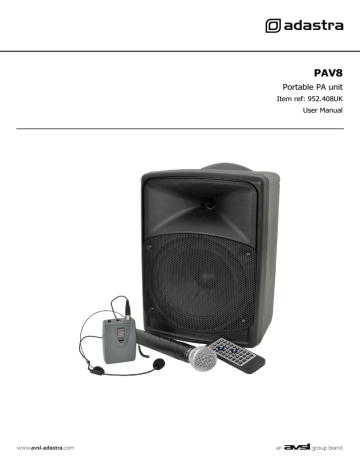
PAV8
Portable PA unit
Item ref: 952.408UK
User Manual
Caution: Please read this manual carefully before operating
Damage caused by misuse is not covered by the warranty
Introduction
Thank you for choosing the PAV8 PA unit. This compact unit is provided with a comprehensive array of features to enable it to function in many different sound reinforcement and audio-visual applications. Please read the following to achieve the best results from your new PAV8 product.
Package Contents
Please check the contents to ensure that the product has been received in good condition.
If you find any accessory is missing or the product has arrived with any problems, please contact your retailer at once.
PAV8 portable PA unit
1 x VHF handheld microphone
1 x VHF bodypack transmitter
2 x VHF antennas
Neckband headset microphone
Mains power adaptor
IR Remote control for media player
User manual
This product contains no user-serviceable parts so make no attempt to try to fix or modify this item yourself as this will invalidate the warranty. We recommend you keep the original package and proof of purchase for any possible replacement or returned demand.
Warning
To prevent the risk of fire or electric shock, do not expose this appliance to rain or moisture. To prevent electric shock do not remove the cover. No user serviceable parts inside. Refer servicing to qualified service personnel.
Safety
Prior to connecting mains, check the supply voltage is correct and the mains lead and adaptor is OK.
Avoid ingress of water or particles into the enclosure or accessories.
If the mains fuse blows, refer the unit to qualified service personnel
If the VHF microphones are to be unused for a long period of time, remove the batteries and store for later use.
Placement
Keep the unit out of direct sunlight and away from heat sources.
Place the unit in an upright position during use and storage.
Keep the unit away from moisture or dusty environments.
Cleaning
Use a soft cloth with a neutral detergent to clean the cabinet, panel and controls.
To avoid damage, do not use solvents to clean this equipment.
952.408UK User Manual
Rear Panel Main Controls
1 VHF A antenna connection
2 VHF A RF indicator
3 Main VOLUME control
4 BASS control
5 TREBLE control
6 ECHO control
7 DVD VOL control
8 AUX VOL control
9 MIC VOL control
10 VHF B RF indicator
11 VHF B antenna connection
12 VIDEO OUT RCA connector
13 AUX IN RCA connectors
14 DC15V IN power inlet
15 MIC IN jack connector
16 FULL battery indicator
17 CHARGING indicator
18 POWER indicator
19 POWER on/off switch
Powering up
Your new PAV8 portable PA unit may arrive with you with the internal battery charged. Before connecting to the mains, switch POWER switch (19) on and see if the POWER indicator (18) lights. If not, you will need to charge the battery before using away from a mains supply.
Connect the PAV8 to mains supply using the supplied 15Vdc adaptor to the DC power inlet (14). When not in use but connected to the mains, if the POWER switch is in the OFF position, the internal battery will be recharged from the mains supply. This can be observed by the “CHARGING” LED (17) which lights when charging. When the battery has achieved full charge, the “FULL” LED (16) will light.
Please note: The internal battery may lose charge over long periods. If the PAV8 is not used for 2 months or longer, connect the supplied 15Vdc power adaptor to the mains to charge the battery.
Turn all rotary controls down except for BASS and TREBLE controls (4, 5), which should remain pointing vertically upwards (12-o-clock position). Turn the POWER switch on (the power LED should light). Turn up the leftmost VOLUME control (3) part way and insert a CD/DVD disc, USB pen drive or SD card into the player and press the PLAY button (see below for further operation instructions if necessary). Increase the “DVD VOL” control (7) whilst checking the output. The audio track should be heard through the PAV8 speaker.
Adjust the volume, bass and treble controls as required.
952.408UK User Manual
VHF Wireless Microphones
Extend the 2 VHF antennas at the rear of the unit (1, 11) - these are detachable when not in use.
Insert one of the supplied 9V batteries into the handheld microphone by carefully unscrewing the base and connecting the “+” and “-” terminals of the battery to the corresponding contacts inside the microphone body, taking care to observe the correct polarity. Screw the base back onto the microphone and switch the POWER switch on (slide to the right) and the MUTE switch to the on position (slide upwards).
For the headset, connect the neckband microphone to the bodypack transmitter by clicking the mini XLR connector into the bodypack (you must press in the black button at the side of the connector to release).
Slide open the battery compartment cover on the lower part of the bodypack and insert the supplied 9V battery, again carefully observing the correct polarity. Replace the battery cover and slide the top switch to the ON position.
Turn the “MIC VOL” control (9) clockwise up gradually and speak into each microphone, checking for output through the PAV8 speaker.
Each transmitter has a corresponding receiver built into the PAV8 cabinet and an “RF” LED indicator lights for each when the radio frequency from that particular transmitter is active. If these are lit but no sound is heard, it may be that the transmitter is switched to MUTE or the MIC VOL control is turned down.
Take care not to incur “feedback” (howling or screeching sound through the speaker) by keeping the microphone a sensible distance from the speaker and pointing away from the speaker so that it doesn’t the speaker output.
Turning the ECHO control clockwise introduces an echo function for singing and special effects.
When not in use, switch the wireless microphones off.
hear
External Inputs
In addition to the PAV8’s own VHF microphones, a 6.3mm jack input (15) is provided to connect an external wired or wireless microphone, again governed by the MIC VOL control (9).
Also, a twin RCA AUX IN (13) is provided for a line input source such as CD or mp3 player (stereo summed to mono). The AUX input is governed by the AUX VOL control (8) at the top of the panel.
952.408UK User Manual
Internal DVD/CD/USB/SD/FM media player
1 IR remote receiver
2 DVD/CD disc slot
3 POWER button
4 VOL+ button
5 EJECT button
6 USB port
7 LCD display
9 Play/Pause button
10 MUTE button
11 Reverse/Previous button
12 VOL- button
13 Forward/Next button
14 MODE button
15 SHIFT button
8 SD card slot
Turn power on to the media player by pressing the POWER button (3) (pressing again switches the player off)
Output level of the media player is governed by the DVD VOL control on the top panel.
For DVD or CD playback, insert a disc (print side up) into the disc slot (2) part way and the mechanism will drag the disc into the machine. Track information will be shown in the LCD display (7). To remove the disc, press the EJECT button (5).
The media player also has an FM tuner function, which can be used to tune into radio stations.
For playback of compressed audio files on USB pen drive or SD card, insert the media into the appropriate connector or slot (6, 8) and press the MODE button (14) to step through disc, USB, SD or FM player.
The PAV8 can play different compressed media files, which can be selected by pressing the SHIFT button (15)
Playback from disc, USB or SD card can be activated by the Play/Pause button (9) and tracks are navigated using the Reverse/Previous button (11) and Forward/Next buttons (13). Press briefly for previous or next track, press and hold for fast reverse or forward searching through a track.
In FM mode, pressing the Reverse/Previous and Forward/Next buttons will navigate through radio stations.
Press briefly to fine tune up or down in frequency or press and hold to search to auto-search the nearest available radio station. Press Play/Pause to auto tune all available stations.
In addition to the DVD VOL rotary control, output level from the media player can be adjusted using the VOL+ and VOL- buttons (4, 12) and output can be temporarily muted completely by pressing the MUTE button (10).
Pressing MUTE again will un-mute the output.
952.408UK User Manual
IR Remote Control
MODE
RADIO
Key to Controls
Power on/off (media player only)
Step through Disc, USB, SD and FM source
Play/Pause button
Eject button
Switch to FM tuner mode
On-screen menu navigation buttons
ENTER Select option on on-screen menu
TITLE Jump to title screen for DVD player
Mute audio output
SETUP On-screen setup menu. Use navigation buttons.
Stop playback (suspend playback in DVD mode)
ANGLE
SUB-T
Angle selection in DVD mode
Subtitle selection in DVD mode
RPT
PROG
VOL+
ZOOM
RDM
Repeat play mode
Program playback using on-screen display
Volume increment button
Zoom video in DVD mode
SEL
Random playback mode
Reverse search
Select frame
Fast forward search
PBC
OSD
VOL-
AUDIO
Playback control for VCD numerical track selection
Activate on-screen display
Volume decrement button
Audio output on-screen menu
Numbers 1-0
Direct track access numerical keys
10+
Track number +10 button
When using the PAV8 connected to a TV or video monitor via the composite VIDEO OUT RCA (12), the supplied IR remote control can be used to access on-screen controls. This can also operate some of the audio controls without the help of on-screen display.
Before use, there will be a small clear plastic tag at the base of the remote handset. Pull and remove this tab to activate the internal battery (replacement CR2025). Point the remote towards the IR receiver at the rear of the PAV8 on the media player unit (1).
Pressing the Power on/off button switches power to the media player.
Pressing MODE repeatedly steps through the media sources – Disc, USB, SD and FM tuner.
Pressing Play/Pause initiates or pauses playback of the selected track or tunes stations in FM mode.
VOL+/- buttons adjust the media player volume (also governed by DVD VOL and VOLUME rotary controls).
Forward and Reverse buttons allow track search in the same manner as the panel Forward/Reverse buttons.
Pressing the EJECT button will eject the DVD or CD from the disc player.
The PROG button accesses an on-screen menu to allow a programmed playback sequence to be recorded.
Press PROG and the on-screen display will show “00:00”. Use the numerical keypad to enter a track order and press Play/Pause to initiate playback in the programmed order.
952.408UK User Manual
Pressing SETUP enters an on-screen menu allowing access to various audio-visual settings. Follow on-screen display icons for details and save preferred settings.
Video playback can be derived from DVD media or in VCD format on standard CD media. The following remote control video playback functions are for DVD specifically.
TITLE
ANGLE
SUB-T
ZOOM
For VCD, the PBC button allows direct access of each track with an on-screen menu. Press PBC and then select a track number from the numerical keypad to play that track.
For direct track access, press the relevant numerical key (1 to 0). If the track number is higher than 10, press the 10+ button first to jump up in steps of 10.
When not in use, switch off the PAV8 by the POWER switch and leave the power adaptor connected to the mains to re-charge the battery. This can be disconnected if the FULL charge indicator is lit.
Specifications
Power supply
Internal battery
Drivers
Output power (max)
15Vdc 3000mA (adaptor supplied)
12Vdc 7.2Ah
200mm (8“) main driver & 25mm (1“) HF unit
50W
Frequency: VHF
Video source
Audio sources
Connections
Video output
Controls
Battery - handheld transmitter
Battery - beltpack transmitter
Remote Control
Dimensions
Weight
174.1MHz and 175.0MHz
DVD or VCD disc player
Multi-format disc player, USB/SD audio & FM tuner
2 x antenna, video out, aux in, mic in, DC15V in
Composite video (PAL) RCA
Volume, Bass, Treble, Echo, DVD Vol, Aux Vol, Mic vol
9Vdc (PP3)
9Vdc (PP3)
Handheld IR remote (CR2025 battery included)
270 x 395 x 270mm
9.9kg
952.408UK User Manual
Troubleshooting
No output and no
LEDs lit
Power LED lit but no
VHF output
Power LED lit but no disc player output
Power LED lit but no
USB/SD audio output
No output from FM tuner
Check POWER switch is on
Check battery is not drained fully
Check mains adaptor is connected when battery is drained
Ensure only 15Vdc adaptor (supplied) is used for mains power and charging
Check 9V batteries in wireless transmitters
Check wireless transmitters are switched on
Check MIC VOLUME is not turned down
Check RF A and RF B LEDs for radio signal
Ensure media player power is on
Check format of files and condition of DVD or CD media
Press MODE button and try >II button
Check MUTE function is not selected
Check DVD VOL and VOLUME are not turned down
Press and hold “VOL +” button to check media player volume
For video, check connection and correct AV input is selected on TV/monitor
Ensure media player power is on
Check USB or SD has standard compressed audio files on
Check USB or SD media is connected properly
Press MODE button and try >II button
Check MUTE function is not selected
Check DVD VOL and VOLUME are not turned down
Press and hold “VOL +” button to check media player volume
Check LCD display to see moving numbers
Ensure media player power is on
Check MUTE function is not selected
Check DVD VOL and VOLUME are not turned down
Press and hold “VOL +” button to check media player volume
Check tuning for a valid radio station
Check leads are OK and connected properly
Check VOLUME and AUX VOL controls for line input
Check VOLUME and MIC VOL controls for wired microphone input
Power LED lit but no sound from external inputs
Disposal: The “Crossed Wheelie Bin” symbol on the product means that the product is classed as Electrical or
Electronic equipment and should not be disposed with other household or commercial waste at the end of its useful life.
The goods must be disposed of according to your local council guidelines.
Errors and omissions excepted.
Copyright© 2013. AVSL Group Ltd.
952.408UK User Manual
advertisement
* Your assessment is very important for improving the workof artificial intelligence, which forms the content of this project
Related manuals
advertisement