EdgeWave iPrism Installing On A Rack
Add to my manuals
3 Pages
EdgeWave iPrism is a high-performance, cost-effective security appliance that provides advanced threat protection for your network. With its powerful hardware and software features, iPrism can help you to protect your network from a wide range of threats, including malware, viruses, phishing attacks, and data breaches.
Key Features
- High-performance hardware: iPrism is powered by a high-performance processor and memory, which provides the necessary power to handle even the most demanding security tasks.
- Advanced threat protection: iPrism uses a multi-layered approach to security, which includes firewall, intrusion prevention, antivirus and anti-malware protection, and content filtering. This multi-layered approach helps to protect your network from a wide range of threats.
advertisement
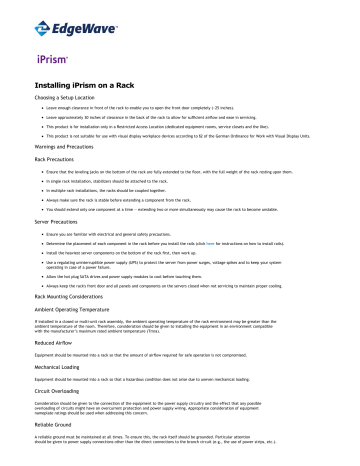
Installing iPrism on a Rack
Choosing a Setup Location
Leave enough clearance in front of the rack to enable you to open the front door completely (~25 inches).
Leave approximately 30 inches of clearance in the back of the rack to allow for sufficient airflow and ease in servicing.
This product is for installation only in a Restricted Access Location (dedicated equipment rooms, service closets and the like).
This product is not suitable for use with visual display workplace devices according to §2 of the German Ordinance for Work with Visual Display Units.
Warnings and Precautions
Rack Precautions
Ensure that the leveling jacks on the bottom of the rack are fully extended to the floor, with the full weight of the rack resting upon them.
In single rack installation, stabilizers should be attached to the rack.
In multiple rack installations, the racks should be coupled together.
Always make sure the rack is stable before extending a component from the rack.
You should extend only one component at a time — extending two or more simultaneously may cause the rack to become unstable.
Server Precautions
Ensure you are familiar with electrical and general safety precautions.
Determine the placement of each component in the rack before you install the rails (click
here for instructions on how to install rails).
Install the heaviest server components on the bottom of the rack first, then work up.
Use a regulating uninterruptible power supply (UPS) to protect the server from power surges, voltage spikes and to keep your system operating in case of a power failure.
Allow the hot plug SATA drives and power supply modules to cool before touching them.
Always keep the rack's front door and all panels and components on the servers closed when not servicing to maintain proper cooling.
Rack Mounting Considerations
Ambient Operating Temperature
If installed in a closed or multi-unit rack assembly, the ambient operating temperature of the rack environment may be greater than the ambient temperature of the room. Therefore, consideration should be given to installing the equipment in an environment compatible with the manufacturer’s maximum rated ambient temperature (Tmra).
Reduced Airflow
Equipment should be mounted into a rack so that the amount of airflow required for safe operation is not compromised.
Mechanical Loading
Equipment should be mounted into a rack so that a hazardous condition does not arise due to uneven mechanical loading.
Circuit Overloading
Consideration should be given to the connection of the equipment to the power supply circuitry and the effect that any possible overloading of circuits might have on overcurrent protection and power supply wiring. Appropriate consideration of equipment nameplate ratings should be used when addressing this concern.
Reliable Ground
A reliable ground must be maintained at all times. To ensure this, the rack itself should be grounded. Particular attention should be given to power supply connections other than the direct connections to the branch circuit (e.g., the use of power strips, etc.).
Installing the System into a Rack
This section provides information on installing the St. Bernard server appliance into a rack unit with the rack rails provided.
There are a variety of rack units on the market; the assembly process for each will differ slightly. You should also refer to the installation instructions that came with the rack unit you are using.
Identifying the Sections of the Rack Rails
You should have received two rack rail assemblies in the rack mounting kit. Each assembly consists of two sections: an inner fixed chassis rail that secures directly to the server chassis, and an outer fixed rack rail that secures directly to the rack itself (see Figure 1).
Two pairs of short brackets to be used on the front side of the outer rails are also included.
Installing the Inner Rails
Both the left and right side inner rails have been pre-attached to the chassis. Proceed to the next step.
Figure 1: Identifying the Sections of the Rack Rails (right side rail shown)
Installing the Outer Rails
Begin by measuring the distance from the front rail to the rear rail of the rack. Attach a short bracket to the front side of the right outer rail and a long bracket to the rear side of the right outer rail. Adjust both the short and long brackets to the proper distance so that the rail can fit snugly into the rack.
Secure the short bracket to the front side of the outer rail with two screws and the long bracket to the rear side of the outer rail with three screws.
Repeat these steps for the left outer rail.
Locking Tabs
Both chassis rails have a locking tab, which serves two functions. The first is to lock the server into place when installed and pushed fully into the rack, which is its normal position. Secondly, these tabs also lock the server in place when fully extended from the rack. This prevents the server from coming completely out of the rack when you pull it out for servicing.
Figure 2: Installing the Rack Rails
Installing the Server into the Rack
You should now have rails attached to both the chassis and the rack unit. The next step is to install the server into the rack. Do this by lining up the rear of the chassis rails with the front of the rack rails. Slide the chassis rails into the rack rails, keeping the pressure even on both sides (you may have to depress the locking tabs when inserting). See Figure 3.
When the server has been pushed completely into the rack, you should hear the locking tabs click.
Figure 3: Installing the Server into a Rack
Installing the Server into a Telco Rack
To install your St. Bernard Server Appliance into a Telco-type rack, use two L-shaped brackets on either side of the chassis (four total). First, determine how far the server will extend out the front of the rack. Larger chassis should be positioned to balance the weight between front and back. If a bezel is included on your server, remove it. Then attach the two front brackets to each side of the chassis, then the two rear brackets positioned with just enough space to accommodate the width of the Telco rack. Finish by sliding the chassis into the rack and tightening the brackets to the rack (see Figure 4).
Figure 4: Installing the Server into a Telco Rack
advertisement
* Your assessment is very important for improving the workof artificial intelligence, which forms the content of this project
Related manuals
advertisement