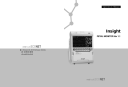
advertisement

Im Erlengrund 20, 46149 Oberhausen, Germany
Te l : +49 208 377 890 00
Fax : +49 208 377 890 55 www.medical-econet.com
Operation Manual
Insight
FETAL MONITOR Ver 1.1
OPERATION MANUAL
Insight
FETAL MONITOR Ver 1.1
T
able of Contents
Introduction
General
Warranty Period
Service Request
How to contact us
Chapter 1. How to use the User
’s Manual
1.1 General
1.2 Contents
1.3 Meaning of Symbols in the User
’s Manual
Chapter 2. Precautions for Us
2.1 Precautions for Using-Environment
2.2 Precautions for Electric Safety
2.3 Maintenance and Cleanness
Chapter 3. Overview of Insight
3.1 Principle and Features of Insight
3.2 Composition
3.3 Parts
3.4 Symbols
Chapter 4. How to install Insight
4.1 Precautions for Installation
13
13
13
14
17
9
9
11
12
18
18
7
8
7
7
4
5
3
3
6
4.2 Installation of Main Body
4.3 Cable Connection
4.4 Pinter Paper Loading
Chapter 5. How to use Insight
5.1 Before using Insight
5.2 Using Insight
5.3 Basic Screen
5.4 Functions of Keys
5.5 Measurement of FHR and UC
5.6 FECG Measurement(Optional)
5.7 How to use Event Mark
5.8 How to use the printer
5.9 Volume Control
5.10 Alarm On/Off
5.11 Sound
5.12 Multi-Screen
5.13 AST(Optional)
5.14 Shut down the systme
Chapter 6. Setting by Menu Function
6.1 Record Setting
6.2 Trend Setting
6.3 Alarm Setting
39
41
42
33
36
37
38
25
26
30
33
22
22
22
23
18
19
21
43
46
48
50
6.4 Channel Setting
6.5 Volume Setting
6.6 Setup Setting
Chapter 7. Power
7.1 AC Power
7.2 Battery Power
Chapter 8. Simple Troubleshooting
Chapter 9. Specification
64
64
64
52
54
55
65
66
Insight
INTRODUCTION GENERAL
Thank you for buying Insight (Fetal Monitor). For safe use, stable performance and follow-up management, please read this manual before using the device.
Before using the device, please read this manual to perfectly understand the basic function, using method and maintenance method of the device, so that you can assure the safe use and long-term stable performance of the device.
We, MEDICAL ECONET, provide you with reliable products only.
The device shall be assembled/extended/amended/repaired by us or the person certified by us.
The device shall be installed meeting relevant regulations including electrical installation and etc.
The device shall be used in accordance with the User ’s Manual.
The device shall be used under the direction of the person who is medically certified.
This device is used to monitor the fetus ’s status.
For the patient ’s safety, use only the parts and accessories recommended by us.
If you connect the device with any part or accessory not specified in the User ’s Manual, you shall notify it to us or any distributor who has the right to sell this product.
General 3
FETAL MONITOR
Ver 1.1
WARRANTY PERIOD
This product is made through strict quality management and test process. This product can be
Regulation
”noticed by Economic Planning Board.
This product is warranted for 1 year.
If broken while being used normally, this product will be freely repaired by our service center for such warranty period.
If you find any problem on the device, please let us know the model name, device number, purchasing date and breakage content.
Insight
SERVICE REQUEST
The service for Medical Econet products can be carried out by only Medical Econet Customer
Service Dept or the person certified of such service by Medical Econet. If the device is repaired or tried to be repaired by any person other than such certified person for the warranty period, the warranty period shall be void.
MEDICAL ECONET Customer Service Dept or any distributor certified of Medical Econet
Product Service is obligated to carry out any service requested by the user.
If you find any problem on the device or any risk on the human body in any hospital and place where the device is used, the maintenance/repair work shall be promptly and fully taken.
If you find any problem on the device, take the actions as follow:
Please immediately contact our Customer Service Dept or any distributor representing us for our service. Check the model name, product number, purchasing date, problem or question to ask before contacting us.
Our Customer Service Dept will check and solve the problem online first. If difficult to solve the problem online, it will visit you to solve the problem immediately.
4 Warranty Period SERVICE REQUEST 5
FETAL MONITOR
Ver 1.1
HOW TO CONTACT US
Please contact us at the following number to get various kinds of service, product information and etc and to talk to the person in charge of sales.
MEDICAL ECONET service is always open to you. Please contact us at the number as follows:
Customer
Center
MEDICAL ECONET
Im Erlengrund 20, 46149 Oberhausen, Germany
Tel : +49 208 377 890 00
Fax : +49 208 377 890 55
* Before making reservation on troubleshooting, please check the model name, serial number, purchasing date and abnormality of the damaged product.
6 How to Contact Us
Insight
CHAPTER 1
How to use the User’s Manual
1.1 General
This device provides you with the exact and stable values (fetus’s heart rate, patient’s uterus shrinking level and etc) measured on the patient and fetus and correct information of the fetus’s status.
This manual covers Insight, a Fetal Monitor manufactured for MEDICAL ECONET, which is designed for maximal user’s convenience. This manual consists of independent chapters.
Some information is specified several times here in this manual.
This manual is a guidebook for efficient use of Insight. For clinical and pathological information about the device, please refer to basic relevant medical books. Then, you will use the function of the device better. If you refer to clinical books together with this manual, you will expect more effects from using the device.
If you find any Problem while using, please contact us or our A/S Reservation Office.
1.2 Contents
The user must read the User’s Manual before using the device.
This manual consists of the chapters as follow:
Chapter 1. How to use the User’s Manual
Chapter 2. Precautions for Use
Chapter 3. Overview of Insight
Chapter 4. How to install Insight
Chapter 5. How to use Insight
Chapter 6. Setting by Menu Function
Chapter 7. Use of Power
Chapter 8. Simple Troubleshooting
Chapter 9. Specification
How to use the User’s Manual 7
FETAL MONITOR
Ver 1.1
1.3 Meaning of Symbols in the User’ s Manual
We have marked on the user manual to emphasize the following agreements. The user must follow all warnings and remarks.
In case of improper use or poor maintenance on the equipment resulting in product defect, neither the manufacturer nor the distributor will be responsible for any damages.
“WARNING” is used to notify the possibility of critical injury, death, and physical and financial damage in case the warning is ignored
“PRECAUTION” is used to notify the possibility of non-critical injury in case the notice is ignored
“Note” is used to notify users of not dangerous but very important information regarding equipment installation, usage, and maintenance
8 How to use the User’s Manual
Insight
CHAPTER 2
Precautions for Use
2.1 Precautions of Using-Environment
Avoid using or storing the device under the environments as follow:
Keep it away from wet place or do not use it by wet hands.
Keep it away from direct sunlight.
Avoid areas that have high fluctuations in temperature. (Temperature Range for
Use: 10 ℃~45℃, Humidity: 30% ~ 85%)
Keep it away from any electric heater.
Avoid areas of high humidity or ventilation problems
Avoid areas susceptible to large shock or vibration
Precautions for Use 9
FETAL MONITOR
Ver 1.1
Avoid areas near chemicals or explosive gas
Make sure to not let any dirt or especially metallic objects from going inside the equipment
Do not disassemble it.
We WILL NOT be responsible under any circumstances in this case.
Do not power it on before completely installed.
Otherwise, it may be damaged.
Hold the plug to withdraw the power cord.
Basic environments for use are as follow:
Temp : 10 ℃ ~ 45℃
Pressure : 70 ~ 106 KPa
Humidity : 30% ~ 85%
Basic environments for storage are as follow:
Temp : -10
℃ ~ 50℃
Pressure : 70 ~ 106KPa
Humidity : 20% ~ 95%
10 Precautions for Use
Do not submerge the probe for
5 hours or longer.
Insight
2.2 Precautions for Electric Safety
Before using the device, please check the items as follow:
Is the power supply line of the device proper? (100 - 240VAc).
Is every connection part (power line or any optional device) connected to the device properly?
For correct connection method, see the Chapter 4.
Is the device completely grounded?
(Otherwise, noise may be made.)
To avoid electrical noise or disturbance, install the device away from generators, X-ray devices, broadcasting devices, and idle wires. Inaccurate reading may show in case above mentioned devices are nearby. The Insight requires a separate power source and stable connection.
Inaccurate reading may show in case these devices are sharing the same power line.
Insight is classified as follows:
- This device is I type-CF grade device in terms of electric shock.
- It is improper to use this device nearby inflammable anesthetic and solvent.
- IEC/EN 60601-1 (Safety of Electric Medical Equipment) based noise making is A class.
IEC/EN 60601-1-2 (Electromagnetic Compatibility Requirements) based noise proof is B level.
Precautions for Use 11
FETAL MONITOR
Ver 1.1
2.3 Maintenance and Cleanness
You can maintain cleanliness on Insight and its accessories (including the probe) in various ways.
Use the method provided below to avoid damage or contamination on the equipment.
If you use materials that can damage the product, (non-approved cleaning material) the warranty will be voided.
After cleaning the device, check the main body and the sensors very carefully.
If the device is overused and damaged, do not use it.
Using warm water, clean the main body with alcohol on a soft cloth at least once a month, and do not use lacquer, thinner, ethylene, and acidic cleansers. These materials can damage the device.
The cable and accessories must be maintained to avoid contact with dirt and wiped down with warm water (approximately 104 ℉) on a cloth pad, and use alcohol to clean it once a week.
Do not dowse the connection parts of the accessories in liquid or detergent. Also, no liquid must go in the connection part of the device or the accessories.
12 Precautions for Use
Insight
CHAPTER 3
Overview of Insight
3.1 Principle and Features of Insight
Insight is a Fetal Monitor, which basically measures the fetus’s heart rate and the patient’s uterus shrinkage. Insight sends supersonic signal to the patient’s abdomen and then measures the signal returned from the fetus’s heart. It then sorts out the Doppler frequency from the returned signal and converts it into the heart beat of the fetus. The signal is then analyzed and displayed as the fetus’s heartbeat and printed out on a printer. The fetus’s heartbeat can be measured during the labor with the FECG electrode, and the patient’s contraction level of uterus can be measured with pressure sensors, as well as printing out the data to inform the level of her labor pain and frequency. Insight displays various signals on the LCD and the adjustments and values of the signals can easily be controlled with simple key controls. Insight is capable of measuring twin fetus, and supports an optional Ethernet controlled central monitoring system. It is also available AST(optional) function.
3.2 Composition
Basic Accessories
- Supersonic Probe (DOP I)
- UC Probe
- Event Mark Jack
- Printer Paper (1EA)
- Power Cord (1EA)
- 110V AC Conversion Jack (1EA)
- User’s Manual (1 Volume)
- Supersonic Gel
- Belt for Probe Fixation (3EA)
Options
- FECG Probe
- Central Monitoring Device Cable/Communication Program
- Cart
- AST Probe
Overview of Insight 13
FETAL MONITOR
Ver 1.1
3.3 Parts
■Front Face & Control Panel
■Left Face
Insight
① 7″LCD Panel
③ Warning On/Off Key
⑤ Multi-Screen Key
⑦ Volume Key
⑨ Printer Key
⑪ Encoder (or Rotary) Switch
⑬ A/C & Battery Power LED
14 Overview of Insight
② Alarm LED Lamp
④ S/W Power Key
⑥ Freeze Key
⑧ UC Reference Key
⑩ ESC KEY
⑫ 4″Printer
① DOP1 Probe Connection Part
③ UC Probe Connection Part
⑤ AC Power Switch
⑦ Ethernet Connection Part
② DOP2 / AST Probe Connection Part
④ FECG Probe Connection Part
⑥ Mark Jack Connection Part
⑧ Handle for Carriage
Overview of Insight 15
FETAL MONITOR
Ver 1.1
■Rear Face
(1) Handle for Carriage
(3) Ground Terminal
(5) AC Power Connection Part
(2) ID LABEL
(4) Adapter Power Connection Part
(6) RS-232C Cable Connection Part
Do not disassemble the device. Otherwise, you may be electrically shocked. The device shall not be disassembled by other than the person qualified for our product service.
16 Overview of Insight
Insight
3.4 Symbols
Symbol Description
Type CF Device,
Electric Shock Device
Protection
Type BF Device
Warning or Precaution
(See the User’s Manual.)
AC Main Power On/Off
DOP1 Probe Connection Part
DOP2 Probe Connection Part
UC Probe Connection Part
FECG Probe Connection Part
Mark Jack Connection Part
Ethernet Connection Terminal
Working by AC Input
Working by Battery
Symbol Description
Alarm On/Off
Power Switch
Change to Multi-Screen
(Multi-Screen)
Wave-Form Stop (Freeze)
Volume Control
UC Reference Setting
Display
Print Start/End
Back to Default Screen
(Exit)
DC Communication Port
AC Power Input Part
Terminal for Equipotent by
Connection of Each Part of
Device/System without
Necessity of Ground
Potential
15V-3A DC Power Input
Overview of Insight 17
FETAL MONITOR
Ver 1.1
CHAPTER 4
How to install Insight
4.1 Precautions for Installation
Precautions for Installation of Insight:
- Insight shall be used at the ambient temperature of 10
℃~45℃ and humidity of 30% ~ 85%.
- Check the connection status of Power Cord.
- Do not plug various cords into an electric consent.
- Place the main body on flat place.
- Ground it. (Otherwise, noise may be made).
- Do not use an electric cord that may generate noise.
- Probe may be damaged by impact. Do not get the Probe externally impacted nor submerge it in water or oil
- If Supersonic Probe used, it must be used with Supersonic Gel. After use, wash it clearly and store it.
- Install it considering the ambient temperature and humidity. Keep it away from dusty or inflammable substances.
- All configuration settings are stored in the internal memory even after the device is powered off and then turned back on. However, if the device has not been used for over ten years or an external shock is applied to it, the stored data may be altered, and you must reconfigure the information.
All configuration settings and trend data are not stored even after the device is powered off to not use S/W power switch but A/C power switch.
4.2 Installation of Main Body
Insight is designed to be easily used on a normal table, cart, or any other appliances commonly found in a hospital environment. Normally, you can use the handle in the back of the device and place it on a flat surface. Since the center of gravity of the device is low, key manipulation on the device will not topple it over. It also does not slip. The LCD screen is designed to accommodate for comfortable viewing by the user. In other words, the Insight does not require any other extra fastening device to use it.
18 How to install Insight
Insight
4.3 Cable Connection
1) Power Connection
Stick the Power Cable into Insight Power Connection Terminal and change the Power Switch of the left face into “On” status. Then, press the Power Switch on the front face for 1 second and the device is powered on.
We recommend the power cable than the adaptor. The adaptor which is DC 15V and 3Amp is optional accessory.
2) Connection of Main Body with Probe
- Connect the probe desired to be measured to the connection terminal part on the left face of the main body.
- If not properly connected, problem may occur.
How to install Insight 19
FETAL MONITOR
Ver 1.1
3) Ground Cable Connection
Connect the Ground Terminal of the main body with the Ground Terminal of the installation place.
Insight
4.4 Printer Paper Loading
- In order to put the printing paper in the tray, push the buttons on the side of the front panel of the printer door and pull forward.
4) Ethernet Cable Connection (Optional)
Connect the Ethernet Connection Part of the main body with the Ethernet Terminal of the installation place.
- When you pull the door forward the door will open and you will see the area where you can place the roll of printing paper, as well as the printer machine, and black roller on the inside of the door.
20 How to install Insight
- Make sure the paper’s printing side is facing up and then close the printer door.
Printer paper should be printed side upward. If not, it will not be printed on the paper.
How to install Insight 21
FETAL MONITOR
Ver 1.1
CHAPTER 5 How to use Insight
5.1 Before using Insight
Check for following items before measuring the condition of the fetus.
Possibilities of any mechanical danger
Power plug and cable, and accessories
All items and equipment necessary to measure and inspect the condition of the fetus
5.2 Using Insight
Connect the probe you want to use on the main body. Normal procedure is as follows.
- Pre-labor diagnosis for non-twin fetus : DOP I Probe, UC Probe, Mark Jack
- Pre-labor diagnosis for twin fetus : DOP I Probe, DOP II Probe, UC Probe, Mark Jack
- During-labor diagnosis : FECG Probe
- Wake up the baby : AST probe(optional)
Step 1) Turn on the Power Switch. It takes about 2~3 seconds.
Step 2) You may modify the setting and data. (Refer to Chapter 6)
Step 3) Attach the probe to the patient. (Refer to 5.5, 5.6, and 5.7)
Step 4) Sound signal is heard and displayed on the LCD.
Step 5) Measured signal is displayed on the LCD as numbers and graphs.
Step 6) Record the measured readings with the print function.
Step 7) You may use the Freeze Key to capture a graph on screen.
(Refer to relevant chapters for detailed information on measurement and configuration.)
Step 8) Multi-Screen Key is used to select various screen provided on the screen.
Step 9) Encoder Key is used to modify the menu configuration.
Step 10) If you want to wake up the baby during measuring, please remove the Doppler from
DOP2 and connect AST probe(optional). Then press the button on the AST probe on the patient
’s abdomen. It makes sound for waking up the baby. Please do not close this device to the ear. It makes you harmful.
22 How to use Insight
Insight
“ DO NOT CLOSE THE DEVICE TO THE EAR!”
It s possible to not work for 2~3 seconds when the system turns on. This is for reading the data. This is not out of order.
5.3 Basic Screen
① Sickbed Name
② ID Check Result on DOP1 Probe
③ ID Check Result on DOP2 Probe
④ ID Check Result on UC Probe
⑤ ID Check Result on FECG Probe
⑥ Displays that the screen is not the basic screen but the multi-screen.
⑦ Displays that FHR and UC Symbols are frozen.
How to use Insight 23
FETAL MONITOR
Ver 1.1
⑧ Alarm On/Off Status
⑨ Printer Status
⑩ Indicates whether the device works by AC Power or Battery Power; and Displays the charging voltage level of Battery.
⑪ Printing Cycle for Printer Auto-Printing
⑫ Current Time
⑬ Displays that FHR (Fetus Heart Rate) I is input by Doppler Probe I.
⑭ Heart Rate Rhythm of FHR 1
⑮ Volume Level of FHR 1, which is displayed by 8 steps
⒃ BMP Value of FHR 1
⒔ Probe selected for FHR 2 (DOP 2 or FECG)
⒕ Heart Rate Rhythm of FHR 2
⒖ Volume Level of FHR 2, which is displayed by 8 steps
⒗ BMP Value of FHR 2 or condition of AST probe connection
(21) UC Area
(22) Bar Graph of Measured UC Value
(23) Measured UC Value
(24) Uterus Shrinkage Cycle Area of UC
(25) Uterus Shrinkage Cycle of UC
(26) Graph Area of FHR 1 (DOP1) and FHR2 (DOP2, FECG)
(27) Graph Area of Mark Jack
(28) Graph Area of UC
Insight
5.4 Function of Keys
■Keys on Front Face
(1)
(2)
(3)
(4)
(5)
(Power): Power Switch
(Multi-Screen): Shows another prepared screen besides the basic screen.
(Freeze): shows the stopped wave-form.
(Volume): adjusts the volume level together with Encoder Switch.
(Reference): used to set UC value as the standard value (10)
(6) (Record or Print): Used as Print On/Off Key; and used by selection of item or setting value while menu working
(Esc): Back to the previous default screen from the menu status (7)
(8) Encoder (or Rotary): Used to select various menus, change the setting values and adjust the volume
24 How to use Insight How to use Insight 25
FETAL MONITOR
Ver 1.1
■Lamp
The LED located on the key area of the front face Panel displays the status of the used Power.
(1) (AC Power): LED lights up while AC Power being used
(2) (Battery): LED lights up while Battery Power being used
■Alarm Lamp
The LED located on the top of the front face Panel displays Alarm, Alarm Stop, Heart Rate
Rhythm and etc.
5.5 Measurement of FHR and UC
Apply ample amount of Supersonic Gel on the surface of the Probe.
The DOP and UC Probe used in Insight previous models are designed to be used under water.
■Probe Connection
Connect DOP1, DOP2, at the bottom of the device and Doppler and UC Probe on the UC connect
Terminal. There are 2 Doppler probes and you may connect them to any one of the DOP1, DOP2
Terminals. When diagnosing twin fetus, connect both terminals. Make sure to select FHR 2 Area as DOP 2 when diagnosing twin fetus.
When diagnosing two fetus, make sure to select FHR 2 area as DOP 2.
26 How to use Insight
Insight
■Basic Screen by Probe Connection
If the DOP Probe is not attached, nothing shows on the screen where the heart rate is displayed, and no sound or heart symbol signal shows.
If the DOP Probe is attached but not used, the status is Stand-By, and heartbeat area shows “---” until the diagnosis starts. When the diagnosis starts, the calculated heartbeat shows on the screen.
The volume of the heartbeat sound is controlled by using the “Volume” and “Encoder” keys. If heartbeat is under 50 or heartbeat sound cannot be measured, heartbeat area shows “---”.
If the heartbeat displayed on screen goes over or under the alarm level limit, an alarm will sound and warning messages will show on screen. (Tarchycardia, Bradycardia).
How to use Insight 27
FETAL MONITOR
Ver 1.1
Also, if the probe line is cut or the probe has been pulled off from the machine, and if it is disabled during usage, the ID Check symbol on the upper part of the screen turns black and white, and each of the fields that displays readings will show “---”. And the “Probe OFF” message shows as well as a beep (ding dong ding dong) is heard.
Insight
■FHR Measurement
(1) Touch the patient’s belly and search for the fetus’s back and place the DOP Probe. If the fetus is positioned facing left or right, place the probe as shown on the picture.
28 How to use Insight
If the probe is placed on the front of the fetus instead of the back, the focus tends to often disrupt, and you may not get an accurate reading.
If the fetus is facing up or down, take extra caution to place the probe. Place the probe around the patient’s navel.
(2) Move the probe slightly around and locate the area where the fetus’s heartbeat sounds the loudest, and then use the belt to fasten the probe.
Do not adjust the volume until you have located an exact position with the probe.
Place the probe at the exact location, that is, an area where the heartbeat is heard loud and strong, and the FHR heartbeat rhythm symbol blinks in sync with the fetus’s heartbeat, and then adjust the volume.
(3) When using the belt to fasten the probe, make sure it does not slip.
How to use Insight 29
FETAL MONITOR
Ver 1.1
As shown above, the probe cable going up in the direction of the patient’s head can prevent damage to the cable and the probe does not move as much.
(4) It is important to apply ample amount of Supersonic gel on the probe surface to get rid of air bubbles in between the abdomen and the probe.
(5) Insight uses a Button-Top styled DOP Probe. Insert the protruding buttons on the opposite side of the DOP Probe surface to the Button-Hole on the belt under the patient.
(6) It takes 4 to 5 seconds for the heartbeat to show. Once a stable heartbeat is displayed the printing begins.
■UC Measurement
UC measurement uses an external attachable pressure sensor. Once the UC Probe is placed on the patient’s abdomen, the pressure fluctuation of the patient’s uterus enables the contraction level.
(1) Place the belt underneath the back of the patient.
(2) Place the UC Probe on the highest point of the patient’s belly (Fundus: Usually about 10 cm above the navel) or, the point on the patient’s belly where it has become the first place to harden up.
(3) Insert the protruding buttons on the opposite side of the UC Probe surface to the Button-Holes on the belt under the patient. The recommended tightness on the fastening of the belt is from
20 to 90.
(4) If the UC Probe is attached but not in use, a meaningless number displays on the screen. When using the UC Probe, press the “Reference” key to reset the default value of 10 on the front panel before use. Insight shows the period of uterine contraction level to calculate. This period also resets “0” by “Reference” key to calibrate.
(5) Once a stable UC value is found, the printing begins.
5.6 FECG Measurement (Optional)
The electrocardiogram (ECG) of the fetus uses the spiral intradermal electrode. If ECG reading must be measured during the labor process, an electrode can be attached on the fetus’s body
(usually the head) through uterine cervix. The fetus inside the womb is still in the amniotic fluid, and the fluid contains a lot of ions and cannot conduct electricity very well. Therefore, the surface electrode cannot be used for that kind of a reason and only the intradermal method is used.
30 How to use Insight
Insight
The spiral intradermal electrode is made of stainless conductor needle attached to a plastic piece, and the opposite side of the plastic piece has a ground electrode made of a stainless conductor.
During labor, when you push the needle through the outer skin of the fetus’s head, the needle bends as you twist it in and goes right under the outer layer of the fetus’s head skin. Once attached, this electrode is affixed securely and will not fall loose, but since the spiral needle is short it will not cause any serious damage to the fetus. The principle behind this electrode’s measuring of ECG is by going through the epidermis of the fetus’s head skin. The surface of the plastic piece that comes in contact with the amniotic fluid functions as the ground and the opposite sides’ ampere difference is measured from the epidermis. Since the amniotic fluid makes the entire body equally conductible but the epidermis of the fetus’s head not so equal, the electric potential between that areas makes it a stable ECG reading area.
■Connection of FECG Transducer with Intradermal Electrode
The FECG measurement from Insight is done by a spiral intradermal electrode connected to a
FECG Transducer. Connect the FECG Transducer’s Connector part to the FECG Transducer connection Terminal at the bottom of the device.
FECG Transducer’s other end is connected to the two electrical lines of the intradermal electrode.
And the metal panel of the FECG Transducer is placed on top of the patient’s thigh and fastened with a belt. (From hereon the FECG Transducer and intradermal electrode are combined and called the FECG Probe)
■Basic Screen by FECG Connection
To use FECG you must configure FHR II’s display area as FECG.
How to use Insight 31
FETAL MONITOR
Ver 1.1
And you must make sure the FECG Probe is attached. If it is not attached, there will show nothing on the FHR II value display area in the middle of the Basic Screen. Also, the heartbeat sound or the symbol describing it will not be displayed.
If the FECG Probe is attached but not in use, it becomes a Stand-By status and the heartbeat value shows on the Basic Screen as “0.” If the heartbeat is measured using the FECG Probe, the heart shaped symbol starts to blink. And a matching sound will beep at every heartbeat. The volume of the sound can be adjusted using the “Volume” key and the Encoder.
If the heartbeat calculated by the FECG Probe’s input is over the set Alarm Level Limit, a warning alarm will sound and corresponding message will display at the center of the Basic
Screen (Tarchycardia, Bradycardia). If the Probe’s line is suddenly cut, disconnected, or removed during operation, the “PROBE OFF” message will display and a ‘ding dong ding dong’ beep will sound. (Same as Doppler measurement)
■ FECG Measurement
Intradermal Electrode is disposable. Do not reuse it.
(1) After connecting the FECG Transducer with the device, secure the FECG Transducer’s metal panel to the patient’s thigh.
(2) Connect the intradermal electrode to the FECG Transducer’s connection Terminal. (Refer to the instruction manual provided in the intradermal electrode. Make sure the direction of the electrode is correct according to the standard procedure in the manual.) Press down the FECG adapter plug at the end of the FECG Transducer and make sure the electrode wire is inserted in the terminal. The two wires of the intradermal electrode can not be connected to a same terminal.
(3) Check the spiral needle direction of the intradermal electrode and insert the inradermal electrode into the fetus’s head skin and fix it. Then, the fetus’s heart rate will be displayed on
FHR II display area together with heartbeat sound and heartbeat rhythm. If not displayed, the intradermal electrode must not have been properly inserted.
(4) If the fetus’s heartbeat is stably measured, start printing.
32 How to use Insight
Insight
5.7 How to use Event Mark
The purpose of the marking is to record the moment when the patient senses the start of the fetal movement. When you press the Mark switch during printing an arrow shows on the printing paper, as well as on the LCD screen. Mark Jack is connected to the left connection terminal of the device.
5.8 How to use Printer
The printer used in Insight is a 4 inch Porti-M400, made by Woo Shim. It uses 9V Power and the width of the printing paper is 112mm.
■ Printer Operation
(1) Press the “Print”(or “Record”) key once and the color of the printing symbol will change on the LCD screen. And the FHR1, FHR2, UC, and the Fetal Movement (FM 1, FM 2) are recorded. FM will not be recorded by the user’s menu setting.
(2) If you press the “Print” key once again the symbol disappears and the recording stops. The
Printer scrolls out 1~2cm of extra sheet after the recording has stopped.
(3) The FHR 2 graph can be printed +20bpm more than the FHR 1 area.
How to use Insight 33
FETAL MONITOR
Ver 1.1
■ Auto Operation
(1) Control the print time. Print time is set by 10min, 20min, 30min, 40min, 50min, 60min and off. If you use “OFF”, it will stop printing by press the Print” button or out of paper.
(2) After finishing the setting by users, it will apply to the initial printing. This setting does not apply during the printing. This setting also applies to the graph area.
■ FHR 2 Offset Operation
(1) Using 2 Probes simultaneously to measure FHR 1, 2, and the value comes out similar is when it ’s most effective. The Offset draws a graph by increasing +20bpm from the FHR 2 value.
(2) Before using the printer use the Encoder key to turn the Offset On.
finishing the setting by users, it will apply to the initial printing.
This setting does not apply during the printing. This setting stays even after the power has been turned off so if you do not want any offset for the next operation, you must reset the value.
This offset applies to the graph area also.
■ ZOOM Operation
(1) Use this function when you want to see the changes in the FHR more closely.
about 105 ~ 200 BPM than the normal range. After finishing the setting by users, it will apply to the initial printing. This setting does not apply during the printing.
■ SPEED Operation
(1) Control the print speed.(1cm/min, 2cm/min and 3cm/min)
(2) After finishing the setting by users, it will apply to the initial printing. This setting does not apply during the printing. This setting also applies to the graph area.
■ CONTRAT Operation
(1) Control the contrast of print by 3-step. High number is thicker to print.
(2) After finishing the setting by users, it will apply to the initial printing. This setting does not apply during the printing. This setting also applies to the graph area.
34 How to use Insight
Insight
■ FM Operation
(1) FM record on the paper is decided by setting.
(2) After finishing the setting by users, it will apply to the initial printing. This setting does not apply during the printing. This setting also applies to the graph area.
FM setting does not applied to the graph area. FM value is also not displayed in the trend screen. This setting only works during printing.
During printing, you cannot change the printer setting. If you want to change the setting, you should stop to print.
If you want to use the changed setting from now, you should turn off the system to use power button. If not, the setting value is not changed.
■ Reading the Recorded Sheet
Press the “Print” key once to begin recording and the sheet ejects as described below.
① The recording areas are divided into two main categories- the text area and the graph area. The text shows as soon as the printing begins. Once the text portion is complete the graph printing begins. Once you press the key the individual values set up previously are printed. It also prints a memo area for writing down information about the patient. Information contains the date and time, and DOP 1, DOP 2 Probe, FECG Probe, and UC Probe usage. (Off Not in use, On In use). And it records the FHR 1, FHR 2 area’ data Probe, print speed, brightness, printing interval,
Zoom usage, Offset usage, FM record usage, Alarm range, and the Bed Number.
How to use Insight 35
FETAL MONITOR
Ver 1.1
5.9 Volume Control
The volume can be adjusted in 8 levels and there are two ways to control it. One is to use the
Encoder and control it from the menu, and the other is to use the “volume” key and the encoder.
The volume of Doppler I, II and Information can be adjusted. However, the volume of
Information can be adjusted only in the menu.
■Volume Change in the Menu
(1) Press the Encoder and the menu screen shows.
(2) Turn the Encoder left or right to select the volume tab.
(3) In the volume tab, press the encoder one more time to select the volume control.
(4) Turn the Encoder to select the area (FHR1, FHR2) and then press the Encoder.
(5) The area you want to control turns red and you can adjust it now.
(6) Turn the Encoder to the right and the volume goes up. When it goes to the max value, it stays at the max level.
(7) Turn the Encoder to the left and the volume goes down. Once it reaches the minimum level it stops there.
(8) Press the Encoder at the desired level and the volume control operation is complete.
■Using the Volume Key
(1) Adjust the volume using the “volume” key and the Encoder.
(2) When you press the Volume Key on the Basic Screen the volume level indicator shows a white rectangular border. This rectangle indicates the adjustable volume level.
Insight
(3) Press the Encoder at the desired level and the volume control operation is complete.
5.10 Alarm On/Off
1) By default the Alarm function is On when you turn the Power on, and if the basic screen shows a bell symbol without the X mark over it, the alarm function is on.
36 How to use Insight How to use Insight 37
FETAL MONITOR
Ver 1.1
Insight
5.12 Multi-Screen
Insight has three screens to provide the most comfortable and user friendly operating screen to the user. They are the Basic Screen which has the graph area, the trend screen which shows the data on a 24 hour and 1 second interval, and the value screen without the graphs.
<Basic Screen>
2) When the values go over or below the Alarm range the beep will sound. The user can stop the alarm. Press the “SILENCE” on the front of the device and the bell symbol on the basic screen has a X mark over it and the alarm is now disabled.
3) If you want to enable the alarm again, just press the “SILENCE” key one more time. Then the
X mark over the bell symbol disappears and the alarm is now enabled.
5.11 Sound
(1) Doppler Sound: This is the Doppler sound of the fetus’s heartbeat. The volume of this sound can also be adjusted using the Volume Key and the Encoder in the menu screen.
(2) BEEP: The beep matches the fetus’s heartbeat while using the FECG Probe.
(3) Alarm: When a measured HR value exceeds the set range the beep will sound repeatedly.
(4) INFORMATION: When a probe is disconnected or the battery is low, or the printer door is ajar, and when the printing paper is missing, a “ding dong” sound will repeat.
(5) When you adjust the volume level for the information category in the menu screen, the loudness of the sounds will also be affected.
38 How to use Insight
<Trend Screen>
How to use Insight 39
FETAL MONITOR
Ver 1.1
If you press the “Multi-Screen” key once on the Basic Screen it switches to Trend Screen.
The Trend Screen has 24 hours worth of data displayed on the screen. It has a marking line that you can use to control the Encoder either left or right to confirm the data on DOP1, DOP2, FECG, and UC for each hour. The corresponding values are displayed on the right side of the screen.
You can print select segments of the Trend Screen. Move the Encoder key left or right to select the segment you wish to print and then press once at the start point, and adjust it to the end point and press it one more time. You can not enter the menu in this case and only authorized function is the use of the Encoder to print the segment. Press the “Print” key to print the segment once you have selected the desired area. This information is displayed on the right side of the Trend Screen.
You can configure the segment width of the marking line in the menu.
<Value Screen>
5.13 AST(Optional)
the LCD area.
<Basic Screen>
Insight
Press the “Multi-Screen” key to switch over to the value screen. Press the “Multi-Screen” once again to switch over to the graph screen.
The value screen displays the FHR1 (DOP1), FHR2 (DOP2, FECG), and the UC values. It also shows the heartbeat and the volume level for each corresponding values. The bar graph on the UC value is also shown. At the bottom of the screen the alarm range is displayed in number values.
40 How to use Insight
Press the button on the AST probe on the patient
’s abdomen. It makes sound for waking up the baby. Please do not close this device to the ear. It makes you harmful.
“ DO NOT CLOSE THE DEVICE TO THE EAR!”
How to use Insight 41
FETAL MONITOR
Ver 1.1
5.14 Shut down the system
Insight shows “POWER OFF” when press the S/W power switch or discharge of battery. During shut down, it takes a time to save the setting and trend data.
Insight
CHAPTER 6 Setting by Menu Function
Menu can be set only on the basic screen and numerical value screen. Menu cannot be set on the trend screen.
Encoder Key changes various setting values as follow:
Record : Sets the printer status: Printer Relevant Setting Value
Trend : Trend Setting Status: Trend Relevant Setting Value
Alarm : Alarm Sound Making Range
Channel : Sets whether FHR2 is DOP2 or FECG
Volume : Sets the volume level of FHR1 and FHR2; and sets the Information sound level
Setting : Sets BED Number, Default Value and Date & Time
Step 1) Press the encoder key on the basic screen or number screen. Then, you will see a square menu screen divided into many items. (Hereinafter, the examples display the basic screen only.)
<Basic Screen>
Insight shows “POWER OFF” when press the S/W power switch or discharge of battery.
During shut down, it takes a time to save the setting and trend data. There are dots for indicating the shutting down progress. If there are not dots, please contact the customer service.
42 How to use Insight How to use Insight 43
FETAL MONITOR
Ver 1.1
<Number Screen>
Insight
Step 3) Press the encoder on the item desired to be set. Then, each relevant setting screen will be displayed.
The setting screen will be described in more detailed later.
In this status, turn the ESC KEY or Encoder left/rightward to go to the Return. Then, press the
Encoder and you will get back to the Basic Screen.
On the menu screen or the setting screen that is described in the following section, the ESC key plays as HOT key to get back to the basic screen.
Step 2) Go to the item desired to be set on the menu screen by Encoder. As the Encoder moves, the relevant area’s ground color changes moving up/downward. It indicates each relevant item.
<Screen for Record Setting>
Step 4) Press the Encoder key on the Return. Then, you will get back to the previous screen.
44 How to use Insight
The Return always gets you back to the screen of the previous step. Press the ESC key to get completely out of the menu setting status.
How to use Insight 45
FETAL MONITOR
Ver 1.1
6.1 Record Setting
Possible to set the printer relevant works
Symbol
Auto
Zoom
Offset
SPD
CONTRAST
FM
Description
Automatically records during the set time while printing
Extends FHR recording area of PRINT record paper. If this function is selected, FHR area of the record paper will change from the range of 50 ~240bpm to the range of
105~200bpm.
If this function is selected, HR value of HR II will be recorded adding 20bpm.
PRINT Speed
PRINT CONTRAST
Print Fetal Movement
Setting Range
10,20,30,40,50,
60,OFF min
ON, OFF
ON, OFF
1, 2, 3 cm/min
1, 2, 3 steps
ON, OFF
Step 1) Put the setting area on the record item by encoder key on the menu screen and press the encoder key. Then, the printer setting screen will be displayed.
Insight
Step 2) Go to the detailed item (Auto, Offset, Zoom, SPD, CON, FM) desired to be set by
Encoder key and press the Encoder key. Then, the setting value is selected changing reddish.
Step 3) You can change the setting value by Encoder Key.
46 How to use Insight
(If change the period of auto print, changed value will shows on the upper-right of LCD.)
Step 4) Press the encoder key. Then, the setting value is stored and you will get back to the step 1).
(Any changed value can be stored only when being ended by pressing the power key switch. So, it is not stored if the power cord plugged out or the AC power switch on the left face of the device is off.)
Step 5) You can get back to the previous step by pressing the Return. Or, if you do not have any other content to change, you can get back to the basic screen by pressing the ESC key.
This system is not changed during printing.
How to use Insight 47
FETAL MONITOR
Ver 1.1
6.2 Trend Setting
Possible to set the trend relevant items
Symbol
SPD
INT
GRID
ERASE
Description
Sets the graph speed of the data painted on the screen
Sets the interval of each data displayed on the Trend
Screen
Sets dim white grid mark on the graph area ground.
Erases 24-hour trend data
Setting Range
1,2,3 cm/min
1,10,30
60min
On/Off
Step 1) Put the setting area on the trend item by encoder key on the menu screen and press the encoder key. Then, the trend setting screen will be displayed.
Insight
Step 2) Go to the detailed item (SPD, INT, Grid, ERASE) desired to be set by Encoder key and press the Encoder key. Then, the setting value is selected changing reddish.
Step 3) You can change the setting value by Encoder Key.
Step 4) Press the encoder key. Then, the setting value is stored and you will get back to the step 2).
(Any changed value can be stored only when being ended by pressing the power key switch. So, it is not stored if the power cord plugged out or the AC power switch on the left face of the device is off.)
Step 5) You can get back to the previous step by pressing the Return. Or, if you do not have any other content to change, you can get back to the basic screen by pressing the ESC key.
48 How to use Insight How to use Insight 49
FETAL MONITOR
Ver 1.1
6.3 Alarm Setting
Possible to set the Alarm Sounding Area
Symbol
High
Low
Description
If HR value is measured not smaller than the top limit,
ALARM will be made.
If HR value is measured not bigger than the bottom limit,
ALARM will be made
Setting Range
50 ~ 240 bpm
50 ~ 240 bpm
Step 1) Put the setting area on the alarm item by encoder key on the menu screen and press the encoder key. Then, the alarm setting screen will be displayed.
Insight
Step 2) Go to the detailed item (High, Low) desired to be set by Encoder key and press the
Encoder key. Then, the setting value is selected changing reddish.
Step 3) You can change the setting value by Encoder Key. The setting value changes with the interval of 10bpm.
Step 4) Press the encoder key. Then, the setting value is stored and you will get back to the step 2).
(Any changed value can be stored only when being ended by pressing the power key switch. So, it is not stored if the power cord plugged out or the AC power switch on the left face of the device is off.)
Step 5) You can get back to the previous step by pressing the Return. Or, if you do not have any other content to change, you can get back to the basic screen by pressing the ESC key.
50 How to use Insight How to use Insight 51
FETAL MONITOR
Ver 1.1
6.4 Channel Setting (Setting of Using-Probe)
Possible to set the using-probe of the HR value displayed on FHR II area of the Basic Screen.
DOP II and FECG HR values are displayed on FHR II area in accordance with such set values.
HR I area is fixed at DOP Probe I.
Symbol
FHR Ⅱ
Description
Using-Probe of HR Value Displayed on FHR II Area
Setting Range
DOP
Ⅱ, FECG
Step 1) Put the setting area on the channel item by encoder key on the menu screen and press the encoder key. Then, the channel setting screen will be displayed.
Insight
Step 2) Go to the detailed item (FHR2) desired to be set by Encoder key and press the Encoder key. Then, the setting value is selected changing reddish.
Step 3) You can change the setting value by Encoder Key.
Step 4) Press the encoder key. Then, the setting value is stored and you will get back to the step 2).
(Any changed value can be stored only when being ended by pressing the power key switch. So, it is not stored if the power cord plugged out or the AC power switch on the left face of the device is off.)
Step 5) You can get back to the previous step by pressing the Return. Or, if you do not have any other content to change, you can get back to the basic screen by pressing the ESC key.
52 How to use Insight How to use Insight 53
FETAL MONITOR
Ver 1.1
6.5 Volume Setting
Possible to set the volume level for FHR1 and FHR2 respectively
Symbol
FHR1
FHR2
HR.
KEY
Description
Sets FHR1 volume that will be controlled by Encoder key
Sets FHR2 volume that will be controlled by Encoder key
Sets BEEP volume
Sets KEY volume
Setting Range
0 ~ 7 Step
0 ~ 7 Step
0 ~ 7 Step
0 ~ 7 Step
Step 1) Put the setting area on the volume item by encoder key on the menu screen and press the encoder key. Then, the volume setting screen will be displayed.
Insight
Step 2) Go to the detailed item (FHR1, FHR2, HR, KEY) desired to be set by Encoder key and press the Encoder key. Then, the setting value is selected changing reddish.
Step 3) Possible to change the setting value of 0~7 steps by Encoder key
Step 4) Press the encoder key. Then, the setting value is stored and you will get back to the step 2).
(Any changed value can be stored only when being ended by pressing the power key switch. So, it is not stored if the power cord plugged out or the AC power switch on the left face of the device is off.)
Step 5) You can get back to the previous step by pressing the Return. Or, if you do not have any other content to change, you can get back to the basic screen by pressing the ESC key.
6.6 Setup Setting
On the setup, it is possible to set the bed number, applied language, default value, date & time and etc. If only one language is provided in the device, it cannot be changed.
54 How to use Insight How to use Insight 55
FETAL MONITOR
Ver 1.1
6.6.1 Bed Number Setting
Possible to set the bed number of each sickbed
Symbol Description
BED NUM Sets the sickbed’s Bed Number
Setting Range
0 ~99
Step 1) Put the setting area on the setup item by encoder key on the menu screen and press the encoder key. Then, the setup setting screen will be displayed.
6.6.2 Language Display
The language currently applied onto the device is displayed.
Symbol Description
LANGUAGE Set languages
Range
ENG : English GER : Germany
ITL : Italian SPN : Spanish
FRN : French RUS : Russia
CHI : China
Insight
Step 2) Go to the detailed item (Bed No) desired to be set by Encoder key and press the Encoder key. Then, the setting value is selected changing reddish.
Step 3) Possible to change the setting value of 1~99 Bed by Encoder key
Step 4) Press the encoder key. Then, the setting value is stored and you will get back to the step 2).
(Any changed value can be stored only when being ended by pressing the power key switch. So, it is not stored if the power cord plugged out or the AC power switch on the left face of the device is off.)
Step 5) You can get back to the previous step by pressing the Return. Or, if you do not have any other content to change, you can get back to the basic screen by pressing the ESC key.
56 How to use Insight
6.6.3 Default Setting
Insight supports the demonstration mode for showing basic operation of device. If the demonstration mode is set, prepared data will be displayed on the screen.
Symbol
DEMO MODE
Description
Operates demonstraion
Step 1) Put the setting area on the setup item by encoder key on the menu screen and press the encoder key. Then, the setup setting screen will be displayed.
Step 2) Go to the detailed item (DEMO MODE) desired to be set by Encoder key and press the
Encoder key. Then, the setting is changed “OFF” to “ON”.
How to use Insight 57
FETAL MONITOR
Ver 1.1
Insight
6.6.4 Default Setting
Every basic parameter except for time on the device is initialized.
Symbol
DEFAULT
Description
Initializes every basic parameters except for time
Step 1) Put the setting area on the setup item by encoder key on the menu screen and press the encoder key. Then, the setup setting screen will be displayed.
Step 2) Go to the detailed item (Default) desired to be set by Encoder key and press the Encoder key. Then, the setting values stored in the device will change to the default values.
(Changed value in the Demo Mode is not saved even if turn off the power to shut down. The device will start again with “OFF” mode.)
Step 3) You can get back to the previous step by pressing the Return. Or, if you do not have any other content to change, you can get back to the basic screen by pressing the ESC key.
58 How to use Insight
Step 3) Press the encoder key. Then, the setting value is stored and you will get back to the step 2).
(Any changed value can be stored only when being ended by pressing the power key switch. So, it is not stored if the power cord plugged out or the AC power switch on the left face of the device is off.)
Step 4) You can get back to the previous step by pressing the Return. Or, if you do not have any other content to change, you can get back to the basic screen by pressing the ESC key.
How to use Insight 59
FETAL MONITOR
Ver 1.1
6.6.5 Time Setting (Date and Time are set.)
Time can be set.
Symbol
YEAR
MONTH
DAY
HOUR
MINUTE
Description
Sets the year
Sets the month
Sets the date
Sets the hour
Sets the min
Setting Range
2000 ~2099
Jan ~ Dec
1 ~31
0 ~23
0 ~59
Step 1) Put the setting area on the setup item by encoder key on the menu screen and press the encoder key. Then, the setup setting screen will be displayed.
Step 2) Go to the detailed item (Time) desired to be set by Encoder key and press the Encoder key.
Step 3) Press the Encoder key. The detailed item (Year, Month, Day, Hour, Minute) will be displayed again.
60 How to use Insight
Insight
Step 4) Go to the detailed item desired to be set by Encoder key and press the Encoder key. Then, the setting value is selected changing reddish.
You can change the setting value by Encoder Key.
Step 5) Press the Encoder key. Then, the setting value is stored and you will get back to the step 3).
(Any changed value can be stored only when being ended by pressing the power key switch. So, it is not stored if the power cord plugged out or the AC power switch on the left face of the device is off.)
Step 6) You can get back to the previous step by pressing the Return. Or, if you do not have any other content to change, you can get back to the basic screen by pressing the ESC key.
6.6.5 TCP/IP Setting
Setting the IP address for communicating with central station system.
Symbol
FETUS IP
HOST IP
Description
Setting the device IP.
Setting the IP of Central System.
Setting Range
0~255.0~255.0~255.0~255
0~255.0~255.0~255.0~255
How to use Insight 61
FETAL MONITOR
Ver 1.1
Step 1) Put the setting area on the setup item by encoder key on the menu screen and press the encoder key. Then, the setup setting screen will be displayed.
Step 2) Go to the detailed item (TCP/IP) desired to be set by Encoder key and press the Encoder key.
Insight
Step 3) Press the Encoder key, the detailed item (FETUS IP, HOST IP) will be displayed.
Step 4) Go to the detailed item desired to be set by Encoder key and press the Encoder key. Then, the setting value is selected changing reddish.
You can change the setting value by Encoder Key.
62 How to use Insight
Step 5) Go to the detailed item desired to be set by Encoder key and press the Encoder key. Then, the setting value is selected changing reddish.
You can change the setting value by Encoder Key. Then, the setting value is selected changing reddish.
Step 6) Press the encoder key. Then, the setting value is stored and you will get back to the step 4).
(Any changed value can be stored only when being ended by pressing the power key switch. So, it is not stored if the power cord plugged out or the AC power switch on the left face of the device is off.)
Step 7) You can get back to the previous step by pressing the Return. Or, if you do not have any other content to change, you can get back to the basic screen by pressing the ESC key.
How to use Insight 63
FETAL MONITOR
Ver 1.1
CHAPTER 7 Power
BPM-900 is powered on by both AC/DC. It is powered on by AC basically. It is also powered on by DC Battery while being carried.
7.1 AC Power
When the AC Power is connected to the device the AC Power LED on the front of the device will show a green light. If the device is not in use, it will revert to auto charge mode.
7.2 BATTERY Power
When you turn the power on without the AC Power connected, the device uses the battery to operate. When using the battery, the BATTERY LED will show a green light.
- In case battery power is short:
When the internal charge level of the battery is under 9V, an alarm will sound and the batter icon on the screen will indicate Low Battery, and “LOW Battery” message will display as well as the
INFORMATION alarm. The device automatically shuts down after a few seconds, so you must immediately connect the power cord in order to continue using it.
- Charging Time: 12 hours or longer
- Consecutive Using Time: 2 hours
Lithium Battery Used Only
If the device is not operating with battery, please do not open the device. It does not replace the battery from the external. Do not dispose the battery in any dangerous place for environmental protection.
64 Power
Insight
CHAPTER 8 Simple Troubleshooting
This chapter covers simple troubleshooting methods. You may sometimes not be able to control the device as you want or may not know what to do with the device while using the device. At this moment, check the followings instead of thinking “It’s broken”
System Performance
Situation
It is not powered.
It does not work normally.
Checkpoint
- AC power not plugged in
- Bad switch connection
- Unstable connection
- Badly grounded
While measuring FHR I, FHR II, UC and FECG:
Situation
On HR measured value display part, nothing is shown.
Checkpoint
- Check to see if the connection between the device and the Probe Connection Terminal is normal.
- Check to see if the Probe is manufactured and provided from our company. You must use the probe provided by us.
- Check to see if the FHR II measurement setting is correctly done.
While the printer working:
Situation
“PAPER OUT!”
Checkpoint
- Open the print door to make sure the paper is inserted correctly. If there is no paper, please install more printing paper.
For troubleshooting or repair, please contact our Customer Service Dept or A/S Reservation
Office.
Simple Troubleshooting 65
FETAL MONITOR
Ver 1.1
CHAPTER 9 Specification
Mechanical
Base Unit Size : 180mm(W)
× 248 mm(H) × 175 mm(D)
Weight : less than 3.7Kg (with paper)
Monitor Environmental Specifications
Temperature Range
Operating : 10 to 45
℃
Storage : -10 to 50
℃
Relative Humidity Range
Operating : 30 ~ 85%
Storage : 20 ~ 95%
Atmospheric Pressure Range
Operating : 70 ~ 106kPa
Storage : 70 ~ 106kPa
Power Specifications
Power Requirements : 100 - 240VAC, 50/60Hz, about 80VA
Power Fail Protection
Battery Specifications :,Sealed Rechargeable Battery (11.1V 4.4Ah, Li-ion Battery)
Operation Time : about 2 hours
Charge Time (after connection to AC power) : about 12 hours
Monitor Performance Specifications
Doppler
Pulsed Doppler
Ultrasound Frequency : 2.0 MHz
Intensity : <10mW/
㎠
FHR Range : 50 ~ 240 bpm
FHR Accuracy :
±2% of range
Dual Doppler
Dual Fetal Movement Detection
66 Specification
UC
External Type
Frequency Response : DC ~ 0.5 Hz
Reference(Zero) Control
Measurement Range : 0 ~ 99 units
FECG
FHR range : 50 ~ 240 bpm
Input Impedance : >10 M ohm
Input Circuit Current : Less than 40uA
Baseline Recovery Time : Less than 5 seconds
Input Signal Range :
±5mVpeak(DC offset : ±300mVpeak)
Bandwidth : 0.5 to 35Hz
Printer
Thermal Array Type
Print Speed : 1,2,3 cm/min
Print Contrast : 1,2,3 steps
Auto Print Period : 10,20,30,40,50,60,off min
FHR Print Area Zoom Function
FHR 2 Offset Function
FM On/Off Function
ROLL Type Paper
LCD
7 inch Wide Graphic Color LCD with LED Backlight
Resolution : 480 X 234 pixels
Indicators
Battery On (orange LED)
AC Power (green LED)
Insight
Specification 67
FETAL MONITOR
Ver 1.1
Display
Bed Number
Probe IDs
Multi Screen State
Freeze State
Alarm On/Off State
Printing State
Auto period of a printer
AC State & Low Battery State
Time
Heart Rhythm
Operation Channel
Volume State
FHR1(DOP1) Value & Wave
FHR2(DOP2, FECG) Value & Wave
UC Value, Bar & Wave
UC Period
Mark Sign
24hr Trend Wave
Sound
Doppler Sound with Volume Control
FECG beep sound with Volume Control
Information Sound
Alarms Sound
HR Beep Sound
Key Sound
External Link
Ethernet & RS-232 port
Standard Accessories
- Ultrasound Doppler Probe
- UC Probe
1 ea
1 ea
68 Specification
- Event Marker Jack
- Print Paper
1 ea
1 ea
- Power cord 1 ea
- ADAPTER JACK 220 TO 110 1 ea
- Ultrasound Gel
- Probe Belt
- Operation Manual
1 set
3 ea
1 ea
Optional Accessories
- FECG Probe
- Cart
- LAN CABLE & Program
- AST Probe
Insight
Specification 69
FETAL MONITOR
Ver 1.1
Warranty
Product Name
Model Name
Item Certificate No.
Item Certified Date
Manufacturing No.
Warranty Period
Purchasing Date
Customer
Hospital Name:
Address:
Name:
Tel:
Seller
Manufacturer
2 years
Fetal Monitor
Insight
D / M / Y
※Thank you for buying Insight.
※This product is a medical device.
※This product is under thorough quality management and complied with strict test.
※This product can be repaired, replaced or refunded in accordance with
“Consumer’s Damage Compensation Regulation” noticed by Economic
Planning Board.
70 How to use BFM-900
Insight
71 Basic Operations of Insight How to use BFM-900 71
advertisement
* Your assessment is very important for improving the workof artificial intelligence, which forms the content of this project
Related manuals
advertisement
