
advertisement
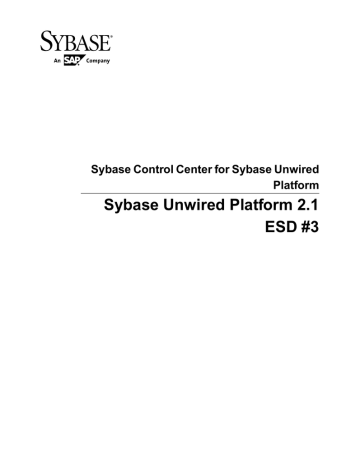
Sybase Control Center for Sybase Unwired
Platform
Sybase Unwired Platform 2.1
ESD #3
DOCUMENT ID: DC01092-01-0213-01
LAST REVISED: May 2012
Copyright
©
2012 by Sybase, Inc. All rights reserved.
This publication pertains to Sybase software and to any subsequent release until otherwise indicated in new editions or technical notes. Information in this document is subject to change without notice. The software described herein is furnished under a license agreement, and it may be used or copied only in accordance with the terms of that agreement.
Upgrades are provided only at regularly scheduled software release dates. No part of this publication may be reproduced, transmitted, or translated in any form or by any means, electronic, mechanical, manual, optical, or otherwise, without the prior written permission of Sybase, Inc.
Sybase trademarks can be viewed at the Sybase trademarks page at http://www.sybase.com/detail?id=1011207. Sybase and the marks listed are trademarks of Sybase, Inc.
®
indicates registration in the United States of America.
SAP and other SAP products and services mentioned herein as well as their respective logos are trademarks or registered trademarks of SAP AG in Germany and in several other countries all over the world.
Java and all Java-based marks are trademarks or registered trademarks of Oracle and/or its affiliates in the U.S. and other countries.
Unicode and the Unicode Logo are registered trademarks of Unicode, Inc.
All other company and product names mentioned may be trademarks of the respective companies with which they are associated.
Use, duplication, or disclosure by the government is subject to the restrictions set forth in subparagraph (c)(1)(ii) of DFARS
52.227-7013 for the DOD and as set forth in FAR 52.227-19(a)-(d) for civilian agencies.
Sybase, Inc., One Sybase Drive, Dublin, CA 94568.
Contents
Get Started .............................................................................1
About Sybase Control Center for Unwired Platform .......1
Documentation Roadmap for Unwired Platform
...........................................................................1
Unwired Platform Administration by Node .............2
Cluster Administration Overview ............................3
Server Administration Overview ............................4
Application and User Management Overview ........5
MBO Package Management Overview ..................6
Security Administration Overview ..........................8
System Monitoring Overview .................................9
Mobile Workflow Package Management
Overview .........................................................10
Starting and Stopping Sybase Control Center in
Unwired Platform ......................................................11
Cleaning Up the Flash Player Cache ............................11
Getting Started with Production Clusters .....................12
Getting Started After Installing .............................12
Configuring Memory Usage .................................15
Configuring the Automatic Logout Timer .............17
Manually Opening the Unwired Platform
Console ...........................................................17
Adding or Updating Unwired Server Registration
Properties ........................................................18
Understanding the Sybase Control Center Interface ....19
User Interface Overview ......................................19
Perspectives ........................................................22
Views ...................................................................23
Repository ...........................................................25
Sybase Control Center Console ..........................30
Sybase Control Center Security ..........................34
Sybase Control Center for Sybase Unwired Platform iii
Contents
Administer ............................................................................35
Clusters .........................................................................35
Cluster-Affecting Configuration Changes .............35
Copying and Pasting Properties ..........................35
Configuring Asynchronous Operation Replay
Queue Count ...................................................36
Viewing Cluster Information .................................36
Checking System Licensing Information ..............36
Checking Cluster Status ......................................38
Sharing Cluster Information With SAP Servers ...38
Relay Server .................................................................43
Configuring Unwired Server to use Relay Server
.........................................................................43
Managing Configured Relay Servers ...................51
Relay Server Tab Reference ................................54
Unwired Server .............................................................55
Server List ............................................................55
Server Properties .................................................58
Relay Server Outbound Enabler .........................75
Server Log ...........................................................86
Domains ........................................................................94
Creating and Enabling a New Domain .................95
Deleting a Domain ...............................................96
Registering a Domain Administrator User ...........97
Assigning Domain Administrators to a Domain . . .98
Viewing Applications for a Domain ......................99
Viewing Application Connections for a Domain . 100
Scheduling Domain-Level Cleanup ....................101
Domain Logs ......................................................104
Checking Client Application Logs ......................139
Connections .......................................................141
Configuring Domain Security .............................166
Security Configurations ...............................................171
Creating a Security Configuration ......................172
iv Sybase Unwired Platform
Contents
Assigning a Security Configuration to a Domain
.......................................................................211
Applications ................................................................211
Setting Up Application and User Connections ...212
Application Creation ...........................................213
Application ID Overview .....................................215
Modifying Application Properties .......................216
Deleting Applications .........................................221
Application Connection Activation Options ........221
Managing and Searching for Applications .........222
Searching for Applications ................................224
Application Users ...............................................225
Application Connections ....................................227
Application Connection Templates .....................232
Application Connection Properties ....................234
Deploy .................................................................................243
MBO Packages ...........................................................243
Deploying MBO Packages .................................243
MBO Package Manangement ............................251
MBO Subscription Management ........................266
Reviewing MBO History .....................................272
Reviewing Operation History .............................272
DOE-C Packages ........................................................273
Deploying and Configuring DOE-C Packages . . .273
Viewing and Changing Package Connection
Properties ......................................................273
Setting the Bulk Load Timeout Property ............274
Checking and Resolving DOE-C User Failures . 275
Package Subscription Properties .......................275
Mobile Workflow Packages .........................................276
Deploying a Mobile Workflow Package ..............276
Enabling and Configuring the Notification
Mailbox ..........................................................277
Configuring a Mobile Workflow Package ...........278
Monitor ................................................................................287
Sybase Control Center for Sybase Unwired Platform v
Contents vi
Monitoring Usage .......................................................287
System Monitoring Overview ......................................288
Monitoring Configuration .............................................290
Configuring Monitoring Performance Properties
.......................................................................290
Monitoring Profiles ......................................................292
Creating and Enabling a Monitoring Profile .......292
Monitoring Data ..........................................................294
Reviewing System Monitoring Data ...................294
Purging Monitoring Data ....................................295
Exporting Monitoring Data .................................296
Searching Monitoring Data ................................296
Viewing Package-Level Cache Statistics ...........297
Monitoring Data Categories ...............................298
Troubleshoot the Sybase Control Center ........................321
Using Sybase Control Center to Troubleshoot Unwired
Platform ..................................................................321
Collecting Administration Performance Data for
Troubleshooting ......................................................322
Sybase Control Center Management Tier Issues .......324
Launching SCC Results in Rounded Rectangle
Box or Empty Console Screen ......................324
Sybase Control Center Windows Service
Deleted ..........................................................326
Sybase Control Center Fails to Start .................327
Second Sybase Control Center Fails to Start ....328
Login Invalid in Sybase Control Center ..............329
Administrator Account is Locked ........................330
Browser Refresh (F5) Causes Logout ...............330
Stale Version of Sybase Control Center After
Upgrade .........................................................331
Sybase Control Center Reports Certificate
Problem .........................................................332
Sybase Unwired Platform
Contents
Previous Administrator Credentials Used ..........333
Security Error Triggered When Connecting to
SCC from Remote Browser ........................... 334
Administrator Login Passes When Provider Is
Not Available ..................................................334
Host Name of Registered Resource Changed
But Is Not Updated ........................................ 335
Management Issues with Clustered Data Tiers
....................................................................... 336
Poor Sybase Control Center Performance after
Upgrade .........................................................337
Sybase Control Center Communication with
Unwired Server Fails ..................................... 337
Platform Component Monitoring Issues ......................339
Monitoring Data Does Not Appear in History Tab
....................................................................... 339
Domain Log Data Does Not Appear in History
Tab .................................................................340
Previously Existing Monitoring Data No Longer
Appears ......................................................... 341
Previously Existing Domain Log Data No Longer
Appears ......................................................... 341
Server Tier Administration Issues ...............................342
Server List Not Retrieved ...................................342
Unwired Server Fails to Start .............................344
Error in Listing Application Connections and
ADMIN_WEBSERVICE_INVOCATION_ERR
OR in gateway.log ..........................................345
Starting or Restarting a Remote Server from
Sybase Control Center Fails ..........................346
Port Conflict Issues ............................................348
Unexpected Listener Startup or Connection
Errors .............................................................349
Refreshing Server Configuration Displays Only
Partial Updates ..............................................349
Sybase Control Center for Sybase Unwired Platform vii
Contents
Users Connect with Old Credentials ..................351
AuthorizationException Displays Instead of
Status ............................................................352
Increasing Messaging Queue Counts Degrades
Performance ..................................................352
Saving Server Configuration Fails Due to
Certificate Validation Error .............................353
Unknown Server Error Message ........................353
Package Deployment and Management Issues .........354
Exporting or Deploying Large Packages Fails ...354
Invalid DOE-C User Error for an SAP Server
Connection ....................................................355
Application and Application User Management Issues
................................................................................356
Wrong Application for Code Error ......................356
User Name of Registered Application
Connection Not Displayed .............................357
Internal Server Error When Clicking Applications
.......................................................................357
Glossary .............................................................................359
Glossary: Sybase Unwired Platform ...........................359
Index ................................................................................371
viii Sybase Unwired Platform
Get Started
Get Started
Set up Sybase
®
Control Center.
About Sybase Control Center for Unwired Platform
Sybase Control Center provides a single comprehensive Web administration console to configure and manage Sybase products and their components.
Sybase Control Center combines a modular architecture, a rich administrative console, agents, common services, and tools for managing and controlling Sybase products. Unwired
Platform is one of many Sybase products that use Sybase Control Center as it's management and administrative tool.
As part of an Unwired Platform installation, Sybase Control Center can be used in three ways:
• In a personal development environment, developers may act as administrators to set up a personal testing environment. Development administrators use Sybase Control Center to deploy and configure packages, register messaging devices, and so on. No other additional configuration or administration may be required.
• In a distributed or shared development environment, administrators use Sybase Control
Center to set up an Unwired Server, manage packages, manage devices, configure mobile workflow packages, as well as review server and domain logs, and monitoring-related data.
• In a production environment, administrators use Sybase Control Center on a regular basis to perform the same tasks described for a shared development environment. They also configure the operation of Unwired Servers, and administer day-to-day activities of the production environment. Administrators must also routinely monitor the overall health and performance of the system, which may include clusters and domains.
Documentation Roadmap for Unwired Platform
Sybase
®
Unwired Platform documents are available for administrative and mobile development user roles. Some administrative documents are also used in the development and test environment; some documents are used by all users.
See Documentation Roadmap in Fundamentals for document descriptions by user role.
Fundamentals is available on the Sybase Product Documentation Web site.
Check the Sybase Product Documentation Web site regularly for updates: access http:// sybooks.sybase.com/nav/summary.do?prod=1289, then navigate to the most current version.
Sybase Control Center for Sybase Unwired Platform 1
Get Started
Unwired Platform Administration by Node
The left navigation pane in the Sybase Control Center for Unwired Platform console displays a tree of administrable features in the form of nodes, some of which can be expanded to reveal a more granular view of the cluster environment. These nodes let you manage and configure the main components of Unwired Platform.
Clicking nodes allows you to administer the following features through Sybase Control
Center. However, be aware of the following dependencies:
• There are two administration roles. Users with the platform administration role have access to all nodes. Users with the domain administrator role see only the "Domains" nodes for their assigned domains.
• You must have the correct Unwired Platform version and license for these nodes to be functional when they are visible. For example, Sybase Mobile Sales and Sybase Mobile
Workflow products may not have all the same functionality as Sybase Unwired Platform.
Node
Cluster
Domains
Servers
Applications
Security
Purpose
View general cluster properties and access the server list for the cluster, and Relay Server configurations on the cluster level. Configure a destination System Landscape Directory (SLD) server to deliver runtime information to a common SAP SLD repository. Export audit file that measures application usage to SAP Licence Audit.
Add, delete, enable, and disable domains. Expand this node to manage the security, package, role mappings, cache group, synchronization group, subscription, and connection configurations for each domain. You can also expand the Applications subnode to see the applications and application connections managed from the domain.
View the list of servers, their properties, and their statuses. Expand this node to manage individual Unwired Servers, to configure properties and logs, and to apply pending changes.
Add, view, delete, and edit applications, application users, application connections, and application connection template operations as part of application activation.
Add, view, edit, and delete domain administrators. Add or delete a security configuration. Each security configuration contains one or more security providers for authentication, authorization, and auditing. Once configured, security configurations can be assigned to domains and then mapped to one or more packages, depending on the requirements for each.
2 Sybase Unwired Platform
Get Started
Node
Workflows
Monitoring
Purpose
Deploy and manage mobile workflow packages and configure the notification mailbox. Deployed mobile workflow packages are listed below this node. Use the individual mobile workflow nodes to manage mobile workflow package properties, matching rules, context variables, error logs, application connections, and, optionally, queue items.
Create and manage settings for monitoring security, replication synchronization, messaging synchronization, device notification, data change notification, queue, package, user, and cache activities.
Cluster Administration Overview
The goal of cluster administration is to ensure that clusters and servers work smoothly, and scale over time. By default, the Unwired Platform is installed as a one-node cluster. The onenode cluster is supported in development or test environments. Production deployments of
Unwired Platform are likely to require multiple nodes. Cluster administration is mostly a nonroutine administration task.
See Installation Guide for Runtime > System Deployment Overview.
Task
Table 1. Cluster administration tasks
Frequency Accomplished by
Installing the cluster
Setting up relay servers
One-time installation per cluster Unwired Platform installer
One-time initial installation and configuration; occasionally adding servers to the cluster
Manual installation; manual setup using configuration files.
On demand, as required Sybase Control Center Suspending and resuming server nodes
Setting cluster properties, including cache database settings, monitoring database setup, and so on
Once, or as cluster changes require Manual configuration using files and
.BAT
scripts.
Administering the runtime databases
Routine to ensure that the database server is monitored and backed up, that there is sufficient space for Unwired Platform metadata and cached data tables, and that performance is within acceptable limits (performance tuning)
Established processes and command line utilities. Consult with your database administrator. See
System Administration > Operation Maintenance .
Sybase Control Center for Sybase Unwired Platform 3
Get Started
Task Frequency
Reviewing licensing information, including total licensed devices and currently used licenses count
Occasional, or as device user registration and deregistration occurs
Accomplished by
Sybase Control Center. See
System Administration > Operation
Maintenance .
Server Administration Overview
The goal of server administration is to ensure that Unwired Server is running correctly and that it is configured correctly for the environment in which it is installed (development or production). Server administration is mostly a one-time or infrequent administration task.
Task
Table 2. Server administration tasks
Frequency Accomplished by
Installing the server One-time installation per server
Unwired Platform installer.
Configuring the server to:
• Set the replication and messaging synchronization ports, as well as communication ports for administration and
DCN
• Create security profiles for secure communication
• Set up secure synchronization
• Configure replication and messaging push notifications
• Tune server performance
Postinstallation configuration with infrequent tuning as required
Sybase Control Center for Unwired Platform.
Manage the outbound enabler configuration for Relay Server.
• Configure Relay Server properties
• Manage certificates
• View logs
• Configure proxy servers for outbound enabler
Postinstallation Sybase Control Center for Unwired Platform.
Setting server log file settings and subsystem log levels
Once, unless log data requirements change
Sybase Control Center for Unwired Platform.
4 Sybase Unwired Platform
Get Started
Application and User Management Overview
The goal of application management is to register an application to Unwired Server as an entity, create an application template that specifies application connection details for a user, and activate application connections either manually or automatically.
Developers must invoke registration (manual or automatic) for native applications. For development details, see the Developer Guide for your application API and device platform type. For application, connection, registration details, see Administer > Applications in
Sybase Control Center online help.
Task
Table 3. Application and user management tasks
Frequency Accomplish by using
Create new applications to register application entities with Unwired Server. A default application template is created automatically. Modify and delete applications as part of application life cycle.
As required
Create or modify application connection templates to specify details for native, workflow, and proxy application connections.
As required
For applications that need to be registered manually, register an application connection to associate an application connection with a user. This is not necessary for applications that are registered automatically.
As required
Sybase Control Center for Unwired Platform with Applications node, and Applications tab.
Sybase Control Center for Unwired Platform, with Application node, and Application Connection Templates tab.
Sybase Control Center for Unwired Platform, with Application node, and Application Connections tab.
View activated users, once they have logged in with the activation code. Users must either supply the activation code manually, or the device client supplies the activation code automatically as coded.
As required
Create a new activation code for a user whose code has expired.
As required
Sybase Control Center for Unwired Platform with the Application node, and Application
Users tab.
Review registered application connections and users, delete application connections to free licenses, delete application connections to remove users from the system
As required
Sybase Control Center for Unwired Platform, with Application node, and Application Connections tab.
Sybase Control Center for Unwired Platform with the Applications node.
Sybase Control Center for Sybase Unwired Platform 5
Get Started
Task
Manage subscriptions
Frequency
As required
Accomplish by using
Sybase Control Center for Unwired Platform with the Packages node.
Information and guidelines:
• Two activation options are available for onboarding, which refers to the process of activating an authentic device client, user (identified via name or email address), and application entity, as a combination, in Unwired Server:
• Automatic activation – requires a user to present credentials to use the application on a supported device client.
• Manual activation – requires the user to present the activation code upon log on to a supported device client. The system administrator establishes an activation code when registering the application connection for the user.
• Application templates are used for automatic activation. Therefore, when setting up the application template for automatic registration, be sure to set up the security configuration, domain, the application ID, and automatic registration enabled properties in application settings. Those are used for automatic application registration.
When a client application connects to the server with its application ID and credentials, and requests automatic registration, the application ID is used to look up a matching template. If that template allows automatic registration (the Automatic Registration
Enabled property is set to true),the security configuration in the template is used to validate the credentials. Upon successful validation of those credentials, the user identity is registered in the Unwired Server. The client application may also include the security configuration as part of the username and in that case, the security configuration (in addition to application ID) is used to look up a matching template. If no or multiple templates are detected, the registration request fails. For details on how user names and security configuration names are processed when an email address is used, see
Considerations for Email Addresses as Username in the Security guide.
See also
•
MBO Package Management Overview
The goal of mobile business object (MBO) package management is to make MBOs available to device users. MBO package management typically requires a one-time deployment and configuration, except for ongoing subscription management for messaging and Data
Orchestration Engine connector (DOE-C) packages.
Packages contain MBOs that are deployed to Unwired Server to facilitate access to back-end data and transactions from mobile devices. Package types include UNIFIED packages, and
SAP
®
DOE-C packages.
6 Sybase Unwired Platform
Get Started
A package, along with its current settings for cache groups, role mappings, synchronization groups, connections, and security configuration, can be exported to an archive and imported back into Sybase Control Center for backup or to facilitate a transition from a test environment to a production environment.
Task
Table 4. MBO package management tasks
Package type
Frequency Accomplish by using
Deploy packages to a development or production Unwired
Server
UNIFIED
Control user access by assigning security configurations for each package, and mapping roles if fine-grained authorization is enforced through logical roles
UNIFIED
Set up the package cache interval and cache refresh schedule
(for getting data updated on the
Unwired Server from the data source)
UNIFIED
Manage subscriptions (UNI-
FIED, and DOE-C), synchronization groups (UNIFIED), and device notifications (UNI-
FIED) to customize how updated data in the cache is delivered to the device user
Varies
Export or import an MBO package
UNIFIED
Once, unless a new version becomes available
Sybase Control Center for Unwired Platform with the domainlevel Packages node
Once, unless security requirements of the package change
Sybase Control Center for Unwired Platform with the domainlevel Packages node
Once, unless data refreshes need to be tuned
Sybase Control Center for Unwired Platform with the domainlevel Packages node
Periodic, as required
On-demand, as required
Sybase Control Center for Unwired Platform with the domainlevel Packages node
Review current/historical/performance metrics
All Routine
Sybase Control Center for Unwired Platform with the domainlevel Packages node
Sybase Control Center for Unwired Platform with the Monitor node (available only to administrators)
Sybase Control Center for Sybase Unwired Platform 7
Get Started
Task Package type
View asynchronous operation replays for the selected package
Replication,
UNIFIED
Frequency Accomplish by using
Periodic, as required
Sybase Control Center for Unwired Platform with the domainlevel Packages node. However, asynchronous operation replays must first be enabled at the cluster level. See
Viewing Asynchronous
Operation Replays
in Sybase Control Center online help.
Security Administration Overview
Perform security administration tasks to establish rules for the protection of enterprise and administrative data and transactions.
Unwired Server coordinates data between enterprise information server (EIS) data sources and device clients, meaning that transferred information is often proprietary, confidential, or private. Therefore, the data and communication streams that carry information from Unwired
Server to other components in the Unwired Platform must be protected.
Unwired Platform has several security layers that protect data and transactions.
Administrators manage system and application authentication and authorization security configurations at the cluster level, and perform role mapping at the domain and package levels.
By default, the 'admin' security configuration is used to authenticate and authorize all administrative users, including domain administrators. All domain administrator logins must be valid in the security repository configured for the 'admin' security configuration.
Platform administrators register domain administrators at the cluster level, and then assign them to a domain from the domain-level Security Configurations tab. Security configurations are assigned when domains are created, or subsequently, from the Domains node. Packages must also be mapped to a security configuration at deployment; role mapping can be configured at a later time.
Roles are used for MBOs and operations during development to indicate authorization requirements. These roles are enforced by Unwired Server. At deployment or after deployment, these logical roles can be mapped to physical roles to restrict which users have access to MBOs and operations. Roles assigned at the MBO level are separate from operationlevel roles. However, package-level role mapping overrides domain-level role mapping. If the same package is deployed to multiple domains and associated with the same security configuration, then the domain-level role mapping is shared.
8 Sybase Unwired Platform
Get Started
System Monitoring Overview
(Not applicable to Online Data Proxy) The goal of monitoring is to provide a record of activities and performance statistics for various elements of the application. Monitoring is an ongoing administration task.
Use monitoring information to identify errors in the system and resolve them appropriately.
This data can also be shared by platform and domain administrators by exporting and saving the data to a .CSV or .XML file.
The platform administrator uses Sybase Control Center to monitor various aspects of Unwired
Platform. Monitoring information includes current activity, historical activity, and general performance during a specified time period. You can monitor these components:
• Security log
• Replication synchronization
• Messaging synchronization
• System messaging queue status
• Data change notifications
• Device notifications (replication)
• Package statistics (replication and messaging)
• User-related activity
• Cache activity
To enable monitoring, platform administrators must set up a monitoring database, configure a monitoring data source or create a new one, and set up monitoring database flush and purge options. By default the installer created a monitoring database, however you can use another one if you choose.
To control monitoring, platform administrators create monitoring profiles and configurations, which define the targets (domains and packages) to monitor for a configured length of time. A default monitoring profile is created for you by the installer. Monitoring data can be deleted by the platform administrator as needed.
Task
Table 5. System monitoring tasks
Frequency Accomplished by
Create and enable monitoring profiles
Enable domain logging
One-time initial configuration with infrequent tuning as required
Sybase Control Center for Unwired Platform with the Monitoring node
One-time setup with infrequent configuration changes, usually as issues arise
Sybase Control Center for Unwired Platform with the Do-
mains > <DomainName> >
Log node.
Sybase Control Center for Sybase Unwired Platform 9
Get Started
Task Frequency
Review current/historical/ performance metrics
Routine
Identify performance issues
Active
Monitor application and user activity to check for irregularities
Active
Troubleshoot irregularities Infrequent
Purge or export data On demand
Accomplished by
Sybase Control Center for Unwired Platform with the Monitoring node
Sybase Control Center for Unwired Platform with the Monitoring node
Sybase Control Center for Unwired Platform with the Monitoring node
Reviewing various platform logs
Sybase Control Center for Unwired Platform with the Monitoring node
Mobile Workflow Package Management Overview
The goal of mobile workflow package management is to make mobile workflows available from the Unwired Server to device users. Mobile workflow package management typically requires a one-time deployment and configuration, except for ongoing package maintenance.
The mobile workflow application is a simple business process application that delivers functionality, such as sending requests and approvals through an e-mail application, to mobile device clients on supported device platforms, including Windows Mobile, iOS.
Task
Table 6. Mobile workflow package management
Frequency Accomplish by using
Deploy mobile workflow packages
Mobile workflow configuration that includes e-mail matching rules and context variables
Once, unless a new version becomes available
Sybase Control Center for Unwired Platform with the Workflow node
Once Sybase Control Center for Unwired Platform with the Workflow node
Device registration and user assignments to mobile workflow packages
Monitor users and errors
Routine when new users or new devices are added
Routine
Sybase Control Center for Unwired Platform with the Work-
flow > <WorkflowName> node
Sybase Control Center for Unwired Platform with the Monitor node
10 Sybase Unwired Platform
Get Started
Starting and Stopping Sybase Control Center in Unwired
Platform
Sybase Unified Agent is used to start and stop Sybase Control Center.
There are two ways to start and stop the Sybase Control Center in an Unwired Platform environment.
• By default, SybaseControlCenter
X.X is installed to run as a Windows service, and is set by the installer to start automatically.
• You can also use a command-line script as required.
• Start or stop from the Windows Control Panel; change automatic start and restart: a) Open the Windows Control Panel.
b) Select Administrative Tools > Services.
c) Locate SybaseControlCenter
X.X. If the service is running, the status column displays
“Started.” d) To start or stop the service, right-click the service and choose Start or Stop.
e) Double-click the service.
f) To set the service to automatically start when the system starts, change the Startup
type to Automatic.
g) To restart the service in case of failover, choose the Recovery tab and change the First,
Second, and Subsequent failures to Restart Service.
Click Apply to save the modifications before closing the dialog.
• Manually starting Sybase Control Center by command-line script: a) Enter the start command:
<UnwiredPlatform_InstallDir>\SCC-X_X\bin\scc.bat
• Manually stopping Sybase Control Center by command-line script: a) Enter the stop command:
<UnwiredPlatform_InstallDir>\SCC-X_X\bin\scc.bat -stop
Note: You can use
scc.bat -stop
only to stop an SCC that was manually started with
"scc.bat"; it cannot stop the SCC windows service.
Cleaning Up the Flash Player Cache
Sybase recommends you clean up the Flash Player cache, after upgrading to the latest version of Sybase Control Center. This is needed if you have used a previous version of Sybase
Unwired Platform on the same machine. This cleanup is only required once.
Sybase Control Center for Sybase Unwired Platform 11
Get Started
1. Navigate to
C:\Documents and Settings\username\Application Data
\Macromedia\Flash Player\#SharedObjects
.
2. Delete all files under this folder.
Note: Alternatively, go to the following link from a browser: http://www.macromedia.com/ support/documentation/en/flashplayer/help/settings_manager07.html. Use the Website
Storage settings panel to change storage capacity, or delete Websites to clean up the cache.
Getting Started with Production Clusters
Get started using Sybase Control Center in production clusters of Unwired Platform. Follow steps to configure and prepare Sybase Control Center for Unwired Platform use.
1. Getting Started After Installing
Perform postinstallation testing and configuration.
(Optional) Determine whether you need to configure how much memory Sybase Control
Center uses, and if so which configuration method to use.
3. Configuring the Automatic Logout Timer
(Optional) Set Sybase Control Center to end login sessions when users are inactive for too long.
4. Manually Opening the Unwired Platform Console
If the Unwired Platform administration console does not appear automatically, you may need to manually open it in Sybase Control Center (SCC). Once open, you can then use the
Unwired Platform administration console to manage the Unwired Server enabled mobile environment.
5. Adding or Updating Unwired Server Registration Properties
By default a Sybase Control Center detects and registers clusters and Unwired Server nodes as managed resources of Sybase Control Center automatically: the resource entry named 'localhost' is created for the local server upon installation. However, you may need to manually register other new clusters or nodes or modify existing entries under specific conditions.
Getting Started After Installing
Perform postinstallation testing and configuration.
Prerequisites
Start Sybase Control Center.
12 Sybase Unwired Platform
Get Started
Task
1. Install Adobe Flash Player 10.1 or later in the Web browser you will use to connect to
Sybase Control Center.
Flash Player is a free plug-in. You can download the latest version from http:// get.adobe.com/flashplayer/.
If Flash Player is already installed but you are not sure which version you have, go to the
Adobe test site at http://adobe.com/shockwave/welcome. Click the link that says Test
your Adobe Flash Player installation. The version information box on the next page that appears displays your Flash Player version.
2. To connect to Sybase Control Center, direct your browser to: https://<scc_server_hostname>:8283/scc
Note: If you changed the default HTTPS port during installation, use the new port number instead of 8283.
3. If you see an error about the security certificate, add Sybase Control Center to your browser’s trusted sites zone (Internet Explorer) or add a security exception (Firefox).
4. Log in. Use the login account (supAdmin) and password that you set up during installation.
This account can be used for both SCC login, and SUP login.
5. Learn about Sybase Control Center. To open the help system, click ? in the upper-right corner of the screen, or select Help > Online Documentation.
See also
•
Configuring Memory Usage on page 15
Setting Up Browser Certificates for Sybase Control Center Connections
To avoid security exceptions when launching Sybase Control Center, set up security certificates correctly.
This task is required when:
• The browser session starts from a host computer that is remote from the Sybase Control
Center installation.
• The browser session starts on the same computer as Sybase Control Center and reports a
Certificate Error. The installer automatically sets up a local security certificate, but the certificate installed for https in the web container keystore is a self-signed root certificate, which is not recognized b the client browser.
• The host computer does not have Visual Studio Certificate Manager SDK installed.
Alternatively, follow browser-specific instructions to accept the certificate into the Windows certificate store.
1. Change the default shortcut to use the full host name of the computer on which Sybase
Control Center has been installed.
Sybase Control Center for Sybase Unwired Platform 13
Get Started
The host name is required because the default self-signed generated certificate the installer issues cannot be assigned to “localhost.”
For example, change the shortcut URL to something similar to:
"%ProgramFiles%\Internet Explorer\iexplore.exe" https://
SCChost.mydomain.com:8283/scc
2. Add the certificate to the Windows certificates store.
a) Extract the self-signed certificate:
<UnwiredPlatform_InstallDir>\JDKX.X.X_XX\bin\keytool.exe exportcert -alias jetty
-keystore <UnwiredPlatform_InstallDir>\SCC-X_X\services
\EmbeddedWebContainer\container\Jetty-X.X.XX\keystore -file cert.crt
b) Click Start > Run, type mmc
, and then click OK to import the cert.crt
file into the host computer’s Windows store with the Windows Certificate Manager. The default password for both the keystore and the alias is "changeit".
See also
•
Security Error Triggered When Connecting to SCC from Remote Browser on page 334
Logging Into Sybase Control Center with an Installer-Defined Password
The person acting as platform administrator logs in to Sybase Control Center for the first time after installation.
During installation, the person installing Unwired Platform defines a password for the supAdmin user. This password is used to configure the Preconfigured login module that performs the administrator authentication.
Note: This installer-defined password is not intended to be a permanent administrator credential. You must replace this module with a production-grade authentication module, typically LDAP.
1. Launch Sybase Control Center.
2. Enter supAdmin for the user name and type the <supAdminPwd> for the password.
3. Click Login.
Logging out of Sybase Control Center
Log out of a cluster when you finish your administration session.
In order to protect system security, Sybase recommends that you log out of Sybase Control
Center when you are not using the console.
Choose one of these methods:
• Click the Logout link at the top right corner of the console.
•
From the Sybase Control Center menu, select Application > Logout.
14 Sybase Unwired Platform
Get Started
Configuring Memory Usage
(Optional) Determine whether you need to configure how much memory Sybase Control
Center uses, and if so which configuration method to use.
It is not usually necessary to configure memory usage for Sybase Control Center. This table lists memory options you can set and circumstances under which you should consider changing them.
Modify this value When Guidelines
•
•
Maximum memory jvmopt=-Xmx – if you are running SCC as a Windows service
SCC_MEM_MAX
– if you are starting SCC from the command line
• You need to prevent Sybase Control Center from using more than a given amount of memory
• SCC fails to start and may display an error: Could not create the Java Virtual machine.
• An OutOfMemory error says
SCC is out of heap space
• A warning message about system memory appears during the start process
• The machine where SCC is installed has less than 2GB of memory.
(Starting SCC on a machine with less than 2GB of memory triggers the startup warning message about system memory.)
On machines with less than 2GB of memory, set maximum memory to
256MB or more.
Default value: none. (On machines with 2GB or more of memory, maximum memory is set dynamically and is effectively limited only by the amount of system memory available.)
•
•
Permanent memory jvmopt=-
XX:MaxPerm-
Size – if you are running SCC as a Windows service
SCC_MEM_PERM
– if you are starting SCC from the command line
An OutOfMemory error says SCC is out of permanent generation space
Increase by 32MB increments. If you reach a value equal to twice the default and still see the OutOfMemory error, contact Sybase technical support.
Default value: 128MB
You can change memory options in two ways:
• For Sybase Control Center started from the command line – execute commands to set one or more environment variables before executing the
scc
command to start Sybase Control
Sybase Control Center for Sybase Unwired Platform 15
Get Started
Center. When you use this method, your changes to the memory options last only as long as the current login session. This method is useful for testing new option values.
• For the Sybase Control Center service – modify a file used by the SCC service. When you use this method, your changes to the memory options persist—Sybase Control Center uses them every time it starts as a service.
See also
•
Getting Started After Installing on page 12
•
Configuring the Automatic Logout Timer on page 17
Changing a Memory Option on the Command Line
Before you start Sybase Control Center from the command line, you can issue a command to change the value of a memory option temporarily.
Changes made using this method last only as long as the current login session. This method is useful for testing new option values.
1. If Sybase Control Center is running, shut it down.
2. Set the environment variable. Specify a size in megabytes but do not indicate the units in the command.
> set SCC_MEM_MAX=512
3. Use the
scc
command to start Sybase Control Center.
Changing a Memory Option for an SCC Windows Service
Add a
jvmopt
command to the scc.properties
file to change a memory option (-Xmx or
-XX:MaxPermSize) for a Sybase Control Center Windows service.
When you use this method to set memory options, your changes are permanent—Sybase
Control Center uses them every time it starts as a service.
1. If Sybase Control Center is running, shut it down.
2. Open the SCC properties file:
<SCC-install-directory>\SCC-3_2\bin\scc.properties
3. Add (or modify, if it already exists) a
jvmopt
line specifying the memory size in Java format. Use m for megabytes or g for gigabytes.
For example: jvmopt=-Xmx512m
4. Save the file and start the Sybase Control Center Windows service.
16 Sybase Unwired Platform
Get Started
Configuring the Automatic Logout Timer
(Optional) Set Sybase Control Center to end login sessions when users are inactive for too long.
Prerequisites
Launch Sybase Control Center and log in using an account with administrative privileges.
(The login account or its group must have sccAdminRole.)
Task
1. From the menu bar, select Application > Administration.
2. Select General Settings.
3. Click the Auto-Logout tab.
4. Enter the number of minutes after which an idle user will be automatically logged out.
Enter 0 or leave the box empty to disable automatic logout.
5. Click OK (to apply the change and close the properties dialog) or Apply (to apply the change and leave the dialog open).
See also
•
Configuring Memory Usage on page 15
Manually Opening the Unwired Platform Console
If the Unwired Platform administration console does not appear automatically, you may need to manually open it in Sybase Control Center (SCC). Once open, you can then use the Unwired
Platform administration console to manage the Unwired Server enabled mobile environment.
Prerequisites
Before managing a cluster, ensure that the login has SCC administration privileges.
Task
1. In the SCC menu, select View > Open > Resource Explorer.
2. From the list of resources, select the cluster you want to manage.
3. From the Resource Explorer menu bar, click Resources > Add Resources to
Perspective.
The Unwired Server is added to the Perspective Resources window.
4. In the Perspective Resources window, mouse over the cluster you want to manage, click the down arrow, and select Authenticate.
5. To authenticate against the cluster, select one of these:
Sybase Control Center for Sybase Unwired Platform 17
Get Started
• Use my current SCC login – SCC uses the administrator's initial SCC login credentials to establish a connection to the Unwired Platform cluster. Use this option if you have already mapped the SCC administrator role to the SUP administrator role.
•
Specify different credentials – enter a new user name and password specifically for logging in to this cluster. Use this option if SCC and Unwired Platform use different authentication repositories. Using different credentials in this step is unnecessary if
SCC and Unwired Platform use the same security provider.
6. Click OK.
7. Mouse over the cluster you want to open, click the down arrow, and select Manage.
If you are successfully authenticated, the Unwired Platform console appears. If authentication fails, see
Sybase Control Center Issues in the Troubleshooting guide.
Adding or Updating Unwired Server Registration Properties
By default a Sybase Control Center detects and registers clusters and Unwired Server nodes as managed resources of Sybase Control Center automatically: the resource entry named
'localhost' is created for the local server upon installation. However, you may need to manually register other new clusters or nodes or modify existing entries under specific conditions.
For information on these conditions, see When Manual Managed Resource Property Changes
Are Needed.
1. Choose your action:
•
To register a new resource, on the Sybase Control Center menu, select Resource >
Register.
• To update the resource properties, on the Sybase Control Center menu, select View >
Select > Perspective Resources view. Then in the Name column, click EntryName >
Properties.
2. Configure any of these properties, depending on you initial action:
• the resource name and type
• a description
• host name and port of the server
The host name and port must match those configured for the Unwired Server management port.
3. If you changed hostname, reauthenticate the server: a) Click EntryName > Clear Authentication to remove currently validated credentials to the previous host values.
b) Click EntryName > Authenticate to reauthenticate with the current host values.
4. Once authenticated, you can now manage it from Sybase Control Center: click
EntryName > Manage to launch the Unwired Platform management console.
18 Sybase Unwired Platform
Get Started
See also
•
Unwired Server Management Ports on page 58
•
Sybase Control Center Communication with Unwired Server Fails on page 337
When Manual Managed Resource Property Changes Are Needed
Understand the conditions under which managed resource properties need to be manually edited or added
These are the conditions under which you must manually create a new registration entry:
• If a cluster or node is not located within your network.
• If it is not automatically detected and registered in the Sybase Control Center Resource
Explorer
These are the conditions under which you must manually update an existing registration entry:
• If you modify the Unwired Server configuration to change the management port, you need to update these resource properties to match those values.
Note: When modifying the hostname of the resource, you need to reauthenticate the resource.
Understanding the Sybase Control Center Interface
Manipulate Sybase Control Center interface elements to set up the console according to your requirements and preference.
User Interface Overview
This illustration labels important elements of the Sybase Control Center user interface so you can identify them when they appear in other help topics.
Figure 1: Sybase Control Center User Interface
Sybase Control Center for Sybase Unwired Platform 19
Get Started
See also
•
•
•
•
Sybase Control Center Console on page 30
•
Sybase Control Center Security on page 34
Toolbar Icons
Describes the icons in the Sybase Control Center toolbar for launching and managing views.
Icon
Table 7. Toolbar icons
Name
Show/Hide Perspective Resources
View
Description
Displays or minimizes the Perspective Resources view, which lists registered resources in this perspective.
Launch Resource Explorer
Launch Heat Chart
Close All Open Views
Opens the resource explorer, which lists reachable resources (both registered and unregistered).
Opens the perspective heat chart, which gives a status overview of the registered resources in this perspective.
Closes all open and minimized views.
Minimize All Views
Restore All Minimized Views
Minimizes all open views.
Returns all minimized views to their original size.
Arranges open views to overlap each other.
Cascade All Open Views
Tile All Open Views Vertically
Arranges open views in a vertical manner.
Tile All Open Views Horizontally
Arranges open views in a horizontal manner.
20 Sybase Unwired Platform
Get Started
Sybase Control Center Functionality Not Applicable to Unwired Platform
Sybase Control Center is a standard management framework used by multiple products, including Sybase Unwired Platform. Certain standard functions that appear in the user interface cannot be used to administer Unwired Platform.
The following Sybase Control Center features can be disregarded in the context of Sybase
Unwired Platform:
• Alerts
• Schedules
• Heat charts
• Historical performance monitoring
• Logging
These features either do not apply to Sybase Unwired Platform or are redundant due to custom functionality implemented in place of standard functions. The inapplicable Sybase Control
Center functionality cannot be removed, as it may be required by other Sybase product servers also using Sybase Control Center.
Accessibility Features
This document is available in an HTML version that is specialized for accessibility. You can navigate the HTML with an adaptive technology such as a screen reader, or view it with a screen enlarger.
The Sybase CEP Option R4 documentation complies with U.S. government Section 508
Accessibility requirements. Documents that comply with Section 508 generally also meet non-U.S. accessibility guidelines, such as the World Wide Web Consortium (W3C) guidelines for Web sites.
For information about accessibility support in the Sybase IQ plug-in for Sybase Central
™
, see
“Using accessibility features” in Chapter 1, “Introducing Sybase IQ” in
Introduction to
Sybase IQ. The online help for Sybase IQ, which you can navigate using a screen reader, also describes accessibility features, including Sybase Central keyboard shortcuts.
Note: You might need to configure your accessibility tool for optimal use. Some screen readers pronounce text based on its case; for example, they pronounce ALL UPPERCASE
TEXT as initials, and MixedCase Text as words. You might find it helpful to configure your tool to announce syntax conventions. Consult the documentation for your tool.
For information about how Sybase supports accessibility, see Sybase Accessibility at http:// www.sybase.com/accessibility. The Sybase Accessibility site includes links to information on Section 508 and W3C standards.
Sybase Control Center for Sybase Unwired Platform 21
Get Started
Sybase Control Center Accessibility Information
Sybase Control Center uses the Adobe Flex application.
For the most current information about Adobe Flex keyboard shortcuts, see http:// livedocs.adobe.com/flex/3/html/help.html?content=accessible_5.html.
Note: To use Sybase Control Center with JAWS for Windows screen reading software effectively, download and install the appropriate Adobe scripts. See www.adobe.com.
Perspectives
A perspective is a named container for a set of one or more managed resources. You can customize perspectives to provide the information you need about your environment.
As the main workspaces in the Sybase Control Center window, perspectives let you organize managed resources. You might assign resources to perspectives based on where the resources are located (continents, states, or time zones, for example), what they are used for, which group owns them, or which administrator manages them. Perspectives appear as tabs in the main window.
Every perspective includes a Perspective Resources view, which lists the resources in that perspective and provides high-level status and descriptive information. Use the View menu to switch from detail view to icon view and back.
You can open additional views as needed to manage the perspective’s resources. The views in a perspective display information only about resources in that perspective.
One resource can appear in many perspectives.
See also
•
User Interface Overview on page 19
•
•
•
Sybase Control Center Console on page 30
•
Sybase Control Center Security on page 34
Creating a Perspective
Create a perspective in which you can add and manage resources.
1. From the application menu bar, select Perspective > Create.
2. Enter a name for your perspective. The name can contain up to 255 characters.
3. Click OK.
See also
•
Removing a Perspective on page 23
•
Renaming a Perspective on page 23
22 Sybase Unwired Platform
Get Started
Removing a Perspective
Delete a perspective window.
1. Select the perspective tab you want to delete.
2. In the main menu bar, select Perspective > Delete.
The selected perspective disappears. If there are other perspectives, Sybase Control Center displays one.
See also
•
Creating a Perspective on page 22
•
Renaming a Perspective on page 23
Renaming a Perspective
Change the name of your perspective.
1. Select the perspective tab you want to rename.
2. From the main menu bar, select Perspective > Rename..
3. Enter the new name for your perspective.
4. Click OK.
See also
•
Creating a Perspective on page 22
•
Removing a Perspective on page 23
Views
Use views to manage one or more resources within a perspective.
In Sybase Control Center, views are the windows you use to monitor and manage a perspective’s resources. You can re-arrange, tile, cascade, minimize, maximize, and generally control the display of the views in your persective.
Each perspective includes these views:
• Perspective Resources
• Administration Console
See also
•
User Interface Overview on page 19
•
•
•
Sybase Control Center Console on page 30
•
Sybase Control Center Security on page 34
Sybase Control Center for Sybase Unwired Platform 23
Get Started
Managing a View
Open, close, minimize, maximize, or restore a view in the current perspective.
You can:
Task Action
Open a view Do one of the following:
• In the Perspective Resources view, click a resource, pull down its menu using the handle to the right of the resource name, and select the view to open.
•
In the application menu bar, select View > Open and choose a view.
Close a view
Maximize a view
Select the view to close. In the application menu bar, select View > Close.
You can also click the X in the view’s upper right corner.
Click the box in the view’s upper right corner. The view enlarges to fill the entire perspective window. Click the box again to return the view to its former size.
Minimize a view
Minimize all views
Restore a view
Click the _ in the view’s upper right corner. The view shrinks to a small tab at the bottom of the perspective window.
In the application menu bar, select View > Minimize All Views.
Click the box on the minimized tab to maximize the view. Click the box again to return the view to its former (smaller) size so you can see other views at the same time.
Bring a view to the front In the application menu bar, select View > Select and choose the view you want from the submenu.
See also
•
Arranging View Layout in a Perspective on page 24
Arranging View Layout in a Perspective
Use the view layout options to manage your perspective space.
Click one of these icons in the Sybase Control Center toolbar:
Icon Action
Close All Open Views
Minimize All Open Views
24 Sybase Unwired Platform
Get Started
Icon Action
Restore All Minimized Views
Cascade All Open Views
Tile All Open Views Vertically
Tile All Open Views Horizontally
In a cascade, views overlap; in tiling arrangements, they do not.
Alternatively, you can arrange view layouts from the Sybase Control Center menu bar. From the menu bar, select Perspective > Arrange and select your view layout.
See also
•
Repository
The Sybase Control Center embedded repository stores information related to managed resources, as well as user preference data, operational data, and statistics.
You can back up the repository database on demand, schedule automatic backups, restore the repository from backups, and configure repository purging options. Full and incremental backups are available. A full backup copies the entire repository. An incremental backup copies the transaction log, capturing any changes since the last full or incremental backup.
By default, Sybase Control Center saves backups as follows:
• Each full backup is stored in its own subdirectory in <SCC-install-directory>/ backup .
• Each incremental backup is stored in a file in
<SCC-install-directory>/ backup/incremental
.
Sybase recommends that you periodically move backup files to a secondary storage location to prevent the installation directory from becoming too large.
See also
•
User Interface Overview on page 19
•
•
•
Sybase Control Center Console on page 30
•
Sybase Control Center Security on page 34
Sybase Control Center for Sybase Unwired Platform 25
Get Started
26
Scheduling Backups of the Repository
Configure full and incremental backups of the repository to occur automatically.
Prerequisites
Determine your backup strategy, including when to perform full backups and incremental backups. For example, you might schedule incremental backups every day and a full backup every Saturday.
You must have administrative privileges (sccAdminRole) to perform this task.
Task
A full backup copies the entire repository. An incremental backup copies the transaction log, capturing any changes since the last full or incremental backup.
1. From the main menu, select Application > Administration.
2. In the left pane, select Repository.
3. Click the Full Backup tab.
4. (Optional) To change the directory in which backups will be stored, click Browse and navigate to the desired directory.
5. Select Schedule a Regular Backup.
6. Specify the day you want scheduled backups to begin. Enter a Start date or click the calendar and select a date.
7. (Optional) Use the Time and AM/PM controls to specify the time at which backups occur.
8. Specify how often backups occur by setting the Repeat interval and selecting hours, days, or weeks.
9. (Optional) To purge the repository after each backup, select Run a repository purge after
the backup completes.
10. If you include purging in the backup schedule, go to the Size Management tab and unselect Automatically purge the repository periodically to disable automatic purging.
11. Click Apply to save the schedule.
12. Click the Incremental Backup tab and repeat the steps above to schedule incremental backups to occur between full backups.
Next
Set purging options on the Size Management tab.
See also
•
Modifying the Backup Schedule on page 27
•
Forcing an Immediate Backup on page 27
•
Restoring the Repository from Backups on page 28
Sybase Unwired Platform
Get Started
•
Configuring Repository Purging on page 29
Modifying the Backup Schedule
Suspend or resume repository backups or change the backup schedule.
Prerequisites
You must have administrative privileges (sccAdminRole) to perform this task.
Task
1. From the main menu, select Application > Administration.
2. In the left pane, select Repository.
3. Choose the type of backup to modify:
•
Click the Full Backup tab, or
• Click the Incremental Backup tab.
4. (Optional) To suspend or resume the backup schedule, select or unselect Schedule a
Regular Backup.
When you unselect (uncheck) this option, the scheduling area is grayed out and scheduled backups no longer occur. However, the schedule is preserved and you can reinstate it at any time.
5. To change the backup schedule, edit the Start date, Time, Repeat interval, or units. You can also select or unselect Run a repository purge after the backup completes.
6. Click Apply to save the schedule.
See also
•
Scheduling Backups of the Repository on page 26
•
Forcing an Immediate Backup on page 27
•
Restoring the Repository from Backups on page 28
•
Configuring Repository Purging on page 29
Forcing an Immediate Backup
Perform an unscheduled full or incremental backup of the repository.
Prerequisites
You must have administrative privileges (sccAdminRole) to perform this task.
Task
1. From the main menu, select Application > Administration.
2. In the left pane, select Repository.
Sybase Control Center for Sybase Unwired Platform 27
Get Started
3. Choose the type of backup to run:
•
Click the Full Backup tab, or
• Click the Incremental Backup tab.
4. Click Back up Now.
Sybase Control Center saves the backup to the directory shown in the Location field.
See also
•
Scheduling Backups of the Repository on page 26
•
Modifying the Backup Schedule on page 27
•
Restoring the Repository from Backups on page 28
•
Configuring Repository Purging on page 29
Restoring the Repository from Backups
Load backup files into the repository database to revert undesirable changes or to recover from a catastrophic failure.
If you configured Sybase Control Center to store backups somewhere other than the default location, change the source directory in the copy commands in this procedure.
1. Shut down Sybase Control Center.
2. Copy the most recent full backup from
<SCC-install-directory>/backup/
<generated_directory_name>
to
<SCC-install-directory>/ services/Repository
. For example: copy C:\sybase\SCC-3_2\backup\repository.
270110161105\scc_repository.db
C:\sybase\SCC-3_2\services\Repository
3. If you have no incremental backups to load, a) Also copy the log file from
<SCC-install-directory>/backup/
<generated_directory_name>
to
<SCC-install-directory>/ services/Repository
. For example: copy C:\sybase\SCC-3_2\backup\repository.
270110161105\scc_repository.log
C:\sybase\SCC-3_2\services\Repository b) Skip to step
4. Start the repository database using the
-ad
option, which directs it to load transaction logs
(incremental backups) from the incremental
directory. (The database loads full backups automatically.) For example: cd <SCC-install-directory>\services\Repository
..\..\bin\sa\bin_<platform>\dbsrv11.exe scc_repository -ad
<SCC-install-directory>\backup\incremental
28 Sybase Unwired Platform
Get Started
The repository database loads the full backup and any subsequent incremental backups present in the incremental
directory. Incremental backups are loaded in date order.
After loading and saving, the database shuts down.
5. Start Sybase Control Center.
If you loaded incremental backups, SCC starts normally (that is, no further recovery occurs). If you copied a full backup to the
Repository
directory, the database recovers the repository from the full backup.
Example: Loading incremental backups into the repository database
These commands start SQL Anywhere
®
on a 32-bit Windows machine:
% cd C:\sybase\SCC-3_2\services\Repository
% ..\..\bin\sa\bin_windows32\dbsrv11.exe scc_repository -ad
C:\sybase\SCC-3_2\backup\incremental
See also
•
Scheduling Backups of the Repository on page 26
•
Modifying the Backup Schedule on page 27
•
Forcing an Immediate Backup on page 27
•
Configuring Repository Purging on page 29
Configuring Repository Purging
Change repository purging options.
Prerequisites
You must have administrative privileges (sccAdminRole) to perform this task.
Task
As you decide how to purge your repository, consider that:
• Purging keeps the repository from absorbing too much disk space.
• By default, purging is enabled. It occurs once a day and purges data older than one day.
• Statistics and alert history can help you detect trends in server performance and user behavior. The Sybase Control Center statistics chart can graph performance data over a period of a year or more if the data is available. If you have enough disk space, consider saving data for a longer period of time or disabling the purging of statistics or alert history.
• Changing the purge frequency and other options might affect Sybase Control Center performance.
Note: If you configure purging as part of a scheduled backup of the repository, disable automatic purging on the Size Management tab.
Sybase Control Center for Sybase Unwired Platform 29
Get Started
1. From the main menu bar, select Application > Administration.
2. Select Repository.
3. Click the Size Management tab.
4. To turn automatic purging on or off, click Automatically purge the repository
periodically.
Turn this option off if purging is configured as part of your scheduled full or incremental backups.
5. Click purge options to turn them on or off:
•
Purge statistics
•
Purge alert history
6. In Purge data older than, enter the number of days after which to purge repository data.
7. Click Apply, then OK.
See also
•
Scheduling Backups of the Repository on page 26
•
Modifying the Backup Schedule on page 27
•
Forcing an Immediate Backup on page 27
•
Restoring the Repository from Backups on page 28
Sybase Control Center Console
The console is a command-line interface for displaying details about the status of the Sybase
Control Center server and its subsystems.
When you use the
scc
command to start Sybase Control Center, it displays start-up messages and then displays the console prompt.
Note: The console prompt does not appear if you start Sybase Control Center as a service, if you direct the output of
scc
to a file, or if you start Sybase Control Center in the background.
See also
•
User Interface Overview on page 19
•
•
•
•
Sybase Control Center Security on page 34
Console Commands
Use the Sybase Control Center console to get status information on Sybase Control Center and its ports, plug-ins, and services.
30 Sybase Unwired Platform
Get Started
help Command
Display syntax information for one or more Sybase Control Center console commands.
Syntax
help [command_name]
Parameters
• command_name – optional. status, info, or shutdown. If you omit command_name,
help
returns information on all the console commands.
Examples
•
Example 1 – returns information on the
status
command: help status
Permissions help
permission defaults to all users. No permission is required to use it.
See also
•
•
•
info Command
Display information about specified parts of the Sybase Control Center server.
If you enter
info
with no parameters, it returns information for every parameter.
Syntax
info [-a | --sys]
[-D | --sysprop [system-property]]
[-e | --env [environment-variable]]
[-h | --help]
[-m | --mem]
[-p | --ports]
[-s | --services]
Parameters
• -a | --sys – optional. List all the services known to Sybase Control Center, indicate whether each service is enabled, and list other services on which each service depends.
Sybase Control Center for Sybase Unwired Platform 31
Get Started
• -D | --sysprop [system-property] – optional. Display information about the specified Java system property. Omit the system-property argument to return a list of all Java system properties and their values.
•
-e | --env [environment-variable] – optional. List all the environment variables in the
Sybase Control Center Java VM process environment. Omit the environment-variable argument to return a list of environment variables and their values.
• -h | --help – optional. Display information about the
info
command.
•
-m | --mem – optional. Display information about the server’s memory resources.
• -p | --ports – optional. List all the ports on which the Sybase Control Center agent and its services listen, indicate whether each port is in use, and show the service running on each port.
• -s | --services – optional. List all Sybase Control Center services, indicate whether each service is enabled, and list other services on which each service depends.
Examples
• Example 1 – displays information about ports on this Sybase Control Center server: info -p
Permissions info
permission defaults to all users. No permission is required to use it.
See also
•
•
•
shutdown command
Stop the Sybase Control Center server if it is running.
Syntax
shutdown
Examples
• Example 1 – shuts down Sybase Control Center: shutdown
Permissions shutdown
permission defaults to all users. No permission is required to use it.
32 Sybase Unwired Platform
Get Started
See also
•
•
•
status Command
Display the status of the SCC agent, plug-in, or service components of Sybase Control Center.
Syntax
status [-a | --agent]
[-h | --help]
[-p | --plugin [plugin-name]]
[-s | --service [service-name]]
Parameters
•
-a | --agent – display the status of the Sybase Control Center agent component.
• -h | --help – display information about the
info
command.
•
-p | --plugin [plugin-name] – display the status of the specified Sybase Control Center plug-in (for example, ASEMap, the Adaptive Server
®
management module). Omit the plugin-name argument to return a list of plug-ins.
• -s | --service [service-name] – display the status of the specified Sybase Control Center service (for example, the Alert service or the Messaging service). Omit the service-name argument to return a list of services.
Examples
• Example 1 – displays status information on the Repository service: status --service Repository
Permissions status
permission defaults to all users. No permission is required to use it.
See also
•
•
•
Sybase Control Center for Sybase Unwired Platform 33
Get Started
Sybase Control Center Security
User access to Sybase Control Center is controlled by configuring a security provider.
Security providers are configured with the Unwired Platform management console.
By default, Sybase Control Center delegates user access control to providers configured for
Unwired Server. Consequently, the login and group management features for Sybase Control
Center (that is, those available when you click Application > Administration > Security from the Sybase Control Center menu) do not apply to the Unwired Platform use case. See
Securing Platform Administration in the Security guide.
See also
•
User Interface Overview on page 19
•
•
•
•
Sybase Control Center Console on page 30
34 Sybase Unwired Platform
Administer
Administer
Use Sybase Control Center for Unwired Platform to administer and configure components of a cluster registered as a managed resource. When you configure cluster components you are setting up the elements required to mobilize your data. Once configured you perform ongoing administration tasks to maintain the environment.
Clusters
As an organization grows, Unwired Platform administrators need to create a scalable IT infrastructure using clusters. Clustering creates redundant Unwired Platform components on your network to provide a highly scalable and available system architecture.
Organizations can seamlessly achieve high availability and scalability by adding more or redundant instances of core components. Redundant instances of critical components provide transparent failover.
In a production environment, the Unwired Platform deployment typically uses at least one relay server. The connections to relay servers can be configured within a cluster instance from
Sybase Control Center.
Cluster-Affecting Configuration Changes
Before you configure Unwired Servers in a cluster, ensure you understand how changes are synchronized to cluster members.
When you make a cluster-affecting change on the primary Unwired Server, those changes are synchronized to all secondary servers in the cluster. This ensures that servers are configured the same way and behave consistently within the cluster.
Cluster-affecting changes include:
• server configuration
• monitoring setup
• security configuration
Copying and Pasting Properties
Values displayed in property tables in Sybase Control Center can be copied and pasted.
Tables that support copying and pasting include monitoring properties, device properties, user properties, registration templates, domain log properties, and sever log properties.
1. To copy a value, right click the cell, then select Copy from the context menu.
2. To paste what you have copied, go to the property table you require, click the cell in question, then select Paste from the context menu. You cannot paste in a table cell that is
Sybase Control Center for Sybase Unwired Platform 35
Administer read only, by you can copy a value from a table cell and paste it elsewhere (for example, copy text input for a search).
Configuring Asynchronous Operation Replay Queue Count
Configure properties of a cluster to control whether asynchronous operation replays are enabled for all cluster packages.
1. In Sybase Control Center navigation pane, click the name of the cluster.
2. In the administration view, click General.
3. Configure the queue limit for asynchronous operation replays in Asynchronous
operation replay queue count. The minimum acceptable queue count is 1 and the default is 5.
See also
•
Viewing Asynchronous Operation Replays on page 265
Viewing Cluster Information
View cluster information to determine the name and size of the cluster.
1. In Sybase Control Center navigation pane, click the name of the cluster.
2. Review information for general properties:
• The name of the cluster. By default the cluster name is the name of the host computer upon which the primary Unwired Server node was installed with a
_cluster
suffix appended to the host name.
• The number of servers and outbound enablers that are members of the cluster.
• The cluster sync data shared path, if enabled.
• The asynchronous operation replay queue count. See Configuring Asynchronous
Operation Replay Queue Count.
See also
•
Viewing Asynchronous Operation Replays on page 265
Checking System Licensing Information
Review licensing information to monitor available and used device licenses, license expiry dates, and other license details. This information allows administrators to manage license use and determine whether old or unused device licenses should be transferred to new devices.
1. In the left navigation pane, select the top-level tree node.
2. In the right administration pane, select the General tab, and click Licensing.
3. Review the following licensing information:
36 Sybase Unwired Platform
Administer
• Server license type – the type of license currently used by Unwired Platform. For more information on license types, see
Sybase Unwired Platform Licenses in System
Administration.
• Production edition – the edition of the software you have installed.
• Server license expiry date – the date and time at which the server license expires. When a server license expires, Unwired Server generates a license expired error and Unwired
Server is stopped.
• Overdraft mode – allows you to generate additional licenses in excess of the quantity of licenses you actually purchased. This enables you to exceed your purchased quantity of licenses in a peak usage period without impacting your operation. This mode is either enabled or disabled, as specified by the terms of the agreement presented when you obtain such a license.
• Total device license count – the total number of device licenses available with your license. This count limits how many devices can connect to your servers. See
Sybase
Unwired Platform Licenses topics in System Administration for licensing information.
• Used device license count – the total number of unique devices associated with the users currently registered with the server. If all of your available device licenses are in use, you can either upgrade your license or manually delete unused devices to make room for new users:
• For workflow and Online Data Proxy client devices, delete the Application
Connections that are no longer in use.
• For native replication-based applications, delete Package Users on the respective
Package.
• For native messaging-based applications, delete the Application Connections associated with the clients not in use.
See System Administration for licensing information.
• Device license expiry date – the date and time at which the device license expires.
When a device license expires, Unwired Server generates a license expired error and connection requests from registered devices are unsuccessful.
• Used mobile user license count – the number of mobile user licenses currently in use. A mobile user is a distinct user identity—username and associated security configuration
—that is registered in the server. As such, the used mobile user license count represents the total distinct user identities registered on the server. One mobile user may access:
• Multiple applications and different versions of the same application.
• The same or different versions of an application from multiple devices.
• Used application user license count – the number of all registered application users of all applications. This value represents the cumulative total of the distinct user identities registered for each application. The same user identity using:
• Multiple versions of the same application counts as one application user.
• Two different applications count as two application users.
4. Click Close.
Sybase Control Center for Sybase Unwired Platform 37
Administer
Note: Unwired Platform licensing is configured during installation. However, if necessary, license details can be changed at a later time. See
Manually Updating and Upgrading License
Files in System Administration.
Checking Cluster Status
Verify that a cluster is running.
In the left navigation pane, check the status (in brackets) beside the cluster name.
Sharing Cluster Information With SAP Servers
If your Unwired Platform deployment is part of a larger SAP
®
landscape, review the SLD servers with which cluster information can be shared.
To share cluster information requires one of these SAP servers. Depending on the server type, you must either register the server, or export information to it.
SLD Server Registration
System Landscape Directory (SLD) is a central repository of system landscape information used to manage the software lifecycle.
SLD describes the systems and software components that are currently installed. SLD data suppliers register the systems on the SLD server, and keep the information up-to-date. Sybase
Unwired Platform is a third-party system that must be registered with SLD.
To prepare the SLD server environment for Unwired Platform, ensure the following prerequisites:
• The installed version of SLD is for SAP NetWeaver 7.0 (2004s) SPS07 or higher.
• The SLD server is running.
• The SLD is configured to receive data. For more information, see the Post-Installation
Guide and the User Manual for your SAP NetWeaver version on SDN: http:// www.sdn.sap.com/irj/sdn/nw-sld.
• You contact the SLD administrator and determine the connection values to the SLD server, including its host name, protocol (HTTP or HTTPS), HTTP(S) port and the SLD user account.
• The SLD to which you register Sybase Unwired Platform must be the latest Common
Information Model version (currently 1.6.21).
Registering or Reregistering SLD Server Destinations
Registering an SLD destination identifies the connection properties needed to deliver the payload. You can register multiple destinations as required by your SAP environment. If your
SLD server properties change, you must update properties as required and reregister the server with new values.
For information about SLD, see
Configuring, Working with and Administering System
Landscape Directory on http://www.sdn.sap.com/irj/sdn/nw-sld.
38 Sybase Unwired Platform
Administer
1. In the navigation pane of Sybase Control Center, select the cluster name.
2. In the administration pane, click the System Landscape Directory tab.
3. Click Servers.
4. Choose one of the following:
•
If you are creating a new destination, click New.
• If you are updating an existing destination, select the destination name in the table, and click Properties.
5. Configure the connection properties:
User Name
Password and
Repeat
Password
User name for the SLD server.
The user account password used to authenticate the user name entered. Password and Repeat Password must match for the password to be accepted.
The host name or the IP address of the SLD server.
Host
Port
The HTTP(S) port on which the SLD server is running. Enter a valid port number in the range of 0-65535.
Select if you are using HTTPS protocol.
Use secure
6. To validate the configuration, click Ping.
7. To accept validated configuration properties, click OK.
This registers the SLD destination.
Deleting a Registered SLD Server Destination
Delete an SLD server to unregister it from Unwired Platform. Deleting an SLD server removes it from Sybase Control Center and you can no longer use it as a payload destination.
1. In the navigation pane of Sybase Control Center, click the cluster name.
2. In the administration pane, click the System Landscape Directory tab.
3. Click Servers.
4. Select one or more servers then click Delete.
5. In the confirmation dialog, click Yes.
Sybase Control Center for Sybase Unwired Platform 39
Administer
Uploading Payloads with Sybase Control Center
Use Sybase Control Center to register the SLD server, and then either upload generated payloads on-demand or with a configured (and enabled) schedule.
Prerequisites
Task
1. Manually Uploading or Exporting Payloads On-Demand
Run an SLD payload generation task manually to generate and upload a payload on demand. Alternatively, export the payload to an XML file to archive SLD payload contents or to troubleshoot the cluster.
2. Configuring and Enabling Scheduled Payload Generation and Uploads
Configure a schedule to automatically generate a new payload that uploads to an SLD server once cluster information is aggregated from all cluster members. For information on how cluster information is aggregated and held, see SLD and Unwired Platform
Architecture in the System Administration guide.
Manually Uploading or Exporting Payloads On-Demand
Run an SLD payload generation task manually to generate and upload a payload on demand.
Alternatively, export the payload to an XML file to archive SLD payload contents or to troubleshoot the cluster.
1. In the navigation pane of Sybase Control Center, select the name of the cluster for which you want to immediately upload an SLD payload.
2. In the administration pane, click the System Landscape Directory tab.
3. From the menu bar of the System Landscape Directory page, click Schedule.
4. Click Run Now.
The payload generation process begins.
5. Upon completion, review the contents of the payload and choose an action:
• To export and save the contents to a file as XML, click Save to File and choose your file output name and location.
•
To upload the contents, select the target SLD servers and click Finish.
Configuring and Enabling Scheduled Payload Generation and Uploads
Configure a schedule to automatically generate a new payload that uploads to an SLD server once cluster information is aggregated from all cluster members. For information on how
40 Sybase Unwired Platform
Administer cluster information is aggregated and held, see
SLD and Unwired Platform Architecture in the
System Administration guide.
1. In the navigation pane of Sybase Control Center, select the name of the cluster for which you want to schedule an SLD payload upload.
2. From the menu bar of the System Landscape Directory page, click Schedule.
3. To edit an existing schedule for a selected SLD server, click Edit.
a) Configure the schedule:
• Schedule repeat – select how often the schedule should run. Options are monthly,
weekly, daily, hourly, and custom.
•
If you select monthly or weekly, specify:
•
Start date – select the date and time the automated upload should begin.
Use the calendar picker and 24-hour time selector.
• End date – select the date and time the automated upload should end.
• If you select daily or hourly, specify:
• Start date – select the date and time the automated upload should begin.
Use the calendar picker and 24-hour time selector.
• End date – select the date and time the automated upload should end.
•
Days of the week – select each day the automated upload schedule should run.
•
Select custom, to specify the interval granularity in seconds, minutes, or hours, as well as other date and time parameters.
b) Click OK.
4. To enable the schedule, click Enable.
Disabling a Schedule
You can disable a schedule that is currently enabled. Disabling a schedule prevents the payload generation process from running so that no new data is aggregated in the cluster database, nor can any current data be uploaded.
1. In the navigation pane of Sybase Control Center, click the cluster name.
2. From the menu bar of the System Landscape Directory page, click Schedule.
3. Click Disable.
Audit Measurement for SAP License Audit
For SAP built applications, administrators can generate an XML file that contains usage audit data that is then sent manually to SAP License Audit. The generated XML file is compatible with the License Audit infrastructure. The audit data in the file includes counts of application users for the entire cluster as well as for each SAP built application that is deployed to the
Sybase Unwired Platform cluster.
Use Sybase Control Center for Unwired Platform to generate an audit measurement XML file for export to SAP License Audit. See
Sharing Application Data with SAP License Audit,
Sybase Control Center for Sybase Unwired Platform 41
Administer
Generating the SAP Audit Measurement File, and Uploading the SAP Audit Measurement
File. Also see SAP License Audit in Developer Guide: Unwired Server Management API.
Sharing Application Data with SAP License Audit
Generate an audit measurement file that includes usage data for Sybase Unwired Platform and usage data for SAP applications deployed to the server.
Generate an audit measurement file that includes license data related to application usage.
1. Generating the SAP Audit Measurement File
Use Sybase Control Center to generate an audit measurement file.
2. Uploading the SAP Audit Measurement File
Upload the audit measurement file to SAP License Audit by sending the file to SAP.
Generating the SAP Audit Measurement File
Use Sybase Control Center to generate an audit measurement file.
Using Sybase Control Center, generate a audit measurement file that can be sent to SAP for uploading to SAP License Audit.
1. In Sybase Control Center, select the Unwired Platform cluster and click the General tab.
2. Click SAP Auditing Export.
3. In the Export SAP Auditing Measurement window, enter the user name and click Next.
4. After Sybase Control Center generates the file, click Finish.
5. Select a save location for the file and click Save.
Note: For information on uploading the audit measurement file to SAP License Audit, see supporting SAP documentation at https://websmp108.sap-ag.de/licenseauditing. Also see
Uploading the SAP Audit Measurement File.
Uploading the SAP Audit Measurement File
Upload the audit measurement file to SAP License Audit by sending the file to SAP.
To upload the file to SAP License Audit, send the audit measurement file to SAP using the email address included in the measurement request from SAP. Included in this SAP-provided email is a link to the documentation for the SAP measurement process. See supporting SAP documentation at https://websmp108.sap-ag.de/licenseauditing .
42 Sybase Unwired Platform
Administer
Relay Server
Relay Server acts as a reverse proxy for client devices communicating with the Unwired
Server cluster, and it provides load balancing for the Unwired Server cluster.
Relay Servers are deployed on the DMZ subnet. With a corresponding Outbound Enabler
(RSOE), Relay Server enables communication from the Unwired Server cluster to client devices, via the Internet, without opening an inbound port on the internal firewall.
Each Unwired Server instance is supported by one or more RSOEs. Each RSOE opens outbound connections to the Relay Server, to handle both inbound and outbound communication channels, on behalf of the Unwired Server. Connections between the RSOE and Relay Server use HTTPS protocol.
Relay Server also provides load balancing for the Unwired Server cluster by forwarding requests from client devices to Unwired Servers in the cluster, by round-robin distribution.
However, in most production deployment environments, multiple Relay Servers are used with a third-party load balancer, which provides complete load balancing and failover capability. In this case, Relay Servers are deployed as a farm, and you need to perform additional steps at the end of the file generation task.
You must configure Unwired Server to use Relay Server, using these high-level steps::
1. Use Sybase Control Center to configure an Unwired Server cluster with Relay Server farms, nodes and their tokens, as needed, and with Relay Server connection information.
2. Generate the Relay Server configuration file from Sybase Control Center, and use it to update the Relay Server configuration (manually transfer the generated file to the Relay
Server node and use
rshost.exe
utility to update the configuration). Refer to
Installation
Guide for Runtime or visit http://infocenter.sybase.com/help/index.jsp?topic=/ com.sybase.help.sqlanywhere.12.0.1/relayserver/relayserver12.html for Relay Server installation and configuration information.
3. Set up Outbound Enablers on each Unwired Server node.
Configuring Unwired Server to use Relay Server
Choose a method for configuring Unwired Server to use Relay Server, then generate a Relay
Server configuration file. Copy the file to the Relay Server host, and quickly distribute the same configuration to multiple Relay Server nodes, with minimal changes.
This task applies only to a Relay Server installed on the LAN. It does not apply to the Sybase
Hosted Relay Service.
1. Configuring Relay Server Properties
There are two methods of configuring Relay Server properties.
2. Generating and Modifying the Relay Server Configuration File
Sybase Control Center for Sybase Unwired Platform 43
Administer
Generate all or part of a Relay Server configuration file. Then transfer the generated file to all Relay Server hosts.
Set up one or more RSOEs for each Unwired Server identified in a Relay Server configuration. The configured values are saved in the cluster database.
Configuring Relay Server Properties
There are two methods of configuring Relay Server properties.
Choose from one of these methods. Once completed, transfer the resulting configuration file to all hosts upon which Relay Server has been installed. For installation details, see
Installing a
Relay Server in Installation Guide for Runtime.
See also
•
Generating and Modifying the Relay Server Configuration File on page 48
Creating a Quick Configuration
Create a Relay Server configuration primarily with system defaults, and create Outbound
Enabler (RSOE) processes for each Unwired Server.
1. In the navigation pane, click the Unwired Server cluster name.
2. In the administration pane, click the Relay Servers tab.
3. Click Quick Configure.
4. Specify these property values:
• Host – for single Relay Server environments the host name of the Relay Server. Or, in the case of a Relay Server farm environments, the host name of the load balancer.
•
Http port – the Relay Server HTTP port.
• Https port – the Relay Server HTTPS port.
• URL suffix – the URL suffix used by the Outbound Enabler to connect to a Relay
Server. The prefix you set depends on whether Relay Server is installed on IIS or
Apache hosts. For IIS, you would use
/ias_relay_server/client/ rs_client.dll
. For Apache you would use
/cli/iasrelayserver
.
• Replication or Messaging farm token – the security token used by the Outbound
Enabler to authenticate its connection with the Relay Server. Assign a token string (up to 2048 characters); this same token can be shared by replication or messaging farms.
The replication and messaging farm token values can be the same.
•
(Optional) Description – a user-definable description of the Relay Server.
5. (Optional) Check Advanced settings and specify these property values:
• Http user name – user name for RSOE authentication on the Web server (Relay Server host).
• Http password – password for RSOE authentication on the Web server.
44 Sybase Unwired Platform
Administer
6. (Optional)For Online Data Proxy deployments, configure connection values to required
Internet proxy servers:
• Proxy server host – host name of the Internet proxy server.
•
Proxy server port – connection port on the Internet proxy server.
• Http proxy user – user name for RSOE authentication on the Internet proxy server.
•
Http proxy password – password for RSOE authentication on the Internet proxy server.
7. Click OK to generate a Relay Server configuration file, and the RSOE processes for each
Unwired Server.
Properties in the
[backend_farm]
and
[backend_server]
sections are populated automatically, based on the Unwired Server's cluster name and host name.
Six RSOE instances (three each for messaging and replication ports) are created on each
Unwired Server host, but they not started.
Next
Review the values in the Relay Server configuration file, and edit if necessary.
Creating a Custom Relay Server Configuration
Create a Relay Server configuration by specifying all configuration property values.
1. Launching the Relay Server Configuration Wizard
Launch the Relay Server Configuration wizard to create a configuration file with customized property values.
2. Setting Relay Server General Properties
Set basic connection properties for the Relay Server.
3. Define Server Farms and Cluster Nodes
Set connection properties for the Unwired Server cluster and its constituent nodes.
4. Reviewing Configured Relay Server Properties
Review the Relay Server configuration to confirm property values, before you generate the configuration file.
Launching the Relay Server Configuration Wizard
Launch the Relay Server Configuration wizard to create a configuration file with customized property values.
1. In the navigation pane, click the Unwired Server cluster name.
2. In the administration pane, click the Relay Servers tab.
3. Click New.
Sybase Control Center for Sybase Unwired Platform 45
Administer
Setting Relay Server General Properties
Set basic connection properties for the Relay Server.
Prerequisites
Launch the Relay Server configuration wizard.
Task
1. Specify these property values:
• Host – for single Relay Server environments the host name of the Relay Server. Or, in the case of a Relay Server farm environments, the host name of the load balancer.
•
Http port – the Relay Server HTTP port.
•
Https port –
Note: If Relay Server uses HTTPS and certificates, clients other than replication may not be able to connect: messaging applications only support HTTP, and hybrid workflow container applications for iOS support HTTPS — but not certificates.
the Relay Server HTTPS port.
•
URL suffix – the URL suffix used by the Outbound Enabler to connect to a Relay
Server. The prefix you set depends on whether Relay Server is installed on IIS or
Apache hosts. For IIS, you would use
/ias_relay_server/client/ rs_client.dll
. For Apache you would use
/cli/iasrelayserver
.
• (Optional) Description – a user-definable description of the Relay Server.
2. Add or remove HTTP credentials as required: a) Check Configure relay server HTTP credentials.
b) To add new credentials, specify these property values and click +:
• User name – user name for RSOE authentication on the Web server (Relay Server host).
•
Password – password for RSOE authentication on the Web server.
c) To remove credentials from the list, select the corresponding user name, then click
X.
3. Click Next.
Define Server Farms and Cluster Nodes
Set connection properties for the Unwired Server cluster and its constituent nodes.
Repeat these steps to add or remove multiple Unwired Server clusters, as needed.
1. Define the Unwired Server cluster.
a) Specify these property values:
46 Sybase Unwired Platform
Administer
• Farm ID – a string that identifies the Unwired Server cluster, for which the Relay
Server manages requests. This property is case-sensitive, and it must match the value in the Outbound Enabler configuration.
• Type – the type of request managed by the Relay Server, Replication or Messaging protocol.
•
(Optional) Description – user-definable description of the Unwired Server cluster.
b) Click +.
c) Repeat steps 1 and 2 to add multiple Unwired Server clusters.
d) To delete a configured Unwired Server cluster, select it in the list, then click the X button.
2. Identify each Unwired Server instance in the cluster.
a) Select an existing Unwired Server cluster.
b) Specify these property values:
• Node ID – a string that identifies the Unwired Server in the cluster. This property is case-sensitive, and it must match the value in the RSOE configuration.
• Token – the security token used by the Outbound Enabler to authenticate its connection with the Relay Server. Assign a token string (up to 2048 characters); this same token can be shared by replication or messaging farms.
c) Click +.
d) Repeat steps 1 and 2 to add Unwired Server cluster nodes.
e) To delete a configured Unwired Server node, select it in the list and click X.
3. Click Next to review your settings, or click Finish to exit the wizard.
Note: After each change, you may need to update the relay server configuration, and take steps to manually update the relay server configuration.
Reviewing Configured Relay Server Properties
Review the Relay Server configuration to confirm property values, before you generate the configuration file.
1. Confirm the property values, ensuring that:
• No errors exist.
• All Unwired Server clusters are defined, and the correct type.
2. Click Finish.
The Relay Server is registered with Sybase Control Center, and it can be managed from the
Relay Servers tab for the Unwired Server cluster.
Next
When you have finished adding all required Relay Servers, set up one or more Outbound
Enabler (RSOE) for each Unwired Server in the cluster.
Sybase Control Center for Sybase Unwired Platform 47
Administer
Generating and Modifying the Relay Server Configuration File
Generate all or part of a Relay Server configuration file. Then transfer the generated file to all
Relay Server hosts.
Generating a configuration file extracts the property values stored in the cluster database during the configuration process, and writes them to a file. You may still need to edit this file after export.
1. In the navigation pane, click the Unwired Server cluster name.
2. In the administration pane, click the Relay Servers tab.
3. Click Generate.
4. Choose Relay server properties configuration file.
5. Select the parts of the file to generate:
• The entire Relay Server configuration
• A server node definition
• A farm definition
6. Select an output target for the file.
7. Click Finish.
8. Manually edit the file if this is required, and save the changes.
For example, Relay Server farms that use a load balancer will likely require further edits.
Consider:
• Updating the host name if the Relay Server needs to share the same name of the load balancer.
• Adding Relay Servers to the farm for which the load balancer manages inbound requests.
For details on other manual edits that you can perform, see the Relay Server documentation at http://infocenter.sybase.com/help/index.jsp?topic=/ com.sybase.help.sqlanywhere.12.0.1/relayserver/relayserver12.html.
9. If you need to configure a Relay Server farm, apply the same changes to the configurations of remaining farm members. The configuration among all members must be identical.
Next
If you are deploying multiple Relay Servers in a farm with a third-party load balancer, all
Relay Server Outbound Enablers must be configured to connect to the load balancer host name as well. When all Relay Servers and Outbound Enablers are configured, test the setup and ensure that connectivity from Unwired Server is possible.
See also
•
Configuring Relay Server Properties on page 44
48 Sybase Unwired Platform
Administer
Setting Up RSOE
Set up one or more RSOEs for each Unwired Server identified in a Relay Server configuration.
The configured values are saved in the cluster database.
1. Configuring RSOE General Properties
Set general RSOE configuration properties to define the context in which the RSOE process operates.
2. Configuring RSOE Connection Settings
Set connection configuration properties for an RSOE. These properties define the RSOE connection to the Relay Server.
3. Configuring RSOE Start Options
Configure start options for RSOE.
Configuring RSOE General Properties
Set general RSOE configuration properties to define the context in which the RSOE process operates.
1. In the navigation pane, click Servers > <ServerNode> > Server Configuration.
2. In the administration pane, select the Outbound Enabler tab, then click New.
3. Specify these property values:
•
Farm type – select the type of request managed by the Relay Server, Replication or
Messaging protocol.
• Unwired sever port – select the port on which RSOE will manage requests.
• Relay server host – for single Relay Server environments the host name of the Relay
Server. Or, in the case of a Relay Server farm environments, the host name of the load balancer.
• Relay server port – select the Relay Server HTTPS port.
• Unwired server farm – select the string that identifies the Unwired Server cluster, for which the Relay Server manages requests. This property is case-sensitive, and it must match the value in the Relay Server configuration.
• Server node ID – select the string that identifies the Unwired Server in the cluster. This property is case-sensitive, and it must match the value in the Relay Server configuration.
4. Click Next.
Configuring RSOE Connection Settings
Set connection configuration properties for an RSOE. These properties define the RSOE connection to the Relay Server.
1. Specify these property values:
Sybase Control Center for Sybase Unwired Platform 49
Administer
• Http user name – select the user name for RSOE authentication on the Web server
(Relay Server host).
•
Http password – enter the password for RSOE authentication on the Web server.
2. If RSOE connections to the Relay Server must pass through an Internet proxy server, specify these property values:
• Proxy server – select the Internet proxy server.
• Http proxy user – select the user name for RSOE authentication on the proxy server.
•
Http proxy password – type the password for RSOE authentication on the proxy server.
3. Specify these property values:
• Certificate file – select this option and choose the
.CRT
file used to authenticate the
RSOE to relay server. You can only choose this file if you have already loaded it into the
Unwired Server certificate store.
• Trusted certificate – if the certificate file includes multiple certificates, choose whether to trust a single certificate or all of them.
Configuring RSOE Start Options
Configure start options for RSOE.
1. Enable an option: a) Check the box that corresponds to each name.
b) Set a value. If you check the box but set no value for the option, the default is used.
2. Click OK.
3. Ensure the process starts by checking the Status column of the Outbound Enablers tab.
Generating the Relay Server Outbound Enabler Configuration File
To quickly and easily replicate a common Outbound Enabler (RSOE) configuration to multiple hosts, generate an RSOE configuration file.
Administrators can use Sybase Control Center to configure an initial RSOE for development.
Once a configuration proves valid and stable, the administrator can generate the RSOE configuration file, then use regRelayServer.bat
to apply it to Unwired Server hosts.
1. In the navigation pane, click the Unwired Server cluster name.
2. In the administration pane, click the Relay Servers tab.
3. Click Generate.
4. Choose Outbound enabler configuration XML file, then click Next.
5. Select an output target for the file.
6. Click Finish.
50 Sybase Unwired Platform
Administer
Managing Configured Relay Servers
Relay Servers configured with Sybase Control Center are registered in the Unwired Server cluster database. Administrators can view or edit configuration properties, and delete Relay
Servers in Sybase Control Center when they are displayed in the Relay Server tab.
Viewing or Editing Relay Server Properties
View or edit configuration properties for a selected Relay Server.
1. Relaunching the Relay Server Configuration Wizard
Relaunch the Relay Server Configuration wizard to create a new Relay Server configuration file, with customized property values.
2. Setting Relay Server General Properties
Set basic connection properties for the Relay Server.
3. Define Server Farms and Cluster Nodes
Set connection properties for the Unwired Server cluster and its constituent nodes.
4. Reviewing Configured Relay Server Properties
Review the Relay Server configuration to confirm property values, before you generate the configuration file.
See also
•
Deleting a Relay Server Configuration on page 53
•
Refreshing the Relay Server List on page 54
Relaunching the Relay Server Configuration Wizard
Relaunch the Relay Server Configuration wizard to create a new Relay Server configuration file, with customized property values.
1. In the navigation pane, click the Unwired Server cluster name.
2. In the administration pane, click the Relay Server tab.
3. Select a Relay Server.
4. Click Properties.
Setting Relay Server General Properties
Set basic connection properties for the Relay Server.
Prerequisites
Launch the Relay Server configuration wizard.
Sybase Control Center for Sybase Unwired Platform 51
Administer
Task
1. Specify these property values:
• Host – for single Relay Server environments the host name of the Relay Server. Or, in the case of a Relay Server farm environments, the host name of the load balancer.
•
Http port – the Relay Server HTTP port.
•
Https port –
Note: If Relay Server uses HTTPS and certificates, clients other than replication may not be able to connect: messaging applications only support HTTP, and hybrid workflow container applications for iOS support HTTPS — but not certificates.
the Relay Server HTTPS port.
•
URL suffix – the URL suffix used by the Outbound Enabler to connect to a Relay
Server. The prefix you set depends on whether Relay Server is installed on IIS or
Apache hosts. For IIS, you would use
/ias_relay_server/client/ rs_client.dll
. For Apache you would use
/cli/iasrelayserver
.
• (Optional) Description – a user-definable description of the Relay Server.
2. Add or remove HTTP credentials as required: a) Check Configure relay server HTTP credentials.
b) To add new credentials, specify these property values and click +:
• User name – user name for RSOE authentication on the Web server (Relay Server host).
•
Password – password for RSOE authentication on the Web server.
c) To remove credentials from the list, select the corresponding user name, then click
X.
3. Click Next.
Define Server Farms and Cluster Nodes
Set connection properties for the Unwired Server cluster and its constituent nodes.
Repeat these steps to add or remove multiple Unwired Server clusters, as needed.
1. Define the Unwired Server cluster.
a) Specify these property values:
• Farm ID – a string that identifies the Unwired Server cluster, for which the Relay
Server manages requests. This property is case-sensitive, and it must match the value in the Outbound Enabler configuration.
• Type – the type of request managed by the Relay Server, Replication or Messaging protocol.
• (Optional) Description – user-definable description of the Unwired Server cluster.
52 Sybase Unwired Platform
Administer b) Click +.
c) Repeat steps 1 and 2 to add multiple Unwired Server clusters.
d) To delete a configured Unwired Server cluster, select it in the list, then click the X button.
2. Identify each Unwired Server instance in the cluster.
a) Select an existing Unwired Server cluster.
b) Specify these property values:
• Node ID – a string that identifies the Unwired Server in the cluster. This property is case-sensitive, and it must match the value in the RSOE configuration.
•
Token – the security token used by the Outbound Enabler to authenticate its connection with the Relay Server. Assign a token string (up to 2048 characters); this same token can be shared by replication or messaging farms.
c) Click +.
d) Repeat steps 1 and 2 to add Unwired Server cluster nodes.
e) To delete a configured Unwired Server node, select it in the list and click X.
3. Click Next to review your settings, or click Finish to exit the wizard.
Note: After each change, you may need to update the relay server configuration, and take steps to manually update the relay server configuration.
Reviewing Configured Relay Server Properties
Review the Relay Server configuration to confirm property values, before you generate the configuration file.
1. Confirm the property values, ensuring that:
• No errors exist.
• All Unwired Server clusters are defined, and the correct type.
2. Click Finish.
The Relay Server is registered with Sybase Control Center, and it can be managed from the
Relay Servers tab for the Unwired Server cluster.
Next
When you have finished adding all required Relay Servers, set up one or more Outbound
Enabler (RSOE) for each Unwired Server in the cluster.
Deleting a Relay Server Configuration
Delete a Relay Server configuration to remove all defined Unwired Server clusters, server nodes, and RSOEs that connect to the Relay Server.
1. In the navigation pane, click the Unwired Server cluster name.
Sybase Control Center for Sybase Unwired Platform 53
Administer
2. In the administration pane, click the Relay Server tab.
3. Select a Relay Server.
4. Click Delete.
See also
•
Viewing or Editing Relay Server Properties on page 51
•
Refreshing the Relay Server List on page 54
Refreshing the Relay Server List
Refresh the Relay Server list to display current information about deployed and configured
Relay Servers.
1. In the navigation pane, click the Unwired Server cluster name.
2. In the administration pane, click the Relay Server tab.
3. Select a Relay Server.
4. Click Refresh.
See also
•
Viewing or Editing Relay Server Properties on page 51
•
Deleting a Relay Server Configuration on page 53
Relay Server Tab Reference
Configuration property values that appear in the Relay Server tab for an Unwired Platform cluster.
Column
Host
Http port
Https port
URL suffix
Description
for single Relay Server environments the host name of the Relay
Server. Or, in the case of a Relay Server farm environments, the host name of the load balancer.
the Relay Server HTTP port.
the Relay Server HTTPS port.
the URL suffix used by the Outbound Enabler to connect to a
Relay Server. The prefix you set depends on whether Relay
Server is installed on IIS or Apache hosts. For IIS, you would use /ias_relay_server/client/rs_client.dll
. For Apache you would use
/cli/iasrelayserver .
54 Sybase Unwired Platform
Administer
Unwired Server
The Unwired Platform runtime server is called Unwired Server. Unwired Server manages the data exchange process between the enterprise and device clients to create a homogeneous layer in a diverse mobile ecosystem. In a production environment, the Unwired Server must be installed on a 64-bit host.
Unwired Server features include:
• Data services – supports connections to back-end data resources using these standard technologies: enterprise databases with JDBC
™
connections and Web Services (SOAPstyle and REST-style) . Also supports connections to enterprise applications such as
SAP
®
.
• Data virtualization – introduces a layer called a mobile business object (MBO) between your enterprise databases or applications, and the remote database on the device client.
Utilizes a cache database (CDB) to optimize device client access and minimize back-end resource utilization.
• Device connection services – supports connections from various different platforms and operating systems with different communication styles.
• Replication-based synchronization – A synchronization method where cached data is downloaded to and uploaded from client database to server via replication. Typically, mobile replication-based synchronization is used in occasionally connected scenarios.
• Messaging-based synchronization – In flight messages are queued in a messaging cache. Synchronization occurs as messages are delivered to the device. Typically, mobile messaging-based synchronization is used in always available and occasionally disconnected scenarios.
See also
•
•
•
Server List
Depending on the license you purchase and the type of environment you install, you may deploy multiple Unwired Servers in a cluster.
If you have installed multiple servers as part of a clustered architecture, you must register these servers first. Only servers that are installed on the same host as Sybase Control Center are registered automatically. Once registered, remote servers also appear in the server list.
Servers are listed according to their cluster mode (that is, primary or secondary servers).
Sybase Control Center automatically identifies the primary server and lists it first, followed by secondary servers.
Sybase Control Center for Sybase Unwired Platform 55
Administer
See also
•
•
•
Stopping and Starting a Server
Stop and start a server to perform maintenance or to apply changes to server settings. You can perform this action as a two-step process (stop and start) or as a single restart process.
You can stop and start a server from Sybase Control Center for servers that are installed on the same host as Sybase Control Center, as well as servers that are installed on different hosts.
Note: If someone manually shuts the server down, this action triggers multiple errors in
Sybase Control Center for Unwired Server until the console determines that the server is no longer available. This takes approximately 30 seconds to detect. When this occurs you might see multiple Runtime API throws exception errors logged. Wait for the server to come online and log into the server again to resume your administration work.
1. In the Sybase Control Center navigation pane, click Servers to display the servers list.
2. Select one or more servers in this list.
3. Choose an appropriate process:
• To stop the server, click Stop. You can then perform the administration actions you require that might require the server to be started. To then restart the server, click
Start.
• If you perform an administration action that requires a restart to take effect, click
Restart. This shuts the server down and restarts it in a single process.
As the server stops and starts, progress messages display in the Server Console pane.
Starting and Stopping RSOE
Start and stop an RSOE process as needed. All configured RSOEs are started by default when the Unwired Server starts.
1. In the navigation pane, click Servers > ServerNode > Server Configuration.
2. In the administration pane, select the Outbound Enabler tab, select the RSOE instances, and click Start or Stop.
See also
•
Retrieving RSOE Logs on page 77
•
Viewing or Editing Individual RSOE Properties on page 78
•
Updating Common Properties for Multiple RSOEs Concurrently on page 81
•
Deleting RSOE Configurations on page 82
•
Refreshing the RSOE List on page 82
56 Sybase Unwired Platform
Administer
•
Configuring Proxy Server Settings for an Outbound Enabler on page 83
Suspending and Resuming a Server
Suspend and resume a server to temporarily disallow clients to access the specific server for routine maintenance. While the server is suspended, it remains running and available for all administrative actions.
Prerequisites
Configure the Relay Server Outbound Enabler (RSOE) for Unwired Server in order to enable the suspend and resume server functions.
Task
1. In the Sybase Control Center navigation pane, click Servers to display the servers list.
2. Select one or more servers in this list.
3. Choose an appropriate process:
• To suspend the server, click Suspend. Wait for about 1 minute, and click "refresh" button. When the server status changes from suspend pending to suspended
, you can then perform the administration actions you required.
• To then resume the server, click Resume.
As the server suspends and resumes, progress messages display in the Server Console pane.
Pinging a Server
Ping a server to test the availability of backend server connectivity and verify the server state
(for example, started or stopped). By default ping uses whichever Internet Inter-ORB Protocol call you configured (IIOPS by default) to test if a server's connection is available.
1. In the left navigation pane, expand the Servers folder and select a server.
2. Select the General tab.
3. Click Ping.
The result displays in the console area.
Checking Unwired Server Status
Verify whether a server is running, stopped, or suspended.
1. In the left navigation pane, select Servers.
2. In the right administration pane, select the General tab.
3. In the Status column, check the server status corresponding to the server you are administering: running, stopped, suspended, suspend pending, or resume pending.
Sybase Control Center for Sybase Unwired Platform 57
Administer
4. Use the controls in the administration console to start, stop, restart, suspend, or resume the server, as required.
Server Properties
Server properties let administrators manage server configuration settings to ensure smooth data exchange between the server and client. You can configure administration port, replication, and messaging properties in the Server Configuration node of Sybase Control
Center.
Note: Properties you configure for an Unwired Server are cluster-affecting. Therefore, to make sure they are propagated correctly, Sybase recommends that you set them only on a primary cluster server.
See also
•
•
•
General Server
Configure properties and security profiles for Unwired Server management and communication ports. These ports process incoming replication synchronization, administration, and data change notification requests. You must secure data transmission over management and DCN communication ports by creating and assigning an SSL configuration to the ports. You can also configure Unwired Server performance properties.
See also
•
•
•
Configuring Unwired Server Performance Properties on page 70
•
Saving and Refreshing an Unwired Server Configuration on page 72
•
Reviewing Pending Changes on page 73
•
Viewing Unwired Server Properties on page 74
Unwired Server Management Ports
Management ports in Unwired Server process incoming administration connection requests from Sybase Control Center. Management ports use IIOPS by default, though IIOP can be configured as well.
If you choose an unencrypted administration channel, simply reconfigure the port and change the profile used. You must then ensure that the managed resource properties Sybase Control
Center uses for outbound requests match that of Unwired Servers.
Note: If you change the profile from one that requires server authentication only (for example, the built-in profile named default) to one that requires mutual authentication (for example, as
58 Sybase Unwired Platform
Administer the built-in profile named default_mutual), you must have already saved the necessary SSL certificates to both the Unwired Server and the Sybase Control Center keystores and truststores. See
Security for details.
Additionally, if you are using Sybase Control Center in a development/test environment, you must also configure the Unwired WorkSpace on all development computers accessing the development Unwired Server to also save the required certificates to the java keystore. Sybase does not recommend that you use mutual authentication for the management port.
See also
•
Configuring Security Profiles on page 59
•
Configuring SSL Properties on page 60
•
Sybase Control Center Communication with Unwired Server Fails on page 337
•
Adding or Updating Unwired Server Registration Properties on page 18
Configuring Security Profiles
Configure security profiles to secure communication between Unwired Server administration and DCNs.
Prerequisites
Before creating a security profile, ensure that you possess digital certificates that have been verified and signed by third-party trusted authorities, as well as import required certificates in to the Unwired Server keystore.
Task
1. In the left navigation pane, expand the Servers folder and select a server.
2. Select Server Configuration.
3. In the right administration pane, select the General tab.
4. From the menu bar, select SSL Configuration.
5. Create a new Security Profile: a) Name the security profile.
b) Enter the case sensitive certificate alias for the profile (defined in the server keystore).
c) Select the Authentication option.
6. Click Save.
7. In the server restart dialog, click OK.
8. Restart the server for these changes to take effect.
Next
Use the profile to encrypt administration and DCN ports.
Sybase Control Center for Sybase Unwired Platform 59
Administer
See also
•
Unwired Server Management Ports on page 58
•
Configuring SSL Properties on page 60
Configuring SSL Properties
Configure SSL certificates and security profiles to facilitate Secure Sockets Layer (SSL) encryption for communication ports in Unwired Platform.
Prerequisites
Ensure you have set up the server environment before you configure a security profile as part of the server configuration. For more information, see Encrypting Synchronization with SSL for Replication in the Security guide.
Task
Note: If you enable SSL for one node in a cluster, you must enable it for all other nodes, since the secure connection is established at the cluster level. The port numbers for each node are not dependent; that is, they can be identical or unique.
1. Defining Certificates for SSL Encryption
For the primary server, specify keystore and truststore certificates to be used for SSL encryption of Unwired Platform communication ports. All security profiles use the same keystore and truststore.
2. Creating an SSL Security Profile in Sybase Control Center
Security profiles define the security characteristics of a client/server session. Assign a security profile to a listener, which is configured as a port that accepts client connection requests of various protocols. Unwired Server uses multiple listeners. Clients that support the same characteristics can communicate to Unwired Server via the same port defined in the listener.
(Optional) Enable OCSP (Online Certificate Status Protocol) to determine the status of a certificate used to authenticate a subject: current, expired, or unknown. OCSP configuration is enabled as part of server level SSL configuration. OCSP checking must be enabled if you are using the CertificateAuthenticationLoginModule and have set Enable revocation checking to true.
See also
•
Unwired Server Management Ports on page 58
•
Configuring Security Profiles on page 59
60 Sybase Unwired Platform
Administer
Defining Certificates for SSL Encryption
For the primary server, specify keystore and truststore certificates to be used for SSL encryption of Unwired Platform communication ports. All security profiles use the same keystore and truststore.
For secondary Unwired Servers, SSL properties are synchronized from the primary server.
Therefore for secondary servers, these properties are still visible, but cannot be edited.
1. In the left navigation pane, expand the Servers folder and select a server.
2. Select Server Configuration.
3. In the right administration pane, select the General tab.
4. From the menu bar, select SSL Configuration.
5. To configure SSL encryption for all security profiles, complete these fields:
• Keystore Location – the full path name indicating the location where the keys and certificates are stored. Certificates used for administration and data change notification ports are stored in the keystore. The path should be relative to
<Unwired
Platform_InstallDir>\UnwiredPlatform-XX\Servers
\UnwiredServer
.
•
Keystore Password – the password that secures the key store.
• Truststore Location – the full path name for the public key certificate storage file. The
Certificate Authority (CA) certificates used to sign certificates store their public keys in the truststore. The path should be relative to
<Unwired
Platform_InstallDir>\UnwiredPlatform-XX\Servers
\UnwiredServer
.
•
Truststore Password – the password that secures the truststore.
Note: If at any point you have changed the password for the keystore and truststore with keytool, then you must remember to update the password here as well.
6. Click Save.
Next
Create an SSL security profile that uses the selected certificates.
Creating an SSL Security Profile in Sybase Control Center
Security profiles define the security characteristics of a client/server session. Assign a security profile to a listener, which is configured as a port that accepts client connection requests of various protocols. Unwired Server uses multiple listeners. Clients that support the same characteristics can communicate to Unwired Server via the same port defined in the listener.
Note: A security profile can be used by one or more servers in a cluster, but cannot used by multiple clusters.
Sybase Control Center for Sybase Unwired Platform 61
Administer
1. In the left navigation pane, expand the Servers folder and select a server.
2. Select Server Configuration.
3. In the right administration pane, select the General tab.
4. From the menu bar, select SSL Configuration.
5. In the Configure security profile table: a) Enter a name for the security profile.
b) Enter a certificate alias. This is the logical name for the certificate stored in the keystore.
c) Select an authentication level:
If the security profile authenticates only the server, then only the server must provide a certificate to be accepted or rejected by the client. If the security profile authenticates both the client and the server, then the client is also required to authenticate using a certificate; both the client and server will provide a digital certificate to be accepted or rejected by the other.
Profile Authenticates Cipher suites
intl server intl_mutual strong strong_mutual client/server server client/server
For example, this is the required option for mutual authentication of Unwired
Platform and Gateway.
• SA_EX-
PORT_WITH_RC4_40_MD5
• RSA_EX-
PORT_WITH_DES40_CBC_S
HA
• RSA_EX-
PORT_WITH_RC4_40_MD5
• RSA_EX-
PORT_WITH_DES40_CBC_S
HA
• RSA_WITH_3DES_EDE_CBC
_SHA
• RSA_WITH_RC4_128_MD5
• RSA_WITH_RC4_128_SHA
• RSA_WITH_3DES_EDE_CBC
_SHA
• RSA_WITH_RC4_128_MD5
• RSA_WITH_RC4_128_SHA
62 Sybase Unwired Platform
Administer
Profile Authenticates Cipher suites
domestic server • RSA_WITH_3DES_EDE_CBC
_SHA
• RSA_WITH_RC4_128_MD5
• RSA_WITH_RC4_128_SHA
• RSA_WITH_DES_CBC_SHA
• RSA_EX-
PORT_WITH_RC4_40_MD5
• RSA_EX-
PORT_WITH_DES40_CBC_S
HA
• TLS_RSA_WITH_NULL_MD
5
• TLS_RSA_WITH_NULL_SHA domestic_mutual client/server • RSA_WITH_3DES_EDE_CBC
_SHA
• RSA_WITH_RC4_128_MD5
• RSA_WITH_RC4_128_SHA
• RSA_WITH_DES_CBC_SHA
• RSA_EX-
PORT_WITH_RC4_40_MD5
• RSA_EX-
PORT_WITH_DES40_CBC_S
HA
• RSA_WITH_NULL_MD5
• RSA_WITH_NULL_SHA
6. Click Save.
7. From the Communication Ports menu, assign the security profile to the desired management or communication ports.
Next
If you configure a secure port on one server, you must enable it on every node in the cluster, then restart all servers in the cluster to commit the configuration changes.
Enabling OCSP
(Optional) Enable OCSP (Online Certificate Status Protocol) to determine the status of a certificate used to authenticate a subject: current, expired, or unknown. OCSP configuration is enabled as part of server level SSL configuration. OCSP checking must be enabled if you are using the CertificateAuthenticationLoginModule and have set Enable revocation checking to true.
Enable OCSP for an Unwired Server when configuring SSL.
Sybase Control Center for Sybase Unwired Platform 63
Administer
1. To enable OCSP when doing certificate revocation checking, check Enable OCSP.
2. Configure the responder properties (location and certificate information):
Responder Property Details
URL
Certificate subject name
A URL to responder, including its port.
For example, https://ocsp.example.net:80
.
The subject name of the responder's certificate.
By default, the certificate of the OCSP responder is that of the issuer of the certificate being validated.
Its value is a string distinguished name (defined in RFC 2253), which identifies a certificate in the set of certificates supplied during cert path validation.
If the subject name alone is not sufficient to uniquely identify the certificate, the subject value and serial number properties must be used instead.
When the certificate subject name is set, the certificate issuer name and certificate serial number are ignored.
For example, CN=MyEnterprise,
O=XYZCorp .
Certificate issuer name
Certificate serial number
The issuer name of the responder certificate.
For example, CN=OCSP Responder,
O=XYZCorp .
The serial number of the responder certificate.
Replication
Replication synchronization involves synchronization between Unwired Server and a replication-based mobile device application. Synchronization keeps multiple variations of the data set used by a device application in coherence with one another by reconciling differences in each. Reconciling differences before writing updates back to the enterprise information server (EIS) maintains data integrity.
For replication synchronization, configure the corresponding port to receive incoming synchronization requests from devices, as well as set up configuration to enable push notification messages to the device when data changes in CDB. In a typical environment, client applications running on devices will connect to the synchronization port via Relay
Server and Relay Server Outbound Enabler (RSOE). In those cases, the HTTP port will be used.
64 Sybase Unwired Platform
Administer
See also
•
•
•
Configuring Unwired Server Performance Properties on page 70
•
Saving and Refreshing an Unwired Server Configuration on page 72
•
Reviewing Pending Changes on page 73
•
Viewing Unwired Server Properties on page 74
Configuring a Replication Listener
(Not applicable to Online Data Proxy)Configure the port to receive synchronization requests from client devices. If you are using push synchronization, then also configure synchronization listener properties.
Prerequisites
A secure synchronization stream uses SSL or TLS encryption. Both TLS and SSL require production-ready certificates to replace the default ones installed with Unwired Platform.
Ensure that you possess digital certificates verified and signed by third-party trusted authorities. See Encrypting Synchronization for Replication Payloads in Security.
Task
1. In the left navigation pane, expand the Servers folder and select the primary server.
Note: You can only configure the encryption properties on the primary Unwired Server.
Secondary servers will inherit the values, where they become read-only.
2. Select Server Configuration.
3. In the right administration pane, click the Replication tab.
4. If push synchronization is being added to the application, select Listener from the menu bar.
5. Select the protocol and port you require:
•
If you do not require SSL encryption, choose Port. Sybase recommends this option if you do not require a secure communication stream for synchronization. By default, the port for HTTP is 2480.
• To encrypt the HTTP stream with SSL, choose Secure port. By default, the port for
HTTPS is 2481. The "Secure Sync Port" properties in the "Optional Properties" table can be used to review and set the server identity and public certificate for the secure synchronization port. See below.
6. Configure these properties:
• Synchronization Cache Size – sets the maximum cache size for the synchronization port. The default is 50MB.
Sybase Control Center for Sybase Unwired Platform 65
Administer
• Thread Count – sets the number of worker threads used for synchronization. The default is 10. If you experience performance issues, you may need to increase this value.
7. (Optional) Expand the optional properties section to configure additional properties for
E2EE with TLS, HTTPS with SSL, and synchronization server startup options:
Note: Leave E2E Encryption values blank to disable end-to-end encryption.
• E2E Encryption Certificate Password – set the password to unlock the encryption certificate.
• E2E Encryption Certificate – specify the file containing the private key that acts as the identity file for Unwired Server.
• E2E Encryption Type – specify the asymmetric cipher used for key exchange for endto-end encryption. You can only use RSA encryption.
• Secure Sync Port Certificate – identifies the location of the security certificate used to encrypt and decrypt data transferred using SSL.
• Secure Sync Port Certificate Password – is used to decrypt the private certificate listed in certificate file. You specify this password when you create the server certificate for
SSL.
• Secure Sync Port Public Certificate – specify the file containing the SSL public key that acts as the identity file for synchronization port.
• Trusted Relay Server Certificate – if Relay Server trusted certificate is configured for
HTTPS connections encrypted with SSL, identifies the public security certificate location.
• User Options – sets the command line options for starting the synchronization server.
These options are appended the next time the synchronization server starts. These are the available user options:
Option Description
@ [variable | fil-
ePath]
Applies listener options from the specified environment variable or text file.
-a <value>
-d <filePath>
-e <deviceName>
-f <string>
-gi <seconds>
-i <seconds>
Specifies a single library option for a listening library.
Specifies a listening library.
Specifies the device name.
Specifies extra information about the device.
Specifies the IP tracker polling interval.
Specifies the polling interval for SMTP connections.
66 Sybase Unwired Platform
Administer
Option
-l <"keyword=val-
ue;...">
Description
Defines and creates a message handler.
-m
-ni
-ns
-nu
-o <filePath>
Turns on message logging.
Disables IP tracking.
Disables SMS listening.
Disables UDP listening.
Logs output to a file.
Note: Ensure that you enter the absolute file path for this property.
-os <bytes>
-p
-pc [+ | -]
-r <filePath>
Specifies the maximum size of the log file.
Allows the device to shut down automatically when idle.
Enables or disables persistent connections.
Identifies a remote database involved in the responding action of a message filter.
Specifies a script version used for authentication.
-sv <scriptVer-
sion>
-t [+ | -] <name> Registers or unregisters the remote ID for a remote database.
-u <userName> Specifies a synchronization server user name.
-v [0 | 1 | 2 | 3] Specifies the verbosity level for the messaging log.
-y <newPassword> Specifies a new synchronization server password.
Do not use the User Options property in Sybase Control Center to pass in these options:
-c , -lsc , -q , -w , -x , -zs .
For more information on synchronization server command line options, see MobiLink
Listener options for Windows devices (http://infocenter.sybase.com/help/topic/ com.sybase.help.sqlanywhere.12.0.1/mlsisync/ms-listener-s-3217696.html) in the
SQL Anywhere
®
12.0.1 online help.
8. Click Save.
Messaging
Messaging is a synchronization method used to maintain data integrity on device client applications. It uses a JMS service to upload and download data changes to and from the
Sybase Control Center for Sybase Unwired Platform 67
Administer
Unwired Server cache database. Messaging-based synchronization ports implement a strongly encrypted HTTP-based protocol using a proprietary method.
Configure messaging in the Messaging tab of the Server Configuration node for the particular server you are administering.
See also
•
•
•
Configuring Unwired Server Performance Properties on page 70
•
Saving and Refreshing an Unwired Server Configuration on page 72
•
Reviewing Pending Changes on page 73
•
Viewing Unwired Server Properties on page 74
Configuring Messaging Synchronization Properties
(Not applicable to Online Data Proxy) Configure one or more synchronization ports to receive service requests from devices.
1. In the left navigation pane, expand the Servers folder and select a server.
2. Select Server Configuration.
3. In the right administration pane, click the Messaging tab, and select Listener.
4. Enter the synchronization port number. The default is 5001.
5. (Optional) Select Listen on multiple ports and enter the additional port numbers.
Depending on your environment, listening on multiple synchronization ports may provide greater flexibility and reliability. High activity on particular ports, such as virus detection and data inspection, may result in dropped packets or connections if alternate ports are unavailable. When multiple ports are configured, all messaging traffic is still funneled to a single listener.
6. Click Save.
Configuring Apple Push Settings
Create a new Apple Push Notification Service (APNS) configuration that specifies the application, security certificate, and ports that the service uses.
Apple push notifications alert offline iPhone users to the availability of new items awaiting retrieval on Unwired Server. Push uses an IP connection only long enough for the Send/
Receive data exchange to complete. The feature overcomes network issues with always-on connectivity and battery life consumption on 3G networks.
For more information on end-to-end iPhone application development and provisioning, search for Apple Provisioning for iOS in System Administration.
Note: When configuring the Apple Push Notification Service, change the push gateway, push gateway port, feedback gateway, and feedback gateway port values only when configuring
68 Sybase Unwired Platform
Administer notifications in a development environment. To enable Apple push notifications, the firewall must allow outbound connections to Apple push notification servers on default ports 2195 and
2196.
1. In the left navigation pane, expand the Servers folder and select a server.
2. Select Server Configuration.
3. In the Messaging tab, select Apple Push Configuration.
4. Click New.
5. Enter the Application name. This name corresponds to the Product Name specified in
Xcode.
6. Select one of:
•
Use existing certificate – use a security certificate file that already exists on the server.
When you select this option, the list of available certificates appears in the Certificate
name menu.
•
Use new certificate – create a new security certificate. When you select this option, you must provide information to create a named security certificate file on the server.
7. If you selected Use existing certificate: a) Select the desired certificate from the list.
b) Enter and confirm the certificate password.
8. If you selected Use new certificate: a) Enter a name for the new certificate.
b) Specify a Base64-encoded string by choosing one of these:
• Browse from file – select a security certificate file on the server that contains the
Base64-encoded string.
• Base64-encoded string – manually enter the Base64-encoded string.
c) If you selected a file from the server for the Base64-encoded string, you can overwrite the existing certificate file with the details you specify during new certificate creation.
To do so, select the box adjacent to Overwrite existing certificate.
d) Enter and confirm the certificate password.
9. Click OK.
Configuring BlackBerry Push Settings
Create a new BlackBerry Push Service configuration that specifies the delivery method for the service users.Typically push notifications are routed to the MDS connection service as push requests.
BlackBerry push notifications alert offline users to the availability of new items awaiting retrieval on Unwired Server. Push uses an IP connection only long enough for the Send/
Receive data exchange to complete. BlackBerry Push notifications overcome issues with always-on connectivity and battery life consumption over wireless networks.Configuring
Sybase Control Center for Sybase Unwired Platform 69
Administer
Push notifications is just one part of the BlackBerry environment setup. See
BlackBerry Setup
Requirements in System Administration for complete details.
1. Obtain the MDS connection service URL.
a) Open the BlackBerry Manager, then from the Explorer View, click BlackBerry
Solution topology > BlackBerry Domain > Servers > ServerName and display
Properties.
b) Click MDS Services, and copy the MDS Connection Services Server URL.
2. In the left navigation pane, expand the Servers folder and select a server.
3. Select Server Configuration.
4. In the Messaging tab, select BlackBerry Push Configuration.
5. (Optional) Configure the BES response portioning value to fine tune the amount of HTTP traffic the BES MDS server accepts from Unwired Server.
a) Select the unit: MB, KB or bytes.
b) Type an integer value.
By default, this setting is configured to 100 KB in Unwired Server, to accommodate older
BES servers. Newer BES servers are configured with a 1MB default. If you have a newer
BES server, improve performance by setting a higher value. Experiment with different values to fine tune the correct value for your system configuration.
6. Select an existing BlackBerry push configuration, and click Properties to view its current settings.
7. (Optional) create a new BlackBerry push configuration.
a) Select New, then enter the MDS service URL you recorded.
b) Enter the Name of the configuration.
c) Enter the URL of the MDS connection service service host. The URL is in the format: http://<DNS or IP address>:<port number>
. The default port is 8080.
For information about how to obtain this URL, see XX in System Administration.
Note: In a development environment, if the BlackBerry simulator and MDS simulator are on different machines, enter the URL of the MDS simulator.
d) (Optional) Enter a User name and Password required to access the URL. Confirm the password.
e) BES (BlackBerry Enterprise Server) is selected by default.
f) (Optional) Click PAP to enable the Push Access Protocol (PAP), if you are using a Push
Proxy Gateway to deliver messages.
g) Click OK.
Configuring Unwired Server Performance Properties
To optimize Unwired Platform performance, configure the thread stack size, maximum and minimum heap sizes, user options, and inbound and outbound messaging queue counts.
70 Sybase Unwired Platform
Administer
1. In the left navigation pane, expand the Servers folder and select a server.
2. Select Server Configuration.
3. In the right administration pane, select the General tab.
4. From the menu bar, select Performance Configuration.
5. Configure these replication payload properties, as required:
• Host Name – the name of the machine where Unwired Server is running (read only).
• Thread Stack Size – the JVM
-Xss
option.
• Minimum Heap Size – the minimum size of the JVM memory allocation pool, in megabytes. For production recommendations on this value, see
Unwired Server
Replication Tuning Reference in System Administration.
• Maximum Heap Size – the maximum size of the JVM memory allocation pool, in megabytes. For production recommendations on this value, see Unwired Server
Replication Tuning Reference in System Administration.
• User Options (in Show optional properties) – other JVM options. For example, you can enable JVM garbage collection logging by setting
-XX:+PrintGCDetails
. Or you can set the permanent space which allocated outside of the Java heap with
DJC_JVM_MAXPERM
; the maximum perm size must be followed by K, M, or G, for example,
-XX:MaxPermSize=512M
. Note that DJC_JVM_MAXPERM is not visible to Sybase Control Center.
6. For messaging payloads, click the Messaging tab and configure these properties, as required:
• Maximum Number of In Memory Messages – specify the number of in-memory messages to allow.
• Inbound Messaging Queue Count – the number of message queues used for incoming messages from the messaging-based synchronization application to the server. Sybase recommends a choose a value that represents at least 10% of active devices.
• Outbound Messaging Queue Count – the number of message queues used for outbound messages from the server to the messaging-based synchronization application. Sybase recommends a choose a value that represents at least 50% of active devices. However, if you are running 32-bit operating system, do not exceed a value of
100% of active devices.
• Subscribe Bulk Load Thread Pool Size – the maximum number of threads allocated to initial bulk load subscription operations. The default value is five. Setting the thread pool size too high can impact performance.
Note: If you increase either queue count property, ensure you also increase the MaxThread property in the
<hostname>_iiop1.properties
file.
7. Click Save.
Sybase Control Center for Sybase Unwired Platform 71
Administer
See also
•
•
•
•
Saving and Refreshing an Unwired Server Configuration on page 72
•
Reviewing Pending Changes on page 73
•
Viewing Unwired Server Properties on page 74
Saving and Refreshing an Unwired Server Configuration
Refreshing an Unwired Server configuration displays the latest effective configuration information.
After successfully saving a server configuration, refresh the configuration to display the most recent updates. To commit these changes to the server, restart the server before saving subsequent updates. The refresh function must be used in conjunction with a server restart for the displayed configuration to be applied.
If you refresh the configuration in between two sets of saved configuration changes without injecting a server restart following the refresh, only the second set of changes are committed and consequently displayed as the current set of properties used by Unwired Server.
Note: Follow the steps in exactly the order they appear. Otherwise, configuration changes will be lost.
1. Reconfigure Unwired Server as required.
2. Click Save.
3. Click Refresh to display original values; the recent'y saved changes are not displayed.
4. Restart Unwired Server to commit those changes, using the method you prefer for server restarts.
5. In the left navigation pane, expand the Servers folder and select a server.
6. Select Server Configuration.
7. In the right administration pane, select the appropriate tab and click Refresh.
Current server configuration properties committed with the restart action appear.
8. Make the next set of configuration changes, as required.
See also
•
•
•
•
Configuring Unwired Server Performance Properties on page 70
•
Reviewing Pending Changes on page 73
•
Viewing Unwired Server Properties on page 74
72 Sybase Unwired Platform
Administer
Reviewing Pending Changes
As you configure Unwired Server with Sybase Control Center, changes that require a server restart are aggregated to the Pending Changes tab for the server name you are currently administering.
Changes listed in this window require a server restart before they take effect.
1. In the left pane, click the Unwired server you are currently logged into.
2. Click Pending Changes.
3. Review all listed changes that are pending.
4. If the changes are valid, click Restart to commit the changes.
5. A confirmation message to continue appears. Confirm that you want to restart the server.
6. Review Unwired Server status messages on the General tab to ensure that the server has restarted and changes have been committed successfully. If the update is successful, the bolded text and asterisk (*) are also removed from the respective server name in the left navigation pane.
See also
•
•
•
•
Configuring Unwired Server Performance Properties on page 70
•
Saving and Refreshing an Unwired Server Configuration on page 72
•
Viewing Unwired Server Properties on page 74
Applying Multiple Unwired Server Configuration Changes
A server restart writes the changes made in Sybase Control Center to the appropriate Unwired
Server configuration file. To apply multiple server configuration changes with a single server restart, you cannot make consecutive conflicting updates or refresh the configuration in between saved changes.
Consider these important points when applying multiple changes to an Unwired Server configuration:
• Failure to save a configuration change prior to restarting Unwired Server results in configuration changes being lost.
• Failure to restart Unwired Server after saving a configuration change results in changes being uncommitted; Unwired Server instead uses the values that currently exist in the configuration file (that is, previous configuration properties and values).
• Cumulative saved changes are applied successfully upon server restart as long as these updates do not conflict. Attempting to save two conflicting sets of changes fails. In this
Sybase Control Center for Sybase Unwired Platform 73
Administer case, inject a server restart in between each saved change to ensure that the required updates are propagated across the server.
• Refreshing the server configuration displays the latest successfully saved configuration information. If you click Refresh in between two sets of saved changes, only the most recent saved updates are applied during a server restart.
When you must make multiple changes to the same component of the Unwired Server configuration, follow this procedure:
Note: Follow the steps in exactly the order they appear. Do not use the Refresh function in between saved changes. Otherwise, configuration changes will be lost.
1. Make the first set of configuration changes, as required.
2. Click Save.
A confirmation message appears in the administration console indicating the success or failure of the save.
3. Make the second set of configuration changes, as required.
4. Click Save.
A confirmation message appears in the administration console indicating the success or failure of the save. If the save is unsuccessful, restart the server before reattempting these updates.
5. Restart Unwired Server to commit the changes in steps 1 and 3, using the method you prefer for server restarts.
6. In the left navigation pane, expand the Servers folder and select a server.
7. Select Server Configuration.
8. In the right administration pane, select the appropriate tab and click Refresh.
Current server configuration properties committed with the restart action appear.
Viewing Unwired Server Properties
View information, including host names, port numbers, version, and file location, to help you manage an Unwired Server and its components.
1. In the left navigation pane, expand the Servers folder and select a server.
2. In the right administration pane, select the Properties tab.
3. Review Unwired Server properties.
See also
•
•
•
•
Configuring Unwired Server Performance Properties on page 70
•
Saving and Refreshing an Unwired Server Configuration on page 72
•
Reviewing Pending Changes on page 73
74 Sybase Unwired Platform
Administer
Relay Server Outbound Enabler
The Outbound Enabler (RSOE) runs as an Unwired Server process and manages communication between the Unwired Server and a Relay Server.
Each RSOE maintains connections to each Relay Server in a Relay Server farm. The RSOE passes client requests to the Unwired Server on its Replication or Messaging port. Unwired
Server sends its response to the RSOE, which forwards it to the Relay Server, to be passed to the client.
As an Unwired Server process, the RSOE always starts when Unwired Server starts. Unwired
Server monitors the process to ensure it is available. If an RSOE fails for any reason, Unwired
Server restarts it automatically.
Note: Sybase recommends three RSOE processes each, for both Replication and Messaging ports.
Loading and Unloading HTTPS Certificates for RSOE
Load HTTPS certificates for the RSOE to add it to the Unwired Server node .
Note: You must use only RSA certificates.
If the Web server (Relay Server host) already uses a certificate signed by a CA for HTTPS connections, you do not need to perform this task.
1. In the navigation pane, click Servers > ServerNode > Server Configuration.
2. In the administration pane, select the Outbound Enabler tab, then click Certificate
Files.
3. Choose the action you want to perform:
• To add a new certificate, click +. Browse and select the
.CRT
file to upload, then click
Open.
• To replace a certificate in the store, select Replace the certificate file. Verify the certificate file name, then click +.
•
To delete a certificate from the store, select the filename and click X.
4. When certificate management tasks are complete, click OK.
Setting Up RSOE
Set up one or more RSOEs for each Unwired Server identified in a Relay Server configuration.
The configured values are saved in the cluster database.
1. Configuring RSOE General Properties
Set general RSOE configuration properties to define the context in which the RSOE process operates.
2. Configuring RSOE Connection Settings
Sybase Control Center for Sybase Unwired Platform 75
Administer
Set connection configuration properties for an RSOE. These properties define the RSOE connection to the Relay Server.
3. Configuring RSOE Start Options
Configure start options for RSOE.
Configuring RSOE General Properties
Set general RSOE configuration properties to define the context in which the RSOE process operates.
1. In the navigation pane, click Servers > <ServerNode> > Server Configuration.
2. In the administration pane, select the Outbound Enabler tab, then click New.
3. Specify these property values:
•
Farm type – select the type of request managed by the Relay Server, Replication or
Messaging protocol.
• Unwired sever port – select the port on which RSOE will manage requests.
• Relay server host – for single Relay Server environments the host name of the Relay
Server. Or, in the case of a Relay Server farm environments, the host name of the load balancer.
• Relay server port – select the Relay Server HTTPS port.
• Unwired server farm – select the string that identifies the Unwired Server cluster, for which the Relay Server manages requests. This property is case-sensitive, and it must match the value in the Relay Server configuration.
• Server node ID – select the string that identifies the Unwired Server in the cluster. This property is case-sensitive, and it must match the value in the Relay Server configuration.
4. Click Next.
Configuring RSOE Connection Settings
Set connection configuration properties for an RSOE. These properties define the RSOE connection to the Relay Server.
1. Specify these property values:
• Http user name – select the user name for RSOE authentication on the Web server
(Relay Server host).
• Http password – enter the password for RSOE authentication on the Web server.
2. If RSOE connections to the Relay Server must pass through an Internet proxy server, specify these property values:
•
Proxy server – select the Internet proxy server.
• Http proxy user – select the user name for RSOE authentication on the proxy server.
76 Sybase Unwired Platform
Administer
• Http proxy password – type the password for RSOE authentication on the proxy server.
3. Specify these property values:
• Certificate file – select this option and choose the
.CRT
file used to authenticate the
RSOE to relay server. You can only choose this file if you have already loaded it into the
Unwired Server certificate store.
• Trusted certificate – if the certificate file includes multiple certificates, choose whether to trust a single certificate or all of them.
Configuring RSOE Start Options
Configure start options for RSOE.
1. Enable an option: a) Check the box that corresponds to each name.
b) Set a value. If you check the box but set no value for the option, the default is used.
2. Click OK.
3. Ensure the process starts by checking the Status column of the Outbound Enablers tab.
Generating the Relay Server Outbound Enabler Configuration File
To quickly and easily replicate a common Outbound Enabler (RSOE) configuration to multiple hosts, generate an RSOE configuration file.
Administrators can use Sybase Control Center to configure an initial RSOE for development.
Once a configuration proves valid and stable, the administrator can generate the RSOE configuration file, then use regRelayServer.bat
to apply it to Unwired Server hosts.
1. In the navigation pane, click the Unwired Server cluster name.
2. In the administration pane, click the Relay Servers tab.
3. Click Generate.
4. Choose Outbound enabler configuration XML file, then click Next.
5. Select an output target for the file.
6. Click Finish.
Managing Configured RSOEs
Manage RSOE instances you have configured.
Retrieving RSOE Logs
You can retrieve one RSOE log at a time, from the Unwired Server host, and copy it to another location. You cannot retrieve an empty RSOE log file.
1. In the navigation pane, click Servers > <ServerNode> > Server Configuration.
2. In the administration pane, select the Outbound Enabler tab, and select the RSOE instance.
Sybase Control Center for Sybase Unwired Platform 77
Administer
3. Click Retrieve Log, then Next, then Finish to save the log and choose the target location for the file.
See also
•
Viewing or Editing Individual RSOE Properties on page 78
•
Updating Common Properties for Multiple RSOEs Concurrently on page 81
•
Deleting RSOE Configurations on page 82
•
Refreshing the RSOE List on page 82
•
Starting and Stopping RSOE on page 56
•
Configuring Proxy Server Settings for an Outbound Enabler on page 83
Viewing or Editing Individual RSOE Properties
View or edit configuration properties for a selected RSOE instance.
1. Relaunching the RSOE Configuration Wizard
Relaunch the Outbound Enabler Configuration wizard to create a new RSOE configuration.
2. Configuring RSOE General Properties
Set general RSOE configuration properties to define the context in which the RSOE process operates.
3. Configuring RSOE Connection Settings
Set connection configuration properties for an RSOE. These properties define the RSOE connection to the Relay Server.
4. Configuring RSOE Start Options
Configure start options for RSOE.
See also
•
Retrieving RSOE Logs on page 77
•
Updating Common Properties for Multiple RSOEs Concurrently on page 81
•
Deleting RSOE Configurations on page 82
•
Refreshing the RSOE List on page 82
•
Starting and Stopping RSOE on page 56
•
Configuring Proxy Server Settings for an Outbound Enabler on page 83
Relaunching the RSOE Configuration Wizard
Relaunch the Outbound Enabler Configuration wizard to create a new RSOE configuration.
1. In the navigation pane, click Servers > <ServerNode> > Server Configuration.
2. In the administration pane, select the Outbound Enabler tab.
3. Select the RSOE instance, then click Properties.
78 Sybase Unwired Platform
Administer
Configuring RSOE General Properties
Set general RSOE configuration properties to define the context in which the RSOE process operates.
1. In the navigation pane, click Servers > <ServerNode> > Server Configuration.
2. In the administration pane, select the Outbound Enabler tab, then click New.
3. Specify these property values:
•
Farm type – select the type of request managed by the Relay Server, Replication or
Messaging protocol.
• Unwired sever port – select the port on which RSOE will manage requests.
• Relay server host – for single Relay Server environments the host name of the Relay
Server. Or, in the case of a Relay Server farm environments, the host name of the load balancer.
• Relay server port – select the Relay Server HTTPS port.
• Unwired server farm – select the string that identifies the Unwired Server cluster, for which the Relay Server manages requests. This property is case-sensitive, and it must match the value in the Relay Server configuration.
• Server node ID – select the string that identifies the Unwired Server in the cluster. This property is case-sensitive, and it must match the value in the Relay Server configuration.
4. Click Next.
Configuring RSOE Connection Settings
Set connection configuration properties for an RSOE. These properties define the RSOE connection to the Relay Server.
1. Specify these property values:
• Http user name – select the user name for RSOE authentication on the Web server
(Relay Server host).
• Http password – enter the password for RSOE authentication on the Web server.
2. If RSOE connections to the Relay Server must pass through an Internet proxy server, specify these property values:
•
Proxy server – select the Internet proxy server.
• Http proxy user – select the user name for RSOE authentication on the proxy server.
• Http proxy password – type the password for RSOE authentication on the proxy server.
3. Specify these property values:
Sybase Control Center for Sybase Unwired Platform 79
Administer
• Certificate file – select this option and choose the
.CRT
file used to authenticate the
RSOE to relay server. You can only choose this file if you have already loaded it into the
Unwired Server certificate store.
•
Trusted certificate – if the certificate file includes multiple certificates, choose whether to trust a single certificate or all of them.
Configuring RSOE Start Options
Configure start options for RSOE.
1. Enable an option: a) Check the box that corresponds to each name.
b) Set a value. If you check the box but set no value for the option, the default is used.
2. Click OK.
3. Ensure the process starts by checking the Status column of the Outbound Enablers tab.
Outbound Enabler Start Options Reference
Review available Outbound Enabler start options. These options affect Outbound Enabler logging. Each Outbound Enabler has its own log file that you can retrieve in Sybase Control
Center.
Option
Verbosity level
Default
0
Description
Sets log file verbosity values:
• 0 – Log errors only. Use this logging level for deployment.
• 1 – Session level logging.
This is a higher level view of a session.
• 2 – Request level logging.
Provides a more detailed view of HTTP requests within a session.
• 3 - 5 – Detailed logging, used primarily for technical support.
Reconnect delay
Maximum output file size
5
10KB
Delay before retry after connection fails.
Maximum log file size.
80 Sybase Unwired Platform
Administer
Option
Truncate log file
Advanced
Default
None
None
Description
Option to delete the log file at
RSOE startup.
User-defined value for start parameters. For more information on configuring RSOE options, see Outbound Enabler in SQL
Anywhere 12.0.1
at http://infocenter.sybase.com/help/index.jsp?topic=/com.sybase.help.sqlanywhere.12.0.1/ relayserver/ml-relayservers-6039420.html
See also
•
Updating Common Properties for Multiple RSOEs Concurrently on page 81
•
Configuring RSOE Connection Settings on page 79
Updating Common Properties for Multiple RSOEs Concurrently
To avoid setting common RSOE properties repeatedly, configure common properties simultaneously for selected RSOEs already deployed. This streamlines the number of times they would otherwise need to be set.
1. In the navigation pane, click Servers > <ServerNode> > Server Configuration.
2. In the administration pane, select the Outbound Enabler tab.
3. Select two or more RSOE instances in the list of configured RSOEs, then click
Properties.
4. Modify common settings for multiple RSOEs, including:
• Startup options. See
Outbound Enabler Start Options Reference.
• Proxy settings. See step 2 in
Configuring RSOE Connection Settings.
See also
•
Retrieving RSOE Logs on page 77
•
Viewing or Editing Individual RSOE Properties on page 78
•
Deleting RSOE Configurations on page 82
•
Refreshing the RSOE List on page 82
•
Starting and Stopping RSOE on page 56
•
Configuring Proxy Server Settings for an Outbound Enabler on page 83
•
Configuring RSOE Connection Settings on page 79
•
Outbound Enabler Start Options Reference on page 80
Sybase Control Center for Sybase Unwired Platform 81
Administer
82
Deleting RSOE Configurations
Delete an RSOE configuration to remove the configuration properties from the cluster database.
1. In the navigation pane, click Servers > <ServerNode> > Server Configuration.
2. In the administration pane, select the Outbound Enabler tab, and select the RSOE instances.
3. Stop the RSOE instances and click Delete.
4. Click OK.
See also
•
Retrieving RSOE Logs on page 77
•
Viewing or Editing Individual RSOE Properties on page 78
•
Updating Common Properties for Multiple RSOEs Concurrently on page 81
•
Refreshing the RSOE List on page 82
•
Starting and Stopping RSOE on page 56
•
Configuring Proxy Server Settings for an Outbound Enabler on page 83
Refreshing the RSOE List
Refresh the RSOE list to display current information about deployed and configured RSOE instances.
1. In the navigation pane, click Servers > <ServerNode> > Server Configuration.
2. In the administration pane, select the Outbound Enabler tab, and click Refresh.
See also
•
Retrieving RSOE Logs on page 77
•
Viewing or Editing Individual RSOE Properties on page 78
•
Updating Common Properties for Multiple RSOEs Concurrently on page 81
•
Deleting RSOE Configurations on page 82
•
Starting and Stopping RSOE on page 56
•
Configuring Proxy Server Settings for an Outbound Enabler on page 83
Starting and Stopping RSOE
Start and stop an RSOE process as needed. All configured RSOEs are started by default when the Unwired Server starts.
1. In the navigation pane, click Servers > ServerNode > Server Configuration.
2. In the administration pane, select the Outbound Enabler tab, select the RSOE instances, and click Start or Stop.
Sybase Unwired Platform
Administer
See also
•
Retrieving RSOE Logs on page 77
•
Viewing or Editing Individual RSOE Properties on page 78
•
Updating Common Properties for Multiple RSOEs Concurrently on page 81
•
Deleting RSOE Configurations on page 82
•
Refreshing the RSOE List on page 82
•
Configuring Proxy Server Settings for an Outbound Enabler on page 83
Configuring Proxy Server Settings for an Outbound Enabler
(Applies only to Online Data Proxy) Configure an Outbound Enabler to work with an Internet proxy server, when connections to the Relay Server must pass through a proxy server.
1. In the navigation pane, click Servers><ServerNode> > Server Configuration.
2. In the administration pane, select the Outbound Enabler tab.
3. Click Proxy .
4. Define a list of required proxy servers: a) To add a new server connection, type Host and Port values, then click +.
b) To remove an existing connection, select the server, then click X.
c) To edit an existing connection, click an appropriate cell and re-enter or modify the current value.
5. Define a proxy user for a selected server: a) Select a server from the list.
b) To add a new user, enter a User name and password then click +.
c) To remove an existing user, select the name, then click X.
d) To edit an existing user, click an appropriate cell and re-enter or modify the current value.
6. Click OK.
See also
•
Retrieving RSOE Logs on page 77
•
Viewing or Editing Individual RSOE Properties on page 78
•
Updating Common Properties for Multiple RSOEs Concurrently on page 81
•
Deleting RSOE Configurations on page 82
•
Refreshing the RSOE List on page 82
•
Starting and Stopping RSOE on page 56
Sybase Control Center for Sybase Unwired Platform 83
Administer
Outbound Enabler Tab Reference
Understand the columns of data displayed in the Outbound Enabler tab for an Unwired Server node.
Column Name Displays
Server Node ID the string that identifies the Unwired Server in the cluster. This property is case-sensitive, and it must match the value in the Relay Server configuration.
Unwired Server Port the port on which Outbound Enabler manages requests.
Farm Type
Unwired Server
Farm the type of request managed by the Relay Server, Replication or Messaging protocol.
the string that identifies the Unwired Server cluster, for which the Relay Server manages requests. This property is case-sensitive, and it must match the value in the Relay Server configuration.
Relay Server Host
Status for single Relay Server environments the host name of the Relay Server. Or, in the case of a Relay Server farm environments, the host name of the load balancer.
current state of the Outbound Enabler process: stopped, running, or error.
84 Sybase Unwired Platform
Administer
Column Name Displays
Status Description additional details on the state of the Outbound Enabler. If you receive one of these messages, follow the documented recommendation:
• Unknown error state – Check the log for additional details.
• Failed to connect Unwired Server, retrying... – Check the Unwired
Server port managed by the Outbound Enabler.
• Unauthorized. – Check the security token of Outbound Enabler.
• Unrecognized farm or server node ID. – The string that identifies the
Unwired Server cluster or server node in the Outbound Enabler configuration does not match the Relay Server configuration.
•
Please check the relay server host and port or Failed to create I/O
stream to the relay server – If you use HTTPS port, check to see if the certificate file is valid.
• Relay server service unavailable. – Check if the Relay Server is properly configured, or if any internal errors are logged.
• Relay server not found. – Either the Relay Server is not yet deployed, or the URL suffix is wrong.
• Bad request. – Check the syntax of the URL suffix.
• Error writing HTTP headers – Check if the trusted certificate is valid, and verify the URL suffix syntax. Something may be misformatted.
Note:
Sometimes when the Status column shows "Running" the Status Description shows:
Relay Server outbound enabler is running. Please check the log file to confirm the status.
In these cases, the console may detect that an RSOE is running, even though the RSOE is actually in an error state.
• The RSOE log level is set too high (4 or 5). Sybase Control Center cannot detect the status from scanning the RSOE log.
• The RSOE enters an unrecognized error condition. For example, when
RSOE connects to Relay Server through an Internet proxy server, if the proxy server shuts down, the RSOE is effectively in an error state. The
RSOE may continue to retry the connection indefinitely, and produce no log message recognized as an error.
Certificate File the certificate file uploaded to the Unwired Server certificate store.
Sybase Control Center for Sybase Unwired Platform 85
Administer
Column Name Displays
Log File the name and location of the Outbound Enabler log file. The syntax of this filename is <nodeName>.RSOE<n>.log
. <n> is the primary key of the Outbound Enabler database record in the cluster database used by Unwired
Platform.
Server Log
Server logs enable you to monitor system health at a highlevel, or focus in on specific issues by setting up filtering criteria using Sybase Control Center
These server logs are available:
• Unwired Server logs – collect data on Unwired Server health and performance by component, and retrieve data for all or specific searches. You can save and archive system logs, and manage log file size and rollover behavior.
• Messaging Server logs – create trace configurations for messaging modules, and retrieve trace data for all or specific messages. Export data for archive or further analysis.
Note: Properties you configure for an Unwired Server are cluster-affecting. Therefore, to make sure they are propagated correctly, Sybase recommends that you set them only on a primary cluster server.
See also
•
•
•
Unwired Server Runtime Logging
Unwired Server logs collect runtime information from various embedded runtime components.
By default, all the components of the Unwired Server log are set at the INFO level, except the
Other components, which are set at the WARN level. However, you can change this level as required. You should only use Sybase Control Center to set these logging values to ensure they are configured correctly. These values will be correctly transcribed to an internal file (that is,
<UnwiredPlatform_InstallDir>\UnwiredPlatform\Servers
\UnwiredServer\Repository\logging-configuration.xml
).
You can view these Unwired Server logs in two ways:
• From Sybase Control Center – click Servers > primaryServer > Log in the left pane, and
Unwired Server > Generalin the right pane.
The first 150 entries initially appear in the console area, so you may need to incrementally retrieve more of the log as required, by scrolling down through the log events.
86 Sybase Unwired Platform
Administer
• From a text editor – browse to and open one or more of the
<UnwiredPlatform_InstallDir>\UnwiredPlatform\Servers
\UnwiredServer\logs\<hostname>-server.log
files. These files may be indexed, depending on how you configure the life cycle for the servers's log file.
See also
•
Messaging Server Runtime Logging on page 90
Configuring Unwired Server Log Settings
Configure Unwired Server log properties to specify the amount of detail that is written to the log, as well as the duration of the server log life cycle. Server log properties are only set on the primary node; property settings on secondary nodes are read-only.
How changes are applied in a cluster depends on whether you are configuring a primary or secondary server. Sybase recommends you only configure log settings on the primary server.
If you change the setting on a secondary server, the configuration is updated only for that server and is temporary (eventually the primary settings are propagated to all servers in the cluster).
Additionally, you should always use Sybase Control Center to configure server logs. If you manually edit the configuration file, especially on secondary servers in a cluster, the servers may not restart correctly once shut down.
1. In the Sybase Control Center left navigation pane, click Servers > primaryServer > Log, and in the right pane click Unwired Server > Settings.
2. The option "Start a new server log on server restart" is set by default. When selected, this option means a new version of the log file is created after server restart, and the old one is archived.
3. Set the server log size and backup behavior that jointly determine the server log life cycle.
a) Set the Maximum file size, in kilobytes, megabytes, or gigabytes, to specify the maximum size that a file can reach before a new one is created. The default is 10MB.
Alternatively, select No limit to log all events in the same file, with no maximum size.
b) Set the Maximum backup index to determine how many log files are backed up before the oldest file is deleted. The index number you choose must be a positive integer between 1 and 65535. The default is 10 files.
Alternatively, select No limit to retain all log files.
4. For each component, choose a log level:
Component
MMS
PROXY
Default Log Level
Info
Info
Sybase Control Center for Sybase Unwired Platform 87
Administer
Component
MSG
Security
Mobilink
DataServices
Other
DOEC
Default Log Level
Info
Info
Info
Info
Warn
Info
Note: DOEC only appears if you run the DOEC installer after installing SUP cluster.
Log level Messages logged
All
Complete system information
Trace
Finer-grained informational events than debug
Debug
Very fine-grained system information, warnings, and all errors
Info
Warn
General system information, warnings, and all errors
Warnings and all errors
Error
Errors only
Console
Messages that appear in the administration console only (when Unwired
Server is running in non-service mode)
Off
Do not record any messages
5. Click Save.
Log messages are recorded as specified by the settings you choose. The log file is located in:
<UnwiredPlatform_InstallDir>\UnwiredPlatform\Servers
\UnwiredServer\logs\<hostname>-server.log
.
Log life cycle default example
If you keep the default maximum file size and default index, an Unwired Server writes to the log file until 10MB of data has been recorded. As soon as the file exceeds this value, a new version of the log file is created (for example, the first one is
<hostname>-server.log.
1
). The contents of the original log are backed up into this new file. When the
<hostname>server.log
file again reaches its limit:
1. The contents of <hostname>-server.log.1
are copied to <hostname>server.log.2
.
88 Sybase Unwired Platform
Administer
2. The contents of
<hostname>-server.log
are copied to
<hostname>server.log.1
.
3. A new copy of
<hostname>-server.log
is created.
This rollover pattern continues until the backup index value is reached, with the oldest log being deleted. If the backup index is 10, then
<hostname>-server.log.10
is the file removed, and all other logs roll up to create room for the new file.
Viewing the Unwired Server Log
In text or grid view, use the vertical scroll bar to retrieve additional segments of the log file in
150 line increments. In grid view, up to 10 pages of the server log data is loaded in one request.
You can navigate to any page by using the First, Prev, Next, Last, and Go to controls. Use
View Details open the actual log file and find the corresponding line.
There are also two search options you can use:
• Basic search – allows you to search by keyword, log level, first/last X number of lines in the log file.
• Advanced search – allows you to search by specific subcomponents, log level, exception, time range, and so on.
You can include backup logs in your search or retrieval. The option is not selected by default.
Searching Unwired Server Log Data
Filter server log data according to the criteria you specify.
1. In the Sybase Control Center left navigation pane, click Servers > primaryServer > Log, and in the right pane click Unwired Server > General.
2. Select Show filter criteria to display the search pane.
3. Select Include backup logs to display backup logs.
4. Select Text view or Grid view to specify how to display the logs.
5. Select Basic search to filter your search according to the specific string you enter in the search field. (Optional) You may also specify:
• Show – specify first lines, last lines, or a keyword. If you are searching by first or last lines, you can enter any value up to a maximum of 1000 lines in the log. However,
Sybase recommends that you provide a more manageable value to avoid severe performance degradation associated with this upper limit.
•
Log level – search only messages logged by the particular log level you select.
6. Select Advanced search to enter more specific search criteria, including:
• Component – identify which component the log data belongs to: MMS, Proxy, MSG,
Security, MobiLink
™
, DataServices, Other or DOEC.
Sybase Control Center for Sybase Unwired Platform 89
Administer
Note: Set the log level for each component in the Setting tab. See
Configuring Server
Log Settings in Sybase Control Center online help.
• Log level – search only messages logged by the particular log level you select.
•
Thread ID – specify the ID name of the thread that logs the message you are searching.
•
Logger name – indicate the class name and instance of the logged component.
• Keyword – indicate a value, file name, or other keyword by which to filter your search.
• Time period – specify a start date, start time, end date, and end time.
7. Click Retrieve.
8. To begin a new query, click Reset in the search panel and enter new search criteria.
Retrieving the Unwired Server Log
Update the information in the log console window.
1. In the Sybase Control Center left navigation pane, click Servers > primaryServer > Log, and in the right pane click Unwired Server > General.
2. To display the latest log data collected in the log file if time has elapsed since you last opened the log, click Retrieve.
3. (Optional) Select a row to view a single record in the detail pane. Additional columns may be available.
Deleting the Unwired Server Log
Clear old or unrequired server log data from the log file.
1. In the Sybase Control Center left navigation pane, click Servers > primaryServer > Log, and in the right pane click Unwired Server > General.
2. To delete all data from the log file and all backup log files, click Delete, then OK.
Messaging Server Runtime Logging
Messaging Server logs collect data that enables you to trace message handling from the cluster database to the device user, based on various trace settings.
You can configure trace settings for the primary server cluster in Sybase Control Center for each module. The settings are available to cluster servers through the shared data folder.
See also
•
Unwired Server Runtime Logging on page 86
Configuring Messaging Server Log Settings
Configure trace configuration properties for modules to specify the amount of detail that is written to the log. Messaging Server log settings are cluster-wide, so changes made on the primary node are effective on all nodes.
How changes are applied in a cluster depends on whether you are configuring a primary or secondary server. Sybase recommends you only configure log settings on the primary server.
90 Sybase Unwired Platform
Administer
If you change the setting on a secondary server, the configuration is updated only for that server and is temporary (eventually the primary settings are propagated to all servers in the cluster).
Note: The default settings may only need to change in case of technical support situations where, for diagnostic reasons, a request is made to configure the specific module(s) settings, and provide the request log. In all other cases, the administrator or developer should not need to change the settings.
Additionally, you should always use Sybase Control Center to configure server logs. If you manually edit the configuration file, especially on secondary servers in a cluster, the servers may not restart correctly once shut down.
1. In the Sybase Control Center left navigation pane, click Servers > primaryServer > Log, and in the right pane click Messaging Server > Settings.
2. Select Default, or one or more of the messaging service modules. Click Show All to show all modules.
Module Description
Default
Device Management
JMSBridge
MO
SUPBridge
Represents the default configuration. The default values are used if optional fields are left blank in a module trace configuration. Required.
Miscellaneous functions related to device registration, event notification, and device administration. Enable tracing for problems in these areas.
This module handles communications from the
Unwired Server to the messaging server. Enable tracing to view the detailed messaging exchange.
This module handles the delivery of messages between the client and server, including synchronous function calls from client to server.
Enable tracing for MO errors and message delivery issues.
This module handles communications from the messaging server to the Unwired Server (what are the official terminology?). Enable tracing to view the detailed messaging exchange.
Sybase Control Center for Sybase Unwired Platform 91
Administer
Module Description
TM This module handles the wire protocol, including encryption, compression, and authentication, between the messaging server and clients.
All communication between the client and the messaging server passes through TM. Enable tracing for authentication issues, TM errors, and general connectivity issues.
WorkflowClient The WorkflowClient module.
3. Click Properties.
a) Enter trace configuration properties. If you selected multiple modules, a string of asterisks is used to indicate settings differ for the selected modules. You can select the option to view or change the property value for any module.
Property Description
Module
Description
Level
Max trace file size
User name
Display only. Default, module name, or list of module names selected.
(Optional) Custom description of the server module.
Trace level for the module - DISABLED,
ERROR, WARN, INFO, DEBUG, DE-
FAULT. If the default trace level is specified for the module, the module uses the trace level defined for Default. Required.
(Optional) Maximum trace file size in MB. If the trace file size grows larger than the specified value, the trace file data is backed up automatically.
(Optional) Only data for the specified user name is traced.
Application Connection ID (Optional) Only data for the specified Application ID is traced.
b) Click OK.
Log files for each module are stored in folders of the same name located in:
<UnwiredPlatform_InstallDir>\UnwiredPlatform\Servers
\UnwiredServer\logs
.
Viewing the Messaging Server Log
You can view results for one or more modules, or the Default. You can navigate to any page by using the First, Prev, Next, Last, and Go to controls.
92 Sybase Unwired Platform
Administer
Searching Messaging Server Log Data
Filter server log data according to the criteria you specify.
1. In the Sybase Control Center left navigation pane, click Servers > primaryServer > Log, and in the right pane click Messaging Server > General.
2. Click Show filter, and then select the search criteria:
•
Max level – search only messages logged by the particular log level you select. All messages up to that level are retrieved.
• Thread ID – specify the ID name of the thread that logs the message you are searching.
•
Contains – enter a search string.
• Users – select one or more users.
•
Application connections – select one or more application connections.
• Modules – select one or more modules.
•
Time period – specify a start date, start time, end date, and end time.
3. Click Retrieve.
4. To begin a new query, click Reset.
Retrieving the Messaging Server Log
Update the information in the log console window.
1. In the Sybase Control Center left navigation pane, click Servers > primaryServer > Log, and in the right pane click Messaging Server > General.
2. To display the latest log data collected in the log file if time has elapsed since you last opened the log, click Retrieve.
3. (Optional) Select a row to view a single record in the detail pane. Additional columns may be available.
Exporting Messaging Server Log
Export retrieved trace information for archive or further analysis.
1. In the Sybase Control Center left navigation pane, click Servers > primaryServer > Log, and in the right pane click Messaging Server > General.
2. To display the latest log data collected in the log file if time has elapsed since you last opened the log, click Retrieve.
3. Click Export to launch the Export Trace Log Wizard.
Sybase Control Center for Sybase Unwired Platform 93
Administer
Trace Log
The trace logs capture messaging server data for cluster level database to mobile device user activities. Using the trace logs you can trace obtain detailed information using a variety of search criteria.
• Time – the date and time when the current trace entry was logged on Unwired Server. The returned date and time is the Unwired Server time without time zone information.
• Module – the module to which the current trace entry belongs.
• Description – detailed trace information.
• Level – the trace level of the current trace entry. The possible trace level values (from high to low) are: ERROR, WARN, INFO, and DEBUG.
• User – the user name of the current trace entry.
• Application Connection ID – the application connection ID of the current trace entry.
• Thread ID – the thread ID when the trace entry was logged.
• Node – the server that created the trace entry.
Domains
Domains provide a logical partitioning of a hosting organization's environment that achieves increased flexibility and granularity of control in multitenant environments. By default, the installer creates a single domain named "default."
Administrators use different domains within the same Unwired Platform installation.
Domains enable the management of application metadata within a partition, including server connections, packages, role mappings, domain logs, and security, so that changes are visible only in the specific domain.
Considerations when implementing domains in a multitenant environment include:
• Create and manage domains using Sybase Control Center from the Unwired Platform administration perspective of Sybase Control Center.
• You can support multiple customers inside the same Unwired Platform cluster.
• You can configure security specifically for individual domains by creating one or more security configurations in the cluster, and then assigning those security configurations to a domain. You can then map the security configurations to one or more packages. A user accessing the package from a device application is authenticated and authorized by the security provider associated with the package.
• Customers may require their own administrative view on their portion of the Unwired
Platform-enabled mobility system. By granting domain administration access to your customers, you can allow customers to customize their deployed applications packages and perform self-administration tasks as needed.
94 Sybase Unwired Platform
Administer
The "default" domain
The "default" domain is a special domain where critical runtime configuration artifacts exist.
These artifacts include:
• An "admin" security configuration – this security configuration is mapped to the "default" domain and is used to authenticate and authorize administrative users. For this reason, administrators are not allowed to unassign the "admin" security configuration from the
"default" domain.
• Cache database (CDB) data source connections – for the "default" CDB data source, users can configure the Pool Size property in the "default" domain according to their requirements. This setting allows the maximum number of open connections to the SQL
Anywhere database server hosting the CDB.
• Monitor database data source connections – the customer can modify the existing monitoring data source properties according to their configuration requirements, or create a new monitoring datasource in the "default" domain.
• Domain log database data source connections – the customer can modify the existing domain log data source properties according to their configuration requirement, or create a new domain log data source in the "default" domain. By default, the name of domain log data source is "domainlogdb".
Since these critical runtime-related artifacts are located in the "default" domain, administrators are not allowed to delete this domain. Sybase recommends creating new domains to facilitate tenants according to their application requirements.
Creating and Enabling a New Domain
Create and configure multiple domains within a single Unwired Platform installation. A domain must be enabled for application users to access the packages deployed in the domain.
Enabling a domain also triggers synchronization of the domain changes to the secondary
Sybase Control Center for Sybase Unwired Platform 95
Administer nodes in the cluster. Application users who attempt to access a disabled domain receive an error message.
Prerequisites
Create a security configuration for the domain and register the domain administrator.
Task
1. In the left navigation pane, select the Domains folder.
2. In the right administration pane, select the General tab, and click New.
3. In the Create Domain dialog, enter a name for the domain and click Next.
4. Optional. Select a security configuration for the domain by checking an option from the list of available configurations. These security configurations are then available for use in validating users accessing the packages.
5. Click Next.
6. Optional. Select one or more domain administrators for the domain.
7. Click Finish.
The new domain appears in the General tab.
8. Click the box adjacent to the domain name, click Enable, then click Yes to confirm.
See also
•
•
Registering a Domain Administrator User on page 97
•
Assigning Domain Administrators to a Domain on page 98
•
Viewing Applications for a Domain on page 99
•
Viewing Application Connections for a Domain on page 100
•
Scheduling Domain-Level Cleanup on page 101
•
•
Checking Client Application Logs on page 139
•
•
Configuring Domain Security on page 166
Deleting a Domain
Remove a domain and its contents from the cluster when you no longer require the partition.
When a domain is deleted, all referenced artifacts, such as domain administrators and security configurations, are retained. However, all contained artifacts, including packages, subscription templates, device subscriptions, MBO and operation historical data, packagelevel role mapping, cache group settings, server connections, and domain-level role mappings for security configurations independent of any other domain, are also deleted.
96 Sybase Unwired Platform
Administer
To preserve a deployed package before deleting a domain, export the package to an archive file.
Note: You cannot delete the "default" domain since it contains critical runtime-related artifacts.
1. In the left navigation pane, select Domains.
2. In the right administration pane, click the General tab and select the domain you want to delete.
3. Click Delete.
4. In the confirmation dialog, click Yes.
See also
•
Creating and Enabling a New Domain on page 95
•
Registering a Domain Administrator User on page 97
•
Assigning Domain Administrators to a Domain on page 98
•
Viewing Applications for a Domain on page 99
•
Viewing Application Connections for a Domain on page 100
•
Scheduling Domain-Level Cleanup on page 101
•
•
Checking Client Application Logs on page 139
•
•
Configuring Domain Security on page 166
Registering a Domain Administrator User
A platform administrator can add domain administrators, so these users can administer domains to which they are assigned. This process registers an administrator with the cluster, so the user can be assigned as an administrator for a domain.
Prerequisites
Create the user entry and map the physical role to the SUP Domain Administrator logical role in the security provider repository used to authenticate administrators in Sybase Control
Center (SCC).
Task
1. In the left navigation pane, click the Security node.
2. In the right administration pane, click the Domain Administrators tab and click New.
3. To configure user properties for the administrator, enter:
Sybase Control Center for Sybase Unwired Platform 97
Administer
• Login name – the user name assigned to the administrator. For example, if you are using LDAP to authenticate administrators, the UID is typically used as the login name.
•
(Optional) Company name – the name of the organization the administrator belongs to. Sybase recommends you supply this information if you are setting up Unwired
Platform in a hosted environment and using domains to distinguish between different hosted solutions for different organizations.
• (Optional) First name – the administrator's first name. The first name must match the one assigned to the login name in the security repository.
•
(Optional) Last name – the administrator's last name. The last name must match the one assigned to the login name in the security repository.
4. Click OK to register the administrator.
The domain administrator can now log in with his or her user login credentials (user name and password).
Next
Assign the domain administrator role to this user.
See also
•
Creating and Enabling a New Domain on page 95
•
•
Assigning Domain Administrators to a Domain on page 98
•
Viewing Applications for a Domain on page 99
•
Viewing Application Connections for a Domain on page 100
•
Scheduling Domain-Level Cleanup on page 101
•
•
Checking Client Application Logs on page 139
•
•
Configuring Domain Security on page 166
Assigning Domain Administrators to a Domain
Assign domain administration privileges to a domain administrator. You must be a platform administrator to assign and unassign domain administrators.
Prerequisites
Ensure the user is already registered as a domain administrator in the Domain Administrators tab.
98 Sybase Unwired Platform
Administer
Task
1. In the left navigation pane, expand the Domains folder, and select the domain for which to assign domain administration privileges.
2. Select the domain-level Security folder.
3. In the right administration pane, select the Domain Administrators tab, and click
Assign.
4. Select one or more administrator users to assign to the domain by checking the box adjacent to the user name.
5. Click OK.
A message appears above the right administration pane menu indicating the success or failure of the assignment. If successful, the new domain administrator appears in the list of users.
See also
•
Creating and Enabling a New Domain on page 95
•
•
Registering a Domain Administrator User on page 97
•
Viewing Applications for a Domain on page 99
•
Viewing Application Connections for a Domain on page 100
•
Scheduling Domain-Level Cleanup on page 101
•
•
Checking Client Application Logs on page 139
•
•
Configuring Domain Security on page 166
Viewing Applications for a Domain
View applications registered for a specific domain.
1. In the left navigation pane, expand the Domains folder, and select a domain.
2. Within the domain, select Applications.
3. In the right pane, select the domain-level Applications tab.
4. Click Refresh to view a list of Applications IDs, and their display names and descriptions.
5. Alternatively, search for one or more application IDs.
a) Provide the search criteria for Application ID by adding a search string.
b) Click Go.
All the applications that match the search criteria provided for the selected domain are populated in the table.
Sybase Control Center for Sybase Unwired Platform 99
Administer
See also
•
Creating and Enabling a New Domain on page 95
•
•
Registering a Domain Administrator User on page 97
•
Assigning Domain Administrators to a Domain on page 98
•
Viewing Application Connections for a Domain on page 100
•
Scheduling Domain-Level Cleanup on page 101
•
•
Checking Client Application Logs on page 139
•
•
Configuring Domain Security on page 166
Viewing Application Connections for a Domain
View application connection information for a specific domain. Optionally select the relevant columns of information to display.
Note: The association of application connections to a domain is based on the "domain" setting value in the application connections. Therefore, when registering application connections, the application template must be registered either using a template, where the domain value is appropriately configured, or in the registration wizard of the Sybase Control Center user interface.
1. In the left navigation pane, expand the Domains folder, and select a domain.
2. Within the domain, select Applications.
3. In the right pane, select the domain-level Application Connections tab.
4. Click Refresh to view a list of Users.
5. Alternatively, search for one or more users.
a) Provide the search criteria for Users by adding a search string.
b) Click Go.
All the users that match the search criteria provided for the selected domain are populated in the table.
6. (Optional) Select the columns to display (all columns, or specific columns) from the dropdown list.
See also
•
Creating and Enabling a New Domain on page 95
•
•
Registering a Domain Administrator User on page 97
•
Assigning Domain Administrators to a Domain on page 98
•
Viewing Applications for a Domain on page 99
•
Scheduling Domain-Level Cleanup on page 101
100 Sybase Unwired Platform
Administer
•
•
Checking Client Application Logs on page 139
•
•
Configuring Domain Security on page 166
Scheduling Domain-Level Cleanup
Periodically clean up accumulated data maintenance items in cache that are no longer needed.
You can automate domain-level cleanup based on a configured schedule for specific cleanup categories.
Running the cleanup options uses system resources, so Sybase recommends that you schedule these tasks when system load is lightest. Optionally you can run the cleanup tasks manually.
1. In the Sybase Control Center left navigation pane, expand the Domains tab and select a domain.
2. In the right pane, select the Scheduled Task tab.
3. Under Task, select one of the options you want to schedule, and then select Properties to set up its automatic schedule:
Option Description
Subscription Cleanup
Error History Cleanup
Removes subscriptions that are not active for the 'number of inactive days' in the schedule task configuration. Note, subscription is considered active as follows:
• Replication – last synchronization request timestamp.
• Messaging – last synchronization message timestamp.
Removes historical data on MBO data refresh and operation replay failures, which result from system or application failures. System failures may include network problems, credential issues, and back-end system failure.
Application failures may include invalid values, and nonunique data.
Note: Only error messages are removed.
Client Log Cleanup
Synchronization Cache Cleanup
Removes client log records that have already been synchronized to the device, or are no longer associated with active users.
Removes logically deleted rows in the cache that are older than the oldest synchronization time on record in the system. Synchronization activity for all clients establish the oldest synchronization time. This cleanup task also removes unused or stale partitions.
Sybase Control Center for Sybase Unwired Platform 101
Administer
4. Select Enable. Schedules run until you disable them, or they expire.
See also
•
Creating and Enabling a New Domain on page 95
•
•
Registering a Domain Administrator User on page 97
•
Assigning Domain Administrators to a Domain on page 98
•
Viewing Applications for a Domain on page 99
•
Viewing Application Connections for a Domain on page 100
•
•
Checking Client Application Logs on page 139
•
•
Configuring Domain Security on page 166
Scheduling Cleanup Options
The SUP Administrator or SUP Domain Administrator schedules domain-level data maintenance cleanup.
Set up an automatic schedule for database cleanup:
1. In the left pane, select the cluster, then the domain.
2. In the right pane, select the Scheduled Tasks tab.
3. Select one of the cleanup options:
Option Description
Subscription Cleanup
Error History Cleanup
Removes subscriptions that are not active for the 'number of inactive days' in the schedule task configuration. Note, subscription is considered active as follows:
• Replication – last synchronization request timestamp.
• Messaging – last synchronization message timestamp.
Removes historical data on MBO data refresh and operation replay failures, which result from system or application failures. System failures may include network problems, credential issues, and back-end system failure.
Application failures may include invalid values, and nonunique data.
Note: Only error messages are removed.
102 Sybase Unwired Platform
Administer
Option Description
Client Log Cleanup Removes client log records that have already been synchronized to the device, or are no longer associated with active users.
Synchronization Cache Cleanup Removes logically deleted rows in the cache that are older than the oldest synchronization time on record in the system. Synchronization activity for all clients establish the oldest synchronization time. This cleanup task also removes unused or stale partitions.
4. Click Properties.
5. In the Task Properties dialog, select the Schedule tab, and set the appropriate options:
• Schedule repeat – select how often the schedule should run. Options are hourly,
daily, custom, and never.
•
If you select hourly or daily, specify:
• Start date – select the date and time the automated cleanup should begin. Use the calender picker, and 24-hour time selector.
•
End date – select the date and time the automated cleanup should end.
• Days of the week – select each day the automated cleanup schedule should run.
•
If you select custom, you can specify the interval granularity by seconds, minutes, or hours, as well as other date and time parameters.
• If you select never, no scheduling options are available.
6. In the Task Properties dialog, select the Options tab, set the number of inactive days for which to purge.
Note: This step is unnecessary for Synchronization Cache Cleanup.
7. Click OK to save the schedule properties and purge options.
Enabling Domain Cleanup
The SUP Administrator or SUP Domain Administrator must enable the schedule as a separate task.
You can set up the schedule, and enable it at a later time. Once enabled, the cleanup runs automatically until is changed, disabled, or expires. You can check the current enabled or disabled status on the Scheduled Tasks tab.
1. In the left pane, select the cluster, then the domain.
2. In the right pane, select the Scheduled Task tab.
3. Select one of the cleanup options, and verify the value in the Status column is set to
disabled.
4. On the Scheduled Task tab, click Enable.
Sybase Control Center for Sybase Unwired Platform 103
Administer
5. Click OK to confirm. The value in the Status column changes to enabled. The cleanup schedule runs automatically for the selected option.
Disabling Domain Cleanup
The SUP Administrator or SUP Domain Administrator can disable, or reenable, a scheduled cleanup option at any time.
If you disable the cleanup option while it is running, the current process continues. Future action is disabled, unless you reenable the option.
1. In the left pane, select the cluster, then the domain.
2. In the right pane, select the Scheduled Task tab.
3. Select one of the cleanup options, and verify the value in the Status column is set to
enabled.
4. On the Schedule tab, click Disable.
5. Click OK to confirm. The value in the Status column changes to disabled.
Running Manual Purge by Domain
At any time the SUP Administrator or SUP Domain Administrator can manually run cleanup options. The processes run asynchronously on Unwired Server using the current settings.
As much as reasonable, use manual purge when system load is light.
1. In the left pane, select the cluster, then the domain.
2. In the right pane, select the Scheduled Tasks tab.
3. Select one of the cleanup options.
4. Click Run Now, then optionally specify the number of days for which to preserve data.
Artifacts that fall outside of the time period are purged.
5. Click OK to confirm. The request is sent immediately, and the task runs asynchronously on Unwired Server.
Domain Logs
The domain log enables an administrator to monitor application activities throughout the system. Detailed views of application activities are available by subsystem. The administrator can review activities in a specific subsystem log view, view correlated data in multiple subsystems, or view a unified log across all subsystems. The administrator must enable logging, and then use log filters to view data of interest.
By default, only error messages are recorded in each domain's log. To enable domain logging, you must create a log profile. See
Creating and Enabling Log Profiles in Sybase Control
Center online help.
See also
•
Creating and Enabling a New Domain on page 95
104 Sybase Unwired Platform
Administer
•
•
Registering a Domain Administrator User on page 97
•
Assigning Domain Administrators to a Domain on page 98
•
Viewing Applications for a Domain on page 99
•
Viewing Application Connections for a Domain on page 100
•
Scheduling Domain-Level Cleanup on page 101
•
Checking Client Application Logs on page 139
•
•
Configuring Domain Security on page 166
Enabling Application Logging
Enable domain-level logging to help you trace and monitor application activities, and review the resulting logs for troubleshooting.
1. Creating and Enabling Domain Logging
Create logging profile definitions and enable the log profile.
Creating and Enabling Domain Logging
Create logging profile definitions and enable the log profile.
1. In the left navigation pane of Sybase Control Center, select Domains.
2. Under the domain node, select Log.
3. In the right administration pane, select the Settings tab.
4. Click New.
5. In the Profile Definition dialog, enter a Name and Description for the log profile.
6. Add the necessary profile definitions.
7. Select Enable after creation.
8. Click OK.
Note: To ensure the domain logs are populated immediately after enabling the log profile, do the following:
1. Under the Settings tab, click Configuration.
2. Check Enable flush threshold.
1. Creating the Profile Definition
Create profile definitions belonging to multiple categories.
2. Enabling the Created Profile
Enable the profile you have created to monitor the log profile definitions.
3. Enabling and Configuring Domain Logging
Sybase Control Center for Sybase Unwired Platform 105
Administer
Configure auto purge, flush threshold, and flush batch size settings to determine how long domain log data is retained, how frequently it is written to database from server nodes, and set a domain log database connection to configure where domain log data is stored.
Creating the Profile Definition
Create profile definitions belonging to multiple categories.
You can add profile definitions by selecting applications, security configurations, users, connections, applications connections or payloads of your choice.
See also
•
Enabling the Created Profile on page 111
Adding or Removing Applications to the Profile
Add applications to the log profile that are currently deployed in the selected domain.
1. In the Profile Definition dialog, select Package related.
2. Select Applications, then click the button to add application to the profile.
The Applications dialog is displayed with the list of applications currently deployed in this domain.
3. To search for the application you want to add to the profile, select the search criteria from the Search drop-down list and enter a value for this criteria.
4. Click Go.
5. You can do any of the following:
• To add an application to a new or existing profile, select the check-box adjacent to the application entry in the list.
• To remove an application from the profile, uncheck the check-box adjacent to the application entry in the list.
6. Click OK.
See also
•
Adding or Removing Packages to the Profile on page 107
•
Adding or Removing MBOs to the Profile on page 107
•
Adding or Removing Operations to the Profile on page 108
•
Adding or Removing Security Configurations or Users to the Profile on page 108
•
Adding or Removing Package Users to the Profile on page 109
•
Adding or Removing Connections to the Profile on page 109
•
Adding or Removing Application Connections to the Profile on page 110
•
Adding or Removing Payloads to the Profile on page 110
106 Sybase Unwired Platform
Administer
Adding or Removing Packages to the Profile
Add one or more packages to the profile.
1. In the Profile Definition dialog, select Package related.
2. Select Packages, then click the button to add packages to the profile.
3. Select one or more packages to include.
4. Click OK.
Note: To remove a selection, click View selection, select the item, then click Remove.
See also
•
Adding or Removing Applications to the Profile on page 106
•
Adding or Removing MBOs to the Profile on page 107
•
Adding or Removing Operations to the Profile on page 108
•
Adding or Removing Security Configurations or Users to the Profile on page 108
•
Adding or Removing Package Users to the Profile on page 109
•
Adding or Removing Connections to the Profile on page 109
•
Adding or Removing Application Connections to the Profile on page 110
•
Adding or Removing Payloads to the Profile on page 110
Adding or Removing MBOs to the Profile
Add MBOs from one or more packages to the profile.
1. In the Profile Definition dialog, select Package related.
2. Select MBOs, then click the button to add MBOs to the profile.
3. Navigate to a package in the left pane.
4. Select the MBO in the right pane.
5. Identify another MBO, or click OK.
Note: To remove a selection, click View selection, select the item, then click Remove.
See also
•
Adding or Removing Applications to the Profile on page 106
•
Adding or Removing Packages to the Profile on page 107
•
Adding or Removing Operations to the Profile on page 108
•
Adding or Removing Security Configurations or Users to the Profile on page 108
•
Adding or Removing Package Users to the Profile on page 109
•
Adding or Removing Connections to the Profile on page 109
•
Adding or Removing Application Connections to the Profile on page 110
Sybase Control Center for Sybase Unwired Platform 107
Administer
•
Adding or Removing Payloads to the Profile on page 110
Adding or Removing Operations to the Profile
Add operations to the log profile for MBOs that are currently deployed in the selected domain.
You can select operations for one or more MBOs.
1. In the Profile Definition dialog, select Package related.
2. Select Operations, then click the button to add operations to the profile.
3. Navigate to a package in the left pane, and select an MBO.
4. Identify the create, delete, or update operations to include for the MBO in the right pane.
5. Select another MBO and its operations, or click OK.
Note: To remove a selection, click View selection, select the item, then click Remove.
See also
•
Adding or Removing Applications to the Profile on page 106
•
Adding or Removing Packages to the Profile on page 107
•
Adding or Removing MBOs to the Profile on page 107
•
Adding or Removing Security Configurations or Users to the Profile on page 108
•
Adding or Removing Package Users to the Profile on page 109
•
Adding or Removing Connections to the Profile on page 109
•
Adding or Removing Application Connections to the Profile on page 110
•
Adding or Removing Payloads to the Profile on page 110
Adding or Removing Security Configurations or Users to the Profile
Add one or more domain security configurations to the profile.
1. In the Profile Definition dialog, select Security related.
2. Select Security configuration, then click the button to add packages to the profile.
3. Select one or more security configuration to include.
4. Click OK.
Note: To remove a selection, click View selection, select the item, then click Remove.
See also
•
Adding or Removing Applications to the Profile on page 106
•
Adding or Removing Packages to the Profile on page 107
•
Adding or Removing MBOs to the Profile on page 107
•
Adding or Removing Operations to the Profile on page 108
•
Adding or Removing Package Users to the Profile on page 109
•
Adding or Removing Connections to the Profile on page 109
108 Sybase Unwired Platform
Administer
•
Adding or Removing Application Connections to the Profile on page 110
•
Adding or Removing Payloads to the Profile on page 110
Adding or Removing Package Users to the Profile
Add one or more domain package users to the profile to include security configurations.
1. In the Profile Definition dialog, select Security related.
2. Select Users, then click the button to add packages to the profile.
3. Select one or more user name to include.
4. Click OK.
Note: To remove a selection, click View selection, select the item, then click Remove.
See also
•
Adding or Removing Applications to the Profile on page 106
•
Adding or Removing Packages to the Profile on page 107
•
Adding or Removing MBOs to the Profile on page 107
•
Adding or Removing Operations to the Profile on page 108
•
Adding or Removing Security Configurations or Users to the Profile on page 108
•
Adding or Removing Connections to the Profile on page 109
•
Adding or Removing Application Connections to the Profile on page 110
•
Adding or Removing Payloads to the Profile on page 110
Adding or Removing Connections to the Profile
Add connections of a particular connection type to the profile.
1. In the Profile Definition dialog, select Connections.
2. Click the button to add connections to the profile.
The Connections dialog is displayed with the list of applications currently deployed in this domain.
3. You can do any of the following:
• To add a connection to a new or existing profile, select the check-box adjacent to the
Connection Type entry in the list and select the connection names.
Note: To add connections for proxy services, select the Proxy connection type.
• To remove an application from the profile, select the View selection check-box. Select the connection type and click Remove.
4. Click OK.
See also
•
Adding or Removing Applications to the Profile on page 106
Sybase Control Center for Sybase Unwired Platform 109
Administer
•
Adding or Removing Packages to the Profile on page 107
•
Adding or Removing MBOs to the Profile on page 107
•
Adding or Removing Operations to the Profile on page 108
•
Adding or Removing Security Configurations or Users to the Profile on page 108
•
Adding or Removing Package Users to the Profile on page 109
•
Adding or Removing Application Connections to the Profile on page 110
•
Adding or Removing Payloads to the Profile on page 110
Adding or Removing Application Connections to the Profile
Add application connections to the profile. This enables you to list current application connections to Unwired Server.
1. In Profile Definition, select Application connections.
2. Click the button to add application connections to the profile.
3. In Application Connections, select Application Connections, and the data columns to include
4. Click OK.
See also
•
Adding or Removing Applications to the Profile on page 106
•
Adding or Removing Packages to the Profile on page 107
•
Adding or Removing MBOs to the Profile on page 107
•
Adding or Removing Operations to the Profile on page 108
•
Adding or Removing Security Configurations or Users to the Profile on page 108
•
Adding or Removing Package Users to the Profile on page 109
•
Adding or Removing Connections to the Profile on page 109
•
Adding or Removing Payloads to the Profile on page 110
Adding or Removing Payloads to the Profile
Add a subsystem to the profile for payload logging. This enables you to identify one or more specific subsystems where payload data will also be included with the logged activity. If specified, payload is enabled for the selected subsystems.
The payload corresponds to the information of one request serviced by the SUP Server.
Example: For an administrator to keep track of granular details such as request headers sent to
Gateway through the proxy server, payload is enabled for a profile.
1. In the Profile Definition dialog, select Payloads.
2. Click the button to add payloads to the profile.
The Payloads dialog is displayed.
3. You can do any of the following:
110 Sybase Unwired Platform
Administer
• Select the check-box adjacent to the subsystem you want to add to the profile.
• Uncheck the check-box that you want to remove from the profile.
4. Click OK.
See also
•
Adding or Removing Applications to the Profile on page 106
•
Adding or Removing Packages to the Profile on page 107
•
Adding or Removing MBOs to the Profile on page 107
•
Adding or Removing Operations to the Profile on page 108
•
Adding or Removing Security Configurations or Users to the Profile on page 108
•
Adding or Removing Package Users to the Profile on page 109
•
Adding or Removing Connections to the Profile on page 109
•
Adding or Removing Application Connections to the Profile on page 110
Enabling the Created Profile
Enable the profile you have created to monitor the log profile definitions.
1. In the Profile Definition dialog, select Enable after creation to enable the logging profile once you have created it.
2. Click OK.
You can alternatively enable the log profile by doing the following:
1. In the Settings tab, select the log profile you have created.
2. Click Enable.
3. Click OK on the confirmation dialog.
See also
•
Creating the Profile Definition on page 106
Enabling and Configuring Domain Logging
Configure auto purge, flush threshold, and flush batch size settings to determine how long domain log data is retained, how frequently it is written to database from server nodes, and set a domain log database connection to configure where domain log data is stored.
If you do not configure the auto-purge schedule, you can purge data manually with the Purge button. If you are manually purging logs with hundreds of thousands of entries, note that
Unwired Server removes these entries asynchronously to avoid negatively impacting runtime performance. For smaller logs, the purge action tends to be more instantaneous. To avoid large logs, use the auto purge schedule.
1. In the left navigation pane of Sybase Control Center, select Domains.
2. Under the domain node, select Log.
Sybase Control Center for Sybase Unwired Platform 111
Administer
3. In the right administration pane, select the Settings tab. These settings are used for all domains.
4. Click Configuration.
5. Configure auto purge settings.
Auto purge clears obsolete data from the database once it reaches the specified threshold.
a) Select Enable auto purge configuration to activate auto purge functionality.
b) Enter the length of time (in days) to retain monitoring data before it is purged.
6. Configure flush threshold settings:
The flush threshold indicates how often data is flushed from memory to the database. This allows you to specify the size of the data saved in memory before it is cleared. Alternately, if you do not enable a flush threshold, data is immediately written to the domain log database as it is captured.
a) Select Enable flush threshold configuration to activate flush threshold functionality.
Note: Enabling flush configuration is a good practice for performance considerations.
Be aware there may be a consequent delay in viewing data, until data is stored in the database.
b) Select one of:
• Number of rows – domain log data that surpasses the specified number of rows is flushed from memory. Enter the desired number of rows adjacent to Rows.
Disabled by default.
• Time interval – domain log data older than the specified time interval is flushed from memory. Enter the desired duration adjacent to Minutes. The default is 5.
•
Either rows or time interval – domain log data is flushed from memory according to whichever value is reached first: either the specified number of rows or the specified time interval. Enter the desired rows and duration adjacent to Rows and
Minutes, respectively.
7. If you enabled a flush threshold, enter a Flush batch row size by specifying the size of each batch of data sent to the domain log database. The row size must be a positive integer.
The batch size divides flushed data into smaller segments, rather than saving all data together according to the flush threshold parameters. For example, if you set the flush threshold to 100 rows and the flush batch row size to 50, once 100 rows are collected in the console, the save process executes twice; data is flushed into the database in two batches of
50 rows. If the flush threshold is not enabled, the flush batch row size is implicitly 1.
Note: By default, the domain log database flushes data every 5 minutes. Alternatively, you can flush data immediately by removing or decreasing the default values, but doing so impacts performance.
8. Optional. To change the data source, select an available database from the Domain log
database endpoint drop down list.
Available databases are those with a JDBC server connection type (SQL Anywhere) created in the default domain. To create a new database, a platform administrator must set
112 Sybase Unwired Platform
Administer up a database by running the appropriate configuration scripts and creating a server connection for the database in the default domain. The database server connection then appears as an option in the Domain Log Database Endpoint drop down list.
9. Optional. Change the maximum length of the payload data logged in the payload column(s) of each sub-system. Large payload content is truncated to the length specified as that value. The default max size is 12K (in bytes) which is configured in the 'default' domain and applicable for all domains. Increasing the domain payload size should be tested to identify proper configuration for the server's JVM memory settings.
10. Click OK.
Reviewing Domain Log Data
An administrator reviews logged data by creating log filters. The filters enable you to retrieve data logged for a specific thread, application, user, connection, among other options.
You can retrieve log data without using any filters, however, when there is large number of activities being logged, it may be advisable to filter the results to a more manageable size by specifying search conditions in the log filter (user, application, or thread-id).
You can combine multiple log filters that are common with sub-system specific filters when viewing in a sub-system view, and combine multiple sub-system filters in the ALL tab to retrieve the data of interest.
Supported Log Subsystems
Log subsystems provide categories that enable you to filter and correlate application data at a more granular level. Understanding these subsystems enables you to formulate more specific filters for tracking application activities throughout the system.
Subsystem
All
Synchronization
Device Notification
DCN
Description
Provides a unified view of all subsystems, enabling you to look for activities, trends, and symptoms across multiple subsystems.
Provides a view of synchronization activities. Within this subsystem, additional categories include data synchronization, operation replay, subscription, result checker, cache refresh, and data services (DS) interface.
Provides a view of device notification activities.
Security
Error
Provides a view of data change notification (DCN) activities. Within this subsystem, additional categories include general DCN, and workflow DCN.
Provides a view of security-related activities.
Provides a view of errors.
Sybase Control Center for Sybase Unwired Platform 113
Administer
Subsystem
Connection
Proxy
Description
Provides a view of connection activities. Within this subsystem, additional categories include DOE, JDBC, RES, SAP
®
, and SOAP connections.
Provides a view of Online Data Proxy connection-related activities. Within this subsystem, categories include request response, and push.
See also
•
Setting Up a Pool of Log Filters on page 114
•
Retrieving Unified View Logs on page 116
•
Retrieving Synchronization Logs on page 117
•
Retrieving Device Notification Logs on page 118
•
Retrieving Data Change Notification Logs on page 119
•
Retrieving Security Logs on page 120
•
Retrieving Errors Logs on page 121
•
Retrieving Logs for Connections on page 122
•
Retrieving Proxy Request-Response Logs on page 123
•
Retrieving Proxy Push Logs on page 124
•
Correlating Log Data Across Subsystems on page 124
•
Exporting Log Data on page 125
Setting Up a Pool of Log Filters
Set up a pool of log filters to filter out unwanted application activities, and provide a view of specific activities. Use Sybase Control Center to create and manage your filters.
See also
•
Supported Log Subsystems on page 113
•
Retrieving Unified View Logs on page 116
•
Retrieving Synchronization Logs on page 117
•
Retrieving Device Notification Logs on page 118
•
Retrieving Data Change Notification Logs on page 119
•
Retrieving Security Logs on page 120
•
Retrieving Errors Logs on page 121
•
Retrieving Logs for Connections on page 122
•
Retrieving Proxy Request-Response Logs on page 123
•
Retrieving Proxy Push Logs on page 124
•
Correlating Log Data Across Subsystems on page 124
•
Exporting Log Data on page 125
114 Sybase Unwired Platform
Administer
Reusable Log Filters
Create reusable log filters that you can use as a base. One strategy is to create a base log filter for each of the supported log subsystems, and for significant categories within subsystems.
Another strategy is to create common log filters (useful across subsystems) on specific criteria, such as thread ID, user, package, and so forth.
You can modify these base log filters as needed for more specific searches, or clone the log filter and modify it for a specific search.
See also
•
Creating Log Filters on page 115
•
•
Creating Log Filters
Filter the log data by creating filters across subsystems that define the appropriate search criteria.
1. In the left navigation pane of the Sybase Control Center, select theDomains node.
2. Select the domain node and select the Log node.
3. In the right administration pane, select the General tab.
4. Select + to add a filter definition to a subsystem.
5. In the Filter Definition dialog, enter the Name and Description of the filter.
6. Select the Sub System.
7. Select the filter criteria and assign values to the criteria selected. You can use the logical operations to compose the criteria.
Note: You use the 'AND' logical operator to highlight filter relations belonging to the same subsystem. Filter definitions among multiple subsystems use the 'OR' logical operator.
8. Click OK.
See also
•
Reusable Log Filters on page 115
•
•
Deleting Filters
Delete the filters created for sub systems
1. In the left navigation pane of the Sybase Control Center, select theDomains node.
Sybase Control Center for Sybase Unwired Platform 115
Administer
2. Select the domain node and select the Log node.
3. In the right administration pane, select the General tab.
4. Select the filter from the list.
5. Click Delete.
See also
•
Reusable Log Filters on page 115
•
Creating Log Filters on page 115
•
Updating Filters
Update filters as needed to fine tune log file filtering.
1. In the left navigation pane of the Sybase Control Center, select theDomains node.
2. Select the domain node and select the Log node.
3. In the right administration pane, select the General tab.
4. Select the filter from the list.
5. Click the properties icon to review or modify the filter.
Note: Alternatively, click the clone icon to clone the filter, then proceed to modify it.
6. In Filter Definition, modify the description, and set up the filter criteria.
7. Click OK.
See also
•
Reusable Log Filters on page 115
•
Creating Log Filters on page 115
•
Retrieving Unified View Logs
Retrieves logging data across the domain to provide a unified view.
1. Display the General tab for Domain Logs.
In the navigation pane, click Domain > <domainName> > Log, then select General from the administration pane.
2. Select the All tab.
3. To filter the display, select Show filter and either:
• Use an existing filter by checking the box adjacent to the filter name.
• Create a new filter by clicking + and choosing a starting date and time, and ending date and time, and setting a Time Order (ascending or descending).
116 Sybase Unwired Platform
Administer
To customize the display, select the view type (grid or text), or click >> to show only selected columns. To export the filtered results, click Export and select an appropriate output destination.
4. Click Retrieve to retrieve the logs.
The table is populated with the list of logs.
See also
•
Supported Log Subsystems on page 113
•
Setting Up a Pool of Log Filters on page 114
•
Retrieving Synchronization Logs on page 117
•
Retrieving Device Notification Logs on page 118
•
Retrieving Data Change Notification Logs on page 119
•
Retrieving Security Logs on page 120
•
Retrieving Errors Logs on page 121
•
Retrieving Logs for Connections on page 122
•
Retrieving Proxy Request-Response Logs on page 123
•
Retrieving Proxy Push Logs on page 124
•
Correlating Log Data Across Subsystems on page 124
•
Exporting Log Data on page 125
Retrieving Synchronization Logs
Retrieves logging data related to different aspects of data synchronization, including data, subscriptions, operations, result checker, cache refresh and the data service and Unwired
Server interface. Using data in these logs and the correlation tool, you can follow the data path between the enterprise information system (EIS), Unwired Server, cache database, and user application connection.
1. Display the General tab for Domain Logs.
In the navigation pane, click Domain > <domainName> > Log, then select General from the administration pane.
2. Select the Synchronization tab.
3. Select a synchronization subsystem:
• Data Sync – view data synchronization details.
• Operation Replay – view MBO operational replay details.
• Subscription – view subscription details.
• Result Checker – view result checker details.
• Cache Refresh – view cache database interaction details.
• DS Interface – view requests entering data services that result in interaction with cache database and EIS.
4. To filter the display, select Show filter and either:
Sybase Control Center for Sybase Unwired Platform 117
Administer
• Use an existing filter by checking the box adjacent to the filter name.
• Create a new filter by clicking + and choosing a starting date and time, and ending date and time, and setting a Time Order (ascending or descending).
To customize the display, select the view type (grid or text), or click >> to show only selected columns. To export the filtered results, click Export and select an appropriate output destination.
5. (Optional) Select the columns to display from the drop down list, such as Application ID,
Application Connection Id, and User.
6. Click Retrieve to retrieve the logs.
7. (Optional) Select a specific row to view additional columns in the detail area.
See also
•
Supported Log Subsystems on page 113
•
Setting Up a Pool of Log Filters on page 114
•
Retrieving Unified View Logs on page 116
•
Retrieving Device Notification Logs on page 118
•
Retrieving Data Change Notification Logs on page 119
•
Retrieving Security Logs on page 120
•
Retrieving Errors Logs on page 121
•
Retrieving Logs for Connections on page 122
•
Retrieving Proxy Request-Response Logs on page 123
•
Retrieving Proxy Push Logs on page 124
•
Correlating Log Data Across Subsystems on page 124
•
Exporting Log Data on page 125
Retrieving Device Notification Logs
Retrieves logging data for server-initiated synchronization notifications between Unwired
Server and devices.
1. Display the General tab for Domain Logs.
In the navigation pane, click Domain > <domainName> > Log, then select General from the administration pane.
2. Select the Device Notification tab.
3. To filter the display, select Show filter and either:
• Use an existing filter by checking the box adjacent to the filter name.
• Create a new filter by clicking + and choosing a starting date and time, and ending date and time, and setting a Time Order (ascending or descending).
118 Sybase Unwired Platform
Administer
To customize the display, select the view type (grid or text), or click >> to show only selected columns. To export the filtered results, click Export and select an appropriate output destination.
4. (Optional) Select the columns to display from the drop down list, such as Application ID,
Application Connection Id, and User.
5. Click Retrieve to retrieve the log data.
6. (Optional) Select a specific row to view additional columns in the detail area.
See also
•
Supported Log Subsystems on page 113
•
Setting Up a Pool of Log Filters on page 114
•
Retrieving Unified View Logs on page 116
•
Retrieving Synchronization Logs on page 117
•
Retrieving Data Change Notification Logs on page 119
•
Retrieving Security Logs on page 120
•
Retrieving Errors Logs on page 121
•
Retrieving Logs for Connections on page 122
•
Retrieving Proxy Request-Response Logs on page 123
•
Retrieving Proxy Push Logs on page 124
•
Correlating Log Data Across Subsystems on page 124
•
Exporting Log Data on page 125
Retrieving Data Change Notification Logs
Retrieves logging data for data change notifications (DCN) between an enterprise information system (EIS) and an MBO package, for general and workflow DCN.
1. Display the General tab for Domain Logs.
In the navigation pane, click Domain > <domainName> > Log, then select General from the administration pane.
2. Select the DCN tab.
3. Select the DCN type:
• General DCN
• Workflow DCN
4. To filter the display, select Show filter and either:
• Use an existing filter by checking the box adjacent to the filter name.
• Create a new filter by clicking + and choosing a starting date and time, and ending date and time, and setting a Time Order (ascending or descending).
Sybase Control Center for Sybase Unwired Platform 119
Administer
To customize the display, select the view type (grid or text), or click >> to show only selected columns. To export the filtered results, click Export and select an appropriate output destination.
5. (Optional) Select the columns to display from the drop down list, such as Application ID,
Application Connection Id, and User.
6. Click Retrieve to retrieve the logs.
7. (Optional) Select a specific row to view additional columns in the detail area.
See also
•
Supported Log Subsystems on page 113
•
Setting Up a Pool of Log Filters on page 114
•
Retrieving Unified View Logs on page 116
•
Retrieving Synchronization Logs on page 117
•
Retrieving Device Notification Logs on page 118
•
Retrieving Security Logs on page 120
•
Retrieving Errors Logs on page 121
•
Retrieving Logs for Connections on page 122
•
Retrieving Proxy Request-Response Logs on page 123
•
Retrieving Proxy Push Logs on page 124
•
Correlating Log Data Across Subsystems on page 124
•
Exporting Log Data on page 125
Retrieving Security Logs
Retrieves security details for specific applications.
1. Display the General tab for Domain Logs.
In the navigation pane, click Domain > <domainName> > Log, then select General from the administration pane.
2. Select the Security tab.
3. To filter the display, select Show filter and either:
• Use an existing filter by checking the box adjacent to the filter name.
• Create a new filter by clicking + and choosing a starting date and time, and ending date and time, and setting a Time Order (ascending or descending).
To customize the display, select the view type (grid or text), or click >> to show only selected columns. To export the filtered results, click Export and select an appropriate output destination.
4. (Optional) Select the columns to display from the drop down list, such as Application ID,
Application Connection Id, and User.
5. Click Retrieve to retrieve the logs.
120 Sybase Unwired Platform
Administer
See also
•
Supported Log Subsystems on page 113
•
Setting Up a Pool of Log Filters on page 114
•
Retrieving Unified View Logs on page 116
•
Retrieving Synchronization Logs on page 117
•
Retrieving Device Notification Logs on page 118
•
Retrieving Data Change Notification Logs on page 119
•
Retrieving Errors Logs on page 121
•
Retrieving Logs for Connections on page 122
•
Retrieving Proxy Request-Response Logs on page 123
•
Retrieving Proxy Push Logs on page 124
•
Correlating Log Data Across Subsystems on page 124
•
Exporting Log Data on page 125
Retrieving Errors Logs
Retrieves logging data for domain errors. Note that error logging is always on, and any error that occurs for any application activity is logged.
1. Display the General tab for Domain Logs.
In the navigation pane, click Domain > <domainName> > Log, then select General from the administration pane.
2. Select the Error tab.
3. To filter the display, select Show filter and either:
• Use an existing filter by checking the box adjacent to the filter name.
• Create a new filter by clicking + and choosing a starting date and time, and ending date and time, and setting a Time Order (ascending or descending).
To customize the display, select the view type (grid or text), or click >> to show only selected columns. To export the filtered results, click Export and select an appropriate output destination.
4. (Optional) Select the columns to display from the drop down list, such as Application ID,
Application Connection Id, and User.
5. Click Retrieve to retrieve the logs.
See also
•
Supported Log Subsystems on page 113
•
Setting Up a Pool of Log Filters on page 114
•
Retrieving Unified View Logs on page 116
•
Retrieving Synchronization Logs on page 117
•
Retrieving Device Notification Logs on page 118
Sybase Control Center for Sybase Unwired Platform 121
Administer
•
Retrieving Data Change Notification Logs on page 119
•
Retrieving Security Logs on page 120
•
Retrieving Logs for Connections on page 122
•
Retrieving Proxy Request-Response Logs on page 123
•
Retrieving Proxy Push Logs on page 124
•
Correlating Log Data Across Subsystems on page 124
•
Exporting Log Data on page 125
Retrieving Logs for Connections
Retrieves logging data for domain connections for specific connection types to backend data sources, including DOE, JDBC, REST, SAP, and SOAP if enabled.
1. Display the General tab for Domain Logs.
In the navigation pane, click Domain > <domainName> > Log, then select General from the administration pane.
2. Select the Connection tab.
3. Select a connection type, such as DOE, JDBC, REST, SAP, or SOAP.
4. To filter the display, select Show filter and either:
• Use an existing filter by checking the box adjacent to the filter name.
• Create a new filter by clicking + and choosing a starting date and time, and ending date and time, and setting a Time Order (ascending or descending).
To customize the display, select the view type (grid or text), or click >> to show only selected columns. To export the filtered results, click Export and select an appropriate output destination.
5. (Optional) Select the columns to display from the drop down list, such as Application ID,
Application Connection Id, and User.
6. Click Retrieve to retrieve the data.
7. (Optional) Select a specific row to view additional columns in the detail area.
See also
•
Supported Log Subsystems on page 113
•
Setting Up a Pool of Log Filters on page 114
•
Retrieving Unified View Logs on page 116
•
Retrieving Synchronization Logs on page 117
•
Retrieving Device Notification Logs on page 118
•
Retrieving Data Change Notification Logs on page 119
•
Retrieving Security Logs on page 120
•
Retrieving Errors Logs on page 121
•
Retrieving Proxy Request-Response Logs on page 123
122 Sybase Unwired Platform
Administer
•
Retrieving Proxy Push Logs on page 124
•
Correlating Log Data Across Subsystems on page 124
•
Exporting Log Data on page 125
Retrieving Proxy Request-Response Logs
Retrieves the log data for all requests and responses made from the Proxy server.
Once you have traced a connection under the Applications node, you can retrieve the logs under the Domains node.
1. Display the General tab for Domain Logs.
In the navigation pane, click Domain > <domainName> > Log, then select General from the administration pane.
2. Select the Proxy tab and then select Request Response.
3. To filter the display, select Show filter and either:
• Use an existing filter by checking the box adjacent to the filter name.
• Create a new filter by clicking + and choosing a starting date and time, and ending date and time, and setting a Time Order (ascending or descending).
To customize the display, select the view type (grid or text), or click >> to show only selected columns. To export the filtered results, click Export and select an appropriate output destination.
4. (Optional) Select the columns to display from the drop down list, such as Application ID,
Application Connection Id, and User.
5. Click Retrieve to retrieve the log data.
6. (Optional) Select a specific row to view additional columns in the detail area.
See also
•
Supported Log Subsystems on page 113
•
Setting Up a Pool of Log Filters on page 114
•
Retrieving Unified View Logs on page 116
•
Retrieving Synchronization Logs on page 117
•
Retrieving Device Notification Logs on page 118
•
Retrieving Data Change Notification Logs on page 119
•
Retrieving Security Logs on page 120
•
Retrieving Errors Logs on page 121
•
Retrieving Logs for Connections on page 122
•
Retrieving Proxy Push Logs on page 124
•
Correlating Log Data Across Subsystems on page 124
•
Exporting Log Data on page 125
Sybase Control Center for Sybase Unwired Platform 123
Administer
124
Retrieving Proxy Push Logs
Retrieves the log data for all push notifications from the Proxy server.
Once you have traced a connection under the Applications node, you can retrieve the logs under the Domains node.
1. Display the General tab for Domain Logs.
In the navigation pane, click Domain > <domainName> > Log, then select General from the administration pane.
2. Select the Proxy tab and then select Push.
3. To filter the display, select Show filter and either:
• Use an existing filter by checking the box adjacent to the filter name.
• Create a new filter by clicking + and choosing a starting date and time, and ending date and time, and setting a Time Order (ascending or descending).
To customize the display, select the view type (grid or text), or click >> to show only selected columns. To export the filtered results, click Export and select an appropriate output destination.
4. (Optional) Select the columns to display from the drop down list, such as Application ID,
Application Connection Id, and User.
5. Click Retrieve to retrieve the data.
6. (Optional) Select a specific row to view additional columns in the detail area.
See also
•
Supported Log Subsystems on page 113
•
Setting Up a Pool of Log Filters on page 114
•
Retrieving Unified View Logs on page 116
•
Retrieving Synchronization Logs on page 117
•
Retrieving Device Notification Logs on page 118
•
Retrieving Data Change Notification Logs on page 119
•
Retrieving Security Logs on page 120
•
Retrieving Errors Logs on page 121
•
Retrieving Logs for Connections on page 122
•
Retrieving Proxy Request-Response Logs on page 123
•
Correlating Log Data Across Subsystems on page 124
•
Exporting Log Data on page 125
Correlating Log Data Across Subsystems
Correlation mode enables you to retrieve domain log data in multiple subsystems, using the same search condition. The same condition is combined by common type filters and time
Sybase Unwired Platform
Administer range. This provides a tool for correlating activity across subsystems, useful for analyzing and troubleshooting.
For example, you could create a common filter for Application ID (such as Application ID = appid); select the ProxyRequestResponse tab and enter the filter information; retrieve the data; then select Correlated mode, and switch to another tab such as ProxyPush.
1. In the left navigation pane of Sybase Control Center, select Domain.
2. Under the domain node, select Log.
3. In the right administration pane, select the General tab.
4. Select the subsystem tab, such as Synchronization.
5. To select or set up a special filter, select Show filter.
6. To filter based on the date and time, enter a Start date, End date, Start time, End
time.
7. (Optional) Select the columns to display from the drop down list, such as Application ID,
Application Connection Id, User, and Thread.
8. Click Retrieve to retrieve the logs.
The table is populated with log data.
9. Select Correlated mode and select the common type of log filters to use.
10. Switch to another subsystem tabs. The data is refreshed using the same criteria from the common type of log filters and time range specified.
11. Use the data to trace application activity across subsystems.
See also
•
Supported Log Subsystems on page 113
•
Setting Up a Pool of Log Filters on page 114
•
Retrieving Unified View Logs on page 116
•
Retrieving Synchronization Logs on page 117
•
Retrieving Device Notification Logs on page 118
•
Retrieving Data Change Notification Logs on page 119
•
Retrieving Security Logs on page 120
•
Retrieving Errors Logs on page 121
•
Retrieving Logs for Connections on page 122
•
Retrieving Proxy Request-Response Logs on page 123
•
Retrieving Proxy Push Logs on page 124
•
Exporting Log Data on page 125
Exporting Log Data
Export data to a file for archive, or to analyze and troubleshoot problems.
Note:
Sybase Control Center for Sybase Unwired Platform 125
Administer
• Depending on the amount of data being exported, the log export can take a long time.
Sybase recommends using log filters and time ranges to filter out and export specific log entries of interest.
• You can also use the management API if there is a need to export domain log contents if the data set is large, or to refrain from blocking the user interface.
1. In the left navigation pane of Sybase Control Center, select Domain.
2. Under the domain node, select Log.
3. In the right administration pane, select the General tab.
4. Select the subsystem tab, such as Synchronization.
5. To select or set up a special filter, select Show filter.
6. To filter based on the date and time, enter a Start date, End date, Start time, End
time.
7. Click Retrieve to retrieve the logs.
The table is populated with log data.
8. Click Export and specify the file name and location.
See also
•
Supported Log Subsystems on page 113
•
Setting Up a Pool of Log Filters on page 114
•
Retrieving Unified View Logs on page 116
•
Retrieving Synchronization Logs on page 117
•
Retrieving Device Notification Logs on page 118
•
Retrieving Data Change Notification Logs on page 119
•
Retrieving Security Logs on page 120
•
Retrieving Errors Logs on page 121
•
Retrieving Logs for Connections on page 122
•
Retrieving Proxy Request-Response Logs on page 123
•
Retrieving Proxy Push Logs on page 124
•
Correlating Log Data Across Subsystems on page 124
Purging Domain Logs
A manual purge request is submitted to the primary server. It is a background task is initiated to perform batched clean-up of the data from the domain log database.
Note: Do not stop the primary server while the purge task is executing. Otherwise, you will need to submit the manual purge request again.
1. In the left navigation pane of Sybase Control Center, select Domains.
2. Under the domain node, select Log.
126 Sybase Unwired Platform
Administer
3. In the right administration pane, select the Settings tab.
4. Click Purge.
5. Enter the date and time within which you want the data to be purged.
6. Click OK.
The purge completion time is dependent on the amount of the log data being purged.
Therefore, domain log data may still be seen during this time.
Domain Log Categories
Domain log data provides detailed statistics for all aspects of device, user, application, domain, and data synchronization related activities.
Synchronization Log
Synchronization logs include data related to different aspects of data synchronization, including data, subscriptions, operations, result checker, cache refresh and the data service and Unwired Server interface. Using data in these logs and the correlation tool, you can follow the data path between the enterprise information system (EIS), Unwired Server, cache database, and user application connection.
To find out about
Data synchronization transactions
See
Data Sync statistics
Data services requests made to the Enterprise information system (EIS)
DS Interface statistics
Cache database (CDB) activities Cache refresh statistics
EIS error codes or failures resulting from Mobile
Business Object operations against the EIS datasource
Result Checker statistics (coding required)
Moving MBO operations from a mobile device to the CDB
Operation replay statistics
Moving data between a mobile device and the
CDB
Subscription statistics
Data Sync
Synchronization logs include data related to different aspects of data synchronization, including data and Unwired Server interface.
Data Sync – basic statistics for individual data synchronizations:
• Time – the time and date stamp for the log entry.
• Application ID – the unique identifier assigned to the registered application. Values may include a number, blank, or HWC, depending on the client type.
Sybase Control Center for Sybase Unwired Platform 127
Administer
• Application Connection ID – the unique identifier for a user application connection.
• User – the name of the user associated with the application ID.
• Stage – the current stage of processing - START or FINISH.
• Package – the name of the package to which the subscription belongs.
• MBO – the mobile business object used.
• Sync Group – the synchronization group associated with the request.
• Thread ID – the identifier for the thread used to process the request.
• Node ID – the server node on which the request is received.
• Error – the error message if any.
Note: Additional detail columns:
• Payload
Operation Replay
Synchronization logs include data related to different aspects of data synchronization, including operations and Unwired Server interface.
Operation Replay – statistics for moving MBO operations (typically create, update, and delete) from the device cache to the cache database cache on Unwired Server:
• Time – the time and date stamp for the log entry.
• Application ID – the unique identifier assigned to the registered application. Values may include a number, blank, or HWC, depending on the client type.
• Application Connection ID – the unique identifier for a user application connection.
• User – the name of the user associated with the application ID.
• Stage – the current stage of processing - START or FINISH.
• Package – the name of the package to which the subscription belongs.
• MBO – the mobile business object used.
• Operation – the MBO operation.
• Thread ID – the identifier for the thread used to process the request.
• Node ID – the server node on which the request is received.
• Error – the error message if any.
Note: Additional detail columns:
• Payload
Subscription
Synchronization logs include data related to different aspects of data synchronization, including subscriptions and Unwired Server interface.
Subscription – statistics for transferring data between mobile devices and the cache database on Unwired Server:
128 Sybase Unwired Platform
Administer
• Time – the time and date stamp for the log entry.
• Application ID – the unique identifier assigned to the registered application. Values may include a number, blank, or HWC, depending on the client type.
• Application Connection ID – the unique identifier for a user application connection.
• User – the name of the user associated with the application ID.
• Stage – the current stage of processing - START or FINISH.
• Package – the name of the package to which the subscription belongs.
• Subscription Type – the type of subscription used, including SUBSCRIBE,
UNSUBSCRIBE, RECOVER, SUSPEND, and RESUME.
• Subscription ID – the identifier associated with the subscription.
• Sync Group – the synchronization group associated with the request.
• Thread ID – the identifier for the thread used to process the request.
• Node ID – the server node on which the request is received.
• Error – the error message if any.
Note: Additional detail columns:
• Payload
Result Checker
Synchronization logs include data related to different aspects of data synchronization, including result checker and Unwired Server interface.
Result Checker – EIS error codes or failures resulting from Mobile Business Object operations against the EIS datasource (requires coding):
• Time – the time and date stamp for the log entry.
• Application ID – the unique identifier assigned to the registered application. Values may include a number, blank, or HWC, depending on the client type.
• Application Connection ID – the unique identifier for a user application connection.
• User – the name of the user associated with the application ID.
• Stage – the current stage of processing - START or FINISH.
• Package – the name of the package to which the subscription belongs.
• Class – the class used for the result checker.
• Thread ID – the identifier for the thread used to process the request.
• Node ID – the server node on which the request is received.
• Error – the error message if any.
Note: Additional detail columns:
• None
Sybase Control Center for Sybase Unwired Platform 129
Administer
Cache Refresh
Synchronization logs include data related to different aspects of data synchronization, including cache refresh and Unwired Server interface.
Cache Refresh – statistics for cache database activities:
• Time – the time and date stamp for the log entry.
• Application ID – the unique identifier assigned to the registered application. Values may include a number, blank, or HWC, depending on the client type.
• Application Connection ID – the unique identifier for a user application connection.
• User – the name of the user associated with the application ID.
• Stage – the current stage of processing - START or FINISH.
• Package – the name of the package to which the subscription belongs.
• MBO – the mobile business object used.
• Cache Group – the cache group name.
• CacheRow Count – the number of cached rows.
• EIS Row Count – the number of rows retrieved from the enterprise information system
(EIS).
• Insert Count – the number of rows inserted in the cache.
• Update Count – the number of rows updated in the cache.
• Delete Count – the number of rows deleted from the cache.
• Thread ID – the identifier for the thread used to process the request.
• Node ID – the server node on which the request is received.
• Error – the error message if any.
Note: Additional detail columns:
• Refresh Type
• Virtual Table Name
• Partition Key
• Pre Update Cache Image
• Post Update Cache Image
DS Interface
Synchronization logs include data related to different aspects of data synchronization, including data service and Unwired Server interface.
DS Interface – statistics for data services requests made to the Enterprise information system
(EIS):
• Time – the time and date stamp for the log entry.
130 Sybase Unwired Platform
Administer
• Application ID – the unique identifier assigned to the registered application. Values may include a number, blank, or HWC, depending on the client type.
• Application Connection ID – the unique identifier for a user application connection.
• User – the name of the user associated with the application ID.
• Stage – the current stage of processing - START or FINISH.
• Package – the name of the package to which the subscription belongs.
• MBO – the mobile business object used.
• Operation – the MBO operation.
• Thread ID – the identifier for the thread used to process the request.
• Node ID – the server node on which the request is received.
• Error – the error message if any.
Note: Additional detail columns:
• Operation Type
• Virtual Table Name
• Input Attributes (payload)
• Input Parameters (payload)
Device Notification Log
Device notification logs include logging data for server-initiated synchronization notifications between Unwired Server and devices.
• Time – the time and date stamp for the log entry.
• Application ID – the unique identifier assigned to the registered application. Values may include a number, blank, or HWC, depending on the client type.
• Application Connection ID – the unique identifier for a user application connection.
• User – the name of the user associated with the application ID.
• Package – the name of the package to which the subscription belongs.
• MBO – the mobile business object used.
• Sync Group – the synchronization group associated with the request.
• Thread ID – the identifier for the thread used to process the request.
• Node ID – the server node on which the request is received.
• Error – the error message if any.
Note: Additional detail columns:
• Payload
Sybase Control Center for Sybase Unwired Platform 131
Administer
Data Change Notification Log
Data Change Notification (DCN) logs include logging data for data change notifications between an enterprise information system (EIS) and an MBO package, for general and workflow DCN.
General Data Change Notification
Provides logging data for general data change notifications between an enterprise information system (EIS) and an MBO package.
• Time – the time and date stamp for the log entry.
• User – the name of the user associated with the application ID.
• Stage – the current stage of processing - START or FINISH.
• Package – the name of the package to which the subscription belongs.
• MBO – the mobile business object used.
• Thread ID – the identifier for the thread used to process the request.
• Node ID – the server node on which the request is received.
• Error – the error message if any.
Note: Additional detail columns:
• Payload
Workflow Data Change Notification
Provides logging data for workflow data change notifications between an enterprise information system (EIS) and an MBO package.
• Time – the time and date stamp for the log entry.
• Workflow ID – the unique identifier associated with a workflow.
• Application Connection ID – the unique identifier for a user application connection.
• User – the name of the user associated with the application ID.
• Package – the name of the package to which the subscription belongs.
• Thread ID – the identifier for the thread used to process the request.
• Node ID – the server node on which the request is received.
• Operation – the MBO operation.
• Subject – the workflow DCN request subject line.
• From – the "From" value for the workflow DCN request.
• To – the "To" value for the workflow DCN request.
• Body – the message body for the workflow DCN request.
• Error – the error message if any.
Note: Additional detail columns:
132 Sybase Unwired Platform
Administer
• Payload
Security Log
Security logs provide security details for individual applications, application connections, and users. Logs capture authentication failures and errors, and provide supporting information that identifies request-response messaging, package and MBO details, security configuration, and the thread and node that attempted to process an authentication request.
• Time – the time and date stamp for the log entry.
• Application ID – the unique identifier assigned to the registered application. Values may include a number, blank, or HWC, depending on the client type.
• Application Connection ID – the unique identifier for a user application connection.
• User – the name of the user associated with the application ID.
• Correlation ID – the unique ID associated with every request-response message pair.
• Package – the name of the package to which the subscription belongs.
• MBO – the mobile business object used.
• Security Configuration – the associated security configuration.
• Method – the MBO operation used.
• Thread ID – the identifier for the thread used to process the request.
• Node ID – the server node on which the request is received.
• Outcome – the authentication outcome for the security check.
• Reason – the reason for authentication failure.
• Error – the error message if any.
Error Log
Errors log data includes domain-level errors.
• Time – the time and date stamp for the log entry.
• Application ID – the unique identifier assigned to the registered application. Values may include a number, blank, or HWC, depending on the client type.
• Application Connection ID – the unique identifier for a user application connection.
• User – the name of the user associated with the application ID.
• Correlation ID – the unique ID associated with every request-response message pair.
• Package – the name of the package to which the subscription belongs.
• MBO – the mobile business object used.
• Operation – the MBO operation.
• Thread ID – the identifier for the thread used to process the request.
• Node ID – the server node on which the request is received.
• Error – the error message if any.
Connection Log
Connections log data includes domain connections for specific connection types to backend data sources, including DOE, JDBC, REST, SAP, and SOAP, if enabled. Check the detail pane
Sybase Control Center for Sybase Unwired Platform 133
Administer for additional columns that may be available. Enable Payload to see payload data that may be available.
DOE Connection
Connections log data includes domain connections for DOE connection types, if enabled.
Check the detail pane for additional columns that may be available. Enable Payload to see payload data that may be available.
• Time – the time and date stamp for the log entry.
• Application ID – the unique identifier assigned to the registered application. Values may include a number, blank, or HWC, depending on the client type.
• Application Connection ID – the unique identifier for a user application connection.
• User – the subscription user for the package.
• Event Type – the DOE-C event type, such as Acknowledged, Duplicate Ignored, Exclude,
No Response (from client or server), Packet Dropped, Registration Response, Resend
(from client), Status Request (from client or server), DOE-C Subscription, and DOE-C
Data Import.
• Package – the name of the package to which the subscription belongs.
• MBO – the mobile business object used.
• Operation – the MBO operation.
• Connection – the managed connection used. Its value is DOE for DOE-C logs.
• Client ID – the identifier for the DOE-C client.
• Physical ID – the DOE-C generated physical identifier registered with DOE at subscription.
• Subscription ID – the DOE-C generated subscription identifier registered with DOE at subscription.
• Logical Device ID – the DOE-C logical device identifier, generated by DOE and provided to DOE-C upon successful subscription.
• Message Direction – the DOE-C message direction, either client to Unwired Server, or
Unwired Server to client.
• Thread ID – the identifier for the thread used to process the request.
• Node ID – the server node on which the request is received.
• Error – the error message if any.
Note: Payload and detail columns:
• Device ID – the core and administrative (MMS) device ID (payload).
• Domain – the core and administrative (MMS) domain name (payload).
• JSON Message Content – the messaging synchronization JSON message (payload). This is the SUP-specific representation of the incoming DOE XML message in JSON format.
DOE-C receives XML the payload from DOE in response, which is then parsed and converted to a JSON string and sent to the client.
134 Sybase Unwired Platform
Administer
• XML Message Content – the DOE SOAP messages (payload). This represents either an
XML request in a format for sending to DOE by DOE-C, or an XML payload response received from DOE as applicable.
• Endpoint Name – the core and administrative (MMS) endpoint name (payload).
• DOE server message ID – the SAP DOE reliable messaging server message ID.
• DOE client message ID – the SAP DOE reliable messaging client message ID.
• DOE-C server message ID – the DOE-C client-side SAP DOE reliable messaging server message ID.
• DOE-C client message ID – the DOE-C client-side SAP DOE reliable messaging client message ID.
• DOE-C method name – the DOE-C method being executed.
• DOE-C action name – the DOE SOAP action.
• Push to – the messaging asynchronous response queue.
• Address – the remote URL of the DOE server for this subscription (for example, http://saphost:50015/sap/bc/DOE_ESDMA_SOAP?sap-client=600
).
• Log – the DOE-C subscription-specific log level.
• Extract Window – the DOE extract window for a subscription. This value determines the maximum number of unacknowledged "in-flight" messages allowed by the DOE reliable messaging protocol.
• PBI – the messaging synchronization "piggy backed import" setting for the subscription.
• Boolean property – indicates whether replay after-images can be piggy-backed onto replayResult
and replayFailed
messages (default is false).
JDBC Connection
Connections log data includes domain connections for JDBC connection types to backend data sources, if enabled. Check the detail pane for additional columns that may be available.
Enable Payload to see payload data that may be available.
• Time – the time and date stamp for the log entry.
• Application ID – the unique identifier assigned to the registered application. Values may include a number, blank, or HWC, depending on the client type.
• Application Connection ID – the unique identifier for a user application connection.
• User – the name of the user associated with the application ID.
• Stage – the current stage of processing - START or FINISH.
• Package – the name of the package to which the subscription belongs.
• MBO – the mobile business object used.
• Operation – the MBO operation.
• Connection – the managed connection used.
• Thread ID – the identifier for the thread used to process the request.
• Node ID – the server node on which the request is received.
• Error – the error message if any.
Sybase Control Center for Sybase Unwired Platform 135
Administer
Note: Payload and detail columns:
• Input Parameters – the parameters used in a JDBC endpoint operation (payload). This will vary by operation.
• Query – the SQL statement used in a JDBC endpoint operation (payload). This will vary by operation.
• Device ID – the core and administrative (MMS) device ID (payload).
• Domain – the core and administrative (MMS) domain name (payload).
• Endpoint Name – the core and administrative (MMS) endpoint name.
• Database Product Name – the remote database product name, such as "SQL Anywhere".
• Database Product Version – the remote database version, such as "11.0.1.2044".
• Driver Name – the database driver used, such as: "jConnect
™
for JDBC
™
".
• Driver Version – the database driver version, such as "jConnect
™
for JDBC
™
/7.07
GA(Build 26666)/P/EBF19485/JDK 1.6.0/jdbcmain/Wed Aug 31 03:14:04 PDT 2011".
• Database User Name – the database user account.
REST Connection
Connections log data includes domain connections for REST connection types to backend data sources, if enabled. Check the detail pane for additional columns that may be available.
Enable Payload to see payload data that may be available.
• Time – the time and date stamp for the log entry.
• Application ID – the unique identifier assigned to the registered application. Values may include a number, blank, or HWC, depending on the client type.
• Application Connection ID – the unique identifier for a user application connection.
• User – the name of the user associated with the application ID.
• Stage – the current stage of processing - START or FINISH.
• Package – the name of the package to which the subscription belongs.
• MBO – the mobile business object used.
• Operation – the MBO operation.
• Connection – the managed connection used.
• URL – the URL associated with the managed connection.
• Action – the GET, POST, PUT, or DELETE action.
• Response Status – the response status code for the invocation.
• Thread ID – the identifier for the thread used to process the request.
• Node ID – the server node on which the request is received.
• Error – the error message if any.
Note: Payload and detail columns:
• Response – the message returned by the EIS system in response to a request (payload).
• Device ID – the core and administrative (MMS) device ID (payload).
136 Sybase Unwired Platform
Administer
• Domain – the core and administrative (MMS) domain name (payload).
• Endpoint Name – the core and administrative (MMS) endpoint name.
• HTTP Header Parameters – "Accept-Encoding: gzip, Accept-Encoding: compress".
SAP Connection
Connections log data includes domain connections for SAP connection types to backend data sources, if enabled. Check the detail pane for additional columns that may be available. Enable
Payload to see payload data that may be available.
• Time – the time and date stamp for the log entry.
• Application ID – the unique identifier assigned to the registered application. Values may include a number, blank, or HWC, depending on the client type.
• Application Connection ID – the unique identifier for a user application connection.
• User – the name of the user associated with the application ID.
• Stage – the current stage of processing - START or FINISH.
• Package – the name of the package to which the subscription belongs.
• MBO – the mobile business object used.
• Operation – the MBO operation.
• BAPI – the SAP BAPI used as the data source.
• Connection – the managed connection used.
• Properties – the list of name:value pairs.
• Thread ID – the identifier for the thread used to process the request.
• Node ID – the server node on which the request is received.
• Error – the error message if any.
Note: Payload and detail columns:
• Parameters – input that was supplied to the operation; this will vary per request and operation (payload).
• Device ID – the core and administrative (MMS) device ID (payload).
• Domain – the core and administrative (MMS) domain name (payload).
• Endpoint Name – the core and administrative (MMS) endpoint name.
• SAP Host – the remote system hostname (if available).
• SAP User – the SAP user for the operation.
SOAP Connection
Connections log data includes domain connections for SOAP connection types to backend data sources, if enabled. Check the detail pane for additional columns that may be available.
Enable Payload to see payload data that may be available.
• Time – the time and date stamp for the log entry.
Sybase Control Center for Sybase Unwired Platform 137
Administer
• Application ID – the unique identifier assigned to the registered application. Values may include a number, blank, or HWC, depending on the client type.
• Application Connection ID – the unique identifier for a user application connection.
• User – the name of the user associated with the application ID.
• Stage – the current stage of processing - START or FINISH.
• Package – the name of the package to which the subscription belongs.
• MBO – the mobile business object used.
• Operation – the MBO operation.
• Connection – the managed connection used.
• Service Address – the service address URL.
• Action – the SOAP action.
• Thread ID – the identifier for the thread used to process the request.
• Node ID – the server node on which the request is received.
• Error – the error message if any.
Note: Payload and detail columns:
• Request (payload) – SOAP messages sent to the remote SOAP service.
• Response (payload) – SOAP messages received from the remote SOAP service.
• Device ID – the core and administrative (MMS) device ID (payload).
• Domain – the core and administrative (MMS) domain name (payload).
• Endpoint Name – the core and administrative (MMS) endpoint name.
• Connection Timeout – the response timeout window, in milliseconds.
• Authentication Type – the authentication type, either "None", "Basic", "SSO2", or
"X509".
Proxy Log
Proxy log data includes data for all requests and responses from the Proxy server, and all push notifications from the Proxy server.
Proxy Request-Response Log
Proxy Request-Response log data includes data for all requests and responses made from the
Proxy server.
• Time – the time and date stamp for the log entry.
• Application ID – the unique identifier assigned to the registered application. Values may include a number, blank, or HWC, depending on the client type.
• Application Connection ID – the unique identifier for a user application connection.
• User – the name of the user associated with the application ID.
• Source - the source of the log if its from the server or client.
• Correlation ID - the unique id associated with every request-response message pair.
138 Sybase Unwired Platform
Administer
• Request Type - the request type of the message.
• Request URL - the Gateway URL.
• HTTP Endpoint - the Gateway URL.
• Log Level - not relevant.
• Thread ID – the identifier for the thread used to process the request.
• Node ID – the server node on which the request is received.
• Error – the error message if any.
Note: Additional detail columns:
• Post Data
• Request Header Fields
• Response Body
• Response Header Fields
Proxy Push Log
Proxy push logs include log data for all push notifications from the Proxy server.
• Time – the time and date stamp for the log entry.
• Application ID – the unique identifier assigned to the registered application. Values may include a number, blank, or HWC, depending on the client type.
• Application Connection ID – the unique identifier for a user application connection.
• User – the name of the user associated with the application ID.
• Source - the source of the log if its from the server or client.
• Correlation ID - the unique id associated with every request-response message pair.
• URN - not relevant.
• Log Level - not relevant.
• Thread ID – the identifier for the thread used to process the request.
• Node ID – the server node on which the request is received.
• Error – the error message if any.
Note: Additional detail columns:
• Message Body
Checking Client Application Logs
Review data about client application operations for all devices subscribed to a package in order to track errors and identify performance issues.
1. In the left navigation pane, expand the Packages folder and select the package you want to manage.
2. In the right administration pane, select the Client Log tab.
Sybase Control Center for Sybase Unwired Platform 139
Administer
3. Review this information to monitor client application activity:
• User – the name of the user that activates the device.
• Application Connection ID – the unique identifier for a user application connection.
• MBO – the mobile business object that the client is synchronizing with.
• Operation – the operation that the client is performing.
• Code – the result of server-side operations; either 200 (successful) or 500 (failed).
• Level – the log level for the application; either FATAL, ERROR, WARN, INFO,
DEBUG, or TRACE.
• Timestamp – the date and time at which the operation took place.
• Message – the log message associated with the operation.
4. Select a row from the table and click Details to see a detailed view of data for the selected client log event.
5. Click Close to return to the Client Log summary view.
See also
•
Creating and Enabling a New Domain on page 95
•
•
Registering a Domain Administrator User on page 97
•
Assigning Domain Administrators to a Domain on page 98
•
Viewing Applications for a Domain on page 99
•
Viewing Application Connections for a Domain on page 100
•
Scheduling Domain-Level Cleanup on page 101
•
•
•
Configuring Domain Security on page 166
Cleaning the Client Log
Clears client application log data from the SCC administration page.
1. In the left navigation pane, expand the Packages folder and select the package you want to manage.
2. In the right administration pane, select the Client Log tab.
3. Click Clean.
4. Enter a time frame to indicate which client log data you want to erase, and click OK.
The data is removed from the Client Log tab.
140 Sybase Unwired Platform
Administer
Connections
Connections allow Unwired Server to communicate with data sources. To facilitate the connection process, define a set of properties for each data source. Establish connections and connection pools for each domain.
A connection is required to send queries to mobile business objects, and to receive answers.
The format in which data is communicated depends on the type of data source; for example, database data sources use a result set, while Web services data sources provide XML files, and
SAP data sources use tables.
Establish connections by supplying an underlying driver and a connection string. Together, the driver and string allow you to address the data source, and provide you a mechanism by which to set the appropriate user authentication credentials and connection properties that describe the connection instance. Once a connection is establish, Unwired Server can open and close it as required.
Connection Pools
Unwired Server maintains database connections in a connection pool, which is a cache database connections for the cache database or any other database data source.
A connection can be reused when the database receives future requests for data, thereby improving Unwired Server performance. If all the connections are being used, and the maxPoolSize value you configured for a connection pool has been reached, a new connection is added to the pool. For Unwired Server, connection pools are based on an existing template created for a specific data source type.
See also
•
Creating and Enabling a New Domain on page 95
•
•
Registering a Domain Administrator User on page 97
•
Assigning Domain Administrators to a Domain on page 98
•
Viewing Applications for a Domain on page 99
•
Viewing Application Connections for a Domain on page 100
•
Scheduling Domain-Level Cleanup on page 101
•
•
Checking Client Application Logs on page 139
•
Configuring Domain Security on page 166
Connection Templates
A connection template is a model or pattern used to standardize connection properties and values for a specific connection pool type so that they can be reused. A template allows you to quickly create actual connections.
Often, setting up a connection for various enterprise data sources requires each administrator to be aware of the mandatory property names and values for connecting to data sources. Once
Sybase Control Center for Sybase Unwired Platform 141
Administer you create a template and add appropriate property names and corresponding values (for example user, password, database name, server name, and so on), you can use the template to instantiate actual connection pools with predefined property name and value pairs.
See also
•
EIS Data Source Connection Properties Reference on page 144
•
Creating Connections and Connection Templates on page 142
Creating Connections and Connection Templates
Create a new connection or connection template that defines the properties needed to connect to a new data source.
1. In the left navigation pane, expand the Domains folder, and select the domain for which you want to create a new connection.
2. Select Connections.
3. In the right administration pane:
• To create a new connection – select the Connections tab, and click New.
•
To create a new connection template – select the Templates tab, and click New.
4. Enter a unique Connection pool name or template name.
5. Select the Connection pool type or template type:
• JDBC – choose this for most database connections.
• Proxy - choose this if you care connecting to the Online Data Proxy.
• WS – choose this if you are connecting to a Web Services (SOAP or REST) data source.
• SAP – choose this if you are connecting to an SAP (JCO) datasource.
6. Select the appropriate template for the data source target from the Use template menu. By default, several templates are installed with Unwired Platform; however, a production version of Unwired Server may have a different default template list.
7. Template default properties appear, along with any predefined values. You can customize the template, if required, by performing one of:
• Editing existing property values – click the corresponding cell and change the value that appears.
• Adding new properties – click the <ADD NEW PROPERTY> cell in the Property column and select the required property name. You can then set values for any new properties you add.
Note: In a remote server environment, if you edit the sampledb Server Name property, you must specify the remote IP number or server name. Using the value "localhost" causes cluster synchronization to fail.
142 Sybase Unwired Platform
Administer
8. Test the values you have configured by clicking Test Connection. If the test fails, either values you have configured are incorrect, or the data source target is unavailable. Evaluate both possibilities and try again.
9. Click OK to register the connection pool.
The name appears in the available connection pools table on the Connections tab.
Administrators can now use the connection pool to deploy packages.
See also
•
Application Connections on page 227
•
Connection Templates on page 141
•
EIS Data Source Connection Properties Reference on page 144
Editing Connection Pools and Templates
Edit the properties and values assigned to connection pools and templates.
1. In the left navigation pane, expand the Domains folder, and select the domain for which you want to create a new connection.
2. Select Connections.
3. In the right administration pane:
• To edit the properties of a connection pool, click theConnections tab.
• To edit the properties of a connection pool template, click theTemplates tab.
4. Select a connection pool or template from the list.
5. Click Properties.
a) Edit the property and value.
a) Click Save to save the changes.
Testing a Connection
Test connection properties of a data source to validate the connection values.
1. In the left navigation pane, click the Connections icon.
2. Select the Connection Pool Name you want to validate.
3. Click Properties.
4. Click Test Connection.
If the connection test is not successful, see
Connection Test Errors in theTroubleshooting guide.
Deleting a Connection Pool and Template
Delete a connection pool or template.
Sybase Control Center for Sybase Unwired Platform 143
Administer
1. In the left navigation pane, expand the Domains folder, and select the domain for which you want to create a new connection.
2. Select Connections.
3. In the right administration pane:
• To delete a connection pool, click theConnections tab.
•
To delete a connection pool template, click theTemplates tab.
4. Select the connection pool or template you want to delete.
5. Click Delete.
EIS Data Source Connection Properties Reference
Name and configure connection properties when you create connection pools in Sybase
Control Center to enterprise information systems (EIS) .
See also
•
Application Connections on page 227
•
Connection Templates on page 141
•
Creating Connections and Connection Templates on page 142
JDBC Properties
Configure Java Database Connectivity (JDBC) connection properties.
This list of properties can be used by all datasource types. Sybase does not document native properties used only by a single driver. However, you can also use native driver properties, naming them using this syntax:
<driver_type>:<NativeConnPropName>=<SupportedValue>
Note: If Unwired Server is connecting to a database with a JDBC driver, ensure you have copied required JAR files to correct locations. See the Installation for Runtime guide.
Name
After Insert
Batch Delimiter
Description Supported values
Changes the value to into if a database requires insert into rather than the abbreviated into .
into
Sets a delimiter, for example, a semicolon, that can be used to separate multiple SQL statements within a statement batch.
<delimiter>
144 Sybase Unwired Platform
Name
Blob Updater
Clob Updater
Code Set
Administer
Description Supported values
Specifies the name of a class that can be used to update database BLOB
(long binary) objects when the
BLOB size is greater than psMaximumBlobLength.
<class name>
The class must implement the com.sybase.djc.sql.BlobUpdater interface.
Specifies the name of a class that can be used to update database CLOB
(long string) objects when the
CLOB size is greater than psMaximumClobLength.
<class name>
The class must implement the com.sybase.djc.sql.ClobUpdater
interface.
Specifies how to represent a repertoire of characters by setting the value of CS_SYB_CHARSET for this datasource. Used when the data in the datasource is localized. If you do not specify the correct code set, characters may be rendered incorrectly.
[server]
If the value is server, the value of the current application server’s defaultCodeSet property is used.
Sybase Control Center for Sybase Unwired Platform 145
Administer
Name
Commit Protocol
Description Supported values
Specifies how Unwired Server handles connections for a datasource at commit time, specifically when a single transaction requires data from multiple endpoints.
If you use XA, the recovery log is stored in the tx_manager datasource, and its commit protocol must be optimistic. If tx_manager is aliased to another datasource (that is, one that is defined with the alias-
For property), the commit protocol for that datasource must be optimistic. A last-resource optimization ensures full conformance with the XA specification. The commit protocol for all other datasources should be
XA_2PC. Alternately, a transaction that accesses multiple datasources for which the commit protocols are optimistic is permitted.
[optimistic| pessimistic | XA_2PC]
Choose only one of these protocols:
• Optimistic – enables connections to be committed without regard for other connections enlisted in the transaction, assuming that the transaction is not marked for rollback and will successfully commit on all resources. Note: if a transaction accesses multiple data sources with commit protocol of "optimistic", atomicity is not guaranteed.
• Pessimistic – specifies that you do not expect any multi-resource transactions. An exception will be thrown
(and transaction rolled back) if any attempt is made to use more than one
"pessimistic" data source in the same transaction.
• XA_2PC – specifies use of the XA two phase commit protocol. If you are using two phase commit, then the recovery log is stored in the
"tx_manager" data source, and that data source (or the one it is aliased to) must have the commit protocol of
"optimistic" or "pessimistic". All other data sources for which atomicity must be ensured should have the "XA_2PC" commit protocol.
146 Sybase Unwired Platform
Administer
Name Description Supported values
Datasource Class Sets the class that implements the
JDBC datasource.
Use this property (along with the driverClass property) only if you do not have a predefined database-type entry in Unwired Server for the kind of SQL database you are connecting to. For example, you must use this property for MySQL database connections.
<com.mydata-
source.jdbc.Driver>
You can implement a datasource class to work with a distributed transaction environment. Because
Unwired Server supports distributed transactions, some datasources may require that a datasource class be implemented for Unwired Server to interact with it.
For two-phase transactions, use the xaDataSourceClass connection property instead.
Database Command Echo Echoes a database command to both the console window and the server log file.
Use this property to immediately see and record the status or outcome of database commands.
[true|false]
Set a value of 1 to echo the database commands like databaseStart-
Command , and databaseStop-
Command .
Otherwise, do not set this property, or use a value of 0 to disable the echo.
When you enable this property, Unwired Server echoes every SQL query to ml.log
, which may help you debug your application.
Sybase Control Center for Sybase Unwired Platform 147
Administer
Name
Database Create Command
Database File
Description Supported values
Specifies the operating system command used to create the database for this datasource. If this command is defined and the file referenced by $
{databaseFile} does not exist, the command is run to create the database when an application component attempts to obtain the first connection from the connection pool for this datasource.
<command>
Example:
<UnwiredPlatform_InstallDir>\Servers\SQLAnywhere11\BIN32\dbinit -q
${databaseFile}
Indicates the database file to load when connecting to a datasource.
<string>
Use this property when the path to the database file differs from the one normally used by the database server.
Supply a complete path and file name.
The database file you specify must be on the same host as the server.
If the database you want to connect to is already running, use the databaseName connection parameter.
148 Sybase Unwired Platform
Administer
Name
Database Name
Description Supported values
Identifies a loaded database with which to establish a connection, when connecting to a datasource.
[DBN|default]
If you set this property to default, the name is obtained from the DBN option set by the database administrator.
Set a database name, so you can refer to the database by name in other property definitions for a datasource.
If no value is used, the database name is inherited from the database type.
If the database to connect to is not already running, use the database-
File connection parameter so the database can be started.
Note: For Unwired Server, you typically do not need to use this property. Usually, when you start a database on a server, the database is assigned a name. The mechanism by which this occurs varies. An administrator can use the DBN option to set a unique name, or the server may use the base of the file name with the extension and path removed.
Database Start Command Specifies the operating system command used to start the database for this datasource. If this command is defined and the database is not running, the command is run to start the database when the datasource is activated.
<command>
Example: <UnwiredPlatform_InstallDir>\Servers\SQLAnywhere11\BIN32\dbsrvXX.e
xe
Database Stop Command Specifies the operating system command used to stop the database for this datasource. If this property is defined and the database is running, this command executes during shutdown.
<command>
For a SQL Anywhere
®
database, where the user name and password are the defaults (dba and sql), enter:
<UnwiredPlatform_InstallDir>\Servers\SQLAnywhere11\BIN32\dbsrvXX.e
xe
Sybase Control Center for Sybase Unwired Platform 149
Administer
Name
Database Type
Database URL
Driver Class
Driver Debug
Driver Debug Settings
Description
Specifies the database type.
Supported values
<database type>
Sets the JDBC URL for connecting to the database if the datasource requires an Internet connection.
Typically, the server attempts to construct the database URL from the various connection properties you specify (for example, portNumber, databaseName). However, because some drivers require a special or unique URL syntax, this property allows you to override the server defaults and instead provide explicit values for this URL.
<JDBCurl>
The database URL is JDBC driver vendor-specific. For details, refer to the driver vendor's JDBC documentation.
Sets the name of the class that implements the JDBC driver.
<Class.for-
Name("foo.bar.Driver")>
Use this property (along with the dataSourceClass property) only if you do not have a predefined database-type entry in Unwired Server for the kind of SQL database you are connecting to. For example,
MySQL database connections require you to use this connection property.
Replace <Class.forName("foo.bar.Driver")> with the name of your driver.
To create a connection to a database system, you must use the compatible
JDBC driver classes. Sybase does not provide these classes; you must obtain them from the database manufacturer.
Enables debugging for the driver.
Configures debug settings for the driver debugger.
[true|false]
Set to true to enable debugging, or false to disable.
[default|<setting>]
The default is STATIC:ALL.
150 Sybase Unwired Platform
Administer
Name
Initial Pool Size
Is Download Zipped
JDBC Driver Download
URL
Description Supported values
Sets the initial number of connections in the pool for a datasource.
In general, holding a connection causes a less dramatic performance impact than creating a new connection. Keep your pool size large enough for the number of concurrent requests you have; ideally, your connection pool size should ensure that you never run out of available connections.
<int>
Replace <int> with an integer to preallocate and open the specified number of connections at start-up. The default is 0.
Sybase suggests that you start with 0, and create additional connections as necessary. The value you choose allows you to create additional connections before client synchronization requires the server to create them.
The initialPoolSize value is applied to the next time you start Unwired
Server.
Specifies whether the driver file downloaded from jdbcDriverDownloadURL is in
.ZIP
format.
[True|False]
The default is false. The file is copied, but not zipped to <UnwiredPlatform-install>\lib\jdbc .
This property is ignored if the value of jdbcDriverDownloadURL connection is an empty string.
Set isDownloadZipped to true to save the file to <UnwiredPlatforminstall>\lib\jdbc and unzip the archived copy.
Specifies the URL from which you can download a database driver.
<URL>
Use this property with isDownload-
Zipped to put the driver in an archive file before the download starts.
Replace <URL> with the URL from which the driver can be downloaded.
Sybase Control Center for Sybase Unwired Platform 151
Administer
Name
Language
Max Idle Time
Description Supported values
For those interfaces that support localization, this property specifies the language to use when connecting to your target database. When you specify a value for this property,
Unwired Server:
<language>
Replace <language> with the language being used.
• Allocates a CS_LOCALE structure for this connection
• Sets the CS_SYB_LANG value to the language you specify
• Sets the Microsoft SQL Server
CS_LOC_PROP connection property with the new locale information
Unwired Server can access Unicode data in an Adaptive Server
®
12.5 or later, or in Unicode columns in
Adaptive Server 12.5 or later. Unwired Server automatically converts between double-byte character set
(DBCS) data and Unicode, provided that the Language and CodeSet parameters are set with DBCS values.
Specifies the number of seconds an idle connection remains in the pool before it is dropped.
<int>
If the value is 0, idle connections remain in the pool until the server shuts down.
The default is 60.
152 Sybase Unwired Platform
Name
Max Pool Size
Max Wait Time
Max Statements
Min Pool Size
Administer
Description Supported values
Sets the maximum number of connections allocated to the pool for this datasource.
<int>
A value of 0 sets no limit to the maximum connection pool size. The default is 10.
Increase the maxPoolSize property value when you have a large user base. To determine whether a value is high enough, look for Resource-
MonitorTimeoutException exceptions in <hostname>-server.log
. Continue increasing the value, until this exception no longer occurs.
To further reduce the likelihood of deadlocks, configure a higher value for maxWaitTime.
To control the range of the pool size, use this property with minPoolSize.
Sets the maximum number of seconds to wait for a connection before the request is cancelled.
<int>
The default is 60.
Specifies the maximum number of
JDBC prepared statements that can be cached for each connection by the
JDBC driver. The value of this property is specific to each JDBC driver.
<int>
A value of 0 (default) sets no limit to the maximum statements.
Sets the minimum number of connections allocated to the pool for this datasource.
<int>
A value of 0 (default) sets no limit to the minimum connection pool size.
Sybase Control Center for Sybase Unwired Platform 153
Administer
Name
Network Protocol
Password
Description Supported values
Sets the protocol used for network communication with the datasource.
The network protocol is JDBC driver vendor-specific. There are no predefined values.
Use this property (along with the driverClass, and dataSourceClass properties) only if you do not have a predefined database-type entry in
Unwired Server for the kind of SQL database you are connecting to. For example, you may be required to use this property for MySQL database connections.
See the driver vendor's JDBC documentation.
Specifies the password for connecting to the database.
[default|<password>]
Ping and Set Session Auth Runs the ping and session-authorization commands in a single command batch; may improve performance. You can only enable the Ping and Set Session Auth property if you have enabled the Set Session Auth property so database work runs under the effective user ID of the client.
[True|False]
Set to true to enable, or false to disable.
Ping Connections Pings connections before attempting to reuse them from the connection pool.
[True|False]
Set to true to enable ping connections, or false to disable.
Ping SQL Specify the SQL statement to use when testing the database connection with ping.
[default|<statement>]
Replace <statement> with the SQL statement identifier. The default is "select 1".
Port Number Sets the server port number where the database server listens for connection requests.
[default|<port>]
Replace <port> with the TCP/IP port number to use (that is, 1 – 65535).
If you set the value as default, the default protocol of the datasource is used.
154 Sybase Unwired Platform
Name
PS Maximum Blob
Length
PS Maximum Clob
Length
Role Name
Server Name
Service Name
Set Session Auth
Administer
Description
Indicates the maximum number of bytes allowed when updating a
BLOB datatype using Prepared-
Statement.setBytes.
Supported values
[default|<int>]
Replace <int> with the number of bytes allowed during an update. The default is
16384.
Indicates the maximum number of characters allowed when updating a
CLOB datatype using Prepared-
Statement.setString.
[default|<int>]
Replace <int> with the number of bytes allowed during an update. The default is
16384.
Sets the database role that the user must have to log in to the database.
[default|<name>]
If you set this value to default, the default database role name of the datasource is used.
Defines the host where the database server is running.
<name>
Replace <name> with an appropriate name for the server.
Defines the service name for the datasource.
For SQL Anywhere servers, use this property to specify the database you are attaching to.
<name>
Replace <name> with an appropriate name for the service.
Establishes an effective database identity that matches the current mobile application user.
If you use this property, you must also use setSessionAuthSystemID to set the session ID.
Alternately you can pingAndSet-
SessionAuth if you are using this property with pingConnection. The pingAndSetSessionAuth property runs the ping and session-authorization commands in a single command batch, which may improve performance.
[true|false]
Choose a value of 1 to use an ANSI SQL set session authorization command at the start of each database transaction.
Set to 0 to use session-based authorizations.
Sybase Control Center for Sybase Unwired Platform 155
Administer
Name
Set Session Auth System
ID
Start Wait
Description
If Set Session Authorization is enabled, specifies the database identity to use when the application server accesses the database from a transaction that runs with "system" identity.
Supported values
<database identity>
Replace <database identity> with the database identifier.
Sets the wait time (in seconds) before a connection problem is reported. If the start command completes successfully within this time period, no exceptions are reported in the server log.
<int>
Replace <int> with the number of seconds Unwired Server waits before reporting an error.
startWait time is used only with the databaseStartCommand property.
Truncate Nanoseconds
Use Quoted Identifiers
User
Sets a divisor/multiplier that is used to round the nanoseconds value in a java.sql.Timestamp to a granularity that the DBMS supports.
[default|<int>]
The default is 10 000 000.
Specifies whether or not SQL identifiers are quoted.
[True|False]
Set to true to enable use of quoted identifiers, or false to disable.
Identifies the user who is connecting to the database.
[default|<user name>]
Replace <user name> with the database user name.
XA Datasource Class Specifies the class name or library name used to support two-phase commit transactions, and the name of the XA resource library.
<class name>
Replace <class name> with the class or library name.
• SQL Anywhere database: com.sybase.jdbc3.jdbc.SybXA-
DataSource
•
Oracle database: oracle.jdbc.xa.client.OracleXADataSource
156 Sybase Unwired Platform
Administer
See also
•
SAP Java Connector Properties on page 157
•
SAP DOE-C Properties on page 162
•
Web Services Properties on page 165
•
SAP Java Connector Properties
Configure SAP Java Connector (JCo) connection properties.
For a comprehensive list of SAP JCo properties you can use to create an instance of a client connection to a remote SAP system, see http://help.sap.com/javadocs/NW04/current/jc/com/ sap/mw/jco/JCO.html#createClient(java.util.Properties).
Name
Client Number
Logon User
Password
Language
System Number
Host Name
Message Server
Table 8. General connection parameters
Description Supported values
Specifies the SAP client.
Three-digit client number; preserve leading zeros if they appear in the number
Specifies the login user ID.
Specifies the login password.
User name for logging in to the SAP system
If using X.509 certificate authentication, remove the JCo properties jco.client.passwd
and jco.client.user
defined for the SAP connection profile in Sybase
Control Center (SCC).
Password for logging in to the SAP system
Specifies a login language.
ISO two-character language code (for example, EN, DE, FR), or SAP-specific single-character language code. As a result, only the first two characters are ever used, even if a longer string is entered. The default is EN.
SAP system number Indicates the SAP system number.
Identifies the SAP application server.
Host name of a specific SAP application server
Identifies the SAP message server.
Host name of the message server
Sybase Control Center for Sybase Unwired Platform 157
Administer
Name
Gateway Host
Gateway Service
Description
Identifies the SAP gateway host.
Supported values
Host name of the SAP gateway
Example: GWHOST=hs0311
Identifies the SAP gateway service.
Service name of the SAP gateway
Example: GWSERV=sapgw53
R/3 Name
Server Group
Specifies R/3 name.
Identifies the group of SAP application servers.
External Server Program Identifies the program ID of the external server program.
Name of the SAP system
Group name of the application servers
Path and name of the external RFC server program, or program ID of a registered RFC server program
Example: TPNAME=/sap/ srfcserv
External Server Program
Host
Identifies the host of the external server program. This information determines whether the RFC client connects to an RFC server started by the
SAP gateway or to an already registered RFC server.
Host name of the external RFC server program
Example: TPHOST=hs0311
Note: If the gateway host and external server program host are different, make sure that the SAP gateway has access to start the server program through a remote shell.
Remote Host Type
RFC Trace
Identifies the type of remote host.
Specifies whether or not to enable
RFC trace.
2: R/2
3: R/3
E: external
0: disable
1: enable
158 Sybase Unwired Platform
Administer
Name Description Supported values
Initial Codepage Identifies the initial code page in SAP notation.
Four-digit SAP code page number
A code page is used whenever character data is processed on the application server, appears on the front end, or is rendered by a printer.
Enable ABAP Debugging Enables or disables ABAP debugging. If enabled, the connection is opened in debug mode and the invoked function module can be stepped through in the debugger.
For debugging, an SAP graphical user interface (SAPGUI) must be installed on the same machine the client program is running on. This can be either a normal Windows SAPGUI or a Java
GUI on Linux/UNIX systems.
0: no debugging
1: attach a visible SAPGUI and break at the first ABAP statement of the invoked function module
Remote GUI
Get SSO Ticket
Specifies whether a remote SAP graphical user interface (SAPGUI) should be attached to the connection.
Some older BAPIs need an SAPGUI because they try to send screen output to the client while executing.
0: no SAPGUI
1: attach an "invisible" SAPGUI, which receives and ignores the screen output
2: attach a visible SAPGUI
For values other than 0 a SAPGUI needs to be installed on the machine, where the client program is running. This can be either a Windows SAPGUI or a Java
GUI on Linux/Unix systems.
Generates an SSO2 ticket for the user after login to allow single sign-on. If
RfcOpenConnection() succeeds, you can retrieve the ticket with RfcGet-
PartnerSSOTicket() and use it for additional logins to systems supporting the same user base.
0: do not generate SSO2 ticket
1: generate SSO2 ticket
Sybase Control Center for Sybase Unwired Platform 159
Administer
Name
Use Cookie Version 2
Use X509
Logon Check
Additional GUI Data
GUI Redirect Host
GUI Redirect Service
Remote GUI Start Program
SNC Mode
Description Supported values
Unwired Platform sets this property when a client uses an SAP Cookie
Version 2 (SSO2) as the login credential .
Unwired Platform sets this property when a client uses an X509 certificate as the login credential.
Unwired Platform uses the user and password properties as follows to pass certificate values:
User: $X509CERT$
Password: Base64-encoded ticket
Enables or disables login check at open time.
Unwired Platform uses the user and password properties to pass these values:
User: $MYSAPSSO2$
Password: Base64-encoded ticket
0: disable
1: enable
If you set this to 0, RfcOpenConnection() opens a network connection, but does not perform the login procedure.
Therefore, no user session is created inside the back-end system. This parameter is intended only for executing the function module RFC_PING.
Provides additional data for graphical user interface (GUI) to specify the
SAProuter connection data for the
SAPGUI when it is used with RFC.
/H/ router string : the entire router string for the SAPGUI
/P/
password
: specify this value if the password for the SAPGUI connection is not the same as the password for the RFC connection.
Identifies which host to redirect the remote graphical user interface to.
Host name
Identifies which service to redirect the remote graphical user interface to.
Name of the service
Indicates the program ID of the server that starts the remote graphical user interface.
Program ID of the server
Enables or disables secure network connection mode.
0: off
1: on
160 Sybase Unwired Platform
Administer
Name Description Supported values
SNC Partner
SNC Level
SNC Name
Identifies the secure network connection partner.
Secure network connection name of the application server (for example, p:CN=R3, O=XYZ-INC, C=EN)
Specifies the secure network connection security level.
1: digital signature
2: digital signature and encryption
3: digital signature, encryption, and user authentication
8: default value defined by backend system
9: maximum value that the current security product supports
Indicates the secure network connection name. This property overrides the default secure network connection partner.
Token or identifier representing the external RFC program
SNC Service Lib Path
R/2 Destination
Logon ID
Identifies the path to the SAP crytpographic library that provides secure network connection service.
Full path and name of third-party security library. You must download and install the library from the SAP Service
Marketplace.
Identifies a configured R/2 system defined in the sideinfo configuration.
Defines the string for SAPLOGON on 32-bit Windows.
String key to read parameters from the saplogon.ini file created by the SAPLogon GUI program on Windows
External Authentication
Data
Provides data for external authentication (PAS). This is an old login mechanism similar to SSO; Sybase recommends that you do not use this approach.
External Authentication Specifies type of external authentication (PAS). See External Authentication Data property.
See also
•
•
SAP DOE-C Properties on page 162
Sybase Control Center for Sybase Unwired Platform 161
Administer
•
Web Services Properties on page 165
•
SAP DOE-C Properties
Configure SAP Data Orchestration Engine Connector (DOE-C) properties. This type of connection is available in the list of connection templates only when you deploy a DOE-C package. No template exists for these types of connections.
Note: If you change the username or password property of a DOE-C connection, you must reopen the same dialog and click Test Connection after saving. Otherwise the error state of this DOE-C package is not set properly, and an error message is displayed. This will not work if you click Test Connection before saving the properties.
Name
Username
Password
Description Supported values
Specifies the SAP user account ID. The
SAP user account is used during interaction between the connected SAP system and client for certain administrative activities, such as sending acknowledgment messages during dayto-day operations or "unsubscribe" messages if a subscription for this connection is removed.
Valid SAP login name for the DOE host system.
This account is not used for messages containing business data; those types of messages are always sent within the context of a session authenticated with credentials provided by the mobile client.
The technical user name and password or certificateAlias must be set to perform actions on subscriptions. The certificateAlias is mutually exclusive with and overrides the technical user name and password fields if set. The technical user name and password fields can be empty, but only if certificateAlias is set.
Specifies the password for the SAP user account.
Valid password.
162 Sybase Unwired Platform
Administer
Name
DOE SOAP
Timeout
DOE Extract
Window
Description Supported values
Specifies a timeout window during which unresponsive DOE requests are aborted.
Positive value (in seconds).
The default is 420 (7 minutes).
Specifies the number of messages allowed in the DOE extract window.
Positive value (in messages).
The default is 50.
When the number of messages in the
DOE extract window reaches 50% of this value, DOE-C sends a
Status-
ReqFromClient message, to advise the SAP DOE system of the client's messaging status and acknowledge the server's state. The default value is 50.
Packet Drop Size Specifies the size, in bytes, of the largest JavaScript Object Notation (JSON) message that the DOE connector processes on behalf of a JSON client.
Positive value (in bytes).
The default is 1048576 bytes (1MB).
Do not set lower than 4096 bytes; there is no maximum limitation.
The packet drop threshold size should be carefully chosen, so that it is larger than the largest message sent from the
DOE to the client, but smaller than the maximum message size which may be processed by the client.
Service Address Specifies the DOE URL.
Valid DOE URL.
If you are using DOE-C with SSO:
• Modify the port from the standard http://host:8000 to https://host:8001/ .
• Add the certificate being used as the technical user and DOE-C endpoint security profile certificate to the SAP DOE system's SSL Server certificate list by using the
STRUST transaction. See your
SAP documentation for details.
Sybase Control Center for Sybase Unwired Platform 163
Administer
Name
Listener URL
SAP Technical
User Certificate
Alias
Login Required
Description
Specifies the DOE-C server listener
URL.
Supported values
Valid DOE-C listener URL, for example http://<sup_host-
name>:8000/doe/publish .
Sets the alias for the Unwired Platform keystore entry that contains the X.509
certificate for Unwired Server's SSL peer identity.
Valid certificate alias.
If you do not set a value, mutual authentication for SSL is not used when connecting to the Web service.
If you are using DOE-C with SSO use the "SAP Technical User Certificate
Alias" only for configurations which require the technical user to identify itself using an X.509 certificate; it specifies the Certificate Alias to be used as the technical user. This overrides the "Username" and "Password" settings normally used.
Indicates whether authentication credentials are required to login. The default value is true.
For upgraded packages, "login-required=false" gets converted to "loginrequired=true" and a No-Auth security configuration "DOECNoAuth" is assigned to the upgraded package.
A read-only property with a value of true.
See also
•
•
SAP Java Connector Properties on page 157
•
Web Services Properties on page 165
•
164 Sybase Unwired Platform
Administer
Web Services Properties
Configure connection properties for the Simple Object Access Protocol (SOAP) and
Representational State Transfer (REST) architectures.
Name Description Supported Values
Password
Address
User Specifies the user name for HTTP basic authentication, if applicable.
User name
Certificate Alias Sets the alias for the Unwired Platform keystore entry that contains the X.509
certificate for Unwired Server's SSL peer identity.
Use the alias of a certificate stored in the Unwired Server certificate keystore.
If you do not set a value, mutual authentication for SSL is not used when connecting to the Web service.
authentication-
Preemptive
Specifies the password for HTTP basic authentication, if applicable.
Password
Specifies a different URL than the port address indicated in the WSDL document at design time.
HTTP URL address of the Web service
When credentials are available and this property is set to the default of false, this property allows Unwired Server to send the authentication credentials only in response to the receipt of a server message in which the HTTP status is
401 (UNAUTHORIZED) and the
WWW-Authenticate header is set. In this case, the message exchange pattern is: request, UNAUTHORIZED response, request with credentials, service response.
False (default)
True
When set to true and basic credentials are available, this property allows Unwired Server to send the authentication credentials in the original SOAP or
REST HTTP request message. The message exchange pattern is: request with credentials, a service response.
Sybase Control Center for Sybase Unwired Platform 165
Administer
See also
•
•
SAP Java Connector Properties on page 157
•
SAP DOE-C Properties on page 162
•
Proxy Properties
(Applies only to Online Data Proxy) Proxy properties identify the application endpoint and the pool size.
Name Description Supported values
User Not currently used
Certificate Alias Not currently used
Address
Pool Size
Corresponds to the Application endpoint provided at the time of registering an application.
Determines the maximum number of connections allocated to the pool for this datasource.
Password Not currently used
Must be a valid application end-point.
The default value set for the pool size is
25.
Note: When the application end-point for a registered application is modified under the
Applications node, you have to manually update the Address in the proxy properties of the connection pool.
See also
•
•
SAP Java Connector Properties on page 157
•
SAP DOE-C Properties on page 162
•
Web Services Properties on page 165
Configuring Domain Security
Configure security for an individual domain to meet the customer's security requirements.
Prerequisites
Before mapping and assigning administrator roles, ensure that you have set the Unwired
Platform administration and user roles and passwords required for Sybase Control Center administrator login. See
Enabling Authentication and RBAC for Administrator Logins.
166 Sybase Unwired Platform
Administer
Task
Perform steps to appropriately configure domain security settings.
1. Choosing a Security Configuration
Select a security configuration that designates authentication, authorization, attribution, and audit security providers for the packages in the domain. You can assign as many security configurations as needed to a domain.
2. Assigning Domain Administrators to a Domain
Assign domain administration privileges to a domain administrator. You must be a platform administrator to assign and unassign domain administrators.
Configure role mapping to authorize client requests to access MBOs and operations. For each security configuration, platform and domain administrators can manage logical role mappings at the package level or at a domain level. Use the corresponding domain or package node in the left navigation pane to configure role mappings accordingly.
See also
•
Creating and Enabling a New Domain on page 95
•
•
Registering a Domain Administrator User on page 97
•
Assigning Domain Administrators to a Domain on page 98
•
Viewing Applications for a Domain on page 99
•
Viewing Application Connections for a Domain on page 100
•
Scheduling Domain-Level Cleanup on page 101
•
•
Checking Client Application Logs on page 139
•
Choosing a Security Configuration
Select a security configuration that designates authentication, authorization, attribution, and audit security providers for the packages in the domain. You can assign as many security configurations as needed to a domain.
Only super administrators have privileges to create security configurations. Domain administrators can view a security configuration only after a super administrator has assigned it to the domain.
1. In the left navigation pane, navigate to Cluster > Domains > <DomainName> >
Security.
2. In the right administration pane, select the Security Configurations tab and click
Assign.
Sybase Control Center for Sybase Unwired Platform 167
Administer
The Assign Security Configurations dialog appears.
3. Select one or more security configurations to assign to the domain by checking the box adjacent to the configuration name.
4. Click OK.
A message appears above the right administration pane menu indicating the success or failure of the assignment. If successful, the new security configuration appears in the list of security configurations.
5. To remove a security configuration, check the box adjacent to the configuration name and click Unassign. If a security configuration is mapped to one or more MBO packages, it can not be removed.
Assigning Domain Administrators to a Domain
Assign domain administration privileges to a domain administrator. You must be a platform administrator to assign and unassign domain administrators.
Prerequisites
Ensure the user is already registered as a domain administrator in the Domain Administrators tab.
Task
1. In the left navigation pane, expand the Domains folder, and select the domain for which to assign domain administration privileges.
2. Select the domain-level Security folder.
3. In the right administration pane, select the Domain Administrators tab, and click
Assign.
4. Select one or more administrator users to assign to the domain by checking the box adjacent to the user name.
5. Click OK.
A message appears above the right administration pane menu indicating the success or failure of the assignment. If successful, the new domain administrator appears in the list of users.
Mapping Roles
Configure role mapping to authorize client requests to access MBOs and operations. For each security configuration, platform and domain administrators can manage logical role mappings at the package level or at a domain level. Use the corresponding domain or package node in the left navigation pane to configure role mappings accordingly.
Set an appropriate mapping state for each logical role. The state you choose allows you to disable logical roles, allow logical roles to be automatically mapped, or manually define which logical roles are mapped to one or more physical roles. The states of AUTO or NONE require the least administration.
168 Sybase Unwired Platform
Administer
If a developer has defined a logical role, mapping is not required; the logical role is matched to the physical role of the same name and is therefore automatically mapped.
Note: Changes to domain-level role mapping are applied to all domains that share the same security configuration. Likewise, changes to package-level role mapping apply to all instances of the affected package that use the same security configuration, even if the package is deployed in multiple domains.
Map roles for a package by setting the mapping state. Mapping behavior is determined by the state that exists for the logical role. You can select AUTO or NONE; a third state,
MAPPED, is set automatically after you manually map a physical role to the selected logical role.
2. Mapping a Physical Role Manually
Use the Role Mappings dialog to manually map required physical roles for a logical role when physical and logical role names do not match. If names do not match, the AUTO mapping state does not work.
Setting the Mapping State
Map roles for a package by setting the mapping state. Mapping behavior is determined by the state that exists for the logical role. You can select AUTO or NONE; a third state, MAPPED, is set automatically after you manually map a physical role to the selected logical role.
You can set the mapping state either when managing roles, or earlier, during package deployment. If your logical roles for a package do not automatically match the role names registered in the back-end security system, map corresponding logical and physical names to ensure that users can be authorized correctly.
1. For package-specific role mapping, select and deploy an available package. Follow the wizard prompts until you reach the Configure Role Mapping page for the target package.
2. Change the mapping for a logical role, if required:
• To change the state to either NONE or AUTO, click the list adjacent to the logical role and click the appropriate option.
• To change the role mapping itself, click the drop-down list adjacent to the logical role and choose Map Role. This command displays the Role Mappings dialog that allows you to manually set the physical role mappings. The Role Mappings dialog displays the name of the logical role you are mapping in the text area of the dialog. Once saved, the state automatically changes to MAPPED.
Note: If the list of available roles is too long, you can search or sort the list to make the view more manageable. See
Mapping a Physical Role Manually .
3. Click Next.
The Server Connection page appears.
Deployment-time role mapping is done at the package level. Once the package is deployed, you can change the role mapping by going to the Role Mapping tab for the desired package.
Sybase Control Center for Sybase Unwired Platform 169
Administer
You can also set the role mapping for each security configuration at the domain level. This allows the role mapping to be shared across packages for the common logical roles. Changing role mapping at the domain level will result in role mapping changes in other domains where the same security configuration is referenced.
See also
•
Mapping a Physical Role Manually on page 170
•
Mapping State Reference on page 171
•
Configuring Deployment Properties on page 245
•
Updating Server Connection Properties on page 248
Mapping a Physical Role Manually
Use the Role Mappings dialog to manually map required physical roles for a logical role when physical and logical role names do not match. If names do not match, the AUTO mapping state does not work.
Prerequisites
Unwired Platform cannot query all supported enterprise security servers directly; for successful authentication, you must know the physical roles your back-end systems require.
Task
You can map a logical role to one or more physical roles. You can also map multiple logical roles to the same physical role. If a role does not exist, you can also add or delete names as needed.
1. Review the list of existing physical role names that you can map to the logical role you have selected. If the list retrieved is too long to locate the name quickly, either:
• Click the banner of Available Roles list to sort names alphanumerically.
• Start typing characters in the box, then click the Search button to filter the available list.
2. If a role that you require still does not appear, enter the Role name and click the + button.
The role name appears in the Available roles list with an asterisk (*). This asterisk indicates that an available role was added by an administrator, not a developer.
3. To remove a role you no longer require from the Available roles list, select the name and click the x button adjacent to the Role name field.
The role is removed and can no longer be mapped to a logical role.
4. To map a logical role that appears in the text area of the Role Mappings dialog to a physical role: a) Select one or more Available roles.
b) Click Add.
170 Sybase Unwired Platform
Administer
5. To unmap a role: a) Select one or more Mapped roles.
b) Click Remove.
The roles are returned to the Available roles list.
6. Click OK to save these changes.
Once a logical role has been manually mapped, the mapping state changes to MAPPED. The roles you have mapped appear in the active Physical Roles cell for either a package-specific or server-wide role mappings table.
See also
•
Setting the Mapping State on page 169
•
Mapping State Reference on page 171
Mapping State Reference
The mapping state determines the authorization behavior for a logical name instance.
State Description
AUTO
NONE
MAPPED
Map the logical role to a physical role of the same name. The logical role and the physical role must match, otherwise, authorization fails.
Disable the logical role, which means that the logical role is not authorized. This mapping state prohibits anyone from accessing the resource (MBO or Operation). Carefully consider potential consequences before using this option.
A state that is applied after you have actively mapped the logical role to one or more physical roles. Click the cell adjacent to the logical role name and scroll to the bottom of the list to see the list of mapped physical roles.
See also
•
Setting the Mapping State on page 169
•
Mapping a Physical Role Manually on page 170
Security Configurations
Sybase Unwired Platform does not provide proprietary security systems for storing and maintaining users and access control rules, but delegates these functions to the enterprise’s existing security solutions.
A security configuration determines the scope of user identity, performs authentication and authorization checks, and can be assigned multiple levels (domain or package). Applications
Sybase Control Center for Sybase Unwired Platform 171
Administer inherit a security configuration when the administrator assigns the application to a domain via a connection template.
Users can be authenticated differently, depending on which security configuration is used. For example, a user identified as "John" may be authenticated different ways, depending on the named security configuration protecting the resource he is accessing: it could be an MBO package, a DCN request, use of Sybase Control Center .
Security configurations aggregate various security mechanisms for protecting Unwired
Platform resources under a specific name, which administrators can then assign. Each security configuration consists of:
• A set of configured security providers. Security provider plug-ins for many common security solutions are included with the Sybase Unwired Platform.
• Role mappings (which are set at the domain and package level) that map logical roles to back end physical roles.
A user entry must be stored in the security repository used by the configured security provider to access any resources (that is, either a Sybase Control Center administration feature or an application package that accesses data sets from a back-end data source). When a user attempts to access a particular resource, Unwired Server tries to authenticate and authorize the user, by checking the security repository for:
• Security access policies on the requested resource
• Role memberships
1. Creating a Security Configuration
Create and name a set of security providers and physical security roles to protect Unwired
Platform resources.
2. Assigning a Security Configuration to a Domain
Assign security configurations to one or more domains. This allows the supAdmin to offer a security repository for application user authentication and authorization, as well as to share security providers across domains in case one tenant uses mutiple domains.
See also
•
Configuring Domain Security on page 166
Creating a Security Configuration
Create and name a set of security providers and physical security roles to protect Unwired
Platform resources.
Only platform administrators can create security configurations. Domain administrators can only view after the platform administrator creates and assigns them to a domain.
1. In the left navigation pane of Sybase Control Center, select Security.
172 Sybase Unwired Platform
Administer
2. In the right administration pane, click New.
3. Enter a name for the security configuration and click OK.
4. In the left navigation pane, under Security, select the new security configuration.
5. In the right administration pane, select the Settings tab.
The Authentication cache timeout determines how long authentication results should be cached before a user is required to reauthenticate. For details, see
Authentication Cache
Timeouts in Security. To configure this value: a) Set the cache timeout value in seconds. The default is 3600. To force re-authentication, change this value to 0.
The Maximum allowed authentication failure determines the maximum number of login attempts after which the user is locked. To configure this value: a) Set the maximum count for authentication failure.
The Authentication lock duration determines how long the user is locked after the maximum login attempts is reached . To configure this value: a) Set the authentication lock duration in seconds.
6. Click Save.
7. Select the tab corresponding to the type of security provider you want to configure:
Authentication, Authorization, or Audit.
8. To edit the properties of a preexisting security provider in the configuration: a) Select the provider, and click Properties.
b) Configure the properties associated with the provider by setting values according to your security requirements. Add properties as required. For more information about configuring security provider properties, see the individual reference topics for each provider.
c) Click Save.
9. To add a new security provider to the configuration: a) Click New.
b) Select the provider you want to add.
c) Configure the properties associated with the provider by setting values according to your security requirements. Add properties as required. For more information about configuring security provider properties, see the individual reference topics for each provider.
d) Click OK.
The configuration is saved locally, but not yet committed to the server.
10. Select the General tab, and click Validate to confirm that Unwired Server accepts the new security configuration.
A message indicating the success of the validation appears above the menu bar.
11. Click Apply to save changes to the security configuration, and apply them across Unwired
Server.
Sybase Control Center for Sybase Unwired Platform 173
Administer
A message indicating the success of the application appears above the menu bar.
See also
•
Assigning a Security Configuration to a Domain on page 211
Security Providers
Different security providers give Unwired Server security features that include authentication, and authorization capabilities.
Configure security providers for Unwired Server by logging in to the server in Sybase Control
Center and clicking Security > Configuration. Configuring these providers writes changes to the Unwired Server configuration properties file.
For third-party providers, save related JAR files or DLLs in the
<UnwiredPlatform_InstallDir>\UnwiredPlatform\Servers
\UnwiredServer\lib\ext
folder.
• Authentication modules – verify the identity of a user accessing a network with the mobile application, typically via a login form or some other login or validation mechanism.
Authentication in Unwired Server is distinct from authorization. You must have at least one authentication module configured in a production deployment of Unwired Server. You can stack multiple providers so users are authenticated in a particular sequence.
• Authorization modules – check the access privileges for an authenticated identity. Sybase recommends that you have at least one authorization module configured in a production deployment of Unwired Server.
• Auditing modules – report all audit events to allow you to evaluate the security system implementation for Unwired Server. Auditing provides you a record of all the security decisions that have been made. Each successful authentication creates a session key that shows up in subsequent security checks for that user. Unsuccessful authentications are also logged. Each authorization records what roles were checked, or what resource was accessed. Audit filters determine what events get recorded, the audit format determines what the audit records look like, and the audit destination specifies where audit records are sent. Use the audit trail to identify who did what and when, with respect to objects secured by your providers. Auditing modules are optional.
In most cases, each security module requires a unique set of configuration properties.
However, there are some cases when modules require a common set of properties, and these properties are configured once for each module on a tab created for that purpose.
You can configure different security providers for administrator authenticaton and device user authentication. For more information on configuring security providers depending on the type of user, see either
Enabling Authentication and RBAC for User Logins or Enabling
Authentication and RBAC for Administrator Logins in the Security guide.
Stacking Providers and Combining Authentication Results
(Not applicable to Online Data Proxy) Optionally, implement multiple login modules to provide a security solution that meets complex security requirements. Sybase recommends
174 Sybase Unwired Platform
Administer provider stacking as a means of eliciting more precise results, especially for production environment that require different authentications schemes for administrators, DCN, SSO, and so on.
Stacking is implemented with a controlFlag attribute that controls overall behavior when you enable multiple providers. Set the controlFlag on a specific provider to refine how results are processed.
For example, say your administrative users (supAdmin in a default installation) are not also users in an EIS system like SAP. However, if they are authenticated with just the default security configuration, they cannot also authenticate to the SAPSSOTokenLoginModule used for SSO2Token retrieval. In this case, you would stack a second login modules with a controlFlag=sufficient login module for your administrative users.
Or, in a custom security configuration (recommended), you may also find that you are using a technical user for DCN who is also not an SAP user. This technical user does not need SSO because they will not need to access data. However, the technical user still needs to be authenticated by Unwired Server. In this case, you can also stack another login module so this
DCN user can login.
1. Use Sybase Control Center to create a security configuration and add multiple providers as required for authentication.
2. Order multiple providers by selecting a login module and using the up or down arrows at to place the provider correctly in the list.
The order of the list determines the order in which authentication results are evaluated.
3. For each provider: a) Select the provider name.
b) Click Properties.
c) Configure the controlFlag property with one of the available values: required, requisite, sufficient, optional.
See controlFlag Attribute Values for descriptions of each available value.
d) Configure any other common security properties as required.
4. Click Save.
5. Select the General tab, and click Apply.
For example, say you have sorted these login modules in this order and used these controlFlag values:
• LDAP (required)
• NT Login (sufficient)
• SSO Token (requisite)
• Certificate (optional)
The results are processed as indicated in this table:
Sybase Control Center for Sybase Unwired Platform 175
Administer
Provider
Authentication Status
LDAP pass
NT Login pass
SSO Token
*
Certificate
*
Overall result
pass pass fail pass pass pass pass fail pass fail pass pass fail fail
* fail fail pass
*
* fail fail fail pass pass fail fail fail pass fail fail fail fail fail
* fail
Stacking LoginModules in SSO Configurations
(Not applicable to Online Data Proxy) Use LoginModule stacking to enable role-based authorization for MBOs and data change notifications (DCNs).
controlFlag Attribute Values
(Not applicable to Online Data Proxy) The Sybase implementation uses the same controlFlag values and definitions as those defined in the JAAS specification.
If you stack multiple providers, you must set the controlFlag attribute for each enabled provider.
Control Flag Value Description
(Default) required requisite
The LoginModule is required. Authentication proceeds down the LoginModule list.
The LoginModule is required. Subsequent behavior depends on the authentication result:
• If authentication succeeds, authentication continues down the
LoginModule list.
• If authentication fails, control returns immediately to the application (authentication does not proceed down the LoginModule list).
176 Sybase Unwired Platform
Administer
Control Flag Value
sufficient optional
Description
The LoginModule is not required. Subsequent behavior depends on the authentication result:
• If authentication succeeds, control returns immediately to the application (authentication does not proceed down the LoginModule list).
• If authentication fails, authentication continues down the LoginModule list.
The LoginModule is not required. Irrespective of success or failure, authentication proceeds down the LoginModule list.
Example
Providers are listed in this order and with these controlFlag:
1. CertificateAuthenticationLoginModule (sufficient)
2. LDAP (optional)
3. NativeOS (sufficient)
A client doing certificate authentication (for example, X.509 SSO to SAP) can authenticate immediately. Subsequent modules are not called, because they are not required. If there are regular username/password credentials, they go to LDAP, which may authenticate them, and set them up with roles from the LDAP groups they belong to. Then NativeOS is invoked, and if that also succeeds, Unwired Platform picks up roles based on the Windows groups they are in.
LDAP Login and Authorization Modules
LDAP login and authorization modules can sometimes share a common configuration.
However, authorizers do not inherit configuration from login modules you configure.
Configurations must be explicit.
In the case where both LDAPLoginModule and LDAPAuthorizer are configured:
• Matching configuration – LDAPAuthorizer simply skips the role retrieval.
• Differing configuration – LDAPAuthorizer proceeds with the role retrieval from the configured backend, and performs the authorization checks using the complete list of roles
(from both the login module and itself). Even in the case where multiple
LDAPLoginModules are configured, only one LDAPAuthorizer is required as it compares its configuration with the configuration used for the successful authentication of the user.
Sybase Control Center for Sybase Unwired Platform 177
Administer
178
Reordering Configured Providers
List stacked security providers for a security configuration to identify them as primary or auxiliary providers. Authentication, authorization, or attribution by provider take place in the order in which the providers are listed.
1. In the left navigation pane, expand the Security folder.
2. Select the security configuration you want to administer.
3. In the right administration pane, select the tab corresponding to the type of security provider you want to configure: Authentication, Authorization, Attribution, or Audit.
4. Select a provider from the list, then use the up and down arrows to the right of the table to achieve the desired placement.
5. Click Save.
6. Select the General tab, and click Apply.
A notification message appears if a server restart is required for changes to take effect.
Security Provider Configuration Properties
Security providers implement different properties, depending on whether or not they support authentication, authorization, audit, or attribution.
Platform administrators can configure application security properties in the Sybase Control
Center for Unwired Platform console. These properties are then transcribed to an XML file in the <UnwiredPlatform_InstallDir>\Servers\UnwiredServer
\Repository\CSI\
directory. A new section is created for each provider you add.
LDAP Configuration Properties
(Not applicable to Online Data Proxy) Use these properties to configure the LDAP provider used to authenticate SCC administration logins or to configure the LDAP provider used to authenticate device application logins. If you are creating a provider for device application logins, then Unwired Platform administrators use Sybase Control Center to write these properties to the
<UnwiredPlatform_InstallDir>\Servers\UnwiredServer
\Repository\CSI\default.xml
file.
Unwired Server implements a Java LDAP provider through a common security interface used by other Sybase products like Sybase Control Center.
The Java LDAP provider consists of three provider modules, each of which is in the com.sybase.security.ldap
Java package. This is why the syntax used between
Sybase Control Center provider and Unwired Server varies.
•
LDAPLoginModule
– provides authentication services. Through appropriate configuration, you can enable certificate authentication in
LDAPLoginModule
.
• (Optional)
LDAPAuthorizer
or
RoleCheckAuthorizer
– provide authorization services for
LDAPLoginModule
.
LDAPLoginModule
works with either authorizer. In most production deployments, you must always configure your own authorizer. However, if you are
Sybase Unwired Platform
Administer authenticating against a service other than LDAP, but want to perform authorization against LDAP, you can use the
LDAPAuthorizer
.
The RoleCheckAuthorizer is used with every security configuration but does not appear in
Sybase Control Center.
Use
LDAPAuthorizer
only when
LDAPLoginModule
is not used to perform authentication, but roles are still required to perform authorization checks against the LDAP data store. If you use
LDAPAuthorizer
, always explicitly configure properties; for it cannot share the configuration options specified for the
LDAPLoginModule
.
Use this table to help you configure properties for one or more of the supported LDAP providers. When configuring modules or general server properties in Sybase Control Center, note that properties and values can vary, depending on which module or server type you configure.
Property
ServerType
Default Value
None
Description
•
•
•
•
Optional. The type of LDAP server you are connecting to: sunone5 -- SunOne 5.x OR iPlanet 5.x
msad2k -- Microsoft ActiveDirectory, Windows 2000 nsds4 -- Netscape Directory Server 4.x
openldap -- OpenLDAP Directory Server
2.x
The value you choose establishes default values for these other authentication properties:
• RoleFilter
• UserRoleMembership
• RoleMemberAttributes
• AuthenticationFilter
• DigestMD5Authentication
• UseUserAccountControl
Sybase Control Center for Sybase Unwired Platform 179
Administer
Property
ProviderURL
DefaultSearchBase
SecurityProtocol
Default Value
ldap://localhost:389
None
None
Description
The URL used to connect to the LDAP server.
Without this URL configured, Unwired Server cannot contact your server. Use the default value if the server is:
• Located on the same machine as your product that is enabled with the common security infrastructure.
• Configured to use the default port (389).
Otherwise, use this syntax for setting the value: ldap://<hostname>:<port>
The LDAP search base that is used if no other search base is specified for authentication, roles, attribution and self registration:
1.
2.
dc=<domainname>,dc=<tld>
For example, a machine in sybase.com domain would have a search base of dc=sybase,dc=com.
o=<company name>,c=<country code>
For example, this might be o=Sybase,c=us for a machine within the Sybase organization.
The protocol to be used when connecting to the
LDAP server.
To use an encrypted protocol, use "ssl" instead of
"ldaps" in the url.
Note: ActiveDirectory requires the SSL protocol when setting the value for the password attribute.
This occurs when creating a user or updating the password of an existing user.
Note: ActiveDirectory requires the SSL protocol when setting the value for the password attribute.
This occurs when creating a user or updating the password of an existing user.
180 Sybase Unwired Platform
Property
AuthenticationMethod
Default Value
simple
Administer
Description
The authentication method to use for all authentication requests into LDAP. Legal values are generally the same as those of the java.naming.security.authentication JNDI property. Choose one of:
• simple — For clear-text password authentication.
• DIGEST-MD5 — For more secure hashed password authentication. This method requires that the server use plain text password storage and only works with JRE 1.4 or later.
Sybase Control Center for Sybase Unwired Platform 181
Administer
Property
AuthenticationFilter
Default Value
For most LDAP servers:
(&
(uid={uid})
(objectclass=person)) or
For Active Directory email lookups:
(&(user-
Principal-
Name={uid})
(objectclass=user))
[ActiveDirectory]
For Active Directory
Windows username lookups: (&
(sAMAccount-
Name={uid})
(objectclass=user))
Description
The filter to use when looking up the user.
When performing a username based lookup, this filter is used to determine the LDAP entry that matches the supplied username.
The string "{uid}" in the filter is replaced with the supplied username.
Note: Please note these restrictions when using this property to authenticate Sybase Control Center administration use cases only:
• Do not use special characters (for example,
, = : ' "
* ? & ) in user names identified with this property.
• Do not use Chinese or Japanese characters in the user name
182 Sybase Unwired Platform
Administer
Property
AuthenticationScope
AuthenticationSearchBase none
BindDN
Default Value
or passwords of this property.
Description
onelevel none
•
•
The authentication search scope. The supported values for this are: onelevel subtree
If you do not specify a value or if you specify an invalid value, the default value is used.
The search base used to authenticate users. If this property is not configured, the value for Default-
SearchBase is used.
The user DN to bind against when building the initial LDAP connection.
In many cases, this user may need read permissions on all user records. If you do not set a value, anonymous binding is used. Anonymous binding works on most servers without additional configuration.
However, the LDAP attributer may also use this
DN to create the users in the LDAP server. When the self-registration feature is used, this user may also need the requisite permissions to create a user record. This behavior can occur if you do not set useUserCredentialsToBind to true
. In this case, the LDAP attributer uses this DN to update the user attributes.
Sybase Control Center for Sybase Unwired Platform 183
Administer
Property
BindPassword
RoleSearchBase
Default Value
none none
Description
BindPassword is the password for BindDN, which is used to authenticate any user. BindDN and BindPassword are used to separate the LDAP connection into units.
The AuthenticationMethod property determines the bind method used for this initial connection.
Sybase recommends encrypting passwords and provides a password encryption utility for the purpose. If you encrypt BindPassword, include encrypted=true in the line that sets the option. For example:
<options name="BindPassword" encrypted="true" value="1snjikfwregfqr43hu5io..."/>
If you do not encrypt BindPassword, the option might look like this:
<options name="BindPassword" value="s3cr3T"/>
The search base used to retrieve lists of roles. If this property is not configured, the value for DefaultSearchBase is used.
184 Sybase Unwired Platform
Property
RoleFilter
RoleMemberAttributes
RoleNameAttribute
RoleScope
Administer
Default Value Description
For SunONE/iPlanet:
(&(objectclass=ldapsubentry) (objectclass=nsroledefinition))
The role search filter. This filter should, when combined with the role search base and role scope, return a complete list of roles within the LDAP server. There are several default values depending on the chosen server type. If the server type is not chosen and this property is not initialized, no roles are available.
For Netscape Directory
Server:
(|(objectclass=groupofnames) (objectclass=groupofuniquenames))
For ActiveDirectory: (|
(objectclass=groupofnames) (objectclass=group))
For Netscape Directory
Server and OpenLDAP
Server: member,uniquemember cn onelevel
A comma-separated list of role attributes from which LDAP derives the DNs of users who have this role.
These values are cross referenced with the active user to determine the user's role list. One example of the use of this property is when using LDAP groups as placeholders for roles. This property only has a default value when the Netscape server type is chosen.
The attribute of the role entry used as the role name in Unwired Platform. This is the role name displayed in the role list or granted to the authenticated user.
•
•
The role search scope. The supported values for this are: onelevel subtree
If you do not specify a value or if you specify an invalid value, the default value is used.
Sybase Control Center for Sybase Unwired Platform 185
Administer
Property
SkipRoleLookup
UserRoleMembershipAttributes
UserFreeformRoleMembershipAttributes
Referral
Default Value
false
For iPlanet/SunONE: nsRoleDN
For ActiveDirectory: memberOf
For all others: none
None ignore
DigestMD5Authentication-
Format
DN
For OpenLDAP: Username
Description
Set this property to true to grant the roles looked up using the attributes specified by the property
UserRoleMembershipAttributes without crossreferencing them with the roles looked up using the RoleSearchBase and RoleFilter.
The user's role membership attributes property is used to define an attribute that a user has that contains the DN's of all of the roles as user is a member of.
These comma-delimited values are then crossreferenced with the roles retrieved in the role search base and search filter to come up with a list of user's roles.
Note: If SkipRoleSearch property is set to true, then these comma-delimited values will not be cross-referenced with the roles retrieved in the role search base and role search filter. See Skipping LDAP Role Lookups (SkipRoleLookup) .
Note: If you use nested groups with ActiveDirectory, you must set this property to "tokenGroups".
See Using LDAP Nested Groups and Roles .
The "freeform" role membership attribute list.
Users who have attributes in this comma-delimited list are automatically granted access to roles whose names are equal to the attribute value. For example, if the value of this property is "department" and user's LDAP record has the following values for the department attribute, { "sales",
"consulting" }, then the user will be granted roles whose names are "sales" and "consulting".
The behavior when a referral is encountered. The valid values are those dictated by LdapContext, for example, "follow", "ignore", "throw".
The DIGEST-MD5 bind authentication identity format.
186 Sybase Unwired Platform
Administer
Property
UseUserAccountControlAttribute controlFlag
Default Value
For ActiveDirectory: true optional
EnableLDAPConnection-
Trace
None
Description
When this property is set to true, the UserAccountControl attribute is used for detecting disabled user accounts, account expirations, password expirations and so on. ActiveDirectory also uses this attribute to store the above information.
When you configure multiple Authentication providers, use controlFlag for each provider to control how the authentication providers are used in the login sequence.
Note: For more information, see controlFlag Attribute Values .
Note: controlFlag is a generic login module option rather than an LDAP configuration property.
Enables LDAP connection tracing. The output is logged to a file in temp directory. The location of the file is logged to the server log.
Configuring LDAP to use SSL
If your LDAP server uses a secure connection, and its SSL certificate is signed by a nonstandard certificate authority, for example it is self-signed, use the keytool utility
(
keytool.exe
) to import the certificate into the truststore.
1. Run the following console command:
keytool.exe -import -keystore
<UnwiredPlatform_InstallDir>\Servers\UnwiredServer\Repository\Security
\truststore.jks -file <your cert file and path> -alias ldapcert -storepass changeit
.
2. Restart Sybase Unwired Platform services.
3. Log in to Sybase Control Center for Sybase Unwired Platform.
4. In the navigation pane of Sybase Control Center, expand the Security folder and select
admin.
5. In the administration pane, click the Authentication tab.
6. Add an LDAPLoginModule, configuring the ProviderURL, Security Protocol,
ServerType, Bind DN, Bind Password, Search Base, and other properties determined by you and the LDAP administrator. See LDAP Configuration Properties and LDAP Login and Authorization Modules.
a) Use ldaps://
instead of ldap://
in the ProviderURL.
b) Use ssl
in the Security Protocol.
7. In the General tab, select Validate then Apply.
Sybase Control Center for Sybase Unwired Platform 187
Administer
8. Click OK.
NTProxy Configuration Properties
(Not applicable to Online Data Proxy) Configure these properties to allow the operating system's security mechanisms to validate user credentials using NTProxy (Windows Native
OS). Access these properties from the Authentication tab of the Security node in Sybase
Control Center.
Properties
Extract Domain From Username
Default Domain The domain for the host computer of the Java Virtual Machine.
Default Authentication Server The authentication server for the host computer of the Java
Virtual Machine.
useFirstPass tryFirstPass clearPass
Table 9. Authentication properties
Default Value Description
true false false false
If set to true, the user name can contain the domain in the form of
<username>
@
<domain>
. If set to false, the default domain
(described below) is always used, and the supplied user name is sent to through SSPI untouched.
Specifies the default host name, if not overridden by the a specific user name domain.
The default authentication server from which group memberships are extracted. This can be automatically determined from the local machine environment, but this property to bypass the detection step.
If set to true, the login module attempts to retrieve only the user name and password from the shared context. It never calls the callback handler.
If set to true, the login module first attempts to retrieve the user name and password from the shared context before attempting the callback handler.
If set to true, the login module clears the user name and password in the shared context when calling either commit or abort.
188 Sybase Unwired Platform
Administer
Properties
storePass
Default Value
false
Description
If set to true, the login module stores the user name and password in the shared context after successfully authenticating.
NoSec Configuration Properties
A NoSec provider offers pass-through security for Unwired Server. In development environments, you can apply a NoSec security provider for authentication, authorization, and attribution modules. However, never use this provider in production environments — either for administration, or device user authentication.
• The NoSecLoginModule class provides open authentication services
• The NoSecAuthorizer class provides authorization services
• The NoSecAttributer provides attribution services
However, you need to configure only authentication properties for a NoSec provider.
Property
useUsernameAsIdentity
Table 10. Authentication properties
Default Value Description
true identity nosec_identity
If this option is set to true, the user name supplied in the callback is set as the name of the principal added to the subject.
The value of this configuration option is used as the identity of the user if either of these conditions is met:
• No credentials were supplied.
• The useUsernameAsIdentity option is set to false.
useFirstPass false If set to true, the login module attempts to retrieve only the user name and password from the shared context. It never calls the callback handler.
Sybase Control Center for Sybase Unwired Platform 189
Administer
Property
tryFirstPass clearPass storePass
Default Value
false false false
Description
If set to true, the login module first attempts to retrieve the user name and password from the shared context before attempting the callback handler.
If set to true, the login module clears the user name and password in the shared context when calling either commit or abort.
If set to true, the login module stores the user name and password in the shared context after successfully authenticating.
Certificate Authentication Properties
Add and configure authentication provider properties for
CertificateAuthenticationLoginModule, or accept the default settings.
Note: This provider cannot be used for administrative security (in the "admin" security configuration).
Property
Table 11. CertificateAuthenticationLoginModule properties
Description
Implementation class The fully qualified class that implements the login module.
com.sybase.security.core.CertificateAuthenticationLoginModule is the default class.
Provider type
Control flag
Clear password
Store password
Try first password
LoginModule is the only supported value.
Determines how success or failure of this module affects the overall authentication decision. optional is the default value.
(Optional) If true, the login module clears the user name and password from the shared context. The default is false.
(Optional) If true, the login module stores the user name and password in the shared context. The default is false.
(Optional) If true, the login module attempts to retrieve user name and password information from the shared context, before using the callback handler. The default is false.
190 Sybase Unwired Platform
Administer
Property
Use first password
Enable revocation checking
Description
(Optional) If true, the login module attempts to retrieve the user name and password only from the shared context. The default is false.
(Optional) Enables online certificate status protocol (OCSP) certificate checking for user authentication. If you enable this option, you muse enable OCSP in Unwired Server. This provider uses the values defined as part of the SSL security profile. Revoked certificates result in authentication failure when both of these conditions are met:
• revocation checking is enabled
• OCSP properties are configured correctly
Regex for username certificate match
(Optional) By default, this value matches that of the certificates common name (CN) property used to identify the user.
If a mobile application user supplies a user name that does not match this value, authentication fails.
Trusted certificate store (Optional) The file containing the trusted CA certificates (import the issuer certificate into this certificate store). Use this property and
Store Password property to keep the module out of the system trust store. The default Unwired Server system trust store is
<UnwiredPlatform_InstallDir\Servers\UnwiredServer\Repository\Securitytruststore\truststore.jks
. If you do not specify a store location::
• Unwired Server checks to see if a store used by the JVM (that is, the one defined by the javax.net.ssl.trustStoreType system property.
• If the system property is not defined, then this value is used: $
{java.home}/lib/security/jssecacerts
• If that location also doesn't exist, then this value is used: $
{java.home}/lib/security/cacerts
Note: This property is required only if Validate certificate path is set to true.
Sybase Control Center for Sybase Unwired Platform 191
Administer
Property
Trusted certificate store password
Description
(Optional) The password required to access the trusted certificate store. For example, import the issuer of the certificate you are trying to authenticate into the shared JDK cacerts file and specify the password using this property.
Note: This property is required only if Validate certificate path is set to true. However, you do not need to configure this value if the default is used.
The default value is the value of the javax.net.ssl.trustStorePassword
property.
Trusted certificate store provider
(Optional) The keystore provider. For example, "SunJCE."
Note: This property is required only if Validate certificate path is set to true. However, you do not need to configure this value if the default is used.
The default value is the value of the javax.net.ssl.trustStoreProvider
property. If it is not defined, then the most preferred provider from the list of registered providers that supports the specified certificate store type is used.
Trusted certificate store type (Optional) The type of certificate store. For example, "JKS."
Note: This property is required only if Validate certificate path is set to true. However, you do not need to configure this value if the default is used.
The default value is the value of the javax.net.ssl.trustStore
property. If this value is not defined, then default value is the keystore type as specified in the Java security properties file, or the string "jks" (Java keystore) if no such property exists.
192 Sybase Unwired Platform
Administer
Property
Validate certificate path
Description
If true (the default), performs certificate chain validation of the certificate being authenticated, starting with the certificate being validated. Verifies that the issuer of that certificate is valid and is issued by a trusted certificate authority (CA), if not, it looks up the issuer of that certificate in turn and verifies it is valid and is issued by a trusted CA. In other words, it builds up the path to a CA that is in the trusted certificate store. If the trusted store does not contain any of the issuers in the certificate chain, then path validation fails. For information about adding a certificate to the truststore, see
Using
Keytool to Generate Self-Signed Certificates and Keys
in
Security
.
Certificate Validation Properties
Add and configure provider properties for CertificateValidationLoginModule, or accept the default settings. CertificateValidationLoginModule can be used in conjunction with other login modules that support certificate authentication (for example, LDAPLoginModule) by configuring CertificateValidationLoginModule before the login modules that support certificate authentication.
You can only use this provider to validate client certificates when an HTTPS listeners is configured to use mutual authentication.
Property
Table 12. CertificateValidationLoginModule properties
Description
Implementation class The fully qualified class that implements the login module.
com.sybase.security.core.CertificateValidationLoginModule is the default class.
crl.[index].uri
Specifies the universal resource identifier for the certificate revocation list (CRL). Multiple CRLs can be configured using different values for the index. The CRLs are processed in index order. For example: crl.1.uri=http://crl.verisign.com/ThawtePersonalFreemailIssuingCA.crl
crl.2.uri=http://crl-server/
Provider type LoginModule is the only supported value.
Sybase Control Center for Sybase Unwired Platform 193
Administer
Property Description
Validated certificate is identity (Optional) Determines if the certificate should be set the authenticated subject as the user ID. If the CertificateValidationLoginModule is used in conjunction with other login modules that establish user identity based on the validated certificate, set this value to false . If you are implementing this provider with a DCN security configuration, and it's also not used with SSO, then set this property to true .
False is the default value.
Enable revocation checking (Optional) Enables online certificate status protocol (OCSP) certificate checking for user authentication. If you enable this option, you muse enable OCSP in Unwired Server. This provider uses the values defined as part of the SSL security profile. Revoked certificates result in authentication failure when both of these conditions are met:
• revocation checking is enabled
• OCSP properties are configured correctly
Trusted certificate store (Optional) The file containing the trusted CA certificates (import the issuer certificate into this certificate store). Use this property and
Store Password property to keep the module out of the system trust store. The default Unwired Server system trust store is
<UnwiredPlatform_InstallDir\Servers\UnwiredServer\Repository\Securitytruststore\truststore.jks
. If you do not specify a store location::
• Unwired Server checks to see if a store used by the JVM (that is, the one defined by the javax.net.ssl.trustStoreType system property.
• If the system property is not defined, then this value is used: $
{java.home}/lib/security/jssecacerts
•
If that location also doesn't exist, then this value is used: $
{java.home}/lib/security/cacerts
Note: This property is required only if Validate certificate path is set to true.
194 Sybase Unwired Platform
Administer
Property
Trusted certificate store password
Description
(Optional) The password required to access the trusted certificate store. For example, import the issuer of the certificate you are trying to authenticate into the shared JDK cacerts file and specify the password using this property.
Note: This property is required only if Validate certificate path is set to true. However, you do not need to configure this value if the default is used.
The default value is the value of the javax.net.ssl.trustStorePassword
property.
Trusted certificate store provider
(Optional) The keystore provider. For example, "SunJCE."
Note: This property is required only if Validate certificate path is set to true. However, you do not need to configure this value if the default is used.
The default value is the value of the javax.net.ssl.trustStoreProvider
property. If it is not defined, then the most preferred provider from the list of registered providers that supports the specified certificate store type is used.
Trusted certificate store type (Optional) The type of certificate store. For example, "JKS."
Note: This property is required only if Validate certificate path is set to true. However, you do not need to configure this value if the default is used.
The default value is the value of the javax.net.ssl.trustStore
property. If this value is not defined, then default value is the keystore type as specified in the Java security properties file, or the string "jks" (Java keystore) if no such property exists.
Sybase Control Center for Sybase Unwired Platform 195
Administer
Property
Validate certificate path
Description
If true (the default), performs certificate chain validation of the certificate being authenticated, starting with the certificate being validated. Verifies that the issuer of that certificate is valid and is issued by a trusted certificate authority (CA), if not, it looks up the issuer of that certificate in turn and verifies it is valid and is issued by a trusted CA. In other words, it builds up the path to a CA that is in the trusted certificate store. If the trusted store does not contain any of the issuers in the certificate chain, then path validation fails. For information about adding a certificate to the truststore, see
Using
Keytool to Generate Self-Signed Certificates and Keys
in
Security
.
SAP SSO Token Authentication Properties
The SAPSSOTokenLoginModule has been deprecated, Use the
HttpAuthenticationLoginModule when SAP SSO2 token authentication is required. This authentication module will be removed in a future release.
Table 13. SAPSSOTokenLoginModule properties
Property
Implementation class
Description
Provider type
Control flag
(Required) – the fully qualified class that implements the login module. com.sybase.security.sap.SAPSSOTokenLoginModule
is the default class.
(Required and read-only) – LoginModule is the only supported value.
(Required) – optional is the default value. Determines how success or failure of this module affects the overall authentication decision.
196 Sybase Unwired Platform
Administer
Property
SAP server URL
Description
(Required) – the SAP server URL that provides the SSO2 token. This may or may not be the same server that authenticates the user. If providing and authenticating servers are different, you must import the SAP Token provider server certificate or one of its CA signers into the Unwired Server truststore in addition to that of the authenticating server to enable HTTPS communication. In environments where the servers are different, the basic flow is:
1. Unwired Server passes credentials over HTTPS to the token granting service.
2. An SSO2Token cookie is returned to Unwired Server.
3. The SSO2Token flows to the authenticating server, which could be an SAP EIS or a server that hosts a Web service bound to SAP function modules.
Note: The SAP Server URL must be configured to require
BASIC authentication, not just FORM based authentication.
Clear password (Optional) – if set to True , the login module clears the username and password in the shared context.
Disable server certificate validation (Optional) – the default is False. If set to True , disables certificate validation when establishing an HTTPS connection to the SAP server using the configured URL. Set to
True only for configuration debugging.
SAP server certificate
SAP server certificate password
(Optional) – name of the file containing the SAP certificate's public key in .pse
format. This is required only when token caching is enabled by setting a SAP SSO token persistence data store value.
(Optional) – password used to access the SAP server certificate.
Sybase Control Center for Sybase Unwired Platform 197
Administer
Property Description
SAP SSO token persistence data store (Optional) – JNDI name used to look-up the data source to persist the retrieved SSO2 tokens.
Set to "jdbc/default" to store tokens in the Unwired Server
CDB. If unconfigured, some caching is still done based on the
"Authentication cache timeout interval" property associated with the security configuration setting.
If you use the default setting, you do not need to set SAP SSO token persistence data store, SAP server certificate, SAP server certificate password, or Token expiration interval properties.
To enable token caching through the SAPSSOTokenLogin-
Module:
1. Set the SAP SSO token persistence data store value to
"jdbc/default."
2. Download and install the SAP SSO2 token files. See
Installing the SAP SSO2Token Files on Unwired Server
Hosts in the Security guide.
3. Specify the correct value for the SAP server certificate,
SAP server certificate, SAP server certificate password and Token expiration interval properties.
Store password
Token expiration interval
(Optional) – if set to true, the login module stores the username/password in the shared context after successfully authenticating the user.
(Optional) – this property is ignored when the SAP SSO token persistence data store property is not configured. It specifies the token validity period, after which time a new token is retrieved from the SAP EIS. The default value is 120 seconds.
Keep in mind that:
• The "Token expiration interval" cannot exceed the "Token validity period", which is the amount of time defined in the back-end SAP server for which the token is valid.
• The "Authentication cache timeout" property must be less than the "Token expiration interval" property value.
198 Sybase Unwired Platform
Administer
Property
Try first password
Use first password
HTTP connection timeout interval
Description
(Optional) – if set to True , the login module attempts to retrieve the username/password from the shared context, before calling the callback handler.
(Optional) – if set to True , the login module attempts to retrieve the username/password only from the shared context, and never calls the callback handler.
The value, in seconds, after which an HTTP(s) connection request to the EIS times out. If the HTTP connection made in this module (for either user authentication or configuration validation) does not have a time out set, and attempts to connect to an EIS that is unresponsive, the connection hangs, which could potentially cause Unwired Server to hang. Setting the timeout interval ensures authentication failure is reported without waiting for ever for the server to respond.
Preconfigured User Authentication Properties
The PreConfiguredUserLoginModule authenticates the Unwired Platform Administrator user whose credentials are specified during installations.
This login module is recommended only to give the Platform administrator access to Sybase
Control Center so it can be configured for production use. Administrators are expected to replace this login module immediately upon logging in for the first time.For details on how to setup administrator authentication in a production deployment, see Enabling Authentication and RBAC for Administrator Logins in the Security guide.
The PreConfiguredUserLoginModule:
• Provides role based authorization by configuring the provider com.sybase.security.core.RoleCheckAuthorizer in conjunction with this authentication provider.
• Authenticates the user by comparing the specified username/password against the configured user. Upon successful authentication, the configured roles are added as
Principals to the Subject.
Property
User name
Password
Table 14. PreConfiguredUserLoginModule properties
Description
A valid user name. Do not use any of these restricted special characters: , = : ' " * ? & .
The encoded password hash value.
Sybase Control Center for Sybase Unwired Platform 199
Administer
Property
Roles
Description
Comma separated list of roles granted to the authenticated user for role-based authorization. Platform roles include
"SUP Administrator" and "SUP Domain Administrator".
Roles are mandatory for "admin" security configuration. For example, if you define "SUP Administrator" to this property, the login id in the created login module has Platform administrator privileges.
Note: If you use other values, ensure you map Unwired Platform roles to the one you define here.
HTTP Basic Authentication Properties
The HttpAuthenticationLoginModule provider authenticates the user with given credentials
(user name and password) against the secured Web server (SWS) using a GET against a URL that requires basic authentication, and can be configured to retrieve a cookie with the configured name and add it to the JAAS subject to facilitate single sign-on (SSO) or network edge authentication.
This provider can be configured for authenticating the user when:
• using only the specified username/password
• using only the specified client value(s)
• first attempting token authentication and if it fails, reverting to basic authentication using the supplied username/password. This could be helpful when using the same security configuration for authenticating users with a token, such as device users hitting network edge, and when DCN requests from within a firewall present only the username/password but no token.
Note: The HttpAuthenticationLoginModule allows token validation by connecting to an
HTTP server capable of validating the token specified in the HTTP header and cookie set in the session.
Table 15. HttpAuthenticationLoginModule configuration options
Configuration Option Default Value Description
URL None The HTTP(S) URL that authenticates the user. For single signon, this is the server URL from which Unwired Server acquires the SSO cookie/token.
200 Sybase Unwired Platform
Configuration Option
Disable certificate validation
Default Value
False
SSO cookie name None
Roles HTTP header None
Successful connection status code
200
Administer
Description
(Optional) The default is false.
If set to true , disables certificate validation when establishing an
HTTPS connection to the SWS using the configured URL. Set to true only for configuration debugging.
(Optional) A name of the cookie that is set in the session between the LoginModule and the SWS and holds the SSO token for single sign-on. The provider looks for this cookie in the connection to the SWS. If found, it is added to the authenticated subject as a named credential.
The authentication provider ignores the status code when a
SSO cookie is found in the session. If the cookie is found, authentication succeeds regardless of the return status code.
(Optional) The name of an
HTTP header that the server may return. The header value contains a comma-separated list of roles to be granted.
HTTP status code interpreted as success when connection is established to the SWS.
Sybase Control Center for Sybase Unwired Platform 201
Administer
Configuration Option Default Value
HTTP connection timeout interval
1 minute
SendClientHttpValuesAs None
Description
The value, in seconds, after which an HTTP(s) connection request to the Web-based authentication service times out. If the HTTP connection made in this module (for either user authentication or configuration validation) does not have a time out set, and attempts to connect to a Web-based authentication service that is unresponsive, the connection hangs, which could potentially cause Unwired
Server to hang. Setting the timeout interval ensures authentication failure is reported without waiting for ever for the server to respond.
Comma separated list of strings that indicate how the ClientHttpValuesToSend should be sent to the HTTP server. For example:
SendClientHttpValuesAs=header:header_name, cookie: cookie_name
Note: If the user should be authenticated only using the supplied username/password, then this property does not apply.
202 Sybase Unwired Platform
Configuration Option
ClientHttpValuesToSend
Default Value
SendPasswordAsCookie None
Administer
Description
A comma separated list of client
HTTP values that should be sent to the HTTP server. For example:
ClientHttpValues-
ToSend=client_per-
sonalization_key,
client_cookie_name
This property should be set if token authentication is used.
Setting the property "ClientHttpValuesToSend" triggers token authentication. Unless
TryBasicAuthIfTokenAuth-
Fails is configured to true in conjunction with ClientHttpValuesToSend, only token authentication will be attempted.
Note: If the user should be authenticated only using the supplied username/password, then this property does not apply.
Sends the password to the URL as a cookie with this name. If not specified, the password is not sent in a cookie. This property is normally used when there is a cookie-based SSO mechanism in use (for example, SiteMinder), and the client has put an
SSO token into the password.
The token can be propagated from the personalization keys and HTTP header/cookies to the
SWS without impacting the password field.
Sybase Control Center for Sybase Unwired Platform 203
Administer
Configuration Option
TryBasicAuthIfTokenAuth-
Fails
Default Value
False
UsernameHttpHeader None
Description
Option that specifies if the provider should attempt basic authentication using the specified username/password credentials if token authentication is configured and it fails. This property is applicable only if token authentication is enabled.
Note: If the user should be authenticated only using the supplied username/password, then this property does not apply.
Http response header name that is sent back by the HTTP server with the username retrieved from the token. The retrieved username is added as a SecNamePrincipal upon successful authentication.
Note: If the user should be authenticated only using the supplied username/password, then this property does not apply.
204 Sybase Unwired Platform
Configuration Option
regexForUsernameMatch
Default Value
None
Administer
Description
Regular expression to use for matching the supplied username with the username returned by the HTTP server in the UsernameHttpHeader. The string "{username}" in the regex is replaced with the specified username before using it. If specified, it is used to match the username retrieved from the
UsernameHttpHeader to the username specified in the callback handler. It they do not match, it results in authentication failure. If they match, both the specified username and the retrieved username are added as
SecNamePrincipals to the authenticated subject.
Note: If the user should be authenticated only using the supplied username/password, then this property does not apply.
Sybase Control Center for Sybase Unwired Platform 205
Administer
Configuration Option
TokenExpirationTimeHttpHeader
Default Value
None
Description
HTTP response header name that is sent back by the HTTP server with the validity period of the token in milliseconds from the start of January 1, 1970. If the header is returned in the
HTTP response from the SWS, the token is cached for the duration it remains valid unless
TokenExpirationInterval is also configured. If this response header is not returned with the token, it might result in unintended use of the token attached to the authenticated context even after it has expired.
Note: If the user should be authenticated only using the supplied username/password, then this property does not apply.
206 Sybase Unwired Platform
Administer
Configuration Option
TokenExpirationInterval
CredentialName
Default Value
0
None
Description
Property to specify the interval in milliseconds to be deducted from the actual expiration time returned in TokenExpirationTimeHttpHeader. This ensures that the token credential retrieved from the authenticated session remains valid until it is passed to the SWS for single sign-on to access MBOs.
Note: If the TokenExpiration-
TimeHttpHeader value returned by the SWS is less than the value configured for the TokenExpirationInterval property, it results in authentication failure.
Note: If the user should be authenticated only using the supplied username/password, then this property does not apply.
Name to set in the authentication credential that contains the token returned in SSOCookie-
Name. If this property is not configured, the SSOCookie-
Name is set as the name of the token credential.
Auditor Filter Properties Reference
(Not applicable to Online Data Proxy) Configure multiple resource classes when defining an auditor for a named security configuration.
Filter resource classes require a specific syntax. Based on that syntax, an audit token is supplied to the core CSI classes. This audit token identifies the source for core audit requests of operations, such as auditing the results for authorization decisions, authentication decisions, in addition to placing information such as active provider information into the audit trail. The audit records have their resource class prefixed by the prefix core. CSI core will able to audit a large number of items.
Sybase Control Center for Sybase Unwired Platform 207
Administer
Syntax
Filter resource classes consist of one or more filter expressions that are delimited by parenthesis ( () ). Square brackets ([]) denote optional values. The syntax is:
[key1=value [,key2=value...]].
The allowed keys are:
ResourceClass
,
Action
, or
Decision
.
This table describes core auditable items:
Resource Class Action Description Attributes
provider activate subject authentication.provider
Called when a provider is activated by CSI. The
Resource ID is the provider class name.
Generated unique provider identifier.
The result of a provider's specific authentication request. Depending on the other providers active, the actual
CSI request for authentication may not reflect this same decision.
• Provider identifier
• Decision (yes, no)
• Failure reason (if any)
• Context ID
Note: that this is not a provider-generated audit record. CSI core will generate this audit record automatically after receiving the provider's decision. The resource ID is not used.
subject authentication The aggregate decision after considering each of the appropriate provider's authentication decisions. This record shares the same request identifier as the corresponding authentication.provider records.
The resource ID is Subject identifier if authentication successful.
• Decision (yes or no)
• Context ID
208 Sybase Unwired Platform
Administer
Resource Class Action
subject
Description Attributes
authorization.role.provider
The result of a provider's specific role authorization request.
The resource ID is the subject ID.
• Provider identifier
• Decision (yes, no or abstain)
• Role name
• Supplied subject identifier (if different from context subject)
• Context ID subject subject subject subject authorization.role
The result of a resource-based authorization request. The resource ID is the subject
ID.
• Resource name
• The access requested Decision (yes, no or abstain)
• Supplied subject identifier (if different from context subject)
• Context ID authorization.resource
The aggregate decision authorization decision after considering each of the appropriate provider's authorization decision. The resource
ID is the subject ID.
• Resource name
• Access requested
Decision (yes, no)
• Supplied subject identifier (if different from context subject)
• Context ID logout create.provider
Generated when an authenticated context is destroyed. The resource ID is the subject
ID.
Context ID
Provider-level record issued for anonymous self registration requests. The resource ID is the subject identifier.
• Provider identifier
• Decision
• Subject attributes
Sybase Control Center for Sybase Unwired Platform 209
Administer
Resource Class Action
subject subject
Description Attributes
create Aggregate, generated when an anonymous self-registration request is made. The resource ID is the subject identifier.
• Decision
• Subject attributes authorization.resource
The aggregate authorization decision, which is made after considering each of the appropriate provider's result.The resource ID is the subject ID.
• Resource ID
• Access requested
• Decision (yes, no)
• Subject ID supplied (if different from context subject)
• Context ID
Examples
• Example 1 – enable auditing of all of the CSI core resource classes that involve a deny decision:
(ResourceClass=core.*,Decision=Deny)
• Example 2 – enable auditing for all core resource classes where the action is the subject modification action:
Resource=core.*,Action=subject.modify.*)
Roles and Mappings
Role mapping occurs when an administrator maps logical roles to physical roles using Sybase
Control Center as part of a security configuration or a deployment package. The physical roles are the roles and groups in the underlying security repository. The mapped role determines the security role requirement for a user at runtime to access a resource that is using the security configuration on which the mapping is defined.
In Unwired Platform, the mapped role determines what security roles apply to users when they attempt to perform an operation from the mobile application (device users) or Sybase Control
Center (administrators).
Role mappings are defined as part of a security configuration that you can assign to a particular domain. Administrators can assign the same security configuration to multiple domains; ensure that these mappings are suitable for all domains to which the security configuration is assigned. Consider an example where security configuration is shared between domainA and domainB.
210 Sybase Unwired Platform
Administer
1. The platform administrator (the administrator assigned the SUP administration role) creates a security configuration called AllDomains.
2. The platform administrator assigns the AllDomain to the domain, and maps the EmpRole role to SalesGroupRole in the security repository used by that configuration.
This change that is specific to just domainA is also implemented in domainB even though the domain administrator of domainB did not explicitly make, or require, the change. But the role mapping is propagated to domainB as well. To avoid this, the Unwired Platform administrator may want to create multiple security configurations so that underlying mechanisms can stay the same, but specific role mappings can be made for each.
For device user security, there is an increased flexibility for packages as they are deployed. If a security configuration is inappropriate, or if a role is not mapped at all that is used by the package, the platform or domain administrator can override or extend the role mappings defined for the security configuration. Package-level role mappings always take precedence in such a scenario.
Assigning a Security Configuration to a Domain
Assign security configurations to one or more domains. This allows the supAdmin to offer a security repository for application user authentication and authorization, as well as to share security providers across domains in case one tenant uses mutiple domains.
Prerequisites
A supAdmin must already have created one or more security configurations in the Security node of Sybase Control Center.
Task
1. In the left navigation pane, navigate to ClusterName > Domains > DomainName >
Security
2. In the right administration pane, select the Security Configurations tab and click
Assign.
3. From the list of available security configurations, select the appropriate configuration for domain security, and click OK.
If successful, an Assigned successfully message appears, and the newly added security configuration is listed in the domain-level Security node.
See also
•
Creating a Security Configuration on page 172
Applications
An Application is the runtime entity that can be directly correlated to a native or mobile workflow application. The application definition on the server establishes the relationship
Sybase Control Center for Sybase Unwired Platform 211
Administer among packages used in the application, domain that the application is deployed to, user activation method for the application, and other application specific settings.
• For native replication/messaging applications, one or more MBO packages can be assigned to an application. If the application developer uses the same package in a different application, the MBO package must be assigned to that application.
• For the mobile workflow applications, all MBO packages are accessible in all domains, so no MBO packages need to be assigned to the mobile workflow application if you are using the default (HWC). However, for a customized container with an application ID other than the default mobile workflow application (HWC), the corresponding application's MBO packages must be assigned to the customized mobile workflow application (customized unique application ID).
• For Online Data Proxy applications, no MBO package assignments are needed as well.
Applications are managed and monitored by administrators on the Sybase Control Center.
They are created automatically or manually through Sybase Control Center.
An application ID uniquely identifies an application to Unwired Server. Application connection templates enable administrators to manually register application connections in
Unwired Server with predefined settings. Templates also enable automatic activation of devices (described later). Users are associated with one or more applications through application connections. Administrators can view application users in Sybase Control Center as soon as a user logs onto the application from a device.
See also
•
Application and User Management Overview on page 5
•
Application ID Overview on page 215
•
Application ID Guidelines on page 227
•
Setting Up Application and User Connections on page 212
Setting Up Application and User Connections
The basic steps for setting up application and user connections involve creating an application, and registering application connections to associate users to the application.
1. Manually Creating Applications
Create an application manually by assigning a unique application ID and other key application properties, such as domain, MBO package, security configuration, among others. At this time, the manual process is only needed for Online Data Proxy applications or when using a Hybrid Web Container built using the iOS sample, where developers can use their own application IDs for workflow applications.
2. Creating Application Connection Templates
Create application connection templates by setting appropriate properties and values.
3. Registering or Reregistering Application Connections
212 Sybase Unwired Platform
Administer
Use Sybase Control Center to trigger the registration of an application connection, or reregister an application connection when the activation code has expired.
See also
•
•
Application Creation on page 213
•
•
Application Connections on page 227
•
Application Connection Activation Options on page 221
•
Application Connection Templates on page 232
•
Application Connection Properties on page 234
•
Application ID Overview on page 215
•
Application ID Guidelines on page 227
Application Creation
There are two ways an application gets created - automatic and manual.
See also
•
Application ID Overview on page 215
•
Application ID Guidelines on page 227
•
Setting Up Application and User Connections on page 212
Automatic Application Creation
Applications are created automatically, when the system administrator deploys a package.
The mobile workflow application (HWC) is created during Unwired Server installation.
An application is created automatically when an MBO package is deployed to the server. In case of upgrade from a previous server version, an application is created for all deployed MBO packages. The default name of an application is the same as the package name.
Note: An application is primarily used for tracking purpose. An application connection template is also created and used for automatic registration for native applications (MBO package client applications).
For Online Data Proxy, there is no such automatic creation of applications. Applications must be created manually.
Manually Creating Applications
Create an application manually by assigning a unique application ID and other key application properties, such as domain, MBO package, security configuration, among others. At this time, the manual process is only needed for Online Data Proxy applications or when using a Hybrid
Web Container built using the iOS sample, where developers can use their own application
IDs for workflow applications.
Sybase Control Center for Sybase Unwired Platform 213
Administer
1. Launching the Application Creation Wizard
Use the Application Creation wizard to register an application.
2. Setting General Application Properties
Provide general application properties such as the application ID, description, security configuration and domain details while registering the application.
See also
•
Creating Application Connection Templates on page 233
•
Application Connection Properties on page 234
Launching the Application Creation Wizard
Use the Application Creation wizard to register an application.
1. In the left navigation pane of Sybase Control Center, click the Applications node and select the Applications tab in the right administration pane.
2. To register an application, click New.
The Application Creation wizard is displayed.
Setting General Application Properties
Provide general application properties such as the application ID, description, security configuration and domain details while registering the application.
1. In the Application Creation Wizard, enter a unique Application ID, following application
ID guidelines.
2. Enter a Display name and Description for the application.
3. Select the appropriate security configuration from the Security Configuration dropdown list.
4. Select the appropriate domain from the Domain drop-down list.
5. (Optional) Assign one or more packages as desired.
6. (Optional) Modify application connection template settings, select Configure additional settings, and click Next.
a) Select Configure additional settings, and click Next.
b) To reuse the configuration of an existing template, select a Base template from the drop-down list.
c) Configure the following property categories as required.
• Apple Push Notifications
• Application Settings
• BlackBerry Push Notifications
• Connection
214 Sybase Unwired Platform
Administer
• Custom Settings
• Device Advanced
• Device Info
• Proxy
• Security Settings
• User Registration
Note: When an application ID is intended for use by Online Data Proxy, packages do not need to be assigned. See
Applications.
7. Click Finish to register the application with the configured settings.
See also
•
Application ID Overview on page 215
•
Application ID Guidelines on page 227
•
Application Connection Properties on page 234
Application ID Overview
Applications can be directly correlated to a native application or mobile workflow container instance on device. A native application is the single binary deployed to device which may use one or more MBO packages. The mobile workflow application is a collection of workflow packages and constitutes as one application. One or more MBO packages can be assigned to an application. If application developers want to use the same package in a different application, they can do that by assigning the MBO package to that application using Sybase
Control Center.
An application ID uniquely identifies the application and must be used to register an application connection or the application template for automatic activation of the application.
An application ID is also used in the device application for activation of its application connection. Depending on the choice of the activation option, invoke the provided Application
APIs to register the application connection.
See also
•
Setting General Application Properties on page 214
•
Registering or Reregistering Application Connections on page 228
•
•
Application Creation on page 213
•
•
Application Connections on page 227
•
Application Connection Activation Options on page 221
•
Application Connection Templates on page 232
•
Application Connection Properties on page 234
Sybase Control Center for Sybase Unwired Platform 215
Administer
•
Setting Up Application and User Connections on page 212
Modifying Application Properties
Associate the application with one or more domains and packages. (Optional for OData SDK
Android and iOS clients) Associate the application with one or more customization resource bundles.
1. In the left navigation pane of Sybase Control Center, click the Applications node, and, in the right administration pane, select the Applications tab.
2. Select an application, and click Properties.
3. Click the Domains and Packages tab.
a) Select the domains to associate with the application.
To see more domains, click +. In Available Domains, select one or more domains from the list.
a) Select the packages to associate with the application.
To see more packages, click +. In Available Packages, select one or more packages from the list.
4. (Optional for OData SDK Android and iOS clients) Click the Customization Resource
Bundles tab.
a) Select the customization resource bundles to associate with the application.
To see more customization resource bundles, click +. In Select File to Upload, select a
JAR file.
5. Click OK.
Customization Resource Bundles
(Applies only to OData SDK, Android and iOS clients) Customization resource bundles enable you to associate deployed client applications with different versions of customization resources.
A customization resource bundle is a JAR file that includes a manifest file of name and version properties. The customization resource bundle does not contain any information that binds or helps bind to applications; it can be deployed, undeployed, or exported during update of an application through Sybase Control Center. A deployed customization resource bundle is read-only.
Implementation task flow:
1. (Client Application Developer) Invokes the OData SDK API that downloads the customization resource bundle, which ties the application to the device. This enables the customization resource bundle to reach the client application. See
Developer Guide:
OData SDK.
216 Sybase Unwired Platform
Administer
2. (Developer) Generates the JAR with the MANIFEST.MF, which includes these required properties:
• Customization-Resource-Bundle-Name
• Customization-Resource-Bundle-Version
3. (System Administrator) Uses Sybase Control Center to upload the customization resource bundle, deploy it to an application, and assign it to an application connection or application connection template.
4. (Mobile Device) Deployed client applications are directed to the appropriate version of the application.
Customization Resource Bundle Recommendations
There are a variety of recommendations for working with customization resource bundles.
• You can use customization resource bundles only for OData SDK clients (Android and iOS).
• The expected format of the customization resource bundle is a JAR archive that contains
MANIFEST.MF
.
• The manifest file must include these properties:
• Customization-Resource-Bundle-Name
• Customization-Resource-Bundle-Version
• The property values cannot include a colon (":").
• Sybase recommends the file size not exceed 5MB. File size is not enforced, but the larger the file, the slower the performance, subject to device platform hardware capabilities.
See Managing Customization Resource Bundles in Developer Guide: Unwired Server
Management API for information about the administration API that allows programmatic access to this functionality.
• You can deploy the same customization resource bundle to different applications, and it is treated independently for each application. The primary key is: application ID, customization resource bundle name, and version.
• Each deployed customization resource bundle:
• Belongs to one and only one application. If you delete an application, all associated customization resource bundles are deleted as well. This implies that the actual binary is stored twice when assigned to two application IDs.
• Is applicable only to:
• The application to which it belongs.
• The application connections that have the same application ID.
• The application connection templates that have the same application ID.
• Takes effect only when it is assigned to one or more application connections.
• Is not assigned, by default, to either application connections or application connection templates.
Sybase Control Center for Sybase Unwired Platform 217
Administer
• Must be assigned explicitly by configuring an application connection or application connection template to use a customization resource bundle.
Note: The application connection assignment configuration overrides that of the application connection template.
• Can be exported to the same JAR file being deployed, meaning the format does not change.
• You can deploy 0, 1 or more customization resource bundles to one application as long as the name and version combination is unique.
• For each application connection or application connection template, you can assign only one primary customization resource bundle. Any deployed customization resource bundle is accessible to any application connection, regardless if assigned to the application connection properties or application connection template. This knowledge about the bundle name version allows any authenticated device/application user to access any customization resource bundle stored in the server.
• You can delete a customization resource bundle only if it is not assigned to any application connection and application connection template with the same application.
Deploying Customization Resource Bundles
Add a customization resource bundle to an application, and optionally assign it to its application connection, and application connection template. At any given time, only one customization resource bundle can be assigned to an application connection or application connection template. The most recent assignment replaces a previous assignment.
You must log in as an SUP Platform Administrator.
1. In the left navigation pane, click the cluster-level Applications node, and, in the right administration pane, select the Applications tab.
2. Select one application, and click Properties. In the dialog, select the Customization
Resource Bundles tab.
3. (Optional) Click Refresh to update the list of deployed customization resource bundles for this application.
4. (Optional) Add another customization resource bundle to the list.
a) Click Add.
b) In the file dialog, navigate to and select the customization resource bundle JAR file, and click OK. The name and version of the newly deployed customization resource bundle is added to the list.
c) (Optional) In the Confirm dialog, select one or more check boxes to assign the newly deployed bundle to application connections or application connection templates with the same application ID. If no check box is selected, there is no automatic assignment.
Note: You can make these assignments at a later time.
5. (Optional) Add another customization resource bundle to the application.
218 Sybase Unwired Platform
Administer
6. Click OK.
Assigning a Customization Resource Bundle to a Connection and Template
Assign a customization resource bundle to an individual application connection and application connection template.
1. In the left navigation pane, click the cluster-level Applications node, and, in the right administration pane, select the Applications tab.
2. Select the Application Connections or Application Connection Templates tab.
3. Select an application connection (user) or application connection template, depending on the tab selected, and click Properties.
4. Select Application Settings.
5. Select a value from Customization Resource Bundles. These are customization resource bundles that are deployed to the selected application identifier. To unselect a customization resource bundle, select an empty item.
6. Click OK.
Assigning a Customization Resource Bundle to All Connections Associated with an
Application
Assign a customization resource bundle to all application connections and application connection templates associated with a specific application identifier.
1. In the left navigation pane, click the cluster-level Applications node, and, in the right administration pane, select the Applications tab.
2. Select one application, and click Properties. In the dialog, select the Customization
Resource Bundles tab.
3. (Optional) Click Refresh to update the list of deployed customization resource bundles for this application.
4. Select one customization resource bundle to enable the Assign and Unassignbuttons.
5. Click Assign to launch the dialog. The list of assignable application connections and application connection templates appears in the respective tabs.
Click OK to confirm the assignment for the customization resource bundle, then Yes.
Unassigning Customization Resource Bundles
Unassign a customization resource bundle from an application.
1. In the left navigation pane, click the cluster-level Applications node, and, in the right administration pane, select the Applications tab.
2. Select one application, and click Properties. In the dialog, select the Customization
Resource Bundles tab.
Sybase Control Center for Sybase Unwired Platform 219
Administer
3. (Optional) Click Refresh to update the list of deployed customization resource bundles for this application.
4. Click Unassign to launch the dialog. The list of unassignable application connections and application connection templates appears in the respective tabs.
Click Yes to confirm the unassignment for the customization resource bundle.
Managing Customization Resource Bundles
(Applies only to OData SDK, Android and iOS clients) Use Sybase Control Center to view deployed customization resource bundles, and to export and delete customization resource bundles.
Viewing Deployed Customization Resource Bundles
View the customization resource bundles deployed to an application.
1. In the left navigation pane, click the cluster-level Applications node, and, in the right administration pane, select the Applications tab.
2. Select one application, and click Properties. In the dialog, select the Customization
Resource Bundles tab.
3. You can view the list of deployed customization resource bundles (if any) for the selected application.
4. (Optional) Click Refresh to update the list.
Exporting Customization Resource Bundles
Export a customization resource bundle from an application.
1. In the left navigation pane, click the cluster-level Applications node, and, in the right administration pane, select the Applications tab.
2. Select one application, and click Properties. In the dialog, select the Customization
Resource Bundles tab.
3. (Optional) Click Refresh to update the list of deployed customization resource bundles for this application.
4. Select a single customization resource bundle in the list and click Export.
5. Click Next, and then Finish.
6. In the file dialog, enter a file location and click OK to create a customization resource bundle JAR file.
7. (Optional) Export another customization resource bundle JAR file for the application.
220 Sybase Unwired Platform
Administer
Deleting a Customization Resource Bundle
Delete a customization resource bundle from an application. You cannot delete a customization resource bundle if it is assigned to an application connection or application connection template; you must unassign it first.
Note: You may have multiple versions of an application in use at once, so it is acceptable to have multiple customization resource bundle versions in the repository. However it is good practice to delete customization resource bundles once you know they are not used.
1. In the left navigation pane, click the cluster-level Applications node, and, in the right administration pane, select the Applications tab.
2. Select one application, and click Properties. In the dialog, select the Customization
Resource Bundles tab.
3. (Optional) Click Refresh to update the list of deployed customization resource bundles for this application.
4. Select a single customization resource bundle in the list and click Delete.
5. Click Yes to confirm deletion.
6. If the customization resource bundle JAR file is not assigned, it is deleted from the file repository. Otherwise, you must unassign the customization resource bundle first.
Deleting Applications
Delete an application to remove all the registered users, connections, and subscriptions associated with those connections. Delete an application to remove all associated runtime artifacts on the server. Deleting applictions removes application definitions, application users and connections associated with the application, and package-level subscriptions of the application connections. Delete applications with care to avoid adversely impacting users.
1. In the left navigation pane of Sybase Control Center, click the Applications node and select the Applications tab in the right administration pane.
2. Select the application and click Delete.
Application Connection Activation Options
An application connection can be activated from the device by either providing valid credentials, or an activation code for a pre-registered application connection. The credentialsbased approach, referred to from this point on as automatic registration, relies on application connection template properties (application ID, security configuration, automatic registration enabled). The activation-based approach, referred to from this point as manual registration, relies on matching user name and activation code sent from the device to an existing application connection registered for the user.
Information and guidelines:
Sybase Control Center for Sybase Unwired Platform 221
Administer
• Application templates are used for automatic activation. Therefore, when setting up the application template for automatic registration, be sure to set up the security configuration, domain, the application ID, and automatic registration enabled properties in application settings. Those are used for automatic application registration.
When a client application connects to the server with its application ID and credentials, and requests automatic registration, the application ID is used to look up a matching template. If that template allows automatic registration (the Automatic Registration
Enabled property is set to true),the security configuration in the template is used to validate the credentials. Upon successful validation of those credentials, the user identity is registered in the Unwired Server. The client application may also include the security configuration as part of the username and in that case, the security configuration (in addition to application ID) is used to look up a matching template. If no or multiple templates are detected, the registration request fails. For details on how user names and security configuration names are processed when an email address is used, see
Considerations for Email Addresses as Username in the Security guide.
• Supported device client activation options:
Device Client Type Automatic Registration Manual Registration
Workflow
Native
Online Data Proxy
X
X
X
X
X
X
See also
•
Registering or Reregistering Application Connections on page 228
•
Application ID Overview on page 215
•
Application ID Guidelines on page 227
•
Setting Up Application and User Connections on page 212
Managing and Searching for Applications
You can view the applications registered through the Sybase Control Center
1. In the left navigation pane, click the Applications node.
2. In the right administration pane, click the Application tab.
You can view the list of registered applications.
Viewing Assigned Connections
View the properties of the connections assigned to an application.
1. In the right administration pane, select the Applications tab.
2. Select the application from the list.
222 Sybase Unwired Platform
Administer
3. Click Application Connections.
4. Click Refresh to refresh the list that displays the application connections.
See also
•
Viewing Assigned Application Users on page 223
•
Viewing Correlated Application Details on page 223
•
Refreshing the Application View on page 224
Viewing Assigned Application Users
View the list of the users assigned to an application
1. In the right administration pane, select the Applications tab.
2. Select the application from the list.
3. Click Application Users.
4. Click Refresh to refresh the list that displays the application users.
See also
•
Viewing Assigned Connections on page 222
•
Viewing Correlated Application Details on page 223
•
Refreshing the Application View on page 224
Viewing Correlated Application Details
Select one or more applications, then view correlated application details in several categories, including packages, application users, and application connections.
1. In the left navigation pane, click the Applications node.
2. In the right administration pane, click the Application tab.
You can view the list of registered applications.
3. Select one or more applications from the list.
4. Select on of the buttons to view related packages, application users, or application connections.
• Packages – view correlated domains and packages.
•
Application Users – view correlated applications.
• Application Connections – view correlated applications.
5. In Review Assignment, check the information.
6. Click OK.
See also
•
Viewing Assigned Connections on page 222
•
Viewing Assigned Application Users on page 223
Sybase Control Center for Sybase Unwired Platform 223
Administer
•
Refreshing the Application View on page 224
Refreshing the Application View
Refresh the list of all available applications registered through the Sybase Control Center.
1. In the right administration pane, select the Applications tab.
2. To view the list of registered applications, click Refresh.
See also
•
Viewing Assigned Connections on page 222
•
Viewing Assigned Application Users on page 223
•
Viewing Correlated Application Details on page 223
Searching for Applications
Search for registered applications from the default view, or perform an advanced search. The advanced search enables you to search through applications, users, application connections, packages, and subscriptions, filtering out results at each level until you obtain very specific results.
Searching from the Default View
Search for applications that are registered in the Sybase Control Center.
1. In the right administrations pane, select the Applications node.
2. To set the search criteria, select the criteria from the Search drop-down list.
3. Add a search string.
4. Click Go.
All the applications that match the search criteria provided are populated in the table.
See also
•
Performing an Advanced Search on page 224
Performing an Advanced Search
search through applications, users, application connections, packages, and subscriptions, filtering out results at each level until you obtain very specific results.
1. In the right administrations pane, select the Applications node.
2. Select Advanced Search.
3. In Advanced Search, enter an application ID, then click Go, or click Go to display a list of applications.
224 Sybase Unwired Platform
Administer
4. Select an application, and click Search.
The Users, Application Connections, Packages, and Subscriptions tabs remain.
5. Select one of the remaining tabs, select the search criteria, and click Search.
6. Continue this process until you have the information you seek. Each time you search in a one of the categories, the tab is removed. In this way you refine your search.
See also
•
Searching from the Default View on page 224
Application Users
In Unwired Platform, an application user is an identity registered as the user of one or more versions of a device application. An application user can have multiple devices.
When a user is on-boarded the identity becomes visible and manageable in Sybase Control
Center. The process varies, depending on the application type, the registration type, and the version of the client runtime:
• For native applications using the current version of client runtimes, an application user is automatically registered when the application connection is successfully registered.
• For native applications using the current version of client runtimes but are manually registered, an application user is registered at application connection registration time.
• For native applications using previous version of client runtimes, an application user is automatically registered upon first successful authentication with the package.
• For native messaging applications, an application user is automatically registered upon first successful synchronization after manual registration.
• For Workflow and Online Data proxy applications using previous or current client runtimes, the application user is registered upon successful registration, whether manual or automatic.
Once registered and on-boarded, the platform administrator can view the user name and the security configuration that was used to authenticate the user. In addition, the administrator can remove users that no longer exist.
Note: SAP DOE-C package users are not registered in Unwired Server. Those users are authenticated by their respective DOE back-end servers.
See also
•
Application ID Overview on page 215
•
Application ID Guidelines on page 227
•
Setting Up Application and User Connections on page 212
Deleting Application Users
Delete a user to remove the entry as well as personalization data from the cache database.
Sybase Control Center for Sybase Unwired Platform 225
Administer
1. In the left navigation pane of Sybase Control Center, click the Applications node and select the Application Users tab in the right administration pane.
2. Select the user and click Delete.
The user entry and data are removed.
See also
•
Checking Application User Assignments on page 226
•
Searching for Application Users on page 226
•
Refreshing the Application Users View on page 226
Checking Application User Assignments
Check which applications are used by registered users.
1. In the left navigation pane of Sybase Control Center, click the Applications node and select the Application Users tab in the right administration pane.
2. Select an application user and click Applications.
All applications used by the user are listed in the dialog.
See also
•
Deleting Application Users on page 225
•
Searching for Application Users on page 226
•
Refreshing the Application Users View on page 226
Searching for Application Users
Search for application users according to the criteria you specify.
1. In the right administration pane, select the Applications Users node.
2. Choose the criteria from the Search drop-down list for which you want to search for the required user.
3. Click Go.
The user information is populated according to the criteria you have specified.
See also
•
Deleting Application Users on page 225
•
Checking Application User Assignments on page 226
•
Refreshing the Application Users View on page 226
Refreshing the Application Users View
Refresh the application user list to display current information about registered users.
226 Sybase Unwired Platform
Administer
1. In the right administration pane, select theApplications node, then the Application Users tab.
2. Click Refresh to view the current information of all users.
See also
•
Deleting Application Users on page 225
•
Checking Application User Assignments on page 226
•
Searching for Application Users on page 226
Application Connections
Application connections associate an application instance with a user. An application may be used by many users, and a user may be associated with many applications.
See also
•
EIS Data Source Connection Properties Reference on page 144
•
Creating Connections and Connection Templates on page 142
•
Application ID Overview on page 215
•
Application ID Guidelines on page 227
•
Setting Up Application and User Connections on page 212
Application ID Guidelines
Follow these guidelines for choosing an appropriate application ID while registering application connection for use by native MBO, workflow, or Online Data Proxy clients.
Failure to specify the correct application ID would result in failure when the client tries to activate itself even though the user name and activation code do match.
Registration Type
Workflow client
Application ID Guidelines
• 2.0.1 or earlier – leave the application ID empty.
• 2.1 or later – use preexisting "HWC" template, or, if using your own template, make sure that "HWC" is set as the application ID in the template.
• iOS Sample container 2.1 or later – use the template you have created. The application ID used by the iOS sample container should match the application ID specified in registration.
Sybase Control Center for Sybase Unwired Platform 227
Administer
Registration Type
Native MBO application
Online Data Proxy client
Application ID Guidelines
• Previous to 2.1.2 – leave the application ID empty.
This applies to native messaging-based application clients.
• 2.1.2 or later – (recommended) use the application connection template that is automatically created for the application. Otherwise, ensure you register application connection with the correct template by verifying that application id matches, and that the correct security configuration and domain are selected. Also, if using replication synchronization, set other template properties (such as synchronizationrelated properties in Connection category) as required. For Android native MBO application, this recommendation applies starting with 2.1.1.
Register application connection using the template created for the application. Existing templates can be found in the Applications > Application Connection Tem-
plate tab.
See also
•
Setting General Application Properties on page 214
•
Registering or Reregistering Application Connections on page 228
•
•
Application Creation on page 213
•
•
Application Connections on page 227
•
Application Connection Activation Options on page 221
•
Application Connection Templates on page 232
•
Application Connection Properties on page 234
•
Setting Up Application and User Connections on page 212
Registering or Reregistering Application Connections
Use Sybase Control Center to trigger the registration of an application connection, or reregister an application connection when the activation code has expired.
1. In the left navigation pane, click the Applications node.
2. In the right administration pane, click the Application Connections tab.
3. Choose an action:
228 Sybase Unwired Platform
Administer
• Click Register to register a new application connection. Using the Activation Code, this application is then paired with a user and a device.
•
Click Reregister to associate the application with a new device and user pairing. For example, reregister the application connection if someone loses their device. By reregistering the application connection, the user then receives the same applications and workflows as the previous device.
4. In the Register Application Connection or the Reregister Application Connection dialog.
a) For new device registration only, type the name of the user that will activate and register the device. For reregistrations or clones, the same name is used and cannot be changed.
b) Select the name of the template for initial application connection registration. The template you use supplies initial values in the subsequent fields.
• Default – a default template that you can use as is, or customize.
• HWC – a default template for mobile workflows (containers). Use as is, or customize. If you use the HWC template, Application ID must be set to HWC.
• Custom - customized templates are listed.
5. Change the default field values for the template you have chosen. If you are using the default template, you must provide the server name.
If you are using Relay Server, ensure the correct values are used.
• Server name- the DNS name or IP address of the primary Unwired Server, such as
"myserver.mycompany.com". If using Relay Server, the server name is the IP address or fully qualified name of the Relay Server host.
• Port- the port used for messaging connections between the device and Unwired Server.
If using relay server, this is the Relay Server port. Default: 5001.
•
Farm ID- a string associated with the relay server farm ID. Can contain only letter A-Z
(uppercase or lowercase), numbers 0-9, or a combination of both. Default: 0.
• Application ID- the application ID registered for the application. The value differs according to application client type - native application, workflow, or Online Data
Proxy client. See Application ID Overview for guidelines.
•
Security Configuration- select the security configuration relevant for the application connection.
• Domain- select the domain for which you want to register the application connection with. A domain is not required for registering application connections for workflow container applications.
Note: This value is sent to and used by the device application, and is automatically derived from the application ID you select. Therefore, you must set this value correctly when using a domain with an application ID.
• Activation code length - the number of characters in the activation code. If you are reregistering or cloning a device, this value cannot be changed.
• Activation expiration- the number of hours the activation code is valid.
Sybase Control Center for Sybase Unwired Platform 229
Administer
6. (Optional) Select the check box adjacent to Specify activation code to enter the code sent to the user in the activation e-mail. This value can contain letter A - Z (uppercase or lowercase), numbers 0 - 9, or a combination of both. Acceptable range: 1 to 10 characters.
7. Click OK
See also
•
Creating Application Connection Templates on page 233
•
Application ID Overview on page 215
•
Application ID Guidelines on page 227
•
Application Connection Activation Options on page 221
•
Application Connection Properties on page 234
Searching for Application Connections
Set search criteria to filter connections viewed in the Application Connections tab
1. In the right navigation pane, click the Applications node.
2. In the right administration pane, click the Application Connections tab.
3. To set the search criteria, configure these search elements:
• Choose the connection information column name you want to enter a search value for.
• Type or choose the value for the column name you selected.
Deleting Application Connections
Delete an application connection to remove a user assignment to an application connection.
1. In the left navigation pane of Sybase Control Center, click the Applications node and select the Application Connections tab in the right administration pane.
2. Select the application connection and click Delete.
Editing the Application Connection Properties
Modify or update the properties of an application connections
1. In the left navigation pane, click the Applications node.
2. In the right administration pane, click the Applicaton Connections node.
3. Select an application connection from the list.
4. Click Properties.
a) In the Application Connection Properties dialog, select the category from the left pane.
b) Update or modify the property and its value.
c) Click OK.
230 Sybase Unwired Platform
Administer
Note: When the application end-point for a registered application is modified under the Proxy property, you have to manually update the Address in the proxy properties of the connection pool.
Cloning Application Connections
Create a duplicate copy of an application connection configuration settings. This allows you to retain user information and pair it with a different device in the event that a user gets a new or alternate device.
1. In the left navigation pane, click the Applications node.
2. In the right administration pane, click the Application Connections node.
3. Check the box adjacent to the connection you want to clone and click Clone.
4. Edit the configuration settings associated with the application connection.
•
Server name- the DNS name or IP address of the primary Unwired Server, such as
"myserver.mycompany.com". If using relay server, the server name is the IP address or fully qualified name of the relay server host.
•
Port- the port used for messaging connections between the device and Unwired Server.
If using relay server, this is the relay server port. Default: 5001.
•
Farm ID- a string associated with the relay server farm ID. Can contain only letter A-Z
(uppercase or lowercase), numbers 0-9, or a combination of both. Default: 0.
• Application ID- the application ID registered for the application.
• Security Configuration- select the security configuration relevant for the application connection.
• Domain- select the domain for which you want to register the application connection with.
• Activation expiration- the number of hours the activation code is valid.
5. (Optional) Select the check box adjacent to Specify activation code to enter the code sent to the user in the activation e-mail. This value can contain letter A - Z (uppercase or lowercase), numbers 0 - 9, or a combination of both. Acceptable range: 1 to 10 characters.
6. Click OK
Tracing Application Connections
Send a request to Unwired Server to retrieve log files for an application connection.
1. In the left navigation pane, select the Applications node.
2. In the right administration pane, click Application Connections tab.
3. Select an application connection, and click Get Trace.
The application connection status must be "online" to retrieve the logs.
4. Click OK.
5. When the application connection is online, check the application connection log. The default location for single node and cluster installations is
Sybase Control Center for Sybase Unwired Platform 231
Administer
<UnwiredPlatform_InstallDir>\UnwiredPlatform\Servers
\UnwiredServer\logs\ClientTrace
.
Locking and Unlocking Application Connections
Lock or unlock connections to control which users are allowed to synchronize data. Locking an application connection is an effective way to disable a specific user without making changes to the security profile configuration to which he or she belongs. Locking an application connection blocks delivery of generated data notifications to the replication-based synchronization clients.
1. In the left navigation pane, select theApplications node.
2. In the right administration pane, select the Application Connections tab.
3. Select the application connection you want to manage, and:
• If the connection is currently unlocked and you want to disable synchronization, click
Lock.
• If the connection is currently locked and you want to enable synchronization, click
Unlock.
4. In the confirmation dialog, click OK.
Application Connection Templates
An application connection template is a model or pattern used to standardize connection properties and values for a specific application connections so that they can be reused. A template allows you to quickly create actual application connections.
Application Connection Templates are automatically created at the MBO package deployment time with the key properties already set based on the MBO package deployment settings. Commonly used properties include, the application ID, security configuration(used for automatic on-boarding), domain (used to synchronize with the MBO packages of that application).
In addition to those settings, other properties such as those in "Connections" and "Security
Settings" inherit default values based on the server configuration. Those values are automatically propagated to the client application and used as the default values.
Administrators must ensure that those settings are accurate for a production deployment; if not modify them as required to meet the connection needs of various applications.
Additionally, two built-in templates are also provided if you want to customize templates beyond those created from development property values:
• Default – Registers application connections without an application ID. Use this option for backward compatibility scenarios, or with previous versions of client runtime for native messaging clients.
• HWC – Registers application connections for Hybrid Web Container clients only.
You can use these built-in templates or create new ones as your deployment environment dictates.
232 Sybase Unwired Platform
Administer
See also
•
Application ID Overview on page 215
•
Application ID Guidelines on page 227
•
Setting Up Application and User Connections on page 212
Creating Application Connection Templates
Create application connection templates by setting appropriate properties and values.
1. In the left navigation pane, click the Applications node.
2. In the right administration pane, click the Application Connection Templates tab.
3. Click New.
4. Enter the Template name and Description for the application connection template.
5. Select the Base template from the drop-down list.
6. You can configure any of the following profiles. See Application Settings:
• Apple Push Notifications
• Application Settings
• BlackBerry Push Notifications
• Connection
• Custom Settings
• Device Advanced
• Device Info
• Proxy
• Security Settings
• User Registration
7. Click OK.
See also
•
Manually Creating Applications on page 213
•
Registering or Reregistering Application Connections on page 228
•
Application Connection Properties on page 234
•
Application Settings on page 235
Managing Properties of Application Connection Template
Manage the different categories of properties set for application connection templates.
1. In the left navigation pane, click the Applications node.
2. In the right administration pane, click the Application Connection Templates tab.
3. Select the application connection template from the list and click Properties.
Sybase Control Center for Sybase Unwired Platform 233
Administer
4. In the Template dialog, select the category you want to edit and modify the property and value.
5. Click OK.
Deleting an Application Connection Template
When an application connection template is no longer needed, delete the template. Deleting an application connection template can also be used to prevent automatic activation when a template was used for that purpose. Therefore, before deleting a template, ensure that automatic activation is not used by the application assigned the template in question, unless that outcome is desired.
1. In the left navigation pane, click the Applications node.
2. In the right administration pane, click the Application Connection Templates tab.
3. Select the application connection template from the list and click Delete.
4. Click OK on the confirmation dialog.
Application Connection Properties
Application connection properties are used to create application connections and application connection templates.
See also
•
Setting General Application Properties on page 214
•
Registering or Reregistering Application Connections on page 228
•
Application Settings on page 235
•
Creating Application Connection Templates on page 233
•
Manually Creating Applications on page 213
•
Application ID Overview on page 215
•
Application ID Guidelines on page 227
•
Setting Up Application and User Connections on page 212
Apple Push Notification Properties
Apple push notification properties allow iOS users to install client software on their devices.
This process requires you to create a different e-mail activation message using the appropriate push notification properties.
•
APNS Device Token – the Apple push notification service token. An application must register with Apple push notification service for the iOS to receive remote notifications sent by the application’s provider. After the device is registered for push properly, this should contain a valid device token. See the iOS developer documentation.
234 Sybase Unwired Platform
Administer
• Alert Message – the message that appears on the client device when alerts are enabled.
Default:
New items available
.
•
Delivery Threshold – the frequency, in minutes, with which groupware notifications are sent to the device. Valid values: 0 – 65535. Default: 1.
• Sounds – indicates if a sound is a made when a notification is received. The sound files must reside in the main bundle of the client application. Because custom alert sounds are played by the iOS system-sound facility, they must be in one of the supported audio data formats. See the iOS developer documentation.
Acceptable values: true and false.
Default: true
•
Badges – the badge of the application icon.
Acceptable values: true and false
Default: true
• Alerts – the iOS standard alert. Acceptable values: true and false. Default: true.
•
Enabled – indicates if push notification using APNs is enabled or not.
Acceptable values: true and false.
Default: true
See also
•
Configuring Messaging Subscription Settings on page 268
Application Settings
Application settings display details that identify the Application Identifier, Domain, Security
Configuration, and Customization Resource of an application connection template
• Automatic Registration Enabled – the value is set to True when the application connection registration is carried out automatically.
•
Application Identifier – the application identifier registered on SCC.
• Customization Resource Bundles – the application configuration (customization resource bundles) associated with the application. Values include:
• A single name, such as Appmc:1.2.1
, indicates a single customization resource bundle.
• A string of asterisks indicates multiple application connections; the property values are the same, but the customization resource bundle values are different.
• Blank means no customization resource bundles are assigned.
Note: Application configuration is only used for OData SDK clients (Android and iOS), and is not used for Hybrid Web Container connections.
• Domain – the domain selected for the connection template.
Sybase Control Center for Sybase Unwired Platform 235
Administer
The domain is not required when automatic registration is enabled.
• Security Configuration – the security configuration defined for the connection template.
The security configuration of the application connection template is used to authenticate users when automatic registration is enabled. The user name for authentication can be included in the security configuration, for example, supAdmin@admin. If a security configuration is provided, the server looks for the application connection template according to both the appId and security configuration. If a security configuration is not provided, the server looks for the unique application connection template according to the appId. If there are multiple templates with different security configurations for the same appId, the server reports an exception, as it does not know which template should be used to authenticate the user.
See also
•
Application Connection Properties on page 234
•
Creating Application Connection Templates on page 233
BlackBerry Push Notification Properties
BlackBerry push notification properties allow BlackBerry users to install messaging client software on their devices.
Property Description
Enabled Enables notifications to the device if the device is offline. This feature sends a push notification over an IP connection only long enough to complete the Send/
Receive data exchange. BlackBerry Push notifications overcome issues with always-on connectivity and battery life consumption over wireless networks.
Acceptable values: true (enabled) and false (disabled). If this setting is false, all other related settings are ignored. Default: true
Delivery threshold The minimum amount of time the server waits to perform a push notification to the device since the previous push notification (in minutes). This controls the maximum number of push notifications sent in a given time period. For example, if three push notifications arrive 10 seconds apart, the server does not send three different push notifications to the device. Instead they are sent as a batch with no more than one push notification per X minutes (where X is the delivery threshold). Acceptable values: 0 – 65535. Default: 1
Push listener port The push listener port reported by the device on which it listens for notifications.
This port is automatically assigned by the client. For example, if there is another application already listening on this port, a free port is searched for. Default:
5011
236 Sybase Unwired Platform
Administer
Property
Device PIN
BES Notification
Name
Description
Every Blackberry device has a unique permanent PIN. During initial connection and settings exchange, the device sends this information to the server. Unwired
Server uses this PIN to address the device when sending notifications, by sending messages through the BES/MDS using an address such as: Device="Device
PIN" + Port="Push Listener port". Default: 0
The BES server to which this device's notifications are sent. In cases where there are multiple BES servers in an organization, define all BES servers.
Connection Properties
Connection properties define the connection information for a client application so it can locate the appropriate Unwired Server synchronization service.
Typically, production client applications connect to the synchronization server via Relay
Server or some other third-party intermediary reverse proxy server. In those cases, the settings for the synchronization host, port, and protocol need to use Relay Server property values. For more information on how these properties are used in a synchronization environment, see
Replication in System Administration.
•
Activation Code – (not applicable to replication clients) the original code sent to the user in the activation e-mail. Can contain only letters A – Z (uppercase or lowercase), numbers
0 – 9, or a combination of both. Acceptable range: 1 to 10 characters.
• Farm ID – a string associated with the Relay Server farm ID. Can contain only letters A –
Z (uppercase or lowercase), numbers 0 – 9, or a combination of both. Default: 0.
•
Server Name – the DNS name or IP address of the Unwired Server, such as
"myserver.mycompany.com". If using Relay Server, the server name is the IP address or fully qualified name of the Relay Server host.
• Server Port – the port used for messaging connections between the device and Unwired
Server. If using Relay Server, this is the Relay Server port. Default: 5001.
• Synchronization Server Host – the server host name used for synchronization.
• Synchronization Server Port – the port used for synchronization.
• Synchronization Server Protocol – the synchronization protocol - HTTP or HTTPS.
• Synchronization Server Stream Parameters – the synchronization server stream parameters that are used to explicitly set client-specific values. After the client application successfully registers with the Unwired Server, it receives the trusted certificate configured in the Server configuration (either the Secure Sync Port Public Certificate or
Trusted Relay Server Certificate). If you are using Relay Server, ensure the Trusted Relay
Server Certificate property is configured to point to a file that has the server's public certificate.
You can configure these parameters as one or more
name=value
entries.
• trusted_certificates – the file containing trusted root certificate file.
Sybase Control Center for Sybase Unwired Platform 237
Administer
• certificate_name – the name of the certificate, which is used to verify certificate.
•
certificate_unit – the unit, which is used to verify certificate.
• certificate_company – the name of the company issuing the certificate, which is used to verify certificate.
For more information about certificates, see the
Security guide.
• Synchronization Server URL Suffix – the server URL suffix. For Relay Server, suffixes vary depending on the Web Server used. For example,
/cli/iarelayserver/
FarmName
for Apache, or
ias_relay_server/client/rs_client.dll/
FarmName
for IIS.
See also
•
Configuring Messaging Subscription Settings on page 268
Custom Settings
Define one of four available custom strings that are retained during reregistration and cloning.
Change the property name and value according to the custom setting you require. The custom settings can be of variable length, with no practical limit imposed on the values. You can use these properties to either manually control or automate how workflow-related messages are processed:
• Manual control – an administrator can store an employee title in one of the custom fields.
This allows employees of a specific title to respond to a particular message.
• Automated – a developer stores the primary key of a back-end database using a custom setting. This key allows the database to process messages based on messaging device ID.
See also
•
Configuring Messaging Subscription Settings on page 268
Device Advanced Properties
Advanced properties set specific behavior for messaging devices.
•
Relay Server URL Prefix – the URL prefix to be used when the device client is connecting through Relay Server. The prefix you set depends on whether Relay Server is installed on IIS or Apache. For IIS, this path is relative. Acceptable values include:
• For IIS – use
/ias_relay_server/client/rs_client.dll
.
• For Apache – use
/cli/iasrelayserver
.
Note: The value used in the client application connection for the URL prefix must match what the administrator configures in the URL suffix. Otherwise the connection fails. Test these value by using the Diagnostic Tool command line utility. See Diagnostic Tool
Command Line Utility (diagtool.exe) Reference in System Administration.
238 Sybase Unwired Platform
Administer
• Allow Roaming – the device is allowed to connect to server while roaming. Acceptable values: true and false. Default: true.
•
Debug Trace Size – the size of the trace log on the device (in KB). Acceptable values: 50 to
10,000. Default: 50.
• Debug Trace Level – the amount of detail to record to the device log. Acceptable values: 1 to 5, where 5 has the most level of detail and 1 the least. Default: 1.
• 1: Basic information, including errors
• 2: Some additional details beyond basic
• 3: Medium amount of information logged
• 4: Maximum tracing of debugging and timing information
• 5: Maximum tracing of debugging and timing information (currently same as level 4)
• Device Log Items – the number of items persisted in the device status log. Acceptable values: 5 to 100. Default: 50.
• Keep Alive (sec) – the Keep Alive frequency used to maintain the wireless connection, in seconds. Acceptable values: 30 to 1800. Default: 240.
See also
•
Configuring Messaging Subscription Settings on page 268
Device Info Properties
Information properties display details that identify the mobile device, including International
Mobile Subscriber identity (IMSI), phone number, device subtype, and device model.
• IMSI – the International Mobile Subscriber identity, which is a unique number associated with all Global System for Mobile communication (GSM) and Universal Mobile
Telecommunications System (UMTS) network mobile phone users. To locate the IMSI, check the value on the SIM inside the phone.
•
Phone Number – the phone number associated with the registered mobile device.
• Device Subtype – the device subtype of the messaging device. For example, if the device model is a BlackBerry, the subtype is the form factor (for example, BlackBerry Bold).
•
Model – the manufacturer of the registered mobile device.
See also
•
Configuring Messaging Subscription Settings on page 268
Password Policy Properties
Create a password policy for device application logins. Only passwords that meet the criteria of the policy can be used to access the sensitive artifacts secured inside a device's data vault.
You can create a password policy as part of an application connection template. Ensure your developers add enforcement code to the application's data vault.
Sybase Control Center for Sybase Unwired Platform 239
Administer
• Enabled – Set this value to
True
to enable a password policy for device applications. By default, this property is set to True.
•
Default Password Allowed – Set this value to True to allow default passwords. If a default password is allowed in the policy, developers can create the vault using with a default password, by specifying null for both the salt and password arguments. By default, this value is set to False
• Expiration Days – Sets the number of days the existing password can be used before it must be changed by the user. By default, this value is set to 0, or to never expire.
•
Has Digits | Lower | Special | Upper – Determines what combination of characters must be used to create a password stringency requirements. The more complex the password, the more secure it is deemed to be. Set the value to True to enable one of these password stringency options. By default they are set to false.
• Lock Timeout – Determines how long a successfully unlocked data vault will remain open. When the timeout expires, the vault is locked, and the user must re-enter the vault password to resume using the application. Use this property in conjunction with the Retry
Limit.
•
Minimum Length – Sets how long the password chosen by the user must be. By default, this value is set to 8.
• Minimum Unique Characters – Determines how many unique characters must be used in the password. By default this property is set to 0. For example, if set that the password has a minimum length of 8 characters, and the number of unique characters is also 8, then no duplicate characters can be used. In this instance a password of
Sm00the!
would fail, because two zeros were used. However,
Smo0the!
would pass because the duplication has been removed.
•
Retry Limit – Sets the number of times an incorrect password can be retried before the data vault is deleted. A deleted vault means that the database encryption key is lost, and all data in the application is rendered irretrievable. As a result the application becomes unusable. By default this value is set to 20.
Proxy Properties
(Applies only to Online Data Proxy) Proxy properties display details that identify the application and push endpoints.
• Application Endpoint – the back-end URL where the application service document is available
• Push Endpoint – the server URL where all the notifications are forwarded to.
Security Settings
Security settings display the device security configuration.
• E2E Encryption Enabled – indicate whether end-to-end encryption is enabled or not: true indicates encryption is enabled; false indicates encryption is disabled.
240 Sybase Unwired Platform
Administer
• E2E Encryption Type – use RSA as the asymmetric cipher used for key exchange for endto-end encryption.
• TLS Type – use RSA as the TLS type for device to Unwired Server communication.
Note: These settings are visible, but not in use by client (replication native application) at this time.
User Registration
User registration specifies details of the activation code that is sent to a user to manually activate an application on the device.
• Activation Code Expiration (Hours) – indicates how long an activation code is valid. The default is 72 hours.
• Activation Code Length – indicates the length of the activation code, as in number of alphanumeric characters. The default is 3.
Sybase Control Center for Sybase Unwired Platform 241
Administer
242 Sybase Unwired Platform
Deploy
Deploy
Deployment is a routine administration task that manages the life cycle of a mobile business object (MBO) package on the Unwired Server. Deployment makes a package available to the runtime environment, so that it can be administered or accessed by client devices. Deployment is similar to, but not the same as, exporting and importing packages between multiple cluster environments.
Unwired Platform supports the development and subsequent deployment of:
• Package archives
• Mobile Workflow archives
Depending on the package type, the deployment steps can vary.
MBO Packages
MBO packages are collections of MBOs that are related by application use and authorship and grouped according to maintenance or distribution. Packages are initially created by developers, but are deployed and maintained on a production Unwired Server by administrators.
Administrators cannot change the name of a package if one has been defined by the development team. You can, however, create new package versions when you make an upwardly incompatible change to an existing application. In this case, leave both versions of the package running until every one of the remote client applications has been upgraded to the latest version; only then should you delete the old package version.
Although each mobile business object (MBO) type has unique properties and data sources,
MBOs within a package used by an application may be of different types.
Note: You must deploy a package before you can configure or manage it. Package administration tasks vary, depending on the type of package you deploy.
See also
•
•
Mobile Workflow Packages on page 276
Deploying MBO Packages
Deploying is the process whereby whole or part of a mobile package is loaded onto an
Unwired Server as one or more deployment units. Unwired Server can then make these units accessible to users via a client application that is installed on a mobile device. There a different methods you can use to deploy an MBO package to Unwired Server.
Sybase Control Center for Sybase Unwired Platform 243
Deploy
Prerequisites
If your developers have created a custom filter for the mobile business object you are deploying, you must copy class files to the primary server before you deploy the package that uses those filters. If you copy the filters to a slave server by mistake, they are deleted when you deploy the package to the primary server.
To locate the name of the master, look at the server list in Sybase Control Center. If a particular server is the master server of a cluster, it will be labeled as "primary" in the left navigation pane.
Task
Because the deployment unit file contains package name and other information, you do not need to select a package from the list of available packages; Unwired Server creates the package automatically according to what has been defined in the deployment file.
1. Deploying with the Deploy Wizard
Use the Deploy wizard when packages have already been created for a known domain in a particular development or runtime environment, or when you want Unwired Server to create a package for you from a deployment unit file for that known domain.
2. Deploying with Export and Import
If you are trying to transfer deployment packages among disparate server environments, you can export packages from one server environment before importing them into another one. This sequence of events is typically performed by administrators when moving packages from a development local server environment to a test network environment, or from a test or pilot environment to production cluster environment.
Deploying with the Deploy Wizard
Use the Deploy wizard when packages have already been created for a known domain in a particular development or runtime environment, or when you want Unwired Server to create a package for you from a deployment unit file for that known domain.
Prerequisites
Note: If the connection properties of an MBO or operation use credentials that have been customized manually by a developer, the back-end data sources connection properties of these
MBOs and operations cannot be updated by an administrator when using the Deploy Wizard.
Instead, the adminstrator can update these properties after the MBO or operation is deployed to an Unwired Server. When the server connection is created on Unwired Server, the administrator can then change connection properties in Sybase Control Center by clicking on the Connections node in the left navigation pane.
244 Sybase Unwired Platform
Deploy
Task
1. In the left navigation pane, expand the Domains folder.
2. Choose a domain name, then select Packages.
3. In the right administration pane, click the General tab.
4. Click Deploy.
Follow the instructions in the wizard to configure a package so it can be deployed.
1. Configuring Deployment Properties
Set the properties for packages being deployed on Unwired Server.
Map roles for a package by setting the mapping state. Mapping behavior is determined by the state that exists for the logical role. You can select AUTO or NONE; a third state,
MAPPED, is set automatically after you manually map a physical role to the selected logical role.
3. Updating Server Connection Properties
Configure the production version of server connection properties. Typically, the endpoint and role mapping a developer would use are not the same for a production system.
Administrators must reset these properties accordingly.
4. Reviewing the Deployment Summary
Review the properties you have supplied before deploying the package to Unwired Server.
This allows you to change errors before making the deployment units available via the package created for that purpose.
See also
•
Deploying with Export and Import on page 249
Configuring Deployment Properties
Set the properties for packages being deployed on Unwired Server.
A deployment file and an optional deployment descriptor file are created by developers in
Unwired Workspace. These files are typically delivered for deployment to a production version of the Unwired Server by an administrator.
Note: If the package is deployed to the primary server, it is cluster-level operation.
1. When the Deploy wizard loads, click Next.
2. Review the Deployment File name, or click Browse to navigate to the appropriate file.
You can select either a single deployment unit (
.XML
) or an archive file (
.JAR
).
The name of the Package Name appears. If this package does not already exist, the wizard displays a message that indicates the new package will be created. The name cannot exceed 64 characters or include any periods (".").
Sybase Control Center for Sybase Unwired Platform 245
Deploy
3. Select a Deployment Mode.
The deployment mode determines how the deployment process handles the objects in a deployment unit and package. Which value you choose depends on whether or not a package of the same name already exists on Unwired Server. Allowed values are:
•
UPDATE
– updates the target package with updated objects. After deployment, objects in the server's package with the same name as those being deployed are updated. By default, deploymentMode is UPDATE.
• VERIFY – do not deploy package. Only return errors, if any. Used to determine the results of the UPDATE deploy mode.
If the deployment mode is specified both in the descriptor file and the command-line, the command-line deploymentMode option override the deployment mode specified in the descriptor file.
4. If you did not choose a deployment archive as your deployment file, you may browse and select an optional deployment Descriptor File:
5. Click Next.
6. Select a Domain to deploy the package to.
7. Select a Security Configuration for the package.
8. Click Next.
The Configure Role Mapping page appears.
See also
•
Setting the Mapping State on page 169
Deployment Archives
An archive is produced after a developer creates a package profile and executes a build on a package. This archive can only be created in the Eclipse edition of Unwired WorkSpace.
In Unwired WorkSpace, a developer executes a build process so that it creates a
.jar
archive file, which contains both a deployment unit and a corresponding descriptor file. A deployment archive can be delivered to an administrator for deployment to a production version of the
Unwired Server.
Deployment Descriptors
A deployment descriptor is an XML file that captures changes to the deployment unit during deployment. Those changes are then used when a package is redeployed.
A deployment descriptor is not required to deploy the deployment unit.
A deployment descriptor is created either after a developer creates a package profile and executes a build on a package, or when the developer deploys a package to a development edition server from Unwired WorkSpace. The file contains this information:
• The deployment mode
246 Sybase Unwired Platform
Deploy
• The target package that descriptor applies to
• The endpoint information that overrides specific endpoints defined for MBOs or operations in the deployment unit
• The domain and named security that the package applied to
• Role mappings
This information is specific to each deployment unit; therefore, you cannot apply a descriptor from another package to a deployment unit.
Setting the Mapping State
Map roles for a package by setting the mapping state. Mapping behavior is determined by the state that exists for the logical role. You can select AUTO or NONE; a third state, MAPPED, is set automatically after you manually map a physical role to the selected logical role.
You can set the mapping state either when managing roles, or earlier, during package deployment. If your logical roles for a package do not automatically match the role names registered in the back-end security system, map corresponding logical and physical names to ensure that users can be authorized correctly.
1. For package-specific role mapping, select and deploy an available package. Follow the wizard prompts until you reach the Configure Role Mapping page for the target package.
2. Change the mapping for a logical role, if required:
• To change the state to either NONE or AUTO, click the list adjacent to the logical role and click the appropriate option.
• To change the role mapping itself, click the drop-down list adjacent to the logical role and choose Map Role. This command displays the Role Mappings dialog that allows you to manually set the physical role mappings. The Role Mappings dialog displays the name of the logical role you are mapping in the text area of the dialog. Once saved, the state automatically changes to MAPPED.
Note: If the list of available roles is too long, you can search or sort the list to make the view more manageable. See Mapping a Physical Role Manually .
3. Click Next.
The Server Connection page appears.
Deployment-time role mapping is done at the package level. Once the package is deployed, you can change the role mapping by going to the Role Mapping tab for the desired package.
You can also set the role mapping for each security configuration at the domain level. This allows the role mapping to be shared across packages for the common logical roles. Changing role mapping at the domain level will result in role mapping changes in other domains where the same security configuration is referenced.
See also
•
Mapping a Physical Role Manually on page 170
•
Mapping State Reference on page 171
Sybase Control Center for Sybase Unwired Platform 247
Deploy
•
Configuring Deployment Properties on page 245
•
Updating Server Connection Properties on page 248
Updating Server Connection Properties
Configure the production version of server connection properties. Typically, the endpoint and role mapping a developer would use are not the same for a production system. Administrators must reset these properties accordingly.
This step allows you to change connection profiles used for development (design time) to an appropriate server-side connection. For example, your development environment might permit access to certain systems that the Unwired Server prohibits.
Note: If the connection properties of an MBO or operation use credentials that have been customized manually by a developer, the back-end data sources connection properties of these
MBOs and operations cannot be updated by an administrator when using the Deploy Wizard.
1. Review the connection properties.
2. Depending on how the properties are configured, choose an appropriate option:
• If the properties are configured by the developer as a set of connection properties, you can edit properties as needed. To edit a property, click a field in the Value column and change the value as required.
• If the properties are configured as an endpoint, choose an existing server connection to use. You cannot alter any of these properties.
3. If you want the changes to apply to operations only, click the corresponding check box at the bottom of the table.
4. Click Next.
The connection properties are updated. The changes you make are displayed in the Summary page in the Endpoint Updates section.
Reviewing the Deployment Summary
Review the properties you have supplied before deploying the package to Unwired Server.
This allows you to change errors before making the deployment units available via the package created for that purpose.
1. Review all three sections of the deployment summary. If anything is incorrect, click Back and correct errors.
2. To create a deployment descriptor: a) Click Create deployment descriptor.
b) Browse to the location you want to save the file and change the default name if required.
c) Click OK.
248 Sybase Unwired Platform
Deploy
You can use the deployment descriptor to redeploy the deployment unit without having to repeat these steps in the deployment wizard.
3. Click Finish to deploy the file and create the package on Unwired Server.
Deploying to the server may take some time to complete. However, a status message appears above the General tab indicating the success or failure of the attempt.
Deploying with Export and Import
If you are trying to transfer deployment packages among disparate server environments, you can export packages from one server environment before importing them into another one.
This sequence of events is typically performed by administrators when moving packages from a development local server environment to a test network environment, or from a test or pilot environment to production cluster environment.
See also
•
Deploying with the Deploy Wizard on page 244
Exporting Packages
Export a package to bundle one or more MBOs and package options in the selected package to create a new instance of a deployment archive. Typically, export is used to move the package contents onto another Unwired Server, however you can only import packages to the same domain as it was exported from.
Prerequisites
Review import and export best practices before beginning.
Task
1. In the left navigation pane, expand the Packages folder.
2. In the right administration pane, check the box adjacent to the name of the package and click Export.
The Export Package dialog appears.
3. Check Include role mappings if logical roles are used and you need to export a current mapping.
4. Click Next.
5. Select the file system target for the exported contents and click OK.
Note: Ensure that you do not hide file type extension when you name the export package; otherwise, when the *.zip extension becomes invisible, which adversely affects the outcome of the export process.
A status message on the General tab indicates the success or failure of the export transaction. If successful a ZIP file is created in the location you specified. You can then use this file to import the package.
Sybase Control Center for Sybase Unwired Platform 249
Deploy
Next
Deliver the file to the appropriate person or deploy the exported package on the appropriate server.
See also
•
Importing Package Contents on page 250
•
Import Export Best Practices on page 250
Importing Package Contents
Import package contents after they have been exported from another Unwired Server.
Prerequisites
Review import and export best practices before beginning.
Task
1. In the left navigation pane, expand the Packages folder.
2. In the right administration pane, click Import.
3. Enter a local file to import, or click Browse to navigate to the file.
4. Click OK.
See also
•
Exporting Packages on page 249
•
Import Export Best Practices on page 250
Import Export Best Practices
Import and export of packages is typically used to move a package the from a development environment to a test environment, or from a test environment to a production environment.
In order to avoid failures during this process, review these best practices:
•
Domain requirements – A package can only be imported in the same domain as it was exported. Therefore:
1. (Required) Ensure the same domain exists in the target import server before the import action takes place.
2. (Required) Ensure you create domains in the same order in both export and import server environment. This shared ordering ensure that an internal ID assigned to the domain exists in both server environments. Verify the internal ID assigned to a domain by looking at the prefix used in the package folder of the exported file.
• Server connection isolation – Only import a package if server connections used by
MBOs and Operations in the package do not already exist. If you rely on import/export for package transport between systems, create server connections for dedicated use within
250 Sybase Unwired Platform
Deploy one package and thus isolated from other packages. This enables deletion of the package and its server connections for subsequent import to be successful.
• First deployment restrictions – The export/import functionality is intended for use in the first deployment of an MBO package. Import is only successful when the MBO package and server connections used in the package do not already exist in the target domain.
Unwired Server prevents existing package and server connections form being overwritten by certain deployment methods including import. This restriction ensure the compatibility of the changes from client application perspective.
If this is not the first instance the best practice is to then use an appropriate deployment method instead of using import. Perform deployment in update mode (with verification), which ensures that only compatible changes are allowed to update an existing package.
•
Versioning recommendations – If a developer has updated the package version number, follow these recommendations:
1. (Required) Verify that this new package version is added to the application.
2. (Recommended) Use the update mode over import whenever possible. If it is not possible, delete the existing package and server connections before importing. This delete action removes all runtime data for the package including cached data, registered subscriptions, subscription templates, client log, MBO/Operation history, and registered package users. Therefore, such deletion should be done only after serious consideration.
See also
•
Exporting Packages on page 249
•
Importing Package Contents on page 250
MBO Package Manangement
There are common package management activities used by all package types: replication, messaging, unified, DOE-C, or ODATA.
These activities include:
See also
•
Deleting a Package
Delete a package when you want to permanently remove all elements deployed on an Unwired
Server. If you do not want to permanently prohibit access by removing these files, consider disabling the package instead.
Deleting a package removes all runtime data for the package including cached data, registered subscriptions, subscription templates, client log, MBO/Operation history, and registered package users. All clients must re-sync as a result. Therefore, deletion action should be taken after careful consideration.
Sybase Control Center for Sybase Unwired Platform 251
Deploy
1. In the left pane, click the Unwired Server you are currently logged in to.
This expands the list of Unwired Platform components you can manage, provided that you have the correct permissions to do so.
2. Click Domains > DomainName > Packages.
3. To delete a package from the this list, select one or more packages and click Delete.
A confirm dialog box appears.
4. Click OK to confirm the deletion.
The package is removed from Unwired Server.
Enabling and Disabling a Package
Enable or disable a package to allow or prohibit device access to the package. Disabled packages are still available to Sybase Control Center for Unwired Server. By default, all packages are enabled.
When you disable a package, the server unloads all of its elements from memory. Disabling a package prevents the Unwired Server from loading that package at start-up.
Note: You cannot disable a SAP Data Orchestration Engine Connector (DOE-C) package.
1. In the left navigation pane, click Packages.
2. In the right administration pane, select the General tab.
3. Select the box adjacent to the package you want to enable or disable.
You can select more than one package to apply the same change to multiple components.
4. Depending on the current status of the package, perform one of:
• Enable – if the package listed shows a status of disabled, click Enable.
• Disable – if the package listed shows a status of enabled, click Disable. The package remains disabled until you or another administrator enables it; restarting Unwired
Server does not enable the package.
Configuring Synchronization Groups
Configure a synchronization group when a collection of MBOs must be synchronized at the same time.
The synchronization group defines both the logical unit of synchronization, and generation frequency for data notifications. The latter influences the synchronization frequency for replication synchronization applications, which usually need to perform a synchronization event to download the changes associated with the data notification event.
The synchronization group properties jointly determine the frequency with which data changes are detected, and notifications are generated. The actual data notification delivery to the application is determined by this equation: delivery of data notification = cache schedule repeat value or data change notification arrival time + synchronization group change
252 Sybase Unwired Platform
Deploy detection interval value + device's subscription push interval setting
There may be an additional 10 second delay, because the internal thread for performing the change detection runs every 10 seconds.
1. In the left navigation pane, expand the Packages folder and select the package containing the sync group you want to configure.
2. Select the desired sync group and click Properties.
3. Select a change detection interval. This value determines how frequently Unwired Server looks for changes to MBOs, and generates push notifications. The default is 1 hour.
If you set the Change detection interval to 0, the change detection task is disabled and the
SUP server does not push changed messages or data to the client device.
4. Click OK.
See also
•
Configuring a Cache Group on page 253
•
•
Configuring Package Subscriptions on page 266
Configuring a Cache Group
Select and configure a cache group. The cache is part of the Unwired Server cache database
(CDB) that is used to store data that is uploaded and downloaded from EIS servers and mobile clients during synchronization.
Cache group configuration differs depending on whether the cache group is defined as "on demand" or "scheduled" during development.
1. Configuring On Demand Cache Group Properties
Specify the duration of cache data validity by configuring Unwired Server updates to mobile business object (MBO) data for an on demand cache group.
2. Configuring Scheduled Cache Group Properties
Specify the duration of cache data validity by configuring Unwired Server updates to mobile business object (MBO) data for a scheduled cache group.
Physically delete data that has been logically deleted from the cache. Cached data is marked as logically deleted when certain activities occur in the client application or back end.
See also
•
•
Configuring Synchronization Groups on page 252
•
Configuring Package Subscriptions on page 266
Sybase Control Center for Sybase Unwired Platform 253
Deploy
•
MBO Data in the CDB on page 254
MBO Data in the CDB
A data cache is a copy of MBO data that is stored in a specific area of the cache database
(CDB). It is used as the data repository for replication and messaging MBOs that are deployed to Unwired Server. "CDB" and "cache" and "MBO data" can sometimes used interchangeably, even though the CDB includes runtime data as well.
When cache data is updated (either with an on-demand or scheduled cache refresh), the remote client database eventually retrieves the updated data from the server's copy of MBO data in the
CDB by synchronization.
By giving applications a normalized and uniform view of corporate data, organizations can:
• Lower the barrier to data behind corporate firewalls
• Support development of mobile applications that interact with multiple enterprise backends
• Reduce back-end load caused by device client requests
See also
•
Configuring a Cache Group on page 253
Configuring On Demand Cache Group Properties
Specify the duration of cache data validity by configuring Unwired Server updates to mobile business object (MBO) data for an on demand cache group.
Note: The developer configures a cache group as either on demand or scheduled. If the cache group is "scheduled," the Cache tab is not configurable in the Cache Group Properties dialog.
1. In the left navigation pane, expand the Packages folder, and select the package for which you want to configure cache settings.
2. In the right administration pane, click the Cache Group tab.
3. Select the cache group you want to configure and click Properties.
4. In the Cache Properties dialog, enter an expiry for the Cache Interval in seconds, minutes, or hours.
The cache interval determines how frequently Unwired Server updates the cache database with changes to enterprise data. See On Demand Cache Refreshes in the list of links below.
5. Click OK.
See also
•
Configuring Scheduled Cache Group Properties on page 255
254 Sybase Unwired Platform
Deploy
On Demand Cache Refreshes
Cache groups designated as "on demand" during development use cache intervals to balance how frequently the object updates enterprise data with the amount of network traffic required to maintain that data.
Unwired Server keeps a local copy of enterprise data in the cache database (CDB), and uses an intricate mechanism to manage updates between the CDB and the EIS servers. When data is updated, the remote client database eventually gets updated data from this local copy in the
CDB. The caching mechanism allows MBOs to retrieve updated data even if back-end servers fail.
You must choose an appropriate cache interval for your system, since this value determines how frequently the CDB is udpated with data from the EIS. The cache interval must be configured according to business needs. A higher value for the cache may retain stale data, however, a lower value increases the backend EIS load and may impede the client application's performance, because Unwired Server queries the back-end information servers more frequently to look for changes and possibly update the CDB copy.
Frequent queries typically put a higher load on the servers, as well as use more network bandwidth on the server side. While the cache interval does not affect the bandwidth required between the synchronization server and device client applications, nor the performance characteristics of the client applications, the interval you choose can delay synchronization if
Unwired Server must first update many records in the CDB.
For example, if the cache interval is 0, each time a client application synchronizes, there is a pause while the Unwired Server rereads data from the EIS and updates the CDB. If, however, the cache interval is greater than 0, then the wait time depends on how long ago the data was refreshed. If the synchronization falls within a recent cache update, synchronization is almost immediate.
Configuring Scheduled Cache Group Properties
Specify the duration of cache data validity by configuring Unwired Server updates to mobile business object (MBO) data for a scheduled cache group.
Prerequisites
You can configure a schedule refresh for a cache only if the developer enables the cache group as "scheduled" during development. Otherwise, the Schedule tab is not configurable in the
Cache Group Properties dialog.
Task
1. In the left navigation pane, expand the contents of the Packages folder and select the package for which you want to display properties.
2. In the right administration pane, click the Cache Group tab.
Sybase Control Center for Sybase Unwired Platform 255
Deploy
3. Select the cache group you want to configure and click Properties.
4. In the Schedule tab of the Cache Properties dialog, set the frequency of the refresh by selecting an appropriate Schedule Repeat: hourly, daily or custom.
This property determines what other schedule properties you must configure. Each option is documented in a seperate topic which further discusses the details for each frequency type. For more details, see the corresponding topic.
See also
•
Configuring On Demand Cache Group Properties on page 254
•
Purging a Cache Group on page 259
Scheduling an Hourly or Daily Refresh
Scheduling an hourly or daily cache refresh means that information is fetched from the enterprise information server (EIS) and populated into the cache on either of these hourly or daily frequencies according to the schedule and range of time you configure.
The Schedule tab in the Cache Property dialog displays options appropriate for configuring this type of schedule.
1. Select either Hourly or Daily as the Schedule Repeat criteria.
2. (Optional) If you want to set a range to control which days the schedule refresh runs, configure a start date and time, an end date and time, or day of week (if applicable).
• Select Start Date to set a date for which the first execution of the scheduled refresh is performed. To be more specific, you can also select Start Time to specify a start time.
If you do not set a start date and time, then, by default, the date and time that Unwired
Server starts is used.
• Select End Date to set a date that ends the repeating refresh transactions for a package.
To be more specific, you can also select End Time to specify an end time. An end date and time are exclusive. This means that a refresh transaction runs up to, but does not include, the end time.
If you do not set an end date and time, then, by default, the date and time that Unwired
Server stops is used.
• Select Specify Week Days to select the days of the week that the refresh transaction runs. This means that for the days you select, the refresh runs every week on the day or days you specify. A weekday is inclusive. This means that any day you choose is included in the frequency. All others are excluded.
For example, if a schedule has a start time of 13:00 and an end time of 16:00 and repeats every hour, the refresh task would execute between 13:00 and 16:00 as determined for a custom schedule (based on the interval expiry). For an hourly or daily schedule, the refresh is triggered in that time range on an hourly or daily basis.
When the schedule expires, the automatic refresh you configured terminates, unless the end user initiates a refresh.
256 Sybase Unwired Platform
Deploy
3. Click Save.
See also
•
Scheduling a Custom Refresh on page 257
•
Scheduled Cache Refreshes on page 258
Scheduling a Custom Refresh
Scheduling a custom cache refresh is the most flexible of all cache refresh schedules. This means that information is fetched from the enterprise information system (EIS) according to the schedule repeat interval you specify.
The Schedule tab in the Cache Property window displays options appropriate for configuring this type of schedule.
1. Select Custom as the schedule repeat criteria.
2. Specify a repeat Interval, in minutes or seconds, to determine how often the cache refresh occurs.
This interval determines how frequently Unwired Server updates the cache database with changes to enterprise data. The default is 0 seconds, which means the mobile business object retrieves the data from the enterprise information server (EIS) on every playback request. If you choose something other than 0 seconds, the data is held by the cache for the duration of the specified interval.
3. (Optional) To set a range to control which days the schedule refresh runs, configure a start date and time, end date and time, or day of week (if applicable).
• Select Start Date to set a date for which the first execution of the scheduled refresh is performed. To be more specific, you can also select Start Time to specify a start time.
In this case, the refresh cannot begin until a given time on a given day has been reached.
A start date and time are inclusive.
If you do not set a start date and time, then, by default, the date and time that Unwired
Server starts is used.
• Select End Date to set a date that ends the repeating refresh transactions for a package.
To be more specific, you can also select End Time to specify an end time. An end date and time are exclusive. This means that a refresh transaction runs up to, but does not include, the end time. For example, if a schedule has a start time of 13:00 and an end time of 16:00 and repeats every hour, it runs at 13:00, 14:00, and 15:00, but not at
16:00.
If you do not set an end date and time, then, by default, the date and time that Unwired
Server stops is used.
• Select Specify Week Days to select the days of the week that the refresh transaction runs. This means that for the days you select, the refresh runs every week on the day or days you specify. A weekday is inclusive. This means that any day you choose is included in the frequency. All others are excluded.
Sybase Control Center for Sybase Unwired Platform 257
Deploy
When the schedule expires, the automatic refresh you configured terminates, unless the end user initiates a refresh.
4. Click Save.
See also
•
Scheduling an Hourly or Daily Refresh on page 256
•
Scheduled Cache Refreshes on page 258
Scheduled Cache Refreshes
A schedule-driven cache refresh is a background task that runs between a configured start and endpoint at scheduled intervals during normal server operation.
A schedule-driven cache refresh defines a contract between Unwired Server and back-end information servers. Normally, data is retrieved from a server (for example, a database, and an
SAP repository, or a Web service) when a device user synchronizes. If the administrator wants the data to be preloaded, he or she configures the Unwired Server repeat interval to expedite data updates on the device.
Two properties configure the cache refresh schedule, which is used with a subscription to synchronize data for mobile business objects (MBOs).
• Schedule repeat – determines the time frame when data is refreshed. If you set up a schedule to repeatedly refresh data, information is always refreshed. Set the schedule to meet business application requirements for data consistency.
As an administrator, you may also use a schedule repeat to look for data changes and alert subscribed clients to synchronize when there are changes. Keep in mind, however, that the actual detection of changes and sending of data (for messaging payloads) or notifications
(for replication payloads) depends on the:
• Change detection interval property of the synchronization group for the package.
• Notification threshold property of subscriptions for replication payloads.
• Push related device settings for messaging payloads.
• Repeat interval – determines how often Unwired Server updates the cache with changes to backend data.
See also
•
Scheduling an Hourly or Daily Refresh on page 256
•
Scheduling a Custom Refresh on page 257
258 Sybase Unwired Platform
Deploy
Online Refresh Policy
MBOs that use an Online refresh policy indicates that the MBOs are to be used only in
Workflow applications where access to real-time enterprise information system (EIS) data is required (cache validity is zero).
Data is valid in the Unwired Server cache only until delivery and immediately invalid. You cannot modify the cache or schedule of the Online policy. Expired data is purged from the cache based on a schedule at the domain level.
DCN Refresh Policy
The cache refresh and schedule options are disabled for DCN (data change notification) policy, since data never expires and is not refreshed based on client demand or a schedule.
Cache data does not expire until a cache invalidate operation is invoked or a data change notification request is received from the enterprise information system (EIS).
Purging a Cache Group
Physically delete data that has been logically deleted from the cache. Cached data is marked as logically deleted when certain activities occur in the client application or back end.
1. In the left navigation pane of Sybase Control Center, expand the Packages folder and select the package to configure.
2. In the right administration pane, select the Cache Group tab.
3. Click OK.
See also
•
Configuring Scheduled Cache Group Properties on page 255
Purging the Synchronization Cache Manually
You can manually purge the synchronization at the package level. Mobile business objects
(MBOs) contained in a cache group using the online policy are deleted.
1. In the left navigation pane, expand the Domains folder and select a domain.
2. Navigate to the Packages folder, and select a package.
3. In the right pane, select the Cache Group tab.
4. On the Cache Group tab, click Purge.
5. Click OK to purge immediately based on your selections.
Assigning Package-Level Security
Assign security configurations at the package level to override those set at the domain-level.
1. Selecting a Security Configuration for a Package
Sybase Control Center for Sybase Unwired Platform 259
Deploy
Designate a security configuration for a package in Sybase Control Center. This is a required step during package deployment, but you can later change the security configuration.
Configure role mapping to authorize client requests to access MBOs and operations. For each security configuration, platform and domain administrators can manage logical role mappings at the package level or at a domain level. Use the corresponding domain or package node in the left navigation pane to configure role mappings accordingly.
Selecting a Security Configuration for a Package
Designate a security configuration for a package in Sybase Control Center. This is a required step during package deployment, but you can later change the security configuration.
The administrator must create a security configuration in the cluster and assign it to the domain where the package is deployed before the deployer can assign the security configuration to the package.
1. In the left navigation pane, expand the Packages folder, and select the package to configure.
2. In the right administration pane, click the Settings tab.
3. Select a security configuration.
The security profiles that appear in this list have been created by a platform administrator and assigned to the domain.
4. Click Save.
Mapping Roles
Configure role mapping to authorize client requests to access MBOs and operations. For each security configuration, platform and domain administrators can manage logical role mappings at the package level or at a domain level. Use the corresponding domain or package node in the left navigation pane to configure role mappings accordingly.
Set an appropriate mapping state for each logical role. The state you choose allows you to disable logical roles, allow logical roles to be automatically mapped, or manually define which logical roles are mapped to one or more physical roles. The states of AUTO or NONE require the least administration.
If a developer has defined a logical role, mapping is not required; the logical role is matched to the physical role of the same name and is therefore automatically mapped.
Note: Changes to domain-level role mapping are applied to all domains that share the same security configuration. Likewise, changes to package-level role mapping apply to all instances of the affected package that use the same security configuration, even if the package is deployed in multiple domains.
260 Sybase Unwired Platform
Deploy
Map roles for a package by setting the mapping state. Mapping behavior is determined by the state that exists for the logical role. You can select AUTO or NONE; a third state,
MAPPED, is set automatically after you manually map a physical role to the selected logical role.
2. Mapping a Physical Role Manually
Use the Role Mappings dialog to manually map required physical roles for a logical role when physical and logical role names do not match. If names do not match, the AUTO mapping state does not work.
See also
•
Configuring a Cache Group on page 253
•
Configuring Synchronization Groups on page 252
•
Configuring Package Subscriptions on page 266
Setting the Mapping State
Map roles for a package by setting the mapping state. Mapping behavior is determined by the state that exists for the logical role. You can select AUTO or NONE; a third state, MAPPED, is set automatically after you manually map a physical role to the selected logical role.
You can set the mapping state either when managing roles, or earlier, during package deployment. If your logical roles for a package do not automatically match the role names registered in the back-end security system, map corresponding logical and physical names to ensure that users can be authorized correctly.
1. For package-specific role mapping, select and deploy an available package. Follow the wizard prompts until you reach the Configure Role Mapping page for the target package.
2. Change the mapping for a logical role, if required:
• To change the state to either NONE or AUTO, click the list adjacent to the logical role and click the appropriate option.
• To change the role mapping itself, click the drop-down list adjacent to the logical role and choose Map Role. This command displays the Role Mappings dialog that allows you to manually set the physical role mappings. The Role Mappings dialog displays the name of the logical role you are mapping in the text area of the dialog. Once saved, the state automatically changes to MAPPED.
Note: If the list of available roles is too long, you can search or sort the list to make the view more manageable. See Mapping a Physical Role Manually .
3. Click Next.
The Server Connection page appears.
Deployment-time role mapping is done at the package level. Once the package is deployed, you can change the role mapping by going to the Role Mapping tab for the desired package.
You can also set the role mapping for each security configuration at the domain level. This allows the role mapping to be shared across packages for the common logical roles. Changing
Sybase Control Center for Sybase Unwired Platform 261
Deploy role mapping at the domain level will result in role mapping changes in other domains where the same security configuration is referenced.
Mapping a Physical Role Manually
Use the Role Mappings dialog to manually map required physical roles for a logical role when physical and logical role names do not match. If names do not match, the AUTO mapping state does not work.
Prerequisites
Unwired Platform cannot query all supported enterprise security servers directly; for successful authentication, you must know the physical roles your back-end systems require.
Task
You can map a logical role to one or more physical roles. You can also map multiple logical roles to the same physical role. If a role does not exist, you can also add or delete names as needed.
1. Review the list of existing physical role names that you can map to the logical role you have selected. If the list retrieved is too long to locate the name quickly, either:
• Click the banner of Available Roles list to sort names alphanumerically.
• Start typing characters in the box, then click the Search button to filter the available list.
2. If a role that you require still does not appear, enter the Role name and click the + button.
The role name appears in the Available roles list with an asterisk (*). This asterisk indicates that an available role was added by an administrator, not a developer.
3. To remove a role you no longer require from the Available roles list, select the name and click the x button adjacent to the Role name field.
The role is removed and can no longer be mapped to a logical role.
4. To map a logical role that appears in the text area of the Role Mappings dialog to a physical role: a) Select one or more Available roles.
b) Click Add.
5. To unmap a role: a) Select one or more Mapped roles.
b) Click Remove.
The roles are returned to the Available roles list.
6. Click OK to save these changes.
Once a logical role has been manually mapped, the mapping state changes to MAPPED. The roles you have mapped appear in the active Physical Roles cell for either a package-specific or server-wide role mappings table.
262 Sybase Unwired Platform
Deploy
See also
•
Setting the Mapping State on page 169
•
Mapping State Reference on page 171
Mapping State Reference
The mapping state determines the authorization behavior for a logical name instance.
State Description
AUTO
NONE
MAPPED
Map the logical role to a physical role of the same name. The logical role and the physical role must match, otherwise, authorization fails.
Disable the logical role, which means that the logical role is not authorized. This mapping state prohibits anyone from accessing the resource (MBO or Operation). Carefully consider potential consequences before using this option.
A state that is applied after you have actively mapped the logical role to one or more physical roles. Click the cell adjacent to the logical role name and scroll to the bottom of the list to see the list of mapped physical roles.
Logical Roles
Most logical roles are defined by MBO modelers or.
MBO modelers define logical roles in their models, either at the MBO or operation level:
• When logical roles are assigned to an MBO, that defines the role based access control
(RBAC) policy for who can read data from that MBO.
• When logical roles are assigned to an MBO operation, it defines the policy for who can execute that operation.
After the MBO is deployed to a production Unwired Server, an Unwired Platform administrator may create the logical and physical role mappings. This usually occurs after consulting both:
• The MBO application developer to understand which logical roles are meant to protect access.
• The backend security administrator to understand which physical roles are available.
After such consultation, the platform administrator may deem it appropriate to create new backend roles and assign subjects to them to get appropriate groupings.
In the absence of explicit mapping, the default role mapping is set to AUTO, which is equivalent of logical role mapping to a physical role of the same name, in the underlying provider of that security configuration.
Sybase Control Center for Sybase Unwired Platform 263
Deploy
SUP DCN User Role
The SUP DCN User is a logical role that Unwired Platform uses to authorize any DCN event: updating data in the cache, executing an operation, or triggering a workflow package.
Before any DCN event is submitted, the person or group mapped to this role must be authenticated and authorized by the security configuration. By default, SUP DCN User is automatically available to all new security configurations. However, the underlying default varies depending on the environment in use.
Before this logical role can be used, SUP DCN User must be mapped to a physical role in the enterprise security repository, and the user who performs DCN must be in that physical role.
•
To map the SUP DCN User to a user in the underlying security repository, the user name must be first defined in Sybase Control Center as a physical role that is mappable. Then,
SUP DCN User role can be mapped to a physical user or to a physical role from Sybase
Control Center. For example, to map SUP DCN User to a user that is not in the security repository, use the format user:User .
If you are supporting multiple domains, the user name must also include the named security configuration for the package the DCN is targeted for, by appending
@DomainSecurityConfigName as a suffix to that name. Suppose you have two packages
(PKG_A, PKG_B) deployed to two domains (Domain_A, Domain_B) respectively.
Further, assume that PKG_A in Domain_A has been assigned to the "admin" security configuration, whereas PKG_B in Domain_B has been assigned to the
"alternateSecurityConfig" security configuration.
• A user doing DCN to PKG_A should identify him or herself as User@admin.
• A user doing DCN to PKG_B should identify him or herself as
User@alternateSecurityConfig.
If you are using ActiveDirectory, and are using e-mail addresses for user names, definitions appear as username@myaddress@DomainSecurityConfigName.
The implementation varies, depending on the DCN service used:
• For workflows, because the resource the user is pushing data toward is a group of named users (users authenticated previously successfully against a certain security configuration), he or she must have the authorization to push to that particular security configuration. The user must be mapped to SUP DCN User in the security configuration for the workflow target.
• A user having SUP DCN User logical role in security configuration "mySecConfig1"' must not have the right to push workflow DCN or regular DCN to a user or package associated with "mySecConfig2".
Physical Roles
Physical roles are named references to roles or groups that an administrator has defined on a back-end enterprise security provider. Mapping a logical role to a physical role allows
264 Sybase Unwired Platform
Deploy authorization control in the Unwired Server. Replicate these names exactly, so that logical roles can be mapped correctly to the server role.
Physical roles are sourced from the enterprise security repositories. In some cases, the security providers configured by the administrator in Sybase Control Center are not able to reliably extract a list of physical roles from these repositories. In which case, Unwired Platform administrator must collaborate with the security administrator to get a list of physical roles.
These must be manually entered in the role mapping stage when creating a security configuration in Sybase Control Center.
Viewing Asynchronous Operation Replays
View pending asynchronous operation replays for unified or replication packages already deployed to Unwired Server.
Prerequisites
Asynchronous operation replays are only available if the feature has been enabled as part of the cluster properties. See Configuring Asynchronous Operation Replay Queue Count.
Task
1. In the left navigation pane, expand the Packages folder and select the deployed package.
2. In the right administration view, click the Asynchronous Operation Replay tab.
3. Review the requests displayed in the table for this package.
The number of replays are ordered in sequence along with:
• The user name that performed the operation.
• The name of the operation.
• The name of the MBO.
4. If the list is long, you can search for a particular entry: a) Select the field you want to search for: user, operation, or MBO name.
b) Type the text string in the adjacent field.
This file allows the use of wildcards (that is, *). For example, if you selected a user name search, and you want to return replays for all users that start with A, you type A* as the search string.
See also
•
Configuring Asynchronous Operation Replay Queue Count on page 36
•
Viewing Cluster Information on page 36
Viewing and Changing Package Connection Properties
View and edit connection properties for deployed MBO and DOE-C packages.
Sybase Control Center for Sybase Unwired Platform 265
Deploy
1. In the left navigation pane, expand the Packages folder, select the package whose connection properties you want to view or change, and select the mobile business object.
2. In the right navigation pane, click the Connection tab.
3. If you wish to change any of the settings:
1. In the left navigation pane, click the Connections icon.
2. Select the checkbox for the Connection Pool Name that matches the name of the package whose connection properties you were just viewing.
3. Click Properties.
4. Make desired changes and click Save.
Note: For DOE-C connections, you must save the connection properties first, then test connection. For other connection types, you can test connection without saving.
5. Click Test Connection.
If the connection test is not successful, see
Connection Test Errors in the
Troubleshooting guide
MBO Subscription Management
Manage subscriptions for MBO packages.
Subscription management activities include:
Configuring Package Subscriptions
Configure subscriptions and subscription templates to allow the device user to be notified when information is available, depending on the subscription properties configured for a package. Subscription templates allow you to configure predefined properties for a synchronization group. A client's first synchronization for a specified synchronization group results in subscription creation using both the template and client-specified properties.
See also
•
Configuring a Cache Group on page 253
•
•
Configuring Synchronization Groups on page 252
Creating Replication Subscription Templates
Create a subscription template to specify synchronization targets and behavior for subscribed users. A template is useful to create a set of predefined values that are used frequently.
Otherwise, a subscription is still automatically created for each client upon explicit indication of interest for a device notification.
This is an optional step; it is only required if an administrator wants to establish preset subscription properties. The subscription properties can be modified from device application, but only if the Admin lock property is disabled.
266 Sybase Unwired Platform
Deploy
1. In the left navigation pane, expand the Packages folder and select the replication based sync package you want to configure.
2. In the right administration pane, click the Subscriptions > Replication tab.
3. From the menu bar, select Templates.
4. Click New.
5. In the New Template dialog, select settings for these options:
• Synchronization Group – the group of MBOs that a client receives data change notifications for when data changes occur.
• Notification Threshold – the length of time that must pass since a client's last synchronization before another notification is sent.
• Admin Lock – (enable or disable) prevents device users from modifying the push synchronization state or sync interval value configured in the subscription. If the admin lock is disabled, the device client user can change these properties, and these changes take effect the next time the client user synchronizes the package to which the subscription applies.
• Push – (enable or disable) if enabled, automatic server-initiated notifications are pushed to users when changes occur in the cache. If disabled, device users perform client-initiated synchronizations when they receive an outbound notification.
Note: If you intend to use push synchronization with BlackBerry devices, enable push synchronization in the BlackBerry server. See the BlackBerry server documentation for details.
6. Click OK.
The new subscription template appears in the list of templates.
Notifications are delivered to BlackBerry device clients using push-based notification settings and to Windows Mobile device clients using pull-based notification settings. The "poll every" setting determines the notification delivery behavior. See in Sybase Control Center online help.
Configuring Replication Subscription Properties
View and configure subscription properties for replication device users subscribed to deployed synchronization packages.
1. In the left navigation pane, expand the Packages folder and select the replication-based synchronization package you want to configure.
2. In the right navigation pane, click the Subscriptions > Replication tab.
3. From the menu bar, select Devices.
4. Check the box adjacent to a device user and click Properties to view these subscription properties:
• Application Connection ID – the unique identifier for a user application connection.
Sybase Control Center for Sybase Unwired Platform 267
Deploy
• User – the name of the user associated with the application ID.
• Package Name – the name of the package to which the subscription belongs.
• Sync Counts – the total number of synchronizations for the subscription since the synchronization history was last cleared.
• Notification Threshold – the length of time that must pass since a client's last synchronization before another notification is sent.
• Last Sync Time – the date and time that the last synchronization for the subscription occurred.
• Synchronization Group – the group of MBOs that a client receives data change notifications for when data changes occur.
• Admin Lock – (enable or disable) prevents device users from modifying the push synchronization state or sync interval value configured in the subscription. If the admin lock is disabled, the device client user can change these properties, and these changes take effect the next time the client user synchronizes the package to which the subscription applies.
• Push – (enable or disable) if enabled, automatic server-initiated notifications are pushed to users when changes occur in the cache. If disabled, device users perform client-initiated synchronizations when they receive an outbound notification.
5. Check the box adjacent to Clear sync history in order to erase stored synchronization details for the subscription.
6. If you made changes to subsciption properties, click Save. Otherwise, click Cancel to return to the Subscriptions tab.
Configuring Messaging Subscription Settings
View and edit user properties for messaging packages that allow you to manage messaging between Unwired Server and application users.
1. In the left navigation pane, expand the Packages folder, and select the package you want to configure.
2. In the right navigation pane, click Subscriptions > Messaging .
3. Check the box adjacent to an application connection and click Device Settings.
4. Configure these property categories, as required:
• Connection
• Custom Settings
• Device Advanced
• Device Info
• User Registration
• Apple Push Notifications (iPhone only)
• BlackBerry Push Notifications
• Proxy' 'Security Settings
268 Sybase Unwired Platform
Deploy
• Application Setting
See also
•
Connection Properties on page 237
•
•
Device Advanced Properties on page 238
•
Device Info Properties on page 239
•
Apple Push Notification Properties on page 234
Managing Subscriptions
Manage subscriptions to control the messages that application connections receive.
Subscription management tasks include pinging, unsubscribing, recovering, suspending, resuming, resynchronizing, and logging subscriptions. Subscription tasks vary by the package type.
These subscription management tasks apply only to the package types specified in the table below. Perform each task in the Subscriptions tab of the deployed package you are managing.
Subscription task
Ping
Table 16. Subscription management tasks
Description Summary Package type
Ensure that push information a user provides for a device is configured correctly.
Select the box adjacent to the device ID, and click Ping.
If the ping is successful, notifications and subsequent data synchronizations occur as defined by each subscription. If the ping fails, open the log and check for an incorrect host name or port number.
UNIFIED
(replication subscriptions)
Sybase Control Center for Sybase Unwired Platform 269
Deploy
Subscription task
Description Summary Package type
Unsubscribe
Recover
Remove a subscription from
Unwired Server.
Select the box adjacent to the device ID, and click Unsubscribe for UNIFIED packages, messaging packages, and DOE-C packages.
For Windows Mobile, the device application must include the DatabaseClass.CleanAllData(); method for data to be unsubscribed correctly. If this method is not used, Unsubscribe and Sub-
scribe could work unpredictably.
All
Reestablish a relationship between the device and Unwired
Server. Perform recovery under severe circumstances when a device is unable to successfully synchronize data.
Check the box adjacent to the subscription ID of the device, and click Recover.
UNIFIED
(messaging subscriptions)
During subscription recovery,
Unwired Server purges all enterprise data on the device. It retains the device ID and subscription information so that all data can then be resynchronized and loaded onto the device.
Suspend/resume
Control the deactivation and reactivation of package subscriptions:
Select the box adjacent to the subscription ID of the device, and click either Suspend or Resume.
UNIFIED
(messaging subscriptions)
• Suspend – temporarily block data synchronization for a device subscribed to a particular package.
• Resume – reactivate a package subscription after it has been suspended.
DOE-C
270 Sybase Unwired Platform
Deploy
Subscription task
Resynchronize
Purge
Description Summary Package type
Reactivate subscriptions to a deployed package.
If a DOE-C subscription does not respond to the SAP DOE quickly enough, the DOE may mark that subscription's queues as "blocked" and stop sending messages to the DOE-C. Resynchronize to resume communication from the DOE to the
DOE-C subscription.
Check the box adjacent to the subscription ID of the device, and click ReSync.
DOE-C
Removes subscriptions that are no longer referenced by any active users.
Select the subscription, click
Purge, and then select the criteria.
UNIFIED
(messaging subscriptions)
UNIFIED
(replication subscriptions)
Purging Inactive Package Subscriptions Manually
Purge subscriptions for that have been inactive and remove them from the cache database as well as Sybase Control Center's management view.
Note: Devices for which you have purged subscriptions cannot perform any operations. Only purge those subscriptions that are inactive for a long period of time.
1. In the left navigation pane, expand the Domains folder and select a domain.
2. Navigate to the Packages folder, and select a subscription.
3. In the right pane, select the Subscriptions tab.
4. Select the application payload used: replication or messaging.
5. Search for inactive subscriptions for that payload type: a) From Search, select Number of Inactive Days.
b) Type a positive integer, then click Go.
6. Select all inactive subscriptions retrieved, then click Purge.
7. Click OK. The subscriptions that match the purging criteria are physically deleted from cache database.
8. Repeat the step for the alternate payload protocol in a mixed application environment.
Sybase Control Center for Sybase Unwired Platform 271
Deploy
Reviewing MBO History
View or clear the error history of a mobile business object (MBO).
1. In the left navigation pane, expand the Packages folder and select the package that contains the MBO you want to view.
2. Select the MBO.
3. In the right administration pane, click the History tab.
4. To view MBO data from a specific time period, select a Start date and End date and click
Go.
5. Review the following data for the MBO:
• Data refresh time – the time of this data refresh's failure.
• Failed data refresh counts – the number of failed data refreshes that occurred during the specified time period.
• Last successful data refresh – the date and time of the most recent successful data refresh of this MBO before this refresh failure.
6. To clean MBO history data, click Clean.
Data is removed from the cache database.
Reviewing Operation History
View the error history of a mobile business object (MBO) create, delete, or update operation.
1. In the left navigation pane, expand the Packages folder and select the package that contains the MBO operation you want to view.
2. Expand the desired MBO and select the operation for which you want to view the error history: create, delete, or update.
3. In the right administration pane, click the History tab.
4. To view operation data from a specific time period, select a Start date and End date and click Go.
5. Review the following data for the operation:
• Operation replay time – time of this operation replay's failure.
• Number of failed operation replays– the number of failed operation replays that occurred during the specified time period.
• Last successful operation replay – the date and time of the most recent successful replay of this operation before this operation replay failure.
6. Click Clean to remove operation history data.
The lines are removed from the cache database.
272 Sybase Unwired Platform
Deploy
DOE-C Packages
Sybase Mobile Workflow for SAP Business Suite and Sybase Mobile Sales for SAP CRM work with Unwired Platform to make parts of SAP Workflow available on your mobile device using SAP Data Orchestration Engine connector (DOE-C) packages.
DOE-C packages implement the messaging payload protocol, so package management that relate to messaging packages also apply to DOE-C packages. The activities listed here only apply to DOE-C.
See also
•
•
Mobile Workflow Packages on page 276
•
MBO Package Manangement on page 251
Deploying and Configuring DOE-C Packages
Unlike Mobile Workflow or MBO packages that use Sybase Control Center to deploy packages to Unwired Server, you must deploy the DOE-C package to specific domain using the DOE-C command line utility (CLU). Once deployed, the DOE-C package is visible and manageable from Sybase Control Center.
1. Start the command line utility console. See Starting the Command Line Utility Console in
System Administration.
2. Deploy the DOE-C package. During deployment, you can set the domain and security configuration using the
setPackageSecurityConfiguration
command, or perform this task later from Sybase Control Center.
See
Sybase SAP DOE Connector Command Line Utility in the System Administration guide.
Next
Verify or set the security configuration for the domain or package.
Viewing and Changing Package Connection Properties
View and edit connection properties for deployed MBO and DOE-C packages.
1. In the left navigation pane, expand the Packages folder, select the package whose connection properties you want to view or change, and select the mobile business object.
2. In the right navigation pane, click the Connection tab.
3. If you wish to change any of the settings:
1. In the left navigation pane, click the Connections icon.
Sybase Control Center for Sybase Unwired Platform 273
Deploy
2. Select the checkbox for the Connection Pool Name that matches the name of the package whose connection properties you were just viewing.
3. Click Properties.
4. Make desired changes and click Save.
Note: For DOE-C connections, you must save the connection properties first, then test connection. For other connection types, you can test connection without saving.
5. Click Test Connection.
If the connection test is not successful, see Connection Test Errors in the
Troubleshooting guide
Setting the Bulk Load Timeout Property
The Subscribe bulk load timeout property is a package level property targeted to BlackBerry clients for initial server-side subscription operations.
Server-side subscription improves performance and is enabled on the client if the device has a secure digital (SD) memory card enabled. The timeout allows you to set an initial subscription push timeout period. If the timeout period is reached, Unwired Server sends the database file to the device, whether the initial subscribe is complete or not. The timeout window signals that the device has received sufficient import messages to send the server-built database to the client.
Note: This option is only available for Sybase SAP Data Orchestration Engine Connector
(DOE-C) packages.
1. In the left navigation pane of Sybase Control Center, expand the Packages folder and select the package to configure.
2. In the right administration pane, select the Settings tab.
3. Set the timeout value. The default value is 3600 seconds.
In addition to the timeout value, you can define the Subscribe Bulk Load Thread Pool
Size – the maximum number of threads allocated to initial server-side subscription operations. The default value is 5. Setting the thread pool size too high can impact performance. This is a server-side setting that can be set: a) In the left navigation pane, expand the Servers folder and select a server.
b) Select Server Configuration.
c) In the right administration pane, select the General tab.
d) From the menu bar, select Performance Configuration.
e) Expand Show Optional Properties.
f) Restart Unwired Server if you change the Subscribe Bulk Load Thread Pool Size value for it to take effect.
274 Sybase Unwired Platform
Deploy
Checking and Resolving DOE-C User Failures
If the General tab of a DOE-C package displays an invalid user account error for the Error
State property, you must resolve the issue by reconfiguring the username and password in the
Connection Pool configured for the SAP package connection.
1. In the default domain, expand the Packages folder and click the DOE-C package name.
2. Check the Error State property in the General tab.
3. Validate the username and password configured, by clicking the Connection tab.
4. Correct the user credentials used by editing the corresponding connection pool properties: a) In the navigation pane, click Connections.
b) In the administration pane, click the Connections tab.
c) Select the connection for the DOE-C package, then click Properties.
d) Set the username and password so that it matches the user account credentials.
Note: If you change the username or password property of a DOE-C connection, you must reopen the same dialog and click
Test Connection
after saving. Otherwise the error state of this DOE-C package cannot be cleaned up. If you do not click
Test
Connection
, the username or password is correct, but the error state of the DOE-C package cannot be cleaned up.
Package Subscription Properties
Review information on SAP Data Orchestration Engine connector (DOE-C) package subscriptions in order to manage the synchronization data that device users receive.
Package subscription properties include:
• Application Connection ID – the unique identifier for a user application connection.
• User – the name of the user associated with the application ID.
• Last Server Response Time – the date and time that the last outbound response was sent from Unwired Server to the client.
• Client ID – the device application ID, which identifies the package database for the application.
• Application Name – the name of the device application used by the subscription.
• Status – the current status of a device. The possible values are: Running, Suspended,
Pending Activation, Online, Offline, and Expired.
• Packet Dropped – the current packet dropped state of a device. The values are true or false.
Select Advanced to view these properties:
• Subscription ID – the unique identifier of the subscription.
Sybase Control Center for Sybase Unwired Platform 275
Deploy
• Logical ID – the unique identifier of a registered device that is generated and maintained by Unwired Server.
Mobile Workflow Packages
Mobile Workflow packages support occasionally connected users and solve the replication and synchronization issues such users present with respect to data concurrency. Worfkflow packages are similar to other package types in that an administrator must deploy the package to Unwired Server so that it can be configured and made available to client devices.
See also
•
•
•
Deploying a Mobile Workflow Package on page 276
•
Configuring a Mobile Workflow Package on page 278
•
Enabling and Configuring the Notification Mailbox on page 277
Deploying a Mobile Workflow Package
Use the Deploy wizard to make mobile workflow packages available on the Unwired Server.
1. In the left navigation pane, click Workflows.
2. From the General tab, click Deploy.
3. Click Browse to locate the Mobile Workflow package.
4. Select the file to upload and click Open.
5. Select the deployment mode:
• New – deploys the mobile workflow package and its files for the first time.
If the uploaded file does not contain a mobile workflow, or a mobile workflow with the same name and version is already deployed to Unwired Server, you see an error message.
• Update – installs a new mobile workflow package with the original package name and assigns a new, higher version number than the existing installed mobile workflow package. Sybase recommends that you use this deployment mode for major new changes to the mobile workflow package.
During the update operation, Unwired Server
1. Acquires a list of assigned application connections from the original package.
2. Installs and assigns the package new version number.
3. Prompts the administrator to specify application connection assignments from the acquired list of assigned application connections.
4. Preserves existing notifications are preserved.
276 Sybase Unwired Platform
Deploy
5. Preserves the previous workflow package version.
• Replace – replaces an existing mobile workflow package with a new package, but maintains the same name and version. Sybase recommends that you use the replace deployment mode for minor changes and updates to the mobile workflow package, or during initial development.
During the replace operation, Unwired Server:
1. Acquires a list of assigned application connections for each user of the original package.
2. Uninstalls the original package.
3. Installs the new package with the same name and version.
4. Assigns the original application connections list to the new package, thus preserving any application connection assignments associated with the original package.
The package is added to the list of deployed packages, which are sorted by Display Name.
Next
Configure the package if you want the deployed package to have a different set of properties in a production environment.
See also
•
Configuring a Mobile Workflow Package on page 278
•
Mobile Workflow Packages on page 276
Enabling and Configuring the Notification Mailbox
Configure the notification mailbox settings that allow Unwired Server to transform e-mail messages into mobile workflows.
The notification mailbox configuration uses a listener to scan all incoming e-mail messages delivered to the particular inbox specified during configuration. When the listener identifies an e-mail message that matches the rules specified by the administrator, it sends the message as a mobile workflow to the device that matches the rule.
Note: Saving changes to the notification mailbox configuration deletes all e-mail messages from the account. Before proceeding with configuration changes, consult your e-mail administrator if you want to back up the existing messages in the configured account.
1. In the left navigation pane, click Workflows.
2. In the right administration pane, click Notification Mailbox.
3. Select Enable.
4. Configure these properties:
• Protocol – choose between POP3 or IMAP, depending on the e-mail server used.
Sybase Control Center for Sybase Unwired Platform 277
Deploy
• Use SSL – encrypt the connection between Unwired Server and the e-mail server in your environment.
•
Server and Port – configure these connection properties so Unwired Server can connect to the e-mail server in your environment. The defaults are localhost and port
110 (unencrypted) or 995 (encrypted).
• User name and Password – configure these login properties so Unwired Server can log in with a valid e-mail user identity.
•
Truncation limit – specify the maximum number of characters taken from the body text of the original e-mail message, and downloaded to the client during synchronization. If the body exceeds this number of characters, the listener truncates the body text to the number of specified characters before distributing it. The default is
5000 characters.
• Poll seconds – the number of seconds the listener sleeps between polls. During each poll, the listener checks the master inbox for new e-mail messages to process. The default is 60 seconds.
5. If you have added at least one distribution rule, you can click Test to test your configuration. If the test is successful, click Save.
See also
•
Mobile Workflow Packages on page 276
Configuring a Mobile Workflow Package
Configure mobile workflow properties for you production environment.
Prerequisites
You must deploy a package before you can configure properties for it.
1. Configuring General Mobile Workflow Properties
Configure general properties for a mobile workflow, including display name and icon.
Alter these settings to modify development environment values to production environment equivalents.
Define the parameters and matching rules that determine whether an e-mail message is a regular e-mail, or a workflow e-mail at runtime.
3. Configuring Context Variables for Mobile Workflow Packages
The administrator can change some of the values of a selected variable, should the designtime value need to change for a production environment.
4. Assigning and Unassigning Mobile Workflows
Assign mobile workflow packages to make them available to a device user. Unassign them when a package is no longer required.
278 Sybase Unwired Platform
Deploy
See also
•
Deploying a Mobile Workflow Package on page 276
•
Mobile Workflow Packages on page 276
Configuring General Mobile Workflow Properties
Configure general properties for a mobile workflow, including display name and icon. Alter these settings to modify development environment values to production environment equivalents.
1. In the left navigation pane, click Workflows and select the mobile workflow for which to configure the properties.
2. In the right administration tab, click General.
Only an administrator can change these properties. All others are configured by the mobile workflow developer and cannot be modified.
•
Display name – sets the name that appears for the mobile workflow package.
• Display icon – scroll and select the icon you want to use for the mobile workflow package.
3. Click Lock/Unlock to lock or unlock a mobile workflow.
A locked mobile workflow cannot be modified or deployed.
4. Click Save.
Configuring Matching Rules
Define the parameters and matching rules that determine whether an e-mail message is a regular e-mail, or a workflow e-mail at runtime.
Prerequisites
The developer must have created an object query and added an E-mail Subscription starting point when the mobile workflow was designed.
Task
When a multiplexer, which a user configures for a Notification mailbox, retrieves e-mails from the e-mail server, the "Matching rules" are used to determine if an e-mail is a regular email or a workflow e-mail. If the "matching rules" match, then the e-mail is processed as a workflow e-mail. The e-mail is processed for "Extraction rules" (this processing is not visible in SCC) to extract values from the e-mail. This determines further processing, such as calling
MBO object queries, and so forth. Then, a workflow message is constructed with the necessary data of the object query result, and sent to device(s) according to the "Distribution rules" (which determine the devices to which the message should be sent).
You can configure a matching rule at one of two levels:
Sybase Control Center for Sybase Unwired Platform 279
Deploy
• At the inbox level to route e-mails for all mobile workflows
• At the package level to route e-mails only for a specific mobile workflow
1. In the left navigation pane, click Workflows > WorkFlowName.
2. In the right administration pane, click the Matching Rules tab.
3. Configure matching rules by either:
• Clicking Add to create a new rule, or,
•
Selecting an existing rule name and clicking Properties.
4. In the Matching Rules dialog: a) Select the field in the e-mail from which the parameter value is extracted. For example, if you choose From, the parameter value is extracted from the line of the e-mail message that indicates the name of the sender of the message.
You can also select one of the custom parameter values. When registering mobile workflow devices, an administrator can choose one of four device settings. The customer then populates the settings with whatever values they like. Custom parameters can also be set programmatically through Web services.
Note: If you are editing properties of a rule created by a developer, you cannot modify the matching rules.
b) Choose the type of search expression:
• Equals – the field must exactly match the text in the label.
• Begins with – the field must begin with the text in the label.
• Ends with – the field must end with the text in the label.
• Contains – the text in the label must exist somewhere in the field.
• Regular expression – search for text that matches the pattern defined by the regular expression. You can create an expression with Boolean operators, groups, or wildcards like "?" or "*". Unwired Platform uses the Boost regular expression engine. See the Boost documentation on regular expression syntax at http:// www.boost.org/doc/libs/1_40_0/libs/regex/doc/html/boost_regex/syntax.html.
c) Configure the text to search against, or define a regular expression in the Value field.
Next
Test all new and changed rules to ensure they work as designed.
See also
•
Configuring Context Variables for Mobile Workflow Packages on page 281
Testing Configured Matching Rules
Test a new or modified matching rule to ensure it is configured correctly.
1. In the Matching Rules tab for a selected mobile workflow package, click Test.
280 Sybase Unwired Platform
Deploy
2. Populate the fields to create a sample e-mail message against which the rule configuration is tested. Review the results:
• If a pattern for a corresponding field in the rule matches, the word
Pass
appears adjacent to the field.
• If a pattern for a corresponding field in the rule does not match, the word Fail appears adjacent to the field.
• Otherwise,
No Rule
appears, indicating that no rule was created for this corresponding e-mail field.
Configuring Context Variables for Mobile Workflow Packages
The administrator can change some of the values of a selected variable, should the design-time value need to change for a production environment.
Which values are configurable depends on whether the developer hard-coded a set of user credentials or used a certificate.
1. In the left navigation pane, click Workflows >
<Workflow_Package>:<Workflow_Version>.
2. In the right administration pane, click the Context Variables tab.
3. Select the context variable to configure, then click Modify.
Context Variable Description
SupUser
SupUnrecoverableErrorRetryTimeout
SupThrowCredentialRequeston401Error
The valid mobile workflow application user
ID that Unwired Server uses to authenticate the user. Depending on the security configuration, Unwired Server may pass that authentication to an EIS.
After sending a JSON request to Unwired
Server, if you receive an EIS code that indicates an unrecoverable error in the response log, the mobile workflow client throws an exception. A retry attempt is made after a retry time interval, which is set to three days by default. Select this property to change the retry time interval.
The default is true, which means that an error code 401 throws a CredentialRequestException , which sends a credential request notification to the user's inbox.
If this property is set to false, error code 401 is treated as a normal recoverable exception.
Sybase Control Center for Sybase Unwired Platform 281
Deploy
Context Variable Description
SupRecoverableErrorRetryTimeout
SupPassword
SupPackages
SupMaximumMessageLength
After sending a JSON request to Unwired
Server, if you receive an EIS code that indicates a recoverable error in the response log, the mobile workflow client throws an exception. A retry attempt is made after a retry time interval, which is set to 15 minutes by default.
Select this property to change the retry time interval.
The valid mobile workflow application user password that Unwired Server uses to authenticate the user. Depending on the security configuration, Unwired Server may pass that authentication to an EIS. An administrator must change development/test values to those required for a production environment.
The name and version of the deployed Mobile
Workflow package. This cannot be changed.
Use this property to increase the allowed maximum Mobile Workflow message size. Limitations vary depending on device platform:
• For BlackBerry 5, the limit is 512KB.
• For Windows Mobile the limit is 500KB.
• For BlackBerry 6 and Android, the limit depends on the memory condition of the device. Large message may result in an out of memory error.
4. In the Context Variable dialog, change the value of the named variable and click OK.
See also
•
Configuring Matching Rules on page 279
•
Assigning and Unassigning Mobile Workflows on page 283
Changing Hard Coded User Credentials
The administrator can change hard coded user credentials assigned at design time if the design time value needs to change for a production environment.
1. In the left navigation pane, click Workflows >
<Workflow_Package>:<Workflow_Version>.
2. In the right administration pane, click the Context Variables tab.
3. Select one or both of the variables: SupUser or SupPassword, and click Modify.
282 Sybase Unwired Platform
Deploy
4. Type the new value and click OK.
Adding a Certificate File to the Mobile Workflow Package
The administrator can change the credential certificate assigned at design time.
Note: Sybase recommends that you use Internet Explorer to perform this procedure.
1. In the left navigation pane, click Workflows >
<Workflow_Package>:<Workflow_Version>.
2. In the right administration pane, click the Context Variables tab.
3. Select SupPassword and click Modify.
4. Select Use certificate-base credentials and click Browse to find and upload a certificate file.
5. Set the value for Certificate password and click OK.
On the Context Variables page, the read-only values of SupUser, SupCertificateSubject,
SupCertificateNotBefore, SupCertificateNotAfter, and SupCertificateIssuer change to reflect values of the new certificate and password you set.
Assigning and Unassigning Mobile Workflows
Assign mobile workflow packages to make them available to a device user. Unassign them when a package is no longer required.
1. In the left navigation pane of Sybase Contorl Center, click Workflows >
<Mobile_WorkFlow_Package>.
2. In the right administration pane, click the Application Connections tab.
3. Locate the device to assign a mobile workflow package to, then: a) Click Assign Workflow.
b) List the activation users to assign the mobile workflow package to.
By default, no users are listed in this window. Search for users by selecting the user property you want to search on, then selecting the string to match against. Click Go to display the users.
c) Select the user or users from the list to which to assign the mobile workflow package.
d) Click OK.
4. To unassign a mobile workflow package, select the User and click Unassign Workflow.
See also
•
Configuring Context Variables for Mobile Workflow Packages on page 281
Checking Mobile Workflow Users and Queues
Check mobile workflow application users and review pending activities for a mobile workflow application.
Sybase Control Center for Sybase Unwired Platform 283
Deploy
1. In the left navigation pane, expand the Workflows folder and select the mobile workflow you want to administer.
2. To check mobile workflow users: a) In the right administration pane, select the Application Connections tab.
b) Review data about mobile workflow device users:
• User – the name of the user that activates the device.
• Application Connection ID – the unique identifier for a user application connection.
• Errors – the total number of errors on the device.
• Transform Items – the total number of items in the transform queue. The transform queue contains items that Unwired Server has transformed from e-mail messages into mobile workflow messages to be sent to clients.
• Response Items – the total number of items in the response queue. The response queue contains mobile workflow messages that are sent from the device to Unwired
Server.
• Transform Queue Status – the current status of the transform queue: active, awaiting credentials, or awaiting retry.
• Response Queue Status – the current status of the response queue: active, awaiting credentials, or awaiting retry.
3. To view pending activities for a mobile workflow: a) Select the Queue Items tab.
b) Review data about pending mobile workflow activities:
• User – the name of the user that activates the device.
• Queue Type – the type of mobile workflow queue: response or transform.
• Application Connection ID – the unique identifier for a user application connection.
• Device Number – the unique identifier for a registered mobile device that is generated and maintained by Unwired Server.
• Queue ID – the unique identifier of the queued item.
• State – the status of the mobile workflow queue: active, awaiting credentials, or awaiting retry.
• Creation Date – the date the queue item was created.
• Retry Date – the date that the processing of the queue item is scheduled to be retried
(if applicable).
4. To manage the mobile workflow queue in the event of non-recoverable errors: a) Select the Queue Items tab.
b) Identify a workflow queue item that requires you to unblock it or delete it.
Errors affecting workflow queue items are either recoverable (where a retry is applicable) or unrecoverable/unknown (where no automatic retry occurs, or there is very long retry interval).
284 Sybase Unwired Platform
Deploy
To recover from a long retry interval, an administrator can unblock a queue currently in retry state, so the next work schedule can pick up the blocked item immediately, instead of waiting for the retry timeout.
c) Select one of more of the queue items from the same queue type (the queue type for all the selected items must be either Transform or Retry).
d) Select one of the following actions:
• Delete – deletes the selected workflow queue item(s).
•
Unblock – unblocks the selected workflow queue item(s) that are currently in a retry state.
e) Click OK to confirm the action.
Sybase Control Center for Sybase Unwired Platform 285
Deploy
286 Sybase Unwired Platform
Monitor
Monitor
Monitor availability status, view system and performance statistics, and review system data that allow administrators to diagnose the health and security of the runtime.
Monitored operations include security, replication-based synchronization, messaging-based synchronization, messaging queue, data change notification, device notification, package, user, and cache activity. These aspects of monitoring are important to ensuring that the required data is collected.
The critical aspects of monitoring include:
1. Setting up a monitoring configuration. A monitoring configuration sets the server behavior for writing data to database, automatic purge, and data source where the monitoring data is stored.
A default configuration is created for you, however you will likely want to customize this configuration for your environment. By default, monitoring data is flushed every 5 minutes. In development and debugging scenarios, you may need to set the flush behavior to be immediate. Set the Number of rows and Batch size properties to a low number. You can also disable flush, which results in immediately persisting changes to monitoring database. If you are setting up immediate persistence in a production environment, you may experience degraded performance. Use persistence with caution.
2. Creating a monitoring profile. A monitoring profile defines one or more domains and packages that need to be monitored.
You can either use the default profile to capture monitoring data for all packages in all domains or create specific profiles as required. Otherwise, disable the default profile or modify it as needed.
3. Reviewing the captured data. An administrator can review monitoring data (current, historical, and performance statistics) from Sybase Control Center.
Use the monitoring tabs to filter the data by domain, package, and time range. You can also export the data into a CSV or XML file and then use any available reporting or spreadsheet tool to analyze the data.
Monitoring Usage
Monitoring information reflects current and historical activity, and general performance during a specified time period.
Monitoring allows administrators to identify key areas of weakness or periods of high activity in the particular area they are monitoring. Access to this data helps administrators make decisions about how to better configure the application environment to achieve a higher level of performance.
Sybase Control Center for Sybase Unwired Platform 287
Monitor
The historical data is preserved in the monitor database. Performance data (KPIs for
Replication, Messaging, Package Statistics, User Statistics, and Cache Statistics) for the specified time period is calculated upon request using the historical data available for that period. If monitoring data is purged for that time period, the performance data calculations will not factor in that data. It is recommended to purge monitoring data after putting in place mechanisms to export the required historical and/or performance data as needed. By default, monitoring data is automatically purged after seven days.
Also note that the processing times are calculated based on the time the request (or message) arrives on the server, and the time it took to process the request (or message) on the server. The client-side time (request origin time, and time taken to deliver to the server) are not factored into that data.
See also
•
System Monitoring Overview on page 288
•
Monitoring Configuration on page 290
•
Monitoring Profiles on page 292
•
System Monitoring Overview
(Not applicable to Online Data Proxy) The goal of monitoring is to provide a record of activities and performance statistics for various elements of the application. Monitoring is an ongoing administration task.
Use monitoring information to identify errors in the system and resolve them appropriately.
This data can also be shared by platform and domain administrators by exporting and saving the data to a .CSV or .XML file.
The platform administrator uses Sybase Control Center to monitor various aspects of Unwired
Platform. Monitoring information includes current activity, historical activity, and general performance during a specified time period. You can monitor these components:
• Security log
• Replication synchronization
• Messaging synchronization
• System messaging queue status
• Data change notifications
• Device notifications (replication)
• Package statistics (replication and messaging)
• User-related activity
• Cache activity
To enable monitoring, platform administrators must set up a monitoring database, configure a monitoring data source or create a new one, and set up monitoring database flush and purge
288 Sybase Unwired Platform
Monitor options. By default the installer created a monitoring database, however you can use another one if you choose.
To control monitoring, platform administrators create monitoring profiles and configurations, which define the targets (domains and packages) to monitor for a configured length of time. A default monitoring profile is created for you by the installer. Monitoring data can be deleted by the platform administrator as needed.
Task
Table 17. System monitoring tasks
Frequency Accomplished by
Create and enable monitoring profiles
Enable domain logging
One-time initial configuration with infrequent tuning as required
Sybase Control Center for Unwired Platform with the Monitoring node
One-time setup with infrequent configuration changes, usually as issues arise
Sybase Control Center for Unwired Platform with the Do-
mains > <DomainName> >
Log node.
Review current/historical/ performance metrics
Routine
Identify performance issues
Monitor application and user activity to check for irregularities
Active
Troubleshoot irregularities Infrequent
Purge or export data
Active
On demand
Sybase Control Center for Unwired Platform with the Monitoring node
Sybase Control Center for Unwired Platform with the Monitoring node
Sybase Control Center for Unwired Platform with the Monitoring node
Reviewing various platform logs
Sybase Control Center for Unwired Platform with the Monitoring node
See also
•
•
Monitoring Configuration on page 290
•
Monitoring Profiles on page 292
•
Sybase Control Center for Sybase Unwired Platform 289
Monitor
Monitoring Configuration
The monitoring configuration identifies the monitoring database endpoint and determines how long data is stored in the database.
The configurable monitoring properties are:
• Auto-purge – configures an automatic purge of the monitoring database to occur on a regular basis.
• Flush threshold – determines how often monitoring data is flushed from the server memory for storage in the monitoring database.
• Flush batch size – divides flushed data into smaller segments, rather than saving all data together according to the flush threshold parameters.
• Monitor database endpoint – sets the database to be used for storage of monitoring data.
See also
•
•
System Monitoring Overview on page 288
•
Monitoring Profiles on page 292
•
Configuring Monitoring Performance Properties
Configure auto-purge, flush threshold, and flush batch size settings to determine how long monitoring data is retained, and set a monitoring database to configure where data is stored.
Prerequisites
Depending on the expected level of monitoring activity, ensure that the monitoring database is adequately prepared to store monitoring data.
Task
1. In the left navigation pane of Sybase Control Center, select Monitoring.
2. In the right administration pane, select the General tab.
3. Click Configuration.
4. Configure auto purge settings.
Auto purge clears obsolete data from the monitoring database once it reaches the specified threshold.
a) Select Enable auto purge configuration to activate auto purge functionality.
b) Enter the length of time (in days) to retain monitoring data before it is purged.
290 Sybase Unwired Platform
Monitor
5. Configure flush threshold settings.
The flush threshold indicates how often data is flushed from memory to the database. This allows you to specify the size of the data saved in memory before it is cleared. Alternately, if you do not enable a flush threshold, data is automatically written to the monitoring database as it is captured.
a) Select Enable flush threshold configuration to activate flush threshold functionality.
b) Select one of:
• Number of rows – monitoring data that surpasses the specified number of rows is flushed from memory. Enter the desired number of rows adjacent to Rows. The default is 100.
• Time interval – monitoring data older than the specified time interval is flushed from memory. Enter the desired duration adjacent to Minutes. The default is 5.
• Either rows or time interval – monitoring data is flushed from memory according to whichever value is reached first: either the specified number of rows or the specified time interval. Enter the desired rows and duration adjacent to Rows and
Minutes, respectively.
6. If you enabled a flush threshold, enter a Flush batch row size by specifying the size of each batch of data sent to the monitoring database. The row size must be a positive integer.
The batch size divides flushed data into smaller segments, rather than saving all data together according to the flush threshold parameters. For example, if you set the flush threshold to 100 rows and the flush batch row size to 50, once 100 rows are collected in the monitoring console, the save process executes twice; data is flushed into the database in two batches of 50 rows. If the flush threshold is not enabled, the flush batch row size is implicitly 1.
Note: By default, the monitoring database flushes data every 5 minutes. Alternatively, you can flush data immediately by removing or decreasing the default values, but doing so impacts performance and prevents you from using captured data.
7. Optional. To change the data source, select an available database from the Monitor
database endpoint drop down list.
Available databases are those with a JDBC server connection type created in the "default" domain. To create a new monitor database, a platform administrator must set up a database by running the appropriate configuration scripts and creating a server connection for the database in the default domain. The database server connection then appears as an option in the Monitor Database Endpoint drop down list.
8. Click OK.
Sybase Control Center for Sybase Unwired Platform 291
Monitor
Monitoring Profiles
Monitoring profiles specify a monitoring schedule for a particular group of packages. These profiles let administrators collect granular data on which to base domain maintenance and configuration decisions.
A default monitoring profile is automatically created in disabled state on Unwired Server.
Administrators can enable or remove the default profile, and enable one or more new monitoring profiles as required.
The same monitoring schedule can be applied to packages across different domains; similarly, you can select individual packages for a monitoring profile.
Note: Properties you configure for an Unwired Server are cluster-affecting. Therefore, to make sure they are propagated correctly, Sybase recommends that you set them only on a primary cluster server.
See also
•
•
System Monitoring Overview on page 288
•
Monitoring Configuration on page 290
•
Creating and Enabling a Monitoring Profile
Specify a monitoring schedule for a group of packages.
Prerequisites
Depending on the expected level of monitoring activity, ensure that the monitoring database is adequately prepared to store monitoring data.
Task
1. In the left navigation pane, select Monitoring.
2. In the right administration pane, select the General tab.
3. Click New to create a monitoring profile.
4. Enter a name for the new profile.
5. Select the Domains and Packages tab and choose packages to be monitored according to these options:
• Monitor all domains and packages – select All Domains and Packages.
292 Sybase Unwired Platform
Monitor
• Monitor all packages from one or more domains – select a domain, then click Select
All Packages. Perform this step for each domain you want to monitor.
• Monitor specific packages from one or more domains – select a domain, then select the particular packages you want to monitor from that domain. Perform this step for each domain you want to monitor.
6. Select View my selections to view the packages you selected for the monitoring profile.
Unselect this option to return to the package selection table.
7. Select Enable after creation to enable monitoring for the selected packages immediately after you create the profile. By default, this option is selected. Unselect this option to enable the monitoring profile later.
8. On the Schedule tab, select a schedule to specify when monitoring takes place:
• Always On – this schedule requires no settings. Package activity is continually monitored.
• Run Once – specify a length of time during which monitoring occurs, in either minutes or hours. Package activity is monitored for the duration specified for one time only.
• Custom – specify start and end dates, start and end times, and days of the week.
Package activity is monitored according to the time frame specified. See
Setting a
Custom Monitoring Schedule.
9. Click OK.
A status message appears in the administration pane indicating the success or failure of profile creation. If successful, the profile appears in the monitoring profiles table.
10. To enable a profile that you did not enable during creation, select the monitoring profile and click Enable.
Setting a Custom Monitoring Schedule
Customize the monitoring schedule for packages within a monitoring profile. Setting a custom schedule is the most flexible option; monitoring information is provided according to the time frame you specify.
Prerequisites
Begin creating a monitoring profile in the New Monitor Profile dialog.
Task
1. In the New Monitor Profile dialog, select the Schedule tab.
2. Select Custom as the monitoring schedule criteria.
3. To set a range to control which days the custom schedule runs, configure a start date and time, end date and time, or day of week (if applicable).
Sybase Control Center for Sybase Unwired Platform 293
Monitor
• Select Start Date to set a date for when monitoring of package activity begins. To be more specific, you can also enter a Start Time. In this case, monitoring cannot begin until a given time on a given day has been reached.
• Select End Date to set a date that ends the monitoring of package activity. To be more specific, you can also enter an End Time.
• Select the days of the week that package monitoring runs. This means that for the days you select, the schedule runs every week on the day or days you specify.
If you do not indicate a time frame, Unwired Server uses the default custom schedule, which is equivalent to Always On monitoring.
4. Click OK.
Monitoring Data
Monitoring data is aggregated in the Monitoring node of Unwired Server and organized by activity, including security, replication-based synchronization, messaging-based synchronization, messaging queue, data change notifications, device notifications, packages, users, and cache. The data for each activity is further broken down into current, historical, and performance-related information. View data for each monitored activity to track the performance and health of the system.
You can selectively view data accrued during a specific time period to see a snapshot of system performance during specific periods. The export function allows you to save data to a file outside of Sybase Control Center for reference or logging purposes.
See also
•
•
System Monitoring Overview on page 288
•
Monitoring Configuration on page 290
•
Monitoring Profiles on page 292
Reviewing System Monitoring Data
Review data for monitored activities. The monitoring data is retrieved according to the specified time range. Key Performance Indicators (KPIs) are also calculated for the specified time range.
1. In the left navigation pane, select Monitoring.
2. In the right administration pane, select one of the following tabs according to the type of monitoring data you want to view:
•
Security Log
•
Replication
294 Sybase Unwired Platform
Monitor
•
Messaging
•
Queue
•
Data Change Notifications
•
Device Notifications
•
Package Statistics
•
User Statistics
•
Cache Statistics
See also
•
Purging Monitoring Data on page 295
•
Exporting Monitoring Data on page 296
•
Searching Monitoring Data on page 296
•
Monitoring Data Categories on page 298
Purging Monitoring Data
Clear old data from the monitoring database.
Using the Purge function in Sybase Control Center allows you to perform an ad hoc purge of monitoring data.
1. In the left navigation pane, select Monitoring.
2. In the right administration pane, select the General tab.
3. Click Purge.
4. Indicate the time period for which you want to delete data by specifying a Start Date,
Start Time, End Date, and End Time.
All monitoring data collected from the start time and date to the end time and date is deleted from the database. If you do not specify a start date, all data acquired prior to the end date and time is purged. Similarly, if you do not specify an end date, all data collected from the start date until the present time is purged. To save the data to file before purging it, see Exporting Monitoring Data.
5. Click OK.
A status message appears in the right administration pane indicating that the data purge was successfully completed.
See also
•
Reviewing System Monitoring Data on page 294
•
Exporting Monitoring Data on page 296
•
Searching Monitoring Data on page 296
•
Monitoring Data Categories on page 298
Sybase Control Center for Sybase Unwired Platform 295
Monitor
Exporting Monitoring Data
Save a segment of monitoring data to a location outside of the monitoring database. Export data to back up information, particularly before purging it from the database, or to perform closer analysis of the data in a spreadsheet application.
This option is especially useful when you need to share monitoring data with other administrators and tenants. Since this task can be time-consuming, depending upon the size of the data being exported, Sybase recommends that you export the data in segments or perform the export at a time when Sybase Control Center is not in use.
Note: The time taken to export the requested data is dependent on the time range specified, and the amount of data in the monitoring database. If the export is taking too long, or the user interface is blocked for too long, another option is to export the monitoring data using the management APIs provided for exporting monitoring data. Please refer the Developer Guide:
Unwired Server Management API for further details.
1. In the left navigation pane, select Monitoring.
2. In the right administration pane, select the tab corresponding to the monitoring data you want to view.
3. Perform a search using the appropriate criteria to obtain the desired monitoring data.
4. Click Export.
5. Select a file type for the exported data (CSV or XML), and click Next.
6. Click Finish.
7. In the file browser dialog, select a save location and enter a unique file name.
8. Click OK.
All monitoring data retrieved by the search is saved to the file you specify in step 7.
See also
•
Reviewing System Monitoring Data on page 294
•
Purging Monitoring Data on page 295
•
Searching Monitoring Data on page 296
•
Monitoring Data Categories on page 298
Searching Monitoring Data
Filter monitoring data according to a specified date and time range.
Filter options vary depending upon the type of monitoring data you search.
1. In the left navigation pane, select Monitoring.
2. In the right administration pane, select the tab corresponding to the monitoring data you want to view.
296 Sybase Unwired Platform
Monitor
3. In the Search pane, indicate the time period for which you want to view data by specifying a date range to search within (that is, Start Date, Start Time, End Date, and End Time) .
Note: You do not need to specify a time period if you are performing a search on Current date.
4. Filter the system components to include in the search.
a) Select Show current filter.
b) Specify the components to include in your search.
If a domain or package does not appear in the search list (for example, if it has been deleted), enterthe name and click Add.
5. From the Sort By drop-down list, select a category by which to sort search results.
Note: This field is disabled for some categories.
6. To view the domains and packages you included in the search, select View My
Selections.
7. Click Retrieve.
Monitoring data for the time period specified appears in the administration console.
See also
•
Reviewing System Monitoring Data on page 294
•
Purging Monitoring Data on page 295
•
Exporting Monitoring Data on page 296
•
Monitoring Data Categories on page 298
Viewing Package-Level Cache Statistics
Use the package tree to view cache statistics at the package, cache group, or mobile business object (MBO) level.
The package tree allows for a granular view of data in all cache statistic categories except for domain-level data. Domain-level data instead uses the Filter by Domain search functionality.
1. In the left navigation pane, select Monitoring.
2. In the right administration pane, select Cache Statistics.
3. From the cache feature drop-down list, select one of the following, depending on the type of data and level of granularity you require:
•
Domain level
•
Package level
•
Package level cache group
•
Package level MBO
4. Select Show Package Tree.
Sybase Control Center for Sybase Unwired Platform 297
Monitor
The tree view appears on the left side of the right administration pane.
5. In the tree view, click the package, cache group, or MBO for which you want to view monitoring data.
The monitoring data displays in the monitoring console. You can further filter data by specifying a time period in the search panel (for package-level cache performance and package-level MBO status only).
Monitoring Data Categories
Monitoring data is organized according to object type, allowing administrators to perform focused data analysis on specific activities and Unwired Platform components. Current, historical, and performance-based statistics facilitate user support, troubleshooting, and performance tracking for individual application environments.
The replication and messaging categories are the primary sources of data relating to application environment performance. The remaining tabs present detailed monitoring data that focuses on various aspects of replication-based applications, messaging-based applications, or both.
See also
•
Reviewing System Monitoring Data on page 294
•
Purging Monitoring Data on page 295
•
Exporting Monitoring Data on page 296
•
Searching Monitoring Data on page 296
Security Log Statistics
The security log reflects the authentication history of users either across the cluster, or filtered according to domain, during a specified time period. These statistics allow you to diagnose and troubleshoot connection or authentication problems on a per-user basis. Security log monitoring is always enabled.
User security data falls into these categories:
Category
User
Security Configuration
Time
Result
Application Connection ID
Package
Description
The user name
The security configuration to which the device user belongs
The time at which the authentication request took place
The outcome of the authentication request: success or failure
The application connection ID associated with the user
The package the user was attempting to access
298 Sybase Unwired Platform
Monitor
Category
Domain
Description
The domain the user was attempting to access
See also
•
Replication Statistics on page 299
•
Messaging Statistics on page 303
•
Messaging Queue Statistics on page 307
•
Data Change Notification Statistics on page 308
•
Device Notification Statistics on page 310
•
Package Statistics on page 312
•
•
Replication Statistics
Replication statistics reflect replication synchronization activity for monitored packages.
Current statistics monitor the progress of real-time synchronizations, while historical statistics present data from completed synchronizations on a per-package basis. Performance monitoring uses key performance indicators to produce data about synchronization efficiency.
Through statistics that report on the duration and scope of synchronizations, as well as any errors experienced during synchronization, replication monitoring allows you to identify the rate at which synchronizations happen during specified time periods, which users synchronize data, and which mobile business objects are affected.
See also
•
Security Log Statistics on page 298
•
Messaging Statistics on page 303
•
Messaging Queue Statistics on page 307
•
Data Change Notification Statistics on page 308
•
Device Notification Statistics on page 310
•
Package Statistics on page 312
•
•
Current Replication Statistics
Current statistics for replication synchronization provide real-time information about inprogress synchronizations.
Unwired Server monitors replication requests using these statistical categories:
Sybase Control Center for Sybase Unwired Platform 299
Monitor
Category
Application ID
Package
Phase
Entity
Synchronization Start Time
Domain
Application Connection ID
User
Description
The ID associated with the application.
The package name.
The current synchronization activity: upload or download. During the upload phase, a client initiates operation replays to execute mobile business object (MBO) operations on the back-end system.
During the download phase, a client synchronizes with Unwired
Server to receive the latest changes to an MBO from the back-end system.
During the download phase, the name of the MBO with which the client is synchronizing. During the upload phase, the name of the operation that the client is performing.
The date and time that the synchronization request was initiated.
The domain to which the package involved in synchronization belongs.
The ID number of the connection participating in the synchronization.
The name of the user associated with the device ID.
Replication History Statistics
Historical data for replication-based synchronization consists of past synchronization details for monitored packages.
The summary view provides general information, whereas the detail view presents a more specific view of all request events during each synchronization; each row of data corresponds to a synchronization request from the client in the time frame you define:
•
Click either Details to see more granular information on each synchronization request, or select the Detail option to see all synchronization request details. Detail view allows you to look at the individual messages that make up the summary view.
• Select Summary to see aggregated details by domain, package, and user about past synchronization events for the defined time frame.
Synchronization element
Table 18. Detail view information
Description
Application ID
Package
The ID number associated with an application.
The package name.
300 Sybase Unwired Platform
Monitor
Synchronization element
Application Connection ID
Description
User
Phase
Entity
Total Rows Sent
Bytes Transferred
Start Time
Finish Time
Error
Domain
The ID number of the connection used in a synchronization request.
The user associated with the device ID.
The sync activity that occurred during this part of synchronization: upload or download. During the upload phase, a client initiates operation replays to change an MBO. During the download phase, a client synchronizes with Unwired Server to receive the latest changes to an MBO.
During download, the name of the MBO that the client is synchronizing with. During upload, the operation that the client is performing: create, update, or delete.
The total number of rows sent during package synchronization.
This data type is not supported at the MBO level.
The amount of data transferred during the synchronization request.
The date and time that the synchronization request was initiated.
The date and time that this part of synchronization completed.
The incidence of errors during this request: true or false.
The domain to which the package involved in synchronization belongs.
Category
Application ID
User
Package
Total Rows Sent
Total Operation Replays
Total Bytes Sent
Table 19. Summary view information
Description
The ID number associated with an application.
The name of the user associated with the device ID.
The package name.
The total number of rows sent during package synchronization.
The total number of operation replays performed by clients during synchronization.
The total amount of data (in bytes) downloaded by clients from
Unwired Server during synchronization.
Sybase Control Center for Sybase Unwired Platform 301
Monitor
Category
Total Bytes Received
Start Time
Total Synchronization Time
Total Errors
Domain
Description
The total amount of data (in bytes) uploaded to Unwired Server by clients during synchronization.
The date and time that the synchronization request was initiated.
The amount of time taken to complete the synchronization.
The total number of errors that occurred for the package during synchronization.
The domain to which the package involved in synchronization belongs.
Replication Performance Statistics
Replication performance statistics consist of key performance indicators (KPIs) that reflect the overall functioning of the application environment.
Performance monitoring highlights key totals and identifies average, minimum, and maximum values for primary activities. These calculations are dynamic, and are based on the data currently available in monitoring database for the specified time period.
All values in this table (totals, averages, maximums, minimums) apply to the specific time period you indicate:
KPI
Total Distinct Package Synchronization
Description
The total number of packages subject to synchronization.
Total Distinct Users
Average/Minimum/Maximum
Sync Time
Time at Minimum/Maximum
Sync Time
Package with Minimum/Maximum Synchronization Time
Average/Minimum/Maximum
MBO Rows Per Synchronization
The total number of users who initiated synchronization requests.
This value comprises only individual users, and does not count multiple synchronizations requested by the same user.
The average, minimum, or maximum amount of time Unwired
Server took to finish a complete synchronization.
The time of day at which the shortest or longest synchronization completed.
The name of the package and associated MBO with the shortest or longest synchronization time.
The average, minimum, or maximum number of MBO rows of data that are downloaded when synchronization completes.
302 Sybase Unwired Platform
Monitor
KPI
Average/Minimum/Maximum
Operation Replays per Sync
(records received)
Total Bytes Sent
Description
The average, least, or greatest number of operation replays per synchronization received by Unwired Server from a client.
Total Bytes Received
Total Operation Replays
Total Errors
Average/Minimum/Maximum
Concurrent Users
Time at Minimum/Maximum
Concurrent Users
The total number of bytes downloaded by clients from Unwired
Server.
The total number of bytes uploaded from clients to Unwired Server.
The total number of operation replays performed on the EIS.
The total number of errors that took place across all synchronizations.
The average, least, or greatest number of users involved in concurrent synchronizations.
The time at which the least or greatest number of users were involved in concurrent synchronizations.
Messaging Statistics
Messaging statistics report on messaging synchronization activity for monitored packages.
• Current monitoring data tracks the progress of messages from device users presently performing operation replays or synchronizing MBOs.
• Historical data reveals statistics indicating the efficiency of completed transactions.
• Performance monitoring provides an overall view of messaging payload activity intended to highlight areas of strength and weakness in the application environment.
Messaging historical data captures messages such as login, subscribe, import, suspend, resume and so on. The Import type message is a data payload message from server to client
(outbound messages), while rest of the messages (login, subscribe, replay, suspend, resume) are sent from the client to server (inbound messages).
See also
•
Security Log Statistics on page 298
•
Replication Statistics on page 299
•
Messaging Queue Statistics on page 307
•
Data Change Notification Statistics on page 308
•
Device Notification Statistics on page 310
•
Package Statistics on page 312
•
•
Sybase Control Center for Sybase Unwired Platform 303
Monitor
Current Messaging Statistics
Current statistics for messaging synchronization provide real-time information about inprogress synchronizations. Because messaging synchronizations progress rapidly, there is typically little pending messaging data available at any given time.
Unwired Server monitors messagin requests using these categories:
Category Description
Application ID
Package
Message Type
Entity
Start Time
Domain
Application Connection ID
User
The ID associated with the application.
The package name.
The type of message sent by the client to Unwired Server, indicating the current sync activity; for example, import, replay, subscribe, suspend, resume, and so on.
During the import process, the name of the mobile business object
(MBO) with which the client is synchronizing. During replay, the operation that the client is performing. For all other message types, the cell is blank.
The date and time that the initial message requesting synchronization was sent by the client.
The domain to which the package involved in synchronization belongs.
The ID number of the application participating in the synchronization.
The name of the user associated with the device ID.
Messaging History Statistics
Historical data for messaging synchronization consists of past synchronization details for monitored packages.
The summary view provides general information, whereas the detail view presents a more specific view of all request events during each synchronization; each row of data corresponds to a synchronization request from the client in the time frame you define:
•
Click either Details to see more granular information on each synchronization request, or select the Detail option to see all synchronization request details. Detail view allows you to look at the individual messages that make up the summary view.
• Select Summary to see aggregated details by domain, package, and user about past synchronization events for the defined time frame.
304 Sybase Unwired Platform
Monitor
Data type
Application ID
Package
Application Connection ID
User
Message Type
Entity
Payload Size
Start Time
Finish Time
Processing Time
Error
Domain
Table 20. Detail view information
Description
The ID number associated with an application.
The package name.
The ID number of the connection that participated in the synchronization request.
The name of the user associated with the device ID.
The type of message sent by the client to Unwired Server, indicating the sync activity; for example, import, replay, subscribe, suspend, resume, and so on.
During the import process, the name of the mobile business object
(MBO) that the client is synchronizing with. During replay, the operation that the client is performing. For all other message types, the cell is blank.
The size of the message (in bytes).
The date and time that the message for this sync request is received.
The date and time that the message for this sync request is processed.
The total amount of time between the start time and the finish time.
The incidence of errors during this request; either true or false.
The domain to which the package involved in synchronization belongs.
Category
Application ID
User
Package
Total Messages Sent
Total Messages Received
Table 21. Summary view information
Description
The ID number associated with an application.
The name of the user associated with the device ID
The package name
The total number of messages sent by Unwired Server to clients during synchronization
The total number of messages received by Unwired Server from clients during synchronization
Sybase Control Center for Sybase Unwired Platform 305
Monitor
Category Description
Total Payload Size Sent
Total Payload Size Received
Total Operation Replays
Domain
The total amount of data (in bytes) downloaded by clients from
Unwired Server during synchronization
The total amount of data (in bytes) uploaded to Unwired Server by clients during synchronization
The total number of operation replays performed by clients during synchronization
The date and time that the last inbound request was received Last Time In
Last Time Out The date and time that the last outbound response was sent
Subscription Commands Count The total number of subscription commands sent during synchronization; for example, subscribe, recover, suspend, and so on
Total Errors The number of errors that occurred for the package during synchronization
The domain to which the package involved in synchronization belongs
Messaging Performance Statistics
Messaging performance statistics consist of key performance indicators (KPIs) that reflect the overall functioning of the application environment.
Performance monitoring highlights key totals and identifies average, minimum, and maximum values for primary activities. These calculations are dynamic, and are based on the data currently available in monitoring database for the specified time period.
All values in this table (totals, averages, maximums, minimums) apply to the specific time period you indicate:
KPI
Total Messages
Total Distinct Devices
Total Distinct Users
Description
The total number of messages sent between the server and clients during synchronization.
The total number of devices involved in synchronization. This total includes the same user multiple times if he or she has multiple devices. The value comprises individual devices, and does not count multiple synchronizations requested by the same device.
The total number of users who initiated synchronization requests.
This value comprises individual users, and does not count multiple synchronizations requested by the same user if he or she uses multiple devices.
306 Sybase Unwired Platform
Monitor
KPI
Average/Minimum/Maximum
Concurrent Users
Time at Minimum/Maximum
Concurrent Users
Average/Minimum/Maximum
Processing Time
Time at Minimum/Maximum
Message Processing Time
MBO for Maximum/Minimum
Message Processing Time
Average/Minimum/Maximum
Message Size
Total Inbound Messages
Total Outbound Messages
Total Operation Replays
Total Errors
Average/Minimum/Maximum
Concurrent Users
Description
The average, minimum, or maximum number of users involved in simultaneous synchronizations.
The time at which the greatest or least number of users were involved in concurrent synchronizations.
The average, minimum, or maximum amount of time Unwired
Server took to respond to a sync request message.
The time of day at which the shortest or longest message processing event completed.
The name of the package and associated mobile business object
(MBO) with the shortest or longest message processing time.
The average, smallest, or largest message sent during synchronization.
The total number of messages sent from clients to Unwired Server.
The total number of messages sent from Unwired Server to clients.
The total number of operation replays performed by clients on
MBOs.
The total number of errors that took place across all synchronizations.
The average, least, or greatest number of users involved in concurrent synchronizations.
Note: Reporting of KPIs related to concurrent users is based on a background task that takes a periodic snapshot of the messaging activities. Depending on the nature and length of the processing of a request, the background snapshot may not always see all the requests.
Messaging Queue Statistics
Messaging queue statistics reflect the status of various messaging queues. The data does not reveal any application-specific information, but provides a historical view of messaging activities that communicates the efficiency of messaging-based synchronization, as well as the demands of device client users on the system.
Based on this data, administrators can calculate the appropriate inbound and outbound message queue counts for the system (configurable in the Server Configuration node of
Sybase Control Center).
See also
•
Security Log Statistics on page 298
Sybase Control Center for Sybase Unwired Platform 307
Monitor
•
Replication Statistics on page 299
•
Messaging Statistics on page 303
•
Data Change Notification Statistics on page 308
•
Device Notification Statistics on page 310
•
Package Statistics on page 312
•
•
Messaging Queue Status
Messaging queue status data provides historical information about the processing of messaging-based synchronization requests by Unwired Server. The data indicates areas of high load and times of greatest activity. This data can help administrators decide how to handle queue congestion and other performance issues.
These key indicators monitor messaging queue status:
Statistic
Name
Current Queued Items
Average/Minimum/Maximum
Queue Depth
Time at Minimum/Maximum
Queue Depth
Type
Total Messages
Bytes Received
Last Activity Time
Description
The name of the messaging queue.
The total number of pending messages waiting to be processed by
Unwired Server.
The average, minimum, or maximum number of queued messages.
For minimum and maximum queue depth, this value is calculated from the last server restart.
The time and date at which the queue reached its minimum or maximum depth.
The direction of message flow: inbound or outbound.
The total number of messages in the queue at one point since the last server reboot.
The total number of bytes processed by the queue since the last server reboot.
The time at which the most recent message was added to the queue since the last server reboot.
Data Change Notification Statistics
Data change notification (DCN) statistics monitor notifications that are received by Unwired
Server from the enterprise information server. Specifically, DCN monitoring reports which
308 Sybase Unwired Platform
Monitor packages and sync groups are affected by notifications, and how quickly these are processed by the server.
Monitoring DCN statistics allows you to troubleshoot and diagnose performance issues if, for example, the cache is not being updated quickly enough. These statistics help to identify which packages took longest to process data changes, as well as times of peak performance or strain on the system.
See also
•
Security Log Statistics on page 298
•
Replication Statistics on page 299
•
Messaging Statistics on page 303
•
Messaging Queue Statistics on page 307
•
Device Notification Statistics on page 310
•
Package Statistics on page 312
•
•
Data Change Notification History Statistics
Historical information for data change notifications (DCNs) consists of past notification details for monitored packages. Detailed data provides specific information on past notification activity for packages, and identifies which server data was affected.
Details about past notification events are organized into these categories:
Category Description
Domain
Package
MBO
Notification Time
Processing Time
The domain to which the package affected by the DCN belongs.
The name of the package containing data changes.
The name of the MBO to which the notification applied.
The date and time that Unwired Server received the DCN.
The time that Unwired Server used to process the DCN.
Data Change Notification Performance Statistics
Data change notification (DCN) performance statistics consist of key performance indicators that reflect the efficiency of notification processing by Unwired Server.
Performance monitoring highlights key totals and identifies average, minimum, and maximum values for primary activities. These calculations are dynamic, and are based on the data currently available in monitoring database for the specified time period.
All values in this table (totals, averages, maximums, minimums) apply to the specific time period you indicate:
Sybase Control Center for Sybase Unwired Platform 309
Monitor
Key performance indicator
Description
Total Notifications
Average/Minimum/Maximum
Processing Time
Time at Minimum/Maximum
Message Processing Time
Time of Last Notification Received
MBO with Minimum/Maximum Notification Processing
Time
The total number of notifications sent by the enterprise information system to Unwired Server.
The average, minimum, or maximum amount of time Unwired
Server took to process a DCN.
The time of day at which the shortest or longest DCN processing event completed.
The time at which the most recent DCN was received by Unwired
Server.
The name of the package and associated mobile business object
(MBO) with the shortest or longest notification processing time.
Device Notification Statistics
Device notification statistics provide data about the occurrence and frequency of notifications sent from Unwired Server to replication synchronization devices.
Historical device notification monitoring reports on the packages, synchronization groups, and devices affected by replication payload synchronization requests in a given time frame.
Performance-related device notification data provides a general indication of the efficiency of notification processing and the total demand of synchronization requests on the system.
See also
•
Security Log Statistics on page 298
•
Replication Statistics on page 299
•
Messaging Statistics on page 303
•
Messaging Queue Statistics on page 307
•
Data Change Notification Statistics on page 308
•
Package Statistics on page 312
•
•
Device Notification History Statistics
Historical information for device notifications provides specific information on past device notifications, indicating which packages, synchronization groups, and devices were involved in synchronization requests.
Details about past device notification events fall into these categories:
310 Sybase Unwired Platform
Monitor
Category
Application ID
Domain
Package
Synchronization group
Application Connection ID
Generation time
User
Description
The ID associated with the application.
The domain to which the package affected by the device notification belongs.
The name of the package containing data changes.
The synchronization group that the package belongs to.
The ID number of the connection participating in the synchronization request.
The date and time that Unwired Server generated the device notification.
The name of the user associated with the device ID.
Device Notification Performance Statistics
Device notification performance statistics provide a general indication of the efficiency of notification processing and the total demand of synchronization requests on the system.
Performance monitoring highlights key totals and identifies average, minimum, and maximum values for primary activities. These calculations are dynamic, and are based on the data currently available in monitoring database for the specified time period.
All values in this table (totals, averages, maximums, minimums) apply to the specific time period you indicate:
KPI
Synchronization Group for
Maximum Notifications
Package for Maximum Notifications
Total Notifications
Total Distinct Users
Total Distinct Devices
Description
The synchronization group for which the maximum number of notifications were sent.
The package for which the greatest number of device notifications were sent.
The total number of device notifications sent from Unwired Server to devices.
The total number of users that received device notifications. This value comprises only individual users, and does not count multiple synchronizations requested by the same user.
The total number of devices that received device notifications. This is distinct from Total Distinct Users, because a single user name can be associated with multiple devices.
Sybase Control Center for Sybase Unwired Platform 311
Monitor
KPI
Enabled Subscriptions
Time at Last Notification
Outstanding Subscriptions
Description
The total number of replication subscriptions for which notifications are generated.
The time at which the last device notification was sent by Unwired
Server.
The total number of replication subscriptions, both enabled and disabled.
Package Statistics
Package statistics reflect response times for replication-based and messaging-based synchronization packages.
This type of monitoring uses key performance indicators to provide data on the efficiency of response by Unwired Server to synchronization requests. These calculations are dynamic, and are based on the data currently available in monitoring database for the specified time period.
See also
•
Security Log Statistics on page 298
•
Replication Statistics on page 299
•
Messaging Statistics on page 303
•
Messaging Queue Statistics on page 307
•
Data Change Notification Statistics on page 308
•
Device Notification Statistics on page 310
•
•
Replication Package Statistics
Replication package statistics consist of key performance indicators (KPIs) that reflect the overall function of the application environment at the cluster or domain level. The statistics highlight key totals and identify average, minimum, and maximum values for primary activities.
These key indicators monitor replication packages:
Note: These KPIs are not applicable at the MBO level.
• Total Bytes Received
• Total Bytes Sent
• Total Operation Replays
312 Sybase Unwired Platform
Monitor
KPI
Total Devices
Total Rows Sent
Total Rows Received
Total Errors
Total Bytes Received
Total Bytes Sent
Average/Minimum/Maximum Synchronization Time
Time at Minimum/Maximum Synchronization Time
Total Synchronization Requests
Total Operation Replays
Description
The total number of devices involved in synchronization.
This total includes the same user multiple times if he or she has multiple devices. The value comprises individual devices, and does not count multiple synchronizations requested by the same device.
The total number of rows sent during package synchronization.
The total number of rows received during package synchronization.
The total number of errors that took place across all synchronizations.
The total number of bytes uploaded from clients to Unwired
Server.
The total number of bytes downloaded by clients from Unwired Server.
The average, minimum, or maximum amount of time Unwired Server took to finish a complete synchronization.
The time at which the shortest or longest synchronization completed.
The total number of sync requests initiated by a client.
The total number of operation replays performed by clients on MBOs.
Messaging Package Statistics
Messaging package statistics consist of key performance indicators (KPIs) that reflect the overall function of the application environment at the cluster or domain level. The statistics highlight key totals and identify average, minimum, and maximum values for primary activities.
Note: These KPIs are not applicable at the MBO level:
• Total Subscription Commands
• Total Devices
These key indicators monitor messaging packages:
Sybase Control Center for Sybase Unwired Platform 313
Monitor
KPI Description
Total Subscription Commands The total number of subscription commands sent from clients to the server.
Total Devices The total number of devices involved in synchronization. This total includes the same user multiple times if he or she has multiple devices. The value comprises individual devices, and does not count multiple synchronizations requested by the same device.
Average/Minimum/Maximum
Message Processing Time
Time at Minimum/Maximum
Processing Time
The average, minimum, or maximum amount of time Unwired
Server took to respond to a synchronization request message.
The time at which the shortest or longest response time completed.
Total Inbound Messages
Total Outbound Messages
Total Operation Replays
Total Errors
Total Data Push
The total number of messages sent from clients to Unwired Server.
The total number of messages sent from Unwired Server to clients.
The total number of operation replays performed by clients on mobile business objects (MBOs).
The total number of errors that took place across all synchronizations.
The total amount of data transmitted from the server to clients.
User Statistics
User statistics consist of key performance indicators that reflect the overall activity of application users.
User statistics can be filtered to include users who belong to a particular security configuration. This type of monitoring highlights key totals and identifies average, minimum, and maximum values for primary user activities. These calculations are dynamic, and are based on the data currently available in monitoring database for the specified time period.
Note: These statistics are not supported for Sybase Mobile CRM and Sybase Mobile
Workflow for SAP application users.
See also
•
Security Log Statistics on page 298
•
Replication Statistics on page 299
•
Messaging Statistics on page 303
•
Messaging Queue Statistics on page 307
•
Data Change Notification Statistics on page 308
•
Device Notification Statistics on page 310
•
Package Statistics on page 312
314 Sybase Unwired Platform
Monitor
•
Replication User Statistics
Replication user statistics reflect the synchronization activity of a group of replication-based synchronization users belonging to a specified security configuration. These statistics include general activity-related information on a per-user basis.
These key indicators monitor replication users:
KPI Description
Total Synchronization Requests The total number of sync requests initiated by a client.
Total Rows Received The total number of rows received during package synchronization.
Total Rows Sent
Total Bytes Received
Total Bytes Sent
The total number of rows sent during package synchronization.
The total number of bytes uploaded from clients to Unwired Server.
Average/Minimum/Maximum
Synchronization Time
The total number of bytes downloaded by clients from Unwired
Server.
The average, minimum, or maximum amount of time Unwired
Server took to complete a synchronization request.
Time at Maximum/Minimum
Synchronization Time
Total Operation Replays
Total Errors
Total Devices
The time at which the fastest or slowest synchronization is completed.
The total number of operation replays performed by user of mobile business objects (MBOs).
The total number of errors that took place across all synchronizations.
The total number of devices involved in synchronization. This total includes the same user multiple times if he or she has multiple devices. The value comprises individual devices, and does not count multiple synchronizations requested by the same device.
Messaging User Statistics
Messaging user statistics reflect the synchronization activity of a group of messaging-based synchronization users belonging to a specified security configuration. These statistics include general activity-related information on a per-user basis.
These key indicators monitor messaging users:
Sybase Control Center for Sybase Unwired Platform 315
Monitor
KPI Description
Total Devices
Average/Minimum/Maximum
Message Processing Time
Time at Minimum/Maximum
Message Processing Time
Total Inbound Messages
Total Outbound Messages
Total Operation Replays
The total number of devices involved in synchronization. This total includes the same user multiple times if he or she has multiple devices. The value comprises individual devices, and does not count multiple synchronizations requested by the same device.
The average, minimum, or maximum amount of time Unwired
Server took to respond to a sync request message.
The time of day at which the shortest or longest message processing event completed.
The total number of messages sent from clients to Unwired Server.
The total number of messages sent from Unwired Server to clients.
The total number of operation replays performed by clients on mobile business objects (MBOs).
Total Errors The total number of errors that took place across all synchronizations.
Total Subscription Commands The total number of subscription commands sent from clients to the server.
Total Data Push The total number of import data messages.
Cache Statistics
Cache statistics provide a granular view of cache activity eithr at the domain or package level, particularly in the areas of cache performance, mobile business object (MBO) status, and cache group status.
Cache statistics report on performance at the domain, package, MBO, and cache group levels to allow administrators to obtain different information according to the level of specificity required. These calculations are dynamic, and are based on the data currently available in monitoring database for the specified time period.
Note: These statistics are not supported for Sybase Mobile CRM and Sybase Mobile
Workflow for SAP application users.
See also
•
Security Log Statistics on page 298
•
Replication Statistics on page 299
•
Messaging Statistics on page 303
•
Messaging Queue Statistics on page 307
•
Data Change Notification Statistics on page 308
•
Device Notification Statistics on page 310
316 Sybase Unwired Platform
Monitor
•
Package Statistics on page 312
•
Cache Performance Statistics
Cache performance statistics report on key totals and identify average, minimum, and maximum values for primary cache activities. View cache performance data at the domain or package level.
Select either Domain level or Package level to view the following key performance indicators:
Key performance indicator
Description
Domain
Package
The domain to which the package affected by the cache activity belongs.
The name of the package associated with this cache activity.
Minimum/Maximum Cache
Misses
The minimum or maximum number cache misses and the MBO name for which it was generated.
Minimum/Maximum Cache
Hits
The minimum or maximum number of scheduled cache queries for all of the MBOs in the package in the specified date range.
Minimum/Maximum/Average % Cache Hits
The minimum or maximum percentage of scheduled cache queries for the supplied date range and the MBO name for which it was generated.
Minimum/Maximum Average Wait Time
The minimum or maximum average wait time for a scheduled cache query and the MBO name for which it was generated.
Minumum/Maximum Average Refresh Time
(Package-level only)The minimum or maximum average refresh time for an on-demand or scheduled refresh.
MBO Statistics
Mobile business object (MBO) status monitoring reports on cache activity at the MBO level, and thus, reflects activity for single mobile business objects.
Select Package level MBO to view the following key performance indicators:
Key performance indicator
Description
Cache Group
MBO
Number of Rows
The name of the group of MBOs associated with this cache activity.
The name of the single mobile business object associated with this cache activity.
The number of rows affected by the cache refresh.
Sybase Control Center for Sybase Unwired Platform 317
Monitor
Key performance indicator
Description
Cache Hits
Cache Misses
Access Count
Minimum/Maximum/Average Wait Time
Minimum/Maximum/Average Full Refresh Time
The number of scheduled cache queries that occurred in the supplied date range.
The number of on-demand cache or cache partition refreshes that occurred in the supplied date range.
The number of cache queries that occurred in the supplied date range.
The minimum, maximum, or average duration of cache queries in the supplied date range. This time does not include the time required to refresh the cache in a cache “miss” scenario. Instead Minimum/
Maximum/Average Full Refresh Time exposes this data.
The minimum, maximum, or average duration of on-demand and scheduled full refresh activities in the supplied date range.
Cache Group Status Statistics
Cache group status statistics provide monitoring data about cache activity at the cache group level. The data reflects activity for all mobile business objects (MBOs) belonging to a cache group.
Select Package level cache group to view the following key performance indicators (KPIs):
KPI Description
Package The name of the package to which the associated cache group belongs
Cache Group
Number of Rows
Last Full Refresh Time
Last Update Time
Last Invalidate Time
The name of the group of MBOs associated with the cache activity
The number of rows in the cache table of the MBO
The last time the cache or cache partition was fully refreshed
The last time a row in the cache was updated for any reason (row-level refresh, full refresh, partitioned refresh, alternate read, or data change notification)
The last time the cache was invalidated
318 Sybase Unwired Platform
Monitor
KPI
Cache Coherency Window
Description
The data validity time period for the cache group, in seconds. Can span any value in this range:
• 0 shows that data is always retrieved on-demand for each client.
• 2049840000 shows that the cache never expires. This occurs when you set the on-demand cache group to NEVER expire or scheduled cache group to NEVER repeat.
Sybase Control Center for Sybase Unwired Platform 319
Monitor
320 Sybase Unwired Platform
Troubleshoot the Sybase Control Center
Troubleshoot the Sybase Control Center
Troubleshoot issues that arrise in Sybase Control Center for Unwired Platform.
Using Sybase Control Center to Troubleshoot Unwired
Platform
Problem: Unwired Platform is not functioning properly or exhibits abnormal behaviour.
Consult these Sybase Control Center sources to find useful information to help you troubleshoot Unwired Platform issues:
1. Review the server log – view server errors, warnings, and general information to identify problems. Access the Server node in the left navigation tree of Sybase Control Center to view server log data.
2. Review domain logs – if domain logging is enabled, view domain logs in each Domains >
<DomainName> > Log node of Sybase Control Center. Aggregated log data in the console makes domain information readily accessible and actionable.
3. Review monitoring data – access the Monitoring node in the left navigation tree of Sybase
Control Center to view monitoring data on the following components of Unwired
Platform: replication-based synchronization, messaging-based synchronization, messaging queue, data change notifications, device notifications, packages, users, and cache. See System Diagnostics in System Administration .
4. Review Application Connection status – access the Applications node in the left navigation pane of Sybase Control Center to view application connection information in the right pane.
Note: You can also view domain-level Application Connection status – navigate to the domain then select Applications in the left navigation pane, and view application connection information in the right pane.
5. Review package client logs – access the Client Log tab of the Packages > <PackageName> node in Sybase Control Center to view data about client application operations for all devices subscribed to a package. This information allows you to track errors and identify performance issues.
6. Review MBO and operation history – access the History tab for both the MBO and operation nodes of a package in Sybase Control Center to review error history during synchronizations and operation replays.
See also
•
Collecting Administration Performance Data for Troubleshooting on page 322
Sybase Control Center for Sybase Unwired Platform 321
Troubleshoot the Sybase Control Center
•
Sybase Control Center Management Tier Issues on page 324
•
Platform Component Monitoring Issues on page 339
•
Server Tier Administration Issues on page 342
•
Package Deployment and Management Issues on page 354
•
Application and Application User Management Issues on page 356
Collecting Administration Performance Data for
Troubleshooting
Problem: You need to collect performance data to troubleshoot performance issues in Sybase
Control Center for Unwired Platform administrative options.
Solution: Set up the
<UnwiredPlatform_InstallDir>\SCC-XX\log
\executionTime.log
, which provides information on the length of time taken to complete operations in Sybase Control Center. Sybase Product Support and Engineering teams can use this information to diagnose the source of your performance issues. To set up this log file:
1. Open <UnwiredPlatform_InstallDir>\SCC-XX\plugins
\com.sybase.supadminplugin\agent-plugin.xml
.
2. Add the following line to the file under the
<properties>
element:
<set-property property="log_MO_method_execution_time" value="enable_log_mo_method_execution_time" />
3. Open
<UnwiredPlatform_InstallDir>\SCC-XX\conf
\log4j.properties
.
4. If you are experiencing log truncation issues, edit the following lines to change the default values for maximum file size (default: 5MB) and maximum backup index (default: 10 files) to the values shown in this example:
## file appender (size-based rolling) log4j.appender.executionTime=org.apache.log4j.RollingFileAppender
log4j.appender.executionTime.File=${com.sybase.ua.home}/log/ executionTime.log
log4j.appender.executionTime.layout=org.apache.log4j.PatternLayou
t log4j.appender.executionTime.layout.ConversionPattern=%d [%-5p]
[%t] %c.%M(%L) - %m%n log4j.appender.executionTime.MaxFileSize=50MB log4j.appender.executionTime.MaxBackupIndex=20
## log MO method execution time log4j.logger.com.sybase.uep.sysadmin.management.aop=INFO,executio nTime
5. Restart SCC.
The executionTime.log
file now appears in the
<UnwiredPlatform_InstallDir>\SCC-XX\log
folder.
322 Sybase Unwired Platform
Troubleshoot the Sybase Control Center
Use this log file to diagnose and analyze performance problems. For more information on configuring the agent-plugin.xml
configuration file, search for
Agent Plugin
Properties Reference in the System Administration guide.
You can also use the Adobe Flex log to track performance in Sybase Control Center. To access
Flex-side logging, highlight the resource in the Perspective Resources view and select View
Log to show the user interface time for each activity. Alternately:
1. Modify the <UnwiredPlatform_InstallDir>\SCC-XX\plugins
\com.sybase.supadminplugin\agent-plugin.xml
file as indicated in step
2, above.
2. Restart SCC.
3. Log in and perform your regular administrative tasks.
4. View the execution time indicators for these operations in the cookie file supatcookie.sol
. The location of this file varies depending on your operating system:
Operating System Location
Windows XP C:\Documents and Settings\<username>
\Application Data\Macromedia\Flash
Player\#SharedObjects
Windows Vista
Macintosh OS X
C:\Users\<username>\AppData\Roaming
\Macromedia\Flash Player\#SharedObjects
/Users/<username>/Library/Preferences/Macromedia/Flash Player/#SharedObjects
Linux /home/<username>/.macromedia/
Flash_Player/#SharedObjects
5. Analyze the log using your preferred method of data analysis.
See also
•
Using Sybase Control Center to Troubleshoot Unwired Platform on page 321
•
Sybase Control Center Management Tier Issues on page 324
•
Platform Component Monitoring Issues on page 339
•
Server Tier Administration Issues on page 342
•
Package Deployment and Management Issues on page 354
•
Application and Application User Management Issues on page 356
Sybase Control Center for Sybase Unwired Platform 323
Troubleshoot the Sybase Control Center
Sybase Control Center Management Tier Issues
Review this list of documented general issues for Sybase Control Center and its server management-related services.
See also
•
Using Sybase Control Center to Troubleshoot Unwired Platform on page 321
•
Collecting Administration Performance Data for Troubleshooting on page 322
•
Platform Component Monitoring Issues on page 339
•
Server Tier Administration Issues on page 342
•
Package Deployment and Management Issues on page 354
•
Application and Application User Management Issues on page 356
Launching SCC Results in Rounded Rectangle Box or Empty Console
Screen
Problem: When you launch Sybase Control Center, a rounded rectangular box appears instead of the administration console, or the console displays a gray or empty screen.
Explanation: The Adobe Flash Player version is older than the minimum version supported by
SCC.
Solution: Upgrade your Flash Player version to the latest version. For more information on software prerequisites, see Supported Hardware and Software.
See also
•
Sybase Control Center Windows Service Fails to Start on page 325
•
Sybase Control Center Windows Service Deleted on page 326
•
Sybase Control Center Fails to Start on page 327
•
Second Sybase Control Center Fails to Start on page 328
•
Login Invalid in Sybase Control Center on page 329
•
Administrator Account is Locked on page 330
•
Browser Refresh (F5) Causes Logout on page 330
•
Stale Version of Sybase Control Center After Upgrade on page 331
•
Sybase Control Center Reports Certificate Problem on page 332
•
Previous Administrator Credentials Used on page 333
•
Security Error Triggered When Connecting to SCC from Remote Browser on page 334
•
Administrator Login Passes When Provider Is Not Available on page 334
•
Host Name of Registered Resource Changed But Is Not Updated on page 335
•
Management Issues with Clustered Data Tiers on page 336
324 Sybase Unwired Platform
Troubleshoot the Sybase Control Center
•
Poor Sybase Control Center Performance after Upgrade on page 337
•
Sybase Control Center Communication with Unwired Server Fails on page 337
Sybase Control Center Windows Service Fails to Start
Problem: When starting the Sybase Control Center X.Xservice, it takes a long time before failing, and the service manager displays a message that the service startup has timed out.
The
<UnwiredPlatform_InstallDir>\SCC_X-X\log\agent.log
shows the following message:
Explanation: This problem usually occurs when the Sybase Control Center repository database log file is out of sync with the repository database. A related symptom is the message
SQL Login Failure
in the Sybase Control Center repository log file.
Solution 1: Review
<UnwiredPlatform_InstallDir>\SCC-X_X\services
\Repository\scc_repository.log
log for any issues with the database transaction log file during startup. If the transaction log could not be processed, the database cannot start, and consequently nor can the Sybase Control Center service. Resolve this error by:
1. Creating a backup of
<UnwiredPlatform_InstallDir>\SCC-X_X
\services\Repository\scc_repository.log
.
2. Deleting the
<UnwiredPlatform_InstallDir>\SCC-X_X\services
\Repository\scc_repository.log
file and restarting the Sybase Control
Center service.
Solution 2: Review
<UnwiredPlatform_InstallDir>\SCC-X_X\services
\Repository\scc_repository.log
log for any failures in database transaction and/ or recovery. Resolve this error by temporarily configuring the repository database (-f) to start without a transaction log:
1. Log out of Sybase Control Center and then shutdown Sybase Control Center service.
2. Open command prompt window, and run the following command:
C:\Sybase\SCC-3_2\services\SccSADataserver\sa
\bin_windows32\dbsrv11.exe -n scc_repository -o C:\Sybase
\SCC-3_2\services\Repository\scc_repository.slg -f -m -qi qw -sb 0 -gn 100 -gm 500 -zl -zp -x TCPIP{port=3638} C:
\Sybase\SCC-3_2\services\Repository\scc_repository.db
3. Delete the
<UnwiredPlatform_InstallDir>\SCC-X_X\services
\Repository\scc_repository.log
file using Windows Explorer.
4. Restart the Sybase Control Center service.
See also
•
Launching SCC Results in Rounded Rectangle Box or Empty Console Screen on page
324
Sybase Control Center for Sybase Unwired Platform 325
Troubleshoot the Sybase Control Center
•
Sybase Control Center Windows Service Deleted on page 326
•
Sybase Control Center Fails to Start on page 327
•
Second Sybase Control Center Fails to Start on page 328
•
Login Invalid in Sybase Control Center on page 329
•
Administrator Account is Locked on page 330
•
Browser Refresh (F5) Causes Logout on page 330
•
Stale Version of Sybase Control Center After Upgrade on page 331
•
Sybase Control Center Reports Certificate Problem on page 332
•
Previous Administrator Credentials Used on page 333
•
Security Error Triggered When Connecting to SCC from Remote Browser on page 334
•
Administrator Login Passes When Provider Is Not Available on page 334
•
Host Name of Registered Resource Changed But Is Not Updated on page 335
•
Management Issues with Clustered Data Tiers on page 336
•
Poor Sybase Control Center Performance after Upgrade on page 337
•
Sybase Control Center Communication with Unwired Server Fails on page 337
Sybase Control Center Windows Service Deleted
Problem: the Sybase Control Center
X.X windows service was inadvertently deleted, so
Sybase Control Center is unavailable.
Solution: Re-create the Windows service with the following command:
UnwiredPlatform_InstallDir\SCC-X_X\utility\ntautostart\release
\sccservice.exe -install
See also
•
Launching SCC Results in Rounded Rectangle Box or Empty Console Screen on page
324
•
Sybase Control Center Windows Service Fails to Start on page 325
•
Sybase Control Center Fails to Start on page 327
•
Second Sybase Control Center Fails to Start on page 328
•
Login Invalid in Sybase Control Center on page 329
•
Administrator Account is Locked on page 330
•
Browser Refresh (F5) Causes Logout on page 330
•
Stale Version of Sybase Control Center After Upgrade on page 331
•
Sybase Control Center Reports Certificate Problem on page 332
•
Previous Administrator Credentials Used on page 333
•
Security Error Triggered When Connecting to SCC from Remote Browser on page 334
•
Administrator Login Passes When Provider Is Not Available on page 334
•
Host Name of Registered Resource Changed But Is Not Updated on page 335
•
Management Issues with Clustered Data Tiers on page 336
326 Sybase Unwired Platform
Troubleshoot the Sybase Control Center
•
Poor Sybase Control Center Performance after Upgrade on page 337
•
Sybase Control Center Communication with Unwired Server Fails on page 337
Sybase Control Center Fails to Start
Problem: The Sybase Control Center server does not start.
This problem occurs when the host name cannot be resolved or the IP address of the machine has changed since the product installation. This troubleshooting topic applies only when either of these scenarios is true.
Solution 1: Change the host name to its IP address in the Sybase Control Center serviceconfig.xml
file:
1. From the command line, verify the host name by running nslookup<hostname
>.
2. If the DNS server cannot resolve the host name, edit the colocated
<UnwiredPlatform_InstallDir>\SCC-XX\services\RMI\serviceconfig.xml
file:
a. Log out of Sybase Control Center.
b. Stop the Sybase Control Center X.X service.
c. Open
<UnwiredPlatform_InstallDir>\SCC-XX\services\RMI
\service-config.xml
.
d. Locate this line:
<set-property property="address" value="<hostname>" />
.
If the line does not exist, add it under the
<properties></properties> element in the file.
e. Change the value from the host name to the IP address of the host computer. If the IP address is already used, ensure it is valid (especially if the IP address has recently been changed).
f. Restart the Sybase Control Center X.X service.
g. Log in to Sybase Control Center and proceed with your administrative tasks.
See also
•
Launching SCC Results in Rounded Rectangle Box or Empty Console Screen on page
324
•
Sybase Control Center Windows Service Fails to Start on page 325
•
Sybase Control Center Windows Service Deleted on page 326
•
Second Sybase Control Center Fails to Start on page 328
•
Login Invalid in Sybase Control Center on page 329
•
Administrator Account is Locked on page 330
•
Browser Refresh (F5) Causes Logout on page 330
•
Stale Version of Sybase Control Center After Upgrade on page 331
•
Sybase Control Center Reports Certificate Problem on page 332
Sybase Control Center for Sybase Unwired Platform 327
Troubleshoot the Sybase Control Center
•
Previous Administrator Credentials Used on page 333
•
Security Error Triggered When Connecting to SCC from Remote Browser on page 334
•
Administrator Login Passes When Provider Is Not Available on page 334
•
Host Name of Registered Resource Changed But Is Not Updated on page 335
•
Management Issues with Clustered Data Tiers on page 336
•
Poor Sybase Control Center Performance after Upgrade on page 337
•
Sybase Control Center Communication with Unwired Server Fails on page 337
Second Sybase Control Center Fails to Start
Problem: Cannot start a second co-existing Sybase Control Center in a deployment environment.
Explanation: When multiple versions of Sybase Control Center co-exist on a single machine, if the older version is already using the default port number, the new version of Sybase Control
Center uses another port number, such as 8285. If the configuration files have not been updated, this may cause port conflicts.
Solution: Check the port numbers, and check the configuration files to make sure the configuration is correct. See the topic Port Number Reference in the System Administration guide. If the configuration is correct, you may need to start the second version of Sybase
Control Center manually.
See also
•
Launching SCC Results in Rounded Rectangle Box or Empty Console Screen on page
324
•
Sybase Control Center Windows Service Fails to Start on page 325
•
Sybase Control Center Windows Service Deleted on page 326
•
Sybase Control Center Fails to Start on page 327
•
Login Invalid in Sybase Control Center on page 329
•
Administrator Account is Locked on page 330
•
Browser Refresh (F5) Causes Logout on page 330
•
Stale Version of Sybase Control Center After Upgrade on page 331
•
Sybase Control Center Reports Certificate Problem on page 332
•
Previous Administrator Credentials Used on page 333
•
Security Error Triggered When Connecting to SCC from Remote Browser on page 334
•
Administrator Login Passes When Provider Is Not Available on page 334
•
Host Name of Registered Resource Changed But Is Not Updated on page 335
•
Management Issues with Clustered Data Tiers on page 336
•
Poor Sybase Control Center Performance after Upgrade on page 337
•
Sybase Control Center Communication with Unwired Server Fails on page 337
328 Sybase Unwired Platform
Troubleshoot the Sybase Control Center
Login Invalid in Sybase Control Center
Problem: Logging in to Sybase Control Center generates an
Invalid Login
message.
Solution:
• Verify Sybase Control Center session validity – ensure that the current Sybase Control
Center session is active. If the session is frozen or expired, refresh the page or close the browser and try again.
• Verify server-side configuration by trying to connect to Unwired Server from Unwired
WorkSpace (requires creating Unwired Server Connection Profile with proper user name and password among other things).
• Check
<UnwiredPlatform_InstallDir>\SCC_XX\log\agent.log
to see if the authentication failed. If so, check the security configuration. By default, Sybase
Control Center shares the same configuration as the one used on the local Unwired Server.
Ensure that the correct login and password is provided (one that has administrative privilege). See Enabling Authentication and RBAC for Administration Logins in the
Security guide.
• If all services are running, check the
<UnwiredPlatform_InstallDir>\SCC_XX
\log\agent.log
for an error message containing text similar to the following:
Failed to authenticate user 'supAdmin' (Failed to connect to service:jmx:rmi:///jndi/rmi://eas3w03.sybase.com:9999/ agent, probably because the agent is protected and requires credentials.Security Service Error. Agent service exception.)
• Ensure that the Sybase Control Center authentication provider configuration is correct, and points to the correct server. See Enabling Authentication and RBAC for
Administration Logins in the Security guide.
See also
•
Launching SCC Results in Rounded Rectangle Box or Empty Console Screen on page
324
•
Sybase Control Center Windows Service Fails to Start on page 325
•
Sybase Control Center Windows Service Deleted on page 326
•
Sybase Control Center Fails to Start on page 327
•
Second Sybase Control Center Fails to Start on page 328
•
Administrator Account is Locked on page 330
•
Browser Refresh (F5) Causes Logout on page 330
•
Stale Version of Sybase Control Center After Upgrade on page 331
•
Sybase Control Center Reports Certificate Problem on page 332
•
Previous Administrator Credentials Used on page 333
•
Security Error Triggered When Connecting to SCC from Remote Browser on page 334
•
Administrator Login Passes When Provider Is Not Available on page 334
Sybase Control Center for Sybase Unwired Platform 329
Troubleshoot the Sybase Control Center
•
Host Name of Registered Resource Changed But Is Not Updated on page 335
•
Management Issues with Clustered Data Tiers on page 336
•
Poor Sybase Control Center Performance after Upgrade on page 337
•
Sybase Control Center Communication with Unwired Server Fails on page 337
Administrator Account is Locked
Problem: An administrator tried logging into Unwired Server from Sybase Control Center multiple times. After receiving multiple instances of the message
Wrong username and password errors
, the message
The account is currently locked.
Please contact your server administrator.
is finally displayed.
Explanation: The user has exceeded the threshold for failed login attempts. The platform administrator sets the properties that control the login failure account lock threshold, and the timeout period. When a user exceeds the threshold value, the account is locked for the timeout period.
Solution: A user must wait for the lock timeout value to pass, and then log in again.
For details, see
Creating a Security Configuration in Sybase Control Center online help.
See also
•
Launching SCC Results in Rounded Rectangle Box or Empty Console Screen on page
324
•
Sybase Control Center Windows Service Fails to Start on page 325
•
Sybase Control Center Windows Service Deleted on page 326
•
Sybase Control Center Fails to Start on page 327
•
Second Sybase Control Center Fails to Start on page 328
•
Login Invalid in Sybase Control Center on page 329
•
Browser Refresh (F5) Causes Logout on page 330
•
Stale Version of Sybase Control Center After Upgrade on page 331
•
Sybase Control Center Reports Certificate Problem on page 332
•
Previous Administrator Credentials Used on page 333
•
Security Error Triggered When Connecting to SCC from Remote Browser on page 334
•
Administrator Login Passes When Provider Is Not Available on page 334
•
Host Name of Registered Resource Changed But Is Not Updated on page 335
•
Management Issues with Clustered Data Tiers on page 336
•
Poor Sybase Control Center Performance after Upgrade on page 337
•
Sybase Control Center Communication with Unwired Server Fails on page 337
Browser Refresh (F5) Causes Logout
Problem: Pressing the F5 key to refresh your browser logs you out of Sybase Control Center.
Solution: Do not use F5 when you are logged in to Sybase Control Center. Browser refresh does not refresh data inside Sybase Control Center, but refreshes the loaded application or
330 Sybase Unwired Platform
Troubleshoot the Sybase Control Center pages in the browser—in this case, the Adobe Flash on which Sybase Control Center is built.
Consequently, pressing F5 logs you out of any servers you are currently logged in to, including
Sybase Control Center.
See also
•
Launching SCC Results in Rounded Rectangle Box or Empty Console Screen on page
324
•
Sybase Control Center Windows Service Fails to Start on page 325
•
Sybase Control Center Windows Service Deleted on page 326
•
Sybase Control Center Fails to Start on page 327
•
Second Sybase Control Center Fails to Start on page 328
•
Login Invalid in Sybase Control Center on page 329
•
Administrator Account is Locked on page 330
•
Stale Version of Sybase Control Center After Upgrade on page 331
•
Sybase Control Center Reports Certificate Problem on page 332
•
Previous Administrator Credentials Used on page 333
•
Security Error Triggered When Connecting to SCC from Remote Browser on page 334
•
Administrator Login Passes When Provider Is Not Available on page 334
•
Host Name of Registered Resource Changed But Is Not Updated on page 335
•
Management Issues with Clustered Data Tiers on page 336
•
Poor Sybase Control Center Performance after Upgrade on page 337
•
Sybase Control Center Communication with Unwired Server Fails on page 337
Stale Version of Sybase Control Center After Upgrade
Problem: after upgrading Sybase Unwired Platform and relaunching Sybase Control Center through a Web browser, a stale version of Sybase Control Center loads in the browser.
Explanation: Adobe
®
Flash
®
Player caches the earlier version of Sybase Control Center locally, preventing you from logging in to the correct version of Sybase Control Center when accessing the browser.
Solution 1: Clear the Adobe Flash Player cache:
1. In Windows Explorer, navigate to
C:\Documents and Settings\<username>
\Application Data\Macromedia\Flash Player\#SharedObjects
, and delete all files in this folder.
As an alternative to manually deleting files, you can also access the Adobe Flash Player
Cache Cleanup URL: http://www.macromedia.com/support/documentation/en/ flashplayer/help/settings_manager07.html
Solution 2: Only perform this solution if Solution 1 does not solve the problem. Clear browser history:
Sybase Control Center for Sybase Unwired Platform 331
Troubleshoot the Sybase Control Center
1. In Microsoft Internet Explorer, select Tools > Internet Options > General > Delete... and delete all temporary files, history, cookies, saved passwords, and Web form information.
See also
•
Launching SCC Results in Rounded Rectangle Box or Empty Console Screen on page
324
•
Sybase Control Center Windows Service Fails to Start on page 325
•
Sybase Control Center Windows Service Deleted on page 326
•
Sybase Control Center Fails to Start on page 327
•
Second Sybase Control Center Fails to Start on page 328
•
Login Invalid in Sybase Control Center on page 329
•
Administrator Account is Locked on page 330
•
Browser Refresh (F5) Causes Logout on page 330
•
Sybase Control Center Reports Certificate Problem on page 332
•
Previous Administrator Credentials Used on page 333
•
Security Error Triggered When Connecting to SCC from Remote Browser on page 334
•
Administrator Login Passes When Provider Is Not Available on page 334
•
Host Name of Registered Resource Changed But Is Not Updated on page 335
•
Management Issues with Clustered Data Tiers on page 336
•
Poor Sybase Control Center Performance after Upgrade on page 337
•
Sybase Control Center Communication with Unwired Server Fails on page 337
Sybase Control Center Reports Certificate Problem
When attempting to bring up Sybase Control Center by clicking the SCC link after installation , this message appears:
There is a problem with this website's security certificate
.
Explanation: This can occur when the browser session starts on the same computer as Sybase
Control Center. The installer automatically sets up a local security certificate, but the certificate installed for HTTPS in the web container keystore is a self-signed root certificate, which is not recognized b the client browser.
Solution: Follow browser-specific instructions to accept the certificate into the Windows certificate store. Once the certificate is accepted, you may also need to change the SCC Web
URL to include the network domain name
<yourco.com> in addition to the host name. That host name in the Web URL must match with the "Issued To" property of the certificate.
See also
•
Launching SCC Results in Rounded Rectangle Box or Empty Console Screen on page
324
•
Sybase Control Center Windows Service Fails to Start on page 325
•
Sybase Control Center Windows Service Deleted on page 326
332 Sybase Unwired Platform
Troubleshoot the Sybase Control Center
•
Sybase Control Center Fails to Start on page 327
•
Second Sybase Control Center Fails to Start on page 328
•
Login Invalid in Sybase Control Center on page 329
•
Administrator Account is Locked on page 330
•
Browser Refresh (F5) Causes Logout on page 330
•
Stale Version of Sybase Control Center After Upgrade on page 331
•
Previous Administrator Credentials Used on page 333
•
Security Error Triggered When Connecting to SCC from Remote Browser on page 334
•
Administrator Login Passes When Provider Is Not Available on page 334
•
Host Name of Registered Resource Changed But Is Not Updated on page 335
•
Management Issues with Clustered Data Tiers on page 336
•
Poor Sybase Control Center Performance after Upgrade on page 337
•
Sybase Control Center Communication with Unwired Server Fails on page 337
Previous Administrator Credentials Used
Problem: You cannot use new credentials to authenticate against a resource in Sybase Control
Center. When an administrator enters credentials with the Remember these credentials for
future sessions option, Sybase Control Center uses those credentials until they are cleared.
Solution: Clear credentials so that Sybase Control Center does not use them for future sessions:
1. Open the Perspective Resources window.
2. Select the resource you want to log in to.
3. From the menu bar, select Resource > Clear Authentication Parameters and click
OK.
You can now authenticate against the resource using new administrator credentials.
See also
•
Launching SCC Results in Rounded Rectangle Box or Empty Console Screen on page
324
•
Sybase Control Center Windows Service Fails to Start on page 325
•
Sybase Control Center Windows Service Deleted on page 326
•
Sybase Control Center Fails to Start on page 327
•
Second Sybase Control Center Fails to Start on page 328
•
Login Invalid in Sybase Control Center on page 329
•
Administrator Account is Locked on page 330
•
Browser Refresh (F5) Causes Logout on page 330
•
Stale Version of Sybase Control Center After Upgrade on page 331
•
Sybase Control Center Reports Certificate Problem on page 332
•
Security Error Triggered When Connecting to SCC from Remote Browser on page 334
Sybase Control Center for Sybase Unwired Platform 333
Troubleshoot the Sybase Control Center
•
Administrator Login Passes When Provider Is Not Available on page 334
•
Host Name of Registered Resource Changed But Is Not Updated on page 335
•
Management Issues with Clustered Data Tiers on page 336
•
Poor Sybase Control Center Performance after Upgrade on page 337
•
Sybase Control Center Communication with Unwired Server Fails on page 337
Security Error Triggered When Connecting to SCC from Remote
Browser
Problem: Connecting to Sybase Control Center from a browser that is remote triggers a security exception.
Solution: Ensure you have a security certificate installed in the Windows security store. See
Setting Up Browser Certificates for Sybase Control Center Connections in Sybase Control
Center online help.
See also
•
Launching SCC Results in Rounded Rectangle Box or Empty Console Screen on page
324
•
Sybase Control Center Windows Service Fails to Start on page 325
•
Sybase Control Center Windows Service Deleted on page 326
•
Sybase Control Center Fails to Start on page 327
•
Second Sybase Control Center Fails to Start on page 328
•
Login Invalid in Sybase Control Center on page 329
•
Administrator Account is Locked on page 330
•
Browser Refresh (F5) Causes Logout on page 330
•
Stale Version of Sybase Control Center After Upgrade on page 331
•
Sybase Control Center Reports Certificate Problem on page 332
•
Previous Administrator Credentials Used on page 333
•
Administrator Login Passes When Provider Is Not Available on page 334
•
Host Name of Registered Resource Changed But Is Not Updated on page 335
•
Management Issues with Clustered Data Tiers on page 336
•
Poor Sybase Control Center Performance after Upgrade on page 337
•
Sybase Control Center Communication with Unwired Server Fails on page 337
•
Setting Up Browser Certificates for Sybase Control Center Connections on page 13
Administrator Login Passes When Provider Is Not Available
Problem: The configured authentication provider is unavailable but administration credentials are still accepted.
Explanation: The administrator login credentials may be cached by Unwired Server.
334 Sybase Unwired Platform
Troubleshoot the Sybase Control Center
Solution: If this behavior is undesired, reduce the cache timeout value used by the Unwired
Server security domain instance. For details, search for
Authentication Cache Timeouts in the
Security guide.
See also
•
Launching SCC Results in Rounded Rectangle Box or Empty Console Screen on page
324
•
Sybase Control Center Windows Service Fails to Start on page 325
•
Sybase Control Center Windows Service Deleted on page 326
•
Sybase Control Center Fails to Start on page 327
•
Second Sybase Control Center Fails to Start on page 328
•
Login Invalid in Sybase Control Center on page 329
•
Administrator Account is Locked on page 330
•
Browser Refresh (F5) Causes Logout on page 330
•
Stale Version of Sybase Control Center After Upgrade on page 331
•
Sybase Control Center Reports Certificate Problem on page 332
•
Previous Administrator Credentials Used on page 333
•
Security Error Triggered When Connecting to SCC from Remote Browser on page 334
•
Host Name of Registered Resource Changed But Is Not Updated on page 335
•
Management Issues with Clustered Data Tiers on page 336
•
Poor Sybase Control Center Performance after Upgrade on page 337
•
Sybase Control Center Communication with Unwired Server Fails on page 337
Host Name of Registered Resource Changed But Is Not Updated
Problem: An administrator changes the host name property of a registered resource; but in
Sybase Control Center, the old host name is still used and the management console for
Unwired Platform does not appear.
Description: If you modify the resource properties for an Unwired Server in Sybase Control
Center, the new host name or IP address is not used in establishing a connection to the server.
Solution: After changing the host name property of the resource, in the Perspective Resources view, right-click the resource and select Authenticate to update resource connection properties. You can then launch the management console successfully.
See also
•
Launching SCC Results in Rounded Rectangle Box or Empty Console Screen on page
324
•
Sybase Control Center Windows Service Fails to Start on page 325
•
Sybase Control Center Windows Service Deleted on page 326
•
Sybase Control Center Fails to Start on page 327
•
Second Sybase Control Center Fails to Start on page 328
Sybase Control Center for Sybase Unwired Platform 335
Troubleshoot the Sybase Control Center
•
Login Invalid in Sybase Control Center on page 329
•
Administrator Account is Locked on page 330
•
Browser Refresh (F5) Causes Logout on page 330
•
Stale Version of Sybase Control Center After Upgrade on page 331
•
Sybase Control Center Reports Certificate Problem on page 332
•
Previous Administrator Credentials Used on page 333
•
Security Error Triggered When Connecting to SCC from Remote Browser on page 334
•
Administrator Login Passes When Provider Is Not Available on page 334
•
Management Issues with Clustered Data Tiers on page 336
•
Poor Sybase Control Center Performance after Upgrade on page 337
•
Sybase Control Center Communication with Unwired Server Fails on page 337
Management Issues with Clustered Data Tiers
Problem: if you install Unwired Platform and the cache database on Microsoft Cluster, you will receive errors when trying to manage the cluster in Sybase Control Center. This is because
Microsoft Cluster uses node switches.
Solution: Replace the current entry for the cluster with a new entry that uses the computer node's hostname or IP address, rather than Unwired Platform cluster's hostname (the default).
See also
•
Launching SCC Results in Rounded Rectangle Box or Empty Console Screen on page
324
•
Sybase Control Center Windows Service Fails to Start on page 325
•
Sybase Control Center Windows Service Deleted on page 326
•
Sybase Control Center Fails to Start on page 327
•
Second Sybase Control Center Fails to Start on page 328
•
Login Invalid in Sybase Control Center on page 329
•
Administrator Account is Locked on page 330
•
Browser Refresh (F5) Causes Logout on page 330
•
Stale Version of Sybase Control Center After Upgrade on page 331
•
Sybase Control Center Reports Certificate Problem on page 332
•
Previous Administrator Credentials Used on page 333
•
Security Error Triggered When Connecting to SCC from Remote Browser on page 334
•
Administrator Login Passes When Provider Is Not Available on page 334
•
Host Name of Registered Resource Changed But Is Not Updated on page 335
•
Poor Sybase Control Center Performance after Upgrade on page 337
•
Sybase Control Center Communication with Unwired Server Fails on page 337
336 Sybase Unwired Platform
Troubleshoot the Sybase Control Center
Poor Sybase Control Center Performance after Upgrade
Problem: After upgrading to the latest version of Sybase Unwired Platform, Sybase Control
Center performance is poor.
Explanation: This may indicate that Flash Player cache from the previous version of Sybase
Control Center is filled and slowing down performance.
1. Navigate to
C:\Documents and Settings\username\Application Data
\Macromedia\Flash Player\#SharedObjects
.
2. Delete all files under this folder.
Note: Alternatively, go to the following link from a browser: http://www.macromedia.com/ support/documentation/en/flashplayer/help/settings_manager07.html. Use the Website
Storage settings panel to change storage capacity, or delete Websites to clean up the cache.
See also
•
Launching SCC Results in Rounded Rectangle Box or Empty Console Screen on page
324
•
Sybase Control Center Windows Service Fails to Start on page 325
•
Sybase Control Center Windows Service Deleted on page 326
•
Sybase Control Center Fails to Start on page 327
•
Second Sybase Control Center Fails to Start on page 328
•
Login Invalid in Sybase Control Center on page 329
•
Administrator Account is Locked on page 330
•
Browser Refresh (F5) Causes Logout on page 330
•
Stale Version of Sybase Control Center After Upgrade on page 331
•
Sybase Control Center Reports Certificate Problem on page 332
•
Previous Administrator Credentials Used on page 333
•
Security Error Triggered When Connecting to SCC from Remote Browser on page 334
•
Administrator Login Passes When Provider Is Not Available on page 334
•
Host Name of Registered Resource Changed But Is Not Updated on page 335
•
Management Issues with Clustered Data Tiers on page 336
•
Sybase Control Center Communication with Unwired Server Fails on page 337
Sybase Control Center Communication with Unwired Server Fails
Problem: While using Sybase Control Center, a
Communication with Unwired
Server failed
appears.
Explanation: Sybase Control Center cannot connect to the Unwired Server and displays this error message. To confirm this issue, open the Sybase Control Center
<SCC_HOME>\log
\gateway.log
and look for org.omg.CORBA.COMM_FAILURE
,
Sybase Control Center for Sybase Unwired Platform 337
Troubleshoot the Sybase Control Center com.sybase.djc.rmi.iiop.BadMagicException
, or org.omg.CORBA.MARSHAL
entries.
Solutions:
1. Ensure the protocol and port used by both the Unwired Server management port and the
Sybase Control Center managed resource registration entry match. For information about validating and changing these properties, see
Adding or Updating Unwired Server
Registration Properties in the Sybase Control Center online help.
2. Validate that the configured port is the Unwired Server management port of 2000 or 2001.
Sybase recommends that you not change these default values. If you have changed them and the connection fails, update the managed resource connection property to use the default.
For more information about ports, see Port Number Reference in
System Administration.
For more information about validating and changing this port, see
Registering a Resource as an SCC Managed Resource in the Sybase Control Center online help.
3. If the management security profile now uses SSL mutual authentication
( mutual_auth ), validate that you have installed certificates for mutual authentication into both Sybase Control Center's and Unwired Server's keystore. If each component doesn't have the opposite set of certificates, mutual authentication fails. Either install the missing certificates if mutual authentication is required, or use the following procedure to recover from this scenario:
1. If Unwired Server also has a standard management (non-secure) port available, you can connect to that port by updating the Sybase Control Center resource (localhost) port number property and setting secure to "No". See Adding or Updating Unwired
Server Registration Properties in Sybase Control Center online help.
2. If Unwired Server doesn't have the standard management port enabled, then update the
securityProfile
property value in the
<UnwiredPlatform_InstallDir>
\UnwiredPlatform\Servers\UnwiredServer\Repository
\Instance\com\sybase\djc\server\SocketListener\
{ServerName}_iiops1.properties
file to use the "default" profile, and restart Unwired Server.
For information about installing certificates, see Changing Installed Certificates Used for
Unwired Server and Sybase Control Center HTTPS Listeners, in the Security guide. For information about changing the authentication method used by the security profile, see
Creating an SSL Security Profile in Sybase Control Center in Sybase Control Center online help.
See also
•
Launching SCC Results in Rounded Rectangle Box or Empty Console Screen on page
324
•
Sybase Control Center Windows Service Fails to Start on page 325
•
Sybase Control Center Windows Service Deleted on page 326
•
Sybase Control Center Fails to Start on page 327
338 Sybase Unwired Platform
Troubleshoot the Sybase Control Center
•
Second Sybase Control Center Fails to Start on page 328
•
Login Invalid in Sybase Control Center on page 329
•
Administrator Account is Locked on page 330
•
Browser Refresh (F5) Causes Logout on page 330
•
Stale Version of Sybase Control Center After Upgrade on page 331
•
Sybase Control Center Reports Certificate Problem on page 332
•
Previous Administrator Credentials Used on page 333
•
Security Error Triggered When Connecting to SCC from Remote Browser on page 334
•
Administrator Login Passes When Provider Is Not Available on page 334
•
Host Name of Registered Resource Changed But Is Not Updated on page 335
•
Management Issues with Clustered Data Tiers on page 336
•
Poor Sybase Control Center Performance after Upgrade on page 337
•
Unwired Server Management Ports on page 58
•
Adding or Updating Unwired Server Registration Properties on page 18
Platform Component Monitoring Issues
Review this list of documented issues for platform components monitored by Sybase Control
Center.
See also
•
Using Sybase Control Center to Troubleshoot Unwired Platform on page 321
•
Collecting Administration Performance Data for Troubleshooting on page 322
•
Sybase Control Center Management Tier Issues on page 324
•
Server Tier Administration Issues on page 342
•
Package Deployment and Management Issues on page 354
•
Application and Application User Management Issues on page 356
Monitoring Data Does Not Appear in History Tab
Problem: Monitoring data does not appear immediately in the History tab.
Explanation: The monitoring data is stored in memory to optimize database access, and periodically flushed to the monitoring database.
Solution: Try either of these options:
• Wait for the data to be flushed. The default time period is five minutes.
• Change the flush interval to a smaller value in Sybase Control Center:
1. In the left navigation pane, select Monitoring.
2. In the right administration pane, select the General tab.
Sybase Control Center for Sybase Unwired Platform 339
Troubleshoot the Sybase Control Center
3. Click Configuration.
4. In the flush threshold section, ensure that Enable flush threshold configuration is selected.
5. Select one of:
• Number of rows – monitoring data that surpasses the specified number of rows is flushed from the console display. Enter the desired number of rows adjacent to
Rows. The default is 100.
• Time interval – monitoring data older than the specified time interval is flushed from the console display. Enter the desired duration adjacent to Minutes. The default is 5.
• Either rows or time interval – monitoring data is flushed from the console display according to whichever value is reached first: either the specified number of rows or the specified time interval. Enter the desired rows and duration adjacent to Rows and Minutes, respectively.
6. Retrieve the results list using the Sybase Control Center monitoring node.
See also
•
Domain Log Data Does Not Appear in History Tab on page 340
•
Previously Existing Monitoring Data No Longer Appears on page 341
•
Previously Existing Domain Log Data No Longer Appears on page 341
Domain Log Data Does Not Appear in History Tab
Problem: Domain log data does not appear immediately in the History tab.
Explanation: The domain log data is stored in memory to optimize database access, and periodically flushed to the domain log database.
Solution: Try either of these options:
• Wait for the data to be flushed. The default time period is five minutes.
• Change the flush interval to a smaller value in Sybase Control Center:
1. In the left navigation pane, expand the Domains folder and select the default domain.
2. Select Log.
3. In the right administration pane, select the Settings tab.
4. Click Configuration.
5. In the flush threshold section, ensure that Enable flush threshold configuration is selected.
6. Select one of:
• Number of rows – domain log data that surpasses the specified number of rows is flushed from the console display. Enter the desired number of rows adjacent to
Rows. The default is 100.
340 Sybase Unwired Platform
Troubleshoot the Sybase Control Center
• Time interval – domain log data older than the specified time interval is flushed from the console display. Enter the desired duration adjacent to Minutes. The default is 5.
• Either rows or time interval – domain log data is flushed from the console display according to whichever value is reached first: either the specified number of rows or the specified time interval. Enter the desired rows and duration adjacent to Rows and Minutes, respectively.
7. Retrieve the results list using the Sybase Control Center domain log node.
See also
•
Monitoring Data Does Not Appear in History Tab on page 339
•
Previously Existing Monitoring Data No Longer Appears on page 341
•
Previously Existing Domain Log Data No Longer Appears on page 341
Previously Existing Monitoring Data No Longer Appears
Problem: Monitoring data that displayed previously no longer appears.
Explanation: By default, monitoring data is preserved in the database for seven days. After that period, the data is removed.
Solution: Change the auto purge setting value in Sybase Control Center. Auto purge clears obsolete data from the monitoring database once it reaches the specified threshold.
1. In the left navigation pane, select Monitoring.
2. In the right administration pane, select the General tab.
3. Click Configuration.
4. In the auto purge section, ensure that Enable auto purge configuration is selected.
5. Enter the length of time (in days) to retain monitoring data before it is purged.
6. Restart the server.
7. Retrieve the results list using the Sybase Control Center monitoring node.
See also
•
Monitoring Data Does Not Appear in History Tab on page 339
•
Domain Log Data Does Not Appear in History Tab on page 340
•
Previously Existing Domain Log Data No Longer Appears on page 341
Previously Existing Domain Log Data No Longer Appears
Problem: Domain log data that displayed previously no longer appears.
Explanation: By default, domain log data is preserved in the database for seven days. After that period, the data is removed.
Solution: Change the auto purge setting value in Sybase Control Center. Auto purge clears obsolete data from the domain log database once it reaches the specified threshold.
Sybase Control Center for Sybase Unwired Platform 341
Troubleshoot the Sybase Control Center
1. In the left navigation pane, expand the Domains folder and select the default domain.
2. Select Log.
3. In the right administration pane, select the Settings tab.
4. Click Configuration.
5. In the auto purge section, ensure that Enable auto purge configuration is selected.
6. Enter the length of time (in days) to retain domain log data before it is purged.
7. Restart the server.
8. Retrieve the results list using the Sybase Control Center domain log node.
See also
•
Monitoring Data Does Not Appear in History Tab on page 339
•
Domain Log Data Does Not Appear in History Tab on page 340
•
Previously Existing Monitoring Data No Longer Appears on page 341
Server Tier Administration Issues
Review this list of documented issues for Unwired Server or its internal synchronization services configured and administered by Sybase Control Center.
See also
•
Using Sybase Control Center to Troubleshoot Unwired Platform on page 321
•
Collecting Administration Performance Data for Troubleshooting on page 322
•
Sybase Control Center Management Tier Issues on page 324
•
Platform Component Monitoring Issues on page 339
•
Package Deployment and Management Issues on page 354
•
Application and Application User Management Issues on page 356
Server List Not Retrieved
Problem: No list of Unwired Servers displays in Sybase Control Center. Instead, an
Error
Retrieving Server List
message appears in the left navigation pane.
Scenario 1: No other error message appears.
If this is the case, one of the following explanations may apply:
• You are attempting to connect to a remote server that is not properly registered in Sybase
Control Center.
Solution: Manually register the remote server. By default, only Unwired Servers installed to the same host computer are automatically registered with Sybase Control Center. See
Getting Started with Unwired Server Administration in the Sybase Control Center online help. If you have recently made changes to the environment, for example, by modifying
342 Sybase Unwired Platform
Troubleshoot the Sybase Control Center server resource properties (login, password, host name, IP address, or port number), ensure that you reauthenticate after making the changes.
• Jetty caching in Sybase Control Center prevents the console from displaying the server tree. This is indicated by 404 errors in both the console URL and
<UnwiredPlatform_InstallDir>\SCC-X_X\services
\EmbeddedWebContainer\log\http-service.log
(the HTTP access log).
Solution:
1. Close Sybase Control Center.
2. Stop Sybase Control Center X.X Service.
3. Delete the contents of:
<UnwiredPlatform_InstallDir>\SCC-X_X
\services\EmbeddedWebContainer\container\Jetty-X.X.XX
\work .
4. Restart Sybase Control Center X.X service.
Scenario 2: The right administration pane shows an
Authentication has failed error message.
If this is the case, one of the following explanations may apply:
• You have not performed the "Authenticate" step in Sybase Control Center after registering the resource or changing their credentials.
Solution: In the Perspective Resources view, right click the server name and select
Authenticate. In the default configuration, if you have used "supAdmin" to log in to
Sybase Control Center, select Use my current SCC login.
• The server IP may have changed.
Solution: Update server resource properties, and repeat the "Authenticate" step described above. See the topic
Sybase Control Center Fails to Start.
Scenario 3: The right administration pane shows a
Connection unknown. Ensure
Server is running....
message.
If this is the case, one of the following explanations may apply:
• Unwired Server responded with an exception indicating a problem on the server.
Solution: Check
<UnwiredPlatform_InstallDir>\UnwiredPlatform
\Servers\UnwiredServer\logs\<hostname>-server.log
for details.
• The Sybase Control Center security provider is down or a system condition prevents
Sybase Control Center from authenticating the user for administration access.
Solution: Ensure that the security provider is running and that its host is reachable from the
Sybase Control Center host.
Scenario 4: In some rare cases, the connection between Sybase Control Center and Unwired
Server cannot be established after trying the previous recommendations.
Solution: You may need to stop and restart the Sybase Control Center
X.X windows service.
After stopping the window service, make sure the process uaservices.exe
is not running
(or stop it from Windows task manager). Then log in to Sybase Control Center again.
Sybase Control Center for Sybase Unwired Platform 343
Troubleshoot the Sybase Control Center
Scenario 5: This may happen if you upgraded Sybase Unwired Platform to a newer version, and changed the server host name.
Solution: You need to complete some extra steps:
1. Change the listener prefix of httpListeners and iiopListeners for the new hostname in the new server's properties file:
Repository\Instance\com\sybase\djc\server\ApplicationServer
\default.properties, <new_hostname>.properties
2. In Repository\Instance\com\sybase\djc\server\SocketListner
\*.properties
, rename all the
<old_hostname>_<protocol>.properties
into
<new_hostname>_<protocol>.properties
.
3. Use dbisqlc to update the table: cluster_installation in clusterdb, update cluster_installation set hostname='<new_hostname>' where hostname='<old_hostname>' .
See also
•
Unwired Server Fails to Start on page 344
•
Error in Listing Application Connections and
ADMIN_WEBSERVICE_INVOCATION_ERROR in gateway.log on page 345
•
Starting or Restarting a Remote Server from Sybase Control Center Fails on page 346
•
Port Conflict Issues on page 348
•
Unexpected Listener Startup or Connection Errors on page 349
•
Refreshing Server Configuration Displays Only Partial Updates on page 349
•
Users Connect with Old Credentials on page 351
•
AuthorizationException Displays Instead of Status on page 352
•
Increasing Messaging Queue Counts Degrades Performance on page 352
•
Saving Server Configuration Fails Due to Certificate Validation Error on page 353
•
Unknown Server Error Message on page 353
Unwired Server Fails to Start
Problem: Starting Unwired Server from Windows services or the desktop shortcut fails.
Solution:
1. Ensure that the server license is valid and has not expired.
2. Open Windows services to check that the services Unwired Server depends on for start-up are running properly. Identify dependencies by right-clicking the service and selecting
Properties.
3. Check <UnwiredPlatform_InstallDir>\UnwiredPlatform\Servers
\UnwiredServer\log\<serverName>-server.log
for error messages indicating the nature of Unwired Server start-up issues.
344 Sybase Unwired Platform
Troubleshoot the Sybase Control Center
4. Check
<UnwiredPlatform_InstallDir>\UnwiredPlatform\Servers
\UnwiredServer\log\bootstrap**.log
for possible license errors.
See also
•
Server List Not Retrieved on page 342
•
Error in Listing Application Connections and
ADMIN_WEBSERVICE_INVOCATION_ERROR in gateway.log on page 345
•
Starting or Restarting a Remote Server from Sybase Control Center Fails on page 346
•
Port Conflict Issues on page 348
•
Unexpected Listener Startup or Connection Errors on page 349
•
Refreshing Server Configuration Displays Only Partial Updates on page 349
•
Users Connect with Old Credentials on page 351
•
AuthorizationException Displays Instead of Status on page 352
•
Increasing Messaging Queue Counts Degrades Performance on page 352
•
Saving Server Configuration Fails Due to Certificate Validation Error on page 353
•
Unknown Server Error Message on page 353
Error in Listing Application Connections and
ADMIN_WEBSERVICE_INVOCATION_ERROR in gateway.log
Problem: This message may indicate that an Unwired Server administrative component is not running.
If users report a problem listing application connections in Sybase Control Center, check for this error message in the Sybase Control Center gateway.log
file: com.sybase.uep.sysadmin.management.mbean.UEPAdminException: com.sybase.uep.admin.client.AdminException:
ADMIN_WEBSERVICE_INVOCATION_ERROR:java.security.PrivilegedActionExc
eption: com.sun.xml.internal.messaging.saaj.SOAPExceptionImpl:
Message send failed javax.management.MBeanException:
Explanation: Usually this occurs when there is a conflict on the currently configured port for the administration web service or a component of Sybase Unwired Server service went down for some reason.
One way to verify availability of the Web service is by accessing the following URL from the host where Sybase Unwired Platform is installed: http://localhost:5100/MobileOffice/
Admin.asmx.
Note: This link works from the host where Sybase Unwired Platform is installed, using the correct Messaging port. The default Messaging port is 5100, but this may vary depending on your configuration.
Sybase Control Center for Sybase Unwired Platform 345
Troubleshoot the Sybase Control Center
Solution 1: Check Windows Application Event log for any error reported there. If the service is configured to run with a domain account and the password has been changed, you will need to update the password.
Solution 2: Make sure the administration Web service is up and running, and correctly configured. Review
Cannot Access Applications Tab and Web Service Error in
Troubleshooting to reconfigure the port in case of conflict with existing port.
See also
•
Server List Not Retrieved on page 342
•
Unwired Server Fails to Start on page 344
•
Starting or Restarting a Remote Server from Sybase Control Center Fails on page 346
•
Port Conflict Issues on page 348
•
Unexpected Listener Startup or Connection Errors on page 349
•
Refreshing Server Configuration Displays Only Partial Updates on page 349
•
Users Connect with Old Credentials on page 351
•
AuthorizationException Displays Instead of Status on page 352
•
Increasing Messaging Queue Counts Degrades Performance on page 352
•
Saving Server Configuration Fails Due to Certificate Validation Error on page 353
•
Unknown Server Error Message on page 353
Starting or Restarting a Remote Server from Sybase Control Center
Fails
Problem: After you have registered a remote server in Sybase Control Center, you cannot start or restart the server.
If the DNS server cannot resolve the host name of the machine on which the remote Unwired
Server is installed, or if the host has no internal DNS server, you cannot start, stop, or restart that Unwired Server using your local instance of Sybase Control Center. Because this network communication relies on name resolution, you must ensure that DNS is set up properly to successfully control a remote Unwired Server.
Before attempting the following solutions, verify that:
1. Sybase Control Center is running on the remote host.
2. A network connection can be established between your Sybase Control Center host and the Sybase Control Center agent on the remote server's host.
If the DNS server cannot establish a connection, try the following:
Solution 1: Repair the network DNS server setup. If you or your network administrator cannot modify the DNS, use solution 2.
Solution 2: Change the host name to its IP address in the Sybase Control Center serviceconfig.xml
file:
346 Sybase Unwired Platform
Troubleshoot the Sybase Control Center
• If you cannot resolve the local host name, modify the file on the local instance of Sybase
Control Center.
• If you cannot resolve the remote host name, modify the file on the remote instance of
Sybase Control Center.
• If you cannot resolve both the remote and local host names, modify both files.
1. From the command line, verify the host name by running nslookup<hostname
>.
2. If the DNS server cannot resolve the host name, edit the colocated
<UnwiredPlatform_InstallDir>\SCC-XX\services\RMI\serviceconfig.xml
file:
a. Log out of Sybase Control Center.
b. Stop the Sybase Control Center X.X service.
c. Open <UnwiredPlatform_InstallDir>\SCC-XX\services\RMI
\service-config.xml
.
d. Locate this line: <set-property property="address" value="<hostname>" />
.
If the line does not exist, add it under the <properties></properties> element in the file.
e. Change the value from the host name to the IP address of the host computer. If the IP address is already used, ensure it is valid (especially if the IP address has recently been changed).
f. Restart the Sybase Control Center X.X service.
g. Log in to Sybase Control Center and proceed with your administrative tasks.
If the DNS server resolves the host name, but the problem persists, check that both:
• The remote host on which Unwired Platform and Sybase Control Center are installed can receive UDP multicasts from the local host on which Sybase Control Center is installed, and
• The remote instance of Sybase Control Center uses RMI port 9999.
Solution 3: Make sure the hosts
file includes complete entries for each node in the Unwired
Server cluster.
1. On each Unwired Server host, edit the hosts
file, located at:
C:\WINDOWS\system32\drivers\etc
2. Add entries to identify the IP address and fully qualified network name of every other node in the Unwired Server cluster.
See also
•
Server List Not Retrieved on page 342
•
Unwired Server Fails to Start on page 344
•
Error in Listing Application Connections and
ADMIN_WEBSERVICE_INVOCATION_ERROR in gateway.log on page 345
Sybase Control Center for Sybase Unwired Platform 347
Troubleshoot the Sybase Control Center
•
Port Conflict Issues on page 348
•
Unexpected Listener Startup or Connection Errors on page 349
•
Refreshing Server Configuration Displays Only Partial Updates on page 349
•
Users Connect with Old Credentials on page 351
•
AuthorizationException Displays Instead of Status on page 352
•
Increasing Messaging Queue Counts Degrades Performance on page 352
•
Saving Server Configuration Fails Due to Certificate Validation Error on page 353
•
Unknown Server Error Message on page 353
Port Conflict Issues
Problem: You have identified a Sybase Control Center X.X service port conflict.
Solution:
1. Identify the service with the port conflict in
<UnwiredPlatform_InstallDir>
\SCC-X_X\log\agent.log
.
2. Use a text editor to open
<UnwiredPlatform_InstallDir>\SCC-X_X
\Services\<Servicename>\service-config.xml
.
3. Change the port to an available port number.
4. Save and close the file.
Search for
Port Number Reference in System Administration for more information.
See also
•
Server List Not Retrieved on page 342
•
Unwired Server Fails to Start on page 344
•
Error in Listing Application Connections and
ADMIN_WEBSERVICE_INVOCATION_ERROR in gateway.log on page 345
•
Starting or Restarting a Remote Server from Sybase Control Center Fails on page 346
•
Unexpected Listener Startup or Connection Errors on page 349
•
Refreshing Server Configuration Displays Only Partial Updates on page 349
•
Users Connect with Old Credentials on page 351
•
AuthorizationException Displays Instead of Status on page 352
•
Increasing Messaging Queue Counts Degrades Performance on page 352
•
Saving Server Configuration Fails Due to Certificate Validation Error on page 353
•
Unknown Server Error Message on page 353
348 Sybase Unwired Platform
Troubleshoot the Sybase Control Center
Unexpected Listener Startup or Connection Errors
Problem: You encounter unexpected listener startup or connection errors for Unwired
Platform components. This is usually seen when Sybase Unwired Server is installed on a host in DMZ (De-Militarized Zone) within the internal and external firewalls.
Solution:
1. Verify that the TCP/IP filtering restriction is not in effect on the host machine.
To do so on Windows XP, navigate to: Control Panel > Network Connections > Local
Area Connection 1 > Properties > General tab > Internet Protocol (TCP/IP) >
Properties > General tab > Advanced > Options tab > TCP/IP filtering > Properties
2. In TCP/IP Filtering, check to make sure the Enable TCP/IP Filtering (All Adopters) checkbox is not selected. This enables all Sybase Unwired Platform infrastructure ports.
If you do choose to select it, be sure to select Permit All for TCP Ports to enable all Sybase
Unwired Platform infrastructure ports. These ports are documented in the Installation
Guide.
3. Click OK to close each window and save your changes.
4. You can change “Local Area Connection 1” to the network connection name being used on the machine.
5. Make sure users are not using third party port blockers, like McAfee Antivirus.
See also
•
Server List Not Retrieved on page 342
•
Unwired Server Fails to Start on page 344
•
Error in Listing Application Connections and
ADMIN_WEBSERVICE_INVOCATION_ERROR in gateway.log on page 345
•
Starting or Restarting a Remote Server from Sybase Control Center Fails on page 346
•
Port Conflict Issues on page 348
•
Refreshing Server Configuration Displays Only Partial Updates on page 349
•
Users Connect with Old Credentials on page 351
•
AuthorizationException Displays Instead of Status on page 352
•
Increasing Messaging Queue Counts Degrades Performance on page 352
•
Saving Server Configuration Fails Due to Certificate Validation Error on page 353
•
Unknown Server Error Message on page 353
Refreshing Server Configuration Displays Only Partial Updates
Problem: The Refresh button in the Server Configuration node does not display correct properties or values, despite changes being made and saved. Updates consequently appear to
Sybase Control Center for Sybase Unwired Platform 349
Troubleshoot the Sybase Control Center have been lost. In some scenarios, when you save the Server Configuration, it fails with the message
Save Failed
.
Scenario 1: After restarting Unwired Server, refreshing the server configuration displays the first saved change, but not subsequent saved updates. The message
Save Failed
appears in the administration console after you attempt to save an update.
In this scenario, the second save was likely unsuccessful. The message
Save Failed indicates a conflict with the first set of updates.
Cumulative saved changes are applied successfully upon server restart only if these updates do not conflict. Attempting to save two conflicting sets of changes fails.
Solution: Inject a server restart in between each saved change to ensure that the required updates are propagated across the server.
Scenario 2: After restarting Unwired Server, refreshing the server configuration displays the final saved update, but not previous ones.
The refresh action following saved configuration changes must be used in conjunction with an
Unwired Server restart. Refreshing the server configuration displays the latest successfully saved configuration information.
If you click Refresh in between two sets of saved changes, only the most recent saved updates are applied during a server restart, as in the following workflow:
1. Make the first change.
2. Save the configuration.
3. Refresh the configuration.
4. Make the second change.
5. Save the configuration.
6. Restart the server.
7. Refresh the configuration.
In this sequence, only the second set of changes in step 4 are committed and consequently displayed as the current set of properties used by Unwired Server.
Solution: If you refresh the configuration after saving updates to it, restart Unwired Server immediately to apply those changes before making another set of updates. Otherwise, the first set of configuration changes will be lost. The Refresh button allows you to then validate that those changes are applied and used by Unwired Server. For details on how to refresh the server in the correct sequence, see Saving and Refreshing an Unwired Server Configuration in the
Sybase Control Center online help.
See also
•
Server List Not Retrieved on page 342
•
Unwired Server Fails to Start on page 344
350 Sybase Unwired Platform
Troubleshoot the Sybase Control Center
•
Error in Listing Application Connections and
ADMIN_WEBSERVICE_INVOCATION_ERROR in gateway.log on page 345
•
Starting or Restarting a Remote Server from Sybase Control Center Fails on page 346
•
Port Conflict Issues on page 348
•
Unexpected Listener Startup or Connection Errors on page 349
•
Users Connect with Old Credentials on page 351
•
AuthorizationException Displays Instead of Status on page 352
•
Increasing Messaging Queue Counts Degrades Performance on page 352
•
Saving Server Configuration Fails Due to Certificate Validation Error on page 353
•
Unknown Server Error Message on page 353
Users Connect with Old Credentials
Problem: A user changes password in the backend security system, but can still authenticate with the previous password when connecting to Unwired Server.
Description: Unwired Server securely caches authenticated login credentials (1 hour by default), so that subsequent connection requests using the same credentials are not sent to the underlying security provider until the login cache timeout is reached. However, if the same user uses changed credentials, the authentication request us sent to the underlying security provider. The authorization outcome is not cached and always delegated to the security provider in the security configuration.
Solution: To reduce the cache period, decrease the default authentication cache timeout for a security configuration using Sybase Control Center (go to the Cluster > Security > <security configurationname> > Settings tab). Setting the property to 0 results in disabling the authentication caching (not recommended for performance reasons).
See also
•
Server List Not Retrieved on page 342
•
Unwired Server Fails to Start on page 344
•
Error in Listing Application Connections and
ADMIN_WEBSERVICE_INVOCATION_ERROR in gateway.log on page 345
•
Starting or Restarting a Remote Server from Sybase Control Center Fails on page 346
•
Port Conflict Issues on page 348
•
Unexpected Listener Startup or Connection Errors on page 349
•
Refreshing Server Configuration Displays Only Partial Updates on page 349
•
AuthorizationException Displays Instead of Status on page 352
•
Increasing Messaging Queue Counts Degrades Performance on page 352
•
Saving Server Configuration Fails Due to Certificate Validation Error on page 353
•
Unknown Server Error Message on page 353
Sybase Control Center for Sybase Unwired Platform 351
Troubleshoot the Sybase Control Center
AuthorizationException Displays Instead of Status
The SCC administration console left-pane tree structure is not complete, and an
AuthorizationException is reported..
Explanation: This may happen if the SCC administration console internal network communications are not working properly.
Solution:
1. Close the Internet Explorer session.
2. Relaunch the SCC administrative console.
3. Log in as usual.
The internal network connection is resumed by restarting, so the tree displays information and status properly.
See also
•
Server List Not Retrieved on page 342
•
Unwired Server Fails to Start on page 344
•
Error in Listing Application Connections and
ADMIN_WEBSERVICE_INVOCATION_ERROR in gateway.log on page 345
•
Starting or Restarting a Remote Server from Sybase Control Center Fails on page 346
•
Port Conflict Issues on page 348
•
Unexpected Listener Startup or Connection Errors on page 349
•
Refreshing Server Configuration Displays Only Partial Updates on page 349
•
Users Connect with Old Credentials on page 351
•
Increasing Messaging Queue Counts Degrades Performance on page 352
•
Saving Server Configuration Fails Due to Certificate Validation Error on page 353
•
Unknown Server Error Message on page 353
Increasing Messaging Queue Counts Degrades Performance
Problem: Both inbound and outbound messaging queue counts were increased, however, performance degraded as a result.
Description: After increasing inbound and outbound message queue count, the default maxThreads of IIOP socket listener is insufficient.
Solution: Increase the maxThreads of IIOP socket listener by editing the
<hostname>_iiop1.properties
file (located in
<UnwiredPlatform_InstallDir>\UnwiredPlatform\Servers
\UnwiredServer\Repository\Instance\com\sybase\djc\server
\SocketListener\ ), and restart Unwired Server. The maxThread of IIOP socket listener must be larger than the sum of all nodes needed IIOP thread counts.
352 Sybase Unwired Platform
Troubleshoot the Sybase Control Center
See also
•
Server List Not Retrieved on page 342
•
Unwired Server Fails to Start on page 344
•
Error in Listing Application Connections and
ADMIN_WEBSERVICE_INVOCATION_ERROR in gateway.log on page 345
•
Starting or Restarting a Remote Server from Sybase Control Center Fails on page 346
•
Port Conflict Issues on page 348
•
Unexpected Listener Startup or Connection Errors on page 349
•
Refreshing Server Configuration Displays Only Partial Updates on page 349
•
Users Connect with Old Credentials on page 351
•
AuthorizationException Displays Instead of Status on page 352
•
Saving Server Configuration Fails Due to Certificate Validation Error on page 353
•
Unknown Server Error Message on page 353
Saving Server Configuration Fails Due to Certificate Validation Error
Problem: Saving the server configuration after property updates yields this error:
"[com.sybase.sup.admin.server.configuration.RuntimeServerConfigurationHandler] Invalid configuration object for: SyncServerConfiguration. Message : 'certificate validation failed.
Update did not happen.'"
Solution: The message suggests that the server certificate has expired. Update the certificate file to a non-expired version, and try to save again.
See also
•
Server List Not Retrieved on page 342
•
Unwired Server Fails to Start on page 344
•
Error in Listing Application Connections and
ADMIN_WEBSERVICE_INVOCATION_ERROR in gateway.log on page 345
•
Starting or Restarting a Remote Server from Sybase Control Center Fails on page 346
•
Port Conflict Issues on page 348
•
Unexpected Listener Startup or Connection Errors on page 349
•
Refreshing Server Configuration Displays Only Partial Updates on page 349
•
Users Connect with Old Credentials on page 351
•
AuthorizationException Displays Instead of Status on page 352
•
Increasing Messaging Queue Counts Degrades Performance on page 352
•
Unknown Server Error Message on page 353
Unknown Server Error Message
Problem: An internal server error occurs.
Solution: Check the logs for more details. Start by looking at the SCC log file
\SCC-X_X
\log\gateway.log
for the error message that occurred when user interface displayed the
Sybase Control Center for Sybase Unwired Platform 353
Troubleshoot the Sybase Control Center message. In most cases, the error is an unexpected failure condition in the server, and further details can be obtained by reviewing the
\UnwiredPlatform\Servers
\UnwiredServer\logs\{ServerName}-server.log
. If that does not help, contact your Sybase Unwired Platform technical support representative.
See also
•
Server List Not Retrieved on page 342
•
Unwired Server Fails to Start on page 344
•
Error in Listing Application Connections and
ADMIN_WEBSERVICE_INVOCATION_ERROR in gateway.log on page 345
•
Starting or Restarting a Remote Server from Sybase Control Center Fails on page 346
•
Port Conflict Issues on page 348
•
Unexpected Listener Startup or Connection Errors on page 349
•
Refreshing Server Configuration Displays Only Partial Updates on page 349
•
Users Connect with Old Credentials on page 351
•
AuthorizationException Displays Instead of Status on page 352
•
Increasing Messaging Queue Counts Degrades Performance on page 352
•
Saving Server Configuration Fails Due to Certificate Validation Error on page 353
Package Deployment and Management Issues
Review this list of documented issues for packages deployed or managed from Sybase Control
Center.
See also
•
Using Sybase Control Center to Troubleshoot Unwired Platform on page 321
•
Collecting Administration Performance Data for Troubleshooting on page 322
•
Sybase Control Center Management Tier Issues on page 324
•
Platform Component Monitoring Issues on page 339
•
Server Tier Administration Issues on page 342
•
Application and Application User Management Issues on page 356
Exporting or Deploying Large Packages Fails
Problem: You used Sybase Control Center to export or deploy a large package, and it fails.
You can troubleshoot this error by opening the Sybase Control Center
<UnwiredPlatform_InstallDir>\SCCXX\log\agent.log
file and checking for a message that is similar to this one: exception:java.lang.IllegalStateException: Form too large
354 Sybase Unwired Platform
Troubleshoot the Sybase Control Center
Explanation: This message means that the package, and not the form, is too large. The Web server that hosts Sybase Control Center cannot manage the data. A number like 273310 indicates the size of the package in kilobytes (that is, 273,310).
Solution 1: Use this solution if you run the Sybase Control Center
XX as a service (default).
1. Open <UnwiredPlatform_InstallDir>\SCC-X_X\bin
\scc.properties
in a text editor
2. Set Set MAX_FORM_CONTENT_SIZE and jvmopt1 . For example: jvmopt=-Dorg.mortbay.jetty.Request.maxFormContentSize=2000000
3. Save the file.
Solution 2: Use this solution if you do not run the Sybase Control Center
XX as a service.
1. Close Sybase Control Center, and stop Sybase Control Center XX using the Windows
Services dialog.
2. Open <UnwiredPlatform_InstallDir>\SCC_X-X\bin\scc.bat
, in a text editor.
3. Set the
maxFormContentSize
property to a value larger than the default, and save the file.
The default is 2000000. For example:
-Dorg.mortbay.jetty.Request.maxFormContentSize=2048000
4. Restart the Sybase Control Center XX (using the updated scc.bat
file), and reopen
Sybase Control Center.
See also
•
Invalid DOE-C User Error for an SAP Server Connection on page 355
Invalid DOE-C User Error for an SAP Server Connection
Problem: The General tab of a DOE-C package displays an invalid user account error for the
Error State property.
Explanation: SAP servers could not authenticate this user with the Username and Password configured for this package.
User names and passwords configured for the connection pool cannot be tested before they are used. Errors are only reported after the connection fails. Errors typically occur during an administrative operation (such as unsubscribing a subscription), or in response to an asynchronous message for a subscription from DOE. On a system with existing DOE-C subscriptions, the initial resynchronization at startup would implicitly test the technical user.
Solution: Check the username and password configured for this user in the Connection Pool configured for the package. If it is incorrect, edit the properties used.
Note: If you change the username or password property of a DOE-C connection, you must reopen the same dialog and click
Test Connection
after saving. Otherwise the error state of this DOE-C package cannot be cleaned up. If you do not click
Test Connection
, the
Sybase Control Center for Sybase Unwired Platform 355
Troubleshoot the Sybase Control Center username or password is correct, but the error state of the DOE-C package cannot be cleaned up.
See also
•
Exporting or Deploying Large Packages Fails on page 354
Application and Application User Management Issues
Review this list of documented issues for applications or application users managed by Sybase
Control Center.
See also
•
Using Sybase Control Center to Troubleshoot Unwired Platform on page 321
•
Collecting Administration Performance Data for Troubleshooting on page 322
•
Sybase Control Center Management Tier Issues on page 324
•
Platform Component Monitoring Issues on page 339
•
Server Tier Administration Issues on page 342
•
Package Deployment and Management Issues on page 354
Wrong Application for Code Error
Problem: Application registration using a Windows Mobile emulator appears successful in
Sybase Control Center, but the application log shows a
Wrong Application for Code error when the application attempts to connect to Unwired Server.
This error occurs when you:
• Hard reset a Windows Mobile device emulator,
• Close an emulator without saving the emulator state, or
• Uninstall and reinstall the Unwired Server client software on the device.
Explanation: Because emulators do not generate unique application IDs, the Unwired Server messaging software on the device creates an application ID during installation and stores it in the emulator application registry. After registration, this permanent link between the emulator and the application ID must remain.
Hard resetting the emulator, closing the emulator without saving the emulator state, or uninstalling and reinstalling the Unwired Server client software purges the device registry and breaks the link between Unwired Server and the device software. When you attempt to reconnect, Unwired Server creates a new application ID for the device. Without the original application ID, the server cannot identify the device emulator, and therefore, cannot establish a relationship between the application and the activation code.
356 Sybase Unwired Platform
Troubleshoot the Sybase Control Center
To avoid this problem so that the emulator and server remain synchronized, always save the emulator state before you close the emulator, and refrain from hard resetting the emulator, or uninstalling and reinstalling the client software.
Note: Before saving the state of an emulator, always uncradle the emulator using the Device
Emulation Manager. This allows the device emulator to be cradled when the save image is loaded and used in the future.
Solution: Reconnect the emulator by either:
1. Deleting the original application from Unwired Server, then reregister the application, or
2. Reregistering the application
See also
•
User Name of Registered Application Connection Not Displayed on page 357
•
Internal Server Error When Clicking Applications on page 357
User Name of Registered Application Connection Not Displayed
Problem: The configured user name of a registered application connection is not displayed when you later review the properties for a device in Sybase Control Center. The Application
Connections tab shows other properties but not the user name.
Explanation: The user name used for a application connection registration is not stored or handled as an application property.
Solution: To view the user name of the registered application in Sybase Control Center:
1. In the left navigation pane, click the Applications node.
2. In the right administration pane, click the Application Users tab.
3. In the table of registered users, for the user.
4. You can also select the Application Connections tab, and check the users properties.
See also
•
Wrong Application for Code Error on page 356
•
Internal Server Error When Clicking Applications on page 357
Internal Server Error When Clicking Applications
Problem : Once logged into Sybase Control Center, the administrator clicks Applications in the navigation pane, and an
Internal server error
message is displayed.
After receiving this error, the administrator is further unable to register any applications because the OK button remains disabled.
Solution:
Sybase Control Center for Sybase Unwired Platform 357
Troubleshoot the Sybase Control Center
1. Validate the error:
a. Open
<UnwiredPlatform_InstallDir>\SCC-X_X\log
\gateway.log
.
b. Look for this error: Caused by: com.sybase.uep.sysadmin.management.exception.ImoWsExcept
ion: An error occurred loading a configuration file:
Attempted to read or write protected memory. This is often an indication that other memory is corrupt.
2. Validate that the Sybase Unwired Server service is running and there are no errors being reported in the Windows Application event log by that service.
3. Validate that the Messaging Server Administration Web Service is running:
a. Open a Web browser.
b. Open http://localhost:5100/MobileOffice/admin.asmx.
c. Select the
GetDeviceList2
method, then click Invoke.
d. Check whether a valid XML response returns.
4. If anything in steps 1-3 is unexpected, you may have an installation or configuration issue.
Confirm this by:
a. Restarting the Sybase Unwired Server service.
b. Once available, repeat steps 2-3.
• Otherwise, open Sybase Control Center, and click Applications to try registering an application again.
5. If you still get the same error and same behavior, contact Sybase Support.
See also
•
Wrong Application for Code Error on page 356
•
User Name of Registered Application Connection Not Displayed on page 357
358 Sybase Unwired Platform
Glossary
Glossary
Defines terms used in Sybase Control Center documentation.
Glossary: Sybase Unwired Platform
Defines terms for all Sybase Unwired Platform components.
administration perspective – Or administration console. The Unwired Platform administrative perspective is the Flash-based Web application for managing Unwired Server.
See Sybase Control Center.
administrators – Unwired Platform users to which an administration role has been assigned.
A user with the "SUP Administrator" role is called a "platform administrator" and a user with the "SUP Domain Administrator" role is called a "domain administrator". These administration roles must also be assigned SCC administration roles to avoid having to authenticate to Sybase Control Center in addition to Unwired Server:
• A domain administrator only requires the "sccUserRole" role.
• A platform administrator requires both the "sccAdminRole" and "sccUserRole" roles.
Adobe Flash Player – Adobe Flash Player is required to run Sybase Control Center. Because of this player, you are required to run Sybase Control Center in a 32-bit browser. Adobe does not support 64-bit browsers.
Advantage Database Server
®
– A relational database management system that provides the messaging database for Sybase Unwired Platform.
See messaging database.
Afaria
®
– An enterprise-grade, highly scalable device management solution with advanced capabilities to ensure that mobile data and devices are up-to-date, reliable, and secure. Afaria is a separately licensed product that can extend the Unwired Platform in a mobile enterprise.
Afaria includes a server (Afaria Server), a database (Afaria Database), an administration tool
(Afaria Administrator), and other runtime components, depending on the license you purchase.
application – In Unwired Server (and visible in Sybase Control Center), and application is the runtime entity that can be directly correlated to a native or mobile workflow application. The application definition on the server establishes the relationship among packages used in the application, domain that the application is deployed to, user activation method for the application, and other application specific settings.
APNS – Apple Push Notification Service.
application connection – A unique connection to the application on a device.
Sybase Control Center for Sybase Unwired Platform 359
Glossary
application connection template – a template for application connections that includes application settings, security configuration, domain details, and so forth.
application node – In Sybase Control Center, this is a registered application with a unique ID.
This is the main entity that defines the behavior of device and backend interactions.
application registration – The process of registering an application with Sybase Unwired
Platform. Registration requires a unique identity that defines the properties for the device and backend interaction with Unwired Server.
artifacts – Artifacts can be client-side or automatically generated files; for example:
.xml
,
.cs
,
.java
,
.cab
files.
availability – Indicates that a resource is accessible and responsive.
BAPI – Business Application Programming Interface. A BAPI is a set of interfaces to objectoriented programming methods that enable a programmer to integrate third-party software into the proprietary R/3 product from SAP
®
. For specific business tasks such as uploading transactional data, BAPIs are implemented and stored in the R/3 system as remote function call (RFC) modules.
BLOB – Binary Large Object. A BLOB is a collection of binary data stored as a single entity in a database management system. A BLOB may be text, images, audio, or video.
cache – The virtual tables in the Unwired Server cache database that store synchronization data.
See cache database.
cache group – Defined in Unwired WorkSpace, MBOs are grouped and the same cache refresh policy is applied to their virtual tables (cache) in the cache database
cache partitions – Partitioning the cache divides it into segments that can be refreshed individually, which gives better system performance than refreshing the entire cache. Define cache partitions in Unwired WorkSpace by defining a partition key, which is a load argument used by the operation to load data into the cache from the enterprise information system
(EIS).
cache database – Cache database. The Unwired Server cache database stores runtime metadata (for Unwired Platform components) and cache data (for MBOs).
See also data tier.
CLI – Command line interface. CLI is the standard term for a command line tool or utility.
client application –
See mobile application.
client object API – The client object API is described in the
Developer Guide: BlackBerry
Native Applications, Developer Guide: iOS Native Applications, and Developer Guide:
Windows and Windows Mobile Native Applications.
cluster – Also known as a server farm. Typically clusters are setup as either runtime server clusters or database clusters (also known as a data tier). Clustering is a method of setting up redundant Unwired Platform components on your network in order to design a highly scalable and available system architecture.
360 Sybase Unwired Platform
Glossary
cluster database – A data tier component that holds information pertaining to all Unwired
Platform server nodes. Other databases in the Unwired Platform data tier includes the cache, messaging, and monitoring databases.
connection – Includes the configuration details and credentials required to connect to a database, Web service, or other EIS.
connection pool – A connection pool is a cache of Enterprise Information System (EIS) connections maintained by Unwired Server, so that the connections can be reused when
Unwired Server receives future requests for data.
For proxy connections, a connection pool is a collection of proxy connections pooled for their respective back-ends, such as SAP Gateway.
connection profile – In Unwired WorkSpace, a connection profile includes the configuration details and credentials required to connect to an EIS.
context variable – In Unwired WorkSpace, these variables are automatically created when a developer adds reference(s) to an MBO in a mobile application. One table context variable is created for each MBO attribute. These variables allow mobile application developers to specify form fields or operation parameters to use the dynamic value of a selected record of an
MBO during runtime.
data change notification (DCN) – Data change notification (DCN) allows an Enterprise
Information System (EIS) to synchronize its data with the cache database through a push event.
data refresh – A data refresh synchronizes data between the cache database and a back-end
EIS so that data in the cache is updated.
See also scheduled data refresh.
data source – In Unwired WorkSpace, a data source is the persistent-storage location for the data that a mobile business object can access.
data tier – The data tier includes Unwired Server data such as cache, cluster information, and monitoring. The data tier includes the cache database (CDB), cluster, monitoring, and messaging databases.
data vault – A secure store across the platform that is provided by an SUP client.
deploy – (Unwired Server) Uploading a deployment archive or deployment unit to an
Unwired Server instance. Unwired Server can then make these units accessible to users via a client application that is installed on a mobile device.
There is a one-to-one mapping between an Unwired WorkSpace project and a server package.
Therefore, all MBOs that you deploy from one project to the same server are deployed to the same server package.
deployment archive – In Unwired WorkSpace, a deployment archive is created when a developer creates a package profile and executes the
build
operation. Building creates an archive that contains both a deployment unit and a corresponding descriptor file. A
Sybase Control Center for Sybase Unwired Platform 361
Glossary deployment archive can be delivered to an administrator for deployment to a production version of Unwired Server.
deployment descriptor – A deployment descriptor is an XML file that describes how a deployment unit should be deployed to Unwired Server. A deployment descriptor contains role-mapping and domain-connection information. You can deliver a deployment descriptor and a deployment unit—jointly called a deployment archive—to an administrator for deployment to a production version of Unwired Server.
deployment mode – You can set the mode in which a mobile application project or mobile deployment package is deployed to the target Unwired Server.
deployment profile – A deployment profile is a named instance of predefined server connections and role mappings that allows developers to automate deployment of multiple packages from Sybase Unwired WorkSpace to Unwired Server. Role mappings and connection mappings are transferred from the deployment profile to the deployment unit and the deployment descriptor.
deployment unit – The Unwired WorkSpace build process generates a deployment unit. It enables a mobile application to be effectively installed and used in either a preproduction or production environment. Once generated, a deployment unit allows anyone to deploy all required objects, logical roles, personalization keys, and server connection information together, without requiring access to the whole development project. You can deliver a deployment unit and a deployment descriptor—jointly called a deployment archive—to an administrator for deployment to a production version of Unwired Server.
development package – A collection of MBOs that you create in Unwired WorkSpace. You can deploy the contents of a development package on an instance of Unwired Server.
device application –
See also mobile application. A device application is a software application that runs on a mobile device.
device notification – Replication synchronization clients receive device notifications when a data change is detected for any of the MBOs in the synchronization group to which they are subscribed. Both the change detection interval of the synchronization group and the notification threshold of the subscription determine how often replication clients receive device notifications. Administrators can use subscription templates to specify the notification threshold for a particular synchronization group.
device user – The user identity tied to a device.
DML – Data manipulation language. DML is a group of computer languages used to retrieve, insert, delete, and update data in a database.
DMZ – Demilitarized zone; also known as a perimeter network. The DMZ adds a layer of security to the local area network (LAN), where computers run behind a firewall. Hosts running in the DMZ cannot send requests directly to hosts running in the LAN.
362 Sybase Unwired Platform
Glossary
domain administrator – A user to which the platform administrator assigns domain administration privileges for one or more domain partitions. The domain administrator has a restricted view in Sybase Control Center, and only features and domains they can manage are visible.
domains – Domains provide a logical partitioning of a hosting organization's environment, so that the organization achieves increased flexibility and granularity of control in multitenant environments. By default, the Unwired Platform installer creates a single domain named
"default". However the platform administrator can also add more domains as required.
EIS – Enterprise Information System. EIS is a back-end system, such as a database.
Enterprise Explorer – In Unwired WorkSpace, Enterprise Explorer allows you to define data source and view their metadata (schema objects in case of database, BAPIs for SAP, and so on).
export – The Unwired Platform administrator can export the mobile objects, then import them to another server on the network. That server should meet the requirement needed by the exported MBO.
hostability –
See multitenancy.
IDE – Integrated Development Environment.
JDE – BlackBerry Java Development Environment.
key performance indicator (KPI) – Used by Unwired Platform monitoring. KPIs are monitoring metrics that are made up for an object, using counters, activities, and time which jointly for the parameters that show the health of the system. KPIs can use current data or historical data.
keystore – The location in which encryption keys, digital certificates, and other credentials in either encrypted or unencrypted keystore file types are stored for Unwired Server runtime components.
See also truststore.
LDAP – Lightweight Directory Access Protocol.
local business object – Defined in Unwired WorkSpace, local business objects are not bound to EIS data sources, so cannot be synchronized. Instead, they are objects that are used as local data store on device.
logical role – Logical roles are defined in mobile business objects, and mapped to physical roles when the deployment unit that contain the mobile business objects are deployed to
Unwired Server.
matching rules – A rule that triggers a mobile workflow application. Matching rules are used by the mobile workflow email listener to identify e-mails that match the rules specified by the administrator. When emails match the rule, Unwired Server sends the e-mail as a mobile workflow to the device that matches the rule. A matching rule is configured by the administrator in Sybase Control Center.
Sybase Control Center for Sybase Unwired Platform 363
Glossary
MBO – Mobile business object. The fundamental unit of data exchange in Sybase Unwired
Platform. An MBO roughly corresponds to a data set from a back-end data source. The data can come from a database query, a Web service operation, or SAP. An MBO contains both concrete implementation-level details and abstract interface-level details. At the implementation-level, an MBO contains read-only result fields that contain metadata about the data in the implementation, and parameters that are passed to the back-end data source. At the interface-level, an MBO contains attributes that map to result fields, which correspond to client properties. An MBO may have operations, which can also contain parameters that map to arguments, and which determines how the client passes information to the enterprise information system (EIS).
You can define relationships between MBOs, and link attributes and parameters in one MBO to attributes and parameters in another MBO.
MBO attribute – An MBO attribute is a field that can hold data. You can map an MBO attribute to a result field in a back-end data source; for example, a result field in a database table.
MBO binding – An MBO binding links MBO attributes and operations to a physical data source through a connection profile.
MBO operation – An MBO operation can be invoked from a client application to perform a task; for example, create, delete, or update data in the EIS.
MBO relationship – MBO relationships are analogous to links created by foreign keys in a relational database. For example, the account MBO has a field called owner_ID that maps to the ID field in the owner MBO.
Define MBO relationships to facilitate:
• Data synchronization
• EIS data-refresh policy
messaging based synchronization – A synchronization method where data is delivered asynchronously using a secure, reliable messaging protocol. This method provides finegrained synchronization (synchronization is provided at the data level—each process communicates only with the process it depends on), and it is therefore assumed that the device is always connected and available.
See also synchronization.
messaging database – The messaging database allows in-flight messages to be stored until they can be delivered. This database is used in a messaging based synchronization environment. The messaging database is part of the Unwired Platform data tier, along with the cache, cluster, and monitoring databases.
mobile application – A Sybase Unwired Platform mobile application is an end-to-end application, which includes the MBO definition (back-end data connection, attributes, operations, and relationships), the generated server-side code, and the client-side application code.
364 Sybase Unwired Platform
Glossary
Mobile Application Diagram – The Mobile Application Diagram is the graphical interface to create and edit MBOs. By dragging and dropping a data source onto the Mobile Application
Diagram, you can create a mobile business object and generate its attribute mappings automatically.
Mobile Application Project – A collection of MBOs and client-side, design-time artifacts that make up a mobile application.
mobile workflow packages – Mobile workflow packages use the messaging synchronization model. The mobile workflow packages are deployed to Unwired Server, and can be deployed to mobile devices, via the Unwired Platform administrative perspective in Sybase Control
Center.
monitoring – Monitoring is an Unwired Platform feature available in Sybase Control Center that allows administrators to identify key areas of weakness or periods of high activity in the particular area they are monitoring. It can be used for system diagnostic or for troubleshooting. Monitored operations include replication synchronization, messaging synchronization, messaging queue, data change notification, device notification, package, user, and cache activity.
monitoring database – A database that exclusively stores data related to replication and messaging synchronization, queues status, users, data change notifications, and device notifications activities. By default, the monitoring database runs in the same data tier as the cache database, messaging database and cluster database.
monitoring profiles – Monitoring profiles specify a monitoring schedule for a particular group of packages. These profiles let administrators collect granular data on which to base domain maintenance and configuration decisions.
multitenancy – The ability to host multiple tenants in one Unwired Cluster. Also known as hostability.
See also domains.
node – A host or server computer upon which one or more runtime components have been installed.
object query – Defined in Unwired WorkSpace for an MBO and used to filter data that is downloaded to the device.
onboarding – The enterprise-level activation of an authentic device, a user, and an application entity as a combination, in Unwired Server.
operation –
See MBO operation.
package – A package is a named container for one or more MBOs. On Unwired Server a package contains MBOs that have been deployed to this instance of the server.
palette – In Unwired WorkSpace, the palette is the graphical interface view from which you can add MBOs, local business objects, structures, relationships, attributes, and operations to the Mobile Application Diagram.
Sybase Control Center for Sybase Unwired Platform 365
Glossary
parameter – A parameter is a value that is passed to an operation/method. The operation uses the value to determine the output. When you create an MBO, you can map MBO parameters to data-source arguments. For example, if a data source looks up population based on a state abbreviation, the MBO gets the state from the user, then passes it (as a parameter/argument) to the data source to retrieve the information. Parameters can be:
• Synchronization parameters – synchronize a device application based on the value of the parameter.
• Load arguments – perform a data refresh based on the value of the argument.
• Operation parameters – MBO operations contain parameters that map to data source arguments. Operation parameters determine how the client passes information to the enterprise information system (EIS).
personalization key – A personalization key allows a mobile device user to specify attribute values that are used as parameters for selecting data from a data source. Personalization keys are also used as operation parameters. Personalization keys are set at the package level. There are three type of personalization keys: Transient, client, server.
They are most useful when they are used in multiple places within a mobile application, or in multiple mobile applications on the same server. Personalization keys may include attributes such as name, address, zip code, currency, location, customer list, and so forth.
perspective – A named tab in Sybase Control Center that contains a collection of managed resources (such as servers) and a set of views associated with those resources. The views in a perspective are chosen by users of the perspective. You can create as many perspectives as you need and customize them to monitor and manage your resources.
Perspectives allow you to group resources ways that make sense in your environment—by location, department, or project, for example.
physical role – A security provider group or role that is used to control access to Unwired
Server resources.
Problems view – In Eclipse, the Problems view displays errors or warnings for the Mobile
Application Project.
provisioning – The process of setting up a mobile device with required runtimes and device applications. Depending on the synchronization model used and depending on whether or not the device is also an Afaria client, the files and data required to provision the device varies.
pull synchronization – Pull synchronization is initiated by a remote client to synchronize the local database with the cache database. On Windows Mobile, pull synchronization is supported only in replication applications.
push synchronization – Push is the server-initiated process of downloading data from
Unwired Server to a remote client, at defined intervals, or based upon the occurrence of an event.
queue – In-flight messages for a messaging application are saved in a queue. A queue is a list of pending activities. The server then sends messages to specific destinations in the order that
366 Sybase Unwired Platform
Glossary they appear in the queue. The depth of the queue indicates how many messages are waiting to be delivered.
relationship – See MBO relationship.
relay server – See also Sybase Hosted Relay Service.
resource – A unique Sybase product component (such as a server) or a subcomponent.
REST web services – Representational State Transfer (REST) is a style of software architecture for distributed hypermedia systems such as the World Wide Web.
RFC – Remote Function Call. You can use the RFC interface to write applications that communicate with SAP R/3 applications and databases. An RFC is a standalone function.
Developers use SAP tools to write the Advanced Business Application Programming (ABAP) code that implements the logic of a function, and then mark it as "remotely callable," which turns an ABAP function into an RFC.
role – Roles control access to Sybase Unwired Platform resources.
See also logical role and physical role.
role mapping – Maps a physical (server role) to a logical (Unwired Platform role). Role mappings can be defined by developers, when they deploy an MBO package to a development
Unwired Server, or by platform or domain administrators when they assign a security configuration to a domain or deploy a package to a production Unwired Server (and thereby override the domain-wide settings in the security configuration).
RSOE – Relay Server Outbound Enabler. An RSOE is an application that manages communication between Unwired Server and a relay server.
runtime server – An instance of Unwired Server that is running. Typically, a reference to the runtime server implies a connection to it.
SAP – SAP is one of the EIS types that Unwired Platform supports.
SCC – Sybase Control Center. A Web-based interface that allows you to administer your installed Sybase products.
schedule – The definition of a task (such as the collection of a set of statistics) and the time interval at which the task must execute in Sybase Control Center.
scheduled data refresh – Data is updated in the cache database from a back-end EIS, based on a scheduled data refresh. Typically, data is retrieved from an EIS (for example, SAP) when a device user synchronizes. However, if an administrator wants the data to be preloaded for a mobile business object, a data refresh can be scheduled so that data is saved locally in a cache.
By preloading data with a scheduled refresh, the data is available in the information server when a user synchronizes data from a device. Scheduled data refresh requires that an administrator define a cache group as "scheduled" (as opposed to "on-demand").
security configuration – Part of the application user and administration user security. A security configuration determines the scope of user identity, authentication and authorization
Sybase Control Center for Sybase Unwired Platform 367
Glossary checks, and can be assigned to one or more domains by the platform administrator in Sybase
Control Center. A security configuration contains:
• A set of configured security providers (for example LDAP) to which authentication, authorization, attribution is delegated.
• Role mappings (which can be specified at the domain or package level)
security provider – A security provider and it's repository holds information about the users, security roles, security policies, and credentials used by some to provide security services to
Unwired Platform. A security provider is part of a security configuration.
security profile – Part of the Unwired Server runtime component security. A security profile includes encryption metadata to capture certificate alias and the type of authentication used by server components. By using a security profile, the administrator creates a secured port over which components communicate.
server connection – The connection between Unwired WorkSpace and a back-end EIS is called a server connection.
server farm – See also cluster. Is the relay server designation for a cluster.
server-initiated synchronization –
See push synchronization.
SOAP – Simple Object Access Protocol. SOAP is an XML-based protocol that enables applications to exchange information over HTTP. SOAP is used when Unwired Server communicates with a Web service.
solution – In Visual Studio, a solution is the high-level local workspace that contains the projects users create.
Solution Explorer – In Visual Studio, the Solution Explorer pane displays the active projects in a tree view.
SSO – Single sign-on. SSO is a credential-based authentication mechanism.
statistics – In Unwired Platform, the information collected by the monitoring database to determine if your system is running as efficiently as possible. Statistics can be current or historical. Current or historical data can be used to determine system availability or performance. Performance statistics are known as key performance indicators (KPI).
Start Page – In Visual Studio, the Start Page is the first page that displays when you launch the application.
structured data – Structured data can be displayed in a table with columns and labels.
structure object – Defined in Unwired WorkSpace, structures hold complex datatypes, for example, a table input to a SAP operation.
subscription – A subscription defines how data is transferred between a user's mobile device and Unwired Server. Subscriptions are used to notify a device user of data changes, then these updates are pushed to the user's mobile device.
368 Sybase Unwired Platform
Glossary
Sybase Control Center – Sybase Control Center is the Flash-based Web application that includes a management framework for multiple Sybase server products, including Unwired
Platform. Using the Unwired Platform administration perspective in Sybase Control Center, you can register clusters to manage Unwired Server, manage domains, security configurations, users, devices, connections, as well as monitor the environment. You can also deploy and MBO or workflow packages, as well as register applications and define templates for them. Only use the features and documentation for Unwired Platform. Default features and documentation in Sybase Control Center do not always apply to the Unwired Platform use case.
Sybase Control Center X.X Service – Provides runtime services to manage, monitor, and control distributed Sybase resources. The service must be running for Sybase Control Center to run. Previously called Sybase Unified Agent.
Sybase Hosted Relay Service – The Sybase Hosted Relay Service is a Web-hosted relay server that enables you to test your Unwired Platform development system.
Sybase Messaging Service – The synchronization service that facilitates communication with device client applications.
Sybase Unwired Platform – Sybase Unwired Platform is a development and administrative platform that enables you to mobilize your enterprise. With Unwired Platform, you can develop mobile business objects in the Unwired WorkSpace development environment, connect to structured and unstructured data sources, develop mobile applications, deploy mobile business objects and applications to Unwired Server, which manages messaging and data services between your data sources and your mobile devices.
Sybase Unwired WorkSpace – Sybase Unwired Platform includes Unwired WorkSpace, which is a development tool for creating mobile business objects and mobile applications.
synchronization – A synchronization method where data is delivered synchronously using an upload/download pattern. For push-enabled clients, synchronization uses a "poke-pull" model, where a notification is pushed to the device (poke), and the device fetches the content
(pull), and is assumed that the device is not always connected to the network and can operate in a disconnected mode and still be productive. For clients that are not push-enabled, the default synchronization model is pull.
See also messaging based synchronization.
synchronization group – Defined in Unwired WorkSpace, a synchronization group is a collection of MBOs that are synchronized at the same time.
synchronization parameter – A synchronization parameter is an MBO attribute used to filter and synchronize data between a mobile device and Unwired Server.
synchronization phase – For replication based synchronization packages, the phase can be an upload event (from device to the Unwired Server cache database) or download event (from the cache database to the device).
Sybase Control Center for Sybase Unwired Platform 369
Glossary
synchronize – See also data refresh. Synchronization is the process by which data consistency and population is achieved between remote disconnected clients and Unwired
Server.
truststore – The location in which certificate authority (CA) signing certificates are stored.
See also keystore.
undeploy – Running
undeploy
removes a domain package from an Unwired Server.
Unwired Server – The application server included with the Sybase Unwired Platform product that manages mobile applications, back-end EIS synchronization, communication, security, transactions, and scheduling.
user – Sybase Control Center displays the mobile-device users who are registered with the server.
view – A window in a perspective that displays information about one or more managed resources. Some views also let you interact with managed resources or with Sybase Control
Center itself. For example, the Perspective Resources view lists all the resources managed by the current perspective. Other views allow you to configure alerts, view the topology of a replication environment, and graph performance statistics.
Visual Studio – Microsoft Visual Studio is an integrated development environment product that you can use to develop device applications from generated Unwired WorkSpace code.
Welcome page – In Eclipse, the first set of pages that display when you launch the application.
workspace – In Eclipse, a workspace is the directory on your local machine where Eclipse stores the projects that you create.
WorkSpace Navigator – In Eclipse, the tree view that displays your mobile application projects.
WSDL file – Web Service Definition Language file. The file that describes the Web service interface that allows clients to communicate with the Web service. When you create a Web service connection for a mobile business object, you enter the location of a WSDL file in the
URL.
370 Sybase Unwired Platform
Index
Index
-XX:MaxPermSize permanent memory option 16
A
administration
administration performance 322
administration perspective
empty SCC console screen 324 gray SCC console screen 324 rectangular box instead of SCC console 324
administration users
configuring 98, 168 maintaining 98, 168
administrators login accepted when authentication provider
alerts
effects of repository purging on history 29
Apache
APNS Device Token property 234
Apple push notification properties 234
Apple push notification, configuring 68
application connection
application connection template 232–234
application connection templates
application connections
application creation wizard 214
application ID
application management issues 356
application user management issues 356
Appliction Connection properties 230
assigning a customization resource bundle to all existing application connections and application connection templates with the
assigning a customization resource bundle to an application connection or application
assigning customization resource bundles 218
authentication
provider unavailable but administrator can log
authentication cache timeout 172
auto purge
removing domain log data 341 removing monitor data 341
automated message processing 238
B
backups
changing the schedule 27 forcing 27
BlackBerry push notification, configuring 69
Sybase Control Center for Sybase Unwired Platform 371
Index
C
cache group
cache interval
cache performance statistics 317
cache refresh
cache statistics
caching of login credentials 351
cannot start Unwired Server 344
CertificateAuthenticationLoginModule authentication module
for SAP single sign-on and X.509 190
certificates
cleaning up the Flash Player cache 11, 337
client application logs
affected by configuration changes 35
communication ports communication port properties, configuring
configuration changes
configuration files
372
connection templates, creating 142
connections between Unwired Server and data
console
correlating log data across subsystems 124
credentials
old, ability to authenticate with 351
custom settings for messaging devices 238
customization resource bundle
customization resource bundles
assigning to all existing application connections and application connection templates with the same
assigning to application connections or application connection templates
guidelines and recommendations 217
managing customization resource bundles
viewing customization resource bundles
deployed to an application 220
D
data cache
data change notification monitoring
histories 309 performance statistics 309
data change notification statistics 308
data sources
databases
DCN log data
Sybase Unwired Platform
Debug Trace Level property 238
deleting a customization resource bundle from an
Delivery Threshold property 234
deploy failure for large packages 354
deployment
mobile workflow archives 243 package archives 243
deployment issues for packages 354
device notification
device notification log data 131
device notification monitoring 310, 311
device notifications
device user name not displayed 357
device users
assigning mobile workflow packages 283
devices
Apple push notification properties 234
DOE-C
security configuration, choosing 167
security, assigning security configuration 211
domain administrators
domain log data
Index
E
redirecting with matching rules 279
editing an application connection 230
EIS
enterprise information systems
environment variables
error messages
errors
export failure for large packages 354
exporting a customization resource bundle from an
F
F5 (browser refresh)
logging out of Sybase Control Center 330
cleaning up the cache after upgrade 11, 337
flush batch size for monitoring data 290 flush threshold for monitoring data 290
G
general application properties 214
getting started after installing 12
Sybase Unwired Platform terms 359
Sybase Control Center for Sybase Unwired Platform 373
Index
H
heat chart
host name changes not reflected in SCC 335
host name resolution failure 327
HTTPS
I
icons
IIS
iOS push notification properties 234
J
Java system properties
displaying information about 31
jvmopt memory options for Windows services 15,
K
keyboard shortcuts for Adobe Flex 22
L
LDAP
licenses
log files
agent.log file 325 scc_repository.log 325
log, server
logging in to Sybase Control Center
clearing authentication parameters 333
logging in to Sybase Control Center - first user 12
logging out of Sybase Control Center
unintentionally, using F5 browser refresh 330
logical roles
login accounts, default
login session timeout
login troubleshooting
logs
synchronization 117 synchronization logs 117
M
management console unavailable 335
management issues for packages 354
manual control of message processing 238
374 Sybase Unwired Platform
matching rules for redirecting e-mail
MBO data
MBO operation error history 272
memory
displaying information about 31
messaging device advanced properties 238
messaging device connection properties 237
messaging devices
messaging history monitoring
detail view 304 summary view 304
messaging monitoring
messaging packages
messaging queues
messaging synchronization
messaging users
mobile business objects
cache group status statistics 318
mobile devices
Sybase Control Center for Sybase Unwired Platform
Index mobile workflow packages
configuring notification mailbox 277
deploying 276 mobile workflows 276
configuring display name and icon 279
mobile workflow packages administration 10
data change notification statistics 308
device notification history 310
device notification performance 311
issues for platform components 339
messaging queue statistics 307
replication user statistics 315
replication-based synchronization 300
statistic categories 298 user security 298
flush batch size 290 flush threshold 290
monitoring profiles 292 creating and enabling 292
monitoring schedule
monitoring setup
monitoring Unwired Platform 287
375
Index
N
named security configuration
O
generate configuration file 50, 77
P
package deployment and management issues 354
package subscriptions
packages
enabling and disabling 252, 274
mobile workflow administration overview 10
replication based synchronization 251
passwords
old, ability to authenticate with 351
performance
setting BES MDS HTTP traffic 69
performance data
Perspective Resources view
perspectives
platform component monitoring issues 339
port conflicts
among multiple SCC versions 328
with Sybase Control Center X.X 348
ports
displaying information about 31
problems starting Sybase Control Center services
problems with application and application user
properties
advanced, of messaging devices 238
custom settings for messaging devices 238
information on messaging devices 239
package subscriptions, configuring 267
security provider configuration 178
proxy log
proxy push log data 138, 139 proxy request-response log data 138
376 Sybase Unwired Platform
Index
push notification properties for iOS 234
Q
queues
R
Refreshing application view 224
reinstalling Sybase Control Center service 326
Relay Server
backend farm configuration 46, 52
configuration properties in Relay Server tab
generate RSOE configuration 50, 77
properties, viewing or editing 51
Relay Server Outbound Enabler 49, 75
generate configuration file 50, 77
Relay Server URL Prefix property 238
replication history monitoring
detail view 300 summary view 300
replication monitoring
replication packages
replication subscription templates 266
replication synchronization 64
replication users
replication-based synchronization
backing up 27 changing backup schedule 27
resource explorer
resources
remote, registering manually 18
restarting a remote server
restarts, configuring in Windows 11
roles
rules for redirecting e-mail
S
SAP
SAP audit measurement file 41, 42
Sybase Control Center for Sybase Unwired Platform 377
Index
SAP single sign-on
deploying packages and bundles 273
SAPSSOTokenLoginModule authentication
SAP single sign-on with X.509
CertificateAuthenticationLoginModule
SAPSSOTokenLoginModule authentication module
SCC console tree is not complete 352
Secure Sockets Layer encryption
secure synchronization port 65
security
domain, assigning security configuration 211
security certificates
security configuration
security configuration, creating 172
security configurations
security error when connecting to SCC 334
security profile
communication port 60 management port 60
SSL certificates 61 security profiles 61 communication port 61 management port 61
security provider configuration properties 178 security providers, reordering 178
server
server configuration
system performance properties 70
server log
server ports
server ports, viewing 74 server properties 74
server tier administration issues 342
servers
services
services, Windows
configuring SCC memory options for 16
running Sybase Control Center as 11
setting BES MDS HTTP traffic 69
SLD: uploading payloads with SCC 40
SOAP Web Services properties 165
SSL
SSL encryption
stacking login modules
start up, automatic, configuring in Windows 11
starting a remote server
378 Sybase Unwired Platform
Index statistics
application connection security 133
statistics chart
effects of repository purging on 29
stopping a remote server
subscription templates
configuring for replication packages 266 creating 266
subscriptions, DOE-C
Sybase Control Center
dependence on Sybase Control Center X.X 11
functionality not applicable to Unwired
logging out unintentionally with F5 330
second version fails to start 328
security error when connecting 334
setting up SSL certificates 13
starting in Windows 11 starting in Windows as a service 11 stopping in Windows 11
Windows service fails to start 325
Sybase Control Center performance 11, 337
Sybase Control Center service 329
sync group
synchronization
configuring general properties 65 synchronization listener properties 65
synchronization log
cache refresh 130 data services interface 130
synchronization log data
System Landscape Directory (SLD)
registering destinations for 38
system performance properties, configuring 70
system properties
displaying information about 31
T
TCP/IP filtering causing errors 349
terms
timeout
troubleshooting
Relay Server Outbound Enabler 77
Sybase Control Center problems 321
troubleshooting Microsoft Cluster 336
troubleshooting performance issues 322
troubleshooting Unwired Platform with SCC 321
Sybase Control Center for Sybase Unwired Platform 379
Index
U
uafshutdown.bat 11 uafstartup.bat 11
unassigning customization resource bundles 219
Unwired Platform
Unwired Platform console
Unwired Platform management console unavailable
Unwired Server
applying configuration changes 73
configuration changes unsuccessful 349
importing package contents 250
improving BES MDS HTTP traffic
list does not appear in SCC 342
moving package contents from or to 249
refresh after changing configuration 349
server list 55 services provided by 55
Unwired Server configuration
Unwired Servers
able to connect with old password 351
administration, configuring 98, 168 administration, maintaining 98, 168
not displayed for registered devices 357
V
variables, context
view layouts
cascade 24 close all 24 horizontal tiling 24 minimize all 24 restore all 24 vertical tiling 24
viewing customization resource bundles deployed to
views
bringing to front of perspective 24 closing 24
maximizing 24 minimizing 24 opening 24 restoring 24
W
Windows
starting, stopping Sybase Control Center 11
workflows, mobile
X
380 Sybase Unwired Platform
advertisement
* Your assessment is very important for improving the workof artificial intelligence, which forms the content of this project
Related manuals
advertisement
Table of contents
- 9 Get Started
- 9 About Sybase Control Center for Unwired Platform
- 10 Unwired Platform Administration by Node
- 11 Cluster Administration Overview
- 12 Server Administration Overview
- 13 Application and User Management Overview
- 14 MBO Package Management Overview
- 16 Security Administration Overview
- 17 System Monitoring Overview
- 18 Overview
- 19 Unwired Platform
- 19 Cleaning Up the Flash Player Cache
- 20 Getting Started with Production Clusters
- 20 Getting Started After Installing
- 23 Configuring Memory Usage
- 25 Configuring the Automatic Logout Timer
- 25 Console
- 26 Properties
- 27 Understanding the Sybase Control Center Interface
- 27 User Interface Overview
- 30 Perspectives
- 31 Views
- 33 Repository
- 38 Sybase Control Center Console
- 42 Sybase Control Center Security
- 43 Administer
- 43 Clusters
- 43 Cluster-Affecting Configuration Changes
- 43 Copying and Pasting Properties
- 44 Queue Count
- 44 Viewing Cluster Information
- 44 Checking System Licensing Information
- 46 Checking Cluster Status
- 51 Relay Server
- 59 Managing Configured Relay Servers
- 62 Relay Server Tab Reference
- 63 Unwired Server
- 63 Server List
- 66 Server Properties
- 83 Relay Server Outbound Enabler
- 94 Server Log
- 102 Domains
- 103 Creating and Enabling a New Domain
- 104 Deleting a Domain
- 105 Registering a Domain Administrator User
- 106 Assigning Domain Administrators to a Domain
- 107 Viewing Applications for a Domain
- 109 Scheduling Domain-Level Cleanup
- 112 Domain Logs
- 147 Checking Client Application Logs
- 149 Connections
- 174 Configuring Domain Security
- 179 Security Configurations
- 180 Creating a Security Configuration
- 219 Applications
- 221 Application Creation
- 223 Application ID Overview
- 224 Modifying Application Properties
- 229 Deleting Applications
- 229 Application Connection Activation Options
- 230 Managing and Searching for Applications
- 232 Searching for Applications
- 233 Application Users
- 235 Application Connections
- 240 Application Connection Templates
- 242 Application Connection Properties
- 251 Deploy
- 251 MBO Packages
- 251 Deploying MBO Packages
- 259 MBO Package Manangement
- 274 MBO Subscription Management
- 280 Reviewing MBO History
- 280 Reviewing Operation History
- 281 DOE-C Packages
- 281 Deploying and Configuring DOE-C Packages
- 281 Properties
- 282 Setting the Bulk Load Timeout Property
- 283 Package Subscription Properties
- 284 Mobile Workflow Packages
- 284 Deploying a Mobile Workflow Package
- 285 Mailbox
- 286 Configuring a Mobile Workflow Package
- 295 Monitor
- 295 Monitoring Usage
- 296 System Monitoring Overview
- 298 Monitoring Configuration
- 300 Monitoring Profiles
- 300 Creating and Enabling a Monitoring Profile
- 302 Monitoring Data
- 302 Reviewing System Monitoring Data
- 303 Purging Monitoring Data
- 304 Exporting Monitoring Data
- 304 Searching Monitoring Data
- 305 Viewing Package-Level Cache Statistics
- 306 Monitoring Data Categories
- 329 Troubleshoot the Sybase Control Center
- 329 Platform
- 330 Troubleshooting
- 332 Sybase Control Center Management Tier Issues
- 332 Box or Empty Console Screen
- 333 to Start
- 334 Deleted
- 335 Sybase Control Center Fails to Start
- 336 Second Sybase Control Center Fails to Start
- 337 Login Invalid in Sybase Control Center
- 338 Administrator Account is Locked
- 338 Browser Refresh (F5) Causes Logout
- 339 Upgrade
- 340 Problem
- 341 Previous Administrator Credentials Used
- 342 SCC from Remote Browser
- 342 Not Available
- 343 But Is Not Updated
- 345 Upgrade
- 345 Unwired Server Fails
- 347 Platform Component Monitoring Issues
- 349 Appears
- 350 Server Tier Administration Issues
- 350 Server List Not Retrieved
- 352 Unwired Server Fails to Start
- 353 OR in gateway.log
- 354 Sybase Control Center Fails
- 356 Port Conflict Issues
- 357 Errors
- 357 Partial Updates
- 359 Users Connect with Old Credentials
- 360 Status
- 360 Performance
- 361 Certificate Validation Error
- 361 Unknown Server Error Message
- 362 Package Deployment and Management Issues
- 363 Connection
- 364 Wrong Application for Code Error
- 365 Connection Not Displayed
- 367 Glossary
- 367 Glossary: Sybase Unwired Platform