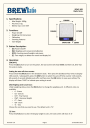
advertisement
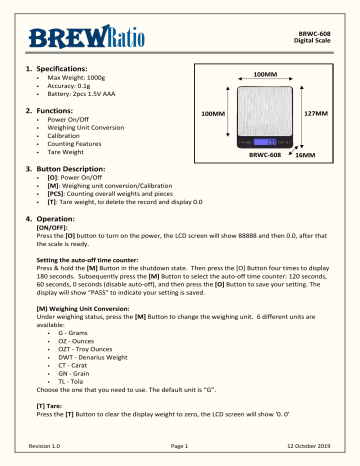
Brew Ratio
1.
Specifications:
Max Weight: 1000g
Accuracy: 0.1g
Battery: 2pcs 1.5V AAA
2.
Functions:
Power On/Off
Weighing Unit Conversion
Calibration
Counting Features
Tare Weight
100MM
100MM
BRWC-608
BRWC-608
Digital Scale
127MM
16MM
3.
Button Description:
[O]: Power On/Off
[M]: Weighing unit conversion/Calibration
[PCS]: Counting overall weights and pieces
[T]: Tare weight, to delete the record and display 0.0
4.
Operation:
[ON/OFF]:
Press the [O] button to turn on the power, the LCD screen will show 88888 and then 0.0, after that the scale is ready.
Setting the auto-off time counter:
Press & hold the [M] Button in the shutdown state. Then press the [O] Button four times to display
180 seconds. Subsequently press the [M] Button to select the auto-off time counter: 120 seconds,
60 seconds, 0 seconds (disable auto-off), and then press the [O] Button to save your setting. The display will show “PASS” to indicate your setting is saved.
[M) Weighing Unit Conversion:
Under weighing status, press the [M] Button to change the weighing unit. 6 different units are available:
G - Grams
OZ - Ounces
OZT - Troy Ounces
DWT - Denarius Weight
CT - Carat
GN - Grain
TL - Tola
Choose the one that you need to use. The default unit is “G”.
[T] Tare:
Press the [T] Button to clear the display weight to zero, the LCD screen will show '0. 0'
Page 1 12 October 2019 Revision 1.0
Brew Ratio
BRWC-608
Digital Scale
[PCS] Counting features
Make sure all items are of uniform weight for counting features to work.
Press and hold the [PCS] Button until you see the word “PCS” appear on the screen, and a sample count displayed. Press the [M] Button to choose a sample count. Available sample counts are 25, 50,
75, 100.
Place the items same as the sample count on the panel, then press the [PCS] Button to confirm the sampling. Put all the items slowly on the panel and press [PCS] Button to count overall quantity.
During the counting, press the [M] Buttons and [P] Button to switch between the weight and pieces, so you can get the weight and quantity at the same time.
*Caution*: Before the counting work, make sure you have placed the items onto the panel or that you have chosen the sample count and then put the items.
[M] Calibration
Calibration is NOT required before first use. You only need to calibrate if the scale is not weighing properly.
Under weighing status, press and hold the [M] Button for a few seconds – the display will show the default calibration weight or the previous record.
If you don't have the same calibration weight, press the [M] Button again to choose the other weights, there are several weights for options, choose the one you have.
After confirming the calibration weight, press the [O] Button and it will show “CAL”. Press the [M]
Button, the required calibration weight will be displayed.
Place the required calibration weight onto the panel - the LCD screen will show “PASS”, calibration is completed. Remove the calibration weight to use the scale.
Please try to use the maximum calibration weight to ensure higher accuracy of the scale.
5.
Troubleshooting
The primary reasons for inaccuracy or malfunction are low battery, incorrect calibration, overload or operating on an unstable surface. This scale is a sensitive instrument and should be handled with the utmost care and cautions.
Error Code:
[DISPLAY] - Elimination of errors
[OUT2] - Calibration again
[0-LD] - Immediately remove overweight items to avoid causing damage to your scale
[UN2T] - Use the scale in a more stable position
Page 2 12 October 2019 Revision 1.0
Brew Ratio
BRWC-608
Digital Scale
Published By
BrewRatio LLP
Copyright 2019 © BrewRatio LLP
All Rights Reserved.
Legal Disclaimer
The information given in this document shall in no event be regarded as a guarantee of conditions or characteristics. With respect to any examples or hints given herein, any typical values stated herein and/or any information regarding the application of the device, BrewRatio LLP hereby disclaim any and all warranties and liabilities of any kind, including without limitation, warranties of non-infringement of intellectual property rights of any third party.
Information
For further information on products, sales terms and conditions and shipment, please contact [email protected]
Page 3 12 October 2019 Revision 1.0
advertisement
Related manuals
advertisement