
advertisement
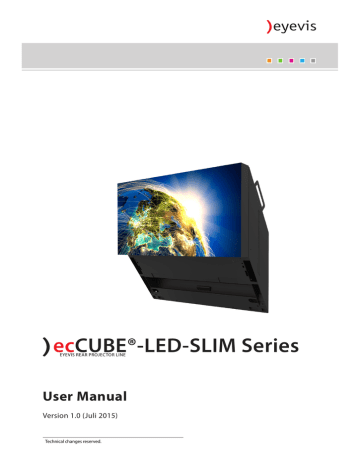
ec
CUBE®-LED-SLIM Series
EYEVIS REAR PROJECTOR LINE
User Manual
Version 1.0 (Juli 2015)
Technical changes reserved.
Additional Support
For additional support for eyevis products, please contact:
SERVICE
eyevis GmbH
Hundsschleestraße 23
D-72766 Reutlingen
Germany
Phone: +49 (0)7121-4 33 03-0
Fax: +49 (0)7121-4 33 03-22
Hotline: +49 (0)7121-4 33 03-290 (netPIX & eyeCON)
Hotline: +49 (0)7121-4 33 03-291 (Cubes & Displays)
S U PPORT
web: www.eyevis.de
e-mail: [email protected]
service: [email protected]
As at: Juli 2015
Copyright © 2015 eyevis (eyevis Gesellschaft für Projektions- und Großbildtechnik mbH).
All Rights reserved.
) eyevis user document
If this document is sold with software that includes an end user license agreement, this document as well, as the software described within it, shall be provided under licence and may only be used or duplicated according to the terms of the licence. No part of this documentation may be reproduced, stored in databases, or transferred in any form – electronically, mechanically, on recording media, or in any other way – without prior written consent of eyevis, unless the licence expressly permits this. Please note that the content of this document is protected by copyright, even if it is not sold together with software that includes an end user licence agreement.
The content of this document is solely informative, can be changed at any time without notice, and represents no obligation on the part of eyevis. eyevis assumes no responsibility or liability for any errors or inaccuracies that may appear in this document.
eyevis, the eyevis logo and eyeCON are trademarks or registered trademarks of eyevis Deutschland.
All other trademarks are the property of their respective owners.
EC-LED-SLIM Series 3
Table of Content
Standard input connection � � � � � � � � � � � � � � � � � � � � � � � � � � � � � � � � � � 12
Transport, storage, unpacking 13
Housing and backplane . . . . . . . . . . . . . . . . . . . . . . . . . . . . . . . . . . 16
Mounting the basement . . . . . . . . . . . . . . . . . . . . . . . . . . . . . . . . . 21
Assembling the basement � � � � � � � � � � � � � � � � � � � � � � � � � � � � � � � � � � � 22
Connecting the basements together � � � � � � � � � � � � � � � � � � � � � � � � � � 23
Mounting the cube housing . . . . . . . . . . . . . . . . . . . . . . . . . . . . . . 24
Mounting the cube housing onto the basement � � � � � � � � � � � � � � � 24
Installing large video walls 3 or more cubes in vertical direction 25
Mounting the projection unit . . . . . . . . . . . . . . . . . . . . . . . . . . . . 25
Earthing the cube wall . . . . . . . . . . . . . . . . . . . . . . . . . . . . . . . . . . . 26
Earthing the projector . . . . . . . . . . . . . . . . . . . . . . . . . . . . . . . . . . . 26
Cabling the cubes . . . . . . . . . . . . . . . . . . . . . . . . . . . . . . . . . . . . . . . 27
Addressing the cubes - Cube ID . . . . . . . . . . . . . . . . . . . . . . . . . . . 28
Rotation switches . . . . . . . . . . . . . . . . . . . . . . . . . . . . . . . . . . . . . . . 28
Installating the software . . . . . . . . . . . . . . . . . . . . . . . . . . . . . . . . . 30
Program installation and start � � � � � � � � � � � � � � � � � � � � � � � � � � � � � � � 30
Starting the software . . . . . . . . . . . . . . . . . . . . . . . . . . . . . . . . . . . . 30
User interface of the software . . . . . . . . . . . . . . . . . . . . . . . . . . . . 31
Main window / Tab Cube geometry � � � � � � � � � � � � � � � � � � � � � � � � � � � 31
Connecting to cube wall � � � � � � � � � � � � � � � � � � � � � � � � � � � � � � � � � � � � � 33
Version 1.0 | Juli 2015
Cleaning intervals . . . . . . . . . . . . . . . . . . . . . . . . . . . . . . . . . . . . . . . 34
Cleaning the screen surface . . . . . . . . . . . . . . . . . . . . . . . . . . . . . . 35
Cleaning the housing . . . . . . . . . . . . . . . . . . . . . . . . . . . . . . . . . . . . 35
Cleaning the optic . . . . . . . . . . . . . . . . . . . . . . . . . . . . . . . . . . . . . . 35
Malfunctions and troubleshooting 36
Typical problems . . . . . . . . . . . . . . . . . . . . . . . . . . . . . . . . . . . . . . . . 36
The cube does not start up � � � � � � � � � � � � � � � � � � � � � � � � � � � � � � � � � � � 36
No communication between control PC and cube � � � � � � � � � � � � � 36
Possible causes of malfunctions and problems . . . . . . . . . . . . . 37
Warranty terms and conditions 38
Duration and validity of warranty . . . . . . . . . . . . . . . . . . . . . . . . . 38
Proof of purchase . . . . . . . . . . . . . . . . . . . . . . . . . . . . . . . . . . . . . . . 38
Warranty service or exchange during warranty period . . . . . . 38
Defective On Arrival (DOA) � � � � � � � � � � � � � � � � � � � � � � � � � � � � � � � � � � 38
Return-to-Base-Warranty (Bring-In Warranty) � � � � � � � � � � � � � � � � � 38
Temporary exchange equipment during repair time � � � � � � � � � � � 38
Warranty exclusions . . . . . . . . . . . . . . . . . . . . . . . . . . . . . . . . . . . . . 39
Factory-applied serial number � � � � � � � � � � � � � � � � � � � � � � � � � � � � � � � 39
Service contact . . . . . . . . . . . . . . . . . . . . . . . . . . . . . . . . . . . . . . . . . 39
Advised procedure for raising a claim . . . . . . . . . . . . . . . . . . . . . 40
Consider the manual before raising a claim � � � � � � � � � � � � � � � � � � � 40
Prepare necessary information � � � � � � � � � � � � � � � � � � � � � � � � � � � � � � � 40
Service code: RMA number � � � � � � � � � � � � � � � � � � � � � � � � � � � � � � � � � � � 40
Costs not covered by warranty defects � � � � � � � � � � � � � � � � � � � � � � � � 40
Legal and other claims . . . . . . . . . . . . . . . . . . . . . . . . . . . . . . . . . . 40
Limitations of liability . . . . . . . . . . . . . . . . . . . . . . . . . . . . . . . . . . . 41
Appendix: Technical Specifications . . . . . . . . . . . . . . . . . . . . . . . 42
4 EC-LED-SLIM Series
Sicherheit / Safety
Zu dieser Anleitung
Verwendete Warnhinweise
Lesen und beachten Sie diese Anleitung. In ihr stehen wichtige Informationen zum Produkt. Beachten Sie insbesondere alle Sicherheits- und Warnhinweise.
Bewahren Sie diese Anleitung sorgfältig auf!
ACHTUNG
Kennzeichnet eine Gefahr, die zur Beschädigung oder Zerstörung des
Produkts führen kann.
Das allgemeine Warnsymbol kennzeichnet eine Gefahr, die zu Verletzungen
oder zum Tod führen kann. Im Textteil wird das allgemeine Warnsymbol in
Verbindung mit den nachfolgend beschriebenen Warnstufen verwendet.
VORSICHT
Kennzeichnet eine Gefahr, die zu leichten oder mittleren Verletzungen führen kann.
WARNUNG
Kennzeichnet eine Gefahr, die zum Tod oder zu schweren Verletzungen führen kann.
GEFAHR
Kennzeichnet eine Gefahr, die unmittelbar zum Tod oder zu schweren
Verletzungen führt.
Verwendete Symbole
►
1.
2.
3.
Kennzeichnet einen einzelnen Handlungsschritt oder mehrere
Handlungsschritte, jedoch ohne feste Abfolge.
Kennzeichnet ein Folge von Handlungsschritten, deren vorgegebene Reihenfolge eingehalten werden muss.
Kennzeichnet ein Resultat von Handlungsschritt(e).
) NOTE:
Informationen über bestimmte Merkmale oder Eigenschaften.
) TIP:
Tipps für die beste Ausübung.
User Manual
EC-LED-SLIM Series 5
Sicherheitshinweise
In diesem Kapitel finden Sie allgemeine Hinweise für einen sicheren Umgang mit dem Produkt.
►
Lesen Sie diese Sicherheitshinweise sorgfältig und befolgen Sie alle darin beschriebenen Anweisungen.
Vor konkreten Gefahren werden Sie zusätzlich in den nachfolgenden Kapiteln durch farbige Warnhinweise immer dann gewarnt, wenn die Gefahr unmittelbar besteht.
Bestimmungsgemäße Verwendung
Der ESP mit LED-Projektionsengine dient zur visuellen Wiedergabe von
Inhalten im industriellen Bereich.
•
Betreiben Sie das Produkt nur in erlaubter Installationslage.
•
Verwenden Sie das Produkt nur in trockenen Räumen.
•
Beachten Sie die zulässigen Umweltbedingungen.
Qualifikation des Aufstellers
Installation und erste Einstellungen sollten nur von qualifiziertem
Servicepersonal oder autorisierten Fachhändlern durchgeführt werden.
Allgemeine Hinweise
►
►
►
Beachten Sie unbedingt alle Warnhinweise auf den Komponenten und in dieser Bedienungsanleitung.
Beachten Sie unbedingt alle Anweisungen zum Betrieb und Nutzung unserer Systeme.
Beachten Sie alle lokale Vorschriften zum Aufbau und Betrieb von Anlagen, unter die unsere Systeme fallen.
Stromanschluss
►
►
►
►
►
►
►
►
Verwenden Sie nur das von uns zur Verfügung gestellte Netzkabel.
Schließen Sie das Netzkabel Ihres Geräts nur an geerdete Steckdosen sicher und korrekt an.
Schließen Sie niemals mehrere Geräte an die gleiche Steckdose an.
Berühren Sie das Netzkabel niemals mit feuchten Händen, wenn Sie den
Stecker und die Steckdose miteinander verbinden.
Vermeiden Sie übermäßiges Verbiegen oder starke Zugbelastung des
Kabels. Stellen Sie keine schweren Gegenstände auf dem Kabel ab.
Ziehen Sie den Netzstecker niemals bei eingeschaltetem Gerät aus der
Steckdose.
Um im Notfall das Gerät komplett vom Stromnetz trennen zu können, müssen Sie den Netzstecker aus der Dose ziehen. Deshalb muss der
Netzstecker jederzeit leicht erreichbar sein.
Beanspruchen Sie Steckdosen, Ausgänge und Kabel nicht über ihre zulässige Kapazitätsgrenze. Verwenden Sie keine unzulässigen
Verlängerungskabel.
Version 1.0 | Juli 2015
6
Installation
Gebrauch
EC-LED-SLIM Series
►
Installieren oder betreiben Sie das Gerät niemals unter Umgebungsbedingungen, die von denen der technischen Spezifikation abweichen.
Hierzu zählen vor allem dauerhafte hohe Luftfeuchtigkeit, Regen, zu nahe an Wasser, Feuer, Heizungen und Öfen oder dauerhafte Aussetzung von direktem Sonnenlicht oder ähnlichem. Abweichende Betriebsbedingungen können zu elektrischer Gefährdung, Feuer oder Ausfall des Gerätes führen.
►
►
►
►
►
►
►
Lassen Sie die Geräte durch Ihren Händler professionell aufbauen.
Zum Auspacken und zum Bewegen der Geräte sollten Sie mindestens zu zweit sein. Stellen Sie sicher, dass die Geräte stets aufrecht transportiert werden.
Verwenden Sie ausschließlich eyevis Untergestelle zum Aufbau der Geräte.
Verwenden Sie an Orten mit starken Vibrationen ein entsprechendes vibrationsabsorbierendes Untergestell von eyevis.
Installieren Sie die Geräte nicht auf unangemessenen Untergründen, wie z. B. unstabilen Doppelböden oder Gefällen, sondern nur auf stabilen, ebenen Flächen.
Installieren Sie das Gerät nicht an Orten mit hohen Temperaturen oder hoher Luftfeuchtigkeit.
Halten Sie die Lüftungsöffnungen des Geräts offen.
Stecken Sie das Netzkabel erst am Gerät ein, bevor Sie es in die Steckdose stecken, und verlegen Sie das Netzkabel so, dass niemand darüber stolpern kann. Wenn die Verwendung von Verlängerungskabel erforderlich ist, sollte die Nennleistung des Verlängerungskabel mindestens gleichwertig mit der des Geräts sein.
►
►
►
►
►
►
►
Dieses Gerät führt Hochspannung! Stellen Sie sicher, dass Benutzer es nicht selbst öffnen, reparieren oder verändern.
Führen Sie keine Gegenstände ins Geräteinnere ein.
Berühren Sie bei Gewitter nicht das Gerät, angeschlossene Kabel oder den
Netzstecker.
Klettern Sie nicht auf den Geräten.
Wenn das Gerät über einen längeren Zeitraum nicht verwendet wird, ziehen Sie zur Sicherheit den Netzstecker aus der Steckdose.
Verwenden Sie das Gerät niemals mit einem beschädigten Netzkabel, oder wenn das Gerät heruntergefallen oder beschädigt wurde. Warten Sie mit der Inbetriebnahme bis das Gerät von einem qualifizierten
Servicetechniker untersucht wurde.
Vorsicht: Einige Bauteile des Geräts können während des Betriebs heiß werden.
User Manual
EC-LED-SLIM Series 7
Demontage und Lagerung
►
►
►
►
Lassen Sie das Gerät komplett abkühlen, bevor Sie es einlagern.
Stecken Sie das Netzkabel und alle weiteren Kabelverbindungen aus, bevor
Sie das Gerät bewegen oder demontieren. Entfernen Sie hierbei den
Netzstecker nur durch Ziehen am Stecker (und nicht am Kabel) aus der
Steckdose.
Packen Sie zur optimalen Lagerung das Geräte in die Originalverpackung zurück.
Beachten Sie die Umweltbedingungen zur Lagerung.
Haftungsausschlüsse
►
►
►
►
► eyevis ist nicht haftbar für jegliche Schäden verursacht durch
Naturgewalten (wie Erdbeben, Gewitter, etc.), Brände, Handlungen Dritter,
Unfälle, vom Besitzer zu verantwortende Fehlbedienungen oder den
Gebrauch außerhalb der vorgeschriebenen Betriebsbedingungen.
eyevis ist nicht haftbar für eventuelle Folgeschädigungen, wie z. B.
Gewinnausfälle, Betriebsunterbrechungen, Datenmodifikation oder
Datenlöschung, die durch die Verwendung von eyevis Produkten bzw. deren Ausfall im Betrieb verursacht werden.
eyevis ist nicht haftbar für Schäden, die in Folge mangelnder Beachtung der Anweisungen dieser Bedienungsanleitung entstanden sind.
eyevis ist nicht haftbar für Schäden die in Folge des Gebrauchs seiner
Produkte im Zusammenschluss mit anderen Produkten, Geräten und
Software entstehen.
eyevis ist nicht haftbar für Schäden, die in Folge unzulänglicher Installation seiner Produkte entstehen.
Konformität
Das vorliegende Gerät entspricht den folgenden Richtlinien der Europäischen
Union:
•
EMV-Richtlinie 2004/108/EC
Dieses Gerät entspricht den Anforderungen der Klasse A. Es kann beim
Einsatz in Wohngebieten elektromagnetische Störungen (EMI) verursachen.
Möglicherweise muss der Besitzer in diesen Fällen auf eigene Kosten angemessene Maßnahmen gegen die EMI-Emissionen ergreifen.
•
Niederspannungsrichtlinie 2006/95/EC
•
2002/95/EC (vom 27. Januar 2003 Richtlinie des Europäischen Parlaments und des Rates zur Beschränkung der Verwendung bestimmter gefährlicher
Stoffe in Elektro- und Elektronikgeräten (RoHS))
•
2002/96/EC (vom 27. Januar 2003 Richtlinie des Europäischen Parlaments und des Rates über Elektro- und Elektronik-Altgeräte (WEEE)).
Die Übereinstimmung mit den Anforderungen wird durch die auf dem Produkt angebrachte CE-Kennzeichnung zertifiziert.
Der Hersteller kann nicht für den Betrieb außerhalb der Betriebsbedingungen, wie in dieser Bedienungsanleitung beschrieben, haftbar gemacht werden.
Zudem erlöschen hierdurch Ihre Produkthaftungs- und
Gewährleistungsansprüche.
Version 1.0 | Juli 2015
8 EC-LED-SLIM Series
About this Manual
Read and pay attention to this manual. It contains important information on the product. In particular, note all of the safety instructions and warnings.
Keep this manual in a safe place!
Warnings used
NOTICE
Indicates a hazard that could lead to damage or destruction of the product.
The general warning symbol indicates a hazard that could lead to injuries or
death. In the text section, the general warning symbol is used in conjunction with the warning levels described below.
CAUTION
Indicates a hazard that could lead to minor or moderate injuries.
WARNING
Indicates a hazard that could lead to death or serious injury.
DANGER
Indicates a hazard that leads to immediate death or serious injury.
Symbols used
►
1.
2.
3.
Indicates a single action or multiple actions which do not have to be performed in any specific order.
Indicates a set of actions that have to be performed in a specific order.
Indicates the result of the action step(s).
)
NOTE:
Information about specific characteristics or properties
)
TIP:
Tips for the best practise
User Manual
EC-LED-SLIM Series 9
Safety Instructions
In this chapter you will find general instructions for the safe handling of this product.
►
Read this safety information thoroughly and follow all the instructions carefully.
In the following chapters, warning signs displayed in colour also indicate hazards that are imminent.
Intended use
The ESP with LED projection engine is intended for visually replaying contents for industrial use.
•
Only operate the product in a Authorised installation position
•
Only use the product in dry rooms.
•
Observe the permissible environmental conditions.
Operator qualifications
Installation and preliminary adjustments should only be performed by qualified service personnel or authorised service dealers.
General information
►
►
►
Carefully observe all warnings on the system parts and in this user's manual.
Carefully follow all the instructions governing the operation and use of our systems.
Observe all the local system installation and operation regulations which our systems are subject too.
Power
►
►
►
►
►
►
►
►
►
Only use the power cable supplied by eyevis.
The power cable must be correctly and securely connected to earthed power outlets.
Do not connect multiple devices to the same power outlet.
Do not touch the power plug with wet hands when removing or plugging the plug into the outlet.
Do not forcefully bend or pull the power plug and do not place any heavy material on it.
Do not disconnect the power cable while using the product.
To disconnect the device from the mains in an emergency, the plug must be pulled out from the mains socket. The mains plug must therefore be easily accessible at all times.
Do not overload outlets and cables above their permissible capacity. Do not use impermissible extension cables.
Do not install or operate the device under environmental conditions that deviate from the technical specifications. This mainly includes areas with constantly high humidity levels and in direct proximity to water, fire, radiators or ovens or exposed to direct sunlight or similar. Deviating operating conditions can lead to electric shocks, fire or can cause the device to crash.
Version 1.0 | Juli 2015
10
Installation
Use
EC-LED-SLIM Series
►
►
►
►
►
►
►
►
The devices should be installed professionally by your dealer.
When unpacking or carrying the devices, at least two people are needed.
Make sure the devices are carried upright.
When installing the devices, use the designated basement supplied by eyevis. Use a special vibration absorbing basement from eyevis when using the devices in locations subject to vibration.
Do not place the device in an unstable location such as e. g. inappropriate raised floors or inclines. Install on a horizontal, stable surface instead.
Do not install the device in areas where the humidity or temperature is high.
Do not place objects on the device and take appropriate measures to prevent the devices from falling down.
Do not block the ventilation holes on the device.
Always plug the power cable into the device before plugging it into the outlet and do not locate the device where persons may trip over the cable.
If an extension cable is necessary, a cable with a current rating at least equal to that of the device should be used.
►
►
►
►
►
►
►
This device operates at high voltages. Never repair, modify or disassemble the device by yourself.
Do not insert any objects into the device.
If there is thunder or lightning, do not touch the device, cable or power plug.
Do not climb onto or stand on the device.
If the device will not be used for a long period of time, remove the power plug from the wall outlet for safety.
Do not operate the device with a damaged cable or if the device has been dropped or damaged until it has been examined by a qualified service technician.
Caution: Some parts of the device may become hot during operation.
User Manual
EC-LED-SLIM Series 11
DISASSEMBLY AND STORAGE
►
►
►
►
Let the device cool down completely before storing.
Disconnect the power cable and all other cables before moving or disassembling the device. Remove the power plug by pulling the plug (and not the cable) out of the outlet.
Pack the device into the original packaging to ensure the best possible storage for the device.
Observe the environmental conditions for storage.
DISCLAIMER
►
►
►
►
►
► eyevis is not liable for any damage caused by natural disaster (such as earthquake, thunder etc.), fires, acts by third parties, accidents, eyevis is not liable for any damage caused by owner's intentional misuse and fault or uses in other improper conditions.
eyevis is not liable for incidental damages such as profit loss or interruption in business, data modification or data deletion caused by the use of eyevis products or their operation failure.
eyevis is not liable for any damage caused by non-compliance to the instructions described in the user manual.
eyevis is not liable for any damage caused by using its products in conjunction with other products, systems and software.
eyevis is not liable for any damage caused by the improper installation of its products.
CONFORMITY
This device complies with the following directives from the European Union:
•
EMC Directive 2004/108/EC
This device complies with category A requirements. It can cause electromagnetic interference (EMI) when used in residential areas. The owner may be forced to take suitable measures to prevent EMI emissions at his/her own expense.
•
Low-Voltage Directive 2006/95/EC
•
2002/95/EC (as of January 27, 2003, Directive of the European Parliament and the Council on the restriction of the use of certain hazardous substances in electrical and electronic equipment (RoHS))
•
2002/96/EC (as of January 27, 2003, Directive from the European
Parliament and the Council on waste electrical and electronic equipment
(WEEE)).
The compliance with the requirements is certified with the CE symbol labelled on the product.
The manufacturer cannot be held liable for the operation of the device outside the operating conditions as described in this user's manual. Any improper operation will also void your product liability and warranty claims.
Version 1.0 | Juli 2015
12
About this product
EC-LED-SLIM Series
Slimmer, faster to install and easier to service: These are the features of the new Slim-rear projection-cubes type EC-LED-SLIM by eyevis for the professional usage in control rooms and TV studios. With a minor depth of only
422 mm and Full HD resolution, the new Slim-Cubes can be used in areas that were, due to space requirements, not suitable for rear projection cubes before.
The easy-handling concept with projection units in innovative single-module design with integrated and motorized geometry adjustment enables a quick and easy setup. Like all eyevis cubes the new slim model is equipped with a robust self-supporting housing and the reliable „seamless“ screen bracket with discrete screen clamp technology to install big video walls with smallest bezels between adjacent displays. Additionally, the front and rear access enables an easy installation and start-up as well as a quick exchange.
Standard input connection
•
1× Single-Link DVI
Available types:
•
EC-xx-LHD-ISE-SLIM: with native full HD resolution 1920 x 1080 px
User Manual
EC-LED-SLIM Series
Transport, storage, unpacking
Unpacking
The cube is packaged in a cardboard box. To protect the cube during transportation, the cube is wrapped in foam. The packaging is secured with packing tape.
CAUTION
Heavy weight and large dimensions of cube
Do not attempt to unpack the cube by yourself. Otherwise, this can result in injury and damage to the cube.
► At least two people are needed to unpack the cube.
To unpack the projector:
1.
Remove the packing tape.
2.
Remove the top cover of the cardboard box.
3.
Remove the outer packaging.
4.
Remove the protection foam.
5.
Remove the cube from the bottom of the cardboard box.
6.
Open the package.
Storage of packaging
►
Store the original packaging in a safe place. It is the ideal packaging for sending or storing the devices.
13
Version 1.0 | Juli 2015
14 EC-LED-SLIM Series
Delivery contents
Dimensions and technical details may vary depending on the product version.
Packaging
Cube
The exact cube type is indicated on the box: EC-XX-LYY-SLIM
(XX: screen diagonal in inches, YY: type or resolution standard)
•
1x rear projection unit, type EC-XX-LYY-SLIM (ready-mounted incl. input box and projection engine)
•
1x power cable
•
1x RS232 serial cable
•
1x eyevis cube adjustment software on CD
•
1x screen cleaner set
•
Covers for service holes to avoid light and dust entering the rear projection unit
•
Tools for adjusting the screen geometry
•
User Manual
Screen box
Rear projection screen (ready-mounted on screen basement)
Basement (optional)
•
Side basements:
•
(A): Left side basement
(B): Right side basement
(A)
(A)
(B)
(B)
(C) − (D)
2x
(H)
(I1)
10x M10x25
1x
10x M10x25
2x
(I2)
2x M6x60
2x
(I2)
(I3)
(L1)
(L1)
(N1)
(N1)
2x M6x25
(L2)
2x M6
4x
4x
16x M8
2x
(N2)
(N2)
2x
(N3)
2x
8x M12
2x
8x M12
2x 2x 10
8x M12
(N4)
(O1)
2x 2x 10
2x M8
(O2)
(O3)
4x M6x60
(O1)
(O3)
16x M6 8x M6
Crossbars to connect the side basements (A) and (B):
•
•
(C) – (F): 4 crossbars
•
(G): 1 crossbar with bore holes
(H): 10 M10x25 screws
User Manual
Version 1.0 | Juli 2015
(A)
(A)
(A)
(C) − (D)
(A)
(B)
(B)
(B)
(B)
2x
EC-LED-SLIM Series
2x
15
(E) − (F)
(H)
(I1)
(H)
(I1)
(I3)
(L1)
10x M10x25
10x M10x25
1x
2x
2x M6x60
1x
10x M10x25
2x
(I2)
2x M6x60
2x M6x25
2x
(I2)
2x M6
•
Screen adjustment plates for assembling to crossbar (G):
•
(I1): 2 screen adjustment plates
•
(I2): 2 M6x60 screws
(I3): 2 M6x25 screws,
2 M6 washers
(I3)
(L1)
(L1)
(N1)
(N1)
(N1)
2x
2x
4x
4x
(N2)
4x
(N2)
(N2)
(L2)
2x M6
(L2)
2x
16x M8x25
16x M8
2x
(N2)
Corner plates:
•
(L1): 4 corner plates
•
(L2):16 M8x25 screws,
16 M8 washers
Feet to attach to the corner plates:
•
(N1): 2 levelling feet
•
(N2): 2 levelling feet with eyelets to fasten to the floor
•
(N3): 8 M12 hexagon nuts,
8 M12 washers
(N3)
(N4)
(O1)
2x
2x
2x 10
8x M12
2x 2x 10
2x 10
2x
2x M8
8x M12
(O2)
2x M8
2x M8
(N4)
(O3)
4x M6x60
(O1)
2x 2x 10
(O1)
4x M6x70
(O2)
8x M6
2x M8
(O3)
(O3)
4x M6x60
(O1)
16x M6
4x M6x60
4x M6x70
8x M6
4x M6x70
(O3)
16x M6 8x M6
•
To fasten to the floor (N4):
•
2 hexagon wooden screws
2 M10 dowels
•
2 M8 washers
Screws to connect the cubes together and to the basements:
•
(O1): 4 M6x60 screws
•
(O2): 4 M6x70 screws
•
(O3): 16 M6x60 washers,
8 M6x60 hexagon nuts
16
Product overview
EC-LED-SLIM Series
This section provides an overview of the entire product, the individual parts as well as the connection and adjustment elements.
)
NOTE
The illustrations and certain descriptions in this manual may vary due to development process.
Housing and backplane
1
2
3
Fig. 1: Back view of cube interior
1
Mirror
2
Backplane cover mirror adjustment
3
Projector
User Manual
Projector
EC-LED-SLIM Series
)
NOTE:
The illustrations and certain descriptions in this manual may vary due to development process.
17
1
2
Fig. 2: Front view of the projector
1
Optics
2
Control module
Version 1.0 | Juli 2015
18 EC-LED-SLIM Series
4
Fig. 3: Rearview of the projector
4
Rotation-Switch for projector addressing
5
Projector earthing
6
Mains supply and power switch
5
6
User Manual
1
2
3
4
5
EC-LED-SLIM Series
Control module
1
RS232 OUT (RJ45)
2
RS232 IN (RJ45)
3
LAN (RJ45)
4
LEDs display status
5
DIP-Switcher (Service)
6
DVI-D Single-Link
6
Fig. 4: View of the connectors
1
2
3
Mains supply
1
Mains Supply
2
Fuse
3
Power Switcher On / Off
Fig. 5: Mains supply
19
Version 1.0 | Juli 2015
20
Fig. 6: LEDs - display status
EC-LED-SLIM Series
Status LED
1
Power State
The power state LED indicates whether power circuit on the board is
“online”, that means whether the CPU is powered by 5V standby voltage.
2
Signal State
The signal state LED indicates the status of the video signal. If the video signal is connected and valid, the LED lights up green.
3
CPU State
The CPU state LED indicates the status of the firmware. Following states are possible: x
Fast blinking (100 ms): CPU initialises x
Slow blinking: (500 ms): CPU is ready x
Off: firmware has crashed
Address (ID) switch
1
Left Switch (for value x 100)
2
Central Switch (for value x 10)
3
Right Switch (for value x 1)
1
2 3
Fig. 7: Rotation-Switches
User Manual
EC-LED-SLIM Series
Assembly / Installation
This section describes how to install the cube wall. This includes assembling the basements, setting up the cubes and inserting the screens.
Mounting the basement
1
Requirements
Check if the floor is suitable for installing a cube wall. Depending on the configuration, the cube wall has to be adjusted to the ground. If you use a raised floor, there has to be a fixed connection of the boards to the supports.
Space requirements
•
Ensure that the distance to the ceiling is at least 15 cm for adjusting the mirror of the projection cube.
•
If the video wall is higher than three metres, it should be secured at the back to the building wall. Please contact our project team for detailed information on wall mounting.
1
Distance to ceiling: 15 cm at least
21
2
Fig. 8: Distances from video wall to building wall and ceiling
Version 1.0 | Juli 2015
22 EC-LED-SLIM Series
Assembling the basement
(A) (B)
(C) − (D)
(E) − (F)
(G) (for mounting with I1)
(H)
(I1)
2x
2x
1x
10x M10x25
2x
(I2)
2x M6x60
(I3)
2x M6x25
2x M6
Fig. 9: Single parts for mounting
4.
3.
(A)
(E)
(G) (F)
(C)
(D)
(B)
(L1)
(N1)
2x
4x
(L2)
16x M8x25
16x M8
(N2)
2x
(N3)
(N4)
8x M12
2x 2x 10
8x M12
2x M8
(O3)
(O1)
4x M6x60
16x M6
(O2)
4x M6x70
8x M6
1.
2.
Fig. 10: Mounting the basement
User Manual
(A) (B)
EC-LED-SLIM Series 23
(C) − (D)
(E) − (F)
(G)
(H)
10x M10x25
(I1)
(I3)
(L1)
(N1)
2x
(I2)
2x M6x25
2x M6x60
2x M6
2x
4x
(N2)
(L2)
16x M8x25
16x M8
2x
2x
2x
1x
To assemble the basement:
1.
Connect both side basements (A) and (B) with the five crossbars (C) – (G) using the screws (H). When mounting the upper two crossbars, make sure that the upper front crossbar (G) has two thread holes. Mount this crossbar so that both threads are facing downwards so that the screws can be used later to adjust the screens (see below).
2.
Screw the corner plates (L1) into each bottom corner of the basement. Use the screws and washers (L2) provided.
3.
Now install the heigh adjustable feet (N1, N2) to the corner plates as illustrated in Fig. 8, step 3. Please observe the correct order of screws, nuts and washers (N3) to ensure that the basement feet are properly secured.
4.
Mount the screen adjustment plates (I1) with the screws and washers (I3) to the bottom of crossbar (G) and screw the adjustment screws (I2) into the screen adjustment plates (I1) (see Fig. 8, step 4).
5.
Once the basement has been installed, make sure that it is absolutely horizontal when it is in its final position e.g. by using a bubble level. This makes the installation of further basements and the final installation of the cube housings far easier and prevents the individual parts from moving.
(N3)
(N4)
8x M12
2x 2x 10
8x M12
2x M8
(O3)
(O1)
4x M6x60
16x M6
(O2)
4x M6x70
8x M6
Connecting the basements together
3
You have aligned the basements.
► Connect the basements together before stacking the cubes on top of them. To do this, use the screws (O2) and washers and hexagon nuts (O3) provided.
Fig. 11: Connection of basements with optionally front cover
Version 1.0 | Juli 2015
(A) (B)
(C) − (D)
(E) − (F)
(G)
(H)
10x M10x25
(I1)
(I3)
2x
(I2)
2x M6x25
2x M6x60
2x M6
(L1)
4x
(L2)
16x M8x25
16x M8
2x
2x
1x
(N1)
24
2x
(N2)
2x
EC-LED-SLIM Series
(N4)
2x
(O3)
(O1)
4x M6x60
16x M6
2x 10 2x M8
(O2)
4x M6x70
8x M6
Mounting the cube housing onto the basement
1.
Place a housing onto the first basement. Preferably start with the left most
(or right most) cube
2.
The basement and the cube must be at least connected together at the front bore holes (a) using the screws (O1). For added stability, basements and cubes can be attached additionally on the rear bore holes (b). To do so, remove the spring screws and replace them with the screws provided (O1).
a b a b
3.
Mount the adjacent cube on the next basement in the same way.
4.
Connect the cubes at the points (c) and (d) using the screws fixed into the housing.
d c d c
User Manual
EC-LED-SLIM Series 25
Installing large video walls 3 or more cubes in vertical direction
CAUTION
Risk of injury when installing large video walls
When installing large video walls (3 or more cubes in vertical direction), there is a risk of injury resulting from cubes falling or crashing down.
►
►
►
Use a crane when installing video walls of 3 or more cubes in vertical direction.
If you do not have a crane available, take particular care when lifting the cubes and climbing onto the video wall.
Observe the following instructions when installing the video wall.
Proceed as follows when installing large video walls:
1.
First mount the entire bottommost row onto the basements.
2.
Mount the remaining cubes in a stair-like formation. To do this, use the already assembled rows as a platform for lifting the next cube using the handles on the side (see the following illustration).
Mounting the projection unit
NOTICE
Handling of the screens
If the screen is handled incorrectly, the screen may be scratched or the housing damaged.
►
►
►
►
Wear (cotton) gloves when installing the screen.
Remove the cardboard protections from the screen before mounting it on the cube housing.
Lift up the screen carefully and avoid touching the screen surface.
Do not hold the screen in the middle of the basement since the screen may break or fall out.
Version 1.0 | Juli 2015
26 EC-LED-SLIM Series
Earthing the cube wall
The cube housings have to be daisy chained with the earthing cables provided to guarantee the electrical safety of the cube wall. The earthing cables are preinstalled at the bottom left and right in each housing.
To connect the earthing cables:
1.
Guide the earthing cables through the circular openings and screw the cable eyelets with the prepared screw to the next housing.
2.
Connect all the cube housings together in the same way.
3.
Connect the bottom row of cubes to the basements.
4.
Finally earth the basements.
Earthing the projector
The projector also must be earthed with the earthing cables provided to guarantee the electrical safety of the cube wall. The earthing cables are preinstalled at the right side in each housing.
To connect the earthing cables to projector:
1.
Connect the cable of the housing to the projector.
2.
Screw the cable eyelets with the projector earthing prong.
3.
Connect all the projectors to their cube housings in the same way.
Fig. 12: Connected earthing cable at projector
User Manual
EC-LED-SLIM Series 27
Cabling the cubes
The cubes are connected together via serial cables for control and monitoring of the cubes. The cube wall is connected to the control PC via a RS232 cable.
Optionally a connection between cube wall and the control PC is possible via
Ethernet cable:
)
NOTE:
The RS232 cable is a 9-pin D-sub extension cable with 1:1 wiring.
To cable the cubes together:
Use the RS232 data cables provided (9-pin D-sub 1:1 extension cable) and connect each RS232 OUT to RS232 IN like a daisy chain. Proceed according to the following diagram:
1
2
3
4 5
6
7
8 9
To connect the cubes to the control PC:
►
Connect the control PC (RS232 OUT) to projector 1 serial IN (RJ45) via a
RS232/RJ45 adapter cable and connect each projector serial OUT (RJ45) to the next projector serial IN (RJ45) via CAT5 cable:
RS232/RJ45
1
2
3
Fig. 13: Connecting the control PC to projector via RS232/RJ45 adapter cable
►
Connect the control PC to projector 1 via a CAT5 ethernet cable and the other projectors over serial connection:
Ethernet
1
2
3
Fig. 14: Connecting the projectors to the control PC via ethernet cable
Version 1.0 | Juli 2015
28 EC-LED-SLIM Series
Addressing the cubes - Cube ID
To control the cubes and to enable communication, each cube must be allocated with an individual address. The cubes are addressed with consecutive numbers. Looking on front side, the addressing starts on the top left cube of the video wall and continues as shown in the diagram below.
1 2 3 4
5
9
6
10
7
11
8
12
Rotation switches
Setting projector address(ID)
Address
(ID)
1
199
...
2
3
...
Switch 1
0
0
0
1
Switch 2
0
0
0
9
Switch 3
1
2
3
9
Fig. 15: Rotation switches
User Manual
Network
EC-LED-SLIM Series 29
Settings of projector for network connection.
Command Description
COM_LAN_DHCP
COM_LAN_GW
COM_LAN_IP
COM_LAN_SM
Turn on / off DHCP functionality for LAN
LAN gateway IP
Device IP address
LAN subnet mask
Default value
OFF
192.168.0.1
192.168.0.11
255.255.255.255
To change the settings for network connection:
1.
Open the eyevis Device Setup software.
2.
Go to the reports tab.
3.
Enter the desired setting into the send field and press the button SEND.
ª
The entered setting is sent to the projector.
4.
Save the settings by pressing the button SAVE ALL in the main window.
5.
Go to the user tab of eyevis Device Setup and press the button READ
CURRENT.
Syntax of command:
Set(Broadcast value;Command;Command value)
Example:
Set(0;COM_LAN_SM;255.255.255.255)
To load a settings for network connection from a file:
3
First must be the files edited with the desired settings. Create a new file or edit the eyevis provided files.
1.
Open the eyevis Device Setup software.
2.
Go to the reports tab.
3.
Press on the button FILE.
ª
A window opens to choose a file.
4.
Choose the desired setting file and press the button OPEN.
ª
The loaded setting file is sent to the projector.
5.
Save the settings by pressing the button SAVE ALL in the main window.
6.
Go to the user tab of eyevis Device Setup and press the button READ
CURRENT.
eyevis provided files:
•
Device_IP.txt
•
DHCP_OFF.txt
•
DHCP_ON.txt
•
Gateway_IP.txt
•
Subnetmask.txt
Version 1.0 | Juli 2015
30 EC-LED-SLIM Series
Adjusting the geometry
The geometry of the cubes must be aligned to one another along the entire video wall. A test grid is used for this purpose. The size, position as well as keystoning and rotation mistakes of the test grid can be adjusted by the “SLIM-
Motor-Control”-Software.
) NOTE:
You can find test grids and the software for geometry settings on the eyevis software CD.
Installating the software
Program installation and start
The programs do not have to be installed.
1. Simply copy the entire program folder to the desired location you wish on your PC (example C:\Software).
2.
Open the relevant .exe file to launch the program.
Starting the software
1. Open the “SLIM-Motor-Control”-Software to configure your video wall.
The program interface is displayed:
Fig. 16: Main window of the SLIM-Motor-Control-Software
User Manual
EC-LED-SLIM Series
User interface of the software
Main window / Tab Cube geometry
In this window, all functions for adjusting a cube wall. In the cube geometry tab, all functions for geometry adjustment are located.
31
1
2
3
4
5
6
7
8
Version 1.0 | Juli 2015
1
2
3
4
5
6
7
8
Wall area
Shows the cubes of the video wall.
Button “Connect...”
Connects the software with the cube wall.
Buttons “ON” and “OFF”
Activates and deactivates the motor control function.
Button “STOP ALL”
Stops all motors immediately.
Cube ID
Selects the ID of the cube for adjustment.
Tabs Cube geometry/Engine control
Tabs with functions of geometry adjustment and functions for controlling single engine motors.
Duration
Adjusts the duration of adjustment steps.
Buttons Size/Position/Rotation/Keystone
Function buttons for geometry adjustment.
32 EC-LED-SLIM Series
Tab Engine control
In this tab, adjustments for each engine can be performed.
1
1
2
3
Speed
Adjusts the speed of adjustment steps.
Duration
Adjusts the duration of adjustment steps.
Buttons + / – (Motor 1-6)
Adjusts individual motors of the projector for manually adjustment.
2
3
User Manual
EC-LED-SLIM Series 33
Connecting to cube wall
For geometry adjustment, the software must be connected to the cube wall at first. Proceed as follows.
To connect the software to the cube wall:
1.
Press the Connect... button at main window
eyevis wall setup window appears
2.
Select the desired serial port in the drop-down-list
3.
Press the Connect button at the eyevis wall setup window.
Connection to the cube wall established.
Serial port settings...
In rare cases, the serial port must be adjusted for the connection to the cube wall. Proceed as follows.
To adjust a serial port:
1.
Press Serial port settings... at the eyevis wall setup window
Properties window of serial port appears.
Version 1.0 | Juli 2015
2.
Adjust the serial port.
3.
Press OK to finish the adjustment.
34
Operation
EC-LED-SLIM Series
NOTICE
Shocks and vibrations
Shocks and vibrations can damage the cube.
►
Protect the cubes from heavy shocks and impacts.
NOTICE
Switching on the cube after a power failure
Switching on the cubes immediately after a power failure can damage the cubes.
►
Wait at least 30 seconds after a power failure before restarting the cube.
Cleaning and care
This section describes how to clean the device. Regular and proper cleaning helps to maintain the quality of this device and to protect it from damage.
WARNING
Dangerous electric voltage inside the device
Cleaning the device while connected to the power supply can result in death, severe injury or can damage the device.
►
►
►
Always unplug the device from the electrical outlet before cleaning it.
Never pull at the cable to unplug the cord. Always grip the jag to unplug from mains.
Do not use any fluids inside the cube.
Cleaning intervals
How often you clean the device primarily depends on the environmental condition.
►
►
Clean the device if dust has collected on the housing with a dry cloth.
Contact your dealer for internal cleaning once a year.
User Manual
EC-LED-SLIM Series 35
Cleaning the screen surface
NOTICE
Unsuitable cleaning substances
Unsuitable cleaning substances can damage the screen surface.
►
►
►
Only use the screen cleaner recommended by eyevis to clean the screen.
NEVER spray directly on the screen! This may damage the screen compound.
►
►
If dirt has accumulated on the screen surface, this can be removed by gently rubbing the surface with cotton wool or a soft cloth. If the dirt cannot be removed easily, a small amount of screen cleaner can be used.
Do not leave any drops of water on the screen when cleaning. Water should be wiped away immediately with a clean, soft cloth, otherwise the display surface may be damaged.
Cleaning the housing
NOTICE
Unsuitable cleaning substances
Never use substances thinners, benzene or abrasive cleaners. They can damage the surface of the housing.
► Cleaning sprays - Only use the eyeVisor and a damp cloth for cleaning.
► Wipe the housing over regularly with a soft cloth to keep it clean. Small stains can be removed using a damp cloth and a small amount of mild detergent.
Cleaning the optic
NOTICE
Unsuitable cleaning substances
Strong cleaning substances such as thinners, benzene or abrasive cleaners can damage the optic.
►
Never use liquid cleaners or cleaning sprays. Use a damp cloth for cleaning.
►
Do not clean the lens when it is heated.
►
Wipe the lens over regularly with a soft cloth to keep it clean. Small stains can be removed using a damp cloth and a small amount of eyevis special detergent.
Version 1.0 | Juli 2015
36 EC-LED-SLIM Series
Malfunctions and troubleshooting
Before calling your service partner, please check the following table for a possible cause to the trouble you are currently experiencing.
) NOTE:
The devices may only be opened by specially trained and qualified personnel.
Typical problems
No picture
►
►
►
►
►
►
►
Make sure that the power cable is plugged in.
Check if the cubes's power is OFF or if the cube is in standby mode.
Check that the auxiliary equipment is connected properly.
Check if the input setting is correct.
Check that the signal is suitable.
Make sure the DVI signal not contains HDCP.
Check if the input signal resolution for the input box (without scaler board) is correct.
The cube does not start up
► Check the cable connections between the cube and input box.
Blurred picture
►
Check the focus adjustment of the cube.
No communication between control PC and cube
►
►
►
Check that you have selected the right COM port.
Check the COM port settings.
Check the serial cable connection for communication.
User Manual
EC-LED-SLIM Series 37
Possible causes of malfunctions and problems
CAUTION
Smoke or peculiar smells
If you continue to use the device when smoke or peculiar smells are coming from the cube housing, it may cause a fire or an electric shock.
►
►
►
Immediately remove the power plug from the outlet.
Make sure that the device is not smouldering inside and this is going unnoticed.
Contact your dealer for inspection.
CAUTION
Liquids or objects inside the device
If you continue to use the device after water, other fluids or objects have been spilled or dropped, this may cause a fire or an electric shock.
►
►
Immediately remove the power plug from the outlet.
Contact your dealer for inspection.
CAUTION
Damage caused by dropping the device
If you continue to use the device after it has been dropped or the housing has been damaged, it may cause a fire or an electric shock.
►
Immediately remove the power plug from the outlet.
►
Contact your dealer for inspection.
CAUTION
Damaged or hot power cable
If you continue to use the device even though the power cable is damaged or becomes hot, it may cause a fire or an electric shock.
►
Immediately remove the power plug from the outlet.
►
Contact your dealer for inspection.
Version 1.0 | Juli 2015
38 EC-LED-SLIM Series
Warranty terms and conditions
Duration and validity of warranty
The specified product is under warranty for 24 months beginning from the date of delivery by eyevis , valid for the European Union. 12 months applies to products that were purchased outside the European Union. Warranty services during the warranty period do not extend the validity period of the warranty.
Proof of purchase
The sales agreement or the invoice (original invoice with serial number) of the first purchaser must be presented as proof of purchase to claim warranty services. If the customer cannot provide this evidence of purchase, the warranty period is dated back to the date of purchase at the distributor (first supplier) plus one month.
Warranty service or exchange during warranty period
If the product shows any faults or defects during the warranty period, eyevis provides the following services in compliance with the warranty:
Defective On Arrival (DOA)
The customer has to inspect each delivery immediately upon receipt. If any packaging is damaged, the customer has to notify his carrier immediately at goods receiving. If a defect is detected at first unpacking (packaging is not damaged), the customer has to notify his specialist supplier (point of purchase) immediately about the defect. Otherwise the product will be treated under usual terms of warranty.
Return-to-Base-Warranty (Bring-In Warranty)
Defective parts or products must be sent back carriage free to eyevis. In certain circumstances, the product can sent back to the specialist supplier (place of purchase) or to eyevis service center (country of purchase).
If the product requires repair under warranty, the customer is responsible for the cost of transportation to eyevis. Eyevis bears only the one-way costs for the reshipment of repaired or exchanged products to the customer. During transit, the goods are at the owner’s risk.
Repair and return
The defective product has to be sent to eyevis by the customer and is repaired within 21 days. In this case, eyevis bears the costs for required components that may be required or the arising working time, as well as for the costs for reshipment to the customer.
Temporary exchange equipment during repair time
(only products under warranty)
Bring-in warranty. The customer can request a temporary exchange product during the repair time if the product under warranty cannot be repaired within
30 days. Depending on availability, eyevis decides whether the equipment can be replaced. Any costs of a return delivery for the exchange equipment are borne by the customer.
User Manual
Warranty exclusions
Service contact
EC-LED-SLIM Series 39
Warranty on repairs
As a general rule, repairs or replacements do not extend or restart the warranty period. The repaired parts/components will be treated under warranty for 3 months for same kind of problems.
General exclusions
This warranty covers only malfunction due to any defect in material and/or workmanship of a product put into circulation by the eyevis . A guarantee is therefore excluded for any faults and defects beyond the responsibility of the eyevis , particularly in cases of:
•
Improper use, mechanical damages (e.g. marks caused by scratching, pressure or breaking), improper storing or cleaning, transport damages, misuse, or any other reason the customer or a third party is to blame for, especially if the instructions contained in the manual are not adhered to.
•
Failures or fluctuations of the electrical mains supply, the air conditioning system, or other environmental conditions.
•
Abnormal operating conditions, including smoke (e.g. cigarette smoke) and dust.
•
Defects caused by normal wear and tear or defects caused by lack of service and maintenance (e.g. cleaning the filter).
•
Act of God, fire, flood, aggressive chemical, aggressive biological activity, event of war, vandalism, accidents, etc.
•
Errors of all kinds of using defective or incompatible accessories. (Not including components delivered from eyevis which are covered by the product‘s warranty).
•
Attempted repair, setting, change, installation, or maintenance by a person not authorized by eyevis .
Accessories
Accessories, such as cardboard boxes, packaging, batteries and other components that are used in connection with this product and that expected to be exchanged are not covered by this warranty.
Factory-applied serial number
A product that’s serial number is damaged, changed, or removed is no longer covered by this warranty.
The reaction time to claim a right given by this warranty starts with the customer’s announcement of the claim to eyevis. It is calculated in accordance with the standard service hours of the eyevis.
For information about eyevis service, please visit
www.eyevis.de
.
Version 1.0 | Juli 2015
40 EC-LED-SLIM Series
Advised procedure for raising a claim
Consider the manual before raising a claim
See the sections on "Troubleshooting" and in the manual and check whether the problem might be solved on-site before raising a claim referring to this warranty.
Prepare necessary information
If the problem still exists, the customer should try to get support from a regional eyevis partner.
Please prepare the following information:
•
Product identification (model/type) and serial number of the device
•
Date and place of purchase or eyevis order number (e.g. AUF-...)
•
A description of the problem in hand
•
Pick-up address and contact information
•
A description of the requested service
Approval by eyevis
After performing an analysis of the faults and damages of the device, eyevis will approve your warranty claim if the necessary requirements are fulfilled.
Service code: RMA number
In case of a defect, the customer will receive a service code the RMA number. eyevis will prepare the service requested by the customer.
Packing
The customer has to pack the defective device properly in the original box, to label it as fragile, and to attach the RMA number visibly on the box. eyevis can provide a new original box on request. The customer is liable for damages caused by the use of improper or unsuitable packaging.
Transport
The customer arranges the transport of the device to eyevis .
For more information, please contact eyevis .
Costs not covered by warranty defects
The eyevis reserves the right to charge the customer for costs incurred due to complaints concerning defects or faults that are not covered by warranty.
Legal and other claims
There are no other express or implied warranties, representations, or conditions than those stated in this warranty. Other legal or contractual claims, including against the seller of the product, are excluded as far as eyevis has provided service based on this warranty.
This warranty does not affect or have influence on other legal guarantee claims or other contractual claims of the customer against the seller of the product. These claims can be made alternatively to the claims referred to in this warranty document.
User Manual
EC-LED-SLIM Series 41
Limitations of liability
In cases of slight negligent breaches of duty, the liability of eyevis is limited to the direct, foreseeable, and contract-typical average damage. The slightly negligent breach of minor contractual obligations excludes the liability.
eyevis will not be liable for any loss, damage or alterations to third party accessories, hardware or software or programs, data or information stored on any media or any part of the product, no matter how it occurs, or for any loss or damage arising from loss of use, loss of profits or revenue, or for any resulting indirect or consequential loss or damage.
The policy sum regarding all requirements of the warranty does not exceed, at discretion of eyevis, the original purchase price of the product or alternatively the costs of substitution of the product.
The warranty shall not apply to repairs or service necessitated by normal wear and tear or for lack of reasonable and proper maintenance.
As far as the liability of eyevis is excluded or limited, this also applies to the personal compensation liability of its staff, employees, associated employees, agents, and auxiliary persons.
The preceding limitations of liability do not apply to the customer’s claims derived from the Product Liability Act and to claims concerning damages to the body or health or in case of the loss of the life of the customer.
Version 1.0 | Juli 2015
42 EC-LED-SLIM Series
Appendix
Appendix: Technical Specifications
)
EC-LED-SLIM Series
EC -50-LHD-ISE-SLIM
50-INCH DLP® SLIM-CUBE WITH FULL-HD RESOLUTION, LED ILLUMINATION
AND ISE REAR-PROJECTION SCREEN
) TECHNICAL SPECIFICATIONS
Type:
Description:
Resolution:
Processing:
Brightness*:
Contrast Ratio:
Brightness Uniformity:
Display Area (W×H):
Dimensions (W×H×D):
Weight:
Input:
Supported Frame Rates:
Colour Control:
Projection Screen:
Frame:
Power Consumption*:
Heat Dissipation:
Median LED Lifetime:
EC-50-LHD-ISE-SLIM, eyevisCube 50” with Cluster-LED illumination and native Full HD resolution
Digital 50” DLP®-rear-projection unit with slim design, stackable and addible, for data and video representation, incl. preparation for wall mounting, integrated front- and rear-side accessibility for installation and maintenance
1920 × 1080 Pixel (Full HD / 16:9)
1080P / 0.65 inch DMD
ISE Screen: 370 cd/m 2 (max. / Full Brightness Mode) / 300 cd/m 2 (typ. / Normal Operation Mode)
1000:1 (typ. / static Contrast)
≥95% (SUR25)
1107 × 622 mm (ca. 50 inch / ca. 127 cm screen diagonal)
1107 × 1048 × 422 mm
63 kg (incl. housing, projector, input box and screen element)
Signal: 1× DVI-Input / Communication: RS232 (in and out for daisy chain), 1× LAN
48 to 64 Hz (non-stereo), 120 Hz (active stereo**)
Automatic colour adjustment, internal True-Colour sensor
ISE Screen (Improved Screen Element)
0,3 mm
Full Brightness Mode:
Normal Operation Mode:
Reduced Power Mode:
155 W
130 W
80 W
444 BTU/h (typ.)
>50,000 hrs under normal environmental conditions / L70B50 manufacturer information)
(>60,000 - 70,000 hrs in ‘Reduced Power Operation Mode’, i.e. additional 10,000 to 20,000 hrs depending on the amount of power reduction) eyeDesign Software Software:
ENVIRONMENTAL
Temperature Conditions:
Humidity:
Altitude:
Noise Level:
10-40° C / recommended 15 - 25 °C / for Seamless Screens 18 - 25 °C / Storage: 0 - 50 °C
0% - 80 % not condensing
0 - 3000 m
≤ 36 dB
ORDERING INFORMATION
Item Numbers:
20612 -> EC-50-LHD-ISE-SLIM (50“ DLP® SLIM-Cube with Full-HD resolution, LED illumination and ISE rear-projection screen
OPTIONS
*) Full Brightness Mode -> full LED brightness with calibrated colours / Normal Operation Mode -> approx. 70% of LED brightness with calibrated colours
**) Available from Q1/2016
eyevis GmbH
Hundsschleestrasse 23 • 72766 Reutlingen • Germany
Phone: + 49 (0) 7121 43303 - 0 • Fax: + 49 (0) 7121 43303 - 22 www.eyevis.de • [email protected]
As at: 15.04.2015 / V1.4 • Subject to change!
All trademarks and registered trademarks are the property of their respective owners. Copyright © 2015 eyevis GmbH. All rights reserved.
User Manual
EC-LED-SLIM Series
Index
I
INSTALLATION
ADDRESSING
BASEMENT
CABLING
EARTHING
MOUNTING
M
MAINS SUPPLY
N
NETWORK
O
OPERATION
OVERVIEW
P
PACKAGING
PROGRAM
INSTALLING
STARTING
PROJECTOR
A
ADDRESS (ID) SWITCH
ADDRESSING
ASSEMBLY
C
CARE
CLAIM
COSTS
LEGAL
LIMITATIONS
PACKING
RAISING A CLAIM
RMA
SERVICE
TRANSPORT
CLEANING
CONTROL MODULE
D
DELIVERY CONTENTS
DOA
G
GEOMETRY
ADJUSTING
H
HOUSING
R
RMA
ROTATION SWITCHES
S
SERIAL NUMBER
STATUS LED
STORAGE
T
TECHNICAL SPECIFICATION
TRANSPORT
U
UNPACKING
W
WARRANTY
ACCESSORIES
DOA
DURATION
EXCHANGE
EXCLUSIONS
SERIAL NUMBER
SERVICE
VALIDITY
Version 1.0 | Juli 2015
43
eyevis GmbH
Hundsschleestraße 23
D-72766 Reutlingen
Germany
Phone: +49 (0)7121-4 33 03-0
Fax: +49 (0)7121-4 33 03-22
Hotline: +49 (0)7121-4 33 03-290 (netPIX & eyeCON)
Hotline: +49 (0)7121-4 33 03-291 (Cubes & Displays) web:
www.eyevis.de
e-mail:
service:
Version: 1.0 | Juli 2015
Copyright © 2015 eyevis GmbH.
All rights reserved.
advertisement
* Your assessment is very important for improving the workof artificial intelligence, which forms the content of this project
Related manuals
advertisement
Table of contents
- 4 Sicherheit / Safety
- 12 About this product
- 12 Standard input connection
- 12 Available types:
- 13 Transport, storage, unpacking
- 13 Unpacking
- 13 Storage of packaging
- 14 Delivery contents
- 14 Packaging
- 14 Cube
- 14 Screen box
- 14 Basement (optional)
- 16 Product overview
- 16 Housing and backplane
- 17 Projector
- 19 Control module
- 19 Mains supply
- 20 Status LED
- 20 Address (ID) switch
- 21 Assembly / Installation
- 21 Mounting the basement
- 21 Requirements
- 21 Space requirements
- 22 Assembling the basement
- 23 Connecting the basements together
- 24 Mounting the cube housing
- 24 Mounting the cube housing onto the basement
- 25 Installing large video walls 3 or more cubes in vertical direction
- 25 Mounting the projection unit
- 26 Earthing the cube wall
- 26 Earthing the projector
- 27 Cabling the cubes
- 28 Addressing the cubes - Cube ID
- 28 Rotation switches
- 29 Network
- 30 Adjusting the geometry
- 30 Installating the software
- 30 Program installation and start
- 30 Starting the software
- 31 User interface of the software
- 31 Main window / Tab Cube geometry
- 32 Tab Engine control
- 33 Connecting to cube wall
- 34 Operation
- 34 Cleaning and care
- 34 Cleaning intervals
- 35 Cleaning the screen surface
- 35 Cleaning the housing
- 35 Cleaning the optic
- 36 Malfunctions and troubleshooting
- 36 Typical problems
- 36 No picture
- 36 The cube does not start up
- 36 Blurred picture
- 36 No communication between control PC and cube
- 37 Possible causes of malfunctions and problems
- 38 Warranty terms and conditions
- 38 Duration and validity of warranty
- 38 Proof of purchase
- 38 Warranty service or exchange during warranty period
- 38 Defective On Arrival (DOA)
- 38 Return-to-Base-Warranty (Bring-In Warranty)
- 38 Repair and return
- 38 Temporary exchange equipment during repair time
- 39 Warranty on repairs
- 39 Warranty exclusions
- 39 General exclusions
- 39 Accessories
- 39 Factory-applied serial number
- 39 Service contact
- 40 Advised procedure for raising a claim
- 40 Consider the manual before raising a claim
- 40 Prepare necessary information
- 40 Approval by eyevis
- 40 Service code: RMA number
- 40 Packing
- 40 Transport
- 40 Costs not covered by warranty defects
- 40 Legal and other claims
- 41 Limitations of liability
- 42 Appendix
- 42 Appendix: Technical Specifications
- 43 Index