advertisement
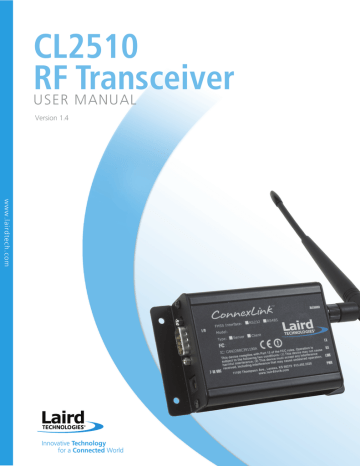
CL2510
RF Transceiver
USER MANUAL
Version 1.4
Innovative Technology for a Connected World
Laird Technologies is the world leader in the design and manufacture of customized, performance-critical products for wireless and other advanced electronics applications.
Laird Technologies partners with its customers to find solutions for applications in various industries such as:
Network Equipment
Telecommunications
Data Communications
Automotive Electronics
Computers
Aerospace
Military
Medical Equipment
Consumer Electronics
Laird Technologies offers its customers unique product solutions, dedication to research and development, as well as a seamless network of manufacturing and customer support facilities across the globe.
Copyright © 2011 Laid Technologies, Inc. All rights reserved.
The information contained in this manual and the accompanying software programs are copyrighted and all rights are reserved by Laird Technologies, Inc. Laird Technologies, Inc. reserves the right to make periodic modifications of this product without obligation to notify any person or entity of such revision. Copying, duplicating, selling, or otherwise distributing any part of this product or accompanying documentation/software without the prior consent of an authorized representative of Laird Technologies,Inc. is strictly prohibited.
All brands and product names in this publication are registered trademarks or trademarks of their respective holders.
This material is preliminary
Information furnished by Laird Technologies in this specification is believed to be accurate. Devices sold by Laird Technologies are covered by the warranty and patent indemnification provisions appearing in its Terms of Sale only. Laird Technologies makes no warranty, express, statutory, and implied or by description, regarding the information set forth herein. Laird Technologies reserves the right to change specifications at any time and without notice. Laird Technologies’ products are intended for use in normal commercial and industrial applications. Applications requiring unusual environmental requirements such as military, medical lifesupport or life-sustaining equipment are specifically not recommended without additional testing for such application.
Limited Warranty, Disclaimer, Limitation of Liability
For a period of one (1) year from the date of purchase by the OEM customer, Laird Technologies warrants the OEM transceiver against defects in materials and workmanship. Laird Technologies will not honor this warranty (and this warranty will be automatically void) if there has been any (1) tampering, signs of tampering; 2) repair or attempt to repair by anyone other than an Laird Technologies authorized technician. This warranty does not cover and Laird Technologies will not be liable for, any damage or failure caused by misuse, abuse, acts of God, accidents, electrical irregularity, or other causes beyond Laird Technologies’ control, or claim by other than the original purchaser. In no event shall Laird Technologies be responsible or liable for any damages arising: From the use of product; From the loss of use, revenue or profit of the product; or
As a result of any event, circumstance, action, or abuse beyond the control of Laird Technologies, whether such damages be direct, indirect, consequential, special or otherwise and whether such damages are incurred by the person to whom this warranty extends or third party. If, after inspection, Laird Technologies’ determines that there is a defect, Laird Technologies will repair or replace the OEM transceiver at their discretion. If the product is replaced, it may be a new or refurbished product.
CL2510
RF Transceiver
REVISION
HISTORY
REVISION HISTORY
Revision
Version 1.0
Version 1.1
Version 1.2
Version 1.3
Version 1.4
Description
02/22/10 - Initial Release Version
06/02/10 - Updates to images and tables
07/22/10 - General Updates
08/11/10 - Update FCC
06/20/11 - Update CE
www.lairdtech.com Laird Technologies
CL2510
RF Transceiver
TABLE OF
CONTENTS
CONTENTS
CL2510 RF Transceiver ...................2
CL2510 Key Features ........................... 2
Overview .............................................. 2
Specifications ................................3
Detailed Specifications ......................... 3
Physical Interfaces ................................ 4
Rear Panel Diagram .............................. 4
Status LEDs .......................................... 4
Front Panel Diagram ............................ 4
RS-232 ................................................. 5
Pin Definitions ...................................... 5
Interfacing to Other RS232
Equipment ........................................... 5
DTE to DCE and DCE to DCE
Interfaces ............................................. 5
Hardware Flow Control ........................ 5
Theory of Operation ......................6
Modes of Operation ............................. 6
Transmit Mode ..................................... 6
Broadcast Packets ................................ 6
Addressed Packets ............................... 6
Command Mode ................................. 6
Network Topologies ............................. 7
Point-to-Point ....................................... 7
Point-to-Multipoint .............................. 7
Other Network Topologies ................... 8
CL2510 Configuration Settings .....9
Mode: Server/Client ............................. 9
Max Power ........................................... 9
RF Channel ........................................... 9
System ID ............................................. 9
Interface Baud ...................................... 9
Transmit Retries .................................... 9
Broadcast Attempts ............................. 9
Full Duplex ........................................... 9
Auto Destination ................................ 10
Broadcast ........................................... 10
Destination Address ........................... 10
Mac Address ...................................... 10
Additional Features ............................ 10
Configuration Utility Software ....11
Installation .......................................... 11
Configuration Software
Overview .....................................12
PC Settings Tab .................................. 12
Configure Tab .................................... 13
Range Test Tab .................................. 17
Terminal/Chat Tab ............................. 19
Command Tab ................................... 20
Troubleshooting and Tips ............22
Troubleshooting ................................. 22
CL2510 Basics and Tips ...................... 22
www.lairdtech.com Laird Technologies
CL2510
RF Transceiver
OVERVIEW AND
KEY FEATURES
The CL2510 transceiver is a frequency-hopping spread spectrum (FHSS) radio designed for license-free operation in
2.4GH ISM band. The radio sustains a standard asynchronous serial data stream between two or more radios out of the box. Housed in a compact and rugged die-cast enclosure, the radio is equipped to replace thousands of feet of serial cable.
KEY FEATURES
Easy to USE
• Standard male DB-9 DCE RS232 serial interface
• Standard baud rates supported from
1200 to 230,400 bps
• RF data rates of 280kbps or 500kbps, selectable
• Advanced configuration using
AT commands
Networking and Security
• Retries and acknowledgements
• Frequency hopping spread spectrum for security and interference rejection
• Customizable RF channel and system ID
• Automatic link synchronization
• Low latency and high throughput
OVERVIEW
The CL2510 is available with a male DCE RS-232 interface and 50mW of output power for use in the worldwide
2.4GHz ISM bands.
This document contains information about the hardware and software interface between a Laird Technologies
CL2510 transceiver and an OEM Host. Information includes the theory of operation, specifications, interface definitions, configuration information and mechanical drawings.
Note: Unless mentioned specifically by name, the CL2510 modules will be referred to as “radio” or “transceiver”.
Individual naming is used to differentiate product specific features. The host (PC/Microcontroller/Any device to which the CL2510 module is connected) will be referred to as “OEM Host” or “Host.”
2 www.lairdtech.com Laird Technologies
CL2510
RF Transceiver
SPECIFICATIONS
TABLE 1: CL2510 DETAILED SPECIFICATIONS
INTErFACEs serial Interface Connector rF Connector
Power Connector
OPErATIONAL
Network Topologies security
Number of Hopping Channels
Frequency Band rF Data rate rF Technology
Output Power
Maximum radiated power (EIrP) range Line of sight
(CL2510-050, with 2 dBi Antenna) sensitivity
DB-9 Male (rs-232 DCE) rP-sMA Jack
Center Positive 2.5 mm Jack.
Point-to-Point, Point-to-Multipoint
One byte system ID
CL2510-050: 43
CL2510-100: 43 or 79, user selectable
2400 MHz to 2471 MHz
280 kbps or 500 kbps, user selectable
Frequency Hopping spread spectrum
CL2510-050: 50 mW conducted
CL2510-100: 125 mW conducted
100mW (CE), or 316mW (FCC) depending on antenna and country of use
Outdoor: 1.5 miles (2.4 km)
Indoor: 790 ft (240 m)
-98 dBm at 280 kbps rF rate
-94 dBm at 500 kbps rF rate
ELECTrICaL/EnvIronmEnTaL
Supply voltage
Max Power
Temperature (Operating)
Temperature (storage)
PHysICAL
Dimensions
Weight
CErTIFICATIONs
FCC
IC
CE roHs
+6 v to 30 v DC
300 mW
-40°C to 80°C
-50°C to 85°C
4.4” x 2.7” x 1.4” inches (11.18 cm x 6.86 cm x 3.56 cm)
6 oz (170 g) yes: FCC ID: KQL-CL2510 yes: IC ID: 2268C-CL2510
Yes: CL2510-050 only : En300 328-2 v1.71,En301 489 yes
CL2510-050: 43
CL2510-100: 43 or 79, user selectable
Outdoor: 1.5miles (2.4km)Indoor: 790ft (240m)
3 www.lairdtech.com Laird Technologies
CL2510
RF Transceiver
SPECIFICATIONS
PHYSICAL INTERFACES
The CL2510 supports standard RS-232 protocols with limited flow control. RF output is through a
RP-SMA jack for use with RP-SMA approved antennas (or equivalent).
REAR PANEL:
Status LEDs
RPSMA Antenna Connector
Pwr Link Rx Tx
TABLE 2: STATUS LEDS
LED
Pwr
Link
COLOr
Green red rXD
TXD
Green red
FRONT PANEL:
DEsCrIPTION
On indicates the unit is powered up
On indicates the radio is capable of establishing a link:
On a Client, the Link LED activates when it is in range of the server and receiving the synchronization beacon.
On a server, the Link LED is always lit.
When flashing, indicates the CL2510 is receiving serial data
When flashing, indicates the CL2510 is transmitting serial data
DB-9 male Connector Power Connector
1
6 9
5
4 www.lairdtech.com Laird Technologies
CL2510
RF Transceiver
SPECIFICATIONS
RS-232
RS-232 is a single-ended serial data transmission protocol. The RS-232 signals are represented by voltage levels with respect to a system common (power/logic ground). The “idle” state (MARK) has the signal level negative with respect to common and the “active” state (SPACE) has the signal level positive with respect to the common.
7
8
9
TABLE 3:
4
5
6
2
3
DB-9 PIN
1 sIGNAL NAME
DCD rXD
TXD
Dsr
GND
DTr
CTs rTs rI
DEsCrIPTION
Data Carrier Detect receive Data
Transmitted Data
Data set ready
Ground
Data Terminal ready
Clear to send request to send ring Indicator
CL2510 FuNCTION
Not Connected rXD (input)
TXD (output)
Generic Output
Ground
Generic Input
CTs (output) rTs (input)
Not Connected
INTERFACINg TO OTHER RS-232 EqUIPmENT
The CL2510 is a DCE (Data Communications Equipment) device with limited handshaking. Typically devices like PCs are considered DTE (Data Terminal Equipment) devices while peripheral devices are classified as DCE. A DCE device can be interfaced to a DTE device using a straight through serial cable.
When interfacing two DCE or two DTE devices together, a null modem cable is required to cross the respective input and output signals.
DTE TO DCE AND DCE TO DCE INTERFACES
* Design Tip: When using a pair of CL2510s to connect a PC to a peripheral unit, if you previously used a
straight through cable to connect your PC to your peripheral device, you’ll need to use a straight through cable
between the PC and the CL2510 and a null modem cable between the other CL2510 and the peripheral device.
HARDWARE FLOW CONTROL
Flow control refers to the control of data flow between the host and the CL2510. It is the method used to handle data in the transmit/receive buffer of the CL2510 interface, and determines how data flow between the host and the CL2510 is throttled. Often in serial communication, one device is capable of sending data much faster than the other can receive. Flow control allows the slower device to tell the faster device to pause and resume data transmission. (Flow control CTS and RTS are used by the CL2510 and its Host, locally - NOT over the air. Therefore, one CL2510 cannot tell the other to slow down or speed up).
The transceiver uses CTS to indicate the state of its input buffer. The OEM host uses RTS to indicate when it’s able to receive data from the transceiver. When RTS Enable is set on the transceiver, the transceiver will monitor RTS and will only transmit data out the serial interface when RTS is low. For this reason, the OEM should not set RTS Enable on the CL2510, unless the OEM host is specifically controlling RTS. Leaving RTS high for too long with RTS Enable set can cause data loss once the transceivers transmit queue fills.
* Design Tip: Can I implement a design using just Txd, Rxd and Gnd (Three-wire Interface)?
Yes. However, it is strongly recommended that your hardware monitor the CTS pin of the radio. CTS is taken high by the radio when its interface buffer is getting full. Your hardware should stop sending at this point to avoid a buffer overrun (and subsequent loss of data). You can perform a successful design without monitoring CTS. However, you need to take into account the amount of latency the radio adds to the system, any additional latency caused by Transmit Retries or Broadcast Attempts, how often you send data, non-delivery network timeouts and interface data rate. Polled type networks, where the Server host requests data from the
Client host and the Client host responds, are good candidates for avoiding the use of CTS. This is because no one transceiver can monopolize the RF link. Asynchronous type networks, where any radio can send to another radio at any point in time, are much more difficult to implement without the use of CTS.
5 www.lairdtech.com Laird Technologies
CL2510
RF Transceiver
THEORY OF
OPERATION
The CL2510 utilizes a Server-Client configuration to synchronize the frequency hopping of all devices in the network. The Server transmits a brief beacon immediately after hopping to a new frequency. This beacon contains information about the network and the hopping pattern. Client radios will synchronize to this beacon to ensure they are on the same frequency at the same time as the Server. The Client Link LED will light when the Client is synchronized to the Server.
Each network should consist of only one Server and there should never be two Servers on the same RF
Channel and System ID in the same coverage area. Collocated Servers are permitted, provided the Servers are on different RF Channels. Additional Servers in the same coverage area will degrade the performance for all radios. Interference will increase a maximum of 2.3% for each Server added when hopping over 43 hops and a maximum of 1.2% when hopping over 79 hops. Degradation may be transparent to the end user depending on the number of retries/attempts and the data rate.
mODES OF OPERATION
The CL2510 has two primary modes of operation:
Transparent Mode
Command Mode
Transmit mode is used to transmit serial data across the RF and Command Mode is used to reconfigure the CL2510.
TRANSmIT mODE
All packets sent over the RF are either Broadcast or Addressed (Unicast) packets.
BROADCAST PACKETS
A Broadcast Packet is one that can be received by all eligible receivers on the network. To increase the reliability of the delivery of Broadcast packets, the transmitting radio will transmit the message the number of times specified by the Broadcast Attempts. Broadcast Attempts are necessary because Broadcast packets are not acknowledged by the receiving radio. Therefore, the transmitting radio has no method for guaranteeing receipt of the message. The default Broadcast Attempts is 3 and more or less may be necessary in different applications. Increasing Broadcast Attempts will increase the reliability of data at the cost of the overall throughput potential of the link. The receiving radio will not forward duplicate Broadcast packets on to the
OEM host.
ADDRESSED PACKETS
An Addressed Packet is one that is only sent to a specific transceiver based upon the MAC address of the destination. Addressed packets are acknowledged by the receiving radio, so additional Transmit Retries will only be used if necessary. The transmitting radio will retry sending an Addressed Packet until all of the
Transmit Retries have been used or until it receives a successful acknowledgement from the receiving radio.
COmmAND mODE
Command Mode is used to configure the transceiver. To enter Command Mode on the CL2510 the OEM host must send the AT Enter Command string “AT+++”. Once in Command Mode, all data received by the radio over the serial interface is interpreted as command data. Data received over the RF interface will be stored in the TX buffer until Command Mode is exited.
When using the Laird Technologies Configuration Utility, the OEM doesn’t need to worry about entering and exiting Command Mode, as the software will do that automatically. These details on Command Mode are provided for OEMs manually configuring the radio.
* Design Tip: Entering Command Mode.
A properly formed Enter AT Command string must be issued when the RX Serial buffer on the radio is empty.
If data is either pre-pended or added to the AT string, the radio will not properly identify it as the AT Enter
Command Mode command and will not enter Command Mode. It is suggested that the OEM host wait a sufficient period of time between the last data packet and the AT Enter Command Mode. This time varies depending on the amount of data being sent and the number of retries/attempts configured. Waiting at least 250ms should be sufficient for most applications.
6 www.lairdtech.com Laird Technologies
CL2510
RF Transceiver
THEORY OF
OPERATION
NETWORK TOPOLOgIES
Topology refers to the shape of a network or the network’s layout. How different nodes communicate with each other is determined by the network topology. The CL2510s support a point-to-point and a point-to-multipoint network topology.
The CL2510s do not support multi-hop meshing or any repeater functionality by default.
POINT-TO-POINT
a point-to-point network consists of only two radios, one configured as a Server and one configured as a Client. Sometimes referred to as a wireless bridge, a point-to-point link replaces a single communications cable. It does not matter which node is the server and which node is the Client as both nodes will support bidirectional serial data in the same manner.
OEM
Host
OEM
Host
Server Client
POINT-TO-mULTIPOINT
Point-to-multipoint systems have one base station, or access point, that controls all communications with all of the other wireless nodes in the network. This allows for the creation of a wireless network consisting of multiple nodes. In a point-to-multipoint network the Server would typically be set up as the access point and would be configured to transmit
Broadcast Packets. The other nodes would be set up as Clients and set up in Addressed Mode (most likely using Auto Destination).
Data received on the server’s serial interface would be transmitted to all Clients in range. Data received on the Client’s serial interface would be transmitted only back to the Server. There is no limit to the number of Clients that can be configured in a point-to-multipoint network, but all radios would share the same bandwidth over the rF, so as more nodes were added care should be taken when transmitting data to prevent collisions.
7 www.lairdtech.com
Client Client
Client
Client
Server
Client
Client
Laird Technologies
CL2510
RF Transceiver
THEORY OF
OPERATION
OTHER NETWORK TOPOLOgIES
Repeater networks
Though there is no functionality for a node to automatically forward a message along to another radio, repeater networks can be setup through the addition of a second Server to provide for additional coverage.
This example of a repeater network would still be useful for a point-to-multipoint network where some of the nodes are not in range of the primary access point.
In this network topology a CL2510 is setup as a Server to act as the primary access point. All other radios are configured as clients with auto-channel and auto-destination configured. Each client in range will then receive every message from the server radio and will respond back with an addressed message to the server. To cover additional areas, a repeater consisting of two CL2510s connected via a Null Modem cable can be added to the network. The repeater would consist of one radio set up as a client to the central computer server and configured identical to the other clients and one radio configured as a server in broadcast mode. Each repeater server should be on its own RF Channel. Any client radios in range of this new repeater will synchronize to it.
All radios in the network should share the same System ID.
FIgURE: CL2510 NETWORK WITH REPEATER
Central Computer
Server
Client
Client
Client Server
Client
Client
Repeater module consisting of two
Radios
Client
8 www.lairdtech.com
In this example, client radios (because of Auto Destination and Auto Channel) will be able to synchronize with either Server radio. Message communication from the central server will be broadcast out to all clients, including those connected to the repeater server. Messages from the clients will be sent back addressed to the central server.
Limitations:
There are some limitations to this setup.
• The addition of the repeaters requires two additional radios which increases the cost of the systems.
• The repeater setup of a client and server must be powered sufficiently.
• The antennas of the client and the server in the repeater should be positioned to minimize interference.
For best performance the antennas should be placed more than 10ft from each other.
• There is no way to know if a client is attached to the central server or the repeater server without some
additional AT commands, this makes it difficult to perform addressed mode from the central server.
• There is no way to tell from the RF packet the clients MAC address when a message is received at the
central server, this is because all messages through the repeater will have the repeater client’s MAC address.
• The OEM must add their own layer of addressing into the data stream to address packets.
• There is some additional latency associated with the repeater; this latency is between 20 and 40ms typically.
Laird Technologies
CL2510
RF Transceiver
CL2510
CONFIgURATION
SETTINgS
The CL2510 has an internal 256 Byte EEPROM which stores system configuration information. This EEPROM is loaded at startup and contains the networking and addressing information. The EEPROM can be configured with AT commands manually or through the Laird Technologies Windows Configuration Utility GUI.
Basic Settings include:
mODE: SERVER/CLIENT
Designate the CL2510 network functionality. In each network, there must be only one Server, all other
CL2510s should be programmed as Clients. The number of Clients is not limited, though they all share the same bandwidth so available throughput must be considered.
mAx POWER
The maximum transmit power of the CL2510. Reducing the transmit power will reduce the amount of power the radio needs to transmit (current consumption). Reducing the Max Power will also allow radios to communicate at very short ranges more effectively. At Full Power the radios should be at least 10ft away from each other to avoid saturation.
TABLE 4:
POWEr sETTING
Full Power
Half Power
Quarter Power
CL2510-050 OuTPuT POWEr (mW) TyPICAL CL2510-100 OuTPuT POWEr (mW) TyPICAL
50 mW 125 mW
25 mW
12.5 mW
50 mW
25 mW
Low Power 10 mW
*Power levels are approximate and can vary by 20%
10 mW
RF CHANNEL
The RF Channel is a number that designates the frequency hopping pattern of the CL2510. All CL2510’s hop over the same frequency range; the RF Channel dictates the order the radios hop through different frequencies.
All radios on the network must have the same RF Channel, unless Auto Channel is enabled on the Clients.
Collocated networks should use different RF Channels to avoid interference.
SYSTEm ID
A number that designates the network identifier. All radios must be on the same System ID unless the Clients are configured with Auto System ID.
INTERFACE BAUD
This defines the baud rate used for communicating with the CL2510 over the serial interface. The RF Baud is independent of the Interface Baud Rate. The Default baud rate is 115,200 bps. The Interface Baud rate on the
CL2510 must match the host device baud rate.
TRANSmIT RETRIES
This value represents the maximum number of times a packet will be attempted without a successful acknowledgement. This number is only used for packets sent in Addressed mode. The default value is 3.
Incrementing this value may increase the reliability of a link.
BROADCAST ATTEmPTS
This value represents the number of times a packet will be sent when using Broadcast Packets.
Unlike Transmit Retries, all Broadcast Attempts will be used every time a packet is sent. The default value is 3.
Increasing this value may increase the reliability of a link.
FULL DUPLEx
The CL2510 reserves two data slots per frequency hop for data transmissions. When Full Duplex is enabled,
Servers will only transmit on the first data slot, thus reserving the second data slot for Clients to transmit.
In networks with a large amount of bidirectional data, Full Duplex will reduce collisions and reduce the need for additional retries. Full Duplex must be set the same on all radios in the network. Full Duplex only affects the
RF transmission and not to the serial interface.
9 www.lairdtech.com Laird Technologies
CL2510
RF Transceiver
CL2510
CONFIgURATION
SETTINgS
AUTO DESTINATION
Clients can enable Auto Destination to automatically set them in Addressed mode and address themselves to the Server. This allows the OEM to program all the Clients with an identical configuration, allowing communication with a central Server. This is valid for both point-to-point and point-to-multipoint networks.
BROADCAST
Enabling Broadcast will set the transceiver to transmit all information as Broadcast Packets.
DESTINATION ADDRESS
When not using Auto Destination or Broadcast, the OEM needs to configure the specific destination address for addressed packets. This Destination Address is the MAC address of the intended receiving radio.
mAC ADDRESS
The MAC Address is unique 6 byte address assigned at the factory. It is the address a remote radio should place in the Destination Address field to communicate with that radio.
REmOTE I/O
Remote I/O for CTS/RTS and Remote I/O for DSR/DTR allow these pairs of I/O lines to have their states transmitted across the RF and reflected on the remote radio. These pairs of I/O lines can then be used to transmit state information or for additional handshaking information. The I/O states are only transmitted a maximum of once every 13ms, so these lines cannot be used for serial data.
ADDITIONAL FEATURES
The CL2510 is based on Laird Technologies LT2510 Embedded transceiver. Additional features are available on the CL2510 including advanced API modes and additional AT Commands. For more information on these features refer to the LT2510 User Manual.
10 www.lairdtech.com Laird Technologies
CL2510
RF Transceiver
CL2510
CONFIgURATION
UTILITY SOFTWARE
The software CD included with your programming kit provides a utility for changing the settings on each unit.
The software is compatible with Microsoft
®
Windows 95, 98, 2000, Me, NT and XP. Windows 7 and Windows
Vista are supported on a limited basis.
INSTALLATION
Locate the OEM software folder on the Laird Technologies Tools & Literature CD and install the
CL2510 Configuration Software. To install the software, run Setup.exe and follow the installation prompts. During the installation, the software will prompt the user to install the Laird Technologies
USB Driver. It is recommended that the user installs the driver at the same time as the software. The first time the software is run, the following message will be displayed:
Click “OK.” The software will attempt to open COM1 of the PC. If there is a conflict or the port does not exist, the software will show the port as unavailable. This error will be displayed when one of the following conditions exists:
• There is other software running that has control over the COM1 port. Locate this software and shut it
down while running “Laird OEM.exe” software.
• The PC either does not have a COM1 port or the port has been disabled.
11 www.lairdtech.com Laird Technologies
CL2510
RF Transceiver
CONFIgURATION
SOFTWARE
OVERVIEW
PC SETTINgS TAB
The PC Settings tab is shown in the following graphics, as it will appear the first time the program is run.
Select the Connex2510 in the Product pull-down menu. Doing this will automatically select the default baud rate of 115200. Use the Find Ports button to search Windows for existing Com Ports. The ports will then be available in the drop-down for the Port1 Settings. If the desired Com Port is not found, you can manually add it with the Add Ports button. If the COM port is listed as unavailable, a different COM port can be selected in the Port pull-down menu. The application can use two serial ports if the Enabled: box is checked under Port 2 settings.
12 www.lairdtech.com
Port 1/Port 2 Options
The application can control up to (2) COM ports, including virtual COM ports, which physically map to USB or
Ethernet ports. The Port pull-down menu allows selection of COM1 through COM16. An error message will be displayed if a port is selected that is either nonexistent or already occupied by another program. When a port selection is made, the application will attempt to open the port and list its status as:
• Unavailable/Open/Closed
The Port Status is shown just above the Port pull-down menu and also in the status bar at the bottom of the screen. The software will only be able to communicate with a radio if the Port Status is Open.
Although menus are shown for Baud Rate, Parity, Handshaking, Data Bits, and Stop Bits, only the Baud Rate,
Parity, and Handshaking menu selections can be changed. This option must be enabled to read and write the
CL2510 EEPROM.
Options
The application also provides the following options:
Save Settings On Exit
When this option is enabled, all changes made to the Settings tab will be automatically loaded the next time the application is run. Otherwise, any changes made will be discarded.
Read/Write With AT Commands
When this option is enabled, the application will use AT Commands for its read/write EEPROM functions instead of the standard configuration commands. This option must be enabled to read and write the
CL2510 EEPROM.
Auto Baud
When this option is enabled, the application will scan all available COM Ports using the most common baud rates, until a radio is found. If no radio is found or the application cannot open the port, an error message will be reported. The application will only use Auto Baud when prompted by the user after an unsuccessful read process.
Laird Technologies
CL2510
RF Transceiver
CONFIgURATION
SOFTWARE
OVERVIEW
Auto Archive
When this option is enabled, the application will archive the EEPROM settings for each radio after a successful write process. Although not required, the application will prompt the user to type a description of the changes made. Auto Archive can be used to restore the radio to a previously known working configuration.
Monitor UDP For New Devices
This option is used for legacy ConnexNet products and does not apply to the CL2510.
Status Bar
Located at the bottom of the application window, the status bar gives the state of Port 1, RTS Port 1, CTS
Port 1, Port 2, RTS Port 2, and CTS Port 2 lines. When the text appears black, the current state will be shown.
When the text appears gray, the current state will not be shown. The text shown in the bottom status bar gives a simplified status of the current, pending software process. The software has no pending process when
“Communications Idle” is shown. On the right side of the status bar a progress bar is maintained to indicate the progress of longer commands such as a Find Ports or Write Radio.
About Button
The About button can be pressed to determine the revision number of the application and the contact information for Laird Technologies.
CONFIgURE TAB
The configure tab is used to display the 256 byte EEPROM contents. The screen is able to do this in two formats:
• GUI
• Hexadecimal
The GUI format is the default method of display. The user may change the display by using buttons located in the lower left corner of the application window. Clicking on the GUI View button will display the data in GUI format, while clicking on the EEPROM Editor View button will display the data in hexadecimal.
13 www.lairdtech.com Laird Technologies
CL2510
RF Transceiver
CONFIgURATION
SOFTWARE
OVERVIEW
Read Radio Button
To update the Configure and EEPROM Editor View pages with the EEPROM contents of a radio currently connected to the proper port on the PC, click the Read Radio button. A successfully read radio will result in the following message being displayed:
Write Radio Button
After making changes to the controls on the Configure tab, the Write Radio button can be pressed to save those changes to the radio EEPROM.
Port 1/Port 2 Buttons
When the Port 1 button is depressed, the Write Radio and Read Radio buttons communicate through Port 1.
When the Port 2 button is depressed, the Write Radio and Read Radio buttons communicate through Port 2.
Calc Baud Button
The Baud pull-down menu includes all standard PC baud rates. In some rare cases, a user may want to use a non-standard baud rate. To do this, the user will need to click on the Calc Baud button. The Calculate Baud
Rate dialog box will appear.
14 www.lairdtech.com
To calculate the settings for a particular baud rate, type that baud rate into the Desired Baud Rate text field.
If the number in the Desired Baud Rate text field is ±3% of an acceptable baud rate, the rest of the fields in the Calculate Baud Rate will automatically populate. If the baud rate is not supported by the radio, the remaining text fields will continue to display the number 0.
Laird Technologies
CL2510
RF Transceiver
CONFIgURATION
SOFTWARE
OVERVIEW
An example of an acceptable non-standard baud rate being accepted is shown in the following graphic:
Acceptable Baud Rate Found
No Acceptable Baud Rate Found
Clicking the Save button will cause the baud rate shown in the Actual Baud Rate window to be displayed in the
Baud window on the Configure tab of the application. Clicking Cancel will ignore these changes. The Actual
Baud Rate will not always match the Desired Baud Rate. However, the program verifies that the Desired Baud
Rate is within 3% of the Actual Baud Rate (as required by the radio).
Hex/Decimal Button
All of the text entry type boxes found on the Configure tab have an indication of whether the value is presented in Hexadecimal (Hex) or Decimal (Dec). The indication (Hex or Dec) can be clicked to toggle between Hexadecimal and Decimal notation.
GUI View Button
Clicking the GUI View Button enables a GUI representation of the 256 byte EEPROM contents of the radio.
15 www.lairdtech.com Laird Technologies
CL2510
RF Transceiver
CONFIgURATION
SOFTWARE
OVERVIEW
EEPROM Editor View Button
Clicking the EEPROM Editor View enables a hexadecimal dump of the full 256 byte EEPROM resident on the radio. The EEPROM Editor View is shown in the following graphic, as it will appear after a radio has been successfully read:
16 www.lairdtech.com
Load File Button
This button is used to load a file previously created by this application and can be loaded to restore an EEPROM to a former state.
Save to File Button
This button is used to save an EEPROM program to a file. This allows for the current state of the EEPROM to be restored at a later time.
Compare EE Button
The Compare EE button allows you to compare two or more saved EEPROM files. This can be a very useful tool when analyzing performance of two or more transceivers. An example is shown in the following graphic:
Laird Technologies
CL2510
RF Transceiver
CONFIgURATION
SOFTWARE
OVERVIEW
RANgE TEST TAB
The Range Test tab allows packets of data to be sent between two radios and reports the numbers of successes and errors. An example is shown in the following graphic:
17 www.lairdtech.com
Test Selection
There are six test options that can be selected. For each of these options, excluding Port 1 Send Only, the DVK application will perform data verification as part of the test. This means that the application will send specific data out and the application expects a specific response to that transmission. If it does not get that specific response, it will report an error.
Important: The ports referred to are Ports for the application, NOT the Windows communication ports.
The available selections are:
• Port 1 -> Port 2 – This test selection is used when two CL2510s are connected to one PC.
This selection is used to send data from the radio connected to Port 1 to the radio connected to Port 2.
• Port 2 -> Port 1 – This test selection is used when two CL2510s are connected to one PC.
This selection is used to send data from the radio connected to Port 2 to the radio connected to Port 1.
• Port 1 <-> Port 2 – This test selection is used when two CL2510s are connected to one PC.
This selection is used to send bidirectional data from both radios connected to the PC.
• Port 1 Send Only – This test selection is used when one CL2510 is connected to a PC. This selection
is used only to send data from the radio connected to Port 1. This would most often be used when
the remote radio is connected to a second PC and is running the Port 1 Receive Only test. There is
no data verification with this option.
• Port 1 Receive Only – This test selection is used when two PCs are being used with two CL2510s.
One CL2510 is connected to each PC. When this selection is made, the radio attached to the port
of PC 1 will be receiving data sent from the radio attached to PC 2, which is set to Port 1 Send Only.
Both PCs should be set up with the same number of bytes in the Create Data field. Important: The test
on both computers should be initiated at the same time. If this is not done, there may be some errors
reported until the two radios synchronize with each other.
• Port 1 Loopback – This test selection is used with two CL2510s and one PC. The PC will be connected
to one CL2510 and will be running the development software. The second CL2510 will be powered on.
The second CL2510 is set up in loopback mode, using a jumper to connect TX and RX. The radio
attached to PC 1 will transmit data to the remote radio. The remote radio will receive the data and
retransmit it back to the radio attached to PC 1.
Laird Technologies
CL2510
RF Transceiver
CONFIgURATION
SOFTWARE
OVERVIEW
There are three typical hardware setups.
1. One radio is plugged into a serial or USB port on a PC. The second radio is plugged into a separate
power supply with a loopback adapter connected.
2. One radio is plugged into a serial or USB port on a PC. The other radio is plugged into a different
serial or USB port on the same computer.
3. One radio is plugged into a serial or USB port on a PC. The other radio is connected to a serial or
USB port on another PC.
If using two PCs for the test, the application run on both sides should have the second COM port disabled on the PC Settings tab.
TABLE 5:
TEsT sELECTION
Port 1 -> Port 2
Port 2 -> Port 1
Port 1 <-> Port 2
Port 1 send Only
Port 1 receive Only
Port 1 Loopback
POrT 1 ACTION
TX rX
TX/rX
TX rX
TX/rX
POrT 2 ACTION rX
TX
TX/rX n/a n/a n/a
3
3
2
2
1
HArDWArE sETuP
2
Transmit Packet Selection
This section allows you to select the data packet used to perform the Range Test. You may either create data of a specified byte length or load your own text or configuration file.
Test Type
The test type allows you to select how long the test will be performed. The choices are shown in the following graphic:
• Continuous: Test will run until stopped.
• Timed: Test will run for a specified time period.
• Number of Runs: Test will run for a specified number of runs.
• Single Step: Test will run for a single step.
• Break on Error: Test will run until an error occurs.
Receive Packet Display
This section allows you to select how the received packets will be displayed. The user is provided the following options:
• ASCII or Hexadecimal format
• Packet Time Stamp
• Only Display Errors
Timing
This section allows you to modify the TX and RX timing of the test.
TX Delay
This field allows the operator to change the amount of delay between transmissions (in milliseconds {ms}).
RX Timeout
This field allows the operator to change the amount of time allowed for a packet to be received before a
Data Timeout error is reported.
18 www.lairdtech.com Laird Technologies
CL2510
RF Transceiver
CONFIgURATION
SOFTWARE
OVERVIEW
Test Results
The Test Results area is used to display the results of the test.
• Runs: The run number is incremented every time a test is completed, whether errors occurred or not.
• Errors: This is the number of errors that occurred while the test was being performed.
• Percentage Good: This is the percentage of test results that were successful.
• Approx.: This is a display of the approximate throughput of the radio. The application uses a rough
calculation to display the amount of data transferred in bits per second (bps).
• Time Remaining: This field is used to indicate how much longer the test will run. Depending on how
the test was initially setup, this field may display time, or if the test was set to run a specific number
of runs, it will display the number of runs that remain.
Port 1/Port 2
Displays the Tx or Rx activity for Port 1 and Port 2.
View Tx Packets/View Rx Packets
Allows you to switch between Tx or Rx packets in the Port 1/Port 2 display.
Clear Button
This button sets all of the statistics and errors back to zero. This can be used while a test is running.
TERmINAL/CHAT TAB
The Terminal/Chat tab is used to send small data packets between two COM ports. As data is received it is appended to the appropriate Port window. An example of the Terminal/Chat tab is shown below.
19 www.lairdtech.com
Send Button
This button is used to send the data in the textbox out of the selected port(s). The current user’s Windows username is also sent with the data.
ASCII Display
When selected, newly received data will be displayed in ASCII format.
Hexadecimal Display
When selected, newly received data will be displayed in Hexadecimal format.
Laird Technologies
CL2510
RF Transceiver
CONFIgURATION
SOFTWARE
OVERVIEW
Clear Button
Pressing the Clear Button will erase all of the text that has been displayed in both text windows.
Font Button
Pressing the Font button will bring up a font selection window allowing the font used in the text boxes for both terminals to be changed. Both terminals will use the same font.
COmmAND TAB
The Command tab is used to send configuration, CC (product family dependent) and AT commands (product family dependent) to the radio on the selected port. Below is an example of the Command tab for the CL2510 product family:
20 www.lairdtech.com
Radio Buttons
The application sends one command at a time. The command can be selected by clicking the radio button next to that command.
Command Name Field
The Command Name field consists of a list of the most commonly used commands for the module. Additional commands may be added to the list. The length of the Command Name is not restricted and is not required by the application.
Command Field
The Command field contains a list of the commands for each of the command names in the Command
Name field. When a command name is selected in the Command Name field, the command that is in the same position in the adjacent Command field is the command that will be sent to the radio.
Optional Comments Field
The Optional Comments field is where the user may enter any comments that they would like to accompany the command information. This field is not restricted in length and is not required by the application.
The description for a particular command will be displayed when that commands radio button is selected.
Received Data Port 1/Port 2 Window
Data received over the serial port while on the Command tab (whether in response to a command or not) will be displayed in the Received Data window in hexadecimal format.
Laird Technologies
CL2510
RF Transceiver
CONFIgURATION
SOFTWARE
OVERVIEW
AT Enter/Exit Command Mode
When selected, the radio will enter/exit AT Command mode as required to complete the selected command by creating a virtual version of the Command/Data Line.
Perform Reset After Completion
When enabled, the radio will be reset after the selected command has completed. This is useful when writing
EEPROM changes, which only take affect after a reset.
Port 1/Port 2 Buttons
When Port 1 is depressed, data will be sent out Port 1. When Port 2 is depressed, data will be sent out Port 2.
Send Comm
This button sends the selected command out of the selected serial port.
21 www.lairdtech.com Laird Technologies
CL2510
RF Transceiver
TROUBLESHOOTINg
AND TIPS
TROUBLESHOOTINg
Problem read radio or Write radio displays error message:
“radio not responding.” solution
1. verify that power is applied and that the serial/USB cable is connected to the serial
board and the PC.
2. verify that the correct serial/USB port is selected in the software (Port 1 or Port 2).
3. verify baud rate and port address on the PC Settings page.
4. verify the Port Status is open in the Status bar or in the Port 1.
5. shut down the software and restart it.
6. reset the radio by cycling power after each unsuccessful read.
1. verify that baud rate and parity settings are correct.
Garbled Data received.
Client’s Link LED does not come on.
1. Make sure server CL2510 unit is connected to power.
2. Cycle power to the radio.
3. verify rF Channel and System ID are set correctly.
Link LED is on, but data does not get transmitted or received.
1. Make sure the CL2510 unit(s) is connected to the correct COM Port.
2. Check the COM port settings for correct Baud rate, Parity and either Hardware or
no Flow Control. Units can have transmission errors with Flow Control set to Xon/Xoff.
3. Try increasing the max Transmit retries (for Clients) and/or Broadcast attempts
(for servers) values in small increments until communication is established.
4. Check the Destination Address setting.
5. verify the radios are at least 10ft apart.
CL2510 BASICS AND TIPS
1. There needs to be one and only one Server per network (RF Channel Number & System ID);
there can be any number of Clients.
2. The Default configuration is a Client radio with the addressing mode not set. For the radios to
communicate the addressing must be set to either:
• Broadcast Mode
• Auto Destination (for Clients only)
• The MAC Address of the remote radio must be entered into the Destination Field.
3. The Link LED on the Server will always be lit. The Link LED on a Client will only be lit when it is in sync
with a Server. The Link light must be lit for RF communications to occur.
4. Configuration should always be performed with the Laird Technologies Windows OEM Configuration Utility.
Though the radios are serial modems accessible through traditional terminal emulators, such as
HyperTerminal, the AT commands must be sent in their entirety, which cannot be achieved when typed in.
Once configured testing can be performed with HyperTerminal or another emulator to send serial data.
5. Windows only allows one program to access a Serial Communications Port at a time. Therefore when the
Laird Technologies Windows OEM Configuration Utility is open, no other serial applications should be open.
6. When using the USB Evaluation Board, it is recommended to Close the Port on the PC Settings tab prior to
unplugging the USB cable or powering off the module. If not, the port may become unavailable and need
to be either toggled by Closing and Opening the Port or the software may need to be reset.
7. The PC Settings tab is used to set the configuration of the OEM Configuration Utility, not the radio.
The Configuration Tab is used to configure the radio, but the radio’s EEPROM must be read first.
22 www.lairdtech.com Laird Technologies
CL2510
RF Transceiver
CL2510
COmPLIANCE
SECTION
AgENCY IDENTIFICATION NUmBERS
Part #
CL2510-100-422
CL2510-100-232
US/ FCC
KQL-CL2510GT
KQL-CL2510
Canada/ IC
2268C-CL2510GT
2268C-CL2510
APPROVED ANTENNA LIST
• The CL2510-100-232 and CL2510-100-422 have been designed to operate with the antennas listed below.
The required antenna impedance is 50 ohms. The customer is free to choose another vendor’s antenna of
like type and equal or lesser gain as an antenna appearing in the tables and still maintain compliance.
CL2510-100-232
2
3
Item
1
Part Number
ID2450-RS36
IG2450-RS36
0600-00014
Mfg.
Laird Technologies
Laird Technologies
Laird Technologies
Type
Panel
Omni
Omni
6
2
Gain (dBi)
9
CL2510-100-422
Item
1
2
Part Number
ANT-DB1-RMS-RPS7
S151AH-2450S
Mfg.
Linx Technologies
Nearson
Type
Monopole
Omni
Gain (dBi)
3
5
ANTENNA REqUIREmENTS
To reduce potential radio interference to other users, the antenna type and gain should be chosen so that the equivalent isotropically radiated power (e.i.r.p.) is not more than that permitted for successful communication.
Caution: Any changes or modifications not expressly approved by Laird Technology could void the user’s authority to operate the equipment.
FCC/ IC REqUIREmENTS
This equipment has been approved for mobile applications where the equipment should be used at distances greater than 20 cm from the human body. Operation at distances of less than 20 cm would require additional
RF exposure evaluation, including SAR requirement according to FCC RF Exposure guideline.
Additional information about RF exposure and compliance in Canada can be found at Industry Canada’s website: www.ic.gc.ca
NOTE: This equipment has been tested and found to comply with the limits for a Class B digital device, pursuant to Part 15 of the FCC Rules. These limits are designed to provide reasonable protection against harmful interference in a residential installation. This equipment generates, uses, and can radiate radio frequency energy. If not installed and used in accordance with the instructions, may cause harmful interference to radio communications. However, there is no guarantee that interference will not occur in a particular installation. If this equipment does not cause harmful interference to radio or television reception, which can be determined by turning the equipment off and on, the user is encouraged to try to correct the interference by one or more of the following measures:
• Re-orient or relocate the receiving antenna
• Increase the separation between the equipment and the receiver
• Connect the equipment to an outlet on a circuit that is different from that to which the receiver is connected.
• Consult the dealer or an experienced radio/TV technician for help.
23
CL2510
RF Transceiver
CL2510
COmPLIANCE
SECTION
CE APPROVED ANTENNA LIST
Part Numbers CL2510-050-232 and CL2510-050-422 are approved for use in CE Markets with antennas having a maximum gain of 2.5dBi. Antennas having a gain greater than the maximum allowed are strictly prohibited for use with this device. The required antenna impedance is 50 Ohms.
CE TESTED ANTENNA LIST*
Laird Technologies Part Number
0600-00014
Manufacturer Part Number Manufacturer
S181AH-2450S
ANT-DB1-RMS-RPS7
Nearson
Type
Dipole
Gain (dBi)
2 dBi
Antenna Factor Monopole 3 dBi
(The OEM is free to choose another vendor’s antenna of equal or lesser gain as an antenna appearing in the table and still maintain compliance. Antennas listed in this table have been tested with the LT2510.
global solutions: local support
TM
Americas: +1.800.492.2320
Europe: +44.1628.858.940
Asia: +852.2268.6567
www.lairdtech.com/wireless
24
advertisement
* Your assessment is very important for improving the workof artificial intelligence, which forms the content of this project
Related manuals
advertisement
Table of contents
- 5 CL2510 RF Transceiver
- 5 CL2510 Key Features
- 5 Overview
- 6 Specifications
- 6 Detailed Specifications
- 7 Physical Interfaces
- 7 Rear Panel Diagram
- 7 Status LEDs
- 7 Front Panel Diagram
- 8 Pin Definitions
- 8 Equipment
- 8 Interfaces
- 8 Hardware Flow Control
- 9 Theory of Operation
- 9 Modes of Operation
- 9 Transmit Mode
- 9 Broadcast Packets
- 9 Addressed Packets
- 9 Command Mode
- 10 Network Topologies
- 10 Point-to-Point
- 10 Point-to-Multipoint
- 11 Other Network Topologies
- 12 CL2510 Configuration Settings
- 12 Mode: Server/Client
- 12 Max Power
- 12 RF Channel
- 12 System ID
- 12 Interface Baud
- 12 Transmit Retries
- 12 Broadcast Attempts
- 12 Full Duplex
- 13 Auto Destination
- 13 Broadcast
- 13 Destination Address
- 13 Mac Address
- 13 Additional Features
- 14 Configuration Utility Software
- 14 Installation
- 15 Overview
- 15 PC Settings Tab
- 16 Configure Tab
- 20 Range Test Tab
- 22 Terminal/Chat Tab
- 23 Command Tab
- 25 Troubleshooting and Tips
- 25 Troubleshooting
- 25 CL2510 Basics and Tips