advertisement
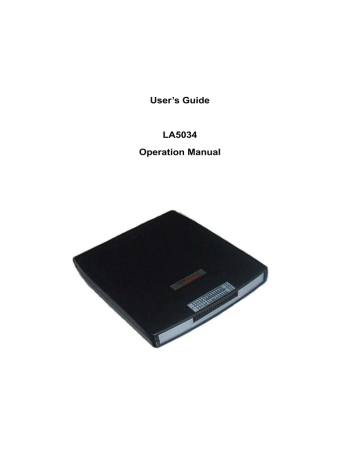
User’s Guide
LA5034
Operation Manual
Content
System Requirements ....................................................................... 2
Installing Hardware ............................................................................ 3
Installing Software ............................................................................. 6
User Interface .................................................................................. 10
Clock Panel ..................................................................................... 18
Waveform Panel .............................................................................. 22
Measurement Panel......................................................................... 24
Base Trigger Setup .......................................................................... 27
Advance Trigger Setup .................................................................... 29
Summary ......................................................................................... 31
Hardware Specification .................................................................... 36
Block Diagram ................................................................................. 39
Cleaning and maintenance .............................................................. 40
LA5034
General safety summary
Understand the following safety precautions to avoid injuries and to prevent damage to the product or the product of any product link. To avoid possible dangers, be sure to use the product in accordance with the regulations.
Only qualified personnel to perform maintenance procedures.
Prevent fire and personal injury.
Use the right power cord. Only the country in which the authorized use of this product for the power line.
Correctly inserted. Probe or test voltage wire connected to the source, please do not plug.
Products will be grounded. This product through the power of the grounding wire grounding. To avoid electric shocks, grounding conductor must be connected to. In this connection the import or export of products before the end, be sure to correct grounding for this product.
Properly connected probe. Probe the ground with the same potential. Do not connect high-voltage ground.
See all the terminals rating. To avoid excessive current fire and the impact, see the product of all the ratings and tags; please connect products in the product manual inspection prior to understand the detailed ratings information.
Do not run the product if you open the cover or panel.
Avoid the exposed circuit. Do not connect power after contact with the exposed joints and components.
Suspected products to failure do not operate. If you suspect that this product has been a failure, can be qualified maintenance personnel to be checked.
Maintain proper ventilation.
Do not operate in the humid environment.
Do not flammable and explosive environment operation.
Please keep the product clean and dry surface.
LA5034 USB User’s Manual
I
LA5034
Introduction
The LA5034 is a sophisticated 500MHz, 34-channel logic analyzer used for testing, analysis, and troubleshooting of digital circuits. The LA5034 is equipped with features found only in more expensive bench type instruments
The use of advanced large-scale integrated circuits, integrated USB 2.0, CPLD,
FPGA, high-frequency digital circuitry, embedded systems, and other advanced technology, make the LA5034 to be portable, and easy-to-use, making the LA5034 your best choice in pc-based logic analyzers The
LA5034 is very suitable for electronic measurement engineers, college students in scientific research and development and teaching assistants.
The User’s Manual describes in detail the operation of the LA5034 as well as installation of the software.
The LA5034 has a sufficient number of input channels and is capable of simultaneously observing a lot of information or data flow direction control information, and in some way of capturing narrow pulse interference.
The LA5034 has the feature of delayed ability to capture the required observation points around the waveform, in a variety of digital information capture function.
The LA5034 has adequate memory capacity to be both display error messages and to find faults in the source state.
The LA5034 has intuitive and flexible displays to facilitate dynamic analysis, can transform the information, and the user can use the binary, decimal, hexadecimal or ASCII that information to facilitate the repair process and debug.
The LA5034 can be triggered in a variety of ways, can display a very long data stream, on the basis of the analysis of that part of the information to make accurate positioning, and capture appropriate information for software analysis by using its tracking function trigger operation procedures. For hardware, trigger function can be detected in the system and that the interference and
Burr.
The LA5034 has reliable Burr detection ability. As competition in digital circuit, the signal crosstalk, interference and power coupling factors, often mixed with irregular signal in the burr, which will run from an incorrect circuit. The LA5034 can detect through special burr technology to capture and display.
LA5034 USB User’s Manual
II
Chapter 1 Getting started
This chapter focuses on the following topics:
System Requirements
Installing hardware
Installing software
Understanding of the user interface
LA5034
LA5034 User’s Manual 1
System Requirements
z Minimum System Requirements
Operating System
Windows NT/2000/XP/Vista
Memory
128MB
Graphic Card
Microsoft DirectX supported
Screen resolution: 1024x768
Color depth: 16bit z Recommended System Requirements
Operating System
Windows 2000/XP/Vista/Win 7
Memory
256MB
Graphic Card
Microsoft DirectX supported
Screen resolution: 1024x768
Color depth: 16bit
LA5034
LA5034 User’s Manual 2
Installing Hardware
1. Connect the A-Type Plug of USB cable to your PC’s USB port.
2. Connect the B-Type Plug of USB cable to LA5034’s USB port.
3. New hardware is found.
LA5034
4. New hardware search wizard starts.
LA5034 User’s Manual 3
5. New hardware search wizard starts to search
LA5034
6. New hardware wizard installs software
LA5034 User’s Manual 4
7. Finish new hardware search wizard.
LA5034
Caution:
Do not disconnect any device from the USB bus while the computer is communicating with the LA5034, or you may lose data and/or your ability to communicate with the LA5034.
If the LED is illuminated but the turns off, the computer has lost communication with the LA5034.To restore communication, disconnect the
USB cable from the computer, and then reconnect is. This should restore communication, and the LED should turn back on.
LA5034 User’s Manual 5
LA5034
Installing Software
1. While in Windows, insert the installation CD into the CD-ROM drive.
2. The installation should start up automatically. Otherwise in Windows
Explorer, switch to the CD-ROM drive and run "Setup.exe".
3. The LA5034 Installation is started. Click 'Next' to continue.
LA5034 User’s Manual 6
4. Choose a destination directory. Click 'Next' to continue.
LA5034
5. Check the setup information. Click Next to start copying of files.
LA5034 User’s Manual 7
6. This Status dialog is displayed during copying of files.
LA5034
7. Updating Your System Configuration.
LA5034 User’s Manual 8
8. The installation is complete.
LA5034
LA5034 User’s Manual 9
LA5034
User Interface
LA5034 provide users a simple and full-featured interface so that users do not have to spend a lot of time to learn.
LA5034 provide clock panel, waveform panel, bus panel, measurement panel, trigger panel and plug manager.
LA5034 User’s Manual 10
Chapter 2 Menu
This chapter focuses on the following topics:
File
View
Setup
Analyzer
Help
LA5034
LA5034 User’s Manual 11
File
z New Project:
Create a new project with default settings z Load Project:
Open an exist project z Save Project:
Save current project to File z Export As CSV File: Export data to file as “CSV” z Export As TXT File: Export data to file as “TXT” z Export As BMP File: Export data to file as “BMP”
LA5034
LA5034 User’s Manual 12
LA5034
View
z Background Color:
Modify the background color of waveform. z Show Grid:
Show or hide the grid of waveform z Show Trigger:
Show or hide the trigger line of waveform z Show Mark:
Show or hide the mark of waveform z Show Measurement:
Show or hide the measurement of waveform
LA5034 User’s Manual 13
Setup
z Signal Name Setup: Set the signal name. z Bus Setup:
Configure the bus and signals. z Trigger Setup:
Configure the trigger condition.
LA5034
LA5034 User’s Manual 14
LA5034
Analyzer
z Scroll to First Sample:
Causes the waveform view to roll to the first sample position z Scroll to Trigger:
Causes the waveform view to roll to trigger position. z Scroll to Last Sample:
Causes the waveform view to roll to the last sample position z Scroll to Mark:
Causes the waveform view to roll to the mark position z New Measurement:
Create a new measurement. z Plug Manager:
Configure the plug of LA5034
LA5034 User’s Manual 15
Help
LA5034
LA5034 User’s Manual 16
Chapter 3 Advanced
This chapter focuses on the following topics:
Clock Panel
Bus Panel
Waveform Panel
Measurement Panel
Export Data
LA5034
LA5034 User’s Manual 17
LA5034
Clock Panel
z Horizontal:
Set the clock and sample rate
Inner Clock: When inner clock is chosen, the LA5034 will sample at a rate specified by the “Sample Rate” combo box.
Ext Clock: When ext clock is chosen, you can select which clock input will be used for sampling. z Trigger Level:
Configure the input trigger level. z Trigger Mode:
Auto: Trigger continuously ignores trigger condition.
Single: Trigger under the trigger condition once.
Force Trigger: Trigger immediately once.
Trigger Condition: Popup the trigger setup dialog.
LA5034 User’s Manual 18
LA5034
Bus Panel
Click the menu “Setup”->”Bus Setup…” to open the dialog.
LA5034 has 34 signals, ACK, BCLK, A0 ~A15, B0~B15. You can assign the parts of them to some bus.
The list box contains all of the bus; you can add or delete the bus.
For example: Assign a bus “My Bus” which has 8 signals “ACLK, A0, A1, A2,
A3, A4, A5, and A6 “.
1. Click the button “Add”. Then a new bus is added to the list.
LA5034 User’s Manual 19
LA5034
2. Click the pane under the CLKA, A0, A1, A2, A3, A4, A5, and A6. if the pane is filled of red, is means you have add the signal to the bus.
3. Double-click the name of the bus, which is “NewBus1” in this example.
Then popup an edit box, in which you can input the bus name “My Bus”.
LA5034 User’s Manual 20
4. Then Click “OK”, the “My bus” has been added to the waveform.
LA5034
LA5034 User’s Manual 21
LA5034
Waveform Panel
You can observe the waveform by the waveform panel in the main window.
The list contains all of the bus in bus panel in the left part of the waveform panel.
Click the name of the bus with the right mouse button, you can configure the bus.
1. Display Format: The format of the bus data displayed on the waveform.
2. Display Order: The order of the signals displayed in the list.
3. Display Style: You can set the display style of the bus in the waveform,
Analog or Digital.
4. Color: You can modify the color of the bus displayed in the waveform.
LA5034 User’s Manual 22
LA5034
5. Show Property: Open the bus setup panel.
Click the waveform with the right mouse button, the waveform help menu popup. You can operate the LA5034 by the menu.
LA5034 User’s Manual 23
LA5034
Measurement Panel
Click the measurement panel with the right mouse button, then the menu popup.
Click the “New” in the popup menu or “Analyzer”->”New Measurement” in the main menu, you will add a new measurement to the list in the measurement panel.
Select the “Measure” combo box. You can modify the types of measurement.
There are 4 types for you, such as Interval, rate, transitions and cycles.
Click the “Delete”; you can delete the measurement item selected in the list.
Click the “Show Property”; you can modify the measurement.
Also, you can click the main menu “Analyzer”->”New Mark” to add new mark for measurement.
LA5034 User’s Manual 24
Export Data
Click the menu “File”; you can export the data to file.
If you select the CSV file, you will export the data as the following.
LA5034
LA5034 User’s Manual 25
Chapter 4 Trigger
This chapter focuses on the following topics:
Base Trigger Setup
Advance Trigger Setup
LA5034
LA5034 User’s Manual 26
Base Trigger Setup
Click the menu “Setup”->”Trigger Setup”, you can configure the trigger condition.
LA5034
LA5034 provide 6 base triggers for you. z Single signal: Rising edge; Falling edge; Rising or falling edge. z Bus: Data, Data value delay, Data and edge
1. Rising edge:
Select the “Rising edge” in the tree; select the signal in the combo box.
Then it will triggered by a rising edge appeared on the selected signal.
2. Falling edge:
Trigger by a falling edge appeared on the selected signal.
3. Rising or falling edge:
Trigger by a rising or falling edge appeared on the selected signal.
4. Data:
Trigger at the appearance of a specified value on the selected bus.
LA5034 User’s Manual 27
LA5034
5. Data value delay:
Trigger at x time after the appearance of a specified value
6. Data and edge:
Trigger at the appearance of a specified value on the selected bus and rising, falling, or rising or falling edge of the selected signal.
LA5034 User’s Manual 28
LA5034
Advance Trigger Setup
If the base trigger can’t satisfies you, may be you want the advance trigger.
Click the “Advance” in the tree, then you can configure the advance trigger.
There are two trigger conditions: trigger A and trigger B. You can set the trigger mode by clicking the Trigger Mode group box.
There are four parts in each condition, Data, Duration, Edge and Relative trigger value.
LA5034 User’s Manual 29
Chapter 5 Plug Manager
This chapter focuses on the following topics:
Summary
Example
LA5034
LA5034 User’s Manual 30
Summary
Click Menu “Analyzer”-> “Plug Manager”.
LA5034
The list box contains all of the plugs installed in your computer. You can add them to waveform by checking them.
Select a plug and click the “Edit” button, you can modify the property of the plug.
LA5034 User’s Manual 31
LA5034
Example
If you want to analyze the I
2
C bus, you should go with the steps following.
1. Click menu “Setup”->“Bus Setup” or toolbar , open the bus setup dialog. Then add two buses which only have one signal.
2. Open the plug manager and the I
2
C setup dialog. Click menu
“Analyzer”->“Plug-in-Manager”, then select I
2
C and click the “E dit” button.
3. Click menu “Setup”-> “Trigger Setup” or toolbar dialog, do these steps:
, open the bus setup
LA5034 User’s Manual 32
LA5034
4. Select “Normal” in trigger mode.
5. Then you can see the following.
LA5034 User’s Manual 33
LA5034
6. Usually, after doing the four steps, you can see the stable and sensitive
I2C signals. If there is measuring instrument line interference, user can adjust the trigger voltage value. Set initial trigger voltage value for SCL and
SDA is 1.5V, try to adjust the value to obtain the stable signal.
LA5034 User’s Manual 34
Appendix
Hardware specification
Input connector pin assignments
Block Diagram
Cleaning and Maintenance
LA5034
LA5034 User’s Manual 35
Hardware Specification
Sampled channels
High input impedance
34
200K (C=10p)
Input voltage range
Logic threshold Range
Max Sample Rate
-60V~60V
-6V~6V
500 MHz
Max input Signal bandwidth 150 MHz
Min time resolution 2ns
Sample Depth
Trigger’s Max rate
Compatible input
Electrostatic Protected
Power
Temperature range
2KSample
250 MHz
TTL,LVTTL,CMOS,LVCOMS,ECL,PEC
L,EIA
15KV
USB Port
-10℃~60℃
LA5034
LA5034 User’s Manual 36
LA5034
Channels
15
16
17
18
19
20
11
12
13
14
7
8
9
10
Pin Number
1
2
3
4
5
6
9
10
11
12
13
14
4
5
6
7
8
Pin Number
1
2
3
Wire ID
Ground
ACLK
Ground
A0
A1
A2
A3
A4
A5
A6
A7
A8
A9
A10
A11
A12
A13
A14
A15
Ground
Level A
Wire Color
Black
Blue
Black
Black
White
Gray
Blue
Green
Yellow
Orange
Red
Black
White
Gray
Blue
Green
Yellow
Orange
Red
Black
B5
B6
B7
B8
B9
B10
Wire ID
Ground
BCLK
Ground
B0
B1
B2
B3
B4
Level B
Wire Color
Black
Blue
Black
Black
White
Gray
Blue
Green
Yellow
Orange
Red
Black
White
Gray
Contact Color
Black
Blue
Black
Orange
Orange
Orange
Orange
Orange
Orange
Orange
Orange
Orange
Orange
Orange
LA5034 User’s Manual 37
Contact Color
Black
Blue
Black
Yellow
Yellow
Yellow
Yellow
Yellow
Yellow
Yellow
Yellow
Yellow
Yellow
Yellow
Yellow
Yellow
Yellow
Yellow
Yellow
Black
15
16
17
18
19
20
B11
B12
B13
B14
B15
Ground
Blue
Green
Yellow
Orange
Red
Black
Orange
Orange
Orange
Orange
Orange
Black
LA5034
LA5034 User’s Manual 38
Block Diagram
LA5034
LA5034 User’s Manual 39
LA5034
Cleaning and maintenance
Cleaning
In order to maintain the cleanliness of equipment, you need to check whether the channels are dusty or not. Please clean the out surface of the equipment follow these matters.
1. Use velvet cloth contact the surface of the equipment.
2. Pease do not use any corrosive or chemistry.
Caution: Please make sure the equipment is dry enough before going to work.
Avoid mangling the equipment or hurting body because of water!
Maintenance
Don’t put the equipment under the sun for a long time. Put it in wind to the best of one's abilities
Caution: In order to not mangle the equipment, you should not put it in fog, water or impregnate.
LA5034 User’s Manual 40
advertisement
* Your assessment is very important for improving the workof artificial intelligence, which forms the content of this project
Related manuals
advertisement
Table of contents
- 5 Chapter 1 Getting started
- 6 System Requirements
- 7 Installing Hardware
- 10 Installing Software
- 14 User Interface
- 15 Chapter 2 Menu
- 18 Setup
- 19 Analyzer
- 21 Chapter 3 Advanced
- 22 Clock Panel
- 23 Bus Panel
- 26 Waveform Panel
- 28 Measurement Panel
- 29 Export Data
- 30 Chapter 4 Trigger
- 31 Base Trigger Setup
- 33 Advance Trigger Setup
- 34 Chapter 5 Plug Manager
- 35 Summary
- 36 Example
- 39 Appendix
- 40 Hardware Specification
- 41 Channels
- 43 Block Diagram
- 44 Cleaning and maintenance