advertisement
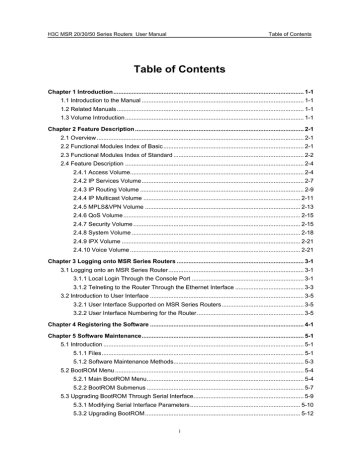
H3C MSR 20/30/50 Series Routers User Manual Table of Contents
Table of Contents
i
H3C MSR 20/30/50 Series Routers User Manual Table of Contents
5.5.2 Upgrading Application Program Through Ethernet Interface................................ 5-15
5.6 Maintaining Application Program and Configuring Through Command Lines ................ 5-18
ii
H3C MSR 20/30/50 Series Routers User Manual Chapter 1 Introduction
Chapter 1 Introduction
1.1 Introduction to the Manual
You can get a brief idea of the contents of this manual by reading the following: z z z z z
: Introduces the main features of each module presented in this manual.
Logging onto MSR Series Routers
: Helps you know about the user interfaces supported on the MSR series routers and how to log on or telnet through the
Console port or the Ethernet interface.
: Introduces the registration methods of the MSR series routers.
: Introduces software upgrade and maintenance method of the router and how to deal with password loss, helping you familiar with software upgrade and configuration file maintenance in all modes.
Slot Position of H3C MSR Series Routers : Helps you finding the slot position with
a diagram when you are maintaining the router.
1.2 Related Manuals
z z z z z
For the installation, startup and configuration, software maintenance, hardware maintenance and troubleshooting of the router, refer to H3C MSR 20/30/50 Series
Routers Installation Manual.
For the functions, interface attributes, panel, LED of an interface card and interface module and interface cable connection, refer to H3C MSR 20/30/50
Series Routers Interface Card and Interface Module Manual.
For all cable pinouts available with LMR series routers, refer to LMR Series
Routers Cable Manual.
For configuration examples of H3C MSR 20/30/50 Series Routers, visit website of
H3C.
You can log onto http://www.h3c.com to get product manuals of the newest version.
1.3 Volume Introduction
Softwares on MSR series routers fall into two versions: basic and standard. You can find lists of features supported on the two versions and the corresponding volumes of protocols or features you are interested in through feature indexes for these two versions respectively. z
Access Volume : Configuration of interfaces and link layer protocols supported on
the router
1-1
H3C MSR 20/30/50 Series Routers User Manual z z z z z z z z z
Chapter 1 Introduction
IP Services Volume : Configuration of IP-related features such as IP address, ARP,
DNS, DHCP, IP performance, IP Unicast Routing, ACL, IPv6 Basics, NAT-PT and
IPv6 over IPv4 Tunnel
IP Routing Volume : Configuration of routing protocols such as static route, RIP,
RIPng, OSPF, OSPFv3, IS-IS, BGP, BGP4+ and routing policy
: Configuration of IP multicast protocols such as IGMP, PIM,
MSDP, multicast policy and MLD
MPLS&VPN Volume : Configuration of MPLS and VPN related protocols such as
MPLS, MPLS TE, GRE, BGP/MPLS IP VPN, MPLS L2VPN and VPLS
: Configuration of QoS related protocols and features supported on the router, such as traffic classification, policing, and shaping, QoS policy, congestion management, priority mapping, congestion avoidance, MPLS QoS,
DAR and Frame Relay QoS
Security Volume : Configuration of security protocols such as AAA, user
management, firewall, NAT, IPSec, IKE, RADIUS, HWTACACS and PORTAL
: Configuration of system-related protocols and features such as basic system configuration, user login, file system management, system maintenance, NTP, SNMP, RMON, backup center, VRRP, NQA and MAC address table management
: Configuration of IPX protocol supported on the router
: Configuration of VoIP-related protocols and features such as H.323,
SIP, FoIP, and dial policy
1-2
H3C MSR 20/30/50 Series Routers User Manual Chapter 2 Feature Description
Chapter 2 Feature Description
2.1 Overview
H3C MSR Series Routers can be divided into three series: MSR 20, MSR 30 and MSR
50, which are positioned in ascending order. MSR 20 and MSR 30 series can be used as the edge access equipment of large networks or carrier networks, and the core of branches or small businesses; MSR 50 series can be used as the core of large and medium-sized enterprise networks as well as the edge/aggregation access equipment of large networks or carrier networks.
2.2 Functional Modules Index of Basic
Table 2-1
Functional modules index of standard
Functional module
Feature
ATM and
DSL interface
POS Interface
Ethernet
Interface
WAN Interface
ATM DCC DLSw Frame
GVRP HDLC LAPB and X.25
Link
Aggregation
Bridging
Dynamic router backup
ARP
IP
Addressing
Fast
Forwarding
IP Routing
Overview
Routing
Policy
Logical interface
DHCP(Server,C lient)
IP Performance
IPv6 Basics
Static Routing
IP Unicast
Policy-Routing
URPF
Dual Stack
IPv6 Static
Routing
2-1
H3C MSR 20/30/50 Series Routers User Manual Chapter 2 Feature Description
Functional module
Feature
Multicast
Overview
PIM
Multicast
Routing and
Forwarding
IPv6 Multicast
Routing and
Forwarding
IGMP MSDP
GRE L2TP
QoS
802.1x
AAA RADIUS
HWTACACS
Firewall NAT
ACL SSH2.0
SNMP
Information
Center
File System
Management
User Interface
System
Maintaining and Debugging
Basic System
Configuration
MAC Address
Table
Management
2.3 Functional Modules Index of Standard
Table 2-2
Functional modules index of Standard
Functional module
Feature
ATM and
DSL interface
POS Interface
Ethernet
Interface
WAN Interface
ATM DCC DLSw Frame
GVRP HDLC LAPB and X.25
Link
Aggregation
Bridging
Dynamic router backup
Logical interface CPOS
2-2
H3C MSR 20/30/50 Series Routers User Manual
Functional module
Feature
Chapter 2 Feature Description
IP
Addressing
URPF
Dual Stack
IP Performance
IP Unicast
Policy-Routing
Fast Forwarding IPv6 Basics
Tunneling
IPv6 Unicast
Policy Routing
IP Routing
Overview
RIP
UDP Helper
NAT-PT
Terminal
Access
BGP IS-IS OSPF
IPv6 IS-IS
Multicast
Overview
PIM
Routing Policy Static Routing IPv6 BGP
IPv6 OSPFv3 IPv6 RIPng
IPv6 Static
Routing
Multicast
Routing and
Forwarding
IPv6 Multicast
Routing and
Forwarding
IGMP MSDP
Multicast
VPN
MPLS Basics MPLS TE MPLS L2VPN MPLS L3VPN
DVPN GRE L2TP
QoS
802.1x
AAA RADIUS
HWTACACS
NAT PKI
Firewall
MAC
Authentication
PORTAL
ACL IPSec SSH2.0 SSL
NQA
SNMP
Information
Center
Automatic
Configuration
File System
Management
User Interface
NTP RMON
System
Maintaining and Debugging
Basic System
Configuration
MAC Address
Table
Management
NetStream
Track
2-3
H3C MSR 20/30/50 Series Routers User Manual Chapter 2 Feature Description
Functional module
IPX
Voice
Overview
VoIP
Fax over IP H.323
Voice
RADIUS
Call Services
Feature
Dial Plan
SIP
E1 and T1
VoFR
2.4 Feature Description
Note:
In the PDF version of this manual, you can click the hyperlink in the “Operation Manual” and “Command Manual” to access the operation and command manual you are interested in. Press <Alt + ←> to return to [ Feature Description ].
2.4.1 Access Volume
Table 2-3
Features in access volume
Feature
ATM&DSL
Interface
POS
Interface
Ethernet
Interface
WAN
Interface
Operation and command manual
ATM and DSL Interface
Configuration
ATM and DSL Interface
Commands
POS Interface Configuration
POS Interface Commands
Ethernet Interface
Configuration
Ethernet Interface
Commands
Feature description
Introduction to interfaces such as
ATM/DSL, IMA-E1/T1, ATM E3/T3,
ATM OC-3c/STM-1, ADSL and
G.SHDSL
POS configuration and introduction
Combo, layer 2 and layer 3 Ethernet interface introduction
WAN Interface
Configuration
WAN Interface Commands
Introduction to WAN interfaces such as Synchronous/asynchronous serial interface, AUX, AM, ISDN BRI, E1-F,
T1-F, CE1/PRI, CT1/PRI, CE3 and
CT3
2-4
H3C MSR 20/30/50 Series Routers User Manual Chapter 2 Feature Description
Feature
ATM
DCC
DLSw
Frame
Relay
GVRP
HDLC
LAPB and
X.25
Link
Aggregatio n
MODEM
Port
Mirroring
PPP
Operation and command manual
ATM Configuration
ATM Commands
DCC Configuration
DCC Commands
DLSw configuration
DLSw Commands
Frame Relay Configuration
Frame Relay Commands
GVRP Configuration
GVRP Commands
HDLC Configuration
HDLC Commands
Feature description
z z
Configuration of ATM, ATM subinterface and PVC and VP monitoring and management
Introduction to IPoA, PPPoA,
IPoEoA and PPPoEoA supported on an ATM interface
Dial control center, a routing technology through which routers can interconnect with each other through public switching network (PSTN and
ISDN). z z
DCC basic configuration
Configuration of DCC specific functions z z z z z z z
Configuring DLSw in Ethernet
Configuring DLSw in SDLC
FR DCE/DTE configuration
FR compression configuration
Multilink FR configuration
PPPoFR configuration
MPoFR configuration z z
GVRP function configuration
GARP timer configuration
HDLC configuration
LAPB and X.25
Configuration
LAPB and X.25 Commands
Link Aggregation
Configuration
Link Aggregation
Commands
MODEM Configuration
MODEM Commands
Port Mirroring Configuration
Port Mirroring Commands z z z z z z z
LAPB configuration
X.25 configuration
XOT configuration
X2T configuration
Link aggregation classification
Load sharing mode in a link aggregation group
Link aggregation configuration
MODEM management configuration
Local port mirroring configuration
PPP Configuration
PPP Commands z z z z
PPP configuration
MP configuration
PPP link efficiency mechanism configuration
PPPoE configuration
2-5
H3C MSR 20/30/50 Series Routers User Manual Chapter 2 Feature Description
Feature
Bridging
ISDN
Operation and command manual
Bridging Configuration
Bridging Commands
ISDN Configuration
ISDN Commands
Feature description
Isolation group configuration
ISDN configuration
MSTP
VLAN
MSTP Configuration
MSTP Commands
VLAN Configuration
VLAN Commands z z z z z z z z z z
Root bridge configuration
Leaf node configuration
Performing mCheck
Digest snooping configuration
No Agreement Check configuration
Protection functions configuration
Basic VLAN attributes configuration
Configuration for VLAN interface basic attributes
Port-based VLAN configuration
Voice VLAN configuration
Port
Isolation
Port Isolation Configuration
Port Isolation Commands
Isolation group configuration
Dynamic
Route
Backup
Logical
Interface
Dynamic Route Backup
Configuration
Dynamic Route Backup
Commands
Logical Interface
Configuration
Logical Interface
Commands
CPOS
CPOS Interface
Configuration
CPOS Interface Commands
Return to
Functional Modules Index of Basic
z z
Dynamic Route Backup
Configuration
Dynamic Route Backup
Configuration Example z z z z z z z z z z z
Dialer Interface
Loopback Interface
Null Interface
Sub-interface
Configuring MP-group Interfaces
Configuring MFR Interface
VT and VA Interface
Configuring VE
Configuring a CPOS Interface
Configuring an E1 Channel
Configuring a T1 Channel
2-6
H3C MSR 20/30/50 Series Routers User Manual
2.4.2 IP Services Volume
Chapter 2 Feature Description
Table 2-4
Features in IP services volume
Feature
Operation and command manual
ARP
DHCP
DNS
ARP Configuration
ARP Commands
DHCP Configuration
DHCP Commands
DNS Configuration
DNS Commands
Feature description
Address resolution protocol, mainly used for resolution from IP address to Ethernet
MAC address. z z z z
ARP configuration
Gratuitous ARP configuration
ARP source suppression configuration
Proxy ARP configuration
Dynamic host configuration protocol, implements dynamic configuration for information such as IP address. z z z z z
DHCP server configuration
DHCP relay configuration
DHCP client configuration
DHCP Snooping configuration
BOOTP client configuration
DNS is a distributed database that applies to TCP/IP application programs. It functions to resolve between hostnames and IP addresses. z z
Static DNS configuration
Dynamic DNS configuration
IP
Accounting
IP
Addressing
IP Accounting
Configuration
IP Accounting
Commands
IP Addressing
Configuration
IP Addressing
Commands
IP accounting counts inbound and outbound IP packets on the router.
IP accounting configuration z z
IP address configuration
Assigning an IP address to an interface
IP
Performanc e
IP Performance
Configuration
IP Performance
Commands
In a specific network, IP parameters need to be adjusted to optimize the network performance. z z
Enabling receiving and forwarding directed broadcasts
Configuration of TCP timer, buffersize, packet size and ICMP error packets
IP Unicast
Policy-Routi ng
IP Unicast
Policy-Routing
Configuration
IP Unicast
Policy-Routing
Commands
Policy routing, selects routes according to policies defined by the user.
Policy routing configuration
2-7
H3C MSR 20/30/50 Series Routers User Manual Chapter 2 Feature Description
Feature
UDP Helper
URPF
Fast
Forwarding
IPv6 Basics
NAT-PT
Dual Stack
Operation and command manual
UDP Helper
Configuration
UDP Helper
Commands
URPF Configuration
URPF Commands
Fast Forwarding
Configuration
Fast Forwarding
Commands
IPv6 Basics
Configuration
IPv6 Basics
Commands
NAT-PT Configuration
NAT-PT Commands
Dual Stack
Configuration
Dual Stack
Commands
Feature description
UDP Helper functions to relay UDP broadcast packets to the specified server after converting them to unicast packets.
UDP Helper configuration
Unicast reverse path finding, used to prevent the network attack based on source address spoofing.
URPF configuration
Fast forwarding employs cache and data-flow-based technology to handle packet forwarding.
Fast forwarding configuration
Internet protocol version 6 (IPv6) was designed by the Internet Engineering Task
Force (IETF) as the successor to Internet protocol version 4 (IPv4). z z z z z z
Configuring basic IPv6 functions
IPv6 NDP configuration
PMTU discovery configuration
TCP6 configuration
IPv6 FIB forwarding configuration
IPv6 DNS configuration
IPv4 networks and IPv6 networks will co-exist to communicate with each other for a long period of time. The network address translation – protocol translation
(NAT-PT) realizes translation between
IPv4 and IPv6 addresses to meet the communication requirement.
NAT-PT configuration
A network node that supports both IPv4 and IPv6 is called a dual stack node. A dual stack node configured with an IPv4 and an
IPv6 addresses can have both IPv4 and
IPv6 packets transmitted. z z
Dual stack configuration
Transition technology from IPv4 to IPv6
2-8
H3C MSR 20/30/50 Series Routers User Manual Chapter 2 Feature Description
Feature
Operation and command manual
Feature description
Tunneling
Tunneling
Configuration
Tunneling Commands
Tunneling is an encapsulation technology, which utilizes one network transport protocol to encapsulate packets of another network transport protocol and transfer them over the network. z z z z z z z
Manual/automatic IPv4-compatible
IPv6 Tunnel
6to4 tunnel configuration
ISATAP tunnel configuration
IPv4 over IPv4 tunnel configuration
IPv6 over IPv6 tunnel configuration
IPv4 over IPv4 tunnel configuration
6PE configuration
IPv6 Unicast
Policy
Routing
IPv6 Unicast Policy
Routing Configuration
IPv6 Unicast Policy
Routing Commands
IPv6 Unicast Policy Routing configuration
Terminal
Access
Terminal Access
Configuration
Terminal Access
Commands z z z z
Introduction to Terminal Access
TTY Terminal Access Configuration
Telnet Terminal Access Configuration
RTC Terminal Access Configuration
Return to
Functional Modules Index of Basic
2.4.3 IP Routing Volume
Table 2-5
Features in IP routing volume
Feature
Operation and command manual
IP Routing
Overview
BGP
IP Routing Overview
IP Routing Table
Commands
BGP Configuration
BGP Commands
Feature description
IP routing overview z z z
IP routing overview
IP routing and routing table
Routing through a routing table
A dynamic inter-AS route discovery protocol z z z
Configuring BGP basic functions
Configuring BGP routing attributes
Configuring a large scale BGP network
2-9
H3C MSR 20/30/50 Series Routers User Manual Chapter 2 Feature Description
Feature
ISIS
OSPF
RIP
Routing
Policy
Static
Routing
IPv6 BGP
IPv6 ISIS
Operation and command manual
Feature description
IS-IS Configuration
IS-IS Commands
OSPF Configuration
OSPF Commands
RIP Configuration
RIP Commands
Routing Policy
Configuration
Routing Policy Commands
Static Routing
Configuration
Static Routing Commands
IPv6 BGP Configuration
IPv6 BGP Commands
IPv6 IS-IS Configuration
IPv6 IS-IS Commands
An interior gateway protocol (IGP) used within an Autonomous System. It adopts the Shortest Path First (SPF) algorithm for route calculation. z z
Configuring ISIS basic functions
Configuring ISIS routing information control
An interior gateway protocol based on link state z z z z
Configuring OSPF Basic Functions
Configuring OSPF Area Parameters
Configuring OSPF Network Types
Configuring OSPF Routing
Information Management
A simple Interior Gateway Protocol mainly used in small-sized networks z z
Configuring RIP basic functions
Configuring RIP advanced functions
Routing policy, used to change the route that network traffic passes. z z
Defining Filtering Lists
Configuring a Routing Policy
A special route that is manually configured by the network administrator.
The proper configuration and usage of static routes can improve a network’s performance and ensure bandwidth for important network applications. z z
Configuring a static route
Application
BGP4+ puts IPv6 network layer information into the attributes of Network
Layer Reachable Information (NLRI) and
NEXT_HOP. z z z
Configuring BGP4+ basic functions
Controlling route distribution and reception
Configuring BGP4+ route attributes
Supports multiple network protocols, including IPv6 and supports two
Type-Length-Values (TLVs) and a new
Network Layer Protocol Identifier
(NLPID) z z
Configuring IPv6-IS-IS basic functions
Configuring IPv6-IS-IS routing information control
2-10
H3C MSR 20/30/50 Series Routers User Manual Chapter 2 Feature Description
Feature
Operation and command manual
Feature description
IPv6
OSPFv3
IPv6
RIPng
IPv6 OSPFv3
Configuration
IPv6 OSPFv3 Commands
IPv6 RIPng Configuration
IPv6 RIPng Commands
IPv6 Static
Routing
IPv6 Static Routing
Configuration
IPv6 Static Routing
Commands
Return to
Functional Modules Index of Basic
OSPF protocol supporting IPv6 z z z
Configuring OSPFv3 basic functions
Configuring OSPFv3 area parameters
Configuring OSPFv3 routing information management
An extension of RIP-2 for IPv4 z z
Configuring RIPng basic functions
Configuring RIPng advanced functions
Special routes that are manually configured by network administrators work well in simple networks.
Configuring IPv6 static routes
2.4.4 IP Multicast Volume
Table 2-6
Features in IP multicast volume
Feature
Operation and command manual
Multicast
Overview
Multicast Overview
Multicast
Routing and
Forwarding
Multicast Routing and
Forwarding Configuration
Multicast Routing and
Forwarding Commands
IGMP
IGMP Configuration
IGMP Commands
Feature description
Multicast overview. Layer 2 multicast is not supported. z z z
Multicast models
Framework of multicast
Multicast packets forwarding mechanism
Policies used for filtering the routing information used in the RPF check z z
Multicast policy overview
Configuring a multicast policy
Internet group management protocol, a protocol in the TCP/IP suite responsible for management of IP multicast members. z z
Configuring basic functions of
IGMP
Adjusting IGMP performance
2-11
H3C MSR 20/30/50 Series Routers User Manual Chapter 2 Feature Description
Feature
Operation and command manual
Feature description
MSDP
PIM
MSDP Configuration
MSDP Commands
PIM Configuration
PIM Commands
Multicast source protocol, an interdomain multicast solution based on interconnection between multiple PIM-SM domains. z z z
Configuring basic functions of
MSDP
Configuring an MSDP peer connection
Configuring SA messages
Protocol independent multicast, provides IP multicast forwarding by leveraging unicast routes generated by any unicast routing protocols. z z z z
Configuring PIM-DM
Configuring PIM-SM
Configuring PIM-SSM
Configuring PIM Common
Information
IPv6
Multicast
Routing and
Forwarding
IPv6 Multicast Routing and
Forwarding Configuration
IPv6 Multicast Routing and
Forwarding Commands
Overview of IPv6 multicast
MLD
IPv6 PIM
MLD Configuration
MLD Commands
IPv6 PIM Configuration
IPv6 PIM Commands
Multicast
VPN
Multicast VPN Configuration
Multicast VPN Commands
Return to
Functional Modules Index of Basic
Used by an IPv6 router to discover the presence of multicast listeners on directly-attached subnets. z z
Configuring Basic Functions of
MLD
Adjusting MLD Performance
Protocol independent multicast for
IPv6 z z z z
Configuring IPv6 PIM-DM
Configuring IPv6 PIM-SM
Configuring IPv6 PIM-SSM
Configuring IPv6 PIM Common
Information z z z
Multicast VPN Overview
How MD-VPN Works
Configuring MD-VPN
2-12
H3C MSR 20/30/50 Series Routers User Manual
2.4.5 MPLS&VPN Volume
Chapter 2 Feature Description
Table 2-7
Features in MPLS&VPN volume
Feature
Operation and command manual
MPLS
Basics
Configurat ion
MPLS TE
MPLS
L2VPN
MPLS Basics
Configuration
MPLS Basics Commands
MPLS TE Configuration
MPLS TE Commands
MPLS L2VPN
Configuration
MPLS L2VPN Commands
Feature description
z z z z z z z z z z z z z z z z z z z z
MPLS configuration basics
LDP overview
Configuring MPLS basic capability
Configuring PHP
Configuring a static LSP
Configuring MPLS LDP
Configuring LDP instances
Configuring MPLS TTL processing
MPLS TE overview
Configuring MPLS TE basic capabilities
Creating MPLS TE tunnel over static
CR-LSP
Configuring MPLS TE tunnel with dynamic signaling protocol
Configuring RSVP-TE advanced features
Tuning CR-LSP setup
Tuning MPLS TE tunnel setup
Configuring traffic forwarding
Configuring traffic forwarding tuning parameters
Configuring automatic bandwidth adjustment
Configuring CR-LSP backup
Configuring FRR
Supports multiple link-layer protocols to provide L2VPN services based on different media on an MPLS network. z z z z z
Configuring MPLS L2VPN
Configuring CCC MPLS L2VPN
Configuring SVC MPLS L2VPN
Configuring Martini MPLS L2VPN
Configuring Kompella MPLS L2VPN
2-13
H3C MSR 20/30/50 Series Routers User Manual Chapter 2 Feature Description
Feature
Operation and command manual
Feature description
MPLS
L3VPN
DVPN
GRE
MPLS L3VPN
Configuration
MPLS L3VPN Commands
DVPN Configuration
DVPN Commands
GRE Configuration
GRE Commands
MPLS VPN is a L3VPN technology based on PE in a VPN solution for carriers. z z z z z z z z
Configuring VPN instances
Configuring basic BGP/MPLS VPN
Configuring Inter-Provider VPN
Configuring Multi-Role Host
Configuring HoVPN
Configuring OSPF Sham Link
Configuring multi-VPN-instance CE
Configuring BGP AS number substitution
DVPN overview and DVPN configuration z z z z z z
Configuring AAA
Configuring the VAM Server
Configuring the VAM Client
Configuring an IPSec Profile
Configuring the DVPN Tunnel
Parameters
Configuring a DVPN Route
A protocol designed for performing encapsulation of one network layer protocol over another network layer protocol. z z z
GER overview
Configuring a GRE over IPv4 tunnel
Configuring a GRE over IPv6 tunnel
L2TP
L2TP Configuration
L2TP Commands
Defines an encapsulation mechanism for transporting multiprotocol packets over Layer 2 (L2) point-to-point links z z
LAC configuration
LNS configuration
Return to
Functional Modules Index of Basic
2-14
H3C MSR 20/30/50 Series Routers User Manual
2.4.6 QoS Volume
Chapter 2 Feature Description
Table 2-8
Features in QoS volume
Feature
Operation and command manual
Feature description
QoS
QoS Configuration
QoS Commands
Quality of service, evaluates the service performance for those network core requirements during packet transmission process, such as: delay, jitter and packet loss ratio.
Peak rate and hardware queues are not supported. z z z z z z z z
Traffic classification, policing, and shaping
QoS policy configuration
Congestion management
Priority mapping
Congestion avoidance
MPLS QoS configuration
DAR configuration
Frame Relay QoS configuration
Return to
Functional Modules Index of Basic
2.4.7 Security Volume
Table 2-9
Features in security volume
Feature
802.1x
AAA
RADIUS
HWTACA
CS
Operation and command manual
Feature description
802.1x Configuration
802.1x Commands
AAA RADIUS HWTACACS
Configuration
AAA RADIUS HWTACACS
Commands
802.1x is a port-based access control protocol. It authenticates and controls accessing devices at the level of port. z z z
802.1 basic configuration
802.1x advanced configuration
Guest VLAN configuration
Authentication, authorization and accounting (AAA) provide a uniform framework used for configuring these three security functions to implement the network security management. z z z
AAA configuration
RADIUS configuration
HWTACACS configuration
2-15
H3C MSR 20/30/50 Series Routers User Manual
Feature
Operation and command manual
Firewall(A
CL ASPF
PAM)
MAC
Authentica tion
NAT
PKI
PORTAL
Firewall(ACL ASPF PAM)
Configuration
Firewall(ACL ASPF PAM)
Commands
MAC Authentication
Configuration
MAC Authentication
Commands
NAT Configuration
NAT Commands
PKI Configuration
PKI Commands
Portal Configuration
Portal Commands
Chapter 2 Feature Description
Feature description
Firewall can prevent unauthorized or unauthenticated users on the Internet from accessing a protected network while allowing the users on the internal network to access web sites on the
Internet and transceive E-mails. z z
Configuring a Packet Filter Firewall
Configuring an ASPF
MAC address authentication controls user network access based on port and
MAC address. z z
MAC authentication basic configuration
MAC authentication advanced configuration
Network Address Translation (NAT) is to translate the IP address in IP data packet header into another IP address, which is mainly used to implement private network accessing external network in practice. z z z z z z z
Configuring EASY IP
Configuring static NAT
Configuring Many-to-many NAT
Configuring many-to-one NAPT
Configuring Internal Server
Configuring NAT Log
Configuring Connection Limit
Public key infrastructure (PKI) is a system which uses public key technology and digital certificate to protect system security and authenticate digital certificate users. z z z z z
Generating an RSA pair for PKI
Configuring PKI certificate registration
Submitting a PKI certificate request
Configuring PKI certificate validation
Configuring access control policy of certificate attribute
Portal authentication z z
Portal authentication basic configuration
Portal authentication advanced configuration
2-16
H3C MSR 20/30/50 Series Routers User Manual Chapter 2 Feature Description
Feature
Operation and command manual
Feature description
Rsh
Rsh Configuration
Rsh Commands
Users can use the Rsh command to execute commands on the host of the client end.
Rsh configuration
ACL
IPSec
SSH2.0
ACL Configuration
ACL Commands
IPSec Configuration
IPSec Commands
SSH2.0 Configuration
SSH2.0 Commands
Access control list, to implement traffic identification function
Traffic template is not supported. z z z z z z z
Time-Based ACL
Basic IPv4 ACL configuration
Advanced IPv4 ACL configuration
Ethernet frame header ACL configuration
User-defined ACL configuration
Basic IPv6 ACL configuration
Advanced IPv6 ACL configuration
Layer 3 tunnel encryption protocol defined by IETF, which provides security for IP data packets transmitted on the Internet. z z z z z z z z z z
Configuring an IPSec proposal
Configuring an IPSec policy
Configuring an IPSec policy template
Applying an IPSec policy
Configuring an encryption card
IPSec policy
Configuring encryption engine
Configuring fast forwarding for encryption card
Configuring an IKE proposal
Configuring an IKE peer
Configuring IKE keepalive timer
Security shell. When routers are connected by remote users across insecure networks, secure shell (SSH) can provide them authentication and security. z z z
Configuring the SSH server
Configuring the SSH client
Configuring the device as an SSH client
SSL
SSL Configuration
SSL Commands
Secure sockets layer z z
Configuring SSL server policy
Configuring SSL client policy
Return to
Functional Modules Index of Basic
2-17
H3C MSR 20/30/50 Series Routers User Manual
2.4.8 System Volume
Chapter 2 Feature Description
Table 2-10
Features in system volume
Feature
Operation and command manual
Feature description
Backup
Center
VRRP
Device
Management
NQA
NetStream
Backup Center
Configuration
Backup Center
Commands
VRRP Configuration
VRRP Commands
Device Management
Configuration
Device Management
Commands
NQA Configuration
NQA Commands
NetStream Configuration
NetStream Commands
Perfect restart. When routing protocol is restarted, the forwarding service will not be terminated.
Supports only FIB6, ISIS and BGP protocol-level GR
Module in charge of backup, providing backup for the device interface. z z z
Introduction to backup center settings
Configuring Main/backup Mode
Configuring Loading Sharing
Virtual routing redundancy protocol, with which the system can still provide highly reliable default links without changing configurations when a device fails.
IPv6 based VRRP configuration
Through the device management function, users can view the current working state of devices, configure operation parameters, and perform daily device maintenance and management.
Validity check of BootROM is not supported.
Configuring device management
Detects the availability and the response time of DHCP, FTP, HTTP, and SNMP services and provides test results z z z
Configuring NQA Tests
Configuring Optional Parameters for NQA Tests
Enhanced Ping functions
NetStream provides the packet statistics function. z z z z
Configuring NetStream Statistics
Configuring NetStream
Aggregation Statistics
Configuring Attributes of
NetStream UDP Packets
Configuring NetStream Statistics
Aging
2-18
H3C MSR 20/30/50 Series Routers User Manual Chapter 2 Feature Description
Feature
Operation and command manual
Feature description
NTP
RMON
SNMP
File
Management
System
Maintenance and
Debugging
NTP Configuration
NTP Commands
RMON Configuration
RMON Commands
SNMP Configuration
SNMP Commands
File Management
Configuration
File Management
Commands
System Maintenance and
Debugging Configuration
System Maintenance and
Debugging Commands
Network time protocol, used for time synchronization between distributed time server and the client. z z z z z
Configuring the operation modes of
NTP
Configuring the local clock as a reference source
Configuring optional parameters of
NTP
Configuring access-control rights
Configuring NTP authentication
Remote monitoring, making SNMP monitor remote network devices more effectively and proactively.
RMON configuration
Simple network management protocol, a frame using TCP/IP protocol suite to manage devices on the Internet z z
Configuring SNMP basic functions
Configuring Trap
Manages storage devices and store files in these devices. z z z
File system management
Configuring FTP
Configuring TFTP
For the protocols and features supported on the device, the system provides corresponding debugging functions to help users diagnose and locate errors z z
Configuring system debugging
Configuring ping and tracert
Basic System
Configuration
Information
Center
Basic System
Configuration Operation
Basic System
Configuration Commands
Information Center
Configuration
Information Center
Commands
Basic system configuration
Acting as the system information hub, information center classifies and manages system information.
Configuring the information center
2-19
H3C MSR 20/30/50 Series Routers User Manual Chapter 2 Feature Description
Feature
Operation and command manual
Feature description
User
Interface
User Interface
Configuration
User Interface
Commands
MAC Address
Table
Management
MAC Address Table
Management
Configuration
MAC Address Table
Management Commands
User interface view is a feature that allows you to manage asynchronous serial interfaces that work in flow mode. By operating under user interface view, you can centralize the management of various configurations. z z z z z z z z z
Configuring asynchronous interface attributes
Configuring terminal attributes
Configuring modem attributes
Configuring the auto-execute command
Configuring user privilege level
Configuring access restriction to
VTY user interfaces
Configuring supported protocols on
VTY user interfaces
Configuring redirection function on the asynchronous serial interface
Configuring authentication mode at login
A device maintains a MAC address table for frame forwarding. Each entry in this table indicates the MAC address of a connected device, to which interface this device is connected and to which VLAN the interface belongs.
Configuring the MAC address table
Introduction to Automatic
Configuration
Automatic
Configuration
Automatic Configuration
POE
OAP Module
ACFP
ACSEI
POE Configuration
POE Commands
OAP Module
Configuration
OAP Module Commands
ACFP Configuration
ACFP Commands
ACSEI Configuration
ACSEI Commands
Introduction to PoE
OAP Module Overview
Introduction to ACFP and configuration
ACSEI server configuration and
ACSEI client configuration
2-20
H3C MSR 20/30/50 Series Routers User Manual Chapter 2 Feature Description
Feature
Track
Operation and command manual
Track Configuration
Track Commands
Return to
Functional Modules Index of Basic
Feature description
Track overview and configuration
2.4.9 IPX Volume
Table 2-11
Features in IPX volume
Feature
Operation and command manual
IPX
IPX Configuration
IPX Commands
Feature description
IPX is a connectionless protocol.
Such functions as confirmation of forwarding success and connection control are provided by the protocol at the layer above IPX.
z z z z
Configuring IPX basic functions
Configuring IPX routing
Configuring IPX SAP
Configuring the IPX Forwarding
Feature
Return to
Functional Modules Index of Basic
2.4.10 Voice Volume
Table 2-12
Features in voice volume
Feature
Operation and command manual
VoIP
Overview
VoIP
VoIP Overview
VoIP Configuration
VoIP Commands
Feature description
Introduction to VoIP z z z z z z
Basic VoIP call flow
Configuring VoIP features
Voice subscriber line
Voice entity
Protocol
Dial plan
The application of VoIP on routers makes it possible for an IP network to carry voice services. z z
Configuring voice subscriber line
Configuring voice entity
2-21
H3C MSR 20/30/50 Series Routers User Manual
Feature
Operation and command manual
Dial Plan
E1 and T1
Fax over
IP
H.323
SIP
VoFR
Dial Plan Configuration
Dial Plan Commands
E1 and T1 Configuration
E1 and T1 Commands
Fax over IP Configuration
Fax over IP Commands
H.323 Configuration
H.323 Commands
SIP Configuration
SIP Commands
VoFR Configuration
VoFR Commands
Chapter 2 Feature Description
Feature description
A dial program can help voice gateways to manage numbers in a unified way and create a management policy for all numbers, making number management more convenient and reasonable. z z
Dial plan process
Dial plan configuration
E1/T1 voice implements VoIP on
E1/T1 line, allowing the router to provide more channels of voice communication, greatly improving router utilization and broadening service range. z z z
E1/T1 interface
E1/T1 voice functions
E1/T1 configuration
Implements sending and receiving of fax over the Internet z z
Introduction to FoIP
FoIP configuration
GK (gate keeper) configuration for
H.323 voice gateway, combining the voice gateway with GK, thus implementing the VoIP function. z z z
Introduction
H.323 architecture
H.323 gateway configuration
Session initiation protocol, an application layer protocol used for initiating, modifying and stopping a multimedia session z z z z
Introduction to SIP
Introduction to SIP configuration tasks
Basic SIP UA configuration
Advanced SIP UA configuration
Voice over frame relay enables a router to transmit voice and voice-band data over a frame relay network. z z z z
Configuring VoFR Entity
Configuring VoFR Voice Bandwidth
Configuring Dynamic Mode
Configuring FRF.11 Trunk Mode
2-22
H3C MSR 20/30/50 Series Routers User Manual Chapter 2 Feature Description
Feature
Operation and command manual
Feature description
Voice
RADIUS
Voice RADIUS Configuration
Voice RADIUS Commands
Voice RADIUS configuration
Call
Services
Call Services Configuration
Call Services Commands
Return to
Functional Modules Index of Basic
z z z z z z z z z
Configuring Call Waiting
Configuring Call Hold
Configuring Call Forwarding
Configuring Call Transfer
Configuring Hunt Group
Configuring Incoming Call Barring
Configuring Outgoing Call Barring
Configuring FEATURE Service
Configuring a Number Priority Peer
2-23
H3C MSR 20/30/50 Series Routers User Manual Chapter 3 Logging onto MSR Series Routers
Chapter 3 Logging onto MSR Series Routers
3.1 Logging onto an MSR Series Router
z z z z
You can log onto the MSR 20/30/50 series routers in the following ways:
Local login through Console port
Telneting to the router through an Ethernet interface
Remote login through AUX port or TTY port using Modem dialup
Login through NMS
Local login through Console port and telneting to the router through an Ethernet interface are the most frequently used login methods in application. In this manual we introduce these two login methods in details.
3.1.1 Local Login Through the Console Port
I. Setting up local configuration environment
To set up the local configuration environment, RJ-45 connector of the console cable needs to be connected to the console port on the router, and DB-9 connector to the serial interface of a PC, as shown in the following figure.
Console
PC Router
Figure 3-1
Local login through the console port
II. Setting the parameters for the console terminal
Set terminal parameters, taking the hyper terminal on Windows as an example. In the
Serial Attribute dialog box, set the baud rate to 9600, data bit to 8, no parity check, stop bit to 1, and flow control to none. As shown in the following figure:
3-1
H3C MSR 20/30/50 Series Routers User Manual Chapter 3 Logging onto MSR Series Routers
Figure 3-2
Setting serial interface parameters
Select the terminal emulation type to be VT100 or auto detect.
3-2
H3C MSR 20/30/50 Series Routers User Manual Chapter 3 Logging onto MSR Series Routers
Figure 3-3
Setting terminal type
After setting all parameters, click [Enter], and you can configure the router.
3.1.2 Telneting to the Router Through the Ethernet Interface
I. Setting up configuration environment
Connect the router to a network through the Ethernet interface.
Server
Figure 3-4
Telnet to the server
Client
II. Configuring the router
Before you perform remote login onto the router, you must configure the router. You must perform local configuration through Console port when you first configure the router.
Perform the following configuration on the router:
3-3
H3C MSR 20/30/50 Series Routers User Manual
# Enter system view.
Press ENTER to get started.
<H3C>system-view
# Enable Telnet server.
Chapter 3 Logging onto MSR Series Routers
[H3C]telnet server enable
% Start Telnet server
# Configure the IP address of the interface that connects to the Internet. You can change this IP address to what is in use.
[H3C]interface ethernet0/0
[H3C-ethernet0/0]ip address 192.168.0.1 24
# Enter vty interface view.
[H3C]user-interface vty 0
# Set login password to 123456 and priority to 2.
[H3C-ui-vty0]set authentication password cipher 123456
[H3C-ui-vty0]user privilege level 2
III. Logging onto the router
Ensure the reachability between the terminal and the router, and then you can log onto the router remotely.
**************************************************************************
* All rights reserved (2004-2006) *
* Without the owner's prior written consent, *
* no decompiling or reverse-engineering shall be allowed. *
**************************************************************************
Login authentication
Password:
<H3C> system-view
[H3C]
Enter password 123456 when the system prompts entering the password. You can perform operations on the router after entering the correct password.
3-4
H3C MSR 20/30/50 Series Routers User Manual
3.2 Introduction to User Interface
Chapter 3 Logging onto MSR Series Routers
3.2.1 User Interface Supported on MSR Series Routers
Table 3-1
Introduction to user interface
User interface
Console user interface
Corresponding user
User logging through Console port
TTY user interface
AUX user interface
VTY user interface
User logging through TTY interface
User logging through AUX port
Telnet user and
SSH user
Port type Description
Console port
TTY interface
AUX port
Ethernet interface
There is only one
Console user for each router
Different products support different numbers of users.
Use the display
user-interface
command to check it.
There is only one
AUX user for each router
Up to five VTY users can be supported by each router.
3.2.2 User Interface Numbering for the Router
User interface of the system falls into four categories, and is arranged in certain order:
They are Console (CON), Auxiliary port (AUX), virtual interface (VTY) and physical terminal interface (TTY).There is only one user interface for console and auxiliary port, while multiple user interfaces for VTY and TTY interface, each type of these multiple user interfaces being arranged in order.
User interface is numbered in the following two ways: absolute number and relative number.
The beginning number of absolute number is 0 (Namely, Console port), and the rest interfaces can be deduced by analogy. Console port and Aux port occupy one number respectively; For VTY interface and TTY interface, different products support different numbers of user interfaces. Use the display user-interface command to view them.
Absolute number can uniquely specify one user interface or one group of user interfaces. z
Console user interface is numbered 0.
3-5
H3C MSR 20/30/50 Series Routers User Manual z z z
Chapter 3 Logging onto MSR Series Routers
TTY user interface is numbered after Console user interface and before Aux user interface.
Number of AUX user interface is the absolute number of TTY plus one.
VTY user interface is numbered after AUX user interface. Absolute number of the first VTY is incremented by 1 than the AUX user interface number. z z
Relative number, represented by “+ number” assigned to each type of user interface. It follows the rules below: z z
Console user interface is numbered CON 0.
Number of TTY user interface: The first TTY user interface is designated as TTY0, the second one is designated as TTY1 and so on.
AUX user interface is numbered AUX 0.
Number of VTY user interface: The first VTY user interface is designated as VTY0, the second one is designated as VTY1 and so on.
3-6
H3C MSR 20/30/50 Series Routers User Manual Chapter 4 Registering the Software
Chapter 4 Registering the Software
Software register is provided on the device to protect the authorized users’ legal rights to use the software. Trial period is set on the software with this function and users are required to register the serial number of the software in the trial period. If the software has not been registered until the trial period expires, the system automatically restarts every 30 minutes.
You can obtain a registration serial number through buying letter of authorization of the software.
You can use the license register serial-number command or log onto the network management interface and then enter the serial number to finish software registration; and you can use the display license command or log onto the network management interface to view the soft registration information of the device.
Follow these steps to register the software:
To do...
Register the software
Display the information
Use the command... license register
serial-number
display license
Remarks
Required
Available in user view any view
4-1
H3C MSR 20/30/50 Series Routers User Manual Chapter 5 Software Maintenance
Chapter 5 Software Maintenance
Note:
This manual uses H3C MSR 50 series routers as an example.
5.1 Introduction
5.1.1 Files
I. BootROM program file
The file is used for booting application at boot. A complete BootROM file includes two segments: basic and extended.
II. Application program file
The router is available with Dual Image function. By default, the system defines and attempts to boot in order with three boot files: main, backup, and secure, provided they are available with CF card. If the router fails to boot with the secure boot file, it prompts
the boot failure. For more information about the boot files, refer to section 5.7
“ Maintaining Application Program and Configuration File ”.
The following table gives default names and types of boot files.
Table 5-1
Default names and types of the boot files
Boot file
Main boot file
Backup boot file
Secure boot file
File name
main.bin backup.bin secure.bin
M
B
S
File type
5-1
H3C MSR 20/30/50 Series Routers User Manual Chapter 5 Software Maintenance
Note: z z z
The application programs for system boot can be type M, B and S, but not type N.
You can store them in Flash memory, but only one for each. For example, if an M+B file exists, it is impossible to have another M or B file. If you change the file type of another file to B, the M+B file becomes a type M file.
You can modify the file name of an application file in CF card using the command after it boots. You cannot modify the file type of a type S application image file, but you can modify the file type of type M/B and N application program files in the
BootROM menu or using commands after the application program boots.
Secure boot file is the last resort for system boot. You can download it in the
BootROM menu and must name it secure.bin. However, you cannot modify this file or change the type of another file to S. If you change the name of the secure boot file with the rename command after the system boots, the file is removed from CF card.
To use the secure boot file after that, you need to download it again.
III. Configuration file
The file stores configuration information of the router.
By default, the system defines and attempts to boot in order with three configuration files: main, backup, and default, provided they are available with CF card. If the router fails to boot with the secure boot file, it prompts the boot failure. For more information about the boot files, refer to section
5.7 “ Maintaining Application Program and
The following table describes the three configuration files.
Table 5-2
Description on the three configuration files
Configuration file File type
Main configuration file M
Backup configuration file B
Default configuration file M/B/N
Description
Used by the system for booting by default.
Used by the system for booting when it fails to boot with the main configuration file.
Used by the system for booting when it fails to boot with the backup configuration file. If the system fails to boot with the default configuration file, it boots with null configuration. The name of the default configuration file has something to do with the router brand. The main and backup configuration operations on the default configuration file is the same with common configuration files.
5-2
H3C MSR 20/30/50 Series Routers User Manual Chapter 5 Software Maintenance
Note: z z
The configuration files for system boot can be type M, B and default configuration file of type N, but not non-default configuration file of type N (i.e. neither M nor B).
You can modify the file name of a configuration file in CF card using the command after it boots. You cannot modify the type of the default configuration file, but you can modify the file type of type M/B and N configuration files in the BootROM menu or using commands after the application program boots.
You can store them in Flash memory, but only one for each. For example, if an M+B file exists, it is impossible to have another M or B file. If you change the file type of another file to B, the M+B file becomes a type M file.
Caution:
z z z z
The file name cannot be longer than 64 characters (including drive letter and a string terminator. If the drive letter is “CF:/”, the file name can be at most [ 64-1-4 ] =
59 characters in length; or, errors will occur in file operation. Typically, the file name is recommended to be not more than 16 characters.
The extension ASCII characters (ASCII>=128) and invisible characters (ASCII<33) cannot be included in the file name.
The following characters cannot be included in the file name: ”, ‘, ?, \, space, *, |, <,
/, :, >, ~.
The character “.” can be included in the file name, but cannot be the first or last character of the file name. Two consecutive “.”s are not allowed.
5.1.2 Software Maintenance Methods
I. Upgrading BootROM and application program using XMODEM protocol through an serial interface.
II. Upgrading application program from TFTP/FTP server through an Ethernet interface in BootROM.
III. Uploading/downloading application program and configuration file from
TFTP/FTP server via command lines.
5-3
H3C MSR 20/30/50 Series Routers User Manual Chapter 5 Software Maintenance
Note: z z
BootROM program is upgraded through binding with the Comware version. You do not need to upgrade it separately. The system automatically upgrades BootROM to be the latest version while upgrading Comware.
Check the current version of BootROM and application program before upgrading.
For the association between Comware version and BootROM program, see the corresponding Release Notes.
Start
Comware version
Upgrade Comware ?
Y
Choose correct Comware
N
Choose upgrade mode
Via network interface
Xmodem upgrade
TFTP upgrade
FTP upgrade
Upgrade
End
Figure 5-1
Upgrade BootROM and Comware under Comware V5 environment
5.2 BootROM Menu
5.2.1 Main BootROM Menu
When the router is powered on and reboots, the console terminal displays:
InitDDR
5-4
H3C MSR 20/30/50 Series Routers User Manual
Proceed to boot, and the system prompts:
Chapter 5 Software Maintenance system start booting......Version 2.11
Press CTRL+D to stop auto-boot
Booting Normal Extend BootRom
Decompressing...done!
Ensure the baudrate is set to 9600bps!Starting at 0xa00000...
*******************************************************
* *
* H3C MSR50-40 BOOTROM, Version 2.11 *
* *
*******************************************************
Copyright(c) 2004-2007 Hangzhou H3C Technology Co., Ltd.
Compiled date: Apr 09 2007, 08:52:28
CPU type : MPC8541
CPU L1 Cache : 32KB
CPU L2 Cache : 256KB
CPU Clock Speed : 833MHz
Memory Type : DDR SDRAM
Memory Size : 512MB
Memory Speed : 333MHz
BootRom Size : 4096KB
CPLD Version is 1.00
HardWare Version is 3.00
CF Card is Inserted, now is mounting... cf:/ - Volume is OK
Mount CF Card OK!
CF Card Size:256MByte
Press Ctrl+B to enter extended boot menu...
Note:
The extended BootROM menu is referred to as main BootROM menu in this manual except for special statement.
Press <Ctrl+B> when it displays “Press Ctrl+B to enter extended boot menu...”. Then, the system prompts:
Please input Boot ROM password:
5-5
H3C MSR 20/30/50 Series Routers User Manual Chapter 5 Software Maintenance
You have three chances to provide the correct BootROM password (the initial setting is void). If you fail to do that, you need to reboot the system. After you enter the correct password, the console screen displays.
===================<EXTEND-BOOTROM MENU>=====================
| <1> Boot From CF Card |
| <2> Enter Serial SubMenu |
| <3> Enter Ethernet SubMenu |
| <4> File Control |
| <5> Modify Bootrom Password |
| <6> Ignore System Configuration |
| <7> Boot Rom Operation Menu |
| <8> Clear Super Password |
| <9> Device Operation |
| <a> Reboot |
=============================================================
Enter your choice(1-a):
The menu is defined as follows:
Table 5-3
Main BootROM menu
Menu item
<1> Boot From CF Card
<2> Enter Serial SubMenu
<3> Enter Ethernet SubMenu
Description
Boot from the CF card.
Enter serial submenu. Refer to section
“
” for details.
Enter Ethernet submenu. Refer to section 5.2.2
II. “ Enter Ethernet interface submenu ” for
details.
<4> File Control
<7> Boot Rom Operation Menu
File control submenu. Refer to section 5.2.2 III.
“
File control submenu ” for details.
<5> Modify Bootrom Password Modify BootROM password.
<6> Ignore System Configuration Ignore system configuration.
BootROM operation submenu. Refer to section
5.2.2 IV. “ BootROM operation submenu ” for
details.
<8> Clear Super Password
<9> Device Operation
Delete super password.
Device Operation menu, which is used to select memory device.
<a> Reboot Reboot the router.
5-6
H3C MSR 20/30/50 Series Routers User Manual
5.2.2 BootROM Submenus
Chapter 5 Software Maintenance
I. Enter serial submenu
This submenu can be used for upgrading application program, changing serial baud rate, and other operations.
Enter <2> under the main BootROM menu to enter the serial submenu:
======================<SERIAL SUB-MENU>======================
|Note:the operating device is CF Card |
| <1> Download Application Program To SDRAM And Run |
| <2> Update Main Application File |
| <3> Update Backup Application File |
| <4> Update Secure Application File |
| <5> Modify Serial Interface Parameter |
| <6> Exit To Main Menu |
=============================================================
Enter your choice(1-6):
The menu is defined as follows:
Table 5-4
BootROM serial submenu
Menu item
<1> Download Application Program To
SDRAM And Run
Description
Download the application program to
SDRAM and run it.
<2> Update Main Application File
<3> Update Backup Application File
Upgrade the main application file.
Upgrade the backup application file.
<4> Update Secure Application File Upgrade the secure application file.
<5> Modify Serial Interface Parameter Modify serial interface parameter.
<6> Exit To Main Menu Exit to the main menu.
II. Enter Ethernet interface submenu
Enter <3> in BootROM menu to enter the Ethernet interface submenu. The system displays:
====================<ETHERNET SUB-MENU>======================
|Note:the operating device is CF Card |
| <1> Download Application Program To SDRAM And Run |
| <2> Update Main Application File |
| <3> Update Backup Application File |
| <4> Update Secure Application File |
| <5> Change Ethernet Parameter |
| <6> Exit To Main Menu |
5-7
H3C MSR 20/30/50 Series Routers User Manual Chapter 5 Software Maintenance
| < Ensure The Parameter Be Modified Before Downloading! > |
=============================================================
Enter your choice(1-6):
The menu is defined as follows:
Table 5-5
Enter Ethernet interface submenu
Menu item
<1> Download Application Program To
SDRAM And Run
<2> Update Main Application File
<3> Update Backup Application File
<4> Update Secure Application File
<5> Change Ethernet Parameter
<6> Exit To Main Menu
Description
Download application program to
SDRAM and run it.
Upgrade the main application file.
Upgrade the backup application file.
Upgrade the secure application file.
Modify Ethernet parameters.
Exit to the main menu.
III. File control submenu
Enter <4> under the main BootROM menu to enter the file control submenu. Through this submenu, the system can display application program file type in memory, modify file name and delete files. The prompt is shown below:
========================<File CONTROL>=======================
|Note:the operating device is CF Card |
| <1> Display All File |
| <2> Set Application File type |
| <3> Set Configuration File type |
| <4> Delete File |
| <5> Exit To Main Menu |
=============================================================
Enter your choice(1-5):
The submenu is defined as follows:
Table 5-6
File control submenu
Menu item
<1> Display All File
<2> Set Application File type
<3> Set Configuration File type
<4> Delete File
Description
Display all files.
Set application file type.
Set configuration file type.
Delete files.
5-8
H3C MSR 20/30/50 Series Routers User Manual
Menu item
<5> Exit To Main Menu
Chapter 5 Software Maintenance
Description
Exit to the main BootROM menu.
IV. BootROM operation submenu
Enter <7> under the main BootROM menu to enter the BootROM operation menu:
=====================<BOOT ROM OPERATION>====================
|Note:the operating device is CF Card |
| <1> Backup Full Boot ROM |
| <2> Restore Full Boot ROM |
| <3> Update Full Boot ROM With XModem |
| <4> Update Extended Boot ROM With XModem |
| <5> Update Basic Boot ROM With XModem |
| <6> Exit To Main Menu |
| Note:When Update Full/Extended/Basic BootRom,they are the |
| same file |
=============================================================
Enter your choice(1-6):
The submenu is defined as follows:
Table 5-7
BootROM operation submenu
Menu item
<1> Backup Full Boot ROM
<2> Restore Full Boot ROM
<3> Update Full Boot ROM With
XModem
<4> Update Extended Boot ROM With
XModem
<5> Update Basic Boot ROM With
XModem
<6> Exit To Main Menu
Description
Backup full BootROM.
Restore full BootROM.
Update full BootROM through
XMODEM.
Update extended BootROM through
XMODEM.
Update basic BootROM through
XMODEM.
Exit to the main menu.
5.3 Upgrading BootROM Through Serial Interface
Use XMODEM to upgrade BootROM through serial interface.
5-9
H3C MSR 20/30/50 Series Routers User Manual
5.3.1 Modifying Serial Interface Parameters
Chapter 5 Software Maintenance
Sometimes, we need to change the serial baud rate to higher in order to save upgrading time, or to lower to guarantee transmission reliability. This section depicts how to adjust serial baud rate.
Enter <2> under the main BootROM menu to enter the serial submenu. Then, enter
<5>, and the system prompts to change serial baud rate.
========================<BAUDRATE SET>=======================
|Note: Change The HyperTerminal's Baudrate Accordingly, |
| Press 'Enter' to exit with things untouched. |
|--------------------<Baudrate Avaliable>-------------------|
| <1> 9600(Default) |
| <2> 19200 |
| <3> 38400 |
| <4> 57600 |
| <5> 115200 |
| <6> Exit |
=============================================================
Enter Your Choice(1-6):
Select a baud rate, <5> for 115200 bps for example. The following prompt appears:
Change the baudrate on PC side first!
Since the router serial baud rate is modified to 115200 bps, whereas the terminal baud rate remains to be 9600 bps, they can not communicate with each other. Change the baud rate of your terminal to the same as that for software download.
Perform the following operation:
Figure 5-2
Disconnect terminal
Click [File/Properties], and press <Configure…> to change baud rate to 115200 bps:
5-10
H3C MSR 20/30/50 Series Routers User Manual Chapter 5 Software Maintenance
Figure 5-3
Modify baud rate
Click [Call/Call] to establish new connection.
Figure 5-4
Establish new connection
Then, press <Enter> to prompt current configuration baud rate and return to the previous menu.
The system prompts:
The current baudrate is 115200
5-11
H3C MSR 20/30/50 Series Routers User Manual Chapter 5 Software Maintenance
Note:
Restore the baud rate in the HyperTerminal to 9600 bps (the default) after upgrading the BootROM. This is to ensure that information can be displayed on the console screen after system boot or reboot.
5.3.2 Upgrading BootROM
First, enter <7> under the main BootROM menu (refer to section 5.2.1 “ Main BootROM
Menu ”) to enter the BootROM operation submenu, under which all BootROM
operations are completed. Refer to section
5.2.2 IV. “ BootROM operation submenu
” for detailed descriptions.
For example, when you upgrade full BootROM:
First, change serial baud rate to speed up upgrading (refer to section
Serial Interface Parameters ” for details), and then enter <3> under BootROM operation
menu. The system prompts:
Select program file please.
Waiting...CC
Select [Transfer/Send file…] in the [HyperTerminal] window. The following window pops up:
Figure 5-5
Send File dialog box
In the displayed [Send File] dialog box, click <Browse…> to select the application program file to be downloaded, and select XMODEM for the [Protocol] field. Then click
<Send>. The following interface appears:
5-12
H3C MSR 20/30/50 Series Routers User Manual Chapter 5 Software Maintenance
Figure 5-6
Sending File interface
After completing download, the following information appears on terminal interface to indicate download and upgrade success:
Download successfully!
434432 bytes downloaded!
Updating Extend BTM
Updating Extended BootRom.
Note: z z
The file name, size and path vary in different situations. Check the current version of
BootROM and application program in order to use correct file.
This method only upgrades a part of BootROM. You can re-upgrade when error occurs.
5.4 Upgrading Application Program Through Serial Interface
Upgrading of application program through serial interface is implemented under serial submenu. Enter <2> under the main BootROM menu to enter the serial submenu.
“
” for detailed descriptions.
For example, when you upgrade application program:
First, change serial baud rate to speed up upgrading (refer to section
” for details), and then enter <2> under serial submenu. The system prompts:
5-13
H3C MSR 20/30/50 Series Routers User Manual Chapter 5 Software Maintenance
Select program file please.
Waiting...CC
Select application program file and send it. Upgrading application program with serial port takes the similar steps with upgrading BootROM. Refer to section
” for details.
Note:
Application program often takes over 10M.Even if the baud rate is changed to 115200 bps, the upgrading takes about 30 minutes. Therefore, it is recommended you upgrade through Ethernet interface.
5.5 Upgrading Application Program Through Ethernet
Interface
Enter <3> under the main BootROM menu to enter the Ethernet interface submenu.
Refer to section 5.2.2 II. “ Enter Ethernet interface submenu
” for details.
5.5.1 Configuring Ethernet Parameters
Before upgrading application program through Ethernet interface, we need to configure the Ethernet interface of the router, as follows:
Enter <3> under the main BootROM menu to enter the Ethernet Interface submenu.
Then, enter <5> to enter the Configure Ethernet interface menu:
Note: Two protocols for download, tftp & ftp.
You can modify the flags following the menu except the boot device.
tftp--0x80, ftp--0x0.
'.' = clear field; '-' = go to previous field; Ctrl+D = quit boot device : mottsec0 Boot device name. Cannot be changed. processor number : 0 Processor number. Keep unchanged. host name : host Host name. Keep unchanged. file name : main.bin The download file name shall be consistent with the real file name, and you are asked to designate download path. Or you can designate download path in FTP and TFTP settings. inet on ethernet (e) : 192.168.80.10 Set to be in the same network with TFTP/FTP server. It has nothing to do with port IP address of the router. inet on backplane (b): No need to set. host inet (h) : 192.168.80.200 IP address of FTP/TFTP server. gateway inet (g) : Gateway IP address. No need to set.
5-14
H3C MSR 20/30/50 Series Routers User Manual Chapter 5 Software Maintenance user (u) : guest User name FTP downloaded is used in this setting. No need to consider in TFTP download. ftp password (pw) (blank = use rsh): 123456 FTP downloads password. No need to consider in TFTP download. flags (f) : 0x80 Download flag. The flag is 0x0 with FTP download, and 0x80 with TFTP download. target name (tn) : No need to set. If set, it means the target file name saved in Flash memory. Alternatively, you may choose not to enter any name and use the file name used for the last upgrade instead. startup script (s) : No need to set.
Note: z z
When configuring parameters, enter new parameters directly; or press <ENTER> to accept the default parameter coming after the colon, “.” for “clear field”, “-” for “go to previous filed", and “Ctrl+D” for “quit”.
Upon failure, the system prompts:
Loading failed
Please reboot the router to validate the reset IP address. z z
Do not modify the device name of the router; otherwise, the system prompts "Boot device should not be modified" and skips to the next configuration item.
Only FE0 port can be used in MSR 20 routers, and GE0 port in MSR 30 and MSR 50 routers.
5.5.2 Upgrading Application Program Through Ethernet Interface
TFTP (Trivial File Transfer Protocol) is a protocol of the TCP/IP suite that is used to transfer trivial files between clients and the server. It provides not-so-complex and low-cost file transfer services. Carried over UDP, TFTP provides unreliable data transfer services and does not provide access authorization and authentication mechanism. It employs timeout retransmission to guarantee the successful transferring of data. TFTP takes much smaller size than FTP.
As an application layer protocol in the TCP/IP suite, FTP (File Transfer Protocol) mainly transfers files among remote hosts. Carried over TCP, it provides reliable and connection-oriented data transfer service but does not provide access authorization and authentication mechanism.
Step 1: Set up an upgrade environment.
5-15
H3C MSR 20/30/50 Series Routers User Manual
Ethernet
Console
Chapter 5 Software Maintenance
ROUTER
(TFTP/FTP Client)
PC
(TFTP/FTP Server)
Figure 5-7
Set up FTP/TFTP upgrade environment
Connect Ethernet port 0/0 to a PC by using a crossover cable. Start TFTP/FTP program on the PC as the server, and set the path of TFTP/FTP server to point to the address of application program. You need to set user name and password if FTP server is used.
Caution:
No TFTP/FTP Server is available with the H3C MSR 50 series. You must install one yourself.
Step 2: Modify Ethernet parameters. Refer to section 5.5.1 “ Configuring Ethernet
Step 3: Enter <3> to enter Ethernet submenu. For example, when upgrading main application program, enter <2> to upgrade:
Loading...
Done!
14323376 bytes downloaded.
Input the File Name:
After the download is done, input the file name and begin to update:
Updating File main.bin........
Update Success!
Step 4: Enter <6> to exit to the main BootROM menu. Enter <1> to boot from the CF card.
Step 5: Set the updated application program to be the main boot file, i.e. the default boot file of the system.
Application program does not exist.
Now starting to download application program.
===================<EXTEND-BOOTROM MENU>=====================
| <1> Boot From CF Card |
5-16
H3C MSR 20/30/50 Series Routers User Manual Chapter 5 Software Maintenance
| <2> Enter Serial SubMenu |
| <3> Enter Ethernet SubMenu |
| <4> File Control |
| <5> Modify Bootrom Password |
| <6> Ignore System Configuration |
| <7> Boot Rom Operation Menu |
| <8> Clear Super Password |
| <9> Device Operation |
| <a> Reboot |
=============================================================
Enter your choice(1-a):4
The system reboots. Enter <4> when it prompts the above information.
========================<File CONTROL>=======================
|Note:the operating device is CF Card |
| <1> Display All File |
| <2> Set Application File type |
| <3> Set Configuration File type |
| <4> Delete File |
| <5> Exit To Main Menu |
=============================================================
Enter your choice(1-5):2
Enter the file control submenu and enter <2> to set the application file type.
Please set application file type in cf:
M=MAIN B=BACKUP S=SECURE N=NOTYPE
**************************************************************************
NO. Size(B) Time Type Name
0 15561860 Jul-10-2006 14:14 N cf:/main.bin
**************************************************************************
Enter File Name:cf:/main.bin
Select the application program as the main boot file, and enter its complete path and file name.
Modify this file Attribute:
1. +Main
2. -Main
3. +Backup
4. -Backup
5. Exit
Enter your choice(1-5):1
Enter "1" to set the selected application program to be the main boot file, i.e. the default boot file of the system.
5-17
H3C MSR 20/30/50 Series Routers User Manual Chapter 5 Software Maintenance
Step 6: Enter <5> to exit to the main BootROM menu. Enter <1> to boot from the CF card.
Caution:
z z
The file in the CF card will be overwritten if the file name being input is the same as the original file name in the CF card.
Make sure the space on memory is sufficient. Or, the system prompts insufficient space:
Updating File main.bin
Insufficient CF Card space or failed device writing operation z z
The file updated will directly replace the original file of this type to become the only application program. The main.bin file downloaded here will replace the original M file directly to become the main boot program.
Refer to section
” for detailed descriptions of file types.
5.6 Maintaining Application Program and Configuring
Through Command Lines
After booting the router normally, you can upgrade and backup application program and backup and recover configurations under command line mode.
5.6.1 Maintaining the Router with TFTP Server
The TFTP service provided by the router is TFTP Client — the router serves as TFTP
Client, and the file server serves as TFTP Server. You can input commands to upload the configuration file and application program of the router to the file server, or download configuration file or application program to the router from the file server.
I. Configuring environment
Step 1: Set up hardware environment (refer to section
Program Through Ethernet Interface
” for details), and point the server path to the folder where the file is put.
5-18
H3C MSR 20/30/50 Series Routers User Manual
Ethernet
Console
Chapter 5 Software Maintenance
ROUTER
(TFTP/FTP Client)
PC
(TFTP/FTP Server)
Figure 5-8
Networking diagram for maintenance under command line mode
Configure the IP addresses of the two sides to be in the same network. In this section, the TFTP server is set to 192.168.0.1, and the Ethernet interface connected to it
(Ethernet interface 0/0 in this example; so, any interface is OK) is set to 192.168.0.2.
Both can use the ping command to check if the connection is successful.
II. Backing up and recovering application program and configure file
After finishing environment building, perform the following operations:
View the files included in current file system with the dir command:
<H3C>dir
Directory of cf:/
0 -rw- 14323376 Apr 03 2006 15:36:48 main.bin
1 drw- - Mar 20 2006 09:55:28 logfile
2 -rw- 909 Apr 04 2006 10:54:38 configbak.cfg
3 -rw- 1045 Apr 04 2006 11:31:36 config.cfg
4 -rw- 14323376 Mar 31 2006 17:50:22 backup.bin
63340 KB total (20928 KB free)
File system type of cf: FAT32
<H3C>
Use the command as follows to backup the config.cfg file on the router to TFTP server and save as config.bak:
<H3C>tftp 192.168.0.1 put config.cfg config.bak
File will be transferred in binary mode
Sending file to remote tftp server. Please wait... \
TFTP: 1045 bytes sent in 0 second(s).
File uploaded successfully.
Use this command to download the config.cfg file on the server to the router:
<H3C>tftp 192.168.0.1 get config.cfg config.cfg
5-19
H3C MSR 20/30/50 Series Routers User Manual Chapter 5 Software Maintenance
The file config.cfg exists. Overwrite it?[Y/N]:y
Verifying server file...
Deleting the old file, please wait...
File will be transferred in binary mode
Downloading file from remote tftp server, please wait...\
TFTP: 1045 bytes received in 0 second(s)
File downloaded successfully.
If a config.cfg file already exists in the router, select <Y/y> to overwrite it.
Caution:
z z z
If a config.cfg file already exists on the server, it will be overwritten.
The above operations are performed under user view.
The backup configuration file can be modified by text editor. The configuration file modified during download process can modify the configuration, and the modification takes effect after rebooting. Similarly, you can also download application program to the router to overwrite the old main program to upgrade the application program.
5.6.2 Maintaining the Router with FTP Server
I. Maintaining the router when it serves as the server
FTP (File Transfer Protocol) is an application layer protocol in the TCP/IP suite. It mainly transfers files among remote hosts. Carried over TCP, it provides reliable and connection-oriented data transfer service but does not provide access authorization and authentication mechanism.
The FTP service provided by the router is FTP Server, that is to say, the router serves as the FTP Server. You can run FTP Client to log onto the router and access files on the router.
Install FTP Client before using FTP. No FTP Server is available with the H3C MSR 50 series. You must install one yourself. Take the FTP Client with Windows XP for example.
Step 1: Build hardware maintenance environment as follows:
5-20
H3C MSR 20/30/50 Series Routers User Manual
Ethernet
Console
Chapter 5 Software Maintenance
ROUTER
(TFTP/FTP Server)
PC
(TFTP/FTP Client)
Figure 5-9
Router maintenance when it serves as the server
Configure the IP addresses of the two sides to be in the same network. In this section, the PC server is set to 192.168.0.1, and the router Ethernet interface connected to it
(Ethernet interface 0/0 in this example; so, any interface is OK) is set to 192.168.0.2.
Both can use the ping command to check if the connection is successful.
Step 2: Boot FTP service.
You can boot FTP service after configuring FTP server authentication and authorization.
FTP server supports multiuser access. The remote FTP user sends request to the FTP server, which then executes accordingly and returns the result of the execution to user.
Use the following command to boot the FTP service:
[H3C]ftp server enable
% Start FTP server
Add FTP authorized user name and password:
[H3C]local-user guest Set up the user guest
[H3C-luser- guest]service-type ftp The user type is FTP user
[H3C-luser- guest]password simple 123456 Add the password 123456 for the user guest
Step 3: Maintain the router.
After booting FTP service of the router and configuring user name and password, you can boot FTP Client on your PC. Take the FTP Client with Windows XP for example:
Enter <ftp> in the [DOS] window, and the system prompts:
C:\Documents and Settings\Administrator>ftp ftp> The system prompts ftp> ftp> open 192.168.0.2 Connected to the router IP
Connected to 192.168.0.2.
220 FTP service ready.
User (192.168.0.2:(none)): guest Enter the user name configured on the router
331 Password required for guest
Password: Enter the password 123456
230 User logged in. Successfully connected to the server
5-21
H3C MSR 20/30/50 Series Routers User Manual Chapter 5 Software Maintenance
Now, we can use the following command to perform maintenance of the router. In this example, the main.bin file on the router is backed up to the PC. ftp> binary Change the transfer mode to binary
200 Type set to I. ftp> lcd c:\temp Change local path
Local directory now C:\temp. ftp> get main.bin main.bin Backup files to PC from the router
200 Port command okay.
150 Opening BINARY mode data connection for main.bin.
226 Transfer complete. ftp: 14323376 bytes received in 16.81Seconds 851.87Kbytes/sec.
Recover the backup file to the router command: ftp> put main.bin main.bin Recover the local file to the router
200 Port command okay.
150 Opening BINARY mode data connection for main.bin.
226 Transfer complete. ftp: 14323376 bytes sent in 8.29Seconds 1727.37Kbytes/sec. ftp> quit Quit the FTP
221 Server closing.
II. Maintaining the router when it serves as the client
You can also maintain the router file system by building FTP server and making the router serve as the client.
Step 1: Build maintenance environment as follows:
Ethernet
Console
ROUTER
(TFTP/FTP Client)
PC
(TFTP/FTP Server)
Figure 5-10
Router maintenance when it serves as the client
When the router serves as the client, you can run FTP server program on your PC as the FTP server, and set the server path. Then, add user name and password for the router.
Configure the IP addresses of the two sides to be in the same network. In this section, the FTP server is set to 192.168.0.1, and the Ethernet interface connected to it
(Ethernet interface 0/0 in this example; so, any interface is OK) is set to 192.168.0.2.
Both can use the ping command to check if the connection is successful.
5-22
H3C MSR 20/30/50 Series Routers User Manual Chapter 5 Software Maintenance
Step 2: Maintain the router through the terminal connected to the console port as follow:
<H3C>ftp 192.168.0.1
Trying 192.168.0.1 ...
Press CTRL+K to abort
Connected to 192.168.0.1.
220 3Com 3CDaemon FTP Server Version 2.0
User(192.168.0.1:(none)):guest Enter the user name configured on the router
331 User name ok, need password
Password: Enter the corresponding password
[ftp]
Use the command as follows to maintain the router.
Here, get and put commands are used to backup and recover files.
[ftp]get main.bin main.bin Download files to the router from the server
cf:/main.bin has been existing. Overwrite it?[Y/N]:y Overwrite it or not?
200 PORT command successful.
150 File status OK ; about to open data connection
226 Closing data connection; File transfer successful.
FTP: 14323376 byte(s) received in 69.256 second(s) 206.00K byte(s)/sec.
[ftp]put main.bin main.bin Backup the router files to the server
200 PORT command successful.
150 File status OK ; about to open data connection
226 Closing data connection; File transfer successful.
FTP: 14323376 byte(s) sent in 15.974 second(s) 896.00Kbyte(s)/sec.
[ftp]quit Quit the FTP
221 Service closing control connection
5.7 Maintaining Application Program and Configuration File
You can modify and display the file type under the file control submenu:
Enter <4> under the main BootROM menu to enter the file control submenu. The system prompts:
========================<File CONTROL>=======================
|Note:the operating device is CF Card |
| <1> Display All File |
| <2> Set Application File type |
| <3> Set Configuration File type |
| <4> Delete File |
| <5> Exit To Main Menu |
=============================================================
5-23
H3C MSR 20/30/50 Series Routers User Manual
Enter your choice(1-5):
Chapter 5 Software Maintenance
I. Display all files
Enter <1>, and the system prompts:
Display All File In cf:
**************************************************************************
NO. Size(B) Time Name
0 14323376 Mar-23-2006 11:47 cf:/main.bin
1 14144592 Mar-17-2006 19:39 cf:/d13.bin
2 935 Mar-23-2006 15:39 cf:/config.cfg
3 160 Mar-20-2006 09:55 cf:/private-data.txt
4 14323456 Mar-25-2006 10:38 cf:/secure.bin
5 238664 Mar-27-2006 10:50 cf:/logfile/logfile.log
**************************************************************************
II. Set application file type
Enter <2> under the file control submenu to enter the set application file type menu:
Please set application file type in cf:
M=MAIN B=BACKUP S=SECURE N=NOTYPE
**************************************************************************
NO. Size(B) Time Type Name
0 14323376 Mar-23-2006 11:47 M cf:/main.bin
1 14144592 Mar-17-2006 19:39 B cf:/d13.bin
2 14323456 Mar-25-2006 10:38 S cf:/secure.bin
**************************************************************************
Enter File Name:
Enter the file name, including device type and extension name. Take cf:/main.bin for example. Enter the complete file name, press <ENTER>, and then the system prompts to modify the file type:
Enter File Name:cf:/main.bin
Modify this file Attribute:
1. +Main
2. -Main
3. +Backup
4. -Backup
5. Exit
Enter your choice(1-5):
You can set the file type to +M, -M, +B and -B by entering 1 to 4. Refer to section 5.1
5-24
H3C MSR 20/30/50 Series Routers User Manual
III. Set configuration file type
Chapter 5 Software Maintenance
Enter <3> under the file control submenu to enter the configuration file type menu.
Please set configuration file type in cf:
M=MAIN B=BACKUP N=NOTYPE
**************************************************************************
NO. Size(B) Time Type Name
0 14323376 Mar-23-2006 11:47 M cf:/router.cfg
1 14144592 Mar-17-2006 19:39 B cf:/a.cfg
2 14323456 Mar-25-2006 10:38 N cf:/b.cfg
**************************************************************************
Enter File Name:
Enter the file name, including device type and extension name. Take cf:/router.cfg for example. Enter the complete file name, press <ENTER>, and then the system prompts to modify the file type:
Enter File Name: cf:/router.cfg
Modify this file Attribute:
1. +Main
2. -Main
3. +Backup
4. -Backup
5. Exit
Enter your choice(1-5):
You can set the operation file to the types of M, Cancel M, B and Cancel B by entering
1-4. Refer to
” for details.
IV. Delete files
Enter <4> under the file control submenu to delete files:
Delete All File In cf:
**************************************************************************
NO. Size(B) Time Name
0 14323376 Mar-23-2006 11:47 cf:/main.bin
1 14144592 Mar-17-2006 19:39 cf:/d13.bin
2 935 Mar-23-2006 15:39 cf:/config.cfg
3 160 Mar-20-2006 09:55 cf:/private-data.txt
4 14323456 Mar-25-2006 10:38 cf:/secure.bin
5 238664 Mar-27-2006 10:50 cf:/logfile/logfile.log
**************************************************************************
Enter File Name:
5-25
H3C MSR 20/30/50 Series Routers User Manual Chapter 5 Software Maintenance
Enter the file name, press <ENTER>, and then the system prompts deleting success: deleting... success!
Caution:
Confirm the file to be deleted before deleting since the system does not prompt you to confirm when deleting files.
V. Exit to the main menu
Exit to the main BootROM menu.
5.8 Dealing with Router Password Loss
Do as follows when your BootROM password, user password or Super Password is lost.
5.8.1 User Password Loss
You cannot enter the system if you lose your user password. You can boot the system by neglecting system configuration. Perform the following operations:
Step 1: Enter the main BootROM menu, and select <6> to boot by ignoring system configuration:
The system prompts:
........
Flag Set Successfully.
The system prompts set success.
Step 2: When the main BootROM menu appears again, enter <a> to reboot the system.
........ system start booting......Version 2.11
Step 3: Set new password under the system view after rebooting.
[H3C]user-interface console 0
[H3C-ui-console0]authentication-mode password
[H3C-ui-console0]set authentication password simple 123456
This indicates that the password authentication is adopted at the console port and the password is set to 123456 and stored in plain text.
5-26
H3C MSR 20/30/50 Series Routers User Manual Chapter 5 Software Maintenance
Note: z z
After reboot, the system runs with the initial default configuration. The original configuration files are stored in memory. To restore the original configurations, you can use the display saved-configuration command to display them, and then copy and execute them.
When storing the password in plain text, you can use the display
current-configuration
command to see the password in the current configuration.
If you use the set authentication password cipher 123456 command when setting the password, the password is encrypted and stored.
Step 4: Save the new configuration.
[H3C] save
Note:
Execute the save command after modifying the user password to save the new password.
5.8.2 BootROM Password Loss
Contact the agent or our technical support personnel in the event of BootROM password loss. They can help you set a new password.
Modify the BootROM password under the main BootROM menu.
Enter <5> to modify the password following the prompt. The console terminal displays:
Change password.
Old password: Enter the old password
New password: Enter the new password
Verify: Enter the new password again
........Password Set Successfully. The new password is set successfully
Note:
The password modification fails when old password is not correct or new password is not correctly entered, and then the system exits this operation.
5-27
H3C MSR 20/30/50 Series Routers User Manual
5.8.3 Super Password Loss
Chapter 5 Software Maintenance
The Super Password enables you to switch among the four Super levels. In the event of Super Password loss, you cannot perform the operations requiring higher right.
Enter <8> under the main BootROM menu to clear the Super Password.
Select this option, quit the menu and reboot the router. You can directly enter the system view. Only after the first rebooting will the setting take effect (the Super
Password restores after the second rebooting).
5.9 Backing up and Restoring BootROM
Enter <7> under the main BootROM menu to enter the BootROM operation submenu.
Refer to section 5.2.2 IV. “ BootROM operation submenu ” for details.
Enter <1> under the menu, and the system starts to backup the entire BootROM. The system prompts:
Backing BootRom....
Updating the backup Basic BootRom.......
Backing Basic BootRom Success!
Updating Back Extended BootRom..........
Backing Extend BootRom Success!
Now, the entire BootROM is backed up to the memory.
Enter <2> under the menu to restore the BootROM in the memory to the system:
Restore Basic BootRom
Updating the Norm Basic BootRom..............
Restore Basic Bootrom Success!
Restore Extend BootRom
Updating Extended BootRom..............
Restore Extend Bootrom Success!
5-28
H3C MSR 20/30/50 Series Routers User Manual Chapter 6 Slot Position of H3C MSR Series Routers
Chapter 6 Slot Position of H3C MSR Series
Routers
6.1 Slot Position of H3C MSR 20 Series Routers
Figure 6-1
Slot position of the MSR 20-20
Figure 6-2
Slot position of the MSR 20-21
Figure 6-3
Slot position of the MSR 20-40
6.2 Slot Position of H3C MSR 30 Series Routers
Figure 6-4
Slot position of the MSR 30-11
Figure 6-5
Slot position of the MSR 30-16
6-1
H3C MSR 20/30/50 Series Routers User Manual Chapter 6 Slot Position of H3C MSR Series Routers
Figure 6-6
Slot position of the MSR 30-20
Figure 6-7
Slot position of the MSR 30-40
Figure 6-8
Slot position of the MSR 30-60
6.3 Slot Position of H3C MSR 50 Series Routers
Figure 6-9
Slot position of the MSR 50-40
6-2
H3C MSR 20/30/50 Series Routers User Manual Chapter 6 Slot Position of H3C MSR Series Routers
Figure 6-10
Slot position of the MSR 50-60
6-3
advertisement
Related manuals
advertisement
Table of contents
- 28 I. Setting up local configuration environment
- 28 II. Setting the parameters for the console terminal
- 30 I. Setting up configuration environment
- 30 II. Configuring the router
- 31 III. Logging onto the router
- 35 I. BootROM program file
- 35 II. Application program file
- 36 III. Configuration file
- 37 I. Upgrading BootROM and application program using XMODEM protocol through an serial interface.
- 37 II. Upgrading application program from TFTP/FTP server through an Ethernet interface in BootROM.
- 37 III. Uploading/downloading application program and configuration file from TFTP/FTP server via command lines.
- 41 I. Enter serial submenu
- 41 II. Enter Ethernet interface submenu
- 42 III. File control submenu
- 43 IV. BootROM operation submenu
- 52 I. Configuring environment
- 53 II. Backing up and recovering application program and configure file
- 54 I. Maintaining the router when it serves as the server
- 56 II. Maintaining the router when it serves as the client