advertisement
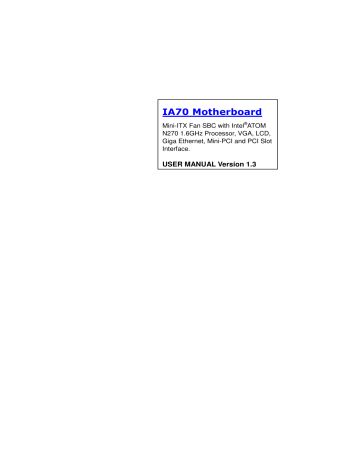
IA70 Motherboard
Mini-ITX Fan SBC with Intel
®
ATOM
N270 1.6GHz Processor, VGA, LCD,
Giga Ethernet, Mini-PCI and PCI Slot
Interface.
USER MANUAL Version 1.3
FCC Statement
This device complies with part 15 FCC rules. Operation is subject to the following two conditions
:
This device may not cause harmful interference.
This device must accept any interference received including interference that may cause undesired operation.
This equipment has been tested and found to comply with the limits for a class "a" digital device, pursuant to part 15 of the FCC rules. These limits are designed to provide reasonable protection against harmful interference when the equipment is operated in a commercial environment. This equipment generates, uses, and can radiate radio frequency energy and, if not installed and used in accordance with the instruction manual, may cause harmful interference to radio communications.
Operation of this equipment in a residential area is likely to cause harmful interference in which case the user will be required to correct the interference at him own expense.
Copyright Notice
ALL RIGHTS RESERVED. No part of this document may be reproduced, copied, translated, or transmitted in any form or by any means, electronic or mechanical, for any purpose, without the prior written permission of the original manufacturer.
Trademark Acknowledgement
Brand and product names are trademarks or registered trademarks of their respective owners.
Disclaimer
We reserve the right to make changes, without notice, to any product, including circuits and/or software described or contained in this manual in order to improve design and/or performance. We assume no responsibility or liability for the use of the described product(s), conveys no license or title under any patent, copyright, or masks work rights to these products, and makes no representations or warranties that these products are free from patent, copyright, or mask work right infringement, unless otherwise specified. Applications that are described in this manual are for illustration purposes only. We make no representation or warranty that such application will be suitable for the specified use without further testing or modification.
Warranty
We warrant that each of its products will be free from material and workmanship defects for a period of one year from the invoice date. If the customer discovers a defect, we will, at its option, repair or replace the defective product at no charge to the customer, provided it is returned during the warranty period of one year, with transportation charges prepaid. The returned product must be properly packaged in its original packaging to obtain warranty service.
If the serial number and the product shipping data differ by over 30 days, the in-warranty service will be made according to the shipping date. In the serial numbers the third and fourth two digits give the year of manufacture, and the fifth digit means the month (e. g., with A for October, B for November and C for December).
For example, the serial number 1W07Axxxxxxxx means October of year 2007.
Packing List
Before using this Motherboard, please make sure that all the items listed below are in your package
:
IA70 Motherboard
IA70 SBC User Manual
Hard Disk’s IDE Cable
User’s Manual & Driver CD
If any of these items are missing or damaged, please contact your distributor or sales representative immediately.
Customer Service
We provide service guide for any problem as follow steps
:
1.
Visit our website (www.winmate.com.tw) to find updated information of the product.
2.
Contact with your local distributor, sales representative, or our customer service center for technical support if you need additional assistance. You may have to prepare the following information in advance before you call us
:
Product serial number
Peripheral attachments
Software (OS, version, application software, etc.)
Description of complete problem
The exact wording of any error messages
In addition, free technical support is available from our engineers every business day.
We are always ready to give advice on application requirements or specific information on the installation and operation of any of our products. Please do not hesitate to call or e-mail us.
Safety Precautions
Warning!
Always completely disconnect the power cord from your chassis whenever you work with the hardware. Do not make connections while the power is on. Sensitive electronic components can be damaged by sudden power surges. Only experienced electronic personnel should open the PC chassis.
Caution!
Always ground yourself to remove any static charge before touching the CPU card. Modern electronic devices are very sensitive to static electric charges. As a safety precaution, use a grounding wrist strap at all times. Place all electronic components in a static-dissipative surface or static-shielded bag when they are not in the chassis.
Safety and Warranty
1.
Please read these safety instructions carefully.
2.
Please keep this user's manual for later reference.
3.
Please disconnect this equipment from any AC outlet before cleaning. Do not use liquid or spray detergents for cleaning. Use a damp cloth.
4.
For pluggable equipment, the power outlet must be installed near the equipment and must be easily accessible.
5.
Keep this equipment away from humidity.
6.
Put this equipment on a reliable surface during installation. Dropping it or letting it fall could cause damage.
7.
The openings on the enclosure are for air convection. Protect the equipment from overheating. DO NOT COVER THE OPENINGS.
8.
Make sure the voltage of the power source is correct before connecting the equipment to the power outlet.
9.
Position the power cord so that people cannot step on it. Do not place anything over the power cord.
10.
All cautions and warnings on the equipment should be noted.
11.
If the equipment is not used for a long time, disconnect it from the power source to avoid damage by transient over-voltage.
12.
Never pour any liquid into an opening. This could cause fire or electrical shock.
13.
Never open the equipment. For safety reasons, only qualified service personnel should open the equipment.
14.
If any of the following situations arises, get the equipment checked by service personnel:
A.
The power cord or plug is damaged.
B.
Liquid has penetrated into the equipment.
C.
The equipment has been exposed to moisture.
D.
The equipment does not work well, or you cannot get it to work according to the user’s manual.
E.
The equipment has been dropped and damaged.
F.
The equipment has obvious signs of breakage.
15.
Do not leave this equipment in an uncontrolled environment where the storage temperature is below -20° C (-4°F) or above 60° C (140° F). It may damage the equipment.
Revision History
Version
0.8
Date Note
2008.12.04 Initial Draft
1.0
1.1
1.2
1.3
2008.12.23 First Version
2009.10.16
2011.2.22
2011.2.24
Add the Parallel
Port description
Add New BIOS
Setting
Add New BIOS
Setting
Author
Aladin Huang
Aladin Huang
Bruce Huang
Cage Hsu
Cage Hsu
Contents
CHAPTER 1 GENERAL INFORMATION.......................................1
1.1 I
NTRODUCTION
...............................................................................1
1.2 F
EATURE
S
UMMARY
........................................................................1
1.3 M
OTHERBOARD
S
PECIFICATIONS
....................................................2
1.4 F
UNCTION
B
LOCK
...........................................................................3
1.5 B
OARD DIMENSIONS
........................................................................4
CHAPTER 2 INSTALLATIONS.........................................................6
2.1. I
NSTALLATION
P
RECAUTIONS
..........................................................6
2.2. M
EMORY
M
ODULE
(
DIMM
)
I
NSTALLATION
................................7
2.3. I/O E
QUIPMENT
I
NSTALLATION
.......................................................8
2.4. J
UMPERS AND
C
ONNECTORS
......................................................... 11
2.5. J
UMPER
S
ETTING
...........................................................................12
2.6. C
ONNECTORS AND
P
IN
A
SSIGNMENT
............................................14
CHAPTER 3 GRAPHIC DRIVER INSTALLATION ....................24
3.1. S
TANDARD
CMOS F
EATURE
.........................................................24
3.2. P
ANEL
R
ESOLUTION
S
ETTING
........................................................28
CHAPTER 4 CHIPSET DRIVER INSTALLATION .....................31
4.1. S
TANDARD
CMOS F
EATURES
.......................................................31
CHAPTER 5 ETHERNET DRIVER INSTALLATION.....................36
5.1. I
NTRODUCTION
.............................................................................36
5.2. I
NSTALLATION OF
E
THERNET
D
RIVER
...........................................37
CHAPTER 6 AUDIO DRIVER INSTALLATION..........................41
6.1
I
NTRODUCTION
..............................................................................41
6.2 I
NSTALLATION OF
A
UDIO
D
RIVER
.................................................41
CHAPTER 7 AMI BIOS SETUP ......................................................44
7.1 S
TARTING
S
ETUP
...........................................................................44
7.2 S
YSTEM
O
VERVIEW
.......................................................................45
7.3 A
DVANCED
S
ETTING
.....................................................................46
7.4 PCI/P
N
P .......................................................................................74
7.5 B
OOT
............................................................................................80
7.6 S
ECURITY
......................................................................................86
7.7 C
HIPSET
........................................................................................87
7.8 O
N
B
OARD
P
ARALLEL
/ P
RINTER
P
ORT
..........................................91
7.9 E
XIT
..............................................................................................93
NOTE1: DIGITAL I/O SAMPLE CODE.............................................95
1
General Information
This chapter includes IA70 Motherboard background information.
Sections include:
Introduction
Feature
Motherboard Specification
Function Block
Board Dimensions
Chapter 1 General Information
1.1
Introduction
IA70 SBC is equipped with Intel 945GSE North Bridge and Intel ICH7M South
Bridge which are designed for use with Intel’s mobile platform. Intel’s 945GSE platform delivers the performance and high scalability cutting-edge embedded computing application.
In peripheral connectivity, IA70 SBC with one PCI slot, one PCI-E(x1) and
Mini-PCI I/O ports, two SATA connectors, and eight Hi-Speed USB 2.0 port connectors.
Thus, IA70 SBC is designed to satisfy most of the applications in the industrial computing market, such as Gaming, POS, KIOSK, Industrial Automation, and
Programmable Control System. It is a compact design to meet the demanding performance requirements of today’s business and industrial applications.
1.2
Feature Summary
Form Factor
Mini-ITX Form Factor (170mm x 170mm)
Processor
Main Memory
Chipset
Graphics
LAN Support
Peripheral
Interfaces
Intel® Atom N270 1.6GHz processors
System memory up to 2GB DDR2 400/533,
1xDIMM
Integrated Intel 945GSE + ICH7M Chipset
Intel® GMA950 graphic engine Integrated
224MB shared supports VGA
Dual Gigabit Ethernet ( Dual Fast Ethernet optional)
8 x USB2.0 ports
Two ports routed to the front side Box
Four ports routed to the Box’s I/O side
1 x PCI slot,
1 x PCIE(x1) slot
1 x Mini PCI slot
4 x COM ports
1 x CF card slot (Optional)
2 x SATA interfaces
1x Parallel Port
1.3
Motherboard Specifications
CPU Type
CPU FSB
CPU Socket
Chipset
BIOS
VGA
LVDS
LAN
Memory Type
LPC I/O
Keyboard/Mouse
IDE Interface
Sound
USB
Edge Connectors
On Board
Pin-Header
Connectors
Power Connector
Expansion Slots
Form Factor
Dimensions
Mechanical & environmental
Parallel Port
Intel® Atom N270 1.6GHz Processor
533 MHz
Intel Socket M
Intel 945GSE / ICH7M
AMI 4Mbit Flash
Intel® GMA950 Graphic engine
224MB shared with system memory
Intel® 82945GSE built in single- or Dual-channel panel support up to 1600 x 1200, 18bit
2 x Giga LAN (Dual Realtek RTL8111B Controller)
1 x DDR2 DIMM socket, supports up to 2GB DDR2 400/533
SDRAM
Winbond W83627EHG integrated hardware monitoring
2 x PS/2 Keyboard/Mouse connectors
Dual channels; supports Ultra DMA 33/66/100
Realtek ALC655 (Line-in, Line-out, Mic in)
8 ports, USB 2.0 (4 x USB Connector, 4 x USB pin-header )
1 x +12V DC-IN Jack
2 x PS/2 connector for keyboard/mouse
3 x DB9 for COM1,COM3 & COM4
1 x VGA out connector + 1 x DB9 for COM1
2 x Gigabit LAN RJ-45 + 1 x dual USB stack connector
1 x Audio Jack for Audio (Line-in, Line-Out, Mic-in)
1 x 44 pins box-header
2 x SATA connector for SATAI/II 3.0 Gb/s
1 x 10pins pin-header for Front Panel(2x5)
1 x 3pins pin-header for CPU Fan
1 x 3pins pin-header for System FAN
1 x 8pins pin-header for 5V/12V external power
1 x 2pins pin-header for 5V external power
1 x 2pins pin-header for 12V external power
1 x 4pins ATX 12V connector
2 x 2pins pin-header for Front Audio (with Amp.)
1 x 8pins pin-header for USB 5/6(2x4)
1 x 8pins pin-header for USB 7/8(2x4)
1 x 10pins pin-header for COM2(RS232)(2x5)
1 x 40pins DF13 Connector for LVDS
1 x 3pins digital panel backlight brightness controller
1 x 7pins digital panel backlight controller
1 x 10pins pin-header for DIO(2x5)
Input: 4-pin ATX 12V Power input
1 x PCI, 1 x PCIE(x1), 1 x Mini-PCI
Mini-ITX
170mm x 170mm
Operating temperature: 0 deg. C to 60 deg. C
Operating Humidity: 30 ~ 90% Relative humidity, non-condensing
Certification: CE, FCC, RoHS
One parallel port with Extended Capability Port(ECP) and
Enhanced Parallel Port(EPP) Support
1.4
Function Block
1600*1200
18bit/Dual CH
ATOM N270
1.6GHz
Processor
Atom N270 1.6GHz
FSB 400
CRT
LVDS
Intel 945GSE
DIMM x 1
DDR2 533/400 Max.2GB
ATA100
1 x IDE Host
3GB/s
SATA II 1, SATAII 2
33MHz
Mini PCI
ROM FWH
1 x Parallel Port
66MHz Hub Interface 1.5
Intel ICH7M
LAN
USB
Audio
Super IO
2x 1GB/s
480MB/s
R T L A L C 6 5 5
W83627EHG
Secondary IO
F i i n t t e e k 8 1
2
1 6 D
1.5
Board dimensions
2
Installations
This chapter provides information about how to use the jumps and connectors on IA70 Motherboard.
The Sections include:
Install the I/O shield
Install and remove Memory Module
Connect the IDE cable
Connect the SATA cable
Connect internal headers
Connectors on IA70 Motherboard
Chapter 2 Installations
2.1.
Installation Precautions
Cautions
The procedures in this chapter assume familiarity with the general terminology associated with single board computers and with the safety practices and regulatory compliance required for using and modifying electronic equipment.
Disconnect the computer from its power source and from any telecommunications links, networks, or modems before performing any of the procedures described in this chapter. Failure to disconnect power, telecommunications links, networks, or modems before you open the computer or perform any procedures can result in personal injury or equipment damage. Some circuitry on the board can continue to operate even though the front panel power button is off.
Follow these guidelines before you begin installing the IA70 Motherboard:
Always follow the steps in each procedure in the correct order.
Set up a log to record information about your computer, such as model, serial numbers, installed options, and configuration information.
Electrostatic discharge (ESD) can damage components. Perform the procedures described in this chapter only at an ESD workstation using an antistatic wrist strap and a conductive foam pad. If such a station is not available, you can provide some ESD protection by wearing an antistatic wrist strap and attaching it to a metal part of the computer chassis.
When you install and test the IA70 Motherboard, observe all warnings and cautions in the installation instructions.
To avoid injury, be careful of:
Sharp pins on connectors or headers
Sharp pins on printed circuit assemblies
Rough edges and sharp corners on the chassis
Hot components (like processors, voltage regulators, and heat sinks)
Damage to wires that could cause a short circuit
Observe all warnings and cautions that instruct you to refer computer servicing to qualified technical personnel.
Do not overload the power supply output. To avoid overloading the power supply, make sure that the calculated total current loads of all the modules within the computer is less than the output current rating of each of the power supplies output circuits.
2.2.
Memory Module
(
DIMM
)
Installation
IA70 Motherboard supports one DDR2 memory socket for a maximum total memory of 2GB in DDR2 memory type.
To make sure you have the correct DIMM, place it on the illustration as follow showing the DDR2 DIMM. All the notches should match the DDR2 DIMM.
2.2.1 Installing and Removing Memory Modules
To install the DDR2 modules, locate the memory socket on the board and perform the following steps:
1.
Make sure the clips at either end of the DIMM socket are pushed outward to the open position.
2.
Hold the DDR2 module so that the notches of the DDR2 module align with those on the memory socket.
3.
Insert the bottom edge of the DIMM into the socket.
4.
When the DIMM is inserted, push down on the top edge of the DIMM until the retaining clips snap into place. Make sure the clips are firmly in place.
To remove a DIMM, follow these steps:
1.
Turn off all peripheral devices connected to the computer. Turn off the computer and disconnect the DC power cord.
2.
Gently spread the retaining clips at each end of the DIMM socket. The DIMM pops out of the socket.
3.
Hold the DIMM by the edges, lift it away from the socket, and store it in an anti-static package.
4.
Reinstall and reconnect any parts you removed or disconnected to reach the
DIMM sockets.
5.
Replace the computer’s cover and reconnect the DC power cord.
2.3.
I/O Equipment Installation
2.3.1.
12V DC-IN
The Motherboard allows to plug in 12V DC-IN jack on the board without another power module converter under powered consumption by Intel Atom N270 1.6GHz processor.
2.3.2.
PS/2 Keyboard and PS/2 Mouse
The Motherboard provides two PS/2 interface. The PS/2 connector supports Keyboard and Mouse. In other cases, especially in embedded solutions, a mouse is not used.
Therefore, the BIOS standard setup menu allows you to select* “All, But Keyboard” under the “Halt On” item. This allows non-keyboard operation in embedded system solutions without the system halting under POST.
2.3.3.
Serial COM ports
Three RS-232 connectors build in the rear side of I/O ports. Fourth optional COM ports support RS-232 signal. When an optional touch-screen is ordered with Panel PC, serial COM port can connect to a serial or an optional touch-screen. One optional
COM port supports RS232/422/485 choice through jumper setting.
2.3.4.
Internal VGA
The Motherboard has one VGA port that can be connected to an external CRT/ LCD monitor. Use VGA cable to connect to an external CRT / LCD monitor, and connect the power cable to the outlet. The VGA connector is a standard 15-pin D-SUB connector.
2.3.5.
Ethernet interface
The Motherboard is equipped with Dual Realtek RTL8111B chipset that is fully compliant with the PCI 10/100/1000 Mbits/s Ethernet protocol compatible. It is supported by major network operating systems. The Ethernet ports provide two standard RJ-45 jacks.
Two LEDs are built into the RJ-45 LAN connector where located on rear side of the box. See as the graphic follows:
RJ-45 10/100 Ethernet LAN Connector LEDs Table
LED
A (Green)
B (Yellow)
LED State
Off
On
Blinking
Off
On (steady state)
Indicates
LAN link is not established
LAN link is established
LAN activity is occurring
10 Mbits/s data rate is selected
100 M bits/s data rate is selected
2.3.6.
USB ports
The Motherboards supports up to eight USB 2.0 ports (two ports routed to the front side of the box; four ports routed to the rear side of the box; and there are additional two internal USB 2.0 pin headers on the Motherboard). The USB 2.0 ports are backward compatible with USB 1.1 devices. USB 1.1 devices will function normally at USB 1.1 speeds. USB 2.0 support requires both an operating system and drivers that fully support USB 2.0 transfer rates. Disabling Hi-Speed USB in the BIOS revert all USB 2.0 ports to USB 1.1 operation. This may be required to accommodate operating systems that do not support USB 2.0.
Eight USB devices (four with pin headers) may be connected to the system through an adapter cable. Various adapters may come with the USB ports. USB usually connect the external system to the Motherboard’s internal system. The USB ports support hot plug-in connection function. However, you should install the device driver program before you use the device.
NOTE
Computer systems that have an unshielded cable attached to a USB port might not meet FCC Class B requirements, even if no device or a low-speed USB device is attached to the cable. Use a shielded cable that meets the requirements for a full-speed
USB device.
2.3.7.
Audio Jack ( Pin-header)
The Audio 5.1 channel capabilities are provided by a Realtek ALC655 chipset which supporting digital audio outputs. The audio interface includes Mic-in, Line-in and
Line-out.
NOTE
The audio line out connector where located on rear side of the box is designed to power headphones or amplified speakers only. Poor audio quality occurs if passive
(non-amplified) speakers are connected to this output.
2.4.
Jumpers and Connectors
TOP
COM4 COM1 LAN1 LAN2
CON4
JP3
CON3
JP5
CPU _FAN
ATX12V1
DC Jack
PS/2
COM3 VGA
DIMM1
SATA2 SATA1
CF slot (Optional)
IDE1
PCIE(x1)
PANEL1
NB_FAN
Print Port
CON11
J4
CON10
J3
J2
CON7 JP4
2.5.
Jumper Setting
A pair of needle-nose pliers may be helpful when working with jumpers. If you have any doubts about the best hardware configuration for your application, contact your local distributor or sales representative before you make any changes. Generally, you simply need a standard cable to make most connections.
The jumper setting diagram is as below. If a jumper shorts pin 1 and pin 2, the setting diagram is shown as the right one.
1
2
3
The following tables list the function of each of the board's jumpers.
Label Function Note
JP1 Clear CMOS 3x1 header , pitch 2.0mm
JP2
JP4
CF Card Priority
RS232 / RS422 / RS485 Selector
3x1 header , pitch 2.0mm
2x3 header , pitch 2.0mm
JP5 RS232 / RS422 / RS485 Selector 3x4 header , pitch 2.0mm
CON5 LVDS VOLTAGE 2x3 header , pitch 2.0mm
2.5.1.
JP1: Clear CMOS
User must to make sure the power supply to turn off the power supply before setting
Clear CMOS. Users remember to setting jumper back to Normal before turning on the power supply. Default: 2 short 3.
Clear CMOS
1
2
3
1
2
3
Normal
Pin No.
1 Short 2
2 Short 3
Functions
Clear CMOS
Normal
JP4 : COM1 RS232 / RS422 / RS485 Function Selector
The jumper can be configured to operate COM1 in RS-232/422/485 mode. And the setting must be cooperated with the 2.5.2 settings. Default 1 short 2.
1
RS232
2
3 4
1
RS422
2
3 4
1
RS485
2
3 4
Pin No.
1 Short 2
3 Short 4
5 Short 6
Functions
RS232
RS422
RS485
5 6 5 6 5 6
2.5.2.
JP5: RS232 / RS422 / RS485 Selector
The jumper can be configured to operate COM1 in RS-232/422/485 mode. And the setting must be cooperated with JP4 settings.
RS232 RS422/485
1
4
7
10
3
6
9
1
4
7
12 10
3
6
9
12
RS232
1-2
4-5
7-8
10-11
RS422/485
2-3
5-6
8-9
11-12
2.5.3.
JP2: CF Card Priority
JP2 can be configured to operate CF Card Priority in Master/Slave mode.
1
2
3
Master
1
2
3
Slave
Pin No.
1 Short 2
2 Short 3
Functions
Master
Slave
2.5.4.
CON5: LCD Panel Voltage Select
CON5 can be configured to operate in 3.3Volts / 5Volts / 12Volts mode.
3
5
1
3.3Volts
2
4
6
1
3
5
5Volts
2
4
6
1
12Volts
2
3
5
4
6
Pin No.
1 Short 2
3 Short 4
5 Short 6
Functions
3.3Volts Selected
5Volts Selected
12Volts Selected
2.6.
Connectors and Pin Assignment
The table below lists the function of each of the board’s connectors.
Label
CON3
JP3
CON4
PSKBM1
CON2
CON7
CON8
IDE1
USB1/2
NB_FAN
CPU FAN
PANEL1
J2
J3
CON10
CON11
J4
CON6
ATX12V1
CON9
Function
LVDS
LCD Output
Connector
Digital Panel Backlight Brightness
Control
Inverter Connecter
PS2 Keyboard/Mouse Connector
D-SUB Dual COM1/VGA Output
Serial port COM2
D-SUB Dual Serial Port COM3, COM4
IDE Connector
USB PIN HEADER
FAN CONNECTOR
FAN CONNECTOR
System Function Connector
Front Audio (Right)
Front Audio (Left)
12V External Power(Yellow)
5V External Power(Red)
5V/12V External Power
Digital I/O
12V DC Connector
12V DC Connector
Note
DF13-40DP-1.25V
3x1 header, pitch 2.54mm
7x1 header, pitch 2.54mm
PS/2 Conn.
9pin COM/ 15pin VGA
9pin COM port
9pin COM port
44Pin IDE Conn.
4x2 Pin Header
3x1 Pin Header
3x1 Pin Header
5x2 header ,pitch 2.0mm
1x2 header ,pitch 2.54mm
1x2 header ,pitch 2.54mm
2x1 header, pitch 2.54mm
2x1 header, pitch 2.54mm
4x2 header ,pitch 2.54mm
10 pin Digital I/O function
2x2 Pin Connecter
4 Pin Connecter
2.6.1.
CON3: LVDS Connector
27
29
31
33
35
37
39
15
17
19
21
23
25
Pin No.
1
3
5
7
9
11
13
SYMBOL
LCDVDD
LCDVDD
LCDVDD
GND
GND
GND
GND
GND
GND
GND
GND
GND
GND
GND
GND
GND
GND
GND
GND
GND
28
30
32
34
36
38
40
16
18
20
22
24
26
Pin No.
2
4
6
8
10
12
14
2.6.2
JP3: Digital Panel Backlight Brightness Control
SYMBOL
LVDS_LTX0-
LVDS_LTX0+
LVDS_LTX1-
LVDS_LTX1+
LVDS_LTX2-
LVDS_LTX2+
LVDS_LCLK-
LCDS_LCLK
NC
NC
LVDS_UTX0-
LVDS_UTX0+
LVDS_UTX1-
LVDS_UTX1+
LVDS_UTX2-
LVDS_UTX2+
LVDS_UCLK-
LVDS_UCLK
NC
NC
Pin No.
1
2
3
SYMBOL
VCC
Black Light Control
GND
2.6.3
CON4: Digital Panel Backlight Control
Pin No.
1
2
3
4
5
6
7
SYMBOL
+12V
+12V
+12V
GND
Black Light Control
GND
Black Light EN 5V
2.6.4
PSKBM1: PS2 Keyboard/Mouse Connector
Pin No.
1
2
3
4
5
6
PS/2 Keyboard
SYMBOL
KDATA
NC
Ground
VCC
KCLK
NC
Pin No.
11
12
13
14
15
16
PS/2 Mouse
SYMBOL
MDATA
NC
Ground
VCC
MCLK
NC
2.6.5
CON2: D-SUB Dual Output
The serial port COM1 is option series port for RS232 / RS422 / RS485. It is for industrial application.
C1
C6
Up: 9(Male)
V1
V6
V11
Down: 15(Female)
Pin No.
C1
C2
C3
C4
C5
C6
C7
C8
C9
SYMBOL
DCD4/485TXRX-
SRD4/485TXRX+
STD4/422RX+
DTR4/422RX-
GND
NDSRA
NRTSA
NCTSA
NRIA
Pin No.
V1
V2
V3
V4
V5
V6
V7
V8
V9
V10
V11
V12
V13
V14
V15
SYMBOL
R
G
B
NA
GND
GND
GND
GND
VCC
GND
NA
DAC_SDAT0
3VHSYNC0
3VVSYNC0
DAC_SCL0
2.6.6
CON7: Serial port COM2
The serial port COM2, which is Winbond I/O support, is RS232 only.
2
4
6
8
10
1
3
5
7
9
Pin SYMBOL Pin SYMBOL
2
4
NDSR1A
NRTS1A
1
3
NDCD1A
NRXD1A
6
8
10
NCTS1A
NRI1A
GND
5
7
9
NTXD1A
NDTR1A
GND
2.6.7
CON8: D-SUB Dual Serial Port
The serial port COM3/4, RS232 only, from A1 to A9 is COM3, and B1 to B9 is
COM4, which is supported by Fintek.
B1
B6
A1
A6
Pin No.
A1
A2
A3
A4
A5
A6
A7
A8
A9
2.6.8
AUDIO401: Audio Jack ( Pin-header )
SYMBOL
FK_NDCD1
FK_NSIN1
FK_NSOUT1
FK_NDTR1
GND
FK_NDSR1
FK_NRTS1
FK_NCTS1
FK_NRI1
Pin No.
B1
B2
B3
B4
B5
B6
B7
B8
B9
SYMBOL
FK_NDCD2
FK_NSIN2
FK_NSOUT2
FK_NDTR2
GND
FK_NDSR2
FK_NRTS2
FK_NCTS2
FK_NRI2
Pin
Color
Blue
Green
Pink
C0~C4
B1~B4
A1~A4
SYMBOL
Signal
Line In
Line Out
Microphone In
Pin-Header
Line in
Line out
Mic in
2.6.9
IDE1: 44 pins IDE Connector
44
1 2
2.6.10
USB1/2: USB PIN HEADER
37
39
41
43
21
23
25
27
29
31
33
35
Pin No.
1
3
5
7
9
11
13
15
17
19
SYMBOL
RESET
DD7
DD6
DD5
DD4
DD3
DD2
DD1
DD0
GND1
DREQ
DIOW#
DIOR#
IO_RDYD
DACK#
IRQ
DA1
DA0
DCS#1
DASP#
+5V1
GND
38
40
42
44
22
24
26
28
30
32
34
36
Pin No.
2
4
6
8
10
12
14
16
18
20
2
4
6
8
1
3
5
7
USB1/2
Pin SYMBOL Pin SYMBOL
2 USBVCC 1 USBVCC
4
6
8
USB_P6-
USB_P6+
GND
3
5
7
USB_P7-
USB_P7+
GND
SYMBOL
GND3
DD8
DD9
DD10
DD11
DD12
DD13
DD14
DD15
NC
GND4
GND5
GND6
CSEL
GND7
IOCS16#
CBL_ID#
DA2
DCS#3
GND8
+5V2
NC
2.6.11
NB_FAN1/CPU_FAN1: FAN CONNECTOR
NB_FAN CPU_FAN
2.6.12
PANEL1: Front Panel System Function Connector
2
4
6
8
10
1
3
5
7
9
2.6.13
J2/J3: Front Audio
Pin SYMBOL Pin SYMBOL
2 HD_LED+ 1 PW_LED+
4
6
8
10
HD_LED-
RT_BT1
RT_BT2
5VSB
3
5
7
9
PW_LED-
PW_BT1
PW_BT2
RSEV
J2 J3
2.6.14
CON10/CON11/J4: External Power
2.6.15
PWIN1: DC Jack
CON10 CON11 J4
2.6.16
ATX12V1: 12V DC Connector
Pin SYMBOL
1 Ground
2
3
4
Ground
+12V
+12V
2.5.17
Digital I/O Connector
2
4
6
8
10
Pin SYMBOL Pin SYMBOL
2 Vcc 1 GND
4
6
8
10
Out1
Out0
IN1
IN0
3
5
7
9
Out3
Out2
IN3
IN2
1
3
5
7
9
2.5.18
Parallel Port Box Header
LPT1
3
Graphic Driver Installation
This chapter offers information about the chipset software
Installation utility
Installation of Graphic Driver
Panel Resolution Setting
Chapter 3 Graphic Driver Installation
3.1.
Standard CMOS Feature
IA70 Motherboard is equipped with Intel 945GSE / ICH7M Companion Device. The
Intel Graphic Drivers should be installed first, and it will enable “Video Controller
(VGA compatible). Follow the instructions as below to complete the system’s installation. You will quickly complete the total installation.
Step.1.
Insert the CD that comes with the accessories of the Motherboard into the
CD-ROM. Open the file folder named “Graphic Driver “.
Step.2.
Click on “win2K_xp1429” to start the setup procedure.
Step.3.
Click on “Next“ to install the Graphic Driver.
Step.4.
Click on “Next “to install Driver.
Step.5.
Click on “Yes “to accept all of the terms of the License Agreement.
Step.6.
Click on “Next “to install Driver.
Step.7.
Click on “Next “ to install Driver.
Step.8.
Click on “Yes, I want to restart this computer now“, and proceed.
3.2.
Panel Resolution Setting
Step.1.
Right-click the mouse on the desktop, and then click the “Properties”.
Step.2.
In the Display “Properties” window, click the “Settings” tab.
Step.3.
Click on the “Monitor” tab.
Step.4.
Do not tick on the “Hide modes that this monitor cannot display” tab to remove this option.
Step.5.
Click on the “Setting”, then you could choose 32bit color qualify.
4
Chipset Driver Installation
This chapter offers information about the chipset software
Installation utility
Installation of the Chipset Driver
Further information
Chapter 4 Chipset Driver Installation
4.1.
Standard CMOS Features
Setp.1. Insert the CD that comes with the accessories with of the motherboard into the
CD-ROM. Open the file folder named “Chipset Driver”.
Setp.2. Click on the “infinst_auto.exe“to install the driver.
Setp.3. Click on “Next“ to install the driver.
Setp.4.
Click on “Yes “ to accept all terms of the License Agreement
Setp.5.
Click on “Next“ to install the driver.
Setp.6.
Click on “Next“ to install the driver.
Step.7.
Click on “Yes, I want to restart this computer now“, to proceed.
5
Ethernet Driver Installation
This chapter offers information about the Ethernet software installation utility.
Sections include:
Introduction
Installation of the Ethernet Driver
Chapter 5 Ethernet Driver Installation
5.1.
Introduction
IA70 Motherboard is equipped with the Realtek RTL8111B Gigabit Ethernet controller combines a triple-speed IEEE 802.3 compliant Media Access Controller (MAC) with a triple-speed Ethernet transceiver, PCI Express bus controller, and embedded memory inside.
With state-of-the-art DSP technology and mixed-mode signal technology, it offers high-speed transmission over CAT 5 UTP cable or CAT 3 UTP (10Mbits/s only) cable. Functions such as
Crossover Detection & Auto-Correction, polarity correction, adaptive equalization, cross-talk cancellation, echo cancellation, timing recovery, and error correction are implemented to provide robust transmission and reception capability at high speed conditions.
The device supports the PCI Express 1.0a bus interface for host communications with power management and is compliant with the IEEE 802.3u specification for 10/100Mbits/s Ethernet and the IEEE 802.3ab specification for 1000 Mbits/s Ethernet. It also supports an auxiliary power auto-detect function, and will auto-configure related bits of the PCI power management registers in PCI configuration space.
5.2.
Installation of Ethernet Driver
The Users must to make sure which operating system you are using now under the
IA70 Motherboard’s infrastructure before installing the Ethernet drivers. Follow the steps as below to complete the installation of the Realtek
RTL8111B
LAN drivers’ program. You will quickly complete the installation.
Step.1
. Insert the CD that comes with the accessories of the motherboard into the
CD-ROM. Open the file folder named “LAN Driver”.
Step.2
Click on “Setup” to start the setup procedure.
Step.3.
Click on “Next“ to install the driver.
Step.3.
Click on “Install“ to install the driver.
Setp.3.
Click on “Finish“ to finish the installation.
6
Audio Driver Installation
This chapter offers information about the Audio software installation utility.
Sections include:
Introduction
Installation of the Audio Driver
Chapter 6 Audio Driver Installation
6.1 Introduction
The IA70 Motherboard is equipped with the ALC655 is a 16-bit, full-duplex AC'97 Rev. 2.3 compatible six-channel audio CODEC designed for PC multimedia systems, which are including host/soft audio and AMR/CNR-based designs..
The ALC655 CODEC provides three pairs of stereo outputs with 5-bit volume control, a mono output, and multiple stereo and mono inputs, along with flexible mixing, gain, and mute functions to provide a complete integrated audio solution for PCs.
6.2
Installation of Audio Driver
The users must to make sure which operating system you are using in the IA70
Motherboard before installing the Audio drivers. Follow the steps as below to complete the installation of the Realtek ALC655 Audio drivers. You will quickly complete the installation.
Step.1
.
Insert the CD that comes with the accessories of the motherboard into the CD-ROM.
Open the file folder named “alc655_driver” and click on “Setup.exe” to start the setup procedure.
Step.2.
Click on “Next“ to install the driver.
Step.3.
Click on “Yes, I want to restart my computer now” to finish the installation.
AMI BIOS Setup
This chapter describes how to set up the
BIOS configuration
7
Chapter 7 AMI BIOS SETUP
7.1
Starting Setup
Your computer comes with a hardware configuration program which called BIOS
Setup that allows you to view and set up the system parameters.
The BIOS (Basic Input / Output System) is a layer of the software called ‘firmware’ which translates instructions from software (such as the operating system) into instructions that allow the computer hardware to understand the software programs.
The BIOS settings also identify installed devices and establish many special features.
ENTERING BIOS SETUP
You can access the BIOS program just after you turn on your computer. Just press the
“DEL” key when the following prompt appears:
Press <DEL> to enter Setup.
When you press <DEL> to enter the BIOS Setup image, the system interrupts the
Power-On Self-Test (POST).
When you first enter the BIOS Setup Utility, you will enter the Main setup image. You can always return to the Main setup image by selecting the Main tab. There are two
Main Setup options. They are described in this section. The Main BIOS Setup image is shown as below.
The Main BIOS setup image has two main frames. The left frame displays all the options that can be configured. Grayed-out options cannot be configured. On the contrary, options in blue can be configured. The right frame displays the key legend.
Above the key legend is an area reserved for a text message. When an option is selected in the left frame, it is highlighted in white. Often a text message will accompany it.
7.2
System Overview
Use this option to change the system time and date. Highlight System Time or System
Date using the <Arrow> keys. Enter new values through the keyboard. Press the
<Tab> key or the <Arrow> keys to move between fields. The date must be entered in
MM/DD/YY format. The time must be entered in HH:MM:SS format
7.3
Advanced Setting
CPU Configuration
Press “Enter” to the CPU Configuration setting.
CPU configuration is different from writing an executable program. It is equivalent to set up dip switches or jumpers on a circuit board. The executing program has no way to change under this configuration.
IDE/SATA Configuration
IDE Channel I/O Master
While entering setup image, the BIOS automatically detects the presence of IDE device. This displays the status of IDE device auto-detection.
IDE Channel I/O Slave
While entering setup image, the BIOS automatically detects the presence of IDE device. This displays the status of IDE device auto-detection.
Type
Select the type of IDE drive. Setting to Auto allows automatic selection of the appropriate IDE device type. Select CD-ROM if you are specifically configuring a
CD-ROM drive. Select ARMD (ATAPI Removable Media Device) if your device either is ZIP, LS-120, or MO drive. The options: [Not Installed], [Auto], [CD/
DVD], [ARMD].
LBA/Large Mode
Enabling LBA causes Logical Block Addressing to be used in place of Cylinders,
Heads and Sectors. The options: [Disabled], [Auto].
Block (Multi-Sector Transfer)
“Controls” are enabled of multi-sector transferring, if supported. The options:
[Disabled],[Auto].
PIO Mode
It indicates the type of PIO (Programmed Input/Output).
DMA Mode
It indicates the type of Ultra DMA. The options: [Auto], [SWDMan], [MWDMAn],
[UDMAn].
S.M.A.R.T
This allows you to activate the S.M.A.R.T. (Self-Monitoring Analysis & Reporting
Technology) capability for the hard disks. S.M.A.R.T is a utility that monitors your disk status to predict hard disk failure. This gives you an opportunity to move data from a hard disk that is going to fail to a safe place before the hard disk becomes offline.
32Bit Data Transfer
It enables 32-bit communication between CPU and IDE card. The options: [Enabled],
[Disabled].
Super IO Configuration
Serial Port 1 Address
It allows you to select the Serial Port1 base address. Configuration options: [Disabled]
[3F8/IRQ4] [2F8/IRQ3] [3E8/IRQ4] [2E8/IRQ3].
Serial Port 2 Address
It allows you to select the Serial Port2 base address. The options: [Disabled],
[3F8/IRQ4], [2F8/IRQ3], [3E8/IRQ4], [2E8/IRQ3].
Parallel Port Address
It allows you to select the Parallel Port based address. The options: [Disabled], [378],
[278], [3BC].
Parallel Port Mode
It allows you to select the Parallel Port Mode. The options: [Normal], [Bi-Directional],
[ECP], [EPP], [ECP & EPP].
Parallel Port IRQ
It allows BIOS to select Parallel Port IRQ. The options: [IRQ5], [IRQ7].
Serial Port 3 Address
It allows you to select the Serial Port2 base address. The options: [Disabled], [2F8],
[3E8], [2E8], [2F0], [2E0].
Serial Port 3 IRQ
It allows BIOS to select Serial Port 3 IRQ.
The options: [4], [9], [10], [11]
Serial Port 4 Address
It allows you to select the Serial Port4 based address.
The options: [Disabled], [3E8], [2E8].
Serial Port 4 IRQ
It allows BIOS to select Serial Port 4 IRQ.
The options: [3], [9], [10], [11].
Hardware Health Configuration
CPU Temperature
The onboard hardware monitor automatically detects and displays the CPU temperatures. Select [Disable] if you do not want to display the detected temperatures.
CPUFAN Mode Setting
It allows BIOS to select CPUFAN Mode.
The options: [Manual Mode], [Thermal Cruise Mode], [Speed Cruise Mode].
CPUFAN PWM
ACPI Configuration
General ACPI Configuration
Suspend Mode
This item specifies the power saving modes for ACPI function. If your operating system supports ACPI, you can choose to enter the Standby mode in S1 (POS) or S3
(STR) fashion through the setting of this field.
These options:
[S1 (POS)] The S1 sleep mode is a low power status. In this status, no system context is lost (CPU or chipset) and hardware maintains all system contexts. [S3 (STR)] The
S3 sleep mode is a lower power status where the information of system configuration and open applications/files is saved to main memory that remains powered while most other hardware components turn off to save the energy. The information stored in memory will be used to restore the system when a "wake up” event occurs.
Repost Video on S3 Resume to determine whether to invoke VGA BIOS post on
S3/STR resume. The options: [No], [Yes].
ACPI Version Features
It allows to add more tables for Advanced Configuration and Power Interface (ACPI)
2.0 specifications. The options: [ACPI V1.0], [ACPI V2.0], [ACPI V3.0].
ACPI APIC Support
It allows you to enable or disable the Advanced Configuration and Power Interface
(ACPI) support in the Application-Specific Integrated Circuit (ASIC). When set up is
“Enabled”, the ACPI APCI table pointer is included in the RSDT pointer list. The options: [Disabled], [Enabled].
AMI OEMB table
Include OEMB table pointer to R(x)SDT pointer lists.
The options: [Disabled], [Enabled].
Headless mode
It allows BIOS to select Headless Mode. The Options: [Disable], [Enable]
APM Configuration
Power Management/APM
Enable or disable APM power management function.
Video Power Down Mode
Disable or Suspend APM
Video Power Down
function.
Hard Disk Power Down Mode
Disable or Suspend APM
Hard Disk Power Down
function.
Suspend Time Out
Disable or select time (1~60 Min)
Suspend Time Out
function.
Throttle Slow Clock Ratio
Select Throttle Slow Clock Ratio.
Keyboard & PS/2 Mouse
Select IGNORE or MONITOR.
Power Button Mode
Select On/Off or Suspend
Resume On RTC Alarm
Disable/Enable RTC wake event.
USB Configuration
Legacy USB Support
It allows you to enable or disable support for USB devices on legacy operating system
(OS). When you set up to “Auto”, it allows the system to detect the presence of USB device at startup image. If detected, the USB controller legacy mode is enabled. If no
USB device is detected, the legacy USB support is disabled. The options: [Disabled],
[Enabled], [Auto].USB 2.0 Controller allows you to enable or disable the USB 2.0 controller. The options: [Disabled] [Enabled].
USB 2.0 Controller Mode
It allows you to configure the USB 2.0 controller in [Hi-Speed (480 Mbps)] or [Full
Speed (12 Mbits/s)]. The options: [Full-Speed], [Hi-Speed].
BIOS EHCI Hand-Off
It allows you to enable support for operating systems without an EHCI hand-off feature.
The options: [Disabled], [Enabled].
7.4
PCI/PnP
The PCI PnP menu items allow you to change the advanced settings for PCI/PnP devices. The menu includes the setting of the IRQ and DMA channel resources for either PCI/ PnP or legacy ISA device, and setting the memory size block for legacy
ISA devices
Clear NVRAM
Clear NVRAM during system boot. The options: [No], [Yes].
Plug & Play O/S
When set up to [No], BIOS configures all the devices in the system. When set to [Yes] and if you install a Plug and Play operating system, the operating system configures the Plug and Play devices not required for boot.
The options: [No] [Yes].
PCI Latency Timer
It allows you to select the value in units of PCI clocks for the PCI device latency timer register. The options: [32] [64] [96] [128] [160] [192] [224] [248].
Allocate IRQ to PCI VGA
When set up to choose [Yes], BIOS would assign an IRQ to PCI VGA card if the card requests for an IRQ. When set up to choose [No], BIOS does not assign an IRQ to the
PCI VGA card even if requested. The options: [No] [Yes].
Palette Snooping
When set up to choose [Enabled], the palette snooping feature informs the PCI devices that an ISA graphics device is installed in the system so that the latter can function correctly.
The options: [Disabled] [Enabled].
PCI IDE Bus Master the BIOS use PCI bus mastering for reading/writing to IDE device. The options: [Disabled], [Enabled].
Off Board PCI/ISA IDE Card
It allows you to set up the PCI slot number. The options: [Auto], [PCI Slot1], [PCI
Slot2], [PCI Slot 3], [PCI Slot4], [PCI Slot5], [PCI Slot6].
IRQ3,4,5,7,9,10,11,14,15
It allows you to specify IRQ that is available to be used by PCI/PnP or Legacy ISA device. The options: [Available], [Reserved].
DMA Channel 0,1,3,5,6,7
DMA Channel PCI/PMP functions. The options: [Available], [Reserved].
Reserved Memory Size
Set up the size of memory block to reserve for legacy ISA devices.
The options: [Disabled], [16 K], [32 K], [64 K].
7.5
Boot
Boot Setting Configuration
Quick Boot
Enable this item will allow the BIOS to skip some power on self test (POST) while booting to reduce the time needed to boot the system. When set up to [Disabled],
BIOS performs all the POST items. The options: [Disabled], [Enabled].
Quiet Boot
It allows you to display Normal POST message or OEM logo.
The options: [Disabled], [Enabled].
AddOn ROM Display Mode
Set display mode for option ROM.
Boot up Num-Lock
It allows you to select the power-on status for the NumLock.
The options: [Off], [On].
PS/2 Mouse Support
Select support for PS/2 Mouse.
Wait for ‘F1’ If Error
When you set up to “Enabled”, the system waits for the F1 key to be pressed when error occurs. The options: [Disabled], [Enabled].
Hit .DEL. Message Display
Displays .Press DEL to run Setup. in POST.
Interrupt 19 Capture
This item allows option ROMs to trap interrupt 19.
Boot Device Priority
Boot Device Priority
Select the priority of Boot devices.
7.6
Security
Select Security Setup from the IA70 Motherboard’s Setup main BIOS setup menu. All Security Setup options, such as password protection and virus protection are described in this section. To access the sub menu for the following items, select the item and press <Enter>:
ï Change Supervisor Password
ï Boot sector Virus protection: The boot sector virus protection will warn if any program tries to write to the boot sector.
7.7 Chipset
North Bridge Chipset Configuration
DRAM Frequency
This item allows you to manually change DRAM frequency.
Configure DRAM Timing by SPD
This item allows you to enable or disable detect by DRAM SPD.
Memory Hole
This option is used to reserve memory space between 15MB and 16MB for ISA expansion cards that require a specified area of memory to work properly.
Boots Graphic Adapter Priority [IGD]
This option is used to select the graphics controller used as the primary boot device. Select either an integrated graphics controller (IGD) or a combination of PCI graphics controller, a
PCI express (PEG) controller or an IGD.
Internal Graphics Mode Select
This option is used to specify the amount of system memory that can be used by the Internal graphics device.
Select the amount of system memory used by the Internal graphics device
Chipset Thermal Throttling
This Enables or Disables Chipset Thermal Throttling
DT in SPD
The choice: Disabled, Enabled.
TS on DIMM
The choice: Disabled, Enabled.
South Bridge Chipset Configuration
USB Functions
Select: Disabled, 2 USB Ports, 4 USB Ports, 6 USB Ports or 8 USB Ports.
USB 2.0 Controller
Enables or disables the USB 2.0 controller.
SMBUS Controller
Enables or disables the SMBUS controller.
SLP_S4# Min. Assertion Width
This item allows you to set a delay of a set number of seconds.
Restore on AC Power Loss
This option allows user to set system action when AC power restores after AC power loss. Available options include Power Off, Power On, Last Status.
Video Function Configuration
Select boot display device at post stage. You could select Auto/VGA/LVDS only/LVDS+VGA.
DVMT Mode Select
Displays the active system memory mode.
DVMT/FIXED Memory
Specifies the amount of DVMT / FIXED system memory to allocate for video memory.
Boot Display Device
Select boot display device at post stage.
7.8 On Board Parallel/ Printer Port
When you select BIOS SETUP UTILITY, You could select “Parallel Port Address “, in Configuration page.
This field sets the address of the on board parallel port connector. Available options:[Disable][378] [278][3BC]
This field sets the mode of the on board parallel port connector. Available options:[Normal][Bi-Directional] [ECP] [EPP] [ECP&EPP]
This field sets the IRQ of the on board parallel port connector. Available options:
[IRQ5][IRQ7]
7.9 Exit
This Exit menu item allows you to load the optimal or failsafe default value for the
BIOS items, and save or discard your changes to the BIOS items.
Save Changes and Exit
When you have completed system configuration, select this option to save your changes, exit BIOS setup and reboot the computer so the new system configuration parameters can take effect.
1.Select Save Changes and Exit from the Exit menu and press <Enter>. The following message appears:
Save Configuration Changes and Exit Now?
[Ok] [Cancel]
2. Select Ok or Cancel.
Discard Changes and Exit
Select this option to quit Setup without making any permanent changes to the system configuration.
1.
Select Discard Changes and Exit from the Exit menu and press <Enter>. The following message appears:
Discard Changes and Exit Setup Now?
[Ok] [Cancel]
2.
Select Ok to discard changes and exit.
AIMB-212 User Manual 52
Discard Changes
1.
Select Discard Changes from the Exit menu and press <Enter>.
Load Optimal Defaults
The AIMB-212 automatically configures all setup items to optimal settings when you select this option. Optimal Defaults are designed for maximum system performance, but may not work best for all computer applications. In particular, do not use the Optimal.
Defaults if your computer is experiencing system configuration problems. Select
Load Optimal Defaults from the Exit menu and press <Enter>.
Note1: Digital I/O Sample Code
//File of the Main.cpp
//===========================================================
//This code is for test I570 Super I/O.
//===========================================================
#include <dos.h>
#include <conio.h>
#include <stdio.h>
#include <stdlib.h>
//============================================================
#define W83627EHG_INDEX_PORT 0x2E
#define W83627EHG_DATA_PORT 0x2F
//============================================================
#define W83627EHG_REG_LD 0x07
//============================================================
#define W83627EHG_UNLOCK 0x87
#define W83627EHG_LOCK 0xAA
//============================================================ void ClrKbBuf(void); void Unlock_W83627EHG(void); void Lock_W83627EHG(void); void Set_W83627EHG_Reg(unsigned char,unsigned char); unsigned char Get_W83627EHG_Reg(unsigned char); int main ();
//============================================================ int main ()
{ unsigned char ucDO = 0; //data for digital output unsigned char ucDI; //data for digital input unsigned char ucBuf;
Set_W83627EHG_Reg(0x07,0x07);//switch to logic device 7
// PIN 121~128 function select
// Bit0 = 0 -> Game Port.
// = 1 -> GPIO1.
ucBuf = Get_W83627EHG_Reg(0x29);
Set_W83627EHG_Reg(0x29,ucBuf|0x01);
// Bit0 = 0 -> GPIO1 is inactive.
// Bit1 = 1 -> Activate GPIO1. ucBuf = Get_W83627EHG_Reg(0x30);
Set_W83627EHG_Reg(0x30,ucBuf|0x01);//Activate GPIO1
Set_W83627EHG_Reg(0xF0,0x0F);//switch GPIO Input(1)/Output(0) port
Set_W83627EHG_Reg(0xF1, 0x00); //clear ucDI = Get_W83627EHG_Reg(0xF1) & 0x0F;
ClrKbBuf(); while(1)
{ ucDO++;
Set_W83627EHG_Reg(0xF1, ((ucDO & 0x0F) << 4)); ucBuf = Get_W83627EHG_Reg(0xF1) & 0x0F; if (ucBuf != ucDI)
{ ucDI = ucBuf; printf("Digital I/O Input Changed. Current Data is 0x%X\n",ucDI);
} if (kbhit())
{ getch(); break;
} delay(500);
} return 0;
}
//============================================================ void ClrKbBuf(void)
{ while(kbhit())
{ getch(); }
}
//--------------------------------------------------------------------------- void Unlock_W83627EHG (void)
{ outportb(W83627EHG_INDEX_PORT, W83627EHG_UNLOCK); outportb(W83627EHG_INDEX_PORT, W83627EHG_UNLOCK);
}
//============================================================ void Lock_W83627EHG (void)
{ outportb(W83627EHG_INDEX_PORT, W83627EHG_LOCK);
}
//============================================================ void Set_W83627EHG_Reg( unsigned char REG, unsigned char DATA)
{
Unlock_W83627EHG(); outportb(W83627EHG_INDEX_PORT, REG); outportb(W83627EHG_DATA_PORT, DATA);
Lock_W83627EHG();
}
//============================================================ unsigned char Get_W83627EHG_Reg( unsigned char REG)
{ unsigned char Result;
Unlock_W83627EHG(); outportb(W83627EHG_INDEX_PORT, REG);
Result = inportb(W83627EHG_DATA_PORT);
Lock_W83627EHG(); return Result;
}
//============================================================
Note2: Watchdog Sample Code
//File of the Watchdog.cpp
//============================================================
//This Sample code is for Watchdog timer configuration
//============================================================
//============================================================
#include <dos.h>
#include <conio.h>
#include <stdio.h>
#include <stdlib.h>
//============================================================
#define W83627_INDEX_PORT 0x2E
#define W83627_DATA_PORT 0x2F
#define W83627_UNLOCK 0x87
#define W83627_LOCK 0xAA
//#define Watchdog_timeout 10
//============================================================ void Unlock_W83627(void); void Lock_W83627(void); void Set_W83627_Reg(unsigned char,unsigned char); unsigned char Get_W83627_Reg(unsigned char);
//============================================================ int main ()
{ int Watchdog_timeout = 10; printf("Input Watchdog Timer time-out value [0-255] : "); scanf("%d",&Watchdog_timeout); if(Watchdog_timeout <= 0 || Watchdog_timeout > 255)
{ printf("Time-out value out of range!!\n\n"); printf("Input Watchdog Timer time-out value [0-255] : "); scanf("%d",&Watchdog_timeout);
}
Set_W83627_Reg(0x07,0x08);//switch to logic device 8
Set_W83627_Reg(0x30,0x01);//Activate watchdog
Set_W83627_Reg(0xF5,0x06);//Select WDTO# count mode.Second Mode.
Set_W83627_Reg(0xF6,Watchdog_timeout); //Set Watch Dog Timer Time-out value
//Set_W83627_Reg(0xF7,0xC0); //Clear Watchdog timer event int i = Watchdog_timeout; while(1)
{ if (kbhit())
{ if(getch()==0x1B) //Esc break; else{ i=Watchdog_timeout; //Reset Watchdog timer
Set_W83627_Reg(0xF6,Watchdog_timeout); //Set Watch Dog
Timer Time-out value
}
} clrscr(); if(i>0){ i--; printf("After %2d sec reset computer!\n",i); printf("Press any key to reset watchdog timer!\n"); printf("Press [Esc] to exit!\n");
} else printf("Watchdog timer fail!"); delay(1000);
}
Set_W83627_Reg(0xF6,0); //Disable Watchdog timer return 0;
}
//--------------------------------------------------------------------------- void Unlock_W83627 (void)
{ outportb(W83627_INDEX_PORT, W83627_UNLOCK); outportb(W83627_INDEX_PORT, W83627_UNLOCK);
}
//============================================================ void Lock_W83627 (void)
{ outportb(W83627_INDEX_PORT, W83627_LOCK);
}
//============================================================ void Set_W83627_Reg( unsigned char REG, unsigned char DATA)
{
Unlock_W83627(); outportb(W83627_INDEX_PORT, REG); outportb(W83627_DATA_PORT, DATA);
Lock_W83627();
}
//============================================================ unsigned char Get_W83627_Reg( unsigned char REG)
{ unsigned char Result;
Unlock_W83627(); outportb(W83627_INDEX_PORT, REG);
Result = inportb(W83627_DATA_PORT);
Lock_W83627(); return Result;
}
//============================================================
Note3:
There are some known problems when you are installing software in CF Card as following condition:
1. Master: IDE CD-ROM ( PIONEER DVD-227A )
Slave: CF Card (Transcend 120X-standard)
CF Card is not founded.
2. Master: CF Card (InnoDisk )
Slave: IDE CD-ROM (Plextor PX-760A)
CD-ROM is not founded.
3. Master: CF Card ( InnoDisk )
Slave: IDE CD-ROM ( PIONEER )
CF Card is not founded.
4. Master: CF Card (Transcend 120X-standard)
Slave: IDE CD-ROM (Plextor PX-760A )
CD-ROM is not founded.
5. Master: IDE CD-ROM (Plextor PX-760A )
Slave: CF Card (Transend 120X-standard)
CF Card is not founded.
advertisement
Related manuals
advertisement
