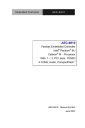
advertisement
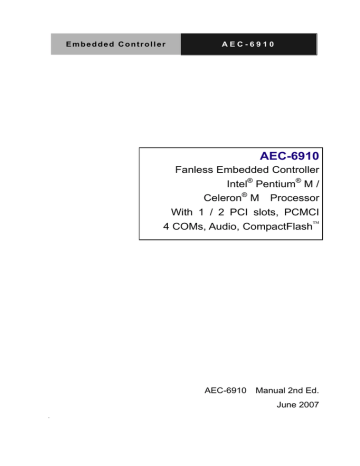
E m b e d d e d C o n t r o l l e r A E C - 6 9 1 0
AEC-6910
Fanless Embedded Controller
Intel
®
Pentium
®
M /
Celeron
®
M Processor
With 1 / 2 PCI slots, PCMCI
4 COMs, Audio, CompactFlash
™
AEC-6910 Manual 2nd Ed.
June 2007
E m b e d d e d C o n t r o l l e r A E C - 6 9 1 0
Copyright Notice
This document is copyrighted, 2007. All rights are reserved. The original manufacturer reserves the right to make improvements to the products described in this manual at any time without notice.
No part of this manual may be reproduced, copied, translated, or transmitted in any form or by any means without the prior written permission of the original manufacturer. Information provided in this manual is intended to be accurate and reliable. However, the original manufacturer assumes no responsibility for its use, or for any infringements upon the rights of third parties that may result from its use.
The material in this document is for product information only and is subject to change without notice. While reasonable efforts have been made in the preparation of this document to assure its accuracy, AAEON assumes no liabilities resulting from errors or omissions in this document, or from the use of the information contained herein.
AAEON reserves the right to make changes in the product design without notice to its users.
i
E m b e d d e d C o n t r o l l e r A E C - 6 9 1 0
Acknowledgments
All other products’ name or trademarks are properties of their respective owners.
• Award is a trademark of Award Software International, Inc.
• CompactFlash
™
is a trademark of the Compact Flash
Association.
• Intel
®
, Pentium
®
4, and Celeron
®
D are trademarks of Intel
®
Corporation.
• Microsoft Windows
®
is a registered trademark of Microsoft
Corp.
• PC/AT, PS/2, and VGA are trademarks of International
Business Machines Corporation.
All other product names or trademarks are properties of their respective owners.
ii
E m b e d d e d C o n t r o l l e r A E C - 6 9 1 0
Packing List
Before you begin operating your PC, please make sure that the following materials are enclosed:
1
AEC-6910 Embedded Controller
1
Phoenix Power Connector
2
Wallmount Brackets
1
Audio Cable
1 Screw Package
1
CD-ROM for manual (in PDF format) and drivers
If any of these items should be missing or damaged, please contact your distributor or sales representative immediately.
iii
E m b e d d e d C o n t r o l l e r A E C - 6 9 1 0
Safety & Warranty
1. Read these safety instructions carefully.
2. Keep this user's manual for later reference.
3. Disconnect this equipment from any AC outlet before cleaning. Do not use liquid or spray detergents for cleaning. Use a damp cloth.
4. For pluggable equipment, the power outlet must be installed near the equipment and must be easily accessible.
5. Keep this equipment away from humidity.
6. Put this equipment on a firm surface during installation. Dropping it or letting it fall could cause damage.
7. The openings on the enclosure are for air convection. Protect the equipment from overheating. DO NOT COVER THE OPENINGS.
8. Make sure the voltage of the power source is correct before connecting the equipment to the power outlet.
9. Position the power cord so that people cannot step on it. Do not place anything over the power cord.
10. All cautions and warnings on the equipment should be noted.
11. If the equipment is not used for a long time, disconnect it from the power source to avoid damage by transient over-voltage.
12. Never pour any liquid into an opening. This could cause fire or electrical shock.
13. Never open the equipment. For safety reasons, only qualified service personnel should open the equipment.
14. If any of the following situations arises, get the equipment checked by service personnel: a. The power cord or plug is damaged. b. Liquid has penetrated into the equipment. c. The equipment has been exposed to moisture.
iv
E m b e d d e d C o n t r o l l e r A E C - 6 9 1 0
d. The equipment does not work well, or you cannot get it to work according to the user’s manual. e. The equipment has been dropped and damaged. f. The equipment has obvious signs of breakage.
15. DO NOT LEAVE THIS EQUIPMENT IN AN ENVIRONMENT
WHERE THE STORAGE TEMPERATURE IS BELOW -20°C
(-4°F) OR ABOVE 60°C (140°F). IT MAY DAMAGE THE
EQUIPMENT.
FCC Safety
This device complies with Part 15 FCC Rules.
Operation is subject to the following two conditions: (1) this device may not cause harmful interference, and (2) this device must accept any interference received including interference that may cause undesired operation.
Caution:
There is a danger of explosion if the battery is incorrectly replaced.
Replace only with the same or equivalent type recommended by the manufacturer. Dispose of used batteries according to the manufacturer’s instructions and your local government’s recycling or disposal directives.
v
E m b e d d e d C o n t r o l l e r A E C - 6 9 1 0
部件名称
Below Table for China RoHS Requirements
产品中有毒有害物质或元素名称及含量
AAEON Boxer/ Industrial System
有毒有害物质或元素
铅 汞 镉 六价铬 多溴联苯 多溴二苯醚
(Pb) (Hg) (Cd) (Cr(VI)) (PBB) (PBDE)
印刷电路板
及其电子组件
外部信号
连接器及线材
外壳
中央处理器
与内存
硬盘
电源
×
×
×
×
×
×
○
○
○
○
○
○
○
○
○
○
○
○
○
○
○
○
○
○
○
○
○
○
○
○
○
○
○
○
○
○
O:表示该有毒有害物质在该部件所有均质材料中的含量均在
SJ/T 11363-2006 标准规定的限量要求以下。
X:表示该有毒有害物质至少在该部件的某一均质材料中的含量超出
SJ/T 11363-2006 标准规定的限量要求。
备注:
一、此产品所标示之环保使用期限,系指在一般正常使用状况下。
二、上述部件物质中央处理器、内存、硬盘、电源为选购品。
vi
E m b e d d e d C o n t r o l l e r A E C - 6 9 1 0
Contents
Chapter 1 General Information
1.1 Introduction................................................................ 1-2
1.2 Features .................................................................... 1-4
1.3 Specifications ............................................................ 1-5
Chapter 2 Hardware Installation
2.1 Dimension ................................................................. 2-2
2.2 Hard Disk Drive Installation....................................... 2-4
2.3 PCI Card Installation ................................................. 2-8
2.4 Wallmount Kit Installation .......................................... 2-11
Chapter 3 Award BIOS Setup
3.1 System Test and Initialization. .................................. 3-2
3.2 Award BIOS Setup .................................................... 3-3
Chapter 4 Driver Installation
4.1 Installation ................................................................. 4-3
Appendix A Programming The Watchdog Timer
A.1 Programming ........................................................A-2
A.2 IT8712 Watchdog Timer Initial Program ..............A-6
Appendix B I/O Information
B.1 I/O Address Map ..................................................B-2
B.2 Memory Address Map ..........................................B-3
vii
E m b e d d e d C o n t r o l l e r A E C - 6 9 1 0
B.3 IRQ Mapping Chart ..............................................B-4
B.4 DMA Channel Assignments .................................B-4
viii
E m b e d d e d C o n t r o l l e r A E C - 6 9 1 0
Chapter
1
General
Information
Chapter 1 General Information
1- 1
E m b e d d e d C o n t r o l l e r
1.1 Introduction
A E C - 6 9 1 0
The AEC-6910 BOXER S Advanced Embedded Control system continues the BOXER design concept but focuses on the fast expanding Machine Automation market. The AEC-6910 can provide 1~2 PCI slots for expansion. Therefore AEC-6910’s expandable function, compact size combined with fanless design and highly efficient heat conduction mechanism can fulfill any rugged technical application in industrial automation, factory control, test instrumentation and safety surveillance.
Outstanding Over-spec Design
Intel’s
®
popular Pentium M processor with speeds of 1.6GHz up to 2.0GHz combined with fanless design and high performance is widely acceptable and dependable in this market. USB 2.0,
Ethernet and 4 Serial ports allow communication with diverse devices with a high transfer rate. Furthermore, the AEC-6910 can concurrently support three tiers of expansion interfaces - PCI,
PCMCIA and mini-PCI. These interfaces are fully integrated within the BOXER series and allow an upgrade to their usefulness. It is a leading-edge thermal and vibration design (up to 60 degree operation and 5G RMS vibration) and also an innovation for Machine Automation in the IPC industry. AEC-6910 plays a role in connecting all subsystems in common applications.
Chapter 1 General Information
1- 2
E m b e d d e d C o n t r o l l e r A E C - 6 9 1 0
AAEON not only enhances your competitive value but also gives you an excellent solution for the future.
Strict Quality Control Process
AAEON retains the perfect product design and management team. Our Quality Control through multiple level experience and test has earned a good reputation in IPC field. AAEON’s whole product series are subjected to high-level standards which make them our best guarantee and assurance to customers. Excellent product quality will always be AAEON’s best advertisement.
24-hour FAE System
AAEON’s e-RMA and e-FAE 24-hour a day systems for all customers’ prompt request was formally launched in 2005. No matter if it is a holiday or weekend; we can handle all kinds of requests and give you a satisfactory response in 10 days.
AAEON is proud of our quick service and professional teamwork to provide our customers with continual support.
Great design, great value and great service are hallmarks of the
AAEON BOXER embedded control PCs. There really is no other choice for your application than AAEON if you want the best performance and best value!
Chapter 1 General Information
1- 3
E m b e d d e d C o n t r o l l e r A E C - 6 9 1 0
1.2 Features
• Fanless Design with Intel
®
Pentium
®
M / Celeron
®
M
Processors
• Supports 1 or 2 PCI slots for expansion
• 2 PCMCIA
• 4 COM / USB 2.0 / Ethernet
• Operating Temperature: -15 o
C~50
o
C
• Anti-vibration up to 5grms / Anti-shock up to 50 g
Chapter 1 General Information
1- 4
E m b e d d e d C o n t r o l l e r
1.3 Specifications
A E C - 6 9 1 0
System
•
®
CPU:
®
M/
Celeron
®
M Processor
•
System Memory: DDR RAM DIMM x 1,
Max. 1GB
•
Expansion: PCI slot x 1 (Optional 2 nd
PCI); PCMCIA x 2
•
VGA:
•
Keyboard/Mouse: PS/2 Keyboard & Mouse
•
Ethernet: RJ-45
Connector x 1
•
SSD: CompactFlash
™
slot x 1
•
Device Bay:
•
Serial Port:
Internal 2.5”HDD Bay
4 x RS-232
•
Audio:
•
Parallel Port:
•
USB:
•
Watchdog Timer:
Line-in / Line-out / MIC-in
Parallel Port x 1
4 USB 2.0 ports
Generates a time-out system reset, setting via software
•
Power Supply: 1. DC Input -- Internal DC-
DC Converter (Default)
Chapter 1 General Information
1- 5
E m b e d d e d C o n t r o l l e r A E C - 6 9 1 0
•
System Control:
•
Indicators:
2. AC Input -- External
Power Adapter (Optional)
Input voltage: 100V AC ~
240V AC @ 50 ~ 60Hz
Power on / off switch x 1;
Reset button x 1
Power LED x 1; HDD active LED x 1
Mechanical and Environmental
•
Construction: Rugged Aluminum Alloy chassis
•
Color: mustard
•
Mounting: Wallmount,
•
2 PCI-
214mm (W) x
117.5mm (H) x 237.8mm (D)
•
Net Weight: 1 PCI-12.41lb (5.63kg);
2 PCI-13.69lb (6.21kg)
•
Gross Weight: 21.21lb (9.62kg)
•
Operating Temperature: 5°F~131°F (-15°C~55°C)
(P-M 1.6GHz,CFD);
5°F~122°F (-15°C~50°C)
Chapter 1 General Information
1- 6
E m b e d d e d C o n t r o l l e r A E C - 6 9 1 0
•
Operating Humidity:
•
Vibration:
•
•
Shock:
EMC:
(P-M 1.6GHz, Automotive
HDD); 5°F ~ 113°F
(-15°C~45°C) (P-M
1.6GHz, Normal HDD)
5~95%@40°C, non-condensing
5 g rms /
5~500Hz/random operation (CFD); 1 g /
5~500Hz / random operation (HDD)
50g peak acceleration (11 msec. duration) 20g peak acceleration (11 msec. duration) (HDD)
CE/FCC class B
Chapter 1 General Information
1- 7
E m b e d d e d C o n t r o l l e r
Front Side
HDD LED
Power LED
A E C - 6 9 1 0
USB 2.0 Port x 4
Reset
Rear Side
Compact Flash card slot
PCMCIA x 2
Power Switch
Audio
Ethernet
4 Serial ports VGA
Power Inlet
1 KB and 1 Mouse
Print port
PCI slot (2 PCI slots Available)
Chapter 1 General Information
1- 8
A E C - 6 9 1 0 E m b e d d e d C o n t r o l l e r
Chapter
2
Hardware
Installation
Chapter 2 Hardware Installation
2-1
E m b e d d e d C o n t r o l l e r
2.1 Dimension
A) 1 PCI slot version
A E C - 6 9 1 0
Chapter 2 Hardware Installation
2 - 2
E m b e d d e d C o n t r o l l e r
B) 2 PCI slots version
A E C - 6 9 1 0
Chapter 2 Hardware Installation
2 - 3
E m b e d d e d C o n t r o l l e r
2.2 Hard Disk Drive Installation
A E C - 6 9 1 0
2.2.1 Disassemble the AEC-6910
For Hard Disk Drive (HDD) installation, you have to disassemble the bottom lid of AEC-6910 and some components and covers in the AEC-6910.
Step 1: Unfasten the two screws on the rear panel.
Step 2: Unfasten the screws in blue circle on the front panel.
Chapter 2 Hardware Installation
2 - 4
E m b e d d e d C o n t r o l l e r A E C - 6 9 1 0
Step 3: Unfasten the six screws on the bottom lid.
Step 4: Take off the bottom lid and loosen the two screws on the riser card and remove the riser card.
Step 5: Unfasten the five screws and open the HDD cover.
Riser card
HDD Cover
Chapter 2 Hardware Installation
2 - 5
E m b e d d e d C o n t r o l l e r A E C - 6 9 1 0
Step 6: Loosen the four screws on the HDD bracket.
HDD Bracket
2.2.2 Assemble the HDD Module
After disassembling the AEC-6910, you have to get the HDD module ready for the proceeding installation.
Step 1: Get four pink rubber bumpers from the accessory kit and wrap them around the four screws on the HDD Module.
Step 2: Place the bumpers at the four indentations of the two sides of the
HDD bracket
Chapter 2 Hardware Installation
2 - 6
HDD
Cover
E m b e d d e d C o n t r o l l e r A E C - 6 9 1 0
Step 3: Connect the power cable to the HDD module.
Step 4: Get the HDD cover ready and combine the HDD Bracket with the
HDD cover; fasten the four screws in the blue circles shown below.
Step 5: Close the HDD cover and fasten the five screws on the HDD cover. Close the bottom lid of the AEC-6910 and fasten six screws on the bottom lid; the HDD installation is now finished.
Chapter 2 Hardware Installation
2 - 7
E m b e d d e d C o n t r o l l e r
2.3 PCI Card Installation
A E C - 6 9 1 0
Step 1: Unfasten the two screws on the rear panel.
Step 2: Unfasten three screws on the front panel.
Step 3: Unfasten the six screws on the bottom lid.
Chapter 2 Hardware Installation
2 - 8
E m b e d d e d C o n t r o l l e r A E C - 6 9 1 0
Step 4: Remove the screw with your finger (figure 1) and get the PCI card ready to install. You should keep the shield and screw for use later.
(Figure 1)
Step 5: Insert the PCI card into the PCI slot and reattach the screw.
Screw
PCI Slot shield
Chapter 2 Hardware Installation
2 - 9
E m b e d d e d C o n t r o l l e r A E C - 6 9 1 0
Step 6: Unfasten the screws (Figure 1) and push the tenon to lock the
PCI card in position (Figure 2).
(Figure 1) (Figure 2)
Step 7: Close the bottom lid of the AEC-6910 and fasten six screws on bottom lid.
Step 8: Fasten the three screws on the front panel and the two screws on the rear panel.
Chapter 2 Hardware Installation
2 - 10
E m b e d d e d C o n t r o l l e r
2.4 Wallmount kit Installation
A E C - 6 9 1 0
Step 1: Get the brackets ready and fasten appropriate four screws on each bracket.
Step 2: After fastening the two brackets on the bottom lid of AEC-6910, the wallmount kit installation is finished.
Chapter 2 Hardware Installation
2 - 11
E m b e d d e d C o n t r o l l e r A E C - 6 9 1 0
Chapter
3
Award
BIOS Setup
Chapter 3 Award BIOS Setup 3-1
E m b e d d e d C o n t r o l l e r A E C - 6 9 1 0
3.1 System Test and Initialization
These routines test and initialize board hardware. If the routines encounter an error during the tests, you will either hear a few short beeps or see an error message on the screen. There are two kinds of errors: fatal and non-fatal. The system can usually continue the boot up sequence with non-fatal errors. Non-fatal error messages usually appear on the screen along with the following instructions:
Press <F1> to RESUME
Write down the message and press the F1 key to continue the boot up sequence.
System configuration verification
These routines check the current system configuration against the values stored in the CMOS memory. If they do not match, the program outputs an error message. You will then need to run the BIOS setup program to set the configuration information in memory.
There are three situations in which you will need to change the
CMOS settings:
1. You are starting your system for the first time
2. You have changed the hardware attached to your system
3. The CMOS memory has lost power and the configuration information has been erased.
The AEC-6910 CMOS memory has an integral lithium battery backup for data retention. However, you will need to replace the complete unit when it finally runs down.
Chapter 3 Award BIOS Setup 3-2
E m b e d d e d C o n t r o l l e r A E C - 6 9 1 0
3.2 Award BIOS Setup
Awards BIOS ROM has a built-in Setup program that allows users to modify the basic system configuration. This type of information is stored in battery-backed CMOS RAM so that it retains the Setup information when the power is turned off.
Entering Setup
Power on the computer and press <Del> immediately. This will allow you to enter Setup.
Standard CMOS Features
Use this menu for basic system configuration. (Date, time, IDE, etc.)
Advanced BIOS Features
Use this menu to set the advanced features available on your system.
Advanced Chipset Features
Use this menu to change the values in the chipset registers and optimize your system performance.
Chapter 3 Award BIOS Setup 3-3
E m b e d d e d C o n t r o l l e r A E C - 6 9 1 0
Integrated Peripherals
Use this menu to specify your settings for integrated peripherals. (Primary slave, secondary slave, keyboard, mouse etc.)
Power Management Setup
Use this menu to specify your settings for power management.
(HDD power down, power on by ring, KB wake up, etc.)
PnP/PCI Configurations
This entry appears if your system supports PnP/PCI.
PC Health Status
This menu allows you to set the shutdown temperature for your system.
Frequency/Voltage Control
Use this menu to specify your settings for auto detect
DIMM/PCI clock and spread spectrum.
Load Fail-Safe Defaults
Use this menu to load the BIOS default values for the minimal/stable performance for your system to operate.
Load Optimized Defaults
Use this menu to load the BIOS default values that are factory settings for optimal performance system operations. While
AWARD has designated the custom BIOS to maximize performance, the factory has the right to change these defaults to meet their needs.
Set Supervisor/User Password
Use this menu to set Supervisor/User Passwords.
Chapter 3 Award BIOS Setup 3-4
E m b e d d e d C o n t r o l l e r A E C - 6 9 1 0
Save and Exit Setup
Save CMOS value changes to CMOS and exit setup.
Exit Without Saving
Abandon all CMOS value changes and exit setup.
You can refer to the "AAEON BIOS Item Description.pdf" file in the CD for the meaning of each setting in this
chapter.
Chapter 3 Award BIOS Setup 3-5
E m b e d d e d C o n t r o l l e r A E C - 6 9 1 0
Chapter
4
Driv er
Installation
Chapter 4 Driver Installation
4 - 1
E m b e d d e d C o n t r o l l e r A E C - 6 9 1 0
The AEC-6910 comes with a CD-ROM that contains all drivers and utilities that meet your needs.
Follow the sequence below to install the drivers:
Step 1 – Install INF Driver
Step 2 – Install VGA Driver
Step 3 – Install LAN Driver
Step 4 – Install Audio Driver
USB 2.0 Drivers are available for download using Windows
Update for both Windows XP and Windows 2000. For additional information regarding USB 2.0 support in Windows
XP and Windows 2000, please visit www.microsoft.com/hwdev/usb/ .
Please read instructions below for further detailed installations.
Chapter 4 Driver Installation
4 - 2
E m b e d d e d C o n t r o l l e r
4.1 Installation
A E C - 6 9 1 0
Insert the AEC-6910 CD-ROM into the CD-ROM Drive. The
Autorun program will run automatically. You also can choose the drivers to install from step 1 to step 4 in order as following instructions.
Step 1 – Install INF Driver
1. Click on the INF Driver folder and then double click on the setup.exe
2. Follow the instructions that the window will show you.
3. The system will help you install the driver automatically.
Step 2 – Install VGA Driver
1. Click on the VGA Driver folder and then double click on the setup.exe.
2. Follow the instructions that the window will show you.
3. The system will help you install the driver automatically.
Step 3 – Install LAN Driver
1.
Click on Start button → Settings → Control Panel →
System
3. Double click on the Ethernet controller and select
reinstall Driver button under the General category. folders on before you click on Open.
Chapter 4 Drivers Installation
4 - 3
E m b e d d e d C o n t r o l l e r A E C - 6 9 1 0
you how to finish the installation process.
Step 4 – Install Audio Driver
1. Click on the Audio Driver folder and then double click on the setup.exe
2. Follow the instructions that the window will show you.
3. The system will help you install the driver automatically.
Note:
Under the Window OS environment, if the CRT connector is connected to display monitor by the data switch device, the user need to set the color and resolution from Intel Graphic utility (VGA driver) instead of setting from the control panel in case of the wrong display appearance.
Chapter 4 Driver Installation
4 - 4
A E C - 6 9 1 0 E m b e d d e d C o n t r o l l e r
Appendix
A
Programming the
Watchdog Timer
Appendix A Programming the Watchdog Timer
A-1
E m b e d d e d C o n t r o l l e r A E C - 6 9 1 0
A.1 Programming
AEC-6910 utilizes the ITE 8712 chipset as its watchdog timer controller. Below are the procedures to complete its configuration and the AAEON initial watchdog timer program is also attached with which you can develop a customized program to fit your application.
Configuring Sequence Description
After the hardware reset or power-on reset, the ITE 8712 enters the normal mode with all logical devices disabled except KBC. The initial state (enable bit) of this logical device (KBC) is determined by the state of pin 121 (DTR1#) at the falling edge of the system reset during power-on reset.
Appendix A Programming the Watchdog Timer
A-2
E m b e d d e d C o n t r o l l e r A E C - 6 9 1 0
There are three steps to complete the configuration setup:
(1) Enter the MB PnP Mode; (2) Modify the data of configuration registers; (3) Exit the MB PnP Mode. Undesired result may occur if the MB PnP Mode is not exited normally.
(1) Enter the MB PnP Mode
To enter the MB PnP Mode, four special I/O write operations are to be performed during Wait for Key state. To ensure the initial state of the key-check logic, it is necessary to perform four write opera-tions to the Special Address port (2EH). Two different enter keys are provided to select configuration ports (2Eh/2Fh) of the next step.
(2) Modify the Data of the Registers
All configuration registers can be accessed after entering the MB
PnP Mode. Before accessing a selected register, the content of
Index 07h must be changed to the LDN to which the register belongs, except some Global registers.
(3) Exit the MB PnP Mode
Set bit 1 of the configure control register (Index=02h) to 1 to exit the
MB PnP Mode.
Appendix A Programming the Watchdog Timer
A-3
E m b e d d e d C o n t r o l l e r
WatchDog Timer Configuration Registers
A E C - 6 9 1 0
Configure Control (Index=02h)
This register is write only. Its values are not sticky; that is to say, a hardware reset will automatically clear the bits, and does not require the software to clear them.
Appendix A Programming the Watchdog Timer
A-4
E m b e d d e d C o n t r o l l e r A E C - 6 9 1 0
WatchDog Timer Control Register (Index=71h, Default=00h)
WatchDog Timer Configuration Register (Index=72h, Default=00h)
WatchDog Timer Time-out Value Register (Index=73h, Default=00h)
Appendix A Programming the Watchdog Timer
A-5
E m b e d d e d C o n t r o l l e r A E C - 6 9 1 0
A.2 IT8712 Watchdog Timer Initial Program
.MODEL SMALL
.CODE
Main:
CALL Enter_Configuration_mode
CALL Check_Chip mov cl, 7 call Set_Logic_Device
;time setting mov cl, 10 ; 10 Sec dec al
Watch_Dog_Setting:
;Timer setting mov al, cl mov cl, 73h call Superio_Set_Reg
;Clear by keyboard or mouse interrupt mov al, 0f0h mov cl, 71h call Superio_Set_Reg
;unit is second. mov al, 0C0H mov cl, 72h call Superio_Set_Reg
Appendix A Programming the Watchdog Timer
A-6
E m b e d d e d C o n t r o l l e r A E C - 6 9 1 0
; game port enable mov cl, 9 call Set_Logic_Device
Initial_OK:
CALL Exit_Configuration_mode
MOV AH,4Ch
INT 21h
Enter_Configuration_Mode PROC NEAR
MOV SI,WORD PTR CS:[Offset Cfg_Port]
MOV DX,02Eh
MOV CX,04h
Init_1:
MOV AL,BYTE PTR CS:[SI]
OUT DX,AL
INC SI
LOOP Init_1
RET
Enter_Configuration_Mode ENDP
Exit_Configuration_Mode PROC NEAR
MOV AX,0202h
CALL Write_Configuration_Data
Appendix A Programming the Watchdog Timer
A-7
E m b e d d e d C o n t r o l l e r A E C - 6 9 1 0
RET
Exit_Configuration_Mode ENDP
Check_Chip PROC NEAR
MOV AL,20h
CALL Read_Configuration_Data
CMP AL,87h
JNE Not_Initial
MOV AL,21h
CALL Read_Configuration_Data
CMP AL,12h
JNE Not_Initial
Need_Initial:
STC
RET
Not_Initial:
CLC
RET
Check_Chip ENDP
Read_Configuration_Data PROC NEAR
MOV DX,WORD PTR CS:[Cfg_Port+04h]
OUT DX,AL
Appendix A Programming the Watchdog Timer
A-8
E m b e d d e d C o n t r o l l e r A E C - 6 9 1 0
MOV DX,WORD PTR CS:[Cfg_Port+06h]
IN AL,DX
RET
Read_Configuration_Data ENDP
Write_Configuration_Data PROC NEAR
MOV DX,WORD PTR CS:[Cfg_Port+04h]
OUT DX,AL
XCHG AL,AH
MOV DX,WORD PTR CS:[Cfg_Port+06h]
OUT DX,AL
RET
Write_Configuration_Data ENDP
Superio_Set_Reg proc near push ax
MOV DX,WORD PTR CS:[Cfg_Port+04h] mov al,cl out dx,al pop ax inc dx out dx,al ret
Superio_Set_Reg endp.Set_Logic_Device proc near
Set_Logic_Device proc near
Appendix A Programming the Watchdog Timer
A-9
E m b e d d e d C o n t r o l l e r A E C - 6 9 1 0
push ax push cx xchg al,cl mov cl,07h call Superio_Set_Reg pop cx pop ax ret
Set_Logic_Device endp
;Select 02Eh->Index Port, 02Fh->Data Port
Cfg_Port DB 087h,001h,055h,055h
DW 02Eh,02Fh
END Main
Note: Interrupt level mapping
0Fh-Dh: not valid
0Ch: IRQ12
.
.
03h: IRQ3
02h: not valid
01h: IRQ1
00h: no interrupt selected
Appendix A Programming the Watchdog Timer
A-10
A E C - 6 9 1 0 E m b e d d e d C o n t r o l l e r
Appendix
B
I/O Information
Appendix B I/O Information
B-1
E m b e d d e d C o n t r o l l e r
B.1 I/O Address Map
A E C - 6 9 1 0
Appendix B I/O Information
B-2
E m b e d d e d C o n t r o l l e r
B.2 Memory Address Map
A E C - 6 9 1 0
Appendix B I/O Information
B-3
E m b e d d e d C o n t r o l l e r
B.3 IRQ Mapping Chart
A E C - 6 9 1 0
B.4 DMA Channel Assignments
Appendix B I/O Information
B-4
advertisement
* Your assessment is very important for improving the workof artificial intelligence, which forms the content of this project