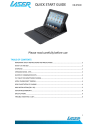
advertisement
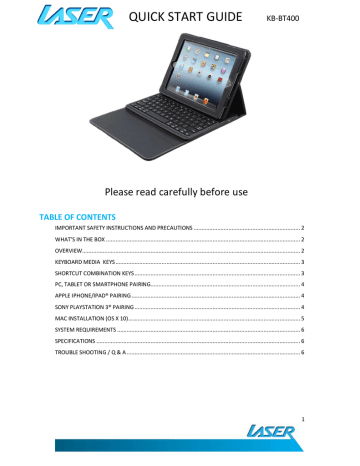
QUICK START GUIDE
KB-BT400
Please read carefully before use
TABLE OF CONTENTS
IMPORTANT SAFETY INSTRUCTIONS AND PRECAUTIONS ................................................................... 2
WHAT’S IN THE BOX .......................................................................................................................... 2
OVERVIEW......................................................................................................................................... 2
KEYBOARD MEDIA KEYS .................................................................................................................... 3
SHORTCUT COMBINATION KEYS ........................................................................................................ 3
PC, TABLET OR SMARTPHONE PAIRING .............................................................................................. 4
APPLE IPHONE/IPAD® PAIRING .......................................................................................................... 4
SONY PLAYSTATION 3® PAIRING ........................................................................................................ 4
MAC INSTALLATION (OS X 10) ............................................................................................................ 5
SYSTEM REQUIREMENTS ................................................................................................................... 6
SPECIFICATIONS ................................................................................................................................ 6
TROUBLE SHOOTING / Q & A ............................................................................................................. 6
1
QUICK START GUIDE
KB-BT400
IMPORTANT SAFETY INSTRUCTIONS AND PRECAUTIONS
- Please read these instructions carefully before use.
- Please retain this user manual for future reference.
- Use this product only in the manner described.
- Only use a water-dampened soft-cloth to clean the surface of this product.
- The following will damage this product: any liquid such as water or moisture, extreme heat; cold; humidity, dusty or sandy environments.
- There are no user serviceable parts in this product.
- Unauthorized attempts to dismantle or repair this product will void product warranty
WHAT’S IN THE BOX
1 x Bluetooth keyboard, 1 x User Manual
OVERVIEW
Bluetooth technology range up to 10-15 meters
Fold up stand and protective case
Multimedia and Internet hot keys (via key combination)
INDICATOR LIGHTS
This unit is equipped with three indicator lights;
Capital Letters: Signifies when Caps Lock is engaged
Charging: Blinks yellow for low power, solid red for charging and green for fully charged.
Bluetooth: Continuous blink while in pairing mode until pairing has been completed.
2
QUICK START GUIDE
KB-BT400
KEYBOARD MEDIA KEYS
SHORTCUT COMBINATION KEYS
+
+ C
+ V
+ X
+ Z
+
+
+
Language Switch
Copy
Paste
Cut
Redo
To the top of the text
To the end of the text
Delete the whole line
Shift +
Shift +
Select text rightward
Select text leftward
Shift + Select text upward
Shift + Select text downward
Note: some keys might not function with the Mac OS
3
QUICK START GUIDE
KB-BT400
PC, TABLET OR SMARTPHONE PAIRING
Before installing this product, please make sure your PC or device supports Bluetooth, that the feature is enabled or that the Bluetooth dongle has been installed correctly.
1) Turn the unit on by sliding the power switch to ON
2) Open the Bluetooth program of your PC or device and activate Bluetooth connectivity. Then begin the “SEARCH NEW DEVICE” function.
3) Press the CONNECT button at the f of the keyboard
4) After a short scanning period, your PC or Device will indicate that your BT400 keyboard has been discovered and is ready for connection/pairing
5) Double click the icon for the Bluetooth keyboard.
6) If you are prompted to enter a pin-code, a random code will automatically be generated for you (usually 8 numerical digits long) Enter this code as directed to complete the installation.
Note: If the above pairing process has failed, please ensure your Bluetooth receiver or software has been installed correctly and then repeat the above steps.
APPLE IPHONE/IPAD® PAIRING
1) In the iPhone/iPad home screen, select settings,then general,then Bluetooth
2) Swipe the on/off switch to “on” The message “Now Discoverable” will appear
3) Press the CONNECT button on the front of keyboard, the keyboard LED light will flash
4) The BT400 should be identified by your iPhone/iPad. Select it to complete the pairing
Note: If you are prompted to enter a pin-code, a random code will automatically be generated for you
(usually 8 numerical digits long) Enter this code as directed to complete the installation.
SONY PLAYSTATION 3® PAIRING
1) Turn the unit on by sliding the power switch to ON
2) In the PS3 menu,go to the settings section,select accessory settings,then go to
Manage Bluetooth Devices
3) Select REGISTER NEW DEVICE
4) Press the CONNECT button on the front of keyboard, the keyboard LED light will flash
5) Your PS3 will search for Bluetooth devices. When the BT400 has been identified, select
“Bluetooth keyboard"
Note: If you are prompted to enter a pin-code, a random code will automatically be generated for you
(usually 8 numerical digits long) Enter this code as directed to complete the installation.
4
QUICK START GUIDE
KB-BT400
MAC INSTALLATION (OS X 10)
Go to System Preferences and click the Bluetooth icon
Click the “+” sign to add new BT keyboard (bottom left of screen)
The “Bluetooth Setup Assistant” program will then open. Make sure your KB400 is turned on, then press the CONNECT button at the front of the keyboard. Once the keyboard is detected, it will appear on the hardware list. Click the keyboard icon and then press “Continue”. If you are prompted to enter a pin-code, a random code will automatically be generated for you (usually 8 numerical digits long).
An example only is provided below. This number is an example number only) Type the generated digits in the required fields then click the Return button to finish the setup.
Note: All function keys may not be available when using your Mac OS
5
QUICK START GUIDE
KB-BT400
SYSTEM REQUIREMENTS
Windows Vista, XP, 2000, Win7
Mac OS X 10 iPad 1 & Pad 2 iPhone 3 ,4 and 4S
SPECIFICATIONS
Expected Battery: Up to 120 hours
Transmission Distance: 10-15 meters (line of sight)
Bluetooth Specification:Version 3.0
Operation Current: <5mA
Standby Current: 1.2mA
Battery Type: Lithium
Charging period: Up to 4hours (For the first time, please charge for 12 hours)
TROUBLE SHOOTING / Q & A
Why do I only get a few hours battery life? Try sliding the power switch to the off position when not in use.
I always find configuring Bluetooth software to be very difficult. Do you have any tips to make this easier?
For the first time user, we recommend that you read these instructions carefully before connecting your first device.
Bluetooth technology is the preferred wireless technology, with the set up steps simply repeated for any Bluetooth device.
For further product information and instruction please visit our product web page at
www.laserco.net
or email
[email protected]
Please note: As continual improvements are made to this product, slight operational differences may occur. For the most up-to-date user manual, please visit our web site.
6
QUICK START GUIDE
KB-BT400
Warranty Against Defects
Laser Corporation Pty Ltd (“Laser”) warrants your new product to be free from defects in materials and workmanship for 12 months, from the date of purchase, provided that the product is used in accordance with accompanying recommendations or instructions where provided. The benefit of this warranty is in addition to your rights under the Australian Consumer Law and to other rights and remedies of the consumer under a law in relation to the goods or services to which the warranty relates.
Through a network of retailers and resellers, Laser will provide you with your choice of a refund, repair or exchange (where possible) for this product if it becomes defective within the warranty period. This warranty will no longer apply where the defect is a result of alteration, accident, misuse, abuse, normal wear and tear, neglect or improper storage.
Please retain your receipt as proof of purchase
How to make a product warranty claim:
Step 1: Find your receipt which proves the date of purchase. Where the date of purchase cannot be verified, your place of purchase or Laser will make an assessment based on the date of manufacture, the condition of the Laser Product and the type of defect.
Step 2a): Contact your place of purchase. They will assess the nature of the fault and refund or replace the product as per their store refund or warranty policy.
Step 2b): If your place of purchase cannot be contacted, then you can contact Laser . Customer
Service with details of your defective Laser Product: Phone: (02) 9870 3355; or Email: [email protected]
or online www.laserco.net/support/warranty (click on “Consumers (End
Users)”). Our business address is at 1/6-8 Byfield Street, North Ryde, NSW 2113
Step 3: Laser . will issue you with a Return Authorisation (RA) number within 48 hours. When requested, send us the defective Product and a copy of your receipt. Laser will cover the cost of the return delivery.
Step 4: Wait for us to contact you. Once we have received your defective Laser Product for inspection, we will inform you of our assessment of your claim within 7 days. When we contact you, we will firstly let you know whether you have a valid claim under this Warranty, and if so, we will inform you whether your defective Laser Product will be replaced or repaired, together with the number of days you can expect to wait to receive your replaced or repaired Laser Product.
Our goods come with guarantees that cannot be excluded under the Australian Consumer Law. You are entitled to a replacement or refund for a major failure and compensation for any other reasonably foreseeable loss or damage. You are also entitled to have the goods repaired or replaced if the goods fail to be of acceptable quality and the failure does not amount to a major failure.
7
advertisement
* Your assessment is very important for improving the workof artificial intelligence, which forms the content of this project
Related manuals
advertisement