advertisement
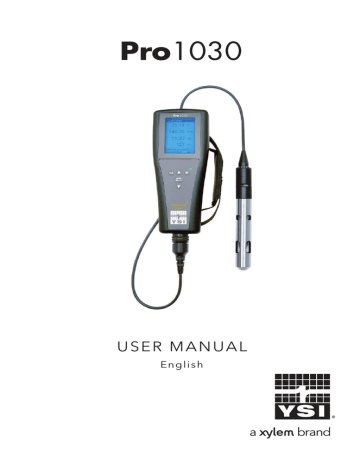
Pro1030
USER MANUAL
English
Item #605182
Rev A, January 2013
For the latest version of this manual, visit ysi.com
©2013 YSI Incorporated.
The YSI logo is a registered trademarks of YSI Incorporated.
C o N T E N T S
Initial Inspection .....................................................................1
Battery Installation .................................................................1
Key Pad ....................................................................................2
Connecting the Sensor and Cable ......................................3
Run Screen ..............................................................................5
Backlight .................................................................................6
Powering off ...........................................................................6
Navigation ..............................................................................6
First Power on ........................................................................7
System Setup Menu ............................................................................7
Audio .....................................................................................8
Contrast ...................................................................................8
Temperature Units ..................................................................8
ISE Sensor Type ......................................................................9
ISE Units ..................................................................................9
Auto Stable .............................................................................9
pH Buffer Set ........................................................................10
Conductivity Units (Cond. Units).........................................10
Specific Conductance Reference Temperature (SPC Ref.
Temp.) ...................................................................................12
Specific Conductance Temperature Coefficient (SPC
%/°C) .....................................................................................12
TDS Constant ........................................................................12
Language ..............................................................................13
Auto Shutoff ..........................................................................13
Cell Constant ........................................................................14
Resetting the System Setup Menu and Cell Constant to
Factory Default .....................................................................14
Temperature .........................................................................15
pH Calibration ......................................................................15
oRP Calibration ....................................................................17
Conductivity Calibration ......................................................18
Taking Measurements .......................................................................20
Conductivity .........................................................................21
pH/oRP ..................................................................................21
Saving and Viewing Data ..................................................................21
Saving Data ...........................................................................21
Viewing and Erasing Saved Data ........................................22
Care, Maintenance and Storage ......................................................24
General Maintenance ..........................................................24
Sensor Maintenance ............................................................25
Sensor Storage .....................................................................27
Troubleshooting ................................................................................27
Accessories / Part Numbers .............................................................31
Declaration of Conformity ................................................................32
Battery Disposal ...................................................................33
Contact Information ..........................................................................33
ordering and Technical Support ........................................33
Service Information ..............................................................34
W A R R A N T Y
The YSI Professional 1030 instrument (Pro1030) is warranted for three (3) years from date of purchase by the end user against defects in materials and workmanship, exclusive of batteries and any damage caused by defective batteries. Pro1030 cable assemblies are warranted for two (2) years from date of purchase by the end user against defects in material and workmanship. Pro1030 pH and oRP sensors are warranted for one (1) year from date of purchase by the end user against defects in material and workmanship. Pro1030 instruments, cables & sensors are warranted for one (1) year from date of purchase by the end user against defects in material and workmanship when purchased by rental agencies for rental purposes. Within the warranty period, YSI will repair or replace, at its sole discretion, free of charge, any product that YSI determines to be covered by this warranty.
To exercise this warranty, call your local YSI representative, or contact YSI
Customer Service in Yellow Springs, ohio at +1 937 767-7241, 800-897-
4151 or visit www.YSI.com for a Product Return Form. Send the product and proof of purchase, transportation prepaid, to the Authorized Service
Center selected by YSI. Repair or replacement will be made and the product returned, transportation prepaid. Repaired or replaced products are warranted for the balance of the original warranty period, or at least 90 days from date of repair or replacement.
LIMITATIoN oF WARRANTY
This Warranty does not apply to any YSI product damage or failure caused by:
1. Failure to install, operate or use the product in accordance with YSI’s written instructions;
2. Abuse or misuse of the product;
3. Failure to maintain the product in accordance with YSI’s written instructions or standard industry procedure;
4. Any improper repairs to the product;
5. Use by you of defective or improper components or parts in servicing or repairing the product;
6. Modification of the product in any way not expressly authorized by YSI.
THIS WARRANTY IS IN LIEU oF ALL oTHER WARRANTIES, EXPRESSED oR
IMPLIED, INCLUDING ANY WARRANTY oF MERCHANTABILITY oR FITNESS
FoR A PARTICULAR PURPoSE. YSI’S LIABILITY UNDER THIS WARRANTY
IS LIMITED To REPAIR oR REPLACEMENT oF THE PRoDUCT, AND THIS
SHALL BE YoUR SoLE AND EXCLUSIVE REMEDY FoR ANY DEFECTIVE
PRoDUCT CoVERED BY THIS WARRANTY. IN No EVENT SHALL YSI BE
LIABLE FoR ANY SPECIAL, INDIRECT, INCIDENTAL oR CoNSEQUENTIAL
DAMAGES RESULTING FRoM ANY DEFECTIVE PRoDUCT CoVERED BY
THIS WARRANTY.
i
T H I S P A G E L E F T I N T E N T I o N A L L Y B L A N K ii
I N T R o D U C T I o N
Thank you for purchasing the YSI Pro1030, an instrument from the YSI
Professional Series product family. The Pro1030 measures conductivity, temperature and either pH or oRP in water. The Pro1030 features an impact resistant and waterproof (IP-67) case, a rugged MS-8 (militaryspec) cable connector, backlit display, user-selectable sensor options,
50 data set memory and a rubber over-mold case.
The Pro1030 provides valuable instructions and prompts near the bottom of the display that will guide you through operation and use; however, reading the entire manual is recommended for a better understanding of the instrument’s features.
i
The Pro1030 cannot communicate to a PC via a ProComm communications saddle.
G E T T I N G S T A R T E D
InItIal InspectIon
Carefully unpack the instrument and accessories and inspect for damage. Compare received parts with items on the packing list. If any parts or materials are damaged or missing, contact YSI Customer
Service at 800-897-4151 (+1 937 767-7241) or the authorized YSI distributor from whom the instrument was purchased.
Battery InstallatIon
The instrument requires 2 alkaline C-cell batteries. Under normal conditions, the average battery life is 425 hours at room temperature without using the back light. A battery symbol
will blink in the lower, left corner of the display to indicate low batteries when approximately 1 hour of battery life remains.
To install or replace the batteries:
1. Turn the instrument off and flip over to view the battery cover on the back.
2. Unscrew the four captive battery cover screws.
3. Remove the battery cover and remove the old batteries if necessary.
1
4. Install the new batteries, ensuring correct polarity alignment
(figure 1).
5. Place the battery cover on the back of the instrument and tighten the four screws. Do not over-tighten.
Figure 1. Pro1030 with battery cover removed. Notice battery symbols indicating polarities.
i
The waterproof instrument case is sealed at the factory and is not to be opened, except by factory-authorized service technicians. Do not attempt to separate the two halves of the instrument case as this may damage the instrument, break the waterproof seal, and will void the warranty.
Key pad
2
3
1
4
5
6
Figure 2, Keypad
2
Number
1
Key
2
3
4
5
Description
calibrate
Press and hold for 3 seconds to calibrate. opens Calibrate menu from the Run screen.
Up arrow
Use to navigate through menus, to navigate through box options along the bottom of the Run screen and to increase numerical inputs.
power and Backlight
Press once to turn instrument on. Press a second time to turn backlight on. Press a third time to turn backlight off. Press and hold for 3 seconds to turn instrument off.
Menu
Press to enter the System Setup menu from the Run screen.
enter
Press to confirm entries and selections.
6
down arrow
Use to navigate through menus, to navigate through box options at the bottom of the Run screen and to decrease numerical inputs.
connectIng the sensor and caBle
“Bulkhead” refers to the single-pin connector at the end of the probe/ cable assembly where an ISE sensor, either pH or oRP, is installed
(figure 3). The conductivity and temperature sensors are located above and next to the bulkhead and are not replaceable.
3
i
When an ISE sensor is not installed in the cable, the bulkhead connector is not water-proof. Do not submerge the cable without a sensor installed. Submerging the cable without a sensor installed may cause permanent damage to the cable that is not covered under warranty.
CoNNECTING THE PRoBE/CABLE ASSEMBLY To THE
INSTRUMENT
To connect the cable, align the keys on the cable connector to the slots on the instrument connector. Push together firmly and then twist the outer ring until it locks into place (figure 4). This connection is waterproof.
Figure 3
INSTALLING THE ISE SENSoR
The Pro1030 has three compatible ISE sensors: pH (model #1001), pHamplified (model #1001A) and oRP (model #1002).
1. Remove the plastic plug from the cable’s bulkhead port by pulling it straight out of the port. This can be discarded.
2. Remove the red plastic plug from the sensor’s connector by pulling it straight off the sensor. This can be discarded.
3. Ensure both the sensor connector and bulkhead connector are clean and dry.
4. Grasp the sensor with one hand and the cable bulkhead in the other.
5. Push the sensor into the connector on the cable until it is firmly seated with only 1 o-ring visible. Failure to properly seat the sensor may result in damage.
6. Twist the sensor clockwise to engage the threads and finger tighten. Do NoT use a tool. This connection is water-tight.
The ISE sensor is shipped with the tip in a storage bottle. To remove, twist the bottle off the lid and remove the bottle from the sensor. Next, remove the o-ring and slide the lid off the sensor.
4
Figure 4, Note the keyed connector.
rUn screen
Press the power/backlight key to turn the instrument on. The instrument will run through a self test and briefly display a splash screen with system information before displaying the main Run screen
(figure 5). A language selection menu will display the first time the
Pro1030 is powered on. See the First Power on section of this manual for more information.
Figure 5, Run screen.
5
BacKlIght
once the instrument is powered on, pressing the power/backlight key will turn on the display backlight. The backlight will remain on until the key is pressed again or after two minutes of not pressing any key on the keypad.
powerIng off
To turn the instrument off, press and hold the power/backlight key for three seconds.
navIgatIon
The up and down arrow keys allow you to navigate through the functions of the Pro1030.
NAVIGATING THE RUN SCREEN
When in the Run screen, the up and down arrow keys will move the highlighted box along the bottom options. once a box is highlighted, press enter to access the highlighted option.
Description of Run screen box functions from left to right:
Option Description
Highlight and press enter to save displayed data to memory.
SAVE
Highlight and press enter to view and/or erase saved data.
DATA
NAVIGATING THE SYSTEM SETUP MENU
When in the System Setup menu, the up and down arrow keys will move the highlighted bar up and down the system setup options. See the System Setup menu section of this manual for more information about these options.
6
fIrst power on
The instrument will step through an initial configuration when powered on for the first time. This will set the language. Use the up or down arrow keys to highlight the appropriate language, then press enter to confirm (figure 6).
Figure 6, Select language
After selecting a language, the Run screen will be displayed. The next time the instrument is powered up, the Run screen will display immediately after the splash screen.
S Y S T E M S E T U P M E N U
Press the menu key to access the System Setup menu. The System
Setup menu contains two screens notated as ‘pages’. The current page is indicated near the bottom of the display (figure 7).
Use the up and down arrow keys to scroll through menu options and menu pages.
EXITING THE SYSTEM SETUP MENU
To exit the System Setup menu, press the down arrow key until the ESC
- Exit box is highlighted, then press enter to return to the Run screen.
7
Figure 7, page 1 of System Setup menu.
aUdIo
Audio can be enabled by highlighting Audio and pressing enter. When enabled, there will be an ‘X’ in the box next to Audio.
When Audio is enabled, the Pro1030 will beep twice to indicate stability when Auto Stable is enabled. The instrument will also beep when a key is pressed. When Audio is disabled, the Pro1030 will not beep.
contrast
To adjust the display Contrast, use the up or down arrow keys to highlight Contrast, then press enter. Next, use the up or down arrow keys to adjust the contrast. The up arrow key will darken the contrast and the down arrow key will lighten the contrast. After adjusting the contrast, press enter to save and exit the Contrast adjustment function.
ALTERNATE CoNTRAST ADJUSTMENT oPTIoN
If necessary, there is an alternate method of adjusting the contrast. To adjust the contrast, press and hold the menu key, then press the up arrow key to darken the contrast or press the down arrow key to lighten the contrast.
teMperatUre UnIts
Highlight Temperature Units and press enter to open a submenu that allows you to change the temperature units displayed on the Run
8 screen. Highlight the desired unit (Celsius or Fahrenheit) and press enter to enable. The enabled temperature unit will have an ‘X’ in the box next to it. only one unit may be enabled at a time. Highlight the
ESC-Exit box and press enter to save any changes and to close the
Temperature Units submenu.
Ise sensor type
ISE Sensor Type sets the type of ISE sensor being used; either pH
(model #1001) or oRP (model #1002).
Use the up or down arrow keys to highlight ISE Sensor Type, then press enter to open a submenu. Highlight the sensor type corresponding to the sensor installed on the cable and press enter to confirm. The enabled sensor type will have an ‘X’ in the box next to it. Next, use the down arrow key to highlight the ESC – Exit, then press enter to save changes and to close the sensor submenu.
Ise UnIts
Highlight ISE Units and press enter to open a submenu that allows you to select the ISE units to be displayed on the Run screen. Highlight a unit and press enter to enable or disable it. An enabled ISE unit will have an ‘X’ in the box next to it. Highlight the ESC-Exit box along the bottom of the display and press enter to save any changes and to close the ISE Units submenu.
When pH is enabled in the ISE Sensor Type menu, there are two selectable measurement units: pH and pH mV. pH mV is the sensor’s electrical measurement signal before being converting into pH units. pH mVs can help you determine if you are performing a good calibration and the condition of the pH electrode.
When oRP is enabled in the ISE Sensor Type menu, only oRP mVs can be enabled as the ISE unit.
aUto staBle
Auto Stable utilizes preset values to indicate when a reading is stable.
The preset values are adjustable in the System Setup menu. The user can input a % change in measurement reading over ‘x’ amount of time in seconds. There are two separate Auto Stable controls, one for ISE readings (ISE Auto Stable) and one for conductivity readings (Cond.
Auto Stable). ISE Auto Stable is located on the first page of the System
Setup menu. Cond. Auto Stable is located on the second page of the
System Setup menu.
9
When Auto Stable is enabled, an
AS
symbol will display next to the reading on the Run screen and blink during stabilization. When the
ISE and/or conductivity reading stabilizes based on the Auto Stable settings, the
AS symbol will display steadily and the instrument will beep twice if Audio is turned on.
ISE Auto Stable can be set to a % change of 0.0 to 9.9% over 3 to 19 seconds. The auto stable criteria is be applied to the pH measurement or the oRP mV reading depending on which sensor is enabled in the
ISE Sensor menu.
Conductivity Auto Stable can be set to a % change of 0.0 to 1.9% over
3 to 19 seconds. The conductivity auto stable criteria is applied to the conductivity reading, but the AS symbol will display next to all enabled conductivity units.
To enable Auto Stable, highlight either ISE Auto Stable or Cond. Auto
Stable, then press enter to open the submenu. Next, use the up or down arrow keys to highlight the % change or seconds (secs) input field, then press enter to make the highlighted field adjustable. Use the up or down arrow keys to adjust the selected value, then press enter to confirm changes. once you have confirmed any changes, highlight the ESC-Exit box along the bottom of the display and press enter to close the Auto Stable submenu. To disable Auto Stable, set the
% Change input to 0.0.
ph BUffer set
Highlight pH Buffer Set and press enter to open a submenu that allows you to select the Buffer Set used for auto buffer recognition during a pH calibration. There are two buffer set options: USA (4, 7 and 10) and NIST (4.01, 6.86 and 9.18). Highlight the buffer set and press enter to enable. The enabled buffer set will have an ‘X’ in the box next to it.
Highlight the ESC-Exit box and press enter to save any changes and to close the submenu.
condUctIvIty UnIts (cond. UnIts)
Highlight Cond. Units (Conductivity Units) and press enter to open a submenu that allows you to select the conductivity units to be displayed on the Run screen. Highlight a unit and press enter to enable or disable it. An enabled conductivity unit will have an ‘X’ in the box next to it.
Highlight the ESC-Exit box along the bottom of the display and press enter to save any changes and to close the conductivity units submenu.
10
There are seven options for displaying conductivity. only two units can be enabled at the same time:
• CoND-mS/cm displays conductivity in milliSiemens per centimeter.
• CoND-uS/cm displays conductivity in microSiemens per centimeter.
• SPC-mS/cm displays Specific Conductance in milliSiemens per centimeter. Specific Conductance is temperature compensated conductivity.
• SPC-uS/cm displays Specific Conductance in microSiemens per centimeter. Specific Conductance is temperature compensated conductivity.
• Sal ppt displays salinity in parts per thousand. The salinity reading is calculated from the instrument’s conductivity and temperature values using algorithms found in Standard
Methods for the Examination of Water and Wastewater.
• TDS g/L displays Total Dissolved Solids in grams per liter. TDS is calculated from conductivity compensated to 25ºC using a user-selectable TDS constant.
• TDS mg/L displays Total Dissolved Solids in milligrams per liter. TDS is calculated from conductivity compensated to 25ºC using a user-selectable TDS constant.
Note: 1 S = 1 mho.
1 milliSiemen = 1,000 microSiemens.
SPECIFIC CoNDUCTANCE
The conductivity of a sample is highly dependent on temperature, varying as much as 3% for each change of one degree Celsius
(temperature coefficient = 3%/°C). In addition, the temperature coefficient itself varies with the nature of the ionic species present in the sample. Therefore, it is useful to compensate for this temperature dependence in order to quickly compare conductivity readings taken at different temperatures.
The Pro1030 can display non-temperature compensated conductivity as well as temperature compensated Specific Conductance. If Specific
Conductance is enabled, the Pro1030 uses the temperature and conductivity values associated with each measurement to calculate a specific conductance value that is temperature compensated based on a user-selected temperature coefficient (0 to 4%) and reference temperature (15 to 25°C).
11
Using the Pro1030’s default reference temperature and temperature coefficient (25 °C and 1.91%), the calculation is carried out as follows:
Specific Conductance (25°C) = Conductivity of sample
1 + 0.0191 * (T - 25)
T = Temperature of the sample in °C
specIfIc condUctance reference teMperatUre (spc ref. teMp.)
SPC Ref. Temp. (Specific Conductance Reference Temperature) is the reference temperature used to calculate Specific Conductance. The reference temperature range is 15 and 25°C. The default value is 25°C.
To change the reference temperature, highlight SPC Ref. Temp. and press enter to open the submenu. With the reference temperature highlighted, press enter to make the field adjustable. Next, use the up or down arrow key to increase or decrease the value. Press enter to save the new reference temperature. Next, highlight the ESC-Exit box and press enter to close the submenu.
specIfIc condUctance teMperatUre coeffIcIent (spc %/°c)
SPC %/°C (Specific Conductance Temperature Coefficient) is the temperature coefficient used to calculate Specific Conductance. The coefficient range is 0.00 to 4.00. The default value is 1.91% which is based on KCl standards.
To change the temperature coefficient, highlight SPC %/°C and press enter to open the submenu. With the temperature coefficient highlighted, press enter to make the field adjustable. Next, use the up or down arrow key to increase or decrease the value. Press enter to save the new coefficient. Next, highlight the ESC-Exit box and press enter to close the submenu.
tds constant
TDS Constant is a multiplier used to calculate an estimated TDS (Total
Dissolved Solids) value from conductivity. The multiplier is used to convert Specific Conductance in mS/cm to TDS in g/L. The Pro1030’s default value is 0.65. This multiplier is highly dependent on the nature of the ionic species present in the water sample. To be assured of moderate accuracy for the conversion, you must determine a multiplier
12 for the water at your sampling site. Use the following procedure to determine the multiplier for a specific sample:
1. Determine the specific conductance of a water sample from the site;
2. Filter a sample of water from the site;
3. Completely evaporate the water from a carefully measured volume of the filtered sample to yield a dry solid;
4. Accurately weigh the remaining solid;
5. Divide the weight of the solid (in grams) by the volume of water used (in liters) to yield the TDS value in g/L for this site;
6. Divide the TDS value in g/L by the specific conductance of the water in mS/cm to yield the conversion multiplier. Be certain to use the correct units.
If the nature of the ionic species at the site changes between sampling studies, the TDS values will be in error. TDS cannot be calculated accurately from specific conductance unless the make-up of the chemical species in the water remains constant.
To change the TDS Constant in the Pro1030, highlight TDS Constant and press enter to open the submenu. With the TDS Constant highlighted, press enter to make the field adjustable. Next, use the up or down arrow key to increase or decrease the value. The input range is 0.30 to 1.00. Press enter to save the new TDS Constant. Next, highlight the
ESC-Exit box and press enter to close the submenu.
langUage
Highlight Language and press enter to open a submenu that allows you to change the language. Highlight the desired language (English,
Spanish, Portuguese, or French) and press enter to enable. The enabled language will have an ‘X’ in the box next to it. Highlight ESC-Exit box and press enter to save any changes and to close the Language submenu.
The text in the boxes along the bottom of the Run screen will always be displayed in English regardless of the language enabled in the System
Setup menu.
aUto shUtoff
Auto Shutoff allows you to set the instrument to turn off automatically after a period of time. In the setup menu, use the up or down arrow keys to highlight Auto Shutoff, then press enter to open the submenu.
Press enter while the minute field is highlighted to make it adjustable.
13
Next, use the up or down arrow keys to adjust the shut off time from 0 to 60 minutes. Press enter to save the new shutoff time. Next, highlight the ESC-Exit box and press enter to close the submenu.
To disable Auto Shutoff, set the Time in Minutes to 0 (zero).
cell constant
The Cell Constant displays the cell constant of the conductivity cell.
The cell constant is calculated and updated each time a conductivity calibration is performed. The cell constant range is 4.0 to 6.0. Resetting the System Menu resets the cell constant to 5.0.
resettIng the systeM setUp MenU and cell constant to factory defaUlt
To reset the Pro1030 settings and conductivity cell constant back to factory default, press the down arrow key while in the System Setup menu until the Reset - box is highlighted, then press enter. The instrument will prompt you to confirm the reset. Highlight Yes and press enter to continue with the reset or highlight No and press enter to cancel the reset. A Factory Reset will not affect data saved in the instrument’s memory.
The following will be set in the Pro1030 after performing a reset:
Parameter
Audio
Contrast
Temperature Units
ISE Sensor Type
ISE Units
ISE Auto Stable pH Buffer Set
Conductivity Units
Reset Defaults on
Set to mid range
°C pH pH off (0.0 % Change and 10 seconds)
USA cond mS/cm and spc mS/cm
14
Parameter
Conductivity Auto Stable
SPC Reference Temperature
SPC Temperature Coefficient
TDS Constant
Language
Auto Shutoff
Conductivity Cell Constant pH Calibration
Reset Defaults off (0.0 % Change and 10 seconds)
25°C
1.91%/°C
0.65
English
30 minutes
5.0
Factory default
C A L I B R A T I o N
teMperatUre
All Pro1030 cables have built-in temperature sensors. Temperature calibration is not required nor is it available.
ph calIBratIon
The Pro1030 pH sensor can be calibrated by performing a 1, 2 or 3-point calibration. At least one of the calibration points must be done with pH buffer 7 or 6.86. For auto buffer recognition to work properly with an older or dirty sensor, calibrate in buffer 7 or 6.86 first. For highest accuracy, use fresh, traceable pH buffers and ensure the sensor and calibration vessel are clean.
1-PoINT CALIBRATIoN
1. Place the sensor in pH buffer 7 or 6.86 and allow the temperature and pH readings to stabilize.
2. Press and hold Cal for three seconds.
3. Highlight pH and press enter. If pH is not listed as an option, check the System Setup menu to ensure pH is enabled in the
ISE Sensor Type menu.
4. Highlight 1 point and press enter.
5. If necessary, use the up and down arrow keys to adjust the pH buffer value. Note the pH mV reading which ideally should be between -50 and +50 in buffer 7.
6. Press enter to complete the calibration or press Cal to cancel.
15
7. ‘Calibration Successful’ will display for a few seconds to indicate a successful calibration and then the instrument will return to the Run screen.
8. If the calibration is unsuccessful, an error message will display on the screen. Press the Cal key to exit the calibration error message and return to the Run screen. See the Troubleshooting guide for possible solutions.
2-PoINT CALIBRATIoN
1. Place the sensor in pH buffer 7 or 6.86 and allow the temperature and pH readings to stabilize.
2. Press and hold Cal for three seconds.
3. Highlight pH and press enter. If pH is not listed as an option, check the System Setup menu to ensure pH is enabled in the
ISE Sensor Type menu.
4. Highlight 2 point and press enter.
5. If necessary, use the up and down arrow keys to adjust the pH buffer value. Note the pH mV reading which ideally should be between -50 and +50 in buffer 7.
6. Press enter to continue to second point.
7. Rinse the sensor and place it in the second pH buffer (4/4.01 or
10/9.18).
8. If necessary, use the up and down arrow keys to adjust the pH buffer value.
9. Wait approximately 30 to 60 seconds for the pH sensor to stabilize and for the temperature reading to stabilize. Note the pH mV reading. pH mVs in buffer 4 should be +159 to 180 mV from the previous buffer 7 pH mV value. pH mVs in buffer 10 should be -159 to 180 mV from the previous buffer 7 pH mV value.
10. Press enter to complete the calibration or press Cal to cancel.
11. ‘Calibration Successful’ will display for a few seconds to indicate a successful calibration and then the instrument will return to the Run screen.
12. If the calibration is unsuccessful, an error message will display on the screen. Press the Cal key to exit the calibration error message and return to the Run screen. See the Troubleshooting section of this manual for possible solutions.
3-PoINT CALIBRATIoN
1. Place the sensor in pH buffer 7 or 6.86 and allow the temperature and pH readings to stabilize.
2. Press and hold Cal for three seconds.
16
3. Highlight pH and press enter. If pH is not listed as an option, check the System Setup menu to ensure pH is enabled in the
ISE Sensor Type menu.
4. Highlight 3 point and press enter.
5. If necessary, use the up and down arrow keys to adjust the pH buffer value. Note the pH mV reading which should be between
-50 and +50 in buffer 7.
6. Press enter to continue to second point.
7. Rinse the sensor and place it in the second pH buffer (4/4.01 or
10/9.18). If necessary, use the up and down arrow keys to adjust the pH buffer value.
8. Wait approximately 30 to 60 seconds for the pH sensor to stabilize and for the temperature reading to stabilize. Note the pH mV reading. pH mVs in buffer 4 should be +159 to 180 mV from the previous buffer 7 pH mV value. pH mVs in buffer 10 should be -159 to 180 mV from the previous buffer 7 pH mV value.
9. Rinse the sensor and place it in the third pH buffer (4/4.01 or
10/9.18). If necessary, use the up and down arrow keys to adjust the pH buffer value.
10. Wait approximately 30 to 60 seconds for the pH sensor to stabilize and for the temperature reading to stabilize. Note the pH mV reading. pH mVs in buffer 4 should be +159 to 180 mV from the previous buffer 7 pH mV value. pH mVs in buffer 10 should be -159 to 180 mV from the previous buffer 7 pH mV value.
11. Press enter to complete the calibration or press Cal to cancel.
12. ‘Calibration Successful’ will display for a few seconds to indicate a successful calibration and then the instrument will return to the Run screen.
13. If the calibration is unsuccessful, an error message will display on the screen. Press the Cal key to exit the calibration error message and return to the Run screen. See the Troubleshooting section of this manual for possible solutions.
orp calIBratIon
1. Place the clean sensor in oRP calibration solution. Wait for the oRP and temperature readings to stabilize.
2. Press and hold Cal for three seconds.
3. Highlight oRP and press enter. If oRP is not listed as an option, check the System Setup menu to ensure oRP is enabled in the
ISE Sensor Type menu.
4. Use the up and down arrow keys to adjust the oRP calibration solution value.
17
5. Wait for the temperature reading to stabilize, then press enter to complete the calibration or press Cal to cancel.
6. ‘Calibration Successful’ will display for a few seconds to indicate a successful calibration and then the instrument will return to the Run screen.
7. If the calibration is unsuccessful, an error message will display on the screen. Press the Cal key to exit the calibration error message and return to the Run screen. See the Troubleshooting section of this manual for possible solutions.
condUctIvIty calIBratIon
Ensure the conductivity sensor is clean and dry before performing a conductivity, specific conductance or salinity calibration.
It is not necessary to calibrate conductivity, specific conductance and salinity. Calibrating one of these parameters will simultaneously calibrate the others. YSI recommends calibrating specific conductance for greatest ease.
Always calibrate with fresh, traceable calibration solution with a value of 1000 uS or more.
Note: 1 mS = 1000 uS
CALIBRATING SPECIFIC CoNDUCTANCE
(SPC) oR CoNDUCTIVITY
Note: When calibrating Specific Conductance, the Pro1030 uses the factory default values for the Specific Conductance Reference
Temperature and the Specific Conductance Temperature Coefficient regardless of what is configured in the System Setup Menu. The default value for the Reference Temperature is 25°C and the default value for the Temperature Coefficient is 1.91%/°C. It is important to note that the Temperature Coefficient of a calibration solution is dependent on the contents of the solution. Therefore, for highest accuracy, YSI recommends using a traceable calibration solution made of KCl
(potassium chloride) when calibrating Specific Conductance since these solutions typically have a Temperature Coefficient of 1.91%/°C.
Additionally, be sure to enter the value of the solution as it is listed for
25°C when calibrating Specific Conductance.
1. Place the sensor into the solution. The solution must cover the holes of the conductivity sensor that are closest to the cable
18
(figure 8). Ensure the entire conductivity sensor is submerged in the solution or the instrument will read approximately half the expected value. Gently move the probe up and down to remove any air bubbles from the conductivity sensor.
Figure 8, solution above two holes near cable.
2. Turn the instrument on and allow the conductivity and temperature readings to stabilize. Press and hold the Cal key for 3 seconds. Highlight Conductivity and press enter. Next, highlight the desired calibration method, Sp. Conductance or
Conductivity, and press enter.
3. Highlight the units you wish to calibrate, either uS/cm or mS/cm, and press enter. 1 mS = 1,000 uS.
4. Use the up or down arrow key to adjust the value on the display to match the value of the conductivity calibration solution.
Most conductivity solutions are labeled with a value at 25°C. If calibrating specific conductance, enter the value listed for 25°C.
If calibrating conductivity, look up the value of the solution at the solution’s current temperature and enter that value into the
Pro1030. Press and holding either the up or down arrow key for
5 seconds will move the changing digit one place to the left.
The Pro1030 will remember the entered calibration value and display it the next time a conductivity calibration is performed.
5. Press enter to complete the calibration or press Cal to cancel.
6. ‘Calibration Successful’ will display for a few seconds to indicate a successful calibration and then the instrument will return to the Run screen.
19
7. If the calibration is unsuccessful, an error message will display on the screen. Press the Cal key to exit the calibration error message and return to the Run screen. See the Troubleshooting section of this manual for possible solutions.
CALIBRATING IN SALINITY
1. Place the sensor into the solution. The solution must cover the holes of the conductivity sensor that are closest to the cable
(figure 8). Ensure the entire conductivity sensor is submerged in the solution or the instrument will read approximately half the expected value. Gently move the probe up and down to remove any air bubbles from the conductivity sensor.
2. Turn the instrument on and allow the conductivity and temperature readings to stabilize. Press and hold the Cal key for 3 seconds. Highlight Conductivity and press enter. Next, highlight Salinity and press enter.
3. Use the up or down arrow key to adjust the value on the display to match the value of the salinity solution. Press and holding either the up or down arrow key for 5 seconds will move the changing digit one place to the left. The Pro1030 will remember the entered calibration value and display it the next time a salinity calibration is performed.
4. Press enter to complete the calibration. or, press Cal to cancel the calibration and return to the Run screen.
5. ‘Calibration Successful’ will display for a few seconds to indicate a successful calibration and then the instrument will return to the Run screen.
6. If the calibration is unsuccessful, an error message will display on the screen. Press the Cal key to exit the calibration error message and return to the Run screen. See the Troubleshooting section of this manual for possible solutions.
T A K I N G M E A S U R E M E N T S
Before taking measurements, be sure the instrument has been calibrated to ensure the most accurate readings. Install the sensor guard to protect the pH or oRP sensor. Place the probe in the sample to be measured and give the probe a quick shake to release any air bubbles.
20
condUctIvIty
The conductivity sensor will provide quick readings as long as the entire sensor is submerged and no air bubbles are trapped in the sensor area. Immerse the probe into the sample so the sensors are completely submerged and then shake the probe to release any air bubbles. occasional cleaning of the sensor may be necessary to maintain accuracy and increase the responsiveness. To clean the sensor, use the soft bristle cleaning brush provided with the instrument and a mild detergent.
ph/orp
pH and oRP readings are typically quick and accurate. However, it may take the sensors a little longer to stabilize if they become coated or fouled. To improve the response time of a sensor, follow the cleaning steps in the Maintenance section of this manual.
S A V I N G A N D V I E W I N G D A T A
The Pro1030 can store 50 data sets in non-volatile memory for later viewing. A data set includes the values currently on the display, i.e. temperature, dissolved oxygen and two conductivity parameters. Each data point is referenced with a data set number, 01 through 50.
savIng data
From the Run screen, use the up or down arrow keys to highlight the
Save box and press enter to save the current readings. The instrument will indicate the data set is saved and display the saved data set’s number (figure 9).
21
Figure 9, data set saved.
The instrument will display ‘Memory Full’ if all 50 data sets have been saved and you attempt to save another data set.
vIewIng and erasIng saved data
Data mode allows you to view and erase saved data. From the Run screen, use the up or down arrow keys to highlight Data and press enter to access Data mode. Note that the function boxes at the bottom of the display are different in Data mode (figure 10).
VIEWING DATA
once in Data mode, use the up and down arrow keys to view saved data sets in sequential order or press enter to access the bottom functions.
After accessing the bottom functions, highlight the Data box and press enter to regain access to viewing data. The data set displayed is indicated by the data set number, 01 through 50.
ERASING DATA
While viewing saved data, press the enter key to access the function boxes at the bottom of the display. Next, use the up or down arrow keys to highlight Erase, then press enter. The instrument will give you the option to erase one data set or all data sets (figure 11).
Figure 10, Data mode.
22
Figure 11, Erase data mode.
Use the up or down arrow key to select Erase Data Set, Erase All Sets or the ESC-Exit function box, then press enter to confirm.
Select ESC-Exit and press enter to exit Erase mode without erasing any data.
Select Erase Data Set and press enter to erase the data set that was displayed before entering Erase mode. For example, if data set 12 was displayed before entering erase mode, and Erase Data Set is selected,
Data Set 12 will be erased from memory and the data sets AFTER that number will move up to keep them sequential. For example, if there are
15 records and number 12 is erased then 13 becomes 12, 14 becomes
23
13, and 15 becomes 14. The instrument will return to Data mode after erasing one data set.
Select Erase All Data Sets and press enter to clear the Pro1030 memory and return to Data mode.
EXITING DATA MoDE
While in Data mode, press enter to access the bottom functions. Next, highlight the ESC-Exit box and press enter to return to the Run screen.
C A R E , M A I N T E N A N C E A N D
S T o R A G E
This section describes the proper procedures for care, maintenance and storage of the sensors. The goal is to maximize their lifetime and minimize down-time associated with improper sensor usage.
general MaIntenance
GENERAL MAINTENANCE - GASKET AND o-RINGS
The instrument utilizes a gasket and o-rings as seals to prevent water from entering the battery compartment and the sensor port.
Following the recommended procedures will help keep the instrument functioning properly.
If the gasket, o-rings and sealing surfaces are not maintained properly, it is possible that water can enter the battery compartment and/or sensor port of the instrument. If water enters these areas, it can damage the battery terminals or sensor port causing loss of battery power, false readings and corrosion to the sensors or battery terminals. Therefore, when the battery compartment lid is removed, the gasket that provides the seal should be carefully inspected for contamination (i.e. debris, grit, etc.) and cleaned with water and mild detergent if necessary.
The same inspection should be made of the o-rings associated with the ISE sensor connector when replacing the ISE sensor. The o-rings should be free of dirt or debris before installing the sensor onto the cable.
GENERAL MAINTENANCE - ISE SENSoR PoRT
It is important that the entire sensor connector end be dry when installing, removing or replacing the sensor. This will prevent water
24 from entering the port. once the ISE sensor is removed, examine the connector inside the port. If any moisture is present, use compressed air to completely dry the connector or let it air dry. If the connector is corroded, contact YSI Technical Support or the YSI authorized dealer where you purchased the instrument.
sensor MaIntenance
i
Typical working life for pH and ORP sensors is approximately
12-24 months depending on usage, storage and maintenance. Proper storage and maintenance generally extends the sensor’s working life.
SENSoR MAINTENANCE - TEMPERATURE
You must keep the temperature sensor free of build up. No additional maintenance is required. A toothbrush can be used to scrub the temperature sensor if needed.
SENSoR MAINTENANCE - CoNDUCTIVITY
The openings that allow sample access to the conductivity electrodes should be cleaned regularly. The small cleaning brush included in the Maintenance Kit is intended for this purpose. Dip the brush in clean water and insert it into each hole 10 to 12 times. In the event that deposits have formed on the electrodes, it may be necessary to use a mild detergent (laboratory grade soap or bathroom foaming tile cleaner) with the brush. Rinse thoroughly with clean water, then check the response and accuracy of the conductivity cell with a calibration solution.
SENSoR MAINTENANCE - pH AND oRP
Cleaning is required whenever deposits or contaminants appear on the glass and/or platinum sensor surfaces or when the sensor’s response slows. The cleaning can be chemical and/or mechanical.
Removing the sensor from the cable may make cleaning easier.
Initially, use clean water and a soft clean cloth, lens cleaning tissue, or cotton swab to remove all foreign material from the glass bulb and/ or platinum button. Then use a moistened cotton swab to carefully remove any material that may be blocking the reference electrode junction of the sensor.
If good pH and/or oRP response is not restored, perform the following additional procedure:
25
1. Soak the sensor for 10-15 minutes in clean water containing a few drops of commercial dish washing liquid.
2. GENTLY clean the glass bulb and platinum button by rubbing with a cotton swab soaked in the cleaning solution.
3. Rinse the sensor in clean water, wipe with a cotton swab saturated with clean water, and then rerinse with clean water.
If good pH and/or oRP response is still not restored, perform the following additional procedure:
1. Soak the sensor for 30-60 minutes in one molar (1 M) hydrochloric acid (HCl). This reagent can be purchased from most lab supply distributors. Be sure to follow the safety instructions included with the acid.
2. Rinse the sensor in clean water, wipe with a cotton swab saturated with clean water (not DI water), and then rerinse with clean water. To be certain that all traces of the acid are removed from the sensor crevices, soak the sensor in clean water for about an hour with occasional stirring.
If biological contamination of the reference junction is suspected or if good response is not restored by the above procedures, perform the following additional cleaning step:
1. Soak the sensor for approximately 1 hour in a 1:1 dilution of commercially-available chlorine bleach.
2. Rinse the sensor with clean water and then soak for at least 1 hour in clean water with occasional stirring to remove residual bleach from the junction. (If possible, soak the sensor for a period of time longer than 1 hour in order to be certain that all traces of chlorine bleach are removed.) Then rerinse the sensor with clean water and retest.
i
caUtIon: When using a cotton swab, be careful NOT to wedge the swab between the guard and the glass sensor. If necessary, remove cotton from the swab tip, so that the cotton can reach all parts of the sensor tip without stress. You can also use a pipe cleaner for this operation if more convenient. i
Dry the port and sensor connector with compressed air and apply a very thin coat of o-ring lubricant to all o-rings before reinstallation.
26
If this procedure is unsuccessful, as indicated by improper sensor performance, contact YSI Technical Support or the YSI authorized dealer where you purchased the instrument.
sensor storage
SHoRT TERM SToRAGE
The instrument is supplied with a grey storage sleeve that slides over the probe guard. The sleeve is used for short-term storage (less than 2 weeks). Be sure to keep a small amount of moisture (clean tap water) on the sponge in the sleeve during storage. The moistened sponge in the sleeve provides a 100% water saturated air environment which is ideal for short-term sensor storage.
LoNG TERM SToRAGE
The conductivity sensor should be stored long term in a dry state while the ISE sensor should be stored in solution. When storing for more then
30 days, place the ISE sensor in the storage bottle that was originally included with the sensor. This can be filled with buffer 4 solution. If you no longer have the storage bottle, simply place the sensor in a buffer 4 solution. Ensure the conductivity sensor is clean and dry.
Long Term Storage Temperature: -5 to 70°C (23 to 158°F) without pH
0 to 30°C (32 to 86°F) with pH*
*operating temperature range for pH sensor is -5 to 60°C (23 to 140°C).
T R o U B L E S H o o T I N G
Symptom
Instrument will not turn on, a battery symbol appears, or “Critical
Shutdown” displays on the screen.
Temperature values display over or Undr on Run screen.
Possible Solution
1. Low battery voltage, replace batteries.
2. Batteries installed incorrectly, check battery polarity.
3. Return system for service.
1. Sample temperature is less than -5° C or more than +55°C. Increase or decrease the sample temperature to bring within the allowable range.
2. Contact YSI Tech Support.
27
Symptom
Instrument will not calibrate pH or oRP; instrument displays
“Calibration over”,
“Calibration Under”, or “Unstable Reading” during calibration.
Possible Solution
1. Verify correct sensor type selection in the System Setup menu.
2. Verify the calibration solution is accurate.
3. If calibrating pH, make sure you are calibrating buffer 7 first.
4. Clean the pH or oRP sensor.
5. Contact YSI Tech Support.
pH or oRP readings are inaccurate.
1. Verify correct sensor type selection in the System Setup menu.
2. Verify temperature readings are accurate.
3. Recalibrate the pH or oRP sensor.
4. Clean the pH or oRP sensor.
5. Contact YSI Tech Support.
pH values display over or Undr on Run screen. oRP values display over or Undr on Run screen.
1. Verify correct sensor type selection in the System Setup menu.
2. Sample pH value is outside the measurement range of 0 to 14.
3. Verify temperature readings are accurate.
4. Recalibrate the pH sensor.
5. Clean the pH sensor and recalibrate.
6. Contact YSI Tech Support.
1. Verify correct sensor type selection in the System Setup menu.
2. Sample oRP value is outside the measurement range of
-1500 to 1500 mV.
3. Verify temperature readings are accurate.
4. Recalibrate the oRP sensor.
5. Clean the oRP sensor and recalibrate.
6. Contact YSI Tech Support.
28
Symptom
Instrument will not calibrate the
Conductivity sensor; instrument displays
“Calibration over”,
“Calibration Under”, or “Unstable Reading” during calibration.
Conductivity readings are inaccurate.
Conductivity values display over or Undr on Run screen.
Possible Solution
1. Ensure the conductivity sensor is clean. Follow the cleaning procedures in the Care, Maintenance and
Storage section of this manual.
2. Verify the calibration solution is above the two holes near the cable, see figure 8.
3. Verify the calibration solution is not expired or contaminated. Try a new bottle of solution.
4. Ensure you are entering in the correct value for the solution according to the measurement units. 1 mS = 1,000 uS.
5. Allow sufficient stabilization time for conductivity and temperature
AND wait at least 3 seconds before confirming a calibration.
6. Contact YSI Tech Support.
1. Ensure the conductivity sensor is clean. Follow the cleaning procedures in the Care, Maintenance and
Storage section of this manual.
2. Verify the sample is above the two holes near the cable, see figure 8.
3. Verify calibration.
4. Verify temperature readings are accurate.
5. Verify the correct units are setup in the
System Setup menu, i.e. uS vs mS and
Conductivity vs. Specific Conductance.
6. Contact YSI Tech Support.
1. Ensure the conductivity sensor is clean. Follow the cleaning procedures in the Care, Maintenance and
Storage section of this manual.
2. Verify the sample is above the two holes near the cable, see figure 8
3. Verify calibration.
4. Verify temperature readings are accurate.
5. Sample conductivity is outside the measurement range of the instrument, i.e. 0-200 mS.
6. Contact YSI Tech Support.
29
S P E C I F I C A T I o N S
These specifications represent typical performance and are subject to change without notice. For the latest product specification information, please visit YSI’s website at ysi.com or contact YSI Tech Support.
Parameter
Temperature pH
Range Resolution
-5 to 55°C 0.1°C
0 to 14 pH units
0.01
1 mV ORP -1500 to
1500 mV
Conductivity 0-500 uS/cm
0-5 mS/cm
0-50 mS/cm
0-200 mS/ cm (auto ranging)
0.0001 to
0.1 mS/cm;
0.1 to 0 uS/ cm (range dependent)
Salinity
Total
Dissolved
Solids (TDS)
0 to 70 ppt
0 to 100 g/L.
TDS Constant range: 0.3 to 1.00 (0.65 default)
0.1 ppt
0.0001 to 0.1 g/L (range dependent)
Accuracy
± 0.2°C
Instrument with cable and sensor: +/- 0.2
Instrument with cable and sensor: +/-20 mV
Instrument only: ± 0.5% of the reading or 1 uS/ cm, whichever is greater.
Instrument with 1 or
4 meter cables:
± 1.0% of the reading or 1 uS/cm, whichever is greater.
Instrument with 10, 20, or 30 meter cables:
± 2.0% of the reading or 1 uS/cm, whichever is greater.
± 1.0% of the reading or ± 0.1 ppt, whichever is greater.
Dependent on accuracy of temperature, conductivity and TDS Constant.
30
A C C E S S o R I E S / P A R T N U M B E R S
Part Number
6051030
6261030-1, -4,
-10, -20, or -30
605101
605102
603077
603056
603075
603074
603069
063517
063507
603062
605978
603070
038213
003821
003822
003823
603824
060907
060911
060660
065274
Description
Pro1030 Instrument
1, 4, 10, 20, 30-meter cable assembly*
(3.2, 13, 32.8, 65.6, 98.4-feet) pH Sensor oRP Sensor
Flow cell
Flow cell mounting spike
Carrying case, soft-sided
Carrying case, hard-sided
Belt clip for clipping instrument onto belt
Ultra clamp for instrument for clamping instrument to lab counter or other surface
Tripod for instrument
Cable management kit, included with all cables longer than 1 meter
Cable weight, 4.9 oz, stackable
Shoulder strap
Soft bristle brush for cleaning conductivity cell pH 4 Buffer, box of 6 pints pH 7 Buffer, box of 6 pints pH 10 Buffer, box of 6 pints pH Buffer, assorted case, 2 pints each of buffer
4, 7 and 10
Conductivity Calibration Solution, 1,000 μS/cm.
1 box of 8 pints.
Conductivity Calibration Solution, 10,000 μS/cm.
1 box of 8 pints.
Conductivity Calibration Solution, 50,000 μS/cm.
1 box of 8 pints.
Conductivity Calibration Solution, 100,000 μS/ cm. 1 box of 8 pints.
*All cables include a temperature and conductivity sensor. The pH or oRP sensor is sold separately.
31
D E C L A R A T I o N o F C o N F o R M I T Y
The undersigned hereby declares on behalf of the named manufacturer under our sole responsibility that the listed product conforms to the requirements for the listed European Council Directive(s) and carries the
CE mark accordingly.
Manufacturer: YSI Incorporated
1725 Brannum Lane
Yellow Springs, oH 45387
USA
Product Name:
Model Numbers
Authorized EU
Representative
Pro1030 Water Quality Instrument
Instrument/
Accessory:
Pro1030 (6051030)
Probe/Cable
Assemblies:
6051030-1, -4, -10, -20, and -30
Conforms to the following:
Directives:
Harmonized
Standards:
EMC 2004/108/EC
RoHS 2011/65/EU
WEEE 2002/96/EC
• EN61326-1:2006 (IEC 61326-1:2005)
• IEC 61000-3-2:2005
• IEC 61000-3-3:2005
Supplementary
Information:
All performance met the operation criteria as follows:
1. ESD, IEC 61000-4-2:2001
2. Radiated Immunity, IEC 61000-4-3:2006
3. Electrical Fast Transient (EFT), IEC 61000-
4-4:2004, +Corr. 1:2006 + Corr. 2:2007
4. Radio Frequency, Continuous Conducted
Immunity, IEC61000-4-6:2006
5. IEC 6100-4-8:2001
Xylem Analytics UK Ltd
Unit 2 Focal Point, Lacerta Court, Works Road
Letchworth, Hertfordshire, SG6 1FJ UK
Signed: Lisa M. Abel
Title: Director of Quality
Date: 31 Jan 2013
32
R E C Y C L I N G
YSI is committed to reducing the environmental footprint in the course of doing business. Even though materials reduction is the ultimate goal, we know there must be a concerted effort to responsibly deal with materials after they’ve served a long, productive life-cycle. YSI’s recycling program ensures that old equipment is processed in an environmentally friendly way, reducing the amount of materials going to landfills.
• Printed Circuit Boards are sent to facilities that process and reclaim as much material for recycling as possible.
• Plastics enter a material recycling process and are not incinerated or sent to landfills.
• Batteries are removed and sent to battery recyclers for dedicated metals.
When the time comes for you to recycle, follow the easy steps outlined at www.ysi.com.
Battery dIsposal
The Pro1030 is powered by alkaline batteries which the user must remove and dispose of when the batteries no longer power the instrument. Disposal requirements vary by country and region, and users are expected to understand and follow the battery disposal requirements for their specific locale.
C o N T A C T I N F o R M A T I o N
orderIng and technIcal sUpport
Telephone: 800 897 4151 (USA)
+1
Fax:
Email:
Mail:
Monday through Friday, 8:00 AM to 5:00 ET
+1 937 767 9353 (orders) [email protected]
YSI
+1 937 767 1058 (technical support)
Incorporated
1725
Yellow
Internet: ysi.com
Springs,
33
When placing an order please have the following available:
1.) YSI account number (if available)
2.) Name and phone number
3.) Purchase order or Credit Card number
4.) Model Number or brief description
5.) Billing and shipping addresses
6.) Quantity
servIce InforMatIon
YSI has authorized service centers throughout the United States and
Internationally. For the nearest service center information, please visit ysi.com and click ‘Support’ or contact YSI Technical Support directly at
800-897-4151 (+1 937-767-7241).
When returning a product for service, include the Product Return form with cleaning certification. The form must be completely filled out for a
YSI Service Center to accept the instrument for service. The form may be downloaded from ysi.com by clicking on the ‘Support”.
34
Item # 605182
Rev A
January 2013
©2013 YSI Incorporated.
advertisement
* Your assessment is very important for improving the workof artificial intelligence, which forms the content of this project
Related manuals
advertisement
Table of contents
- 3 Warranty
- 4 Introduction
- 4 Getting Started
- 4 Initial Inspection
- 4 Battery Installation
- 5 Key Pad
- 5 Connecting the Sensor and Cable
- 6 Run Screen
- 7 Backlight
- 7 Powering Off
- 7 Navigation
- 7 First Power On
- 7 System Setup Menu
- 8 Audio
- 8 Contrast
- 8 Temperature Units
- 8 ISE Sensor Type
- 8 ISE Units
- 8 Auto Stable
- 9 pH Buffer Set
- 9 Conductivity Units (Cond. Units)
- 10 Specific Conductance Reference Temperature (SPC Ref. Temp.)
- 10 Specific Conductance Temperature Coefficient (SPC %/°C)
- 10 TDS Constant
- 10 Language
- 10 Auto Shutoff
- 11 Cell Constant
- 11 Resetting the System Setup Menu and Cell Constant to Factory Default
- 11 Calibration
- 11 Temperature
- 11 pH Calibration
- 12 ORP Calibration
- 13 Conductivity Calibration
- 14 Taking Measurements
- 14 Conductivity
- 14 pH/ORP
- 14 Saving and Viewing Data
- 14 Saving Data
- 15 Viewing and Erasing Saved Data
- 16 Care, Maintenance and Storage
- 16 General Maintenance
- 16 Sensor Maintenance
- 17 Sensor Storage
- 17 Troubleshooting
- 19 Specifications
- 19 Accessories / Part Numbers
- 20 Declaration of Conformity
- 20 Recycling
- 20 Battery Disposal
- 20 Contact Information
- 20 Ordering and Technical Support
- 21 Service Information