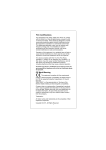advertisement
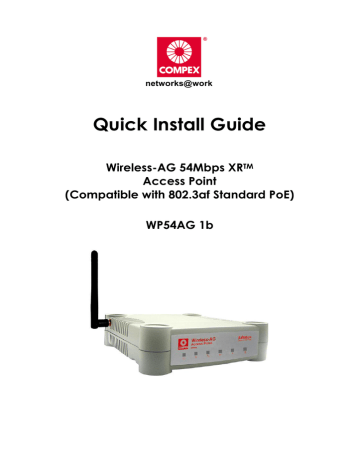
Quick Install Guide
Wireless-AG 54Mbps XR
TM
Access Point
(Compatible with 802.3af Standard PoE)
WP54AG 1b
Table of Contents
1: Introduction...................................................................................1
Packaging Content............................................................................... 2
2: Let’s Get Going-Hardware Setup ...............................................3
3: Access to Web-based Interface ................................................6
Access to the Web interface with uConfig ......................................... 6
Access to the Web interface manually .............................................. 9
4: Panel Views and Descriptions...................................................11
5: Technical Specifications ...........................................................14
WARRANTY REGISTRATION CARD .....................................................19
i
Chapter 1 Introduction
1: Introduction
The Compex WP54AG Wireless-AG 54Mbps XR™ Access Point is a highperformance AP that is designed for enterprise and public access application.
Embedded with Atheros chipset, it boasts network robustness, stability and wider coverage for network connectivity. Compliant with IEEE 802.11a/b/g standards, WP54AG supports high-speed data transmission of up to 54Mbps at
2.4GHz.
WP54AG is capable of operating in 6 different modes like Access Point Bridging,
Access Point Client, Gateway, Wireless Routing Client, Point-to-Point and Point- to-Multi Point that makes it suitable for a variety of wireless applications. By supporting multiple modes, WP54AG is able to suit the different deployment requirements. Network administrators can also make use of the SNMP feature included in the web management application for easy user setup. Equipped with an SMA antenna and Long Range Parameter Settings, WP54AG provides a wider coverage for your network. An integrated Power over Ethernet (PoE) allows WP54AG to be used in areas where power outlets are not readily available.
To protect your security and privacy, WP54AG is armed with many enhanced wireless security features such as Wi-Fi Protected Access (WPA), WPA2, MAC
Address Filtering, IEEE 802.1x Authentication and 64/128-bit WEP (Wired
Equivalent Privacy) and even WPA in Client Modes to ensure privacy for the heterogeneous mix of users within the same wireless LAN, while maintaining full access to the establishment’s resources.
WP54AG also incorporates unique features such as – the Parallel Broadband feature that allows bandwidth aggregation and fail-over redundancy capability. Long-Range parameter settings provides WP54AG with the ability to auto-calculate parameters such as slot time, ACK time-out and CTS time-out on the wireless device based on range requirements entered to achieve a longer range. Spanning Tree Protocol (STP) that provides the wireless network with extra redundancy and reliability; the network will auto-reconfigure when there are changes to the network connections. The Pseudo VLAN feature enables the creation of wireless isolated nodes or workgroups between wireless clients to increase network privacy in a wireless LAN installation.
1
Chapter 1
Packaging Content
Introduction
Actual product appearance may slightly differ depending on the hardware version.
1 x Compex WP54AG
1 x Antenna
1 x Read-Me-First Note
1 x RJ45 Ethernet Straight Cable
1 x Product CD
2
Chapter 2 Let’s Get Going - Hardware Setup
2: Let’s Get Going-Hardware Setup
Compex WP54AG can be powered using the standard PoE Injector. This accessory supplies operational power to the wireless AP via the Ethernet cable connection. The installation process is described below.
Connect the external antenna to the SMA connector of Compex WP54AG.
Use an RJ45 Ethernet cable to connect one end of the cable to the Ethernet socket of the Injector and the other end to one of the LAN ports of Compex
WP54AG.
Warning.
When one port is used for PoE, the other port cannot connect to any other network device.
Maximum length of the RJ45 Category 5 cable is 100 metres.
3
Chapter 2 Let’s Get Going - Hardware Setup
Next, connect the RJ45 Ethernet cable attached to the standard PoE Injector to your PC’s Ethernet network adapter.
Once you have finished configuring your WP54AG, you can connect the PoE
Injector’s RJ45 Ethernet cable to your network device, such as to a switch or hub.
PC
4
Chapter 2 Let’s Get Going - Hardware Setup
Connect the power adapter supplied in the standard PoE kit to the main electrical supply and the power plug into the socket of the injector.
Note:
The voltage and current supplied to the Compex WP54AG power adapter and the standard PoE kit power adapter are different. Do not interchange the power adapters.
PC
Now, turn on your power supply. Notice that the Power and Port 2 (according to the picture illustration) LEDs have lighted up. This indicates that the WP54AG is receiving power through the PoE Injector and that connection between
Compex WP54AG and your PC has been established.
5
Chapter 3 Access to Web-based Interface
3: Access to Web-based Interface
There are two methods to access to the web-based interface of Compex
WP54AG:
1. Through the Compex Utility – uConfig
You can access to the web-based interface directly without having to change the IP address of your PC.
2. Through your web browser
First, you will need to assign an IP address to your PC, such as
192.168.168.xxx, where x can be any value from 2 to 254, so that it is in the same subnet as Compex WP54AG. Then, enter IP address of Compex
WP54AG in the address bar of Internet Explorer and press Enter.
Access to the Web interface with uConfig
Compex has developed a powerful uConfig utility that provides hassle-free access to the web-based configuration page.
Insert the Product CD into your CD-ROM drive.
From the Utilities section, select to install the uConfig utility to your hard disk.
When the utility has been installed, double-click on the uConfig icon. The following screen will appear, click on the Yes button to proceed.
6
Chapter 3 Access to Web-based Interface
Select NetPassage WP54AG in the Compex Products List section and click on
Open Web button. To retrieve and display the latest device(s) in the list, click on the Refresh button.
7
Chapter 3 Access to Web-based Interface
This screen prompts you not to exit your uConfig program while accessing to your web-based interface, or else you will fail to connect to your device. Click on the OK button to proceed.
At the authentication page, click on the LOGIN! button to enter the main configuration page. The default password is “password”.
8
Chapter 3 Access to Web-based Interface
You will then reach the home page of Compex WP54AG’s web-based interface.
Note:
Refer to User’s Manual for instructions on how to configure Compex WP54AG for wireless access.
Access to the Web interface manually
If you wish to access to the web interface manually, you need to configure the
TCP/IP of your PC. Refer to User’s Manual in the Product CD.
If you have forgotten the IP address of your access point, do not worry!
Compex has designed another utility program NpFind that helps you verify the
IP address of your Compex product. You can also find this utility in the Product
CD.
9
Chapter 3 Access to Web-based Interface
From the Product CD, click on Utilities and select NpFind program to run it.
Once your Compex WP54AG has connected to your PC, the program will automatically detect the device and display its IP address.
Open your Internet browser, enter http://192.168.168.1 in the address bar and hit the Enter key from the keyboard.
You will then reach the home page of Compex WP54AG’s web-based interface.
Note:
Refer to User’s Manual for instructions on how to configure Compex WP54AG for wireless access.
10
Chapter 4 Panel Views and Descriptions
4: Panel Views and Descriptions
Front View of Compex WP54AG
1
2
3
4
1
2
Name
LED
(Power)
LED
(Diagnostic)
LED
(WAN Link/Act)
LED
(WLAN Link/Act
LED)
3 4 5
Description
Steady Blue
Off
The device is powered up.
No power is supplied to the device.
Green This indicates the flash during power-up. The light will goes off when the diagnostic activity is passed.
Steady Green WAN connection is enabled.
Flashing Green Data transmission at WAN connection.
Steady Green At least one wireless client is present.
Flashing Green Activity is detected in the wireless network.
11
Chapter 4
5
Name
LED
(Ethernet Port 1
& 2 LEDs)
Back View of WP54AG
Panel Views and Descriptions
Description
Steady Green
Flashing Green Activity is detected in the network.
Off
Ethernet port link is established.
No network connection.
6
7 8 9
10
Name Description
6
7
External Antenna
Ethernet Port 2
2dBi SMA antenna
Ethernet LAN Port (RJ45)
8
9
Ethernet Port 1
Power Input Jack
Ethernet LAN Port (RJ45)
Not in use.
10 Reverse SMA connector To attach external SMA antenna
12
Chapter 4
Bottom View of Compex WP54AG
Panel Views and Descriptions
11
Name Description
11 Reset Push button To reboot, press once.
To reset password, press and hold the button for 5 seconds. The DIAG LED will flash fast for about 5 flashes/sec before releasing the button.
To restore the factory default settings, press and hold the button for more than 10 seconds. The DIAG LED will flash slowly for about 10 flashes/sec before releasing the button.
13
Chapter 5 Technical Specification
5: Technical Specifications
Safety and
Electromagnetic
Conformance
• FCC Part 15 SubPart B and SubPart C [for wireless module]
• EN 300 328-2 [for wireless module]
• EMC CE EN 301 489 (EN300 826) [for wireless module]
• EN 55022 (CISPR 22)/EN 55024 Class B
• EN 61000-3-2
• EN61000-3-3
• CE EN 60950
Standards
Security
• IEEE 802.11a
• IEEE 802.11b
• IEEE 802.11g
Performance
Frequency Range
IEEE 802.11b:
IEEE 802.11g:
IEEE 802.11a:
• Network speeds dynamically shift between
1,2, 5.5, 11, 12, 18, 24, 36, 48, 54 Mbps
• Indoor: 20 m (54 Mbps)
• Outdoor: 80 m (54 Mbps)
2.4 ~ 2.4835 GHz
2.4 ~ 2.497 GHz
5.15 ~ 5.35 GHz (US and Canada)
5.15 ~ 5.25 GHz (Japan)
5.15 ~ 5.35 GHz & 5.15 ~ 5.35 GHz (Europe)
Wireless Operation Modes
• Access Point
• Access Point Client
• Point to Point
• Point to Multiple Point
• Gateway
• Wireless Routing Client
!
64 - bit / 128 - bit WEP
!
WPA-EAP, WPA-PSK, WPA2-EAP, WPA2-PSK
!
Pseudo Virtual LAN
!
Tagged VLAN
!
IEEE 802.1x – TLS, TTLS, PEAP, EAP-SIM
!
Wireless MAC address filtering
14
Chapter 5
Network Interface
Modulation Techniques
Output Power
IEEE 802.11b:
IEEE 802.11g:
IEEE 802.11a:
Operating Channels
Advanced Wireless
Features
Antenna
Management
Built-in DHCP Server
DHCP Reservation
Configuration Backup &
Restore
Firmware Upgrade
Power Requirements
15
Technical Specification
2 Ethernet ports 10/100 Mbps auto-negotiation
(RJ45)
OFDM (BPSK, QPSK, 16-QAM, 64-QAM), DSSS
(BPSK, QPSK, CCK)
20 dBm
19 dBm
17 dBm
!
11 Channels: US and Canada
!
13 Channels: Europe
!
14 Channels: Japan
!
Wireless Distribution System (WDS)
!
Long Distance Parameters Setup
!
Wireless Pseudo VLAN
- Per Node
- Per Group
- Tagged VLAN
!
Adjustable transmit power control (in 1dB steps)
Detachable 2dBi antenna with SMA connector
!
HTTP Web Management
!
SNMP
- SNMP (RFC1157)
- SNMP (RFC1213)
Yes
By MAC address
Yes
Yes
802.3af Standard PoE
Chapter 5 Technical Specification
Environment Requirements
Operating Temp:
Storage Temp:
Operating Humidity:
Physical Dimensions
0ºC to 70ºC
-15ºC to 70ºC
5% to 95% RH
Humidity (RH – Relative Humidity):
145mm x 132mm x 41mm (H x W x D)
Further Information References
For more details on the WP54AG configuration, please refer to the User’s
Manual in the accompanying Product CD.
This document may become superseded, in which case you may find its latest version at: http://www.compex.com.sg
16
Disclaimer: Compex, Inc. provides this guide without warranty of any kind, either expressed or implied, including but not limited to the implied warranties of merchantability and fitness for a particular purpose. Compex, Inc. may make improvements and/or changes to the product and/or specifications of the product described in this guide, without prior notice. Compex, Inc will not be liable for any technical inaccuracies or typographical errors found in this guide. Changes are periodically made to the information contained herein and will be incorporated into later versions of the guide. The information contained is subject to change without prior notice.
Trademark Information: Compex
®
, ReadyLINK
®
and MicroHub
®
are registered trademarks of Compex, Inc. Microsoft Windows and the Windows logo are the trademarks of
Microsoft Corp. NetWare is the registered trademark of Novell Inc. All other brand and product names are trademarks or registered trademarks of their respective owners.
Notice: Copyrights
©
2005 by Compex, Inc. All rights reserved. Reproduction, adaptation, or translation without prior permission of Compex, Inc. is prohibited, except as allowed under the copyright laws.
Manual Revision by Ann
Manual Number: M-0525-V1.1C Version 1.1, October 2005
FCC NOTICE: This device has been tested and found to comply with the limits for a Class B digital device, pursuant to Part 15 of the FCC Rules. These limits are designed to provide reasonable protection against harmful interference in a residential installation. This device generates, uses and can radiate radio frequency energy and, if not installed and used in accordance with the instructions, may cause harmful interference to radio communications. However, there is no guarantee that interference will not occur in a particular installation. If this device does cause harmful interference to radio or television reception, the user is encouraged to try to correct the interference by one or more of the following measures:
!
Reorient or relocate the receiving antenna.
!
Increase the separation between the computer and receiver.
Consult the dealer or an experienced radio / TV technician for help.
!
Connect the computer into an outlet on a circuit different from that
!
to which the receiver is connected.
Caution: Any changes or modifications not expressly approved by the grantee of this device could void the user's authority to operate the equipment.
FCC Compliance Statement: This device complies with Part 15 of the FCC Rules. Operation is subject to the following two conditions:
(1)
(2)
This device may not cause harmful interference, and
This device must accept any interference received, including interference that may cause undesired operation.
Products that contain a radio transmitter are labeled with FCC ID and may also carry the
FCC logo.
Caution: Exposure to Radio Frequency Radiation.
To comply with the FCC RF exposure compliance requirements, the following antenna installation and device operating configurations must be satisfied: a. For configurations using the integral antenna, the separation distance between the b. antenna(s) and any person’s body (including hands, wrists, feet and ankles) must be at least 2.5cm (1 inch).
For configurations using an approved external antenna, the separation distance between the antenna and any person’s body (including hands, wrists, feet and ankles) must be at least 20cm (8 inch).
17
The transmitter shall not be collocated with other transmitters or antennas.
ICES 003 Statement
This Class B digital apparatus complies with Canadian ICES-003.
DECLARATION OF CONFORMITY: Compex, Inc. declares that the product:
Product Name: Compex Wireless-AG 54Mbps XR
TM
Access Point
Model No.: WP54AG conforms to the following Product Standards:
This device complies with the Electromagnetic Compatibility Directive (89/336/EEC) issued by the Commission of the European Community. Compliance with this directive implies conformity to the following European Norms (in brackets are the equivalent international standards.)
Electromagnetic Interference (Conduction and Radiation): EN 55022 (CISPR 22)
Electromagnetic Immunity: EN 55024 (IEC61000-4-2,3,4,5,6,8,11)
Low Voltage Directive: EN 60 950: 1992+A1: 1993+A2: 1993+A3: 1995+A4: 1996+A11:1997.
Therefore, this product is in conformity with the following regional standards: FCC Class B: following the provisions of FCC Part 15 directive; CE Mark: following the provisions of the
EC directive.
DECLARATION OF CONFORMITY: Compex, Inc. declares that:
The wireless card in this product complies with the R&TTE Directive (1999/5/EC) issued by the Commission of the European Community. Compliance with this directive implies conformity to the following:
EMC Standards: FCC: 47 CFR Part 15, Subpart B, 47 CFR Part 15, Subpart C (Section
15.247); CE: EN 300 328-2, EN 300 826 (EN 301 489-17)
Therefore, this product is in conformity with the following regional standards: FCC Class B: following the provisions of FCC Part 15 directive; CE Mark: following the provisions of the
EC directive.
Manufacturer’s Name: Compex, Inc.
Address: 840 Columbia Street, Suite B
Brea, CA 92821, USA
18
WARRANTY REGISTRATION
CARD
[M-0088-V2.4C]
Register via the Internet at http://www.cpx.com or http://www.compex.com.sg
To activate the warranty, please complete this card and return to Compex within ninety (90) days from the date of purchase.
Please e-mail this warranty card to [email protected].
Product: Purchase Date: Model:
Name: E-mail:
Company:
Serial
Address:
Postal/Zip Code:
Phone: ( )
Country:
Note:
For purchases within U.S.A and Canada, please fax to Compex, Inc. at
(714) 482 0332
For purchases outside U.S.A and Canada, please fax to Compex Systems Pte
Ltd at (65) 6280-9947
19
Manual Number:
M-0525-V1.1C
Version 1.1
October 2005
advertisement
* Your assessment is very important for improving the workof artificial intelligence, which forms the content of this project
Related manuals
advertisement