
advertisement
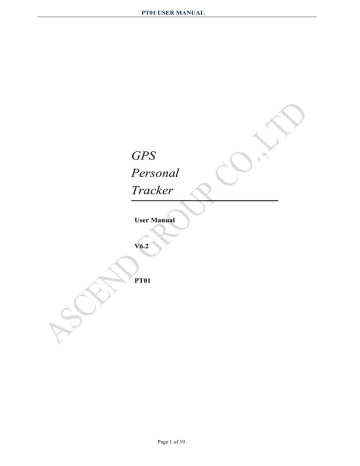
PT01 USER MANUAL
GPS
Personal
Tracker
User Manual
V6.2
PT01
Page 1 of 19
PT01 USER MANUAL
Table of Contents
1. Product Overview.................................................................................................................................................................................
…..3
2. Specification………………………………………………………………………………………………………………………………4
3. Installation..................................................................................................................................................................................................4
3.1. Product Parts List .............................................................................................................................................................................4
3.2. Precaution before Installation ...........................................................................................................................................................5
3.3. Installation.........................................................................................................................................................................................5
4. SMS Command List...................................................................................................................................................................................7
5. Track by 900D web based tracking software……………………………………………………………..……………..….....16
6.Troubleshooting………………………………………………………………………………………………………………………….19
Contacts……………………………………………………………
……………………………………....………….
20
Page 2 of 19
PT01 USER MANUAL
1. Product Overview
Thank you for your purchase of PT01 personal GPS Tracker.The PT01 GPS/GSM Tracker is a personal remote position device with build-in GPS and
GSM/GPRS modules. It is a small size, high accuracy remote location tracking device. Based on GPS satellite, it provides accurate position information under dynamic conditions.
Function List:
z
Real time tracking via SMS or GPRS z
Track on demand z
Show location directly on mobile phone z
Track by time interval z
Listen in (Voice Monitoring) z
GSM blind area memory z
Inbuilt motion sensor for power saving z
SOS panic button z
Movement alarm z
Geo-fencing control z
Low battery alarm z
Over speed alarm z
Multiple Geo-fence alarm z
Two way voice communication z
Remote Update firmware by SMS
Applications:
PT01 GPS/GSM personal tracker can be used for people, asset, and pet. The devices built in antenna, integrative machine and easy to assemble.
For your safety:
In order to realize the full functions of this product, please read this manual carefully before starting to use the product.
1.
2.
3.
4.
5.
6.
7.
8.
9.
This product can only be maintained and repaired by qualified professional service personnel. If you detach this product for maintenance or repair, your warranty will be invalidated.
When connecting the other devices, read carefully their instruction manuals, so as to carry out correct installation; do not connect incompatible device.
Please use genuine original parts and qualified batteries and peripheral equipments, so as to avoid damage to this product.
As this product is a high-tech product, please read carefully this manual before starting to use the product, so as to avoid inappropriate operation.
Drivers should not operate this product while driving a vehicle, thereby, affecting safe driving.
This product can work properly only when GSM communication is in good condition.
Please reduce electromagnetic wave interference to the product; and use it properly.
GPS communication is liable to be affected by environmental shielding; may fail to carry out positioning during certain circumstances. It will resume the positioning function as soon as it leaves the shielding environment. This is normal. Please do not worry when encountering such problem.
Each signal sent out from the system will be confirmed for successful transmission in the base station of the mobile operator. However, if system stoppage occurs or if the mobile telephone is preset to a switch off state by the customer, it cannot ensure successful transmission.
Page 3 of 19
PT01 USER MANUAL
10. For safety reason, do not tell the other people your PT01 mobile number, without taking precautions.
Otherwise, your privacy may be compromised along with other safety problem.
2. Specification
GSM module
MTK6223D, GSM 900/1800/850/1900 dual-band or quad-band
Support the TCP protocol
GPS Chipset JRC chipset
GPS sensitivity -164dB
C/A Code
Channels
GPS frequency
GPS Position Accuracy
1.023MHz chip rate
210 channel all-in-view tracking
L1,1575.42MHz
10 meters, 2D RMS
Velocity Accuracy 0.1m/s
Time Accuracy 1 us synchronized to GPS time
Datum WGS-84
Hot Start
Warm Start
Cold Start
Altitude Limit
Velocity Limit
Acceleration Limit
Operating temperature
1sec.,average
38sec.,average
42sec.,average
18,000 meters (60,000feet) max.
515 meters/second (1000knots) max.
Less than 4g
-20°C-70°C
Humidity 5%To 95% Non-condensing
Dimension 95mm×46mm×18mm
Voltage 1280 mAh rechargeable battery(3.7V)
Charger DC5V
LED
Green/ Blue/ Red LED showing GPS、GSM and power status
3. Installation
3.1. Product Parts List
Page 4 of 19
PT01 USER MANUAL
GPS Tracker
Unit
SOS Button and
Socket cables
Battery
User
Manual(CD)
3.2. Precaution before Installation
Check if all the parts are included. 1
2
Prepare a SIM card for GSM communication. Use some other mobile phone to confirm that the PIN code has not been set and that it can dial out and receive telephone calls and SMS without problem.
3
Before install the SIM card; make sure to cut off power from the GPS Tracker unit. The correct installation method is to push the tray completely into the GPS Tracker unit, until you feel it is hooked by something.
4
Put the GPS Tracker outdoors
5
3.3. INSTALLATION
We don't provide the SIM card
3.3.1 Step 1: Install SIM Card
1
Remove the back cover of PT01. Insert the SIM card by sliding it into the card slot.
Put back the back cover.
>>>>>>>>
Page 5 of 19
PT01 USER MANUAL
2
3
4
5
Make sure to turn off the power before install the SIM card.
Make sure to deactivate the PIN code, so that the SIM card can operate without PIN protection.
Before install the SIM card to the GPS Tracker, please use a mobile phone to make sure the SIM card can make & receive phone calls without problem.
Before install the SIM card to the GPS Tracker, please use a mobile phone to empty the SMS storage of the SIM card.
3.3.2 Functional Parts:
3.3.3 Button Function Description:
Button Meaning
Power Switch
SOS (button)
Press and hold 3-5seconds to turn on / turn off
Short press to hang up incoming calls
Short press to answer the incoming call; press the key about 3 seconds, the PT01 will vibrate and send the location information SMS to the 3 authorized telephone numbers(SMS Mode) Or upload the position to server via
GPRS(GPRS Mode); at the same time, call the first authorized telephone number. If failed, call the second and third authorized phone number.
Page 6 of 19
PT01 USER MANUAL
3.3.4 Description of PT01 LED :
LED State Description
Green LED--- indicate the GPS signal state
Please refer to user manual 4.SMS Command List “Authorization”
for setting authorized phone number.
State Means
No Lighting Working, but no location or GPS module has turn off.
Flashing Working and has located
Blue LED--- indicate the GSM signal state
State Means
flash slow(1 second on and 1 second off) no SIM card or not GSM net flashlight once interval 8s GSM receiver work well and standby
Red LED---indicate charge sate
State Means
constant Lighting charging
Weak Lighting charging was completed
Note: If the battery is too low, the red led may not be on at the beginning.
3.3.5 Charge battery:
The initial use of PT01, please turn off PT01 and charge PT01 battery for 12 hours.
The Red LED is constantly on: charging.
The Red LED weak Lighting: charge is finished
Attn: The DC jack can be used for charging only, please do not connect the DC jack with other equipments.
4. SMS Command List
Note: **** is GPS tracker user password and the default password is 0000. The tracker will only accept commands from a user with the correct password. Commands with wrong password will be ignored.
Description SMS Command Example
Authorization
*Authorized phone number* user
*008613900000000*0000*1**(To set the first authorized password (default 0000) *location
Page 7 of 19
PT01 USER MANUAL
number (1 or 2 or 3) ** phone number)
*008613800000000*0000*2**(To set the second authorized phone number)
*008613500000000*0000*3**(To set the third authorized phone number)
Remarks: To authorize phone numbers for receiving location reports or SMS alarms or phone calls.
(1) Receiving SOS alert message: After press SOS button, PT01 will send sms alert and location coordinates to the first authorize phone number.
(2) Receiving Geo fence alert message: when the PT01 is in or out of the preset square, PT01 will send send sms alert and location coordinates to the first authorize phone number.
Call Limit
170****
171****
1700000
1710000
Remarks: (1)170 **** is the command to open Call limit function, after sending this command successfully, the gps tracker only answer the phone call from the 3 phone number on “Authorization” .PT01 will hang up the other phone calls directly.
(2)171**** is the command to close Call limit function, after sending this command successfully, the gps tracker will answer any phone call.
(3)Default is Call Limit function Open
Example:1700000
1710000
Set Time Zone (Default:E0)
896****DNN 8960000E08
Remarks: This command is used for correct time into your local time
D=E/W, E means East Longitude, ahead of GTM time, W means West Longitude, behind GMT time.
NN is your time zone.
For example, China is in East Longtitude, GTM+8 time zone. Then we send 8960000E08
Change GPS Tracker user Password
777+New Password+Old Password 77712340000
Remarks: The password will be changed from 0000 to 1234
Enable SMS mode (Default mode)
700**** 7000000
Remarks: This command is used for turn on sms mode
Presetting by SMS for GPRS tracking (Ensure that your SIM card supports GPRS connection prior to setting)
Enable GPRS mode
The command to switch to GPRS mode.
Set APN (Default:cmnet)
710**** 7100000
Format 1:#803#****#APN##
#803#0000#CMNET##
Format 2:#803#****#APN#APN user
#803#0000# APN# APN user name#APN password ## name#APN password##
Remarks: (1)If no APN username and password are required, just input APN only.
(2)Use format 2 if your APN requires APN user name and APN password.
(3) APN is gateway to connect internet, Each country is different, please contact your SIM card provider for APN name.
Set IP and Port (Default:0.0.0.0,0000)
#804#****#IP#port## #804#0000#58.64.205.22#8886##
Remarks: IP is your server’s IP and Port.
Upload in preset interval (Default:0,0)
#805#****#T#N## #805#0000#180#1##
Remarks:(1) T= Record location by interval, from 10 to 65535 in the unit of second.
(2)N= Upload Record Location Quantity Per Time, from 1-50.
Page 8 of 19
PT01 USER MANUAL
(3)Upload location data interval=T*N
In this example: PT01 will send location every 180 seconds (3 minute), 1 location reports per time when person moving.
N=0, close upload data by preset interval, the gps tracker will reply ”GPRS Timer Stop”
Upload Present Location Immediately
#806#**** ## #806#0000##
Remarks :(1) The GPS Tracker will send confirmative sms “Start GPRS Upload” to the first phone number on Authorization
(2)The GPS Tracker will upload present location to server immediately, the status on the data will show ”sms”
Set History Data Record Interval
#807#****#X## #807#0000#30##
Note: This command is applicable in tracking by GPRS mode only.
Remarks:(1) X is the location sample interval to record history data
X=0-999,in the unit of seconds
(2) X=0, close history data uploading function
(3) PT01 can store 3000 waypoints, each waypoint is 100B(Byte). If more than 3000 waypoints, the new waypoint will override the old waypoint directly.
(4) If PT01 is in power saving mode, and remain still. The history data uploading function will close automatically, until PT01 is activated by incoming sms/phone call.
In this example: The gps tracker will record waypoints every 30 seconds
Upload History Data (Default:0)
#808#****#X## #808#0000#24##
Note: This command is applicable in tracking by GPRS mode only.
Remarks:(1) Upload all stored data: #808#****##
(2) Upload 24hours’ data: #808#0000#24##
In this example: The gps tracker will upload the stored data to sever
Change GPRS Service User name on
#801#****#New GPRS Service User #801#0000#newuser##
GPRS mode (Default:V500,0000)
Name##
Remarks: The GPRS Service User name will be changed to newuser
Change GPRS Service Password on
#802#****#New GPRS Service #802#0000#1234#0000##
GPRS mode
Password#Old GPRS Service
Password##
Remarks: The password will be changed from 0000 to 1234
Track on Demand-Reply with
666**** 6660000
longitude, latitude, speed and date
Remarks: Get the current location of the tracker, send this SMS or make a telephone call directly to the tracker and it will report its longitude and latitude by SMS with format as follows:
Data format:
Lat: Latitude Direction (+/-) Latitude Value (Accuracy for 5 after the decimal point)
Long: Longitude Direction (+/-) Longitude Value (Accuracy for 5 after the decimal point)
Speed: Speed KM/H (Accuracy for 2 after the decimal point)
Direction: Direction (Accuracy for 2 after the decimal point)
Date: Date YYYY-MM-DD
Time: Time HH:MM:SS (GMT)
BS: Base Station information
Fix: Location state (A/V)
Page 9 of 19
PT01 USER MANUAL
ID: IMEI
STATE: Message state
Effective data format:
Lat: +22.50500
Long: +114.01000
Speed: 0.00KM/H
Direction: 315.00
Time: 16:39:45
BS: 25ee0dff
ID: 353686009002030
STATE: SMS
Invalid data format:
Lat: +22.50500
Long: +114.01000
Speed: 0.00KM/H
Direction: 315.00
Time: 16:39:45
BS: 25ee0dff
Fix: V
ID: 353686009002030
STATE: SMS
Note: If in the cold start and GPS no position, it will return to the void of information:
eg: ERROR GPS GPRMC FRAME DATA
BS: 27971054”
ID: 353686009002030
STATE: SMS
Track on Demand
-Google Link
669**** 6690000
Page 10 of 19
PT01 USER MANUAL
Remarks: Send this command to the tracker and then you receive an SMS with an http link. Click on the link then the location can be shown directly on Google Map on your mobile phone. For example: http://maps.google.com/maps?f=q&hl=en&q=22.622448,114.034057&ie=UTF8&z=16&iwloc=addr&om=1E
Google Earth and Google Map
Download Google Earth from http://earth.google.com/.
Start Google Earth (For more information about Google Earth please refer to http://earth.google.com/) or go to http://maps.google.com in your
Internet Explorer.
Input the latitude and longitude that you receive from the tracker by SMS and click the search button. Google Earth or Google Maps will display the location for you.
Example:
When you receive: Latitude = 22 32 40.05N Longitude = 114 04 57.74E
Type as the following picture shows:
(Note: you should input the latitude and longitude as: 22 32 40.05N 114 04 57.74E)
And then you can find the location of your tracker:
Or you can use local map software on PDA or car navigation device to input the coordinates.
Track by Interval on SMS mode
4XX**** 4300000
(Default:0)
Page 11 of 19
PT01 USER MANUAL
Remarks: To set interval for automatic timed report.
XX is the interval in minute. If XX=00 to turn off tracking by time.
In this example, the tracker will send location data back to your mobile phone every 30 minutes.
Turn on/off Alarm Call (Default:ON)
150****
151****
1500000
1510000
Remarks: (1) 150**** is the command to turn off alarm alert call. After sending this command, the gps tracker will not call to the preset phone number when sos button pressed/in or out of preset geo-fence area/over-speed alert
(2) 151**** is the command to turn on alarm alert call. After sending this command, the gps tracker will call to the preset phone number when sos button pressed/in or out of preset geo-fence area/over-speed alert
Over speed alarm (Default:0)
#122#****#X## #122#0000#250##
Remarks: X is the speed KM/H, X=0-999 X=0, close over speed alert function
After sending this command, if speed more than 250, gps tracker will send present location and sms alert: Over speed
Low Power alarm function
Remarks:when PT01 working voltage less than preset default voltage values, the gps tracker will send sms alert to authorize phone number. Total sending 3 times, 1 minute intervals
Turn On GPS Module Power Down
100**** 1000000
mode (AUTO mode)
Remark: to set power down mode when the tracker is inactive or stationary for 5 minutes.
1. PT01 will reply “VIBRATION SENSOR ON OK” . The PT01 will in power saving mode on both sms and gprs mode.
2. In Power Down mode, GPS module stops working until it is activated by message, incoming calls, and movement.
3. You can send 222**** (**** is the 0000 default password) to wake up the PT01.
Set GPS Module Special Power Saving
199****SxxxLyyHzz
Mode
Remark: S030 means the GPS module of PT01 will close for 30minutes first
1990000S030L01H03
L01 means the gps module of PT01 will open for 1 minute in this stage, if the PT01 can get location in 1 minute, then it will not go into the next stage; if the PT01 can not get location in 1 minute, then it will go into next stage.
H03 means the gps module of PT01 will open for 3 minutes total, and then the gps module of PT01 will open for 2 seconds in this stage.(H03 Minus L01=2 minutes)
Endless Loop
(1) xxx=1-255, yy=1-98,zz=3-99
(2) zz can not be less than yy
(3) The setting will not change if you turn on/off/restart the PT01, or reset the PT01
(4) If xxx=0, then the PT01 will close “gps module special power saving mode”
Open GPS Module Special Power
188****
Saving Mode
1880000
Remark:(1) After set the parameters of GPS Special Power Saving Mode, then you can send 188**** to open GPS Special Power Saving Mode
(2) During GPS Module closed period, the uploading locations by preset interval in GPRS mode will stop; if GPS Tracker can get location when the GPS module open, the uploading location by preset interval in gprs will work
(3) During GPS Module closed period, any sms commands will activate the gps module of PT01, PT01 will go back into the GPS Power
Saving Mode again after the next circle of GPS Special Power Saving Mode
(4) If you need real time tracking, please do not use GPS Special Power Saving Mode
GPS Tracker will reply “GPS AUTO MODE ON OK”
Listen in (Voice Monitoring)
00X**** 0010000
Remark: Authorizes a phone number to make a silence call to the tracker, the track answers the call automatically and allows the caller to listen to
Page 12 of 19
PT01 USER MANUAL
what happens around the tracker. There is no voice indication that the call is in progress
Note: (1)X=1, voice monitoring status. After send successfully, the gps tracker will reply: SET PROFILE OK, CURRENT PROFILE:SILENT.
PT01 will turn off it’s receiver.
The authorized 3 phone numbers can make a silence call to PT01.
(2) X=0,normal status. After send successfully, the gps tracker will reply: SET PROFILE OK, CURRENT PROFILE:NORMAL. The PT01’s receiver is on, the authorized 3 phone numbers can call in and call out.
Example:0010000
Set Single Geo-fence Alarm: The first
003****E/Wdddmm.mmmmN/Sdd.m
method
mmmRzzz.z
0030000E11406.0024N2233.4230R0.5
When the tracker moves out of a preset square scope, it will send an SMS alarm to the authorized phone number for SOS.
Remarks:(1) E represents East Longitude, W represents West Longitude; N Represents North Latitude, S Represents South Latitude.
Edddmm.mmmm is the Longitude in the unit of degree and minute (ddd is the degree, mm.mmmm is the minute) (Accuracy for 4 after the decimal point, the following zero cannot omit).Ndddmm.mmmm is the Latitude in the unit of degree and minute (ddd is the degree, mm.mmmm is the minute)(Accuracy for 4 after the decimal point, the following zero cannot omit).
(2) zzz.z is the radius from 0.1KM to 999.9KM, If the decimal point of Rzzz.z is 0, you cannot omit the 0. For example,radius is 1KM, you need to send 0050000R1.0
(3) After set successfully, the PT01 will reply: SET GEO-FENCE OK
Example: 0030000E11406.0024N2233.4230R0.5
Set Single Geo-fence Alarm: The
005****Rzzz.z 0050000R0.1
second method
Remarks:(1) zzz.z is the radius from 0.1KM to 999.9KM
(2) After receiving this command, gps tracker will read the present location immediately,
If the Location is valid data:Fix:A(please refer to 4.2 Tracking for details), the gps tracker will use the present location as center, and value of Rzzz.z as radius; If gps tracker is in or out of this area, you will receive sms alert.
If the location is invalid during 50 seconds, the gps tracker will reply:ERROR GPS DATA, TRY AGAIN LATER
(3) If the decimal point of Rzzz.z is 0, you cannot omit the 0. For example,radius is 1KM, you need to send 0050000R1.0
Turn on/off Single geo-fence alarm
(Default:OFF)
211****
210****
2110000
2100000
Remarks:The default geo fence is Turn on
(1) 211****: Turn on single geo-fence alarm
When the GPS tracker is in/out of the preset square, PT01 will send sms alert and location coordinates to the first authorize phone number,
Meanwhile, PT01 will call the first authorized phone number first; if failed, then call the second authorized phone number; if failed once again, then call the third authorized phone number.
(2) 210****: Turn off single geo-fence alarm
Set multiple geo-fence alarm
006****GX,Y,E/W+Longitude 0060000G1,IO,E114.10004N22.55705,E115.10006N23.5
Left+N/S+Latitude Upper, E/W 5706
Page 13 of 19
PT01 USER MANUAL
Longitude Right+N/S Latitude lower
Remarks:(1) X=1-16
X is the geo-fence number, you can set 16pcs geo-fence total.
(2) Y=I/O/IO, default is IO
I means geo-fence in alarm; O means geo-fence out alarm; IO means geo-fence in and geo-fence out alarm
(3) E represents East Longitude, W represents West Longitude; N Represents North Latitude, S Represents South Latitude
(4)The command is always valid if you restart,turn on/off the gps tracker
(5) The command is not valid if you reset to factory
(6) The GPS tracker will send sms to the first authorized phone number if it’s in or out of the preset area
Turn on multiple geo-fence alarm
311****
311****GX
Remarks:(1) 311****: the command to open all geo-fence alarm
(2) 311****GX, the command to open one of the geo-fence alarm
X=1-16
Turn off multiple geo-fence alarm
310****
3100000GX
Remarks:(1) 310****: the command to close all geo-fence alarm
(2) 310****GX, the command to close one of the geo-fence alarm
X=1-16
Turn on/off GPS Module (Default:ON)
222****
333****
Remarks: (1) 222****: Turn on GPS module
(2) 333****: Turn off GPS module
3110000
3110000G5
3100000
3100000G5
2220000
3330000
Request the current all number and
*GTAN# *GTAN#
password
Remarks: Received this command , GPS Tracker will via SMS return the current all number and password.
SMS format:U1:Number1
U2:Number2
U3:Number3
UP:0000 (GPS Tracker user Password)
SC:,0000 (SMS platform Number,Password)
Read All Parameters
*RCONF# *RCONF#
Remarks: This is the command to read all the present parameters including sms/gprs mode,interval,ip,port.etc.
Information explain:
IMEI: (IMEI Number)
MOD: SMS P2P(SMS mode) /SMS SC(SMS platform mode)/GPRS(GPRS mode)
GPS: ON/OFF(GPS module Turn on/off)/AUTO(GPS module working on Power down mode)
HFR: ON/OFF(Hands-free)
MTPRF: SILENT(Voice Monitoring Turn on)/NORMAL(Voice Monitoring Turn off)
BS: 1(The number of returned base station)
GEO-FENCE=ON/OFF - 000.00000,(Longitude directions.Longitude value)-00.00000(Latitude direction.Latitude value)
Page 14 of 19
PT01 USER MANUAL
R0.0(radius)
GEO-FENCE STATE:RS(geo-fence in alarm)/OS(geo-fence out alarm)
DEFENCE: ON/OFF(Main Power Cut Alarm Turn on/off)
VOICE: ON/OFF(Alarm SMS Turn on/off)
POWER: OFF(Cut car engine)/ ON(Recover car engine)
RATE: 0(Overspeed alarm KM/H)
ST: 0(Track by Preset Interval on SMS mode)
TN: (Receiving SMS Track by Preset Interval on SMS mode mobile phone Number)
STLOW: 0,OFF
TNLOW:
DISTANCE: 0,
INVALID UPLOAD: ON/OFF(Invalid Location data Upload turn on/off)
UNLIMITED: OFF/ON (OFF: gps tracker only responds to authorized phone number; ON: gps tracker responds to any phone number)
MILEAGE: 0,OFF (Mileage,Mileage statistics Turn on/off)
MOVE: 0.0(Move alarm radius),ON/OFF(Move alarm turn on/off)
ACC PROMPT: ON/OFF(ACC Switch status prompt turn on/off)
APN: cmnet,,(Access points name)
GU: V500,0000(GPRS user name and GPRS services password)
SRV: 0.0.0.0,0000(Server’s IP address and port)
SAMP: 0,0(Record location by interval, Upload Record Location Quantity Per Time,when moving)
SAMP2: 0,0(Record location by interval, Upload Record Location Quantity Per Time,when stop)
HISTORY: 0(GPRS Upload Interval of History Record)
TIME ZONE: E0(Time Zone)
U1: Number1
U2: Number2
U3: Number3
UP: 0000 (GPS Tracker user Password)
SC: ,0000 (SMS platform Number,Password)
*RESET#****## *RESET#0000##
Reset to default settings:
Remarks: Return to the default settings after restart GPS tracker.
Restart GPS Tracker
*RESTART#****## *RESTART#0000##
Remarks:Restart GPS Tracker
List of default state:
Working Mode
Pre-set phone numbers
SMS P2P
Null
GPS Tracker user Password 0000
GPS ON
ACC Switch status Prompt ON
Page 15 of 19
PT01 USER MANUAL
Send regularly location information
The number of returned base station
OFF
1
Press SOS button to call out ON
Geo-fence OFF
GPRS services password 0000
GPRS services user name V500
APN cmnet
Server’s IP address and port
GPRS data upload
Moving alarm
Speed alarm
0.0.0.0 0000
OFF
OFF
OFF
Main Power Cut Alarm OFF
5. Track by 900D web based tracking software
5.1. Enable GPRS
Send the SMS to the tracker as following format:
Command format:
For example:
Command
710****
7100000
Remark
**** is the default password. Default:0000
710 : Command code
0000: password, default 0000
5.2. Set APN
Send the SMS to the tracker as following format
Command format:
Command Remark
Format 1:#803#****#APN##
**** is the default password. Default:0000
Use format 2 if your APN requires APN user name and
Format 2:#803#****#APN# APN user name#APN
APN password. password ##
For example:
#803#0000#CMNET##
803 : Command code
0000: password, default 0000
CMNET: APN, is gateway to connect internet, Each country is different, please contact your SIM card provider for APN name.
5.3.Set IP and Port
Send the SMS to the tracker as following format:
Command Remark
Page 16 of 19
PT01 USER MANUAL
Command format:
For example:
#804#****#IP#port##
#804#0000#58.64.205.22#8886##
**** is the default password. Default:0000
804 : Command code
0000: password, default 0000
58.64.205.22 800D Platform server IP
8886 800D Platform server software Port
5.4.Upload data in preset time
Send the SMS to the tracker as following format:
Command
Command format:
#805#****#T#N##
For example:
#805#0000#180#1##
Remark
**** is the default password. Default:0000
(1) T= Record location by interval, from 10 to 65535 in the unit of second.
(2)N= Upload Record Location Quantity Per Time, from
1-50.
(3)Upload location data interval=T*N
N=0, close upload data by preset interval, the gps tracker will reply ”GPRS Timer Stop”
805 : Command code
0000: password, default 0000
In this example: PT01 will send location every 180 seconds (3 minute), 1 location reports per time
5.6. Please go to
http://www1.igpstracking.net/
Enter the user name and password we provided.
After log in, please go to “Manager- Vehicle Manager”
You will see the below window
Please click “Add” button, you will see the below window:
Page 17 of 19
PT01 USER MANUAL
Number Plate: Define by yourself; you can enter A-Z number or Numeric
SIM card: the SIM card phone number you put in PT01
Terminal ID: On the packing box of PT01 you can find the a white label writes “Terminal ID". Terminal ID is cfce99c6fca898ef here.
Click "Submit", and then you add the car successfully on the software 900d
Wait few seconds, and you will see the GPS Tracker online icon on software
Put a check mark on the device, and right click, you will see the menu as below picture. Now you can track online.
Attention: For 900D GPS Software, "Monitor" and "Number Plate" must be checked till the font becomes blue, then the GPS tracker will update location automatically on map.Like below picture:
Page 18 of 19
PT01 USER MANUAL
6.Troubleshooting
Problem: Unit will not turn on
Possible Cause:
Wiring was not connected properly
Battery needs charging
Problem: Unit will not respond to SMS
Possible Cause:
GSM antenna was not installed properly
GSM Network is slow
Resolution:
Check and make sure wiring connection is in order.
Recharge battery
Resolution:
Make PT01 connected to GSM network.
Some GSM networks slow down during peak time or when they have equipment problems.
Unit is sleeping
Wrong password in your SMS or wrong SMS format
The SIM in PT01 has run out of credit
No SIM card
SIM card has expired
SIM has PIN code set
SIM is warped or damaged
Cancel sleeping mode
Write correct password or SMS format
Replace or top up the SIM card
Insert a working SIM card. Check in phone that the SIM can send SMS message.
Check in phone that the SIM can send SMS message. Replace SIM card if needed.
Remove PIN code by inserting SIM in you phone and deleting the code.
Inspect SIM, clean the contacts. If re-inserting does not help try another to see if it will work.
If you are in a different country your SIM account must have roaming enabled.
Make sure the GSM antenna is connected to the GSM interface.
Roaming not enabled
Error connecting GSM antenna
Problem: SMS received starts with ‘Last…’
Possible Cause:
Unit does not have clear view of the sky
PT01 is in an inner place
Battery is low
Error connecting GPS antenna
Problem: Unit Fails to Connect to Server via GPRS
Possible Cause:
SIM card in PT01 does not support GPRS function
GPRS function of PT01 is turned off
Incorrect IP address or PORT
GSM signal is weak
Resolution:
Move the antenna of the unit to a location where the sky is visible.
Wait for the target to come out
Recharge the unit and the GPS will start working.
Make sure the GPS antenna is connected to the GPS interface.
Resolution:
Enable SIM card GPRS function.
Turn on GPRS function of PT01.
Get the right IP address and PORT and reset to PT01
Move the unit to a location with good GSM reception.
Contacts
If you encounter any problems when using our products, and cannot solve them by yourself, please contact our technical support team by writing an E-Mail to us. We will be pleased to help you.
Page 19 of 19
advertisement
* Your assessment is very important for improving the workof artificial intelligence, which forms the content of this project
Related manuals
advertisement