- No category
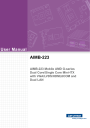
advertisement
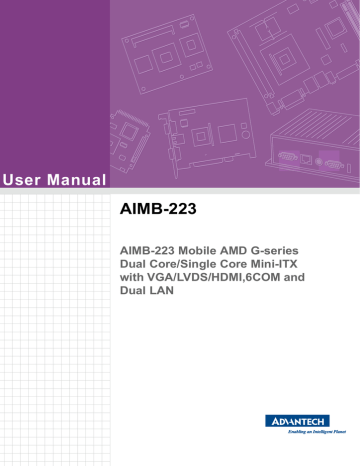
User Manual
AIMB-223
AIMB-223 Mobile AMD G-series
Dual Core/Single Core Mini-ITX with VGA/LVDS/HDMI,6COM and
Dual LAN
Copyright
The documentation and the software included with this product are copyrighted 2012 by Advantech Co., Ltd. All rights are reserved. Advantech Co., Ltd. reserves the right to make improvements in the products described in this manual at any time without notice. No part of this manual may be reproduced, copied, translated or transmitted in any form or by any means without the prior written permission of Advantech Co.,
Ltd. Information provided in this manual is intended to be accurate and reliable. However, Advantech Co., Ltd. assumes no responsibility for its use, nor for any infringements of the rights of third parties, which may result from its use.
Acknowledgements
AWARD is a trademark of Phoenix Technologies Ltd.
IBM and PC are trademarks of International Business Machines Corporation.
Intel
®
Atom™ N455/D525 is trademark of Intel Corporation
WinBond is a trademark of Winbond Corporation.
All other product names or trademarks are properties of their respective owners.
AIMB-223 User Manual
Part No.
Printed in Taiwan ii
Edition 1
April 2012
A Message to the Customer
Advantech Customer Services
Each and every Advantech product is built to the most exacting specifications to ensure reliable performance in the harsh and demanding conditions typical of industrial environments. Whether your new Advantech equipment is destined for the laboratory or the factory floor, you can be assured that your product will provide the reliability and ease of operation for which the name Advantech has come to be known.
Your satisfaction is our primary concern. Here is a guide to Advantech’s customer services. To ensure you get the full benefit of our services, please follow the instructions below carefully.
Technical Support
We want you to get the maximum performance from your products. So if you run into technical difficulties, we are here to help. For the most frequently asked questions, you can easily find answers in your product documentation. These answers are normally a lot more detailed than the ones we can give over the phone.
So please consult this manual first. If you still cannot find the answer, gather all the information or questions that apply to your problem, and with the product close at hand, call your dealer. Our dealers are well trained and ready to give you the support you need to get the most from your Advantech products. In fact, most problems reported are minor and are able to be easily solved over the phone.
In addition, free technical support is available from Advantech engineers every business day. We are always ready to give advice on application requirements or specific information on the installation and operation of any of our products.
iii AIMB-223 User Manual
Declaration of Conformity
FCC Class B
This device complies with the requirements in part 15 of the FCC rules:
Operation is subject to the following two conditions:
This device may not cause harmful interference
This device must accept any interference received, including interference that may cause undesired operation.
This equipment has been tested and found to comply with the limits for a Class B digital device, pursuant to Part 15 of the FCC Rules. These limits are designed to provide reasonable protection against harmful interference when the equipment is operated in a commercial environment. This equipment generates, uses, and can radiate radio frequency energy and, if not installed and used in accordance with the instruction manual, may cause harmful interference to radio communications. Operation of this device in a residential area is likely to cause harmful interference in which case the user will be required to correct the interference at his/her own expense. The user is advised that any equipment changes or modifications not expressly approved by the party responsible for compliance would void the compliance to FCC regulations and therefore, the user's authority to operate the equipment.
Caution! There is a danger of a new battery exploding if it is incorrectly installed.
Do not attempt to recharge, force open, or heat the battery. Replace the battery only with the same or equivalent type recommended by the manufacturer. Discard used batteries according to the manufacturer's instructions.
AIMB-223 User Manual iv
Memory Compatibility
Test Item
Brand
Apacer
Apacer
Apacer
DSL
DSL
Micron
Size Speed
Transcend 1GB DDR31066
Transcend 1GB DDR31066
Transcend 2GB DDR31066
Transcend 2GB DDR31066
Transcend 4GB DDR31066
1GB DDR31066
2GB DDR31066
4GB DDR31066
Kingston 2GB DDR31066
1GB DDR31066
4GB DDR31066
1GB DDR31066
Description
Type ECC
Vendor
PN
SODIMM
N
DDR3
SODIMM
N
DDR3
SODIMM
N
DDR3
SODIMM
N
DDR3
SODIMM
N
DDR3
SODIMM
N
DDR3
SODIMM
N
DDR3
SODIMM
N
DDR3
SODIMM
N
DDR3
SODIMM
N
DDR3
SODIMM
N
DDR3
SODIMM
N
DDR3
Memory
Advantech
Result Remark
PN
TS128MS
K64V1U/
TS2KSU2
8200-1S
TS128MS
K64V1U
TS256MS
K64V1U/
TS5KSU2
8400-1S
TS128MS
K64V1U
TS7KSN2
8420-1Y
78.02GC3
.420
HYNIX
H5TQ2G
83BFR
(256x8)
ELPIDA
J1108BD
BG-DJ-F
(128x8)
96SD3-
4G1066NN-
TR
96SD3-
1G1066NN-
AP
78.A2GC3
.421
ELPIDA
J1108BA
BG-AE-
E(128x8)
78.B2GC8
.AF1
HYNIX
H5TQ2G
83BFR
(256x8)
96SD3-
2G1066NN-
AP
96SD3-
4G1066NN-
AP
KVR1066
D3S7/2G
D3SH560
82XH18A
B
MT8JSF1
2864HZ-
1G1F1
KVR1066
D3S7/2G
(256x8)
ELPIDA
J1108BA
SE-DJ-E
(128x8)
HYNIX
H5TQ2G
83BFR
(256x8)
Micron
9FF27
D9KPT
(128x8)
SEC
K4B1G08
46D-
HCF8(12
8x8)
96SD3-
1G1066NN-
TR
SEC
HCH9
K4B1G08
46D(128x
8)
96SD3-
1G1066NN-
TR
SEC
K4B1G08
46D-
HCF8(12
8x8)
96SD3-
2G1066NN-
TR
SEC
HCH9
K4B1G08
46D
(128x8)
96SD3-
2G1066NN-
TR
PASS
PASS
PASS
PASS
PASS
Limitation
PASS
PASS
PASS
Limitation
PASS
PASS v AIMB-223 User Manual
Samsung 2GB DDR31066
SODIMM
N
DDR3
G.SKILL
4GB DDR31066
SODIMM
N
DDR3
Transcend 1GB DDR31333
SODIMM
N
DDR3
Transcend 2GB DDR31333
SODIMM
N
DDR3
Transcend 4GB DDR31333
SODIMM
N
DDR3
Apacer
Apacer
Apacer
DSL
DSL
DSL
ATP
1GB DDR31333
SODIMM
N
DDR3
2GB DDR31333
SODIMM
N
DDR3
4GB DDR31333
SODIMM
N
DDR3
1GB DDR31333
SODIMM
N
DDR3
2GB DDR31333
SODIMM
N
DDR3
4GB DDR31333
SODIMM
N
DDR3
Kingston 1GB DDR31333
SODIMM
N
DDR3
Kingston 2GB DDR31333
SODIMM
N
DDR3
4G B DDR31333
SODIMM
N
DDR3
M471B56
73DH1-
CF8
SEC 904
HCF8
K4B1G08
46D
(128x8)
F3-
8500CL7S
-4GBSQ
HYNIX
H5TQ2G
83AFR-
G7C(256
X8)
TS128MS
K64V3U
TS256MS
K64V3U
TS512MS
K64V3N
78.02GC6
.420
SEC 849
HCH9
K4B1G08
46D
(128x8)
SEC 904
HCF8
K4B1G08
46D
(128x8)
HYNIX
H5TQ2G
83BFR
(256x8)
ELPIDA
J1108BD
BG-DJ-F
(128x8)
96SD3-
1G1333NN-
AP
78.A2GC6
.421
ELPIDA
J1108BD
BG-DJ-F
(128x8)
78.B2GC9
.AF1
HYNIX
H5TQ2G
83BFR
(256x8)
D3SE280
81XH15A
A
D3SE280
82XH15A
A
D3SH560
82XH15A
A
KVR1333
D3S9/1G
ELPIDA
J1108BD
SE-DJ-F
(128x8)
ELPIDA
J1108BD
SE-DJ-F
(128x8)
HYNIX
H5TQ2G
83BFR
(256x8)
E LPIDA
J1108BD
BG-DJ-F
(128x8)
KVR1333
D3S9/2G
AW12M64
F8BKH9S
E LPIDA
J1108BD
BG-DJ-F
(128x8)
SEC 019
HCH9
K4B2G08
46C
(256x8)
96SD3-
2G1333NN-
AP
PASS
PASS
PASS
PASS
PASS
Limitation
PASS
PASS
Limitation
PASS
PASS
Limitation
PASS
PASS
AIMB-223 User Manual vi
Ordering Information
Part Number CPU
AIMB-223G2-S0A1E T44R
AIMB-223G2-S1A1E T40E
AIMB-222G2-S2A1E T56N
SC/DC
Single core
Dual core
Dual core
GbE
2
2
2
COM LVDS
6
6
6
1, 24/48bit
1, 24/48bit
1, 24/48bit
Product Warranty (2 years)
Advantech warrants to you, the original purchaser, that each of its products will be free from defects in materials and workmanship for two years from the date of purchase.
This warranty does not apply to any products which have been repaired or altered by persons other than repair personnel authorized by Advantech, or which have been subject to misuse, abuse, accident or improper installation. Advantech assumes no liability under the terms of this warranty as a consequence of such events.
Because of Advantech’s high quality-control standards and rigorous testing, most of our customers never need to use our repair service. If an Advantech product is defective, it will be repaired or replaced at no charge during the warranty period. For outof-warranty repairs, you will be billed according to the cost of replacement materials, service time and freight. Please consult your dealer for more details.
If you think you have a defective product, follow these steps:
1.
Collect all the information about the problem encountered. (For example, CPU speed, Advantech products used, other hardware and software used, etc.) Note anything abnormal and list any onscreen messages you get when the problem occurs.
2.
Call your dealer and describe the problem. Please have your manual, product, and any helpful information readily available.
3.
If your product is diagnosed as defective, obtain an RMA (return merchandise authorization) number from your dealer. This allows us to process your return more quickly.
4.
Carefully pack the defective product, a fully-completed Repair and Replacement
Order Card and a photocopy proof of purchase date (such as your sales receipt) in a shippable container. A product returned without proof of the purchase date is not eligible for warranty service.
5.
Write the RMA number visibly on the outside of the package and ship it prepaid to your dealer.
vii AIMB-223 User Manual
Initial Inspection
Before you begin installing your motherboard, please make sure that the following materials have been shipped:
1 x AIMB-223 AMD G-series mini-ITX motherboard
2 x SATA HDD cable
2 x SATA Power cable
1 x Serial port cable(1 to 4)
1 x I/O port bracket
1 x Startup manual
1 x Driver CD
1 x Warranty card
1 x CPU cooler
If any of these items are missing or damaged, contact your distributor or sales representative immediately. We have carefully inspected the AIMB-223 mechanically and electrically before shipment. It should be free of marks and scratches and in perfect working order upon receipt. As you unpack the AIMB-223, check it for signs of shipping damage. (For example, damaged box, scratches, dents, etc.) If it is damaged or it fails to meet the specifications, notify our service department or your local sales representative immediately. Also notify the carrier. Retain the shipping carton and packing material for inspection by the carrier. After inspection, we will make arrangements to repair or replace the unit.
AIMB-223 User Manual viii
Contents
Chapter 1
General Information
............................1
Processor System......................................................................... 3
Expansion Slot .............................................................................. 3
Memory ......................................................................................... 3
Graphic Interface .......................................................................... 3
Ethernet Interface ......................................................................... 3
SATA Interface.............................................................................. 3
EIDE.............................................................................................. 3
SSD............................................................................................... 3
Rear I/O ........................................................................................ 4
1.3.10 Internal Connector ........................................................................ 4
1.3.11 Watchdog Timer............................................................................ 4
1.3.12 Power Requirement ...................................................................... 4
1.3.14 Physical Characteristics................................................................ 4
Jumpers and Connectors .......................................................................... 5
Table 1.1: Jumpers and Connectors ........................................... 5
Table 1.2: LVDS1 ........................................................................ 6
Table 1.3: JBL3: Panel VDDSAFE PWR..................................... 7
Table 1.4: JBL1: LVDS Inverter PWR ......................................... 7
Table 1.5: JBL8: BL controller from SIO...................................... 7
Table 1.6: JBL6 ........................................................................... 7
Table 1.7: JBL6 ........................................................................... 7
Table 1.8: JWDT1+JOBS1 .......................................................... 8
Table 1.9: JFP1+JFP2................................................................. 8
Table 1.10: JFP3 ........................................................................... 8
Table 1.11: CN21 .......................................................................... 8
Table 1.12: GPIO1......................................................................... 8
Table 1.13: ATX/AT ....................................................................... 8
Table 1.14: AAFP .......................................................................... 9
Table 1.15: SPDIF ......................................................................... 9
Table 1.16: JSETCOM3 ................................................................ 9
Table 1.17: COM port 3~6 ............................................................. 9
Table 1.18: USB56 ...................................................................... 10
Table 1.19: USB78 ...................................................................... 11
Table 1.20: CMOS....................................................................... 11
Table 1.21: CN4 .......................................................................... 11
Table 1.22: JCASE1 .................................................................... 11
Table 1.23: CPU_FAN/SYS_FAN ............................................... 11
Board layout: Jumper and Connector Locations ..................................... 12
Figure 1.1 Jumper and Connector Location .............................. 12
Figure 1.2 I/O Connectors ......................................................... 13
AIMB-223 Board Diagram ....................................................................... 13
Figure 1.3 AIMB-223 Board Diagram ........................................ 13
How to Set Jumpers.................................................................... 15
CMOS Clear (CMOS1) ............................................................... 15
Table 1.24: CMOS1..................................................................... 15
JBL3: LVDS power 3.3V/5V Selector.......................................... 16
Table 1.25: JBL3: LVDS power 3.3V/5V Selector ....................... 16
ix AIMB-223 User Manual
PSON1: ATX, AT Mode Selector................................................ 16
Table 1.26: PSON1: ATX, AT Mode Selector ............................. 16
JWDT1: Watchdog Timer Output Option .................................... 16
Table 1.27: JWDT1: Watchdog Timer Output Option.................. 16
Memory Installation Procedures ............................................................. 17
Chapter 2 Connecting Peripherals
.................... 19
USB Ports (LAN1_USB01/LAN2_USB23/USB56/USB78) ..................... 20
Table 2.1: LAN LED Indicator.................................................... 20
VGA Connector (VGA1).......................................................................... 21
Serial Ports (COM3~6)............................................................................ 22
CPU Fan Connector (CPU_FAN1) ......................................................... 23
System FAN Connector (SYSFAN1) ...................................................... 23
Front Panel Connectors (JFP1+JFP2+JFP3) ......................................... 24
ATX soft power switch ((JFP1+JFP2/ PWR_SW)) ..................... 24
Reset (JFP1+JFP2/ RESET) ...................................................... 24
HDD LED (JFP1+JFP2/ HDDLED) ............................................. 24
External speaker (JFP1+JFP2/ SPEAKER) ............................... 24
Power LED and keyboard lock connector (JFP1 / PWR_LED &
KEY LOCK)................................................................................. 25
Line In, Line Out, Mic In Connector (AUDIO1)........................................ 25
Serial ATA Interface (SATA1~4) ............................................................. 26
PCI & PCI Express x1............................................................................. 26
ATX 12V Power Connector (CN19) ........................................................ 27
SPI Flash connector(CN4) ...................................................................... 27
LCD Inverter Connector (JBL1) .............................................................. 28
LVDS Connector (LVDS1) ...................................................................... 29
General purpose I/O Connector (GPIO1) ............................................... 29
Chapter 3 BIOS Operation
................................. 31
Main Menu .................................................................................. 33
Advanced BIOS Features ........................................................... 34
Chipset........................................................................................ 40
Boot ............................................................................................ 44
Security....................................................................................... 45
Save & Exit ................................................................................. 46
Chapter 4 Software Introduction & Service
..... 47
Value-Added Software Services ............................................................. 48
Software API............................................................................... 48
Software Utility............................................................................ 50
Chapter 5 Chipset Software Installation Utility
51
Windows XP Driver Setup....................................................................... 53
AIMB-223 User Manual x
Chapter 6
VGA Setup
..........................................55
Chapter 7
LAN Configuration
.............................57
Windows 7/XP Driver Setup .................................................................... 59
Appendix A
Programming the Watchdog Timer
..61
Programming the Watchdog Timer ......................................................... 62
Watchdog Timer Overview.......................................................... 62
Programming the Watchdog Timer ............................................. 62
Table A.1: Watchdog Timer Registers ....................................... 64
Example Program ....................................................................... 65
Appendix B
I/O Pin Assignments
..........................69
USB Header (USB56, USB78)................................................................ 70
Table B.1: USB Header (USB56)............................................... 70
VGA Connector (VGA1) .......................................................................... 70
Table B.2: VGA Connector (VGA1) ........................................... 70
RS-232 Interface (COM3/4/5/6) .............................................................. 71
Table B.3: RS-232 Interface (COM3~COM6) ............................ 71
CN4: SPI Fresh Card Pin Connector ...................................................... 72
Table B.4: CN4: SPI Fresh Card Pin Connector........................ 72
CPU Fan Power Connector (CPU_FAN1) .............................................. 72
Table B.5: CPU Fan Power Connector (CPU_FAN1)................ 72
System Fan Power Connector (SYS_FAN1) .......................................... 72
Table B.6: System Fan Power Connector (SYS_FAN1)............ 72
Power LED & Keyboard Lock Connector (JFP3) .................................... 73
Table B.7: Power LED & Keyboard Lock Connector (JFP3)...... 73
Power switch/HDD LED/SMBus/Speaker (JFP1+JFP2) ......................... 73
Table B.8: Power Switch/HDD LED/SMBus/Speaker
(JFP1+JFP2) ............................................................ 73
USB/LAN ports (LAN1_USB12/LAN2_USB34)....................................... 74
Table B.9: USB Port................................................................... 74
Table B.10:Ethernet 10/100 Mbps RJ-45 Port ............................ 74
Line In, Line Out, Mic In Connector (AUDIO1)........................................ 74
Serial ATA0/1 (SATA 1/2/3/4) ................................................................. 74
Table B.11:Serial ATA 0/1 (SATA 1/2/3/4).................................. 74
AT/ATX Mode (PSON1) .......................................................................... 75
Table B.12:AT/ATX Mode (PSON1) ........................................... 75
GPIO Pin Header (GPIO1)...................................................................... 75
Table B.13:GPIO Pin Header (GPIO1) ....................................... 75
LVDS Connector: LVDS1........................................................................ 75
Table B.14:LVDS1 Connector..................................................... 76
LVDS Power Jumper (JBL3) ................................................................... 76
Table B.15:LVDS Power Jumper ................................................ 76
Table B.16:LVDS Power Jumper ................................................ 77
ATX 12 V connector (ATX12V_1) ........................................................... 77
Table B.17:ATX 12 V connector (ATX12V_1)............................. 77
xi AIMB-223 User Manual
AIMB-223 User Manual xii
Chapter
1
General Information
1
1.1
Introduction
The AIMB-223 board comes with high connectivity and a variety of expansion options including: a single PCIe x1 and PCI expansion slot, six serial ports, four SATA III 600
MB/s connectors, and eight USB 2.0 ports. Dual display output is supported with several output interface options: VGA, HDMI, and LVDS (LVDS supports 3.3V, 5V, and
12V for large sized panels). AIMB-223 also comes with software RAID 0, 1, 5 and 10 support, offering abundant data storage and reliable data protection, as well as dual
PCI Express based Gigabit (Realtek 8111DL) Ethernet ports delivering up to 1000
Mbps of bandwidth for network-intensive applications. AIMB-223 has designed in both ATX12V and DC IN power to provide a low total cost solution. All this connectivity is packed into a space-saving, power-efficient, and cost-effective Mini-ITX form factor.
With the graphics engine integrated onto the processor chip, these two-chip solutions provide enhanced graphics performance compared to previous AMD platforms. The integrated graphics controller includes AMD’s first Fusion architecture accelerated processing unit which can also support dual channel 24-bit LVDS for large sized panels.
1.2
Features
Rich I/O connectivity: 4 serial ports, 8 USB 2.0, Dual GbE LAN
Standard Mini-ITX form factor with industrial feature: The AIMB-223 is a fullfeatured Mini-ITX motherboard with balanced expandability and performance
Wide selection of storage devices: SATA HDD, CFast, customers benefit from the flexibility of using the most suitable storage device for larger capacity
Optimized integrated graphic solution: With AMD ATI Radeon HD6310, Support DirectX 11, UVD3.
AIMB-223 User Manual 2
1.3
Specifications
1.3.1
Processor System
CPU: AMD Dual Core T56N / AMD Dual Core T40E / AMD Single Core T44R
Max. Speed: 1.65 GHz (dual core 18W TDP) / 1.0 GHz (dual core 6W TDP) /
1.2 GHz (Single core 9W TDP)
L2 Cache: 512 KB
Chipset: AMD G-series + A55E
BIOS: AMI 16 Mbit SPI
1.3.2
Expansion Slot
PCI: 1
Mini-PCIe: 1
PCIe: PCIe x1 (PCIe gen2)
1.3.3
Memory
Technology: One channels DDR3 1333/1066 MHz
Max. Capacity: 4 GB
Socket: 1 x 204 pin SODIMM
1.3.4
Graphic Interface
Controller: ATI Radeon HD 6310, support DirectX 11, UVD3
VRAM: TBD
VGA: Supports up to 2560 x 1536 @ 32bpp
LVDS: Supports 24-bit dual channel and up to 1920 x 1200
HDMI: 1920 x 1200 @ 60 MHz
Dual Display: Supports dual display of any two display device (CRT, LVDS,
HDMI)
1.3.5
Ethernet Interface
Interface: 10/100/1000 Mbps
Controller: GbE LAN1: RTL8111DL; GbE LAN2: RTL8111DL
Connector: RJ-45 x 2
1.3.6
SATA Interface
Max Data Transfer Rate: 600 MB/s
Channel: 4
1.3.7
EIDE
Mode: None
Channel: None
1.3.8
SSD
Cfast compactFlash: Cfast type I/II
3 AIMB-223 User Manual
1.3.9
Rear I/O
VGA: 1
HDMI: 1
Ethernet: 2
USB: 4 (USB 2.0 compliant)
Audio: 3 (Mic-in, Line-out, Line-in)
Serial: 2 (RS-232)
DC jack: 1 (2.5 mm)
1.3.10
Internal Connector
LVDS & Inverter: 1
USB: 4 (USB 2.0 compliant)
Serial: 4 (RS-232, COM3 support 5V/12V by jumper selection)
IDE: None
SATA: 4
Cfast compactFlash: 1
Parallel: None
GPIO: 8-bit
1.3.11
Watchdog Timer
Output: System reset
Interval: Programmable 1 ~ 255 sec/min
1.3.12
Power Requirement
Typical:
– Single Voltage 12V DC input by 1x External DC phone Jack or 1x Internal
2x2-pin Power Connector;
– AT/ATX Supported by Jumper
– Max power consumption:47.57W (T56N +4G DDR3 RAM)
1.3.13
Environment
Temperature:
– 0 ~ 60° C (32 ~ 140° F), Operating
– -40 ~ 85° C (-40 ~ 185° F), Non-operating
1.3.14
Physical Characteristics
Dimensions: 170 mm x 170 mm (6.69" x 6.69")
AIMB-223 User Manual 4
1.4
Jumpers and Connectors
Connectors on the AIMB-223 motherboard link it to external devices such as hard disk drives and a keyboard. In addition, the board has a number of jumpers used to configure your system for your application.
The tables below list the function of each of the board jumpers and connectors. Later sections in this chapter give instructions on setting jumpers. Chapter 2 gives instructions for connecting external devices to your motherboard.
Table 1.1: Jumpers and Connectors
Label Function
AAFP Front panel audio connector
CMOS1
CN1
COM3-6
CMOS clear ( Default 1-2 )
Memory connector channel
Serial port: COM RS232
CN19
CN21
JBL8
JBL3
JCASE1
JFP3
JBL6
JSETCOM3
PCIE1
CN20
LAN1_USB12
LAN2_USB34
LVDS1
MINIPCIE1
PSON1
SATA1
SATA2
SATA3
SATA4
ATX 12 V connector
PS_ON , 5VSB
Brightness control selector for analog or digital (Default 1-2, Analog)
LVDS1 voltage jumper (default 1-2, 3.3V)
CASE open setting
Power LED and keyboard lock
LVDS1 PIN40 . Default 2-3
COM3 5 V/12 V jumper setting
PCI express X1 connector
PS/2 keyboard and mouse connector
LAN1 / USB port 1, 2
LAN2 / USB port 3, 4
LVDS connector (Internal)
Mini PCI express connector
AT(1-2) / ATX(2-3) ( Default 2-3 )
Serial ATA data connector 1
Serial ATA data connector 2
Serial ATA data connector 3
Serial ATA data connector 4
CN4
SPDIF_OUT
USB56
SPI flash update connector.
Digital Audio connector
USB port 5, 6 (on board)
5 AIMB-223 User Manual
Table 1.1: Jumpers and Connectors
USB78 USB port 7, 8 (on board)
Table 1.2: LVDS1
Pin
28
29
30
31
24
25
26
27
32
33
34
35
36
20
21
22
23
16
17
18
19
12
13
14
15
8
9
10
11
6
7
4
5
1
2
3
Signal
VDDSAFE
VDDSAFE
GND
GND
VDDSAFE
VDDSAFE
LVDS_L0_N
LVDS_U0_N
LVDS_L0_P
LVDS_U0_P
GND
GND
LVDS_L1_N
LVDS_U1_N
LVDS_L1_P
LVDS_U1_P
GND
GND
LVDS_L2_N
LVDS_U2_N
LVDS_L2_P
LVDS_U2_P
GND
GND
LVDS_CLKL_N
LVDS_CLKU_N
LVDS_CLKL_P
LVDS_CLKU_P
GND
GND
LVDS_DDC_CLK
LVDS_DDC_DATA
GND
GND
LVDS_L3_N
LVDS_U3_N
AIMB-223 User Manual 6
Table 1.2: LVDS1
37
38
39
40
LVDS_L3_P
LVDS_U3_P
LVDS_BL_EN
VCON
Table 1.3: JBL3: Panel VDDSAFE PWR
Pin Signal
1-2
2-3
3V
5V
3
4
1
2
5
Table 1.4: JBL1: LVDS Inverter PWR
Pin Signal
+12V
GND
BL_EN
BL_PWM
+5V
Table 1.5: JBL8: BL controller from SIO
Pin
1
2
3
Signal
SIO_LVSO_VBR
GND
NC
1
2
3
Table 1.6: JBL6
Pin Signal
3.3V
VCON
GND
Table 1.7: JBL6
Pin
1
2
3
Signal
3.3V
VCON
GND
7 AIMB-223 User Manual
3
4
1
2
5
Table 1.8: JWDT1+JOBS1
Pin Signal
NC
SIO_WG
SYS_RST
ERR_BEEP
BEEP
Table 1.9: JFP1+JFP2
Pin
1
4
7
10
Signal
+5V
NC
SPK_P3
SPK_P4
Pin
2
5
8
11
7-10 EN_SPK1
1-10 EXT_SPK
Signal
HDLED+
HDLED-
I2C DATA
I2CCLK
3-6
9-12
1
2
3
Table 1.10: JFP3
Pin Signal
POWER LED
NC
GND
Pin
4
5
1
2
3
Table 1.11: CN21
Pin Signal
5VSB_IN
GND
PS_ON#
5
7
1
3
9
Table 1.12: GPIO1
Pin Signal
DIO0
DIO1
DIO2
DIO3
+5V
Table 1.13: ATX/AT
Pin
2-3
1-2
Signal
ATX mode
AT mode
Pin
6
8
2
4
10
AIMB-223 User Manual 8
Pin
3
6
9
12
Signal
PWRBT
PULL LOW
SYS_RST
GND
POWER BT
SYS_RESET
Signal
KEYLOCK
GND
Signal
DIO4
DIO5
DIO6
DIO7
GND
Table 1.14: AAFP
Pin
7
9
5
6
10
3
4
1
2
Signal
MIC2_L
GND
MIC2_R
PRESENSE
LIN2_R
SENSE1_RTN
SENSE_B
LIN2_L
SENSE2_RTN
Table 1.15: SPDIF
Pin
1
3
4
Signal
+5V
SPDIF_O
GND
Table 1.16: JSETCOM3
Pin
1
3
5
Signal
COM3P9SEL
COM3P9SEL
COM3P9SEL
Table 1.17: COM port 3~6
Pin
13
14
15
16
9
10
11
12
17
18
7
8
5
6
3
4
1
2
Signal
DDCD3_N
DDSR3_N
RRXD3
RRTS3
TTXD3
CCTS3_N
DDTR3_N
COM3P9SEL
GND
GND
DDCD4_N
DDSR4_N
RRXD4
RRTS4_N
TTXD4
CCTS4_N
DDTR4_N
RRI4
Pin
2
4
6
9
Signal
RRI3
5V
12V
AIMB-223 User Manual
Table 1.17: COM port 3~6
31
32
33
34
27
28
29
30
23
24
25
26
19
20
21
22
35
36
37
38
39
40
GND
GND
DDCD5_N
DDSR5_N
RRXD5
RRTS5_N
TTXD5
CCTS5_N
DDTR5_N
RRI5
GND
GND
DDCD6_N
DDSR6_N
RRXD6
RRTS6_N
TTXD6
CCTS6_N
DDTR6_N
RRI6
GND
GND
Table 1.18: USB56
Pin
7
8
5
6
10
3
4
1
2
Signal
+5VPWR
+5VPWR
USBD4-
USBD5-
USBD4+
USBD5+
GND
GND
GND
AIMB-223 User Manual 10
Table 1.19: USB78
Pin
6
7
4
5
1
2
3
8
10
Signal
+5VPWR
+5VPWR
USBD4-
USBD5-
USBD4+
USBD5+
GND
GND
GND
1
2
3
Table 1.20: CMOS
Pin Signal
VBAT
VBAT_IN
PULL LO
1-2
2-3
NORMAL
CMOS CLEAR
Table 1.21: CN4
Pin
8
6
4
2
Signal
NC
SPI_MOSI
SPI_CLK
GND
Pin
5
3
1
Table 1.22: JCASE1
Pin
1
2
Signal
CASEOP IN
GND
Table 1.23: CPU_FAN/SYS_FAN
Pin
1
2
3
Signal
GND
+12VPWM
Sensor
Signal
SPI_MISO
SPI_CS#
SPI_PWR
11 AIMB-223 User Manual
1.5
Board layout: Jumper and Connector Locations
CN19 LVDS1
CN21
USB78 USB56 JWDT1+JOBS1
DCIN phone jack
DIMM
COM2/HDMI/
KB&MS connector
PSON1
JFP3
JFP1+JFP2
COM1/VGA connector
JBL1
LAN1+USB01
LAN2+USB23
AUDIO1
AAFP1
JSETCOM3
GPIO1
Mini PCIE connector
PCI slot
CIR SPDIF_OUT1
SATA connector
SATA power connector
PCI Express X1 slot
COM3~6
AIMB-223 User Manual
Figure 1.1 Jumper and Connector Location
CFast socket
12
Figure 1.2 I/O Connectors
1.6
AIMB-223 Board Diagram
VGA
LVDS
HDMI
Chrontel CH7511 dual channel 24-bit LVDS
AMD G-series
Channel A
PCIe x1
PCIe x1
PCIe x1
DDR3 1333 MHz
GbE LAN1: RTL8111DL
GbE LAN2: RTL8111DL
Mini-PCIe
Cfast Type I/II
4 SATA ports
8 USB Ports
Realtek ALC892
SPI
BIOS
300MB/s
600MB/s
USB 2.0/1.1
HD Audio
A55E
PCIe x1 slot
PCI slot
LPC
Super IO Winbond
W83627DHG-P
PS/2, WDT, 8-bit GPIO, 2 RS-232
Figure 1.3 AIMB-223 Board Diagram
Fintek F81216D
4 RS-232
13 AIMB-223 User Manual
1.7
Safety Precautions
Warning! Always completely disconnect the power cord from chassis whenever you work with the hardware. Do not make connections while the power is on. Sensitive electronic components can be damaged by sudden power surges. Only experienced electronics personnel should open the
PC chassis.
Caution! Always ground yourself to remove any static charge before touching the motherboard. Modern electronic devices are very sensitive to electrostatic discharges. As a safety precaution, use a grounding wrist strap at all times. Place all electronic components on a static-dissipative surface or in a static-shielded bag when they are not in the chassis.
Caution! The computer is provided with a battery-powered real-time clock circuit.
There is a danger of explosion if battery is incorrectly replaced. Replace only with same or equivalent type recommended by the manufacturer.
Discard used batteries according to manufacturer's instructions.
Caution! There is a danger of a new battery exploding if it is incorrectly installed.
Do not attempt to recharge, force open, or heat the battery. Replace the battery only with the same or equivalent type recommended by the manufacturer. Discard used batteries according to the manufacturer’s instructions.
AIMB-223 User Manual 14
1.8
Jumper Settings
This section provides instructions on how to configure your motherboard by setting the jumpers. It also includes the motherboards's default settings and your options for each jumper.
1.8.1
How to Set Jumpers
You can configure your motherboard to match the needs of your application by setting the jumpers. A jumper is a metal bridge that closes an electrical circuit. It consists of two metal pins and a small metal clip (often protected by a plastic cover) that slides over the pins to connect them. To “close” (or turn ON) a jumper, you connect the pins with the clip. To “open” (or turn OFF) a jumper, you remove the clip. Sometimes a jumper consists of a set of three pins, labeled 1, 2, and 3. In this case you connect either pins 1 and 2, or 2 and 3. A pair of needle-nose pliers may be useful when setting jumpers.
1.8.2
CMOS Clear (CMOS1)
The AIMB-223 motherboard contains a jumper that can erase CMOS data and reset the system BIOS information. Normally this jumper should be set with pins 1-2 closed. If you want to reset the CMOS data, set J1 to 2-3 closed for just a few seconds, and then move the jumper back to 1-2 closed. This procedure will reset the
CMOS to its default setting.
Table 1.24: CMOS1
Function Jumper Setting
*Keep CMOS data
1-2 closed
Clear CMOS data
* Default
2-3 closed
15 AIMB-223 User Manual
1.8.3
JBL3: LVDS power 3.3V/5V Selector
Table 1.25: JBL3: LVDS power 3.3V/5V Selector
Closed Pins
JBL3
1-2*
2-3
Result
For 3.3 V LVDS Panel
For 5 V LVDS Panel
*
Default
JBL3 for 3.3V LVDS panel
JBL3 for 5V LVDS panel
1.8.4
PSON1: ATX, AT Mode Selector
Table 1.26: PSON1: ATX, AT Mode Selector
Closed Pins
1-2
2-3*
Result
AT Mode
ATX Mode
*
Default
1 1
AT Mode
1-2 closed
ATX Mode
2-3 closed
1.8.5
JWDT1: Watchdog Timer Output Option
Table 1.27: JWDT1: Watchdog Timer Output Option
Closed Pins
1-2
2-3*
Result
NC
System Reset*
*
Default
1 1
NC
1-2 closed
System Reset
2-3 closed
AIMB-223 User Manual 16
1.9
System Memory
The AIMB-223 has one socket for a 204-pin SODIMM.
This socket uses a 1.5 V unbuffered double-data-rate three synchronous DRAM
(DDR3 SDRAM). DRAM is available in capacities of 512 MB, 1 GB and 2 GB. The socket can be filled in any combination with DIMMs of any size, giving a total memory size between 512 MB and 4 GB. AIMB-223 does NOT support ECC (error checking and correction).
1.10
Memory Installation Procedures
To install SODIMMs, first make sure the handle of the SODIMM socket are in the
“open” position, i.e., the handles lean outward. Slowly slide the SODIMM module along the plastic guides on both ends of the socket. Then press the SODIMM module well down into the socket, until you hear a click when the two handles have automatically locked the memory module into the correct position of the SODIMM socket. To remove the memory module, just push both handles outward, and the memory module will be ejected by the mechanism.
17 AIMB-223 User Manual
AIMB-223 User Manual 18
Chapter
2
Connecting
Peripherals
2
2.1
Introduction
You can access most of the connectors from the top of the board as it is being installed in the chassis. If you have a number of cards installed or have a packed chassis, you may need to partially remove the card to make all the connections.
2.2
USB Ports (LAN1_USB01/LAN2_USB23/USB56/
USB78)
The AIMB-223 provides up to eight USB ports. The USB interface complies with USB
Specification Rev. 2.0 supporting transmission rate up to 480 Mbps and is fuse protected. The USB interface can be disabled in the system BIOS setup.
The AIMB-223 is equipped with one high-performance 1000 Mbps Ethernet LAN adapter, and one 100 Mbps LAN adapter, both of which are supported by all major network operating systems. The RJ-45 jacks on the rear panel provide for convenient
LAN connection.
Table 2.1: LAN LED Indicator
LAN Mode
1 Gbps Link on
100 Mbps Link on
Active
Lan Indicator
LED1 Green on
LED1 Orange on
LED2 Green flash
USB56
USB78
AIMB-223 User Manual 20
2.3
VGA Connector (VGA1)
5
10
15
6
11
1
The AIMB-223 includes VGA and HDMI interface that can drive conventional VGA and HDMI displays. VGA1 is a standard 15-pin D-SUB connector commonly used for
VGA. HDMI is HDMI connector for HDMI signals output. Pin assignments for VGA are detailed in Appendix B.
21 AIMB-223 User Manual
2.4
Serial Ports (COM3~6)
COM12
AIMB-223 supports six serial ports. 1 of RS-232 - COM1, COM2, COM3, COM4,
COM5 and COM6. These ports can connect to serial devices, such as a mouse or a printer, or to a communications network.
The IRQ and address ranges for both ports are fixed. However, if you want to disable the port or change these parameters later, you can do this in the system BIOS setup.
AIMB-223 User Manual 22
2.5
CPU Fan Connector (CPU_FAN1)
1
2
3
If a fan is used, this connector supports cooling fans of 500 mA (6 W) or less.
2.6
System FAN Connector (SYSFAN1)
1
2
3
If a fan is used, this connector supports cooling fans of 500 mA (6 W) or less.
23 AIMB-223 User Manual
2.7
Front Panel Connectors (JFP1+JFP2+JFP3)
There are several external switches to monitor and control the AIMB-223.
JFP1 & JFP2
JFP3
3 6 9 12
2 5 8 11
1 4 7 10
1 2 3 4 5
2.7.1
ATX soft power switch ((JFP1+JFP2/ PWR_SW))
If your computer case is equipped with an ATX power supply, you should connect the power on/off button on your computer case to ((JFP1+JFP2/ PWR_SW)), for convenient power on and off.
2.7.2
Reset (JFP1+JFP2/ RESET)
Many computer cases offer the convenience of a reset button. Connect the wire for the reset button.
2.7.3
HDD LED (JFP1+JFP2/ HDDLED)
You can connect an LED to connector (JFP2/HDDLED) to indicate when the HDD is active.
2.7.4
External speaker (JFP1+JFP2/ SPEAKER)
((JFP1+JFP2/ SPEAKER)) is a 4-pin connector for an external speaker. If there is no external speaker, the AIMB-223 provides an onboard buzzer as an alternative. To enable the buzzer, set pins 7-10 as closed.
AIMB-223 User Manual 24
2.7.5
Power LED and keyboard lock connector (JFP1 / PWR_LED &
KEY LOCK)
(JFP1 / PWR_LED & KEY LOCK) is a 5-pin connector for the power on LED and Key
Lock function. Refer to Appendix B for detailed information on the pin assignments.
The Power LED cable should be connected to pin 1-3. The key lock button cable should be connected to pin 4-5.
There are 3 modes for the power supply connection. The first is “ATX power mode”; the system turns on/off by a momentary power button. The second is “AT Power
Mode”; the system turns on/off via the power supply switch. The third is another “AT
Power Mode” which makes use of the front panel power switch. The power LED status is indicated in the following table:
Table 2.2: ATX power supply LED status (No support for AT power)
Power mode
LED
(ATX Power Mode)
(On/off by momentary button)
PSON1
(on back plane) jumper setting pins 2-3 closed
System On On
System Suspend Fast flashes
System Off Slow flashes
LED
(AT power Mode)
(On/off by switching power supply)
pins 1-2 closed
On
Fast flashes
Off
LED
(AT power Mode)
(On/off by front panel switch)
Connect pins 1 & 2 to panel switch via cable
On
Fast flashes
Off
2.8
Line In, Line Out, Mic In Connector (AUDIO1)
Line In
Line Out
Mic In
25 AIMB-223 User Manual
2.9
Serial ATA Interface (SATA1~4)
AIMB-223 features a high performance Serial ATA interface (up to 300 MB/s) which eases cabling to hard drives with long, thin cables.
2.10
PCI & PCI Express x1
AIMB-223 provides 1x PCI and 1x PCIe x1 slot.
AIMB-223 User Manual 26
2.11
ATX 12V Power Connector (CN19)
This connector is for an ATX Micro-Fit power supply. The plugs from the power supply are designed to fit these connectors in only one direction. Determine the proper orientation and push down firmly until the connectors mate completely.
2.12
SPI Flash connector(CN4)
The SPI flash card pin header may be used to flash BIOS if the AIMB-223 cannot power on.
27 AIMB-223 User Manual
2.13
LCD Inverter Connector (JBL1)
Note!
Signal Description
Signal Signal Description
VR Vadj=0.75 V
(Recommended: 4.7 K
, 1/16 W)
ENBKL LCD backlight ON/OFF control signal
AIMB-223 User Manual 28
2.14
LVDS Connector (LVDS1)
OD3-
OD3+
2.15
General purpose I/O Connector (GPIO1)
NC
NC
NC
NC
NC
NC
NC
NC
29 AIMB-223 User Manual
AIMB-223 User Manual 30
Chapter
3
BIOS Operation
3
3.1
Introduction
AMI BIOS has been integrated into many motherboards, and has been very popular for over a decade. People sometimes refer to the AMI BIOS setup menu as BIOS,
BIOS setup or CMOS setup.
With the AMI BIOS Setup program, you can modify BIOS settings and control the special features of your computer. The Setup program uses a number of menus for making changes and turning special features on or off. This chapter describes the basic navigation of the AIMB-223 setup screens.
3.2
BIOS Setup
The AIMB-223 Series system has AMI BIOS built in, with a CMOS SETUP utility that allows users to configure required settings or to activate certain system features.
The CMOS SETUP saves the configuration in the CMOS RAM of the motherboard.
When the power is turned off, the battery on the board supplies the necessary power to preserve the CMOS RAM.
When the power is turned on, press the <Del> button during the BIOS POST (Power-
On Self Test) to access the CMOS SETUP screen.
Control Keys
< ↑ >< ↓ >< ← >< → >
Move to select item
<Enter>
<Esc>
Select Item
Main Menu - Quit and not save changes into CMOS
Sub Menu - Exit current page and return to Main Menu
<Page Up/+>
<Page Down/->
<F1>
<F2>
Increase the numeric value or make changes
Decrease the numeric value or make changes
General help, for Setup Sub Menu
Item Help
<F5>
<F7>
<F10>
Load Previous Values
Load Setup Defaults
Save all CMOS changes
AIMB-223 User Manual 32
3.2.1
Main Menu
Press <Del> to enter AMI BIOS CMOS Setup Utility, the Main Menu will appear on the screen. Use arrow keys to select among the items and press <Enter> to accept or enter the sub-menu.
The Main BIOS setup screen has two main frames. The left frame displays all the options that can be configured. Grayed-out options cannot be configured; options in blue can. The right frame displays the key legend.
Above the key legend is an area reserved for a text message. When an option is selected in the left frame, it is highlighted in white. Often a text message will accompany it.
3.2.1.1
System time / System date
Use this option to change the system time and date. Highlight System Time or System Date using the <Arrow> keys. Enter new values through the keyboard. Press the
<Tab> key or the <Arrow> keys to move between fields. The date must be entered in
MM/DD/YY format. The time must be entered in HH:MM:SS format.
33 AIMB-223 User Manual
3.2.2
Advanced BIOS Features
Select the Advanced tab from the AIMB-223 setup screen to enter the Advanced
BIOS Setup screen. You can select any of the items in the left frame of the screen, such as CPU Configuration, to go to the sub menu for that item. You can display an
Advanced BIOS Setup option by highlighting it using the <Arrow> keys. All Advanced
BIOS Setup options are described in this section. The Advanced BIOS Setup screen is shown below. The sub menus are described on the following pages.
You can also disable or enable the legacy OpROM for PXE / Storage.
AIMB-223 User Manual 34
3.2.2.1
PCI Subsystem settings
3.2.2.2
ACPI Setting
ACPI Sleep State
Select the ACPI state used for system suspend.
S3 Report Video
Enable or disable video repost.
35 AIMB-223 User Manual
Resume on LAN1
Enables or disables GbE LAN1 wake up from S5 function.
Resume on LAN2
Enables or disables GbE LAN2 wake up from S5 function.
Resume on RTC Alarm
Disable/Enable RTC wake event.
3.2.2.3
Trusted Computing
TPM SUPPORT
Disable/Enable TPM function.
AIMB-223 User Manual 36
3.2.2.4
CPU configuration
Limit CPUID Maximum
This item allows you to limit CPUID maximum value.
PSS Support
This item allows you to enable or disable the ACPI _PPC, _PSS, and _PCT objects.
PSTATE Adjustment
This item allows you to provide P-state level.
PPC Adjustment
This item allows you to provide _PPC object.
NX mode
This item allows you to enable or disable the No-execute page protection function.
SVM mode
This item allows you to enable or disable the CPU virtualization.
C6 mode
This item allows you to auto or disable C6 function.
Cpb mode
This item allows you to auto or disable CPB.
37 AIMB-223 User Manual
3.2.2.5
IDE configuration
IDE Configuration
Display SATA Port0 / SATA Port1 / SATA Port2 / SATA Port3 information.
3.2.2.6
USB configuration
AIMB-223 User Manual 38
Legacy USB support
Enables support for legacy USB. Auto option disables legacy support if no USB devices are connected.
EHCI Hand-off
This is a workaround for OS without EHCI hand-off support. The EHCI ownership change should claim by EHCI driver.
USB transfer time-out
Time-out value for control, bulk, and interrupt transfers.
Device reset time-out
USB mass storage device starts unit command time-out.
Device power-up delay
Maximum time the device will take before it properly report itself to the host controller.
3.2.2.7
Super configuration
Case Open Warning
This item will allow to enable/disable case open warning.
Resume on Ring
Disable/Enable RI wake event.
Watch Dog Timer
This item allows you to enable/disable the watchdog timer.
39 AIMB-223 User Manual
3.2.2.8
H/W monitor
Smart Fan Function
This item allows you to enable/disable CPU cooler smart function.
3.2.3
Chipset
AIMB-223 User Manual 40
North Bridge Configuration
Detail of North Bridge items.
Display Configuration Select
Details of display items.
South Bridge Configuration
Details of South bridge items.
3.2.3.1
North Bridge Configuration
Memory Configuration
Details of Bank Interleaving, IOMMU Mode, and Memory Clock items.
Node 0 Information
Details of memory information.
41 AIMB-223 User Manual
3.2.3.2
Display Configuration
LVDS
This item allows you to enable or disable LVDS function.
HDMI
This item allows you to enable or disable HDMI function.
* LVDS setting of customized define, please refer to the document on CD-ROM:
"Chrontel EEPROM Adjust SOP
AIMB-223 User Manual 42
3.2.3.3
SB Configuration
SB SATA Configuration
Options for SATA configuration.
SB USB Configuration
Options for USB configuration.
SB GPP port Configuration
Options for SB GPP port configuration.
SB HD Azalia Configuration
Options for SB azalia.
43 AIMB-223 User Manual
3.2.4
Boot
Setup Prompt Timeout
This item allows you to change number of seconds to wait for setup activation key.
Bootup NumLock State
Select the Power-on state for Numlock.
Quiet Boot
If this option is set to Disabled, the BIOS display normal POST messages. If
Enabled, an OEM Logo is shown instead of POST messages.
Fast Boot
This item allows BIOS to skip certain tests while booting. This will decrease the time needed to boot the system.
GateA20 Active
This item allows you to select upon request or Always.
Option ROM Messages
Sets display mode for option ROM.
Interrupt 19 Capture
This item allows option ROMs to trap interrupt 19.
Boot Option Priorities
Set the system boot order.
AIMB-223 User Manual 44
3.2.5
Security
Select Security Setup from the AIMB-223 Setup main BIOS setup menu. All Security
Setup options, such as password protection and virus protection are described in this section. To access the sub menu for the following items, select the item and press<Enter>: Change Administrator / User Password.
45 AIMB-223 User Manual
3.2.6
Save & Exit
Save Changes and Exit
This item allows you to exit system setup after saving changes.
Discard Changes and Exit
This item allows you to exit system setup without saving any changes.
Save Changes and Reset
This item allows you to reset the system after saving the changes.
Discard Changes and Reset
This item allows you to rest system setup without saving any changes.
Save Changes
This item allows you to save changes done so far to any of the options.
Discard Changes
This item allows you to discard changes done so far to any of the options.
Restore Defaults
This item allows you to restore/load default values for all the options.
Save as User Defaults
This item allows you to save the changes done so far as user defaults.
Restore User Defaults
This item allows you to restore the user defaults to all the options.
Boot Override
Boot device select can override your boot priority.
AIMB-223 User Manual 46
Chapter
4
4
Software Introduction
& Service
4.1
Introduction
The mission of Advantech Embedded Software Services is to "Enhance quality of life with Advantech platforms and Microsoft® Windows® embedded technology." We enable Windows® Embedded software products on Advantech platforms to more effectively support the embedded computing community. Customers are freed from the hassle of dealing with multiple vendors (hardware suppliers, system integrators, embedded OS distributors) for projects. Our goal is to make Windows® Embedded
Software solutions easily and widely available to the embedded computing community.
4.2
Value-Added Software Services
Software API: An interface that defines the ways by which an application program may request services from libraries and/or operating systems. Provides not only the underlying drivers required but also a rich set of user-friendly, intelligent and integrated interfaces, which speeds development, enhances security and offers add-on value for Advantech platforms. It plays the role of catalyst between developer and solution, and makes Advantech embedded platforms easier and simpler to adopt and operate with customer applications.
4.2.1
Software API
4.2.1.1
Control
GPIO
General Purpose Input/Output is a flexible parallel interface that allows a variety of custom connections. Allows users to monitor the level of signal input or set the output status to switch on/off the device. Our API also provide Programmable
GPIO, which allows developers to dynamically set the GPIO input or output status.
SMBus
SMBus is the System Management Bus defined by Intel Corporation in 1995. It is used in personal computers and servers for low-speed system management communications. The
SMBus API allows a developer to interface a embedded system environment and transfer serial messages using the
SMBus protocols, allowing multiple simultaneous device control.
AIMB-223 User Manual 48
4.2.1.2
Display
Brightness Control
The Brightness Control API allows a developer to access embedded devices and easily control brightness.
Backlight
The Backlight API allows a developer to control the backlight
(screen) on/off in embedded devices.
4.2.1.3
Monitor
Watchdog
A watchdog timer (WDT) is a device that performs a specific operation after a certain period of time if something goes wrong and the system does not recover on its own. A watchdog timer can be programmed to perform a warm boot
(restarting the system) after a certain number of seconds.
Hardware Monitor
The Hardware Monitor (HWM) API is a system health supervision API that inspects certain condition indexes, such as fan speed, temperature and voltage.
4.2.1.4
Power Saving
CPU Speed
Makes use of Intel SpeedStep technology to save power consumption. The system will automatically adjust the CPU speed depending on the system loading.
System Throttling
Refers to a series of methods for reducing power consumption in computers by lowering the clock frequency. This API allows the user to adjust the clock from 87.5% to 12.5%.
49 AIMB-223 User Manual
4.2.2
Software Utility
BIOS Flash
Embedded Security ID
The embedded application is the most important property of a system integrator. It contains valuable intellectual property, design knowledge and innovation, but it is easy to be copied! Embedded Security ID utility which provides reliable security functions for customers to secure their application data within embedded BIOS.
Monitoring
The BIOS Flash utility allows customers to update the flash ROM BIOS version, or use it to back up current BIOS by copying it from the flash chip to a file on customers’ disk. The BIOS Flash utility also provides a command line version and an API for fast implementation into customized applications.
The Monitoring is a utility for customer to monitor the system health, like voltage, CPU and system temperature and fan speed. These items are important to a device, if the critical errors occur and are not solved immediately, permanent damage may be caused.
Flash Lock
Flash Lock is a mechanism to bind the Board and CF card
(SQFlash) together. User can “Lock” SQFlash via Flash
Lock function and “Unlock” by BIOS while booting. A locked
SQFlash cannot be read by any card reader or boot from other platforms without a BIOS with “Unlock” feature.
eSOS
The eSOS is a small OS stored in BIOS ROM. It will boot up in case of a main OS crash. It will diagnose the hardware status, and then send an e-mail to the designated administrator.
The eSOS also provide for remote connection via Telnet server and FTP server so the administrator can attempt to rescue the system. Note: This function requires BIOS customization.
AIMB-223 User Manual 50
Chapter
5
Chipset Software
Installation Utility
5
5.1
Before You Begin
To facilitate the installation of the enhanced display drivers and utility software, read the instructions in this chapter carefully. The drivers for the AIMB-223 are located on the software installation CD. The driver in the folder of the driver CD will guide and link you to the utilities and drivers under a Windows system. Updates are provided via Service Packs from Microsoft*.
Note!
The files on the software installation CD are compressed. Do not attempt to install the drivers by copying the files manually. You must use the supplied SETUP program to install the drivers.
Before you begin, it is important to note that most display drivers need to have the relevant software application already installed in the system prior to installing the enhanced display drivers. In addition, many of the installation procedures assume that you are familiar with both the relevant software applications and operating system commands. Review the relevant operating system commands and the pertinent sections of your application software’s user manual before performing the installation.
5.2
Introduction
The AMD Chipset Software Installation (CSI) utility installs the Windows INF files that outline to the operating system how the chipset components will be configured. This is needed for the proper functioning of the following features:
Core PCI PnP services
IDE Ultra ATA 100/66/33 and Serial ATA interface support
USB 1.1/2.0 support (USB 2.0 driver needs to be installed separately for Win98)
Identification of AMD chipset components in the Device Manager
Integrates superior video features. These include filtered sealing of 720 pixel
DVD content, and MPEG-2 motion compensation for software DVD
Note!
This utility is used for the following versions of Windows, and it has to be installed before installing all the other drivers:
Windows 7
Windows XP
AIMB-223 User Manual 52
5.3
Windows XP Driver Setup
1.
Insert the driver CD into your system's CD-ROM drive. You can see the driver folder items. Navigate to the "Chipset" folder and click "infinst_autol.exe" to complete the installation of the driver.
53 AIMB-223 User Manual
AIMB-223 User Manual 54
Chapter
6
VGA Setup
6
6.1
Introduction
To benefit from the AMD G-series T56N/T40E/T44R integrated graphics controller, you need to install the graphic driver.
6.2
Windows 7/XP
Note!
Before installing this driver, make sure the CSI utility has been installed in your system. See Chapter 5 for information on installing the CSI utility.
Insert the driver CD into your system's CD-ROM drive. You can see the driver folders items. Navigate to the "Graphic" folder and click "setup.exe" to complete the installation of the drivers for Windows 7, Windows Vista, Windows XP.
AIMB-223 User Manual 56
Chapter
7
LAN Configuration
7
7.1
Introduction
The AIMB-223 has dual Gigabit Ethernet LANs via dedicated PCI Express x1 lanes
(Realtek RTL8111D for LAN1&2) that offer bandwidth of up to 500 MB/sec, eliminating the bottleneck of network data flow and incorporating Gigabit Ethernet at 1000
Mbps.
7.2
Features
Integrated 10/100/1000 Mbps transceiver
10/100/1000 Mbps triple-speed MAC
High-speed RISC core with 24-KB cache
On-chip voltage regulation
Wake-on-LAN (WOL) support
PCI Express X1 host interface
7.3
Installation
Note!
Before installing the LAN drivers, make sure the CSI utility has been installed on your system. See Chapter 5 for information on installing the
CSI utility.
The AIMB-223’s Realtek RTL8111D (LAN1&LAN2) Gigabit integrated controllers support all major network operating systems. However, the installation procedure varies from system to system. Please find and use the section that provides the driver setup procedure for the operating system you are using.
AIMB-223 User Manual 58
7.4
Windows 7/XP Driver Setup
Insert the driver CD into your system's CD-ROM drive. Select the LAN folder then navigate to the directory for your OS.
59 AIMB-223 User Manual
AIMB-223 User Manual 60
Appendix
A
A
Programming the
Watchdog Timer
A.1
Programming the Watchdog Timer
The AIMB-223's watchdog timer can be used to monitor system software operation and take corrective action if the software fails to function within the programmed period. This section describes the operation of the watchdog timer and how to program it.
A.1.1
Watchdog Timer Overview
The watchdog timer is built into the super I/O controller W83627DHG-P. It provides the following user-programmable functions:
Can be enabled and disabled by user program
Timer can be set from 1 to 255 seconds or 1 to 255 minutes
Generates an interrupt or resets signal if the software fails to reset the timer before time-out
A.1.2
Programming the Watchdog Timer
The I/O port address of the watchdog timer is 2E (hex) and 2F (hex). 2E (hex) is the address port. 2F (hex) is the data port. You must first assign the address of register by writing an address value into address port 2E (hex), then write/read data to/from the assigned register through data port 2F (hex).
AIMB-223 User Manual 62
Unlock
W83627DHG-P
Select register of watchdog timer
Enable the function of the watchdog timer
Use the function of the watchdog timer
Lock W83627DHG-P
63 AIMB-223 User Manual
Table A.1: Watchdog Timer Registers
Address of Register (2E) Attribute
Read/Write
87 (hex)
Value (2F) & description
-----
07 (hex)
30 (hex)
F5 (hex)
F6 (hex)
F7 (hex)
AA (hex) write write write write read/write
-----
Write this address to I/O address port 2E (hex) twice to unlock the W83627DHG-P.
Write 08 (hex) to select register of watchdog timer.
Write 01 (hex) to enable the function of the watchdog timer. Disabled is set as default.
Set seconds or minutes as units for the timer.
Write 0 to bit 3: set second as counting unit.
[default]
Write 1 to bit 3: set minutes as counting unit.
0: stop timer [default]
01~FF (hex): The amount of the count, in seconds or minutes, depends on the value set in register F5
(hex). This number decides how long the watchdog timer waits for strobe before generating an interrupt or reset signal. Writing a new value to this register can reset the timer to count with the new value.
Bit 7:Write 1 to enable mouse to reset the timer, 0 to disable[default]. Bit 6: Write 1 to enable keyboard to reset the timer, 0 to disable.[default]
Bit 5: Write 1 to generate a timeout signal immediately and automatically return to 0. [default=0]
Bit 4: Read status of watchdog timer, 1 means timer is “timeout”.
Write this address to I/O port 2E (hex) to lock the watchdog timer 2.
AIMB-223 User Manual 64
A.1.3
Example Program
1.
Enable watchdog timer and set 10 sec. as timeout interval
;-----------------------------------------------------------
Mov dx,2eh ; Unlock W83627DHG-P
Mov al,87h
Out dx,al
Out dx,al
;-----------------------------------------------------------
Mov al,07h ; Select registers of watchdog timer
Out dx,al
Inc dx
Mov al,08h
Out dx,al
;-----------------------------------------------------------
Dec dx ; Enable the function of watchdog timer
Mov al,30h
Out dx,al
Inc dx
Mov al,01h
Out dx,al
;-----------------------------------------------------------
Dec dx ; Set second as counting unit
Mov al,0f5h
Out dx,al
Inc dx
In al,dx
And al,not 08h
Out dx,al
;-----------------------------------------------------------
Dec dx ; Set timeout interval as 10 seconds and start counting
Mov al,0f6h
Out dx,al
Inc dx
Mov al,10
Out dx,al
;-----------------------------------------------------------
Dec dx ; Lock W83627DHG-P
Mov al,0aah
Out dx,al
2.
Enable watchdog timer and set 5 minutes as timeout interval
;-----------------------------------------------------------
Mov dx,2eh ; Unlock W83627DHG-P
Mov al,87h
Out dx,al
Out dx,al
65 AIMB-223 User Manual
;-----------------------------------------------------------
Mov al,07h ; Select registers of watchdog timer
Out dx,al
Inc dx
Mov al,08h
Out dx,al
;-----------------------------------------------------------
Dec dx ; Enable the function of watchdog timer
Mov al,30h
Out dx,al
Inc dx
Mov al,01h
Out dx,al
;-----------------------------------------------------------
Dec dx ; Set minute as counting unit
Mov al,0f5h
Out dx,al
Inc dx
In al,dx
Or al,08h
Out dx,al
;-----------------------------------------------------------
Dec dx ; Set timeout interval as 5 minutes and start counting
Mov al,0f6h
Out dx,al
Inc dx
Mov al,5
Out dx,al
;-----------------------------------------------------------
Dec dx ; Lock W83627DHG-P
Mov al,0aah
Out dx,al
3.
Enable watchdog timer to be reset by mouse
;-----------------------------------------------------------
Mov dx,2eh ; Unlock W83627DHG-P
Mov al,87h
Out dx,al
Out dx,al
;-----------------------------------------------------------
Mov al,07h ; Select registers of watchdog timer
Out dx,al
Inc dx
Mov al,08h
Out dx,al
;-----------------------------------------------------------
AIMB-223 User Manual 66
Dec dx ; Enable the function of watchdog timer
Mov al,30h
Out dx,al
Inc dx
Mov al,01h
Out dx,al
;-----------------------------------------------------------
Dec dx ; Enable watchdog timer to be reset by mouse
Mov al,0f7h
Out dx,al
Inc dx
In al,dx
Or al,80h
Out dx,al
;-----------------------------------------------------------
Dec dx ; Lock W83627DHG-P
Mov al,0aah
Out dx,al
4.
Enable watchdog timer to be reset by keyboard
;-----------------------------------------------------------
Mov dx,2eh ; Unlock W83627DHG-P
Mov al,87h
Out dx,al
Out dx,al
;-----------------------------------------------------------
Mov al,07h ; Select registers of watchdog timer
Out dx,al
Inc dx
Mov al,08h
Out dx,al
;-----------------------------------------------------------
Dec dx ; Enable the function of watchdog timer
Mov al,30h
Out dx,al
Inc dx
Mov al,01h
Out dx,al
;-----------------------------------------------------------
Dec dx ; Enable watchdog timer to be strobed reset by keyboard
Mov al,0f7h
Out dx,al
Inc dx
In al,dx
Or al,40h
Out dx,al
67 AIMB-223 User Manual
;-----------------------------------------------------------
Dec dx ; Lock W83627DHG-P
Mov al,0aah
Out dx,al
5.
Generate a time-out signal without timer counting
;-----------------------------------------------------------
Mov dx,2eh ; Unlock W83627DHG-P
Mov al,87h
Out dx,al
Out dx,al
;-----------------------------------------------------------
Mov al,07h ; Select registers of watchdog timer
Out dx,al
Inc dx
Mov al,08h
Out dx,al
;-----------------------------------------------------------
Dec dx ; Enable the function of watchdog timer
Mov al,30h
Out dx,al
Inc dx
Mov al,01h
Out dx,al
;-----------------------------------------------------------
Dec dx ; Generate a time-out signal
Mov al,0f7h
Out dx,al ;Write 1 to bit 5 of F7 register
Inc dx
In al,dx
Or al,20h
Out dx,al
;-----------------------------------------------------------
Dec dx ; Lock W83627DHG-P
Mov al,0aah
Out dx,al
AIMB-223 User Manual 68
Appendix
B
B
I/O Pin Assignments
B.1
USB Header (USB56, USB78)
5
7
1
3
9
Table B.1: USB Header (USB56)
Pin Signal
USB0_VCC5
USB0_D-
USB0_D+
GND
Key
B.2
VGA Connector (VGA1)
5
10
15
Pin
6
8
2
4
10
6
11
1
Table B.2: VGA Connector (VGA1)
Pin
6
7
4
5
1
2
3
Signal
RED
VGA_G
VGA_B
N/C
GND
GND
GND
Pin
12
13
14
15
9
10
11
Signal
USB1_VCC5
USB1_D-
USB1_D+
GND
GND
Signal
CRT_VCCIN
GND
N/C
V_SDAT
H-SYNC
V-SYNC
V_SCLK
AIMB-223 User Manual 70
B.3
RS-232 Interface (COM3/4/5/6)
Table B.3: RS-232 Interface (COM3~COM6)
Pin
23
25
27
29
15
17
19
21
31
33
35
37
39
7
9
11
13
1
3
5
Signal
DCD_3
RXD_3
TXD_3
DTR_3
GND_3
DCD_4
RXD_4
TXD_4
DTR_4
GND_4
DCD_5
RXD_5
TXD_5
DTR_5
GND_5
DCD_6
RXD_6
TXD_6
DTR_6
GND_6
Pin
24
26
28
30
16
18
20
22
32
34
36
38
40
2
4
6
8
10
12
14
Signal
DSR_3
RTS_3
CTS_3
RRI_3
GND_3
DSR_4
RTS_4
CTS_4
RRI_4
GND_4
DSR_5
RTS_5
CTS_5
RRI_5
GND_5
DSR_6
RTS_6
CTS_6
RRI_6
GND_6
71 AIMB-223 User Manual
B.4
CN4: SPI Fresh Card Pin Connector
1
2
7
8
Table B.4: CN4: SPI Fresh Card Pin Connector
Pin
1
3
5
7
Signal
+F1_3V
F1_SPI_CS#_Q
F1_SPI_MISO_Q
NC
Pin
2
4
6
8
Signal
GND
F1_SPI_CLK_Q
F1_SPI_MOSI_Q
NC
B.5
CPU Fan Power Connector (CPU_FAN1)
1
2
3
Table B.5: CPU Fan Power Connector (CPU_FAN1)
Pin
1
2
3
Signal
GND
+12 V
DETECT
B.6
System Fan Power Connector (SYS_FAN1)
1
2
3
1
2
3
Table B.6: System Fan Power Connector (SYS_FAN1)
Pin Signal
GND
+12VPWM
Sensor
AIMB-223 User Manual 72
B.7
Power LED & Keyboard Lock Connector (JFP3)
You can use an LED to indicate when the single board computer is on. Pin 1 of JFP3 supplies the LED's power, and Pin 3 is the ground.
Table B.7: Power LED & Keyboard Lock Connector (JFP3)
Pin Function
2 NC
3 GND
4 KEYLOCK#
5 GND
B.8
Power switch/HDD LED/SMBus/Speaker
(JFP1+JFP2)
The single board computer has its own buzzer. You can also connect it to the external speaker on your computer chassis.
Table B.8: Power Switch/HDD LED/SMBus/Speaker (JFP1+JFP2)
Pin Signal
2 HDLED+
3 PWRBT
4 NC
5 HDLED-
7 SPK_P3
8 I2C DATA
9 SYS_RST
10 SPK_P4
11 I2CCLK
12 GND
73 AIMB-223 User Manual
B.9
USB/LAN ports (LAN1_USB12/LAN2_USB34)
1
2
Table B.9: USB Port
Pin Signal
VCC
Data0-
Pin
3
4
Signal
Data0+
GND
Table B.10: Ethernet 10/100 Mbps RJ-45 Port
Pin
1
2
3
4
Signal
XMT+
XMT-
RCV+
N/C
Pin
5
6
7
8
Signal
N/C
RCV-
N/C
N/C
B.10
Line In, Line Out, Mic In Connector (AUDIO1)
Line In
Line Out
Mic In
B.11
Serial ATA0/1 (SATA 1/2/3/4)
Table B.11: Serial ATA 0/1 (SATA 1/2/3/4)
Pin
1
3
5
7
Signal
GND
SATA_0TX-
SATA_0RX-
GND
Pin
2
4
6
8
Signal
SATA_0TX+
GND
SATA_0RX+
AIMB-223 User Manual 74
B.12
AT/ATX Mode (PSON1)
Table B.12: AT/ATX Mode (PSON1)
Pin
1
3
Signal
VCCATX
GND
Pin
2
B.13
GPIO Pin Header (GPIO1)
Signal
VCCATX
Table B.13: GPIO Pin Header (GPIO1)
Pin
1
3
5
7
9
Signal
GPIO0
GPIO1
GPIO2
GPIO3
+5V
Pin
2
4
6
8
10
B.14
LVDS Connector: LVDS1
OD3-
OD3+
NC
NC
NC
NC
NC
NC
NC
NC
75
Signal
GPIO4
GPIO5
GPIO6
GPIO7
GND
AIMB-223 User Manual
Table B.14: LVDS1 Connector
Pin Signal
25
27
29
31
17
19
21
23
33
35
37
39
9
11
13
15
5
7
1
3
VDDSAFE_1
GND_1
VDDSAFE_3
OD0-
OD0+
GND_2
OD1-
OD1+
GND_3
OD2-
OD2+
GND_4
OCK-
OCK+
GND_3
DDC_CLK
GND_6
OD3-
OD3+
HPLG
Pin
26
28
30
32
18
20
22
24
34
36
38
40
10
12
14
16
6
8
2
4
B.15
LVDS Power Jumper (JBL3)
JBL3
JBL3 for 3.3V LVDS panel for 5V LVDS panel
* default setting
Table B.15: LVDS Power Jumper
Pin
1
2
3
Signal
VCC3
VCC_LCD
VCC
Signal
VDDSAFE_2
GND_7
VDDSAFE_4
NC
NC
GND_8
NC
NC
GND_9
NC
NC
GND_10
NC
NC
GND_11
DDC_DAT
GND_12
NC
NC
VCON
AIMB-223 User Manual 76
B.16
LVDS Inverter (JBL1)
Pin
1
2
3
4
5
Table B.16: LVDS Power Jumper
Signal
+12V
GND
BL_EN
BL_CLT
+5V
B.17
ATX 12 V connector (ATX12V_1)
1
3
Table B.17: ATX 12 V connector (ATX12V_1)
Pin Signal Pin
GND 2
+12V 4
Signal
GND
+12V
77 AIMB-223 User Manual
www.advantech.com
Please verify specifications before quoting. This guide is intended for reference purposes only.
All product specifications are subject to change without notice.
No part of this publication may be reproduced in any form or by any means, electronic, photocopying, recording or otherwise, without prior written permission of the publisher.
All brand and product names are trademarks or registered trademarks of their respective companies.
© Advantech Co., Ltd. 2012
advertisement
* Your assessment is very important for improving the workof artificial intelligence, which forms the content of this project
Related manuals
advertisement
Table of contents
- 14 Introduction
- 14 Features
- 15 Specifications
- 15 Processor System
- 15 Expansion Slot
- 15 Memory
- 15 Graphic Interface
- 15 Ethernet Interface
- 15 SATA Interface
- 16 Rear I/O
- 16 1.3.10 Internal Connector
- 16 1.3.11 Watchdog Timer
- 16 1.3.12 Power Requirement
- 16 1.3.13 Environment
- 16 1.3.14 Physical Characteristics
- 17 Jumpers and Connectors
- 17 Table 1.1: Jumpers and Connectors
- 18 Table 1.2: LVDS
- 19 Table 1.3: JBL3: Panel VDDSAFE PWR
- 19 Table 1.4: JBL1: LVDS Inverter PWR
- 19 Table 1.5: JBL8: BL controller from SIO
- 19 Table 1.6: JBL
- 19 Table 1.7: JBL
- 20 Table 1.8: JWDT1+JOBS
- 20 Table 1.9: JFP1+JFP
- 20 Table 1.10: JFP
- 20 Table 1.11: CN
- 20 Table 1.12: GPIO
- 20 Table 1.13: ATX/AT
- 21 Table 1.14: AAFP
- 21 Table 1.15: SPDIF
- 21 Table 1.16: JSETCOM
- 21 Table 1.17: COM port
- 22 Table 1.18: USB
- 23 Table 1.19: USB
- 23 Table 1.20: CMOS
- 23 Table 1.21: CN
- 23 Table 1.22: JCASE
- 23 Table 1.23: CPU_FAN/SYS_FAN
- 24 Board layout: Jumper and Connector Locations
- 24 Figure 1.1 Jumper and Connector Location
- 25 Figure 1.2 I/O Connectors
- 25 AIMB-223 Board Diagram
- 25 Figure 1.3 AIMB-223 Board Diagram
- 26 Safety Precautions
- 27 Jumper Settings
- 27 How to Set Jumpers
- 27 CMOS Clear (CMOS1)
- 27 Table 1.24: CMOS
- 28 JBL3: LVDS power 3.3V/5V Selector
- 28 Table 1.25: JBL3: LVDS power 3.3V/5V Selector
- 28 PSON1: ATX, AT Mode Selector
- 28 Table 1.26: PSON1: ATX, AT Mode Selector
- 28 JWDT1: Watchdog Timer Output Option
- 28 Table 1.27: JWDT1: Watchdog Timer Output Option
- 29 System Memory
- 29 Memory Installation Procedures
- 32 Introduction
- 32 USB Ports (LAN1_USB01/LAN2_USB23/USB56/USB78)
- 32 Table 2.1: LAN LED Indicator
- 33 VGA Connector (VGA1)
- 34 Serial Ports (COM3~6)
- 35 CPU Fan Connector (CPU_FAN1)
- 35 System FAN Connector (SYSFAN1)
- 36 Front Panel Connectors (JFP1+JFP2+JFP3)
- 36 ATX soft power switch ((JFP1+JFP2/ PWR_SW))
- 36 Reset (JFP1+JFP2/ RESET)
- 36 HDD LED (JFP1+JFP2/ HDDLED)
- 36 External speaker (JFP1+JFP2/ SPEAKER)
- 37 KEY LOCK)
- 37 Line In, Line Out, Mic In Connector (AUDIO1)
- 38 Serial ATA Interface (SATA1~4)
- 38 PCI & PCI Express x
- 39 ATX 12V Power Connector (CN19)
- 39 SPI Flash connector(CN4)
- 40 LCD Inverter Connector (JBL1)
- 41 LVDS Connector (LVDS1)
- 41 General purpose I/O Connector (GPIO1)
- 44 Introduction
- 44 BIOS Setup
- 45 Main Menu
- 46 Advanced BIOS Features
- 52 Chipset
- 57 Security
- 58 Save & Exit
- 60 Introduction
- 60 Value-Added Software Services
- 60 Software API
- 62 Software Utility
- 64 Before You Begin
- 64 Introduction
- 65 Windows XP Driver Setup
- 68 Introduction
- 68 Windows 7/XP
- 70 Introduction
- 70 Features
- 70 Installation
- 71 Windows 7/XP Driver Setup
- 74 Programming the Watchdog Timer
- 74 Watchdog Timer Overview
- 74 Programming the Watchdog Timer
- 76 Table A.1: Watchdog Timer Registers
- 77 Example Program
- 82 USB Header (USB56, USB78)
- 82 Table B.1: USB Header (USB56)
- 82 VGA Connector (VGA1)
- 82 Table B.2: VGA Connector (VGA1)
- 83 RS-232 Interface (COM3/4/5/6)
- 83 Table B.3: RS-232 Interface (COM3~COM6)
- 84 CN4: SPI Fresh Card Pin Connector
- 84 Table B.4: CN4: SPI Fresh Card Pin Connector
- 84 CPU Fan Power Connector (CPU_FAN1)
- 84 Table B.5: CPU Fan Power Connector (CPU_FAN1)
- 84 System Fan Power Connector (SYS_FAN1)
- 84 Table B.6: System Fan Power Connector (SYS_FAN1)
- 85 Power LED & Keyboard Lock Connector (JFP3)
- 85 Table B.7: Power LED & Keyboard Lock Connector (JFP3)
- 85 Power switch/HDD LED/SMBus/Speaker (JFP1+JFP2)
- 85 (JFP1+JFP2)
- 86 USB/LAN ports (LAN1_USB12/LAN2_USB34)
- 86 Table B.9: USB Port
- 86 Table B.10:Ethernet 10/100 Mbps RJ-45 Port
- 86 Line In, Line Out, Mic In Connector (AUDIO1)
- 86 Serial ATA0/1 (SATA 1/2/3/4)
- 86 Table B.11:Serial ATA 0/1 (SATA 1/2/3/4)
- 87 AT/ATX Mode (PSON1)
- 87 Table B.12:AT/ATX Mode (PSON1)
- 87 GPIO Pin Header (GPIO1)
- 87 Table B.13:GPIO Pin Header (GPIO1)
- 87 LVDS Connector: LVDS
- 88 Table B.14:LVDS1 Connector
- 88 LVDS Power Jumper (JBL3)
- 88 Table B.15:LVDS Power Jumper
- 89 LVDS Inverter (JBL1)
- 89 Table B.16:LVDS Power Jumper
- 89 ATX 12 V connector (ATX12V_1)
- 89 Table B.17:ATX 12 V connector (ATX12V_1)