
advertisement
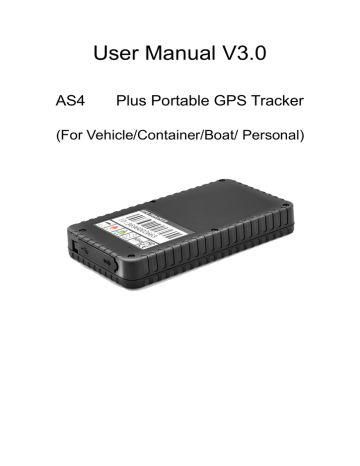
User Manual V3.0
AS4 Plus Portable GPS Tracker
(For Vehicle/Container/Boat/ Personal)
1. Product Overview
GPS TRACKER AS4 plus is the combination of GSM and GPS technology, it uses industrial-grade fireproof material, 6 18MM × 3MM strong magnets , IPX-5 waterproof level, built-in 8000MAH high-capacity battery, long standby 100 days, Magnetic free installation design, easy to use.
Application:
● car rental / small fleet management
● Outdoor Activities
● Child / Elderly / Disabled / valuables custody
● Personal Safety
● Personnel Management
● tracking
● Animal Protection and grazing
For your safety:
In order to realize the full functions of this product, please read this manual carefully before starting to use the product.
1.
2.
3.
4.
5.
6.
7.
8.
This product can only be maintained and repaired by qualified professional service personnel. If you detach this product for maintenance or repair, your warranty will be invalidated.
When connecting the other devices, read carefully their instruction manuals, so as to carry out correct installation; do not connect incompatible device.
Please use genuine original parts and qualified batteries and peripheral equipments, so as to avoid damage to this product.
As this product is a high-tech product, please read carefully this manual before starting to use the product, so as to avoid inappropriate operation.
Drivers should not operate this product while driving a vehicle, thereby, affecting safe driving.
This product can work properly only when GSM communication is in good condition.
Please reduce electromagnetic wave interference to the product; and use it properly.
GPS communication is liable to be affected by environmental shielding; may fail to carry out positioning during certain circumstances. It will resume the positioning function as soon as it leaves the shielding environment. This is normal. Please do not worry
9.
1
0.
when encountering such problem.
Each signal sent out from the system will be confirmed for successful transmission in the base station of the mobile operator.
However, if system stoppage occurs or if the mobile telephone is preset to a switch off state by the customer, it cannot ensure successful transmission.
For safety reason, do not tell the other people your GTLT3 mobile number, without taking precautions. Otherwise, your privacy may be compromised along with other safety problem.
2. Specification
Item
Charging Voltage
Built in battery
Size
Weight
Operating temperature
Details
DC 5V/1000mA (MICRO USB)
10000 mAh (3.7V)
131 mm × 72 mm × 20mm
300g (including battery)
-20° to 55° C
Operating Humidity 5% to 95% Non-condensing
GSM Chip Quad Band GSM 850/900/1800/1900Mhz
GPS Chip
GPS sensitivity
UBLOX7020
--162Db
GPS frequency
C / A code
Channel
L1, 1575.42 MHz
1.023 MHz chip rate
56 channel all-in-view tracking
Location Accuracy
Speed Accuracy
Time Accuracy
Default Data
Updated Time
Hot Start
10 meters, 2D RMS
0.1 m/s
1 microsecond time synchronization of satellite time
WGS-84 average 0.1 sec
Average 1 sec.
Warm Start
Cold Start
Maximum Height
Maximum Speed
Maximum
Acceleration
Instantaneous displacement
Stand by time
LED
Bottom average30 sec.
Average 32 sec.
18,000 meters (60,000 feet) max.
515 meters/second (1000 knots) max.
Less than 4g
20 m/sec
100 days
3 LED lights display the charge, GPS, GSM status
SOS emergency button
3. Installation:
3.1 Product part list
● 5V 1000MA charger
● Charging Cable
● User guide and warranty card
● GPS tracker AS4 plus main unit
3.2 Charging
First charge, please charge more than 12 hours, please use the original charger and battery.
Note:
(1) This product contains a chemical composition batteries, please do not bump, stab it into the fire.
(2) Please charge to ensure that equipment is working properly.
3.3 Precaution before Installation
1 Check if all the parts are included.
2
Prepare a SIM card for GSM communication. Use some other mobile phone to confirm that the PIN code has not been set and that it can dial out and receive telephone calls and SMS without problem.
3
Before install the SIM card; make sure to cut off power from the
GPS Tracker unit. The correct installation method is to push the tray completely into the GPS Tracker unit, until you feel it is hooked
4
5
6 by something.
Find a suitable place inside the car for installing the unit.
Concealed installation for avoid the thieves damage
Avoid install together with the RF source, such as reversing radar, alarm and other vehicle communication equipment.
Can use ribbon or wide sponge strength double-faced adhesive stick to fix.
Equipment with GSM antenna and GPS antenna, installation shall ensure that face up (skyward), and above no metal barrier shield, suggest installation position:
Front windshield decorative below the covert,
Front panel (skin for non-metal material) around the shadow
Rear window below decorative
Check if all the wiring has been connected correctly; then connect the GPS Tracker unit to the power supply.
We don't provide the SIM card
3.4 Description of AS4 Plus LED :
LED State Description
Red LED--- indicate charge sate
State
Always On
Off
Means
Battery Charging/work properly
Battery Charging finished or device power off
Blue LED--- indicate the GPS signal state
State
Flash fast
Always on
Off
Means
Searching signal
Working and has located
Device sleep or device power off
Yellow LED--- indicate the GSM signal state
State
Flash fast
Always on
Off
Means
GSM/GPRS initialization
GSM/GPRS Working normal
Device sleep or device power off
4. SMS Command List
4. Important Notice:
1. This tracker have two work mode which is SMS and GPRS Mode. SMS mode is for off line tracking by Mobile phone. GPRS Mode is for on line tracking by computer and mobile phone .
2. Default password 0000
4. Main power off alarm: Device will send alert sms to the 3 controller phone number, and call the first controller number
Geo-fence alarm: Device will send alert sms and call the first controller number.
Over speed alarm: Device will send alert sms and call the 3 controller phone numbers.
Shock alarm: Device will send alert sms to the first controller phone number.
Low battery alert: Device will send alert sms to the first controller phone number.
ACC alarm: Device will send alert sms to the 3 controller phone number, and call the first controller number.
5. Detail Operation
1. Controller phone number
Command: controller phone number+ user password +space+Sequence number (1-3)
Eg: 158111122220000 1
Reply : SET USER NUMBER 1 OK.
Eg: 168111122220000 2
Reply : SET USER NUMBER 2 OK
Eg: 178111122220000 3
Reply : SET USER NUMBER 3 OK
Note: 1. Tracker can have three pre-saved number
2. New Number can cover the old number
3. No pre-saved number also can control the tracker, but alarm information only to pre-saved number
2. Work Mode Exchange :
SMS Mode Command:700+ user password
Eg: 7000000
Reply: SET MODE OK, CURRENT MODE: SMS
GPRS Mode Command:710+ user password
Eg: 7100000
Reply: SET MODE OK, CURRENT MODE: GPRS
3. Change user password
Command: 777+new password +old password (4 figures)
Eg: 77712340000
Reply: SET USER PASSWORD OK
4. Request the single position
Command: 666+ user password eg: 6660000
Reply: when the tracker receive the command, then will send the position with longitude and latitude
5. Request location with Google map URL link
Command : 669+ user password
Eg: 6690000
Command: Reply : When the tracker receive the command, tracker will send a Google link to the sender
6. Command Get Daily report:
Command : 665+ user password+HHMM
Example:66500001022
Reply:SET DAILY REPORT OK
Note: HH stands for hour with defined range of [00, 23]. MM stands for minute with defined range of [00, 59].
Close daily report function: 665+password+OFF(Default)
Example:6650000OFF
Reply:SET DAILY REPORT OFF
7. Geo- Fence
Turn On Geo-fence
Command: 211+ password
Eg: 2110000
Reply: GEO-FENCE ON
Set Geo Fence Command: 005+user password+Space+R
E.g: 0050000 1000
Reply: GEOFENCE ON
R=Geo-fence radius, in the unit of meter, for accuracy reason, better more than 1000meter.
1000 means geo-fence radius is 1000meter
Turn geo-fence off
Command: 210+ password
Eg: 2100000
Reply: GEO-FENCE OFF
8. Battery low voltage alert
While device detect internal battery is low power, it will send coordinate message with
STATE:LOW P OWER
11. Mileage Statistics(Software Support)
Set initial mileage value (zero clearing)
Command: 142+PW<+M+X>
Eg : 1420000
Reply : MILEAGE STATISTICS RESET OK
Eg : 1420000M1000
Reply : SET TOTAL MILEAGE OK,CURRENT:1000
Note: M is delimiter, X is initial mileage value with unit of meter
Read current mileage
Command: 143 + user password.
eg: 1430000
Reply : MILEAGE STATISTICS:ON,CURRENT TOTAL MILEAGE:XX.
12. Time Zone
Command: 896 + user password + D + NN
Eg: 8960000E08
Reply : TIME ZONE SET OK,CURRENT:E8.
Note : D takes E or W to indicate east or west time zone respectively. N takes a 2-digit number
(1-12) to indicate time zone number.
13. Overspeed Alarm
Command : 122+user password+space+X
Eg: 1220000 120
Reply: SET RATE LIMIT:120
Close command : 1220000 0
Note : X is speed benchmark value, which is an integral number. unit is KM/H with defined domain of [0, 999].
15. Set Defence Alarm ON/OFF
Set Up Defence:712+password
Eg:7120000
Reply:SF OK
Set Down Defence:713+password
Eg: 7130000
Reply:CF OK
17. Sleep Mode:
Turn on sleep mode:
SLEEP+user password+space+X
X means sleep time, from 1-720, in the unit of minute. If device not receive any command or move at the X time you set, device will close GPS,GSM module, and be in power saving mode.
Eg:SLEEP0000 1
Reply:SET OK
Turn off sleep mode:
SLEEP+user password+space+0
Eg:SLEEP0000 0
Reply:SET OK
Reply:SET OK
Turn off sleep mode:
SLEEP+user password+space+0
Eg:SLEEP0000 0
Reply:SET OK
18. Set Access Point Name (APN)
Command1: 803+user password+space+APN eg:8030000 CMNET
Command2 : 803+user password+space+APN+space+APN user name+space+APN Password
Reply: SET GPRS APN OK
19. Set server IP address and Port
Command: 804+user password+space+IP+space+Port
Eg: 8040000 91.98.102.14 8000
Reply: SET SERVER IP AND PORT OK
18. Set Data upload interval time
Command:805+user password+Space+X
Eg: 8050000 20
Reply: SET OK
Device will upload location to platform every 20 seconds when car acc is on.
Specail Command :
1、Reset Command : RESET
2、Restart Command RESTART
3、Read the current setup information Command: RCONF
5. Track by 900D web based tracking software Setup
Please follow above commands to set ip,port(IP is 91.98.102.14, port 8000), and APN, data upload interval.
Then please go to http://www.gpspanel.ir
Enter the user name and password we provided.
After log in, please go to “Data
Manage-Asset Manage”, click “Add”
Asset Name: Define by yourself; you can enter A-Z number or Numeric
Very Important Note: Terminal ID and Plate number are unique on the software, you can add once only, you need to delete it from database before adding it again. Only admin account can delete id from database, general user cannot. You do not need to delete and re-add if the device cannot work on software, because it's caused by your wrong sms setting, not the software.
Terminal Type: Do not choose.
SIM card: the SIM card phone number you put in MT-1 or any number.
Device ID: On the vehicle of AS4 Plus, you can find the “Device ID”.
Asset Password: define by yourself.
Click "Submit", and then you add the GPS tracker MT-1 successfully on the software
900D.
Wait few seconds, and you will see the GPS Tracker online icon on software
Put a check mark on the device, and right click, you will see the menu as below picture.
Now you can track online.
Attention: For 900D GPS Software, "Monitor" and "Number Plate" must be checked till the font becomes blue, then the GPS tracker will update location automatically on map.Like
below picture:
Contacts
If you encounter any problems when using our products, and cannot solve them by yourself, please contact our technical support team by writing an E-Mail to us. We will be pleased to help you.
advertisement
* Your assessment is very important for improving the workof artificial intelligence, which forms the content of this project