- No category
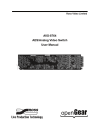
advertisement

AVS-8764
AES/Analog Video Switch
User Manual
Ross Video Limited
AVS-8764
• AES/Analog Video Switch User Manual
• Ross Part Number: 8764DR-004-03
• Release Date: November 26, 2010. Printed in Canada.
The information contained in this manual is subject to change without notice or obligation.
Copyright
© 2010 Ross Video Limited. All rights reserved.
Contents of this publication may not be reproduced in any form without the written permission of
Ross Video Limited. Reproduction or reverse engineering of copyrighted software is prohibited.
Patents
This product is protected by the following US Patents: 4,205,346; 5,115,314; 5,280,346;
5,561,404; 7,034,886; 7,508,455. This product is protected by the following Canadian Patents:
2039277; 1237518; 1127289. Other patents pending.
Notice
The material in this manual is furnished for informational use only. It is subject to change without notice and should not be construed as commitment by Ross Video Limited. Ross Video Limited assumes no responsibility or liability for errors or inaccuracies that may appear in this manual.
Trademarks
• is a trademark of Ross Video Limited.
• Ross, ROSS, ROSS
®
are registered trademarks of Ross Video Limited.
• openGear® is a registered trademark of Ross Video Limited.
• DashBoard Control System™ is a trademark of Ross Video Limited.
• All other product names and any registered and unregistered trademarks mentioned in this guide are used for identification purposes only and remain the exclusive property of their respective owners.
Important Regulatory and Safety Notices
Before using this product and any associated equipment, refer to the “Important Safety
Instructions” listed below to avoid personnel injury and to prevent product damage.
Products may require specific equipment, and/or installation procedures to be carried out to satisfy certain regulatory compliance requirements. Notices have been included in this publication to call attention to these specific requirements.
Symbol Meanings
This symbol on the equipment refers you to important operating and maintenance
(servicing) instructions within the Product Manual Documentation. Failure to heed this information may present a major risk of damage or injury to persons or equipment.
Warning
— The symbol with the word “Warning” within the equipment manual indicates a potentially hazardous situation which, if not avoided, could result in death or serious injury.
Caution
— The symbol with the word “Caution” within the equipment manual indicates a potentially hazardous situation which, if not avoided, may result in minor or moderate injury. It may also be used to alert against unsafe practices.
Notice
— The symbol with the word “Notice” within the equipment manual indicates a situation, which if not avoided, may result in major or minor equipment damage or a situation which could place the equipment in a non-compliant operating state.
ESD Susceptibility
— This symbol is used to alert the user that an electrical or electronic device or assembly is susceptible to damage from an ESD event.
Important Safety Instructions
Caution
— This product is intended to be a component product of the DFR-8300 series frame. Refer to the DFR-8300 series frame User Manual for important safety instructions regarding the proper installation and safe operation of the frame as well as its component products.
Warning
— Certain parts of this equipment namely the power supply area still present a safety hazard, with the power switch in the OFF position. To avoid electrical shock, disconnect all A/C power cards from the chassis’ rear appliance connectors before servicing this area.
Warning
— Service barriers within this product are intended to protect the operator and service personnel from hazardous voltages. For continued safety, replace all barriers after any servicing.
This product contains safety critical parts, which if incorrectly replaced may present a risk of fire or electrical shock. Components contained with the product’s power supplies and power supply area, are not intended to be customer serviced and should be returned to the factory for repair. To reduce the risk of fire, replacement fuses must be the same time and rating. Only use attachments/accessories specified by the manufacturer.
EMC Notices
United States of America
FCC Part 15
This equipment has been tested and found to comply with the limits for a class A Digital device, pursuant to part 15 of the FCC Rules. These limits are designed to provide reasonable protection against harmful interference when the equipment is operated in a commercial environment. This equipment generates, uses, and can radiate radio frequency energy and, if not installed and used in accordance with the instruction manual, may cause harmful interference to radio communications. Operation of this equipment in a residential area is likely to cause harmful interference in which case the user will be required to correct the interference at his own expense.
Notice
— Changes or modifications to this equipment not expressly approved by
Ross Video Limited could void the user’s authority to operate this equipment.
CANADA
This Class “A” digital apparatus complies with Canadian ICES-003.
Cet appariel numerique de la classe “A” est conforme a la norme NMB-003 du Canada.
EUROPE
This equipment is in compliance with the essential requirements and other relevant provisions of
CE Directive 93/68/EEC.
INTERNATIONAL
This equipment has been tested to CISPR 22:1997 along with amendments A1:2000 and
A2:2002, and found to comply with the limits for a Class A Digital device.
Notice
— This is a Class A product. In domestic environments, this product may cause radio interference, in which case the user may have to take adequate measures.
Maintenance/User Serviceable Parts
Routine maintenance to this openGear product is not required. This product contains no user serviceable parts. If the module does not appear to be working properly, please contact Technical
Support using the numbers listed under the “Contact Us” section on the last page of this manual.
All openGear products are covered by a generous 5-year warranty and will be repaired without charge for materials or labor within this period. See the “Warranty and Repair Policy” section in this manual for details.
Environmental Information
The equipment that you purchased required the extraction and use of natural resources for its production. It may contain hazardous substances that could impact health and the environment.
To avoid the potential release of those substances into the environment and to diminish the need for the extraction of natural resources, Ross Video encourages you to use the appropriate take-back systems. These systems will reuse or recycle most of the materials from your end-of-life equipment in an environmentally friendly and health conscious manner.
The crossed-out wheeled bin symbol invites you to use these systems.
If you need more information on the collection, reuse, and recycling systems, please contact your local or regional waste administration. You can also contact Ross Video for more information on the environmental performances of our products.
Company Address
Ross Video Limited Ross Video Incorporated
8 John Street
Iroquois, Ontario
Canada, K0E 1K0
P.O. Box 880
Ogdensburg, New York
USA 13669-0880
General Business Office: (+1) 613
• 652 • 4886
Fax: (+1) 613
• 652 • 4425
Technical Support: (+1) 613
• 652 • 4886
After Hours Emergency: (+1) 613
• 349 • 0006
E-mail (Technical Support): [email protected]
E-mail (General Information): [email protected]
Website: http://www.rossvideo.com
Contents
Introduction 1
Installation 2
DFR-8310 Series Frame Cabling Overview.......................................................... 2-5
DFR-8321 Series Frame Cabling Overview.......................................................... 2-5
User Controls 3
Status and Selection LEDs on the AVS-8764 ..................................................... 3-10
Operation 4
AVS-8764 User Manual (Iss. 03) Contents • i
Menus 5
Specifications 6
R1A-8764, R2A-8764, and R2S-8764 Specifications ........................................... 6-2
Service Information 7
ii • Contents AVS-8764 User Manual (Iss. 03)
Introduction
In This Chapter
This chapter contains the following sections:
• Documentation Terms and Conventions
A Word of Thanks
Congratulations on choosing an openGear AVS-8764 AES/Analog Video Switch. Your
AVS-8764 is part of a full line of products within the openGear Terminal Equipment family of products, backed by Ross Video's experience in engineering and design expertise since 1974.
You will be pleased at how easily your new AVS-8764 fits into your overall working environment. Equally pleasing is the product quality, reliability and functionality. Thank you for joining the group of worldwide satisfied Ross Video customers!
Should you have a question pertaining to the installation or operation of your AVS-8764, please contact us at the numbers listed on the back cover of this manual. Our technical support staff is always available for consultation, training, or service.
AVS-8764 User Manual (Iss. 03) Introduction • 1–1
Overview
The AVS-8764 AES/Analog Video Switch provides a convenient and economical solution when systems require switching of analog video or digital AES/EBU audio.
Each card has 4 inputs and two 4x1 crosspoints. Each output is available on two BNCs. The card can be configured for 7x1, 4x2, 4x1, Dual 2x1 or 2x1 operation.
Each switch is controlled by an optional control module (RMC-8120 or RMC-8120-1) or by GPI contact or logic level. All switching is done in the vertical interval based on composite sync switch timing, timed to an external analog reference. The AVS-8764 can use either of the two frame references that are distributed to all cards in the openGear frame. The appropriate switching line is automatically determined by the reference frame rate (50Hz or 59.94Hz). The last input selected for each output is stored in non-volatile memory for power failure protection.
LEDs are provided to indicate input and reference signal presence, and to show which input source is selected for each output.
Note
— Support for tri-level sync switch inputs is not implemented at this time.
The AVS-8764 is fully compliant with all openGear technical specifications and supports remote monitoring via the DashBoard Control System™ software.
Features
The following features make the AVS-8764 the best solution for AES/Video switching:
• Switches analog video or AES/EBU digital audio (per SMPTE 276M)
• Can also be used with component video
• 4 inputs
• 4 outputs (2 per switch)
• Can be configured as a 7x1
1
, 4x2, 4x1, 2x1 or Dual 2x1 switch
• Controllable by the RMC-8120 module or GPIs
• Switch selections are saved to non-volatile memory
• Vertical interval switching compliant with SMPTE RP168-2002
• All switching done in the vertical interval
• Economical cost per switch
• Indicators for input signal presence and reference
• Fully compliant with openGear specifications
• 5-year transferable warranty
1. Requires two AVS-8764 cards.
1–2 • Introduction AVS-8764 User Manual (Iss. 03)
Functional Block Diagrams
This section provides a functional block diagram that outlines the workflow of the AVS-8764.
OUT 1A
OUT 1B
IN 1
Input & Equalization
IN 2
IN 3
Input & Equalization
Input & Equalization
IN 4
Frame Ref 1
Frame Ref 2
Input & Equalization
OUT 2A
OUT 2B
Control
Figure 1.1 Simplified Block Diagram — AVS-8764 in 4x2 Mode
CTRL Module 1/GPI 1
CTRL Module 2/GPI 2
OUT 1A
OUT 1B
IN 1A
Input & Equalization
IN 2A Input & Equalization
JP10
1 & 2
3 & 4
OUT 2A
OUT 2B
IN 3A
Input & Equalization
IN 4A
Input & Equalization
Frame Ref 1
Frame Ref 2
Control
Figure 1.2 Simplified Block Diagram — AVS-8764 in Dual 2x1 Mode
CTRL Module 1/GPI 1
CTRL Module 2/GPI 2
AVS-8764 User Manual (Iss. 03) Introduction • 1–3
Documentation Terms and Conventions
The following terms and conventions are used throughout this manual:
• All references to the DFR-8300 series frame also includes all version of the 10-slot
(DFR-8310 series) and 20-slot (DFR-8321 series) frames and any available options unless otherwise noted.
• “Board”, and “Card” refer to openGear terminal devices within openGear frames, including all components and switches.
• “DashBoard” refers to the DashBoard Control System™.
• “Frame” refers to DFR-8300 series frame that houses the AVS-8764 card, as well as any openGear frames.
• “Operator” and “User” refer to the person who uses AVS-8764.
• “System” and “Video system” refer to the mix of interconnected production and terminal equipment in your environment.
• The “Operating Tips” and “Note” boxes are used throughout this manual to provide additional user information.
1–4 • Introduction AVS-8764 User Manual (Iss. 03)
Installation
In This Chapter
This chapter provides instructions for installing the Rear Module(s) for the AVS-8764, installing the card into the frame, cabling details, and updating the card software.
The following topics are discussed:
• Software Upgrades for the AVS-8764
AVS-8764 User Manual (Iss. 03) Installation • 2–1
Before You Begin
Before proceeding with the instructions in this chapter, ensure that your DFR-8300 series frame is properly installed according to the instructions in the DFR-8300 Series User Manual.
Static Discharge
Throughout this chapter, please heed the following cautionary note:
ESD Susceptibility
— Static discharge can cause serious damage to sensitive semiconductor devices. Avoid handling circuit boards in high static environments such as carpeted areas and when synthetic fiber clothing is worn. Always exercise proper grounding precautions when working on circuit boards and related equipment.
Unpacking
Unpack each AVS-8764 you received from the shipping container and ensure that all items are included. If any items are missing or damaged, contact your sales representative or Ross Video directly.
2–2 • Installation AVS-8764 User Manual (Iss. 03)
Installing the AVS-8764
This section outlines how to install a Rear Module in a DFR-8300 series frame. The same procedure applies regardless of the frame or card type. However, the specific Rear Module you need to install depends on the frame you are using.
Rear Modules for the AVS-8764
The Rear Module for the AVS-8764 depends on the frame you are installing the card into, and the configuration you want to set up.
• DFR-8310 series frame — When installing the AVS-8764 in the DFR-8310 series frames, the 8310AR-030 (R1A-8764) Rear Module or the 8310AR-034 (R1B-8764) is required.
• DFR-8321 series frame — When installing the AVS-8764 in the DFR-8321 series frames, the 8320AR-030 Full Rear Module (R2A-8764), the 8320AR-034 (R2B-8764)
Full Rear Module, or the 8320AR-031 Split Rear Module (R2S-8764) can be used. Note that the available cable designations differ between the type of module used. Refer to the
section “DFR-8321 Series Frame Cabling Overview” on page 2-5 for details.
Installing a Rear Module
If you are installing the AVS-8764 in a DFR-8310-BNC frame, or the Rear Module is already
installed, proceed to the section “Installing the AVS-8764” on page 2-4.
Use the following procedure to install a Rear Module in your DFR-8300 series frame:
1. Locate the card frame slots on the rear of the frame.
2. Remove the Blank Plate from the slot you have chosen for the AVS-8764 installation. If there is no Blank Plate installed, proceed to the next step.
3. Install the bottom of the Rear Module in the Module Seating Slot at the base of the
frame’s back plane. Figure 2.1
Screw Hole
Module Seating Slot
Figure 2.1 Rear Module Installation in a DFR-8310 Series Frame (AVS-8764 not shown)
AVS-8764 User Manual (Iss. 03) Installation • 2–3
4. Align the top hole of the Rear Module with the screw on the top-edge of the frame back plane.
5. Using a Phillips screwdriver and the supplied screw, fasten the Rear Module to the back plane of the frame. Do not over tighten.
6. Ensure proper frame cooling and ventilation by having all rear frame slots covered with
Rear Modules or Blank Plates.
This completes the procedure for installing a Rear Module in your DFR-8300 series frame.
Installing the AVS-8764
This section outlines how to install the AVS-8764 in a DFR-8300 series frame. If the AVS-8764 is to be installed in any compatible frame other than a Ross Video product, refer to the frame manufacturer’s manual for specific instructions.
Use the following procedure to install the AVS-8764 in a DFR-8300 series frame:
1. Locate the Rear Module you installed in the procedure “Installing a Rear Module” on page 2-3.
Notice
— Heat and power distribution requirements within a frame may dictate specific slot placements of cards. Cards with many heat-producing components should be arranged to avoid areas of excess heat build-up, particularly in frames using convectional cooling.
2. Hold the AVS-8764 by the edges and carefully align the card-edges with the slots in the frame.
3. Fully insert the card into the frame until the rear connection plus is properly seated in the
Rear Module.
4. Verify whether your Rear Module Label is self-adhesive by checking the back of the label for a thin wax sheet. You must remove the wax sheet before applying the label in order that the label can be affixed to the rear module surface.
5. Affix the supplied Rear Module Label to the rear module face.
This completes the procedure for installing the AVS-8764 in a DFR-8300 series frame.
2–4 • Installation AVS-8764 User Manual (Iss. 03)
Cabling for the AVS-8764
This section provides information for connecting cables to the installed Rear Modules on the
DFR-8300 series frames. Connect the input and output cables according to the following sections.
DFR-8310 Series Frame Cabling Overview
In the DFR-8310 series frames, the AVS-8764 occupies one slot and uses one of the following rear modules:
• 8310AR-030 Rear Module — When using this module, connect the input and output cables according to Figure 2.2. The inputs are internally terminated in 75 ohms. It is not necessary to terminate unused outputs.
• 8310AR-034 Rear Module — This module includes two BNC connectors and eight AES connectors. When using this module, connect the input and output cables according to
Figure 2.3. The inputs are internally terminated in 110 ohms. It is not necessary to terminate unused outputs.
Figure 2.2 Cable Connections for the
8310AR-030 and 8320AR-030 Rear Modules
Figure 2.3 Cable Connections for the
8310AR-034 and 8320AR-034 Rear Modules
DFR-8321 Series Frame Cabling Overview
In the DFR-8321 series frames, the AVS-8764 is used with the following Rear Modules:
• 8320AR-030 Full Rear Module — Each card occupies two slots and includes two GPI ports, four inputs, and four outputs. All connections use BNCs.(Figure 2.2)
• 8320AR-034 Full Rear Module — Each card occupies two slots and includes two BNC and eight AES connectors. (Figure 2.3)
• 8320AR-031 Split Rear Module — Each card occupies one slot and includes two inputs,
AVS-8764 User Manual (Iss. 03) Installation • 2–5
Figure 2.4 Cable Connections for the 8320AR-031 Rear Module
2–6 • Installation AVS-8764 User Manual (Iss. 03)
Software Upgrades for the AVS-8764
This section provides instructions for upgrading the software for your AVS-8764 using the
DashBoard Control System™. This section assumes you are running DashBoard version 3.0.0 or higher.
Performing Software Upgrades
Use the following procedure to upload software to the AVS-8764:
1. Contact Ross Technical Support for the latest software version file.
2. Display the Device View of the card by double-clicking its status indicator in the Basic
Tree View.
3. From the Device View, click Upload to display the Select file for upload dialog.
4. Navigate to the *.bin upload file you wish to upload.
5. Click Open.
6. If you are upgrading a single card, click Finish to start the upgrade. Proceed to step 8.
7. If you are upgrading multiple cards:
• Click Next > to display the Select Destination menu. This menu provides a list of the compatible cards based on the card selected in step 2.
• Specify the card(s) to upload the file to by selecting the check box(es) for the cards you wish to upload the file to.
• Verify that the card(s) you wish to upload the file to. The Error/Warning fields indicate any errors, such as incompatible software or card type mismatch.
• Click Finish.
8. Monitor the upgrade.
• The Upload Status dialog enables you to monitor the upgrade process.
• The card reboots automatically once the file is uploaded. The card is temporarily taken offline.
• The reboot process is complete once the status indicators for the Card State and
Connection return to their previous status.
Operating Tip
— If you are running DashBoard version 2.3 or lower, you must click Reboot in the Device tab to complete the upgrade process.
This completes the procedure to upload software to the AVS-8764.
AVS-8764 User Manual (Iss. 03) Installation • 2–7
2–8 • Installation AVS-8764 User Manual (Iss. 03)
User Controls
In This Chapter
This chapter provides a general overview of the user controls available on the AVS-8764.
The following topics are discussed:
• Control and Monitoring Features
AVS-8764 User Manual (Iss. 03) User Controls • 3–1
Card Overview
This section provides a general overview of the AVS-8764 components. The configurations outlined in this section should be performed before installing the card in the frame, but may be repeated as required. For information on the LEDs available on the card-edge, refer to the section
“Control and Monitoring Features” on page 3-10.
Use the following discussions, the card labeling, and Figure 3.1, to set up AVS-8764 jumpers.
These settings are performed before installing the unit in the frame, but may be repeated as required.
1) Board Mode Jumper (JP1)
2) Control Mode Jumper (JP3)
3) Xpoint Mode Jumper (JP4)
4) Panel Type Jumper (JP5)
5) Card Control Jumper (JP8)
Figure 3.1 AVS-8764 — Jumper Locations
6) SW2 Control Jumper (JP9)
7) 2x1 Mode Jumper (JP10)
8) GPI Type Jumper (JP11)
9) REF Select Jumper (JP6)
10) Clamp Jumper (JP13)
11) Output 1 Select Button (SW1)
12) Output 2 Select Button (SW2)
13) Bootload Button (SW3)
1. Board Mode Jumper (JP1)
JP1 is used when the AVS-8764 is being controlled by an RCM-8120 or RCM-8120-1 module.
One RCM module can control up to 10 switches (1 master, 9 slaves). The communication between the RCM-8120 and the card is controlled by the AVS-8764 that is configured as the
Master card.
2. Control Mode Jumper (JP3)
JP3 is used to tell the card if it will be controlled by an RCM module or by GPI, depending on the type of input control connected to the card on BNCs 1 and 2.
3. Xpoint Mode Jumper (JP4)
JP4 is used to put the card in 4x1 or 2x1 mode.
4. Panel Type Jumper (JP5)
JP5 is used to tell the card what type of control module is connected to it. This jumper is ignored when JP3 is set to GPI.
5. Card Control Jumper (JP8)
JP8 selects whether certain controls on the AVS-8764 are remotely configured using DashBoard, or using the card-edge controls. The following controls are available in DashBoard: 7x1 mode,
Edit Permissions, Output 1 and 2 source, and Alarm notifications.
6. SW2 Control Jumper (JP9)
JP9 configures the control mode for Output 2. The default setting is NORMAL.
3–2 • User Controls AVS-8764 User Manual (Iss. 03)
7. 2x1 Mode Jumper (JP10)
JP10 configures which two inputs are available on Output 2, when operating in 2x1 mode. Note that JP4 must be set to 2x1.
8. GPI Type Jumper (JP11)
JP11 is used to specify if GPIs will be edge or level sensitive.
9. REF Select Jumper (JP6)
JP6 enables you to select a frame reference to be used to synchronize the AVS-8764.
10. Clamp Jumper (JP13)
JP13 enables you to feed a reference voltage to the four input amps. The input amps use this reference voltage to provide a DC Restore that uses sync tip clamping. The DC Restore may be set for composite video, AES/EBU audio, or RGB video. Note that sync tip clamping is not available with tri-level sync inputs.
11. Output 1 Select Button (SW1)
SW1 selects the next input on Output 1. This button is used in conjunction with JP4.
12. Output 2 Select Button (SW2)
SW2 selects the next input on Output 2. This button is used in conjunction with JP4.
13. Bootload Button (SW3)
This button is used for factory service in the unlikely event of a complete card failure. Do not press this button unless instructed to do so by Ross Technical Support.
For More Information...
• on the LEDs available on the card-edge, refer to the section “Control and Monitoring
• on the control mode for the AVS-8764, refer to the section “Control Modes” on page 3-4.
• on the operating modes for the AVS-8764, refer to the section “Operation Modes” on page 3-6.
• on the switch timing of the AVS-8764, refer to the section “Selecting the Timing” on page 3-8.
• on the reclocking mode of the AVS-8764, refer to the section “Operation Modes” on page 3-6.
• on the Bootload process, refer to the section “Bootload Button” on page 7-2.
AVS-8764 User Manual (Iss. 03) User Controls • 3–3
Control Modes
This section outlines how to set up your AVS-8764 by configuring the card for remote control, selecting the control mode, configuring the switch timing, and selecting the GPI type.
Configuring Card Control
Use the following procedure to specify the card control mode:
1. Set JP8 as follows:
• LOCAL — The AVS-8764 can be controlled using the card-edge controls, with changes reflected in the DashBoard interface. This setting disables DashBoard controls.
• REMOTE — The AVS-8764 can be controlled through DashBoard. Note that the control panel and card-edge controls are still available. This setting enables
DashBoard control of the following menus: 7x1 mode, Edit Permissions, Output 1 and 2 Source, and Alarms notifications.
Selecting the Control Mode
The AVS-8764 is controlled by a GPI or the RCM-8120 or RCM-8120-1 remote control panels.
Use JP1, JP3, JP5, JP8, and JP11 in conjunction to select the control modes used for the
AVS-8764.
Selecting the Control Panel Control Mode
Use the following procedure to enable the AVS-8764 to be controlled by a remote control panel:
1. Set JP3 to PANEL to enable one or two RCM-810 remote control modules to control the input selection.
2. Set JP1 as follows:
• MASTER — Use this setting to designate the AVS-8764 as a Master card in a multiple card configuration. Only one card, in a multiple card configuration, can be designated as a Master card. This is the default setting for single card configuration.
• SLAVE — Use this setting to designate the AVS-8764 as a Slave card.
3. Set JP5 as follows:
• 4 BUTTON — Select this option if the AVS-8764 is connected to a four-button
RCM-8120 control module. This is the default setting.
• 2 BUTTON — Select this option if the AVS-8764 is connected to a two-button
RCM-8120-1 control module.
This completes the procedure for enabling the AVS-8764 to be controlled by a remote control panel.
Selecting GPI Control Mode
Use the following procedure to enable the AVS-8764 to be controlled by a GPI:
1. Set JP3 to GPI to enable a GPI to control the input selection.
2. Set JP11 as follows:
3–4 • User Controls AVS-8764 User Manual (Iss. 03)
• LEVEL — Select this option if the input selection is determined via GPI Levels on
BNC 7 and BNC 8. This is the default setting.
• EDGE — Select this option if the input selection is determined by high-to-low GPI transitions.
This completes the procedure for enabling the AVS-8764 to be controlled by a GPI.
AVS-8764 User Manual (Iss. 03) User Controls • 3–5
Operation Modes
The AVS-8764 can be configured for any of the following operating modes:
• 4x1 switch
• 4x2 switch
• Dual 2x1 switch with input selection for each output
• Dual 2x1 switch with tracking, where Output 2 tracks Output 1
• 7x1 switch
Use JP4, JP9, and JP10 in conjunction to configure the operating modes of the AVS-8764.
These jumpers are used in conjunction to select the Crosspoint Mode of the card, select the control mode for Output 2, and designate the inputs for Output 2 when operating in 2x1 mode.
Note
— When in Dual 2x1 Mode, there is an option in DashBoard to enable an Auto
Change Over (ACO) Mode. This option is disabled in the 4x1 or 4x2 Modes. The card-edge controls, the panel input, GPI input, and remote control panel are all disabled when ACO Mode is enabled. For more information, refer to the section
“Auto Change Over (ACO) Mode” on page 3-7.
Configuring the Operating Mode
Use the following procedure to configure the operating mode of the AVS-8764:
1. Set JP4 as follows:
• 4x1 — The card operates as a 4x1 switch with four inputs selectable on each output. This is the default setting.
• 2x1 — The card operates as a 2x1 switch with two inputs selectable on each output.
2. Set JP9 as follows:
• NORMAL — Output 2 is controlled independently by the SW2 card-edge controls, the control module, or the GPI on BNC 2. This is the default setting.
• FOLLOW1 — Output 2 settings follow Output 1. Switching Output 1 will also switch Output 2.
3. If JP4 is set to 2x1, set JP10 as follows:
• INPUT 1&2 — Inputs 1 and 2 are available on Output 2. This is the default setting.
• INPUT 3&4 — Inputs 3 and 4 are available on Output 2.
Configuring SW1 and SW2
SW1 and SW2 select the next inputs on Output 1 and Output 2 respectively.
Use the following procedure to configure SW1 and SW2:
1. Set JP3 to PANEL.
2. Set JP1 to MASTER.
3. Configure the behavior of SW1 by setting JP4 as follows:
• 4x1 — Select this option to have SW1 cycle through inputs 1 through 4.
• 2x1 — Select this option to have SW1 cycle between inputs 1 and 2.
4. Configure the behavior of SW2 as follows:
3–6 • User Controls AVS-8764 User Manual (Iss. 03)
• Set JP9 to NORMAL.
• Set JP4 as follows:
›
4x1 — Select this option to have SW2 cycle through inputs 1 through 4.
›
2x1 — Select this option to have SW2 cycle based on the JP10 settings.
• If JP4 is set to 2x1, set JP10 as follows:
›
INPUT 1&2 — Select this option to have SW2 cycle through inputs 1 and 2.
›
INPUT 3&4 — Select this option to have SW2 cycle through inputs 3 and 4.
This completes the procedure for configuring SW1 and SW2.
Auto Change Over (ACO) Mode
When the AVS-8764 is configured for Dual 2x1 mode, there is an option to enable the Auto
Change Over (ACO) mode. During ACO Mode, a Loss of Signal (LOS) on the primary input will cause the output to switch to the secondary input. Once the output is switched, the card will check the presence of the primary input to return. When the primary input has returned for 30 seconds, the output will switch back. DashBoard enables you to configure the trigger for the ACO
Mode when operating in Dual 2x1 mode. If you are operating in 4x2 or 4x1 modes, the ACO
Trigger is automatically set to Loss of Signal. For information on the available options for the
ACO Trigger, refer to the section “Remote Control Menus” on page 5-5.
7x1 Mode Setup
This section outlines how to configure the jumpers on the AVS-8764 cards for operating in 7x1 mode, and enabling the mode on the downstream card. Note that only the downstream, or Master, card is enabled for 7x1 operation.
For More Information...
• on operating in 7x1 mode, refer to the section “7x1 Mode” on page 4-4.
• for diagrams illustrating possible 7x1 configurations, refer to Figure 4.3 and Figure 4.4.
Setting the Jumpers
Use the following procedure to configure the jumpers on the AVS-8764 cards for 7x1 mode:
1. Set JP1 to SLAVE on the upstream AVS-8764 card.
2. Set JP1 to MASTER on the downstream AVS-8764 card.
3. Set JP3 to PANEL on both cards.
4. Set JP4 to 4x1 on both cards.
5. Set JP5 to 4 Button on both cards.
Enabling 7x1 Mode
Use the following procedure to enable 7x1 mode for the downstream, or Master, card:
1. In DashBoard, display the Device View of the AVS-8764 by double-clicking its status indicator in the Basic Tree View.
2. Select the Setup tab from the Device View.
3. To enable 7x1 mode, select the 7x1 Mode check box.
This completes the procedure for setting up your cards for 7x1 mode.
AVS-8764 User Manual (Iss. 03) User Controls • 3–7
Selecting the Timing
The DFR-8300 series frames accept two external analog references which are distributed to all the cards installed in the frame. Either of these references can be used to synchronize the
AVS-8764.
The AVS-8764 will switch on the vertical interval when provided with an analog reference. The switching line is determined via the frame rate (50Hz or 59.94Hz) and the data rate. The
AVS-8764 can switch without an analog reference, but the switch timing will be random.
Use the following procedure to configure the switch timing of the AVS-8764:
1. Set JP6 as follows:
• FRM 1 — Selects the source connected to the REF 1 port on the back of the frame.
This is the default setting.
• FRM 2 — Selects the source connected to the REF 2 port on the back of the frame.
This completes the procedure for configuring the switch timing of the AVS-8764.
3–8 • User Controls AVS-8764 User Manual (Iss. 03)
Clamp Setup
JP13 enables you to feed a reference voltage to the four input amps. The input amps use this reference voltage to provide a DC Restore that uses sync tip clamping. The DC Restore may be set for composite video, AES/EBU audio, or RGB video. This feature is not available for tri-level sync video signals.
Note
— JP13 has no effect if you are using balanced AES inputs.
Use the following procedure to set up the clamping feature:
1. Set JP13 as follows:
• VID — Select this option for analog composite video, component video, or RGB video with sync. This is the default setting.
• AES — Select this option for AES/EBU digital audio or the U, V, channels of component video.
• RGB — Select this option for RGB video without sync.
This completes the procedure for setting up the clamping feature.
AVS-8764 User Manual (Iss. 03) User Controls • 3–9
Control and Monitoring Features
This section describes the LEDs and buttons located on the front card-edge of the AVS-8764.
SW1 SEL Button
PWR LED
SW1 IN 1
SW1 IN 2
SW1 IN 3
SW1 IN 4
Input 1 LED
Input 2 LED
Input 3 LED
Input 4 LED
SW2 SEL Button
REF OK LED
SW2 IN 1
SW2 IN 2
SW2 IN 3
SW2 IN 4
Bootload Button
Card Ejector
Figure 3.2 AVS-8764 Card-edge Controls
Status and Selection LEDs on the AVS-8764
The front-edge of the AVS-8764 has LED indicators for the power, video input status and communication activity. Basic LED displays and descriptions are provided in Table 3.1.
LED Color
Green
Table 3.1 LEDs on the AVS-8764
Display and Description
When lit green, this LED indicates the card is operating correctly.
Flashing Green
When flashing green, this LED indicates that the card does not have a valid software load.
PWR
Amber
Red
When lit amber, this LED indicates a hardware failure.
When lit red, this LED indicates that the card is powering on.
SW1
Off
Yellow
When unlit, this LED indicates a lack of power to the card.
The four LEDs present in this area report which input is selected for Output 1. The LED for the selected input is illuminated yellow when selected. This input is routed to Outputs 1A and 1B.
Flashing
Yellow
When flashing, these LEDs indicate the ACO Mode is enabled.
3–10 • User Controls AVS-8764 User Manual (Iss. 03)
LED
SW2
Input Signal
Present
REF OK
Color
Yellow
Table 3.1 LEDs on the AVS-8764
Display and Description
The four LEDs present in this area report which input is selected for Output 2. The LED for the selected input is illuminated yellow when selected. This input is routed to Outputs 2A and 2B.
Flashing
Yellow
When flashing, these LEDs indicate the ACO Mode is enabled.
Green
Off
Green
Off
The four LEDs present in this area report signal presence on the specified input. Indicates a valid signal is present on the specified input.
When unlit, an LED indicates that no valid signal is detected on the specified input.
When lit green, this LED indicates that an analog reference is present, and locked.
When unlit, this LED indicates that the analog reference is not present, or not locked.
AVS-8764 User Manual (Iss. 03) User Controls • 3–11
3–12 • User Controls AVS-8764 User Manual (Iss. 03)
Operation
In This Chapter
This chapter provides a detailed explanation of operating your AVS-8764 via GPI or remote panel.
The following topics are discussed:
• Operating Modes with the RCM-8120 Control Modules
• Multiple Remote Module Operation
AVS-8764 User Manual (Iss. 03) Operation • 4–1
Overview
The AVS-8764 can be operated via remote control module. Each control module provides push buttons inserts with LED indicators. The following diagram shows a MRP-8120 Rackmount
Control Panel with one of each type of remote control module.
2-Button Module
(RCM-8120-1)
4-Button Module
(RCM-8120)
Blank Plate
(BPM-8120)
Dual Remote Control Selector
(RCS-8120)
Rackmount Control Panel
(MRP-8120)
Figure 4.1 MRP-8120 Panel with RCM-8120-1, RCM-8120, and RCS-8120 Installed
Up to 10 cards can be controlled simultaneously by a single RCM-8120 control module (1 Master card, 9 Slave cards). Also, up to three control modules may be connected to a control bus. When multiple modules are connected to a control bus, selecting the active module is accomplished via a GPI connection on the back of each control module. Only one module can be active at a time, to avoid bus contention. Non-active modules will indicate the currently selected Output.
The control bus is a single coax cable. It originates at the Master card (BNC 1 for GPI 1, BNC 2 for GPI 2). The control bus provides both power and data communications to the remote modules.
Female T-connectors may be used to split the coax at each card or module to loop the control bus to the next module. Remote modules may also be connected together via audio/control cable such as Belden 1503A audio/control cable (22 AWG shielded pair).
Note
— GPI 1 (BNC 1) and GPI 2 (BNC 2) cannot be connected to the same control bus.
Remote modules may also be GPI controlled with closed contact or logic low (level or pulse).
Four GPI terminals are provided on the back of each control module, one for each input. For more information, refer to the documentation for your RCM-8120.
When operating the AVS-8764 with the control module, connecting multiple cards to the same bus allows you to switch multiple channels of SDI video, Analog video, AES, and Analog audio simultaneously.
Figure 4.2 displays a common configuration using the AVS-8764 and DSS-8224 cards with an
RCM-8120.
RCM-8120
Vid 1
Vid 2
Vid 3
Vid 4
BNC 1
AVS-8764
Master
BNC 2
OUT 1
OUT 2
BNC 1
BNC 7
AES/EBU 1
AES/EBU 2
AES/EBU 3
AES/EBU 4
AVS-8764
Slave
OUT 1
OUT 2
Dig. Vid 1
Dig. Vid 2
Dig. Vid 3
Dig. Vid 4
DSS-8224
Master
OUT 1
OUT 2
BNC 2
Figure 4.2 Example of Signal Flow with 4x1 Operation
Dig. Vid 1
Dig. Vid 2
Dig. Vid 3
Dig. Vid 4
BNC 7
DSS-8224
Slave
OUT 1
OUT 2
4–2 • Operation AVS-8764 User Manual (Iss. 03)
Figure 4.3 displays a 7x1 configuration where two AVS-8764 cards are used. You must have two
AVS-8764 cards with one configured as the Master. The Master card must be enabled for 7x1 operation.
RCM-8120 RCM-8120
Vid 1
Vid 2
Vid 3
Vid 4
Switch 1
Slave
OUT 1
OUT 2
Vid 1
Vid 2
Vid 3
Vid 4
Switch 2
Master*
OUT 1
OUT 2
* Card is configured for 7x1 operation.
Figure 4.3 Example of Signal Flow with 7x1 Operation — Two AVS-8764
Figure 4.4 displays a 7x1 configuration where two AVS-8764 cards and two DSS-8224 cards are
used. Note that you must have one AVS-8764 card configured as the Master. This Master card must be enabled for 7x1 operation. One of the DSS-8224 cards must also be enabled for 7x1 operation.
RCM-8120 RCM-8120
Vid 1
Vid 2
Vid 3
Vid 4
AVS-8764
Switch 1
Slave
OUT 1
OUT 2
Vid 1
Vid 2
Vid 3
Vid 4
AVS-8764
Switch 2
Master*
OUT 1
OUT 2
Vid 1
Vid 2
Vid 3
Vid 4
DSS-8224
Switch 1
Slave
OUT 1
OUT 2
Vid 1
Vid 2
Vid 3
Vid 4
DSS-8224
Switch 2
Slave*
OUT 1
OUT 2
* Cards are configured for 7x1 operation.
Figure 4.4 Example of Signal Flow with 7x1 Operation — Two AVS-8764 and Two DSS-8224
AVS-8764 User Manual (Iss. 03) Operation • 4–3
Operating Modes with the RCM-8120 Control Modules
Operating
Mode
4x2 Panel
4x1 Panel
Dual 2x1
(1 panel)
Dual 2x1
(2 panels)
2x1 Panel
(2 outputs)
JP4
The AVS-8764 can be configured to operate in several different modes. The following table summarizes the modes supported on the AVS-8764 when controlled via the RCM-8120 or
RCM-8120-1 control modules. Refer to the section “Cabling for the AVS-8764” on page 2-5 for
cabling details.
JP9
Table 4.1 Switch Operation Modes
JP10 JP5
Modules
Required
Description
4x1 NORMAL n/a
4-button a
2 x RCM-8120
• Each output is controlled independently
• Each output can select inputs
1-4
4x1
2x1
FOLLOW n/a
NORMAL As needed
4-button
4-button a
1 x RCM-8120
1 x RCM-8120
• Output 1 can select inputs 1-4
• Output 2 tracks Output 1
• Output 1 is controlled by buttons 1 and 2. Output 2 is controlled by buttons 3 and 4
• Output 1 can select between inputs 1 and 2, and Output 2 can be configured to select between inputs 1 and 2 or inputs 3 and 4
2x1
2x1
NORMAL As needed
FOLLOW As needed
2-button
2-button b
2 x RCM-8120-1
1 x RCM-8120-1
• Each Output is controlled independently
• Output 1 can select between inputs 1 and 2
• Output 2 can be configured to select between inputs 1 and 2 or inputs 3 and 4
• Output 1 can select between inputs 1 and 2.Output 2 tracks
Output 1.
• Output 2 can be configured to select between inputs 1 and 2 or inputs 3 and 4 a.
Can also use a 2-button panel, but could then only select inputs 1 and 2.
b.
Can also use a 4-button panel, but buttons 3 and 4 will be inactive.
7x1 Mode
When the AVS-8764 is configured for 7x1 mode, two four-button panels are connected together with the two 7x1 switches. Note that Panel 1 connects to GPI 1 on both AVS-8764 cards. The upstream switch will have one panel connected in slave mode and will listen for button presses and changes the outputs accordingly. The downstream switch will have both panels connected in master mode. When a button press is detected on the panel this connected to the upstream switch, the downstream switch will change to Input 1 which originates from the upstream switch. This switch is delayed for approximately 1-2 fields in order to allow the upstream switch time to make
the change. Refer to the section “7x1 Mode Setup” on page 3-7 for setup details.
4–4 • Operation AVS-8764 User Manual (Iss. 03)
Multiple Remote Module Operation
Up to three control modules can be connected to a control bus. To avoid bus contention, only 1 module may be active at a time. Active modules have a red LED on the front of the panel lit up.
Non-active modules will continue to indicate the currently selected Output. Pressing buttons on a non-active module will have no effect on the utility switch connected to the module.
RCS-8120
RCM-8120
Vid 1
Vid 2
Vid 3
Vid 4
BNC 1
AVS-8764
Master
OUT 1
OUT 2
AES/EBU 1
AES/EBU 2
AES/EBU 3
AES/EBU 4
BNC 2
BNC 1
AVS-8764
Slave
OUT 1
OUT 2
BNC 2
Dig. Vid 1
Dig. Vid 2
Dig. Vid 3
Dig. Vid 4
BNC 7
DSS-8224
Master
OUT 1
OUT 2
BNC 8
RCM-8120 RCM-8120
RCM-8120
Aud 1
Aud 2
Aud 3
Aud 4
BNC 7
DSS-8224
Slave
OUT 1
OUT 2
BNC 8
RCS-8120
Figure 4.5 Example of Signal Flow with Multiple Module Operation
To select which module is active, a GPI must short the module GPI. On the back of each module is a three-pin connector for the GPI. Shorting pins 1 and 2 together, or bringing pin 1 to a low logic level, will enable the module.
In installations where two modules are connected to a control bus, the RCS-8120 may be connected to the 2 remote modules to select which module is active. The RCS-8120 has two dual push button switches, so one RCS-8120 can control four RCM-8120 modules.
AVS-8764 User Manual (Iss. 03) Operation • 4–5
GPI Switch Operation
The following sections explain common configurations using GPI Level and GPI Edge controls.
When configured in 2x1 Mode, the AVS-8764 can be controlled by the RCS-8120 Remote
Control Module. This module has dual push-button switches for GPI triggering.
GPI Level Operation
In GPI Level Mode, the card can work in two ways, as a 4x1 switch or as a Dual 2x1 switch.
There are two GPI BNC connections (BNC 1 and BNC 2). The first input of each 2x1 switch is selected while the GPI input is open. A ground or low logic level will cause the second input to be selected.
GPIs are internally pulled up to +5 VDC. GPI shields can be tied together.
To control the card by GPI Level, use the following jumper configurations:
• JP3 — Set this jumper to GPI. Input selection to be controlled by GPI.
• JP11 — Set this jumper to LEVEL. Input selection to be determined via GPI levels on
BNCs 1 and 2.
4x1 GPI Operation
If the card is configured as a 4x1 switch, the GPIs are binary encoded, and Output 2 tracks Output
1. Input selection is as follows:
GPI 1
Open
Open
Short
Short
Table 4.2 Input Selection
GPI 2
Open
Output 1 and 2
Input 1
Short
Open
Short
Input 2
Input 3
Input 4
Dual 2x1 Operation
If the card is configured as a Dual 2x1 switch, Output 1 is controlled by GPI 1. Output 2 can be controlled independently by GPI 2, or can track Output 1. Input selection for Output 1 is as follows:
• GPI 1 Open — Input 1
• GPI 1 Short — Input 2
4–6 • Operation AVS-8764 User Manual (Iss. 03)
GPI Level Operating Modes
The following operating modes are available when using GPI Level control:
Operating
Mode
4x1 GPI
Dual 2x1 GPI
Dual 2x1 GPI,
Tracking
JP4
Table 4.3 GPI Level Control Operation Modes
JP9 JP10 Description
4x1
2x1
2x1 n/a
NORMAL As needed
FOLLOW n/a
As needed
• GPIs are binary encoded
• Output 1 can select inputs 1-4
• Output 2 tracks Output 1
• GPI 1 (BNC 1) controls Output 1
• GPI 2 (BNC 2) controls Output 2
• Output 1 can select between Inputs 1 and 2
• Output 2 can be configured to select between
Inputs 1 and 2, or Inputs 3 and 4
• GPI 1 (BNC 1) controls Output 1 and Output 2
• GPI 2 (BNC 2) is not used
• Output 1 can select between Inputs 1 and 2
• Output 2 can be configured to select between
Inputs 1 and 2, or Inputs 3 and 4
GPI Edge Operation
Edge triggering looks for negative going edge on the GPI input. The pulse used must be at least 3 fields in duration (about 50 ms). Since a pulse is used, the best way to control equipment is with one dedicated GPI per crosspoint. This way the controlling equipment can always set the
AVS-8764 to a known crosspoint. To do this, the AVS-8764 must be configured for edge triggered GPI mode as follows:
• JP3 — Set this jumper to GPI. The Input selection is controlled by GPI.
• JP11 — Set this jumper to EDGE. The Input selection is determined by high-to-low GPI transitions.
Since the AVS-8764 only has two GPI inputs, the card will only work in this mode when Switch
2 is set to Follow Switch 1 (JP9 is set to FOLLOW 1). A negative going edge on GPI 1 (BNC 1) will select the first input, and a negative going edge on GPI 2 (BNC 2) will select the second input.
In this mode, the AVS-8764 operates as a 2x1 switch with both outputs controlled by GPI transitions on GPI 1 and 2. Output 1 can select Input 1 or 2 by toggling the following on GPI 1 and GPI 2:
• Select Input 1 — Toggle GPI 1 low for 3 fields.
• Select input 2 — Toggle GPI 2 low for 3 fields.
AVS-8764 User Manual (Iss. 03) Operation • 4–7
2x1 Edge Tracking Mode
For this mode, JP10 must be set to 3&4. You must also ensure that the GPIs are set as follows:
Table 4.4 Dual 2x1 Edge GPI Tracking Mode Input Selection
GP 1
ª
GP 2 OUT 1 A+B
IN 1
OUT 2 A+B
IN 3
ª
IN 2 IN 4
2x1 Edge GPI with 2 Outputs Mode
For this mode, JP10 must be set to 1&2. You must also ensure that the GPIs are set as follows:
Table 4.5 Edge GPI Tracking Mode Input Selection
GP 1
ª
GP 2 OUT 1 A+B
IN 1
OUT 2 A+B
IN 1
ª
IN 2 IN 2
GPI Card Front-Edge Switch Control
When the AVS-8764 is configured for Panel/Master control or GPI Edge control, inputs can also
be selected using the SW1 and SW2 buttons. Refer to the section “AVS-8764 Card-edge
Controls” on page 3-10 for the location of these buttons on the card-edge.
Pressing the SW1 button selects the next input for Output 1, with the following behaviors based on the operating mode of the card:
• 4x1 mode — Cycles through Inputs 1 to 4.
• 2x1 mode — Toggle between Inputs 1 and 2.
If Output 2 is configured to track Output 1, then Output 2 will track selections made using SW1 and SW2 is inactive.
4–8 • Operation AVS-8764 User Manual (Iss. 03)
Menus
In This Chapter
This chapter provides a summary of the menus available for the AVS-8764.
The following topics are discussed:
• DashBoard Menus for the AVS-8764
AVS-8764 User Manual (Iss. 03) Menus • 5–1
SNMP Monitoring and Control
The Network Controller Card in the DFR-8300 series frame provides optional support for remote monitoring of your frame and the using Simple Network Management Protocol (SNMP), which is compatible with many third-party monitoring and control tools.
Refer to your AVS-8764 Management Information Base (MIB) file for a breakdown of SNMP controls on this card. Refer to the DFR-8300 Series User Manual for additional information on
SNMP Monitoring and Control.
5–2 • Menus AVS-8764 User Manual (Iss. 03)
DashBoard Menus for the AVS-8764
This section briefly summarizes the menus, items, and parameters available from the DashBoard
Control System™ for the AVS-8764. Parameters marked with an asterisk (*) are the factory default values.
The DashBoard Control System™ enables you to monitor and control openGear frames and cards from a computer. DashBoard communicates with other cards in the DFR-8300 series frame through the MFC-8300 series Network Controller Card.
Note
— AVS-8764 operational mode and source selection is not configurable from
DashBoard at this time. Alarm reporting to DashBoard is configurable via the Alarms
Menu.
Tab Title
Signal
(Read-only)
Status Tabs
This section summarizes the read-only information displayed in the Status tabs of DashBoard.
Signal Tab
Table 5.1 summarizes the Signal tab parameters available in DashBoard for the AVS-8764.
Item
Table 5.1 Signal Tab Items
Parameters
Green OK
Description
Signal Status
Yellow No reference detected
Reference
Locked - 59.94 Hz
Locked - 50 Hz Indicates the status of the reference signal
Input #
No Signal
Signal Present
No Signal
Input 1 (BNC 3)
Signal present on specified input
No signal present on specified input
Output # Source
Output # Status
Input 2 (BNC 5)
Input 3 (BNC 4)
Input 4 (BNC 6)
Signal Present
No Signal
Indicates the input source for the specified output
Signal present on the specified output
No signal present on the specified output
AVS-8764 User Manual (Iss. 03) Menus • 5–3
Tab Title
Hardware
(Read-only)
Hardware Tab
Table 5.2 summarizes the read-only information displayed in the Hardware tab.
Table 5.2 Hardware Tab Items
Item
Voltage (mV) #
Parameters Description
Supply Voltage
Current (mA)
CPU Headroom
#
#
Current consumption of card
Processing power available
RAM Available
(bytes)
EE Bank
#/##
#
On-board processing memory available
Storage count
Tab Title
Product
(Read-only)
Product Tab
Table 5.3 summarizes the read-only information displayed in the Product tab.
Table 5.3 Product Tab Items
Product
Item Parameters
AVS-8764
Description
Supplier
Board Rev
Ross Video Ltd.
##
Serial Number
Rear Module
Software Rev
######
#
##.##
Type of rear module in the slot
Indicates the software version
Setup
Setup Tab
Tab Title
Table 5.4 summarizes the Setup options available in DashBoard.
Table 5.4 Setup Menu Items
Item Parameters
7x1 Mode
Selected
Description
Enables 7x1 mode on the card. Note that only the downstream card needs to be enabled.
Cleared*
Unlocked*
Disables this feature
All menu options are unlocked
Edit Permission
Factory Defaults
Locked
Reset
All menu items, except this one, are locked and read-only
Resets parameters to factory defaults.
5–4 • Menus AVS-8764 User Manual (Iss. 03)
Remote Control Menus
The Remote Control Menus are only available in DashBoard when the AVS-8764 is configured for Remote Control (JP8 is set to REMOTE). The options available in the Remote Control menu depends on the mode that the AVS-8764 is operating in.
4x2 Mode
Tab Title
Remote Control
(Read-only)
Table 5.5 summarizes the Remote Control Menu options available in DashBoard when the
AVS-8764 is operating in 4x2 Mode.
Table 5.5 Remote Control Menu Items - 4X2 Mode
Item Parameters Description
• Card is operating in 4x2 Mode
Operating Mode 4x2 • JP4 is set to 4x1
• JP9 is set to NORMAL
Auto Change
Over Settings
(Read-only)
Output 1 Auto Change
Over Mode
Output 2 Auto Change
Over Mode
Disabled
Disabled
ACO Mode is disabled
ACO Mode is disabled
Output Source
Settings
(Read-only)
Output # Source
Input 1
Input 2
Input 3
Input 4
BNC 3 is the output source
BNC 5 is the output source
BNC 4 is the output source
BNC 6 is the output source
4x1 Mode
Tab Title
Remote Control
(Read-only)
Table 5.6 summarizes the Remote Control Menu options available in DashBoard when the
AVS-8764 is operating in 4x1 Mode.
Table 5.6 Remote Control Menu Items - 4X1 Mode
Item Parameters Description
• Card is operating in 4x1 Mode
Operating Mode 4x1 • JP4 is set to 4x1
• JP9 is set to FOLLOW
Auto Change
Over Settings
(Read-only)
Output 1 Auto Change
Over Mode
Output 2 Auto Change
Over Mode
Disabled
Disabled
ACO Mode is disabled
ACO Mode is disabled
Output Source
Settings
(Read-only)
Output 1 Source
Output 2 Source
Input 1
Input 2
Input 3
Input 4
Input #
BNC 3 is the output source
BNC 5 is the output source
BNC 4 is the output source
BNC 6 is the output source
Displays the source of Output 2 (the same source as assigned to Output 1)
AVS-8764 User Manual (Iss. 03) Menus • 5–5
Dual 2x1 Mode
Table 5.7 summarizes the Remote Control Menu options available in DashBoard when the
AVS-8764 is operating in Dual 2x1 Mode.
Tab Title
Remote Control
(Read-only)
Table 5.7 Remote Control Menu Items - Dual 2X1 Mode
Item Parameters Description
Operating Mode
Dual 2x1, Two independent
Outputs
• Card is operating in Dual 2x1 Mode
• JP4 is set to 2x1
• JP9 is set to NORMAL
Disabled
Disables the ACO Mode. User can assign any source for Output 1 from the Output
Source Settings area.
Auto Change
Over Settings
Output 1 Auto Change
Over Mode
Enabled, Primary
Source: Input 1 a
Enabled, Primary
Source: Input 2 a
Enabled, Primary
Source: Input 3 b
Enabled, Primary
Source: Input 4 b
Assigns BNC 3 as the output source
Assigns BNC 5 as the output source
Assigns BNC 4 as the output source
Assigns BNC 6 as the output source
Disabled
Disables the ACO Mode. User can assign any source for Output 2 from the Output
Source Settings area.
Output 2 Auto Change
Over Mode
Enabled, Primary
Source: Input 1 a
Enabled, Primary
Source: Input 2 a
Enabled, Primary
Source: Input 3 b
Enabled, Primary
Source: Input 4 b
Output Source
Settings
(Read-only)
Output 1 Source
Output 2 Source
Input #
Input # a.
This option is only available when JP10 is set to Input 1&2.
b.
This option is only available when JP10 is set to Input 3&4.
Assigns BNC 3 as the output source
Assigns BNC 5 as the output source
Assigns BNC 4 as the output source
Assigns BNC 6 as the output source
Displays the secondary source for Output 1
Displays the secondary source for Output 2
5–6 • Menus AVS-8764 User Manual (Iss. 03)
Dual 2x1 with Tracking Mode
Table 5.8 summarizes the Remote Control Menu options available in DashBoard when the
AVS-8764 is operating in Dual 2x1 Tracking Mode.
Tab Title
Remote Control
(Read-only)
Table 5.8 Remote Control Menu Items - Dual 2X1 Tracking Mode
Item Parameters Description
Operating Mode
Dual 2x1, Output
2 tracks Output 1
• Card is operating in Dual 2x1 Mode and
Output 2 tracks Output 1
• JP4 is set to 2x1
• JP9 is set to FOLLOW
Auto Change
Over Settings
Output 1 Auto Change
Over Mode
Disabled*
Enabled, Primary
Source: Input 1
Enabled, Primary
Source: Input 2
Source: Input 3 a a
Enabled, Primary b
Enabled, Primary
Source: Input 4 b
Disables the ACO Mode. User can assign any source for Output 1 from the Output Source
Settings area.
• ACO Mode is enabled
• Assigns BNC 3 as the source for Output 1
• Automatically assigns BNC 4 as the source for Output 2
• ACO Mode is enabled
• Assigns BNC 5 as the source for Output 1
• Automatically assigns BNC 6 as the source for Output 2
Assigns BNC 4 as the source for Output 1
Assigns BNC 6 as the source for Output 1
Output 2 Auto Change
Over Mode
Enabled, Primary
Source: Input 3 a
Enabled, Primary
Source: Input 4 a
• ACO Mode is enabled
• BNC 3 is the source for Output 1
• BNC 4 is the source for Output 2
• ACO Mode is enabled
• BNC 5 is the source for Output 1
• BNC 6 is the source for Output 2
Displays the secondary source for Output 1
Output Source
Settings
(Read-only)
Output 1 Source
Output 2 Source
Input #
Input # a.
This option is only available when JP10 is set to Input 1&2.
b.
This option is only available when JP10 is set to Input 3&4.
Displays the secondary source for Output 2
AVS-8764 User Manual (Iss. 03) Menus • 5–7
Alarms Menus
Tab Title
Alarms
Table 5.9 summarizes the options available in the Alarms tab.
Item
Loss of Output #
Table 5.9 Alarms Menu Items
Parameters
Notify*
Description
Signal Status field in the Signal tab reports loss of the output conditions when they occur
Ignore
Signal Status field in the Signal tab will ignore loss of output conditions
Loss of Reference
Notify*
Ignore
Reference field in the Signal tab reports loss of input conditions when they occur
Reference field in the Signal tab will ignore loss of input conditions
Loss of Input #
Notify*
Ignore
Corresponding Input field in the Signal tab reports loss of input conditions when they occur
Corresponding Input field in the Signal tab will ignore loss of input conditions
Jumpers Menus
Table 5.10 summarizes the read-only information displayed in the Jumpers tab.
Tab Title
Jumpers
(Read-only)
Item
Card Control
Control Mode a
Panel Type
Xpoint Mode
SW2 Control
Table 5.10 Jumpers Menu Items
Local
Parameters Description
Card control is performed on the card or with an RCM-8120 remote control module
Remote
Panel - Master
Panel - Slave
JP8 is set to REMOTE
Card is controlled by the RCM-8120 panel
GPI Level
Card is controlled by the RCM-8120 panel
Source selection GPI levels is controlled by GPI levels
GPI Edge
4-button
2-button
Source selection is controlled by GPI transitions
The card is connected to the RCM-8120
The card is connected to the RCM-8120-1
4x1
2x1
Normal
Follow
The card is operating with four inputs for each output
The cars is operating with two inputs for each output
Output 2 is controlled independently
Output 2 will follow Output 1
5–8 • Menus AVS-8764 User Manual (Iss. 03)
Tab Title
Jumpers
(Read-only)
Item
SW2 2x1 Mode
Ref Selected
Input Signal Type
Table 5.10 Jumpers Menu Items
Parameters
Input 1 & 2
Description
Output 2 selects between inputs 1 and 2
Input 3 & 4
Frame 1
Frame 2
Output 2 selects between inputs 3 and 4
The card is using frame reference 1
Video
The card is using frame reference 2
The card uses Analog Composite Video for sync tip clamping
AES
RGB
The card uses AES/EBU digital audio for sync tip clamping
The card uses RGB video without sync for sync tip clamping a.
Based on the settings of JP3, JP1, and JP11.
AVS-8764 User Manual (Iss. 03) Menus • 5–9
5–10 • Menus AVS-8764 User Manual (Iss. 03)
Specifications
In This Chapter
This chapter provides technical information for the AVS-8764 based on the type of rear module used. Note that technical specifications are subject to change without notice.
The following topics are discussed:
AVS-8764 User Manual (Iss. 03) Specifications • 6–1
Technical Specifications
This sections contains the Technical Specifications tables for the AVS-8764. Refer to Table 6.1
when using the R1A-8764, R2A-8764, or R2S-8764 Rear Modules with the AVS-8764. For specifications when using the optional R1B-8764 or R2B-8764 Rear Modules, refer to Table 6.2.
R1A-8764, R2A-8764, and R2S-8764 Specifications
This section includes the technical specifications when using the R1A-8764, R2A-8764, or the
R2S-8764 rear modules with the AVS-8764.
Table 6.1 AVS-8764 Technical Specifications - R1A-8764, R2A-8764, and R2S-8764
Category Parameter Specification
Standards Accommodated
Analog video (NTSC, PAL, RGB, YUV) or unbalanced
AES/EBU Audio (SMPTE 276M, AES 3id)
Input Specification
Inputs
Number of Inputs
BNC Balanced connectors (AES 3id)
Full Rear Modules: 4
Split Rear Modules: 2
Input Level
Return Loss
Input Impedance
Number of Outputs
1Vpp normal
>42dB to 6MHz
75ohm terminating
Switch 1: 2
Switch 2: 2
Outputs
Standards
Output Impedance
Output Isolation
Output Return Loss
DC Offset
Jitter
NTSC, PAL, AES 3id
75 ohm
>42dB to 6MHz
>34dB to 6MHz
<50mV
<4nS (with input received through 1800ft of 1694A coax cable, AES-3id)
Reference Input
Performance
Standards
Gain
Gain Stability
Frequency Response
Line Rate Window Tilt
Field Rate Window Tilt
50/60 Hz Square Wave Tilt
NTSC, PAL, 1080i 50Hz, 1080i 59.94Hz, 720p 50Hz, and 720p 59.94Hz
Unity
<0.1% per 10° C
±0.05dB to 10MHz typical
<0.2%
<0.2%
<0.1%
Bounce (Black to White) <0.5%
Differential Gain (10-90% APL) <0.2%
Differential Phase (10-90% APL) <0.2% All Outputs Loaded
6–2 • Specifications AVS-8764 User Manual (Iss. 03)
Table 6.1 AVS-8764 Technical Specifications - R1A-8764, R2A-8764, and R2S-8764
Category Parameter Specification
Channel to Channel Crosstalk -68dB RMS @ 3.58 MHz any case
Performance
RMS Noise 0-5 MHz
(unweighted)
62dB
Chrominance/Luminance Delay
K Rating 2T
< 2.0ns
1.3%
Power
Total Power Consumption < 2.2W
R1B-8764 and R2B-8764 Specifications
This section includes the technical specifications when using the R1B-8764 and R2B-8764 rear modules with the AVS-8764.
Category
Table 6.2 AVS-8764 Technical Specifications - R1B-8764 and R2B-8764
Parameter Specification
Input Specification
2 BNC with 8 Balanced AES (Audio) WECO® connectors
Connector
Sampling Rates
3-pin WECO®
28-50kHz
AES-3 Inputs
Input Impedance
Input Return Loss
110ohm terminating
>30dB (0.1 to 6MHz)
Minimum Input Level
Maximum Input Level
Output Specification
Connector
0.20Vpp
7.0Vpp (continuous)
AES-3, Balanced
3-pin WECO®
AES-3 Outputs
Reference Input
Power
Output Impedance
Output Return Loss
Nominal Output Level
Jitter
Standards
Total Power Consumption
110ohm
>30dB (0.1 to 6MHz)
4.5Vpp
<4nS (with input received through 600ft of 1800B,
AES-3 digital audio cable)
NTSC/PAL
<2.2W
AVS-8764 User Manual (Iss. 03) Specifications • 6–3
6–4 • Specifications AVS-8764 User Manual (Iss. 03)
Service Information
In This Chapter
This chapter contains the following sections:
AVS-8764 User Manual (Iss. 03) Service Information • 7–1
Troubleshooting Checklist
Routine maintenance to this openGear product is not required. In the event of problems with your
AVS-8764, the following basic troubleshooting checklist may help identify the source of the problem. If the frame still does not appear to be working properly after checking all possible causes, please contact your openGear products distributor, or the Technical Support department at the numbers listed under the “Contact Us” section.
1. Visual Review — Performing a quick visual check may reveal many problems, such as connectors not properly seated or loose cables. Check the card, the frame, and any associated peripheral equipment for signs of trouble.
2. Power Check — Check the power indicator LED on the distribution frame front panel for the presence of power. If the power LED is not illuminated, verify that the power cable is connected to a power source and that power is available at the power main.
Confirm that the power supplies are fully seated in their slots. If the power LED is still not illuminated, replace the power supply with one that is verified to work.
3. Input Signal Status — Verify that source equipment is operating correctly and that a valid signal is being supplied.
4. Output Signal Path — Verify that destination equipment is operating correctly and receiving a valid signal.
5. Unit Exchange — Exchanging a suspect unit with a unit that is known to be working correctly is an efficient method for localizing problems to individual units.
Bootload Button
In the unlikely event of a complete card failure, you may be instructed by a Ross Technical
Support specialist to perform a complete software reload on the AVS-8764.
Use the following procedure to reload the software on a AVS-8764:
1. Eject the card from the frame.
2. Press and hold the Bootload button, while re-inserting the card into the frame.
3. Release the button.
• The PWR LED will flash green while the card is waiting for a new software load.
• If a new software load is not sent to the card within 60 seconds, the card will attempt to restart with its last operational software load.
• Software can be uploaded to the AVS-8764 via DashBoard.
This completes the procedure for reload the software on a AVS-8764.
7–2 • Service Information AVS-8764 User Manual (Iss. 03)
Warranty and Repair Policy
The AVS-8764 is warranted to be free of any defect with respect to performance, quality, reliability, and workmanship for a period of FIVE (5) years from the date of shipment from our factory. In the event that your AVS-8764 proves to be defective in any way during this warranty period, Ross Video Limited reserves the right to repair or replace this piece of equipment with a unit of equal or superior performance characteristics.
Should you find that this AVS-8764 has failed after your warranty period has expired, we will repair your defective product should suitable replacement components be available. You, the owner, will bear any labor and/or part costs incurred in the repair or refurbishment of said equipment beyond the FIVE (5) year warranty period.
In no event shall Ross Video Limited be liable for direct, indirect, special, incidental, or consequential damages (including loss of profits) incurred by the use of this product. Implied warranties are expressly limited to the duration of this warranty.
This AVS-8764 User Manual provides all pertinent information for the safe installation and operation of your openGear Product. Ross Video policy dictates that all repairs to the AVS-8764 are to be conducted only by an authorized Ross Video Limited factory representative. Therefore, any unauthorized attempt to repair this product, by anyone other than an authorized Ross Video
Limited factory representative, will automatically void the warranty. Please contact Ross Video
Technical Support for more information.
In Case of Problems
Should any problem arise with your AVS-8764, please contact the Ross Video Technical Support
Department. (Contact information is supplied at the end of this publication.)
A Return Material Authorization number (RMA) will be issued to you, as well as specific shipping instructions, should you wish our factory to repair your AVS-8764. If required, a temporary replacement frame will be made available at a nominal charge. Any shipping costs incurred will be the responsibility of you, the customer. All products shipped to you from Ross
Video Limited will be shipped collect.
The Ross Video Technical Support Department will continue to provide advice on any product manufactured by Ross Video Limited, beyond the warranty period without charge, for the life of the equipment.
AVS-8764 User Manual (Iss. 03) Service Information • 7–3
Notes:
Notes:
Contact Us
Contact our friendly and professional support representatives for the following:
• Name and address of your local dealer
• Product information and pricing
• Technical support
• Upcoming trade show information
PHONE
POSTAL
SERVICE
General Business Office and Technical Support
After Hours Emergency
Fax
General Information
Technical Support
Ross Video Limited
Ross Video Incorporated
613 • 652 • 4886
613 • 349 • 0006
613 • 652 • 4425 [email protected]
8 John Street,
Iroquois, Ontario, Canada
K0E 1K0
P.O. Box 880,
Ogdensburg, New York, USA
13669-0880
Visit Us
Please visit us at our website for:
• Company information
• Related products and full product lines
• On-line catalog
• News
• Testimonials
Ross Part Number: 8764DR-004-03
advertisement
* Your assessment is very important for improving the workof artificial intelligence, which forms the content of this project
Related manuals
advertisement
Table of contents
- 1 AVS-8764 User Manual
- 2 Manual Information
- 3 Important Regulatory and Safety Notices
- 7 Contents
- 9 Introduction
- 10 Overview
- 10 Features
- 11 Functional Block Diagrams
- 12 Documentation Terms and Conventions
- 13 Installation
- 14 Before You Begin
- 14 Static Discharge
- 14 Unpacking
- 15 Installing the AVS-8764
- 15 Rear Modules for the AVS-8764
- 15 Installing a Rear Module
- 16 Installing the AVS-8764
- 17 Cabling for the AVS-8764
- 17 DFR-8310 Series Frame Cabling Overview
- 17 DFR-8321 Series Frame Cabling Overview
- 19 Software Upgrades for the AVS-8764
- 19 Performing Software Upgrades
- 21 User Controls
- 22 Card Overview
- 24 Control Modes
- 24 Configuring Card Control
- 24 Selecting the Control Mode
- 24 Selecting the Control Panel Control Mode
- 24 Selecting GPI Control Mode
- 26 Operation Modes
- 26 Configuring the Operating Mode
- 26 Configuring SW1 and SW2
- 27 Auto Change Over (ACO) Mode
- 27 7x1 Mode Setup
- 27 Setting the Jumpers
- 27 Enabling 7x1 Mode
- 28 Selecting the Timing
- 29 Clamp Setup
- 30 Control and Monitoring Features
- 30 Status and Selection LEDs on the AVS-8764
- 33 Operation
- 34 Overview
- 36 Operating Modes with the RCM-8120 Control Modules
- 36 7x1 Mode
- 37 Multiple Remote Module Operation
- 38 GPI Switch Operation
- 38 GPI Level Operation
- 38 4x1 GPI Operation
- 38 Dual 2x1 Operation
- 39 GPI Level Operating Modes
- 39 GPI Edge Operation
- 40 2x1 Edge Tracking Mode
- 40 2x1 Edge GPI with 2 Outputs Mode
- 40 GPI Card Front-Edge Switch Control
- 41 Menus
- 42 SNMP Monitoring and Control
- 43 DashBoard Menus for the AVS-8764
- 43 Status Tabs
- 43 Signal Tab
- 44 Hardware Tab
- 44 Product Tab
- 44 Setup Tab
- 45 Remote Control Menus
- 45 4x2 Mode
- 45 4x1 Mode
- 46 Dual 2x1 Mode
- 47 Dual 2x1 with Tracking Mode
- 48 Alarms Menus
- 48 Jumpers Menus
- 51 Specifications
- 52 Technical Specifications
- 52 R1A-8764, R2A-8764, and R2S-8764 Specifications
- 53 R1B-8764 and R2B-8764 Specifications
- 55 Service Information
- 56 Troubleshooting Checklist
- 56 Bootload Button
- 57 Warranty and Repair Policy
- 57 In Case of Problems
- 60 Contact Us