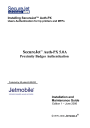
advertisement
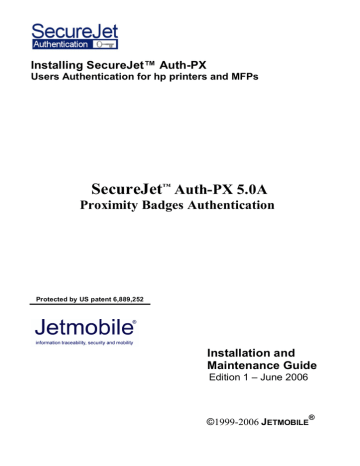
Installing SecureJet™ Auth-PX
Users Authentication for hp printers and MFPs
SecureJet
™
Auth-PX 5.0A
Proximity Badges Authentication
Protected by US patent 6,889,252
Installation and
Maintenance Guide
Edition 1 – June 2006
©1999-2006
J
ETMOBILE
®
SecureJet™ 5.0 - PX Authentication - Installation Guide
____________________________________________________________________
© & ® 1999-2006 Jetmobile SAS
Parts of the SecureJet product are © Hewlett-Packard Corp
Parts of SecureJet are under license from JetCAPS International Business Strategy SA
SecureJet is a registered trademark of Jetmobile SAS
All other marks are the property of their respective owners
All rights Reserved
Protected by U.S. patent number 6,889,252
Patents pending
Jetmobile S.A.S.
89 Avenue du Gouv. Général Eboué
F-92130 Issy les Moulineaux
FRANCE
WEB: http://www.jetmobile.com
Mail: [email protected]
Tel: +33 (0) 1-46-94-80-10
Fax: +33 (0) 1-46-94-00-83
____________________________________________________________________
Page 2 © 2006 Jetmobile
SecureJet™ 5.0 - PX Authentication - Installation Guide
____________________________________________________________________
Jetmobile LICENSE AGREEMENT
IMPORTANT: Please read this License carefully before using the Jetmobile SecureJet, hereinafter referred to as « PRODUCT ». The right to use this Product is granted only if the Customer agrees to the terms of this License. If you do not agree to the terms of this License, you may return the unused product for a refund.
HOWEVER, INSTALLATION AND USE OF THIS PRODUCT INDICATES YOUR FULL
ACCEPTANCE OF THESE TERMS AND CONDITIONS.
This Product is copyrighted and all rights reserved by Jetmobile SAS, hereinafter referred to as «
Jetmobile ». In return for the payment of a one-time license fee which was included in the purchase price of the Jetmobile product, Jetmobile grants you a non-exclusive right to use the Product subject to the following terms and conditions. No title or ownership of the Product is conferred with the License.
1. The Product may be used without time limit on one printer.
2.
3.
The Product may not be duplicated or copied.
The Product may not be duplicated, transmitted, transcribed, disassembled, decompiled, decrypted or reverse engineered unless Jetmobile’ prior written consent is either obtained or required by law.
4. Any third party supplier of the Product may protect its rights in the Product against violation of this License.
5. Jetmobile reserves the right to terminate this License upon breach. In the event of a termination, all copies of the Product must be returned to Jetmobile or, with Jetmobile prior written consent, a certificate of destruction of all copies may be provided to Jetmobile. Any use of the Product in violation of the copyright laws constitutes termination of this agreement and prosecution will begin.
6. This License and the Product may be transferred to a third party provided the third party agrees to all the terms of this License and that no copies of the Product are retained by the transferring party.
7. If the Product is licensed for use by the U.S. Government, the user agrees that the Product has been developed entirely at private expense and is delivered as « Commercial Computer Software » (as defined in DFARS 252.227-7013) or as « Restricted Computer Software » (as defined in FAR 52.227-19).
8. LIMITED WARRANTY
To the original purchaser, Jetmobile warrants the Software part loaded on the product and provided separately for ninety (90) days from the date the Product is delivered. If during this period a defect in the software should occur, after written confirmation by Jetmobile or its distributor of the defective status, you may return the product with a copy of your receipt or other proof of payment to an authorized
Jetmobile distributor, and Jetmobile will replace the software without charge. Your sole and exclusive remedy in the event of a defect is expressly limited to a repair or replacement of the part as provided above.
Jetmobile warrants all SecureJet hardware components to be free from defects, and will—at his option— repair or replace any hardware part of the product should it fail within one year from the first date of shipment. This warranty is limited to defects in workmanship or materials, and does not cover customer damage, abuse or unauthorized modification. If the hardware parts of the product fails or does not perform as warranted, your sole recourse shall be repair or replacement as described above.
Jetmobile does not warrant that the functions contained in this Product will meet your requirements, that the Product operation will be uninterrupted or error free or that breach of security will never occur.
Information contained in the user manual is subject to change without notice and does not represent a commitment on the part of Jetmobile.
IN NO EVENT WILL Jetmobile OR ANYONE ELSE WHO HAS BEEN INVOLVED IN THE CREATION, PRODUCTION OR
DELIVERY OF THIS PRODUCT BE LIABLE TO YOU FOR ANY DAMAGES INCURRED BY THE USE OF THIS PRODUCT.
THESE DAMAGES INCLUDE, BUT ARE NOT LIMITED TO, THE FOLLOWING: LOST PROFITS, LOST SAVINGS OR
OTHER INCIDENTAL OR CONSEQUENTIAL DAMAGES ARISING OUT OF THE USE OR INABILITY TO USE THIS
PRODUCT, OR FOR ANY CLAIM BY ANY OTHER PARTY. THE ENTIRE RISK AS TO THE RESULTS AND
PERFORMANCE OF THE PRODUCT AND MANUAL IS ASSUMED BY YOU. THE SOLE AND EXCLUSIVE LIABILITY OF
Jetmobile, REGARDLESS OF THE FORM OF ACTION, WILL NOT EXCEED THE PAYMENTS MADE FOR THIS LICENSE.
ANY REMEDIES SPECIFIED IN THIS LICENSE AGREEMENT ARE EXCLUSIVE.
9. This agreement shall be constructed, interpreted and governed by the laws of France. You agree that this is the complete and exclusive statement of this agreement which supersedes any prior agreement or other communication between us on this subject. JCE010606
____________________________________________________________________
© 2006 Jetmobile Page 3
SecureJet™ 5.0 - PX Authentication - Installation Guide
____________________________________________________________________
Table of contents
1 - OVERVIEW ....................................................................................................5
2 - INSTALLING SECUREJET AUTH-PX ........................................................7
R
ECOMMENDED INSTALLATION PROCESS
.............................................................7
T
ECHNICAL PRE
-
REQUISITES
................................................................................8
S
ECURE
J
ET
A
UTH
-PX A
UTHENTICATION HARDWARE
...........................................9
P
RINTERS NETWORK SETTINGS
..........................................................................10
S
ECURE
J
ET
A
UTH
-PX
INSTALLATION ON
C
OMPACT
F
LASH PRINTERS
..................11
On LJ4345mfp.............................................................................................12
On LJ 9500mfp ............................................................................................13
On LJ9040MFP/9050MFP/9040*/9050* .....................................................14
On LJ4250, 4350 .........................................................................................15
On 4650/5550..............................................................................................15
On 4650/5550..............................................................................................16
On LJ2410/2420/2430 .................................................................................17
On LJ 4700 & 4730mfp................................................................................17
S
ECURE
J
ET
A
UTH
-PX
INSTALLATION ON
DIMM
PRINTERS
.................................18
For LJ4100mfp, 4101mfp, 4200, 4300 (and all N/DN/DTN versions):...........19
For LJ3700, 4600, 5500, 9500 (and all N/DN/DTN versions) : .....................19
For LJ9000 and 9000mfp:............................................................................20
3- INSTALLATION OF FIRMWARE FILES...................................................21
4 – CONFIGURING SECUREJET AUTH-PX AUTHENTICATION .............23
5 – AUTHENTICATE FOR SECURE PRINTING (PRINTERS).....................23
6 – AUTHENTICATION FOR A MFP FUNCTION BUTTON........................24
E
XAMPLE WITH
S
ECURE
J
ET AUTHENTICATING THE COPY BUTTON ON
4730
MFP
...24
E
XAMPLE WITH
S
ECURE
J
ET AUTHENTICATING COPY ON
4100
MFP
.......................26
E
XAMPLE WITH
S
ECURE
J
ET
A
UTH AUTHENTICATING COPY ON
9000
MFP
.............28
7 – FRONT PANEL MESSAGES AND TROUBLESHOOTING .....................30
I
NFORMATION MESSAGES
..................................................................................30
E
RROR MESSAGES
.............................................................................................31
8 - WARRANTEE INFORMATION .................................................................34
H
ARDWARE WARRANTEE INFORMATION
............................................................34
FCC
RULES
–
RADIO AND
TV
INTERFERENCE
.....................................................34
S
ERVICE
...........................................................................................................35
H
ARDWARE SPECIFICATIONS
.............................................................................35
DECLARATIONS OF CONFORMITY ............................................................36
____________________________________________________________________
Page 4 © 2006 Jetmobile
SecureJet™ 5.0 - PX Authentication - Installation Guide
____________________________________________________________________
1 - Overview
SecureJet is a set of modules for hp LaserJet printers and selected hp
LaserJet Multi-Function-Printers (hereafter referred to as MFP).
SecureJet modules are separated in three categories:
SecureJet Auth,
SecureJet Print and SecureJet Track
SecureJet Auth modules:
On printers, SecureJet Authentication modules authenticate users for the SecureJet Secure Printing module, to release their pending print jobs.
On MFPs, SecureJet authentication provides ultimate security, better usability and increased productivity by authenticating users with PIN codes, proximity/magnetic/smartcard badges before granting access to advanced MFP functions such as copy, color copy, email sending, fax,
SecureJet Secure Printing, hp Autostore, Scan to folder, DSS etc.
For emails, SecureJet even injects automatically the user email address and names in the email FROM field for better security.
SecureJet Auth-PX: identification using proximity cards/badges
SecureJet Auth-FP: identification using PIN codes entered on the
MFP front panel
SecureJet Auth-SW: identification using magnetic swipe cards
SecureJet Auth-SC: identification using Jetmobile smartcards
SecureJet Auth-PXT: identification using PIN codes entered on an external terminal connected to the singlefunction printer
SecureJet Auth-Fingerprint: identification using users fingers on a state of the art biometrics sensor
This manual covers SecureJet Auth-PX.
____________________________________________________________________
© 2006 Jetmobile Page 5
SecureJet™ 5.0 - PX Authentication - Installation Guide
____________________________________________________________________
SecureJet Print-SMP module
SecureJet Print-SMP offers you ultimate printing security that encrypts and secures the delivery of print jobs stored on the MFP hard disk or on a Windows server equipped with SecureJet Print-PS. Users must authenticate to access documents stored on the printer/MFP disk. Note that this system is not using the printer native print job retention mechanism.
Once the SecureJet hardware solution has been installed on the printer and the appropriate driver on the PCs or servers, MS-Windows applications offer to secure any printouts. The user can designate for whom the print job is intended, and whether or not it should be encrypted (for protection while travelling through the network), using state-of-the-art high-security encryption before leaving the computer of origin. Secure printing is also available from SAP R/3 and some
Unix systems.
SecureJet Print-PS module
Print jobs can be retained on a print server, using SecureJet Print-PS, or directly on the target printer hard disk. Nothing further happens until the designated person reclaims the print jobs by using their personal card or entering their PIN code on the printer’s SecureJet terminal. If the print job needs to be decrypted, this is done only while printing, so that even data on the hard disk gets the maximum protection.
SecureJet Track-TRP module
The SecureJet Tracking module tracks and logs a lot of information about print/copy/ fax/email/scan jobs. SecureJet does not track the content of the documents. Confidentiality of the content is maintained.
____________________________________________________________________
Page 6 © 2006 Jetmobile
SecureJet™ 5.0 - PX Authentication - Installation Guide
____________________________________________________________________
2 - Installing SecureJet Auth-PX
In this section we will discuss the technical pre-requisites for using
SecureJet Auth-PX. We will then review the various elements of the
SecureJet product, and their uses for your configuration. Then we will review the possible installations for your configuration.
Recommended installation process
Install and configure the printer/MFP
Install the SecureJet hardware equipment on printer
Switch on the printer then copy the
SecureJet Auth-PX firmware file to the printer/MFP
Initialize every printer with the unique Admin PIN code and other settings
Define users settings and card IDs using the SecureJet Admin
Software (on info.jetmobile.com
)
Test SecureJet
As support for new printers is regular, please visit www.jetmobile.com for the latest support list.
____________________________________________________________________
© 2006 Jetmobile Page 7
SecureJet™ 5.0 - PX Authentication - Installation Guide
____________________________________________________________________
Technical pre-requisites pre-requisites for the admin PC:
Operating Systems : Windows 2000/XP/2003.
pre-requisite for printers and MFPs:
Printers must be equipped with a JetDirect LAN card and must have one DIMM/CF slot available for this solution. A FSA hard disk might be mandatory on certain models (like MFPs) and is recommended for all other models.
Minimum:
Firmware revision Memory
LJ2300
LJ2410/2420/2430
CLJ3700
LJ4100
LJ4100MFP
LJ4200/4300
LJ4250/4350
LJ4345MFP
CLJ4600
LJ4650
LJ4700
LJ4730MFP
CLJ5500
LJ5550
LJ9000MFP
LJ9040/9050
LJ9000
LJ9040MFP/LJ9050MFP
LJ9055MFP / 9065MFP
(secure printing only)
DS9200C (no printing)
CLJ9500
04.050.2
08.109.2a or later
06.006.0
01.040.2
03.801.1
04.020.3
08.009.3a or later
09.051.6 or later
03.015.0
07.003.3
46.027.2
46.121.2 or later
04.020.3
07.007.3
03.801.1
08.102.2 or later
02.516.0
08.051.7 or later
07.001.0 or later
09.032.0
05.007.1
128 MB
128MB
192MB
128 MB
192 MB
128MB
128MB
256 MB
128 MB
256MB
256MB
256MB
128MB
256MB
256 MB
128MB
128 MB
256 MB
256 MB
256 MB
256 MB
CLJ9500MFP 08.051.7 or later 512 MB
Note: The printer or MFP must be connected to the LAN at boot time
____________________________________________________________________
Page 8 © 2006 Jetmobile
SecureJet™ 5.0 - PX Authentication - Installation Guide
____________________________________________________________________
SecureJet Auth-PX Authentication hardware
Your SecureJet Auth-PX hardware consists of the following elements:
SecureJet proximity cards/badge reader
(Connects to the CompactFlash and power supply)
There is one reader per type of proximity card (HID, Mifare,
Legic, or Hitag). The cards read by the reader is indicated with a mark below the reader on the compliance label:
110-240V, 50/60Hz Multi-voltage Power supply
Connects to the Adapter and one of the Y-shaped female plugs.
Firmware + connection
CompactFlash or DIMM
Connects to the SecureJet reader and contains the SecureJet firmware
Y-shaped power cable
To connect to the power supply and to the printer (female plugs), and to the cable that originally was powering the printer
(male plug).
The installation kit also includes four gum feet to apply to the bottom of the reader, a double sided adhesive removable tape to fix the reader on the printer/MFP case (if needed), and two adhesive cable brackets to route the reader cable from the back of the printer/MFP.
____________________________________________________________________
© 2006 Jetmobile Page 9
SecureJet™ 5.0 - PX Authentication - Installation Guide
____________________________________________________________________
Printers network settings
You must make sure that the DNS configured on printers equipped with SecureJet is always active, otherwise technical problems are likely to occur. If you have any doubt, please set the DNS address to
0:0:0:0. To set the DNS address, open the web-based printer networking configuration.
DNS
setting
Time and Email settings:
To be able to perform fully print, email and copy jobs tracking, the printer must be configured with the correct time, and have
Email settings defined.
Please access the Time Services and Email options of the Settings tab,
Time
settings
settings
and fill all fields as detailed in the MFP configuration manual.
The POP3 email fields must have a valid email login & password, otherwise SecureJet won’t be able to email information.
____________________________________________________________________
Page 10 © 2006 Jetmobile
SecureJet™ 5.0 - PX Authentication - Installation Guide
____________________________________________________________________
SecureJet Auth-PX installation on CompactFlash printers
Printer boards can easily be damaged by small amounts of static electricity.
When handling the board, frequently touch bare metal on the printer or wear an antistatic wrist strap.
Avoid moving around the work area to prevent static electricity to be generated.
Do not touch the printer board components, and handle the
CompactFlash carefully at all times.
WARNING:
Hazardous voltages are present in the printer. Never remove any access cover or work near exposed electrical parts while power is connected.
· Switch off the printer/MFP
· Remove the power cable from the printer/MFP
· Connect the female plug on the badge reader on the male plug on the
CompactFlash.
· Remove the formatter board in the back of the printer and install the
SecureJet CompactFlash in a free slot which must not be the S
YSTEM
CODE
slot”. System code slots are indicated as such on the printer board.
Please refer to your HP LaserJet user manual for the solution CompactFlash modules installation procedure.
Please verify from the CompactFlash label that the SecureJet CF you are installing is compatible with your printer model
.
You need to route the readers cables from the CompactFlash to the reader. The way to do it depends on the printer model.
____________________________________________________________________
© 2006 Jetmobile Page 11
SecureJet™ 5.0 - PX Authentication - Installation Guide
____________________________________________________________________
On LJ4345mfp
Route the cable from the CF to the top right corner of the formatter cage. The reader cable black node must be inside the printer. Make a knot to the reader cable just at the cable length with you want inside the printer. That knot will prevent people from pulling on the cable. Put back the formatter cage plastic cover.
Route the cable from the back of the formatter cage to the front on the left side of the MFP using the two plastic cable brackets.
Affix two of the removable adhesive tapes on the front panel as shown on the picture, and the two matching tapes on the back of the reader. Then put the reader in place.
____________________________________________________________________
Page 12 © 2006 Jetmobile
SecureJet™ 5.0 - PX Authentication - Installation Guide
____________________________________________________________________
On
LJ 9500mfp
Route the cable through the bottom of the formatter cage
Cable connected to the SecureJet CF
Hold the black node inside the right side of the formatter cage while inserting the formatter on the rails. The cable in the cage should route through from the CF to the back of the board through the bottom of the formatter board.
The cable black node must be just next to the cage opening, to protect the wiring against cable pulling.
Route the cable through the formatter cage opening.
Affix the reader on top of the MFP
____________________________________________________________________
© 2006 Jetmobile Page 13
SecureJet™ 5.0 - PX Authentication - Installation Guide
____________________________________________________________________
On LJ9040MFP/9050MFP/9040*/9050*
Route the cable through the formatter cage opening.
*On all hp9040/9050N/DN/DTN versions (Hard Disk required) :
Plug the cable plug on the
SecureJet CompactFlash then insert that CF in the bottom CF slot labelled J20
____________________________________________________________________
Page 14 © 2006 Jetmobile
SecureJet™ 5.0 - PX Authentication - Installation Guide
____________________________________________________________________
On
LJ4250, 4350
(and all N/DN/DTN versions) (Hard Drive required):
Route the reader cable tiny plug inside the formatter cage through the larger hole at the bottom right corner of the formatter door
Plug the cable plug
on the SecureJet
CompactFlash then insert that CF in the bottom CF slot labelled J14
Route the cable to the back of the printer through the top of the formatter cage
Close the door, keep the extra wires length and make a knot inside the cage in case someone pulls on the cables.
____________________________________________________________________
© 2006 Jetmobile Page 15
SecureJet™ 5.0 - PX Authentication - Installation Guide
____________________________________________________________________
On
4650/5550
(and all N/DN/DTN versions)
(Hard Drive required):
Connect the cable to the SecureJet CF then insert the CF in the CF slot 3 on the formatter board
Hold the black node inside the right side of the formatter cage while inserting the formatter on the rails. The cable in the cage should route through from the DIMM to the back of the board through the bottom of the formatter board. The cable black node must be just next to the cage opening, to protect the wiring against cable pulling.
Route the cable through the formatter cage opening
Affix the reader on top of the printer, like on this picture.
____________________________________________________________________
Page 16 © 2006 Jetmobile
SecureJet™ 5.0 - PX Authentication - Installation Guide
____________________________________________________________________
On
LJ2410/2420/2430
(2 CompactFlash required):
Connect the cable to the
SecureJet CF then insert the
CF in the CF slot J1 on the formatter board
Insert the other CF in the CF
slot J2 on the formatter board.
On
LJ 4700 & 4730mfp
(The EIO slot must be available):
Connect the cable to the
SecureJet CF then insert the
CF in the CF slot P3 on the formatter board
Install the provided EIO plate to route the SecureJet reader cable out
Install the SecureJet reader on top of the
4730mfp using the adhesive tape & brackets
On LJ4700 the reader can be affixed on the front right or back right corners.
____________________________________________________________________
© 2006 Jetmobile Page 17
SecureJet™ 5.0 - PX Authentication - Installation Guide
____________________________________________________________________
SecureJet Auth-PX installation on DIMM printers
Protecting the DIMM and printer Board
DIMM boards can easily be damaged by small amounts of static electricity.
To remove any static electricity from your body touch the surface of the antistatic package before removing the board from its package. When handling the board, frequently touch bare metal on the printer or the antistatic bag or wear an antistatic wrist strap.
Avoid moving around the work area to prevent static electricity to be generated.
Do not touch the DIMM components, and handle the DIMM carefully at all times.
CAUTION:
When removing the DIMM board from the antistatic bag, do not touch the metal traces on the board.
WARNING:
Hazardous voltages are present in the printer. Never remove any access cover or work near exposed electrical parts while power is connected.
· Switch off the printer/MFP
· Remove the power cable from the printer/MFP
· The connector on the badge reader cable has 6 connections. The connector on the DIMM has only 4 connections. Connect the reader to the
DIMM so that the first four wires of the reader connector are connected (as shown in the picture). The reader or
DIMM won’t suffer if you make a mistake.
· Remove the formatter board in the back of the printer and install the
SecureJet DIMM in a free slot
The SecureJet DIMM board has to be installed exactly like a RAM DIMM board. Please refer to your HP LaserJet user manual for the RAM DIMM modules installation procedure. Please verify from the DIMM label that the
SecureJet DIMM you are installing is compatible with your printer model
.
You need to route the readers cables from the DIMM to the reader.
The way to do it depends on the printer model.
____________________________________________________________________
Page 18 © 2006 Jetmobile
SecureJet™ 5.0 - PX Authentication - Installation Guide
____________________________________________________________________
For LJ4100mfp, 4101mfp, 4200, 4300 (and all N/DN/DTN versions):
Route the cable to the back of the printer through the top of the formatter cage
Route the cable out of the formatter cage through the top left corner of the door
Keep the extra wires length and the black node inside the cage in case someone pulls on the cables.
Affix the reader on top of the printer, like on the 4100mfp or 4101mfp on this picture.
For LJ3700, 4600, 5500, 9500 (and all N/DN/DTN versions) :
Hold the black node inside the right side of the formatter cage while inserting the formatter on the rails. The cable in the cage should route through from the DIMM to the back of the board through the bottom of the formatter board. The cable black node must be just next to the cage opening, to protect the wiring against cable pulling.
Route the cable through the bottom of the formatter cage
Cable connected to the SecureJet DIMM
Route the cable through the formatter cage opening.
Affix the reader on top of the printer, like on the LJ5500 on this picture.
____________________________________________________________________
© 2006 Jetmobile Page 19
SecureJet™ 5.0 - PX Authentication - Installation Guide
____________________________________________________________________
For
LJ9000 and 9000mfp:
Knot to make inside the formatter cage
Route the cable from the DIMM to the bottom of the formatter. The reader cable black node must be outside of the printer. Make a knot to the reader cable just at the cable length with you want inside the printer. That knot will prevent people from pulling on the cable. Leave at least 10cm (4 inches) between the knot and the black node to that you can easily route the reader cable out of the formatter cage.
Reader cable black node outside the formatter cage
The reader cable must go through the small cage hole
8mm (1/3 “) from the bottom of the formatter back. The cable should not be crushed
For the 9000mfp, affix the reader on the front panel, on the right or left side as wanted.
On LJ9000 you can affix the reader on top.
Left side Right side
On the 9000mfp, when the reader is affixed on the left side of the front panel, route the cable below the scanner output tray and affix the cable using the plastic adhesive clips
____________________________________________________________________
Page 20 © 2006 Jetmobile
SecureJet™ 5.0 - PX Authentication - Installation Guide
____________________________________________________________________
Installation process (continuing):
· Connect the reader power plug to the power supply plug
· Connect the power supply to the Y-shaped power cable
· Connect the two other plugs of the Y-shaped power cable to the cable that originally was powering the printer and to the printer. When you do so, the SecureJet Auth-PX reader LED briefly flashes.
·
Switch on the printer
3- Installation of firmware files
Your DIMM or CF Card already contains the SecureJet firmware. In case you need to reinstall the latest SecureJet firmware files on the
SecureJet CompactFlash card or hard disk, those files are on the
Jetmobile web site, to make sure you always get the latest version.
Please note that beyond 90 days you must have a valid maintenance contract to perform such upgrades.
Connect to
http://www.jetmobile.com/infocenter
Click on Public information center then SecureJet (end-users) then
Firmware files then SecureJet-5.0.
This folder contains the firmware files to download to the printer disks. Those files are compressed as ZIP files and must be decompressed (they then have .PJL or RFU extensions).
Downloading the PJL/FRU file using the parallel port:
Connect to the printer using a parallel cable and send the file to the printer using the following command:
Copy /b <filename> LPT1
Where <filename> is the name of the firmware PJL/RFU file.
____________________________________________________________________
© 2006 Jetmobile Page 21
SecureJet™ 5.0 - PX Authentication - Installation Guide
____________________________________________________________________
Downloading the PJL/RFU file using the JetDirect LAN card:
Open a FTP client. Under Windows 2003 Server, 2000 and XP, access a DOS command line and type:
ftp <printerIPaddress>
where <printerIPaddress> is the IP address of the printer.
When prompted for login and password, just press enter, you are then connected.
To send the file to the printer, type “bi” followed by the ENTER key .
Then type
put <filename>
followed by the ENTER key. where <filename> is the name of the firmware file to send to the printer.
Downloading the PJL/RFU file using the JetSpool utility:
Download the free JetSpool utility from the Jetmobile web site. This tool allows you to select a Windows printer and send a file.
Some warning/error messages about disk errors may show up during the download, please just ignore them.
Once the file is copied it self-installs and restarts automatically the printer two or more time.
After the last reboot you may verify if SecureJet is installed:
· Print a configuration page from the printer front panel. SecureJet should be listed as an active application on the left part of the first configuration page.
· Access the printer web page (with the 3 or 4 tabs: Information, Settings,
Digital Sending, Networking). If those 4 tabs don’t show up, wait a few minutes. If they still don’t show up, verify that your printer is LAN connected and that the DNS setting is valid and responding. If you make any fix, reboot the printer.
____________________________________________________________________
Page 22 © 2006 Jetmobile
SecureJet™ 5.0 - PX Authentication - Installation Guide
____________________________________________________________________
· Click on the Settings tab. Verify that you see a “SecureJet” option on the left side menu. If SecureJet does not show up, verify that your printer has enough memory and that the minimum firmware level requirement is met. You may need to reinstall SecureJet if all minimum requirements are met.
When SecureJet is installed it relies on the printer web page security.
Please make sure you changed the default password to your own.
Note: Printer firmware updates might uninstall SecureJet and its files
so we strongly recommend to switch off the printer and remove any
SecureJet media from it before switching it back on and performing the printer firmware update.
4 – Configuring SecureJet Auth-PX authentication
To configure SecureJet Auth-PX and activate the authentication for the various MFP functions (copy, fax, email, secure printing…) please refer to the SecureJet configuration guide. This manual, common to all SecureJet products, covers the loading of users list and configuration of options on SecureJet.
SecureJet must have been correctly configured with a list of users and badges or a live Active Directory authentication to perform all following tests.
5 – Authenticate for secure printing (printers)
Reach the printer, and show your badge to the reader, at a distance up to 3 cm. The printer looks on its hard drive and on remote servers for your jobs, and releases them.
Please refer to the SecureJet “Secure Printing” manual for more information.
____________________________________________________________________
© 2006 Jetmobile Page 23
SecureJet™ 5.0 - PX Authentication - Installation Guide
____________________________________________________________________
6 – Authentication for a MFP function button
Function buttons allow to make copies, fax, emails, SecureJet Secure
Printing, scan to folder etc. The function button must have been linked to the SecureJet authentication using hp Web JetAdmin, the printer configuration web page or the SecureJet Admin Software.
Example with SecureJet authenticating the copy button on 4730mfp
The hp LaserJet 4730mfp is working in a manner similar to the
LJ4345mfp, 9040mfp, 9050mfp, 9500mfp and Digital Sender 9200C.
Reach the MFP, press the “COPY” button to make a copy and put some pages in the document feeder. The SecureJet authentication screen or message shows up, requesting to show the badge.
After the beep, show your badge to the reader, at a distance up to 3 cm.
The reader beeps and the confirmation screen shows up, with the card
ID appearing in the ID field as *****.
____________________________________________________________________
Page 24 © 2006 Jetmobile
SecureJet™ 5.0 - PX Authentication - Installation Guide
____________________________________________________________________
If no card is shown to the reader the above screen shows up with no ID code. The user can then enter manually his ID (badge number, PIN code) in case he forgot his badge at home. This is done by pressing on the . A new screen shows up, in which the ID can be entered (decimal value only, no hexadecimal values).
Note: This screen can be skipped by activating the “no billing code” in
the SecureJet configuration. That allows to make a shortcut and directly access the function upon card reading.
Press the OK button in that screen to validate the entry and go back to the main screen.
If you wish to enter a billing code, press the “
Allocation Code
” button. A new screen appears, in which you can enter the billing code.
Press the OK button in that screen to validate the entry.
You are now authenticated, the copy screen shows up.
If the ID code is invalid, the following error messages shows up:
____________________________________________________________________
© 2006 Jetmobile Page 25
SecureJet™ 5.0 - PX Authentication - Installation Guide
____________________________________________________________________
Example with SecureJet authenticating copy on 4100mfp
Reach the MFP to make a copy and put some pages in the document feeder. The following display greets you:
As indicated on the top line of the screen, press the largest button
(the Start button) to login into SecureJet.
The following screen appears:
Show your badge to the reader, at a distance up to 5cm.
The reader beeps and the following screen show up:
The card ID appears in the ID: field. If no card is shown to the reader that screen will show up with no ID code. Users can then enter manually their badge ID in case they have forgotten their badge at home.
Enter any appropriate billing code if required in the “Allocation
Code:” field. The cursor is moved from one field to the other and one button to the other using the navigation keys on the right side of the display. If there are more fields available than can fit on the display, the list automatically scrolls. The active field/button has a thick border.
Data can be typed either by using the keyboard and/or the numeric keypad.
____________________________________________________________________
Page 26 © 2006 Jetmobile
SecureJet™ 5.0 - PX Authentication - Installation Guide
____________________________________________________________________
Navigate through fields and validate entry
SecureJet display
Enter billing code
Start button
Reset button
The entry must be validated by putting the cursor on a button on the right side of the screen, then by pressing the green button next to the navigation arrows.
In the current case, launch the copy job by selecting the button on the display. The copy is performed as your card ID is authenticated.
If the card ID is invalid, the copy is denied.
Note: If you are not using secure printing you can shorten the
authentication to the minimum by activating the and the options in the SecureJet configuration.
Upon reading a valid badge the copy or digital sending is instantly authorized.
____________________________________________________________________
© 2006 Jetmobile Page 27
SecureJet™ 5.0 - PX Authentication - Installation Guide
____________________________________________________________________
Example with SecureJet Auth authenticating copy on 9000mfp
Reach the MFP to make a copy and put some pages in the document feeder. As indicated on the top line of the screen, press the largest button (the Start button) to login into SecureJet.
The following screen appears:
Show your badge to the reader, at a distance up to 5cm.
The reader beeps and the following screen shows up:
The card ID appears in the ID: field. If no card is shown to the reader that screen will show up with no ID code. Users can then enter manually their badge ID in case they have forgotten their badge at home. This is done by pressing on the . A new screen appears, in which you can enter your badge ID (decimal value only, no hexadecimal values).
Press the OK button in that screen to validate the entry and go back to the main screen.
If you wish to enter a billing code, press the “
Billing Code
” button.
A new screen appears, in which you can enter the billing code. Press the OK button in that screen to validate the entry.
Enter the data using the pop-up keyboard then press the OK button.
____________________________________________________________________
Page 28 © 2006 Jetmobile
SecureJet™ 5.0 - PX Authentication - Installation Guide
____________________________________________________________________
SecureJet display
Press button to enter billing code
Reset button
Press action buttons after having entering the PIN code
Start button
Launch the copy job by selecting the display and pressing the green button.
button on the
If the Copy button text is enclosed between < >, this means the
Copy control has been deactivated in the SecureJet configuration.
You may press it to use it without entering any ID value.
The copy is performed as your card ID is authenticated.
If the card ID is invalid, the copy is denied.
Note: If you are not using secure printing you can shorten the
authentication to the minimum by activating the and the options in the SecureJet configuration.
Upon reading a valid badge the copy or digital sending is instantly authorized.
____________________________________________________________________
© 2006 Jetmobile Page 29
SecureJet™ 5.0 - PX Authentication - Installation Guide
____________________________________________________________________
7 – Front panel messages and troubleshooting
When using SecureJet you will encounter some information messages on the printer/MFP display. Those messages may appear in the language selected on the configuration page.
Information messages
Please show your badge
C
AUSE
You tried to make a copy without logging-in.
S
OLUTION
Log into SecureJet by showing your badge
Invalid ID, X try left.
C
AUSE
The supplied card ID is not valid. You have X try left before locking the login for an admin-defined delay.
S
OLUTION
show a valid card
Use only digits for card ID.
C
AUSE
The card ID entered had non-digit characters
S
OLUTION
Show your badge or Enter your card ID (digits only). Make sure any hexadecimal card ID is converted to decimal value and has no more than 9 digits.
Login denied for X s.
Where X has any value between 1 and 99
C
AUSE
The user has entered too many wrong ID codes and the login locked-up to prevent ID code scanning.
S
OLUTION
Please wait until the lockout time is over (delay defined by the admin) and enter a valid card ID.
SecureJet initializing. Please try later.
C
AUSE
SecureJet is starting after the printer boot and the Chai service of the printer/MFP is not yet running.
____________________________________________________________________
Page 30 © 2006 Jetmobile
SecureJet™ 5.0 - PX Authentication - Installation Guide
____________________________________________________________________
S
OLUTION
Please wait until the printer web server starts. If it does not start, please verify the DNS and RAM settings, and set the DNS to “0.0.0.0”.
Retrieving from Printer.
C
AUSE
SecureJet retrieved the user or department jobs from the printer hard disk
Solution N/A
Retrieving from server X.
C
AUSE
SecureJet retrieves the user or department jobs from the
SecureJet PS print server number X (1 to 5)
Solution N/A
Retrieving from your server.
C
AUSE
SecureJet retrieves the user or department jobs from the
SecureJet PS print server hosting your account.
Solution N/A
ID update in progress. Try Later.
C
AUSE
A badges list is currently being uploaded to the
printer.
S
OLUTION
Please wait for the end of the list upload.
Error messages
NO ID UPDATE. CONTACT ADMIN
C
AUSE
The printer has not been initialized with a badges list.
S
OLUTION
Use the SecureJet Admin Software to send a valid list to the printer (please read chapter 7).
Corrupted IDs list. Contact Admin.
____________________________________________________________________
© 2006 Jetmobile Page 31
SecureJet™ 5.0 - PX Authentication - Installation Guide
____________________________________________________________________
C
AUSE
The list of users and IDs is corrupted.
S
OLUTION
Please contact the administrator.
Chosen language not available
SecureJet
C
AUSE
SecureJet is not active in the printer
S
OLUTION
Print the printer configuration pages and verify that the application is active.
SJ system error(sync). Please Reboot.
C
AUSE
An internal synchronization process failed
S
OLUTION
Reboot the printer
SJ print request failed.
C
AUSE
SecureJet could not release a stored job
S
OLUTION
Retry the process or delete the job
Hard disk operation failed.
C
AUSE
A hard disk read/write operation failed.
S
OLUTION
The disk might need a reformatting, or might be defective.
SJ failed to post AUTH request
C
AUSE
An internal Communication process failed.
S
OLUTION
Please verify if the LAN is alive at the printer, and if you can access the printer internal configuration WEB page (note: the paged with 3 tabs).
SJ IP connexion failed (SC).
C
AUSE
SecureJet could not establish an IP connection.
S
OLUTION
Please verify if the LAN is alive at the printer, and if you can access the printer internal configuration WEB page (note: this is not the JetDirect web page).
____________________________________________________________________
Page 32 © 2006 Jetmobile
SecureJet™ 5.0 - PX Authentication - Installation Guide
____________________________________________________________________
Server X does not respond.
C
AUSE
The SecureJet PS server hosting your jobs does not answer requests.
S
OLUTION
Verify the network and the SecureJet PS status.
SJ out of memory. Please reboot
C
AUSE
SecureJet could not get enough memory from the printer.
S
OLUTION
Reboot the printer or add memory to the printer if required.
SJ read error from server.
C
AUSE
A hard disk read/write operation failed.
S
OLUTION
The disk might need a reformatting, or might be defective
.
SJ invalid PS server..
C
AUSE
Identification process between a SecureJet-PS server and
SecureJet Auth-PX failed.
S
OLUTION
Verify the SecureJet-PS IP addresses, and the compatibility between the versions of SecureJet-PS and SecureJet Auth-PX.
DEPT does not exist on servers.
C
AUSE
SecureJet could not find any jobs for the department on any
SecureJet-PS server
S
OLUTION
N/A.
USER does not exist on servers.
C
AUSE
SecureJet could not find any jobs for the user on any
SecureJet-PS server
S
OLUTION
N/A.
__________________________
____________________________________________________________________
© 2006 Jetmobile Page 33
SecureJet™ 5.0 - PX Authentication - Installation Guide
____________________________________________________________________
8 - Warrantee information
Hardware warrantee information
Jetmobile warrants all SecureJet components to be
free from defects, and will—at our option—repair or replace the product should it fail within one year from the first date of shipment.
This warranty is limited to defects in workmanship or materials, and does not cover customer damage, abuse or unauthorized modification.
If this product fails or does not perform as warranted, your sole recourse shall be repair or replacement as described above. Under no condition shall Jetmobile be liable for any damages incurred by the use of this product. These damages include, but are not limited to, the following: lost profits, lost savings and incidental or consequential damages arising from the use of or inability to use this product. Jetmobile specifically disclaims all other warranties, expressed or implied, and the installation or use of this product shall be deemed an acceptance of these terms by the user.
FCC rules – radio and TV interference
SecureJet generates and uses radio frequency energy, and if not installed and used properly—that is, in strict accordance with the manufacturer's instructions—may cause interference to radio and television reception. SecureJet has been tested and found to comply with the limits for a Class A computing device in accordance with the specifications in Subpart J of Part 15 of FCC rules, which are designed to provide reasonable protection from such interference in a commercial installation. However, there is no guarantee that interference will not occur in a particular installation. If SecureJet does cause interference to radio or television reception, which can be determined by disconnecting the Adapter from all its plugs, the user is encouraged to try to correct the interference by one or more of the following measures: moving the computing equipment away from the receiver, re-orienting the receiving antenna and/or plugging the receiving equipment into a different AC outlet (such that the computing equipment and receiver are on different branches).
____________________________________________________________________
Page 34 © 2006 Jetmobile
SecureJet™ 5.0 - PX Authentication - Installation Guide
____________________________________________________________________
Service
All warranty and out-of-warranty repairs must be returned freight prepaid and insured to Jetmobile. All returns must have a
Return Materials Authorization number on the outside of the shipping container. This number may be obtained from Jetmobile Technical
Support at [email protected].
Note: Packages received without an RMA number will not be
accepted.
Jetmobile distributors are also available to answer any questions that might arise concerning the installation or use of your
SecureJet.
Hardware specifications
· Typical maximum read range: up to 3 inches (7.5 cm)
· Dimensions (mm): 115 H x 80 W x 24 D
· Material of housing: ABS
· Supply voltage 9-12 VDC, current 100 mA
· Operating temperature: -31°F to 113°F (-35°C to 45°C)
· Operating humidity: 0-95% relative humidity non-condensing.
· Weight: 180 g
·
Operating frequency: 125 kHz (HID Prox, Hitag, EM-Marin)
13.56 MHz (Mifare, DESfire, ISO 15693,
ISO 14443A/B, Legic, HID iClass)
____________________________________________________________________
© 2006 Jetmobile Page 35
SecureJet™ 5.0 - PX Authentication - Installation Guide
____________________________________________________________________
DECLARATIONS OF CONFORMITY
We,
Jetmobile SAS
89 rue du Gouv General Eboue
92130 Issy-les-Moulineaux
France
declare under our sole responsibility that the products
1. SecureJet V5 Auth-PX reader for HID Prox badges
2. SecureJet V5 Auth-PX reader for Hitag 1 badges
3. SecureJet V5 Auth-PX reader for EM-Marin badges
to which this declaration relates, are in conformity with the following standards and/or other normative documents.
ETSI EN 300 330 (04-1998)
PN – EN 55022 (10-2000)
PN – EN 55024 (09-2000)
FCC Part 15 Section 209
We hereby declare that the above named product is in conformity with the essential requirements and other relevant provisions of Telecommunication Directive (Dz. U.2000, nr 73 pos. 852). The technical documentation relevant to the above equipment will be held at
Jetmobile SAS
89 rue du Gouverneur General Eboue
92130 Issy-les-Moulineaux
France
Jean-François d’Estalenx
(Name)
Head of Development
(Title)
(Signature)
July 3 rd
(Date)
, 2006
____________________________________________________________________
Page 36 © 2006 Jetmobile
SecureJet™ 5.0 - PX Authentication - Installation Guide
____________________________________________________________________
We,
Jetmobile SAS
89 rue du Gouv General Eboue
92130 Issy-les-Moulineaux
France
declare under our sole responsibility that the products
1. SecureJet V5Auth-PX reader for Mifare/ISO15693&14443A/B
2. SecureJet V5 Auth-PX reader for Legic badges
3. SecureJet V5 Auth-PX reader for HID iClass badges
to which this declaration relates, are in conformity with the following standards and/or other normative documents.
ETSI EN 300 330 (04-1998)
PN – EN 55022 (10-2000)
PN – EN 55024 (09-2000)
FCC Part 15 Section 209 + 225
We hereby declare that the above named product is in conformity with the essential requirements and other relevant provisions of Telecommunication Directive (Dz. U.2000, nr 73 pos. 852). The conformity assessment procedure has been followed by
URTiP – GP – CLBT ul.
Kasprzaka 18/20, Warsow, POLAND Ref. CLBT/C/138/2003
The technical documentation relevant to the above equipment will be held at:
Jetmobile SAS
89 rue du Gouverneur General Eboue
92130 Issy-les-Moulineaux
France
Jean-François d’Estalenx
(Name)
Head of Development
(Title)
(Signature)
July 3 rd
(Date)
, 2006
____________________________________________________________________
© 2006 Jetmobile Page 37
SecureJet™ 5.0 - PX Authentication - Installation Guide
____________________________________________________________________
Page intentionally left blank
____________________________________________________________________
Page 38 © 2006 Jetmobile
SecureJet™ 5.0 - PX Authentication - Installation Guide
____________________________________________________________________
_______________________________________________________
Please visit our WEB site: http://www.jetmobile.com
_______________________________________________________
____________________________________________________________________
© 2006 Jetmobile Page 39
© 2000-2006 Jetmobile
All rights Reserved
Jetmobile SAS
Tel: +33 (0) 1-46-94-80-10
Fax: +33 (0) 1-46-94-00-83
WEB: http://www.jetmobile.com
advertisement
* Your assessment is very important for improving the workof artificial intelligence, which forms the content of this project
Related manuals
advertisement
