- Vehicles & accessories
- Motor vehicle electronics
- Car TFT monitors
- JETWAY
- LCD Monitor Series
- User manual
JETWAY LCD Monitor Series User manual
Add to my manuals
25 Pages
JETWAY LCD Monitor Series offers an immersive viewing experience with its 17.0 TFT Active Matrix LCD Panel. With its wide viewing angles of 150° horizontal and 125° vertical, you can enjoy clear images from almost any angle. The monitor's slim 280 mm depth saves valuable desk space, while its side-by-side compatibility allows for seamless multi-monitor setups.
The JETWAY LCD Monitor Series is designed with your convenience in mind. Its auto-adjustment function ensures optimal display settings, and the built-in speakers deliver crisp audio without the need for external speakers. The monitor's power-saving feature complies with VESA DPMS standards, reducing energy consumption when the system is idle.
Whether you're working on complex projects, enjoying multimedia content, or simply browsing the web, the JETWAY LCD Monitor Series provides a reliable and feature-rich display solution.
advertisement
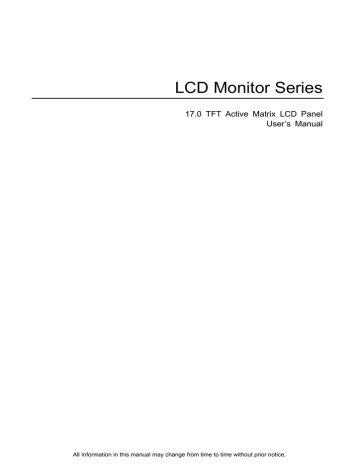
LCD Monitor Series
17.0 TFT Active Matrix LCD Panel
User’s Manual
All Information in this manual may change from time to time without prior notice.
17.0 TFT Active Matrix LCD Panel User Manual
Table of Content
Table of Content...................................................................................…2
Safety Instructions ..............................................................................…3
View of Monitor ....................................................................................... 4
Unpacking ............................................................................................... 6
Warning ................................................................................................... 6
Optional TV Tuner................................................................................... 7
Remote Control (Option) ...................................................................... 7
Cleaning Notes........................................................................................ 8
Precaution ............................................................................................... 8
Features................................................................................................... 8
Hardware Installation ............................................................................. 9
Hardware Installation Step by Step..................................................... 10
Hardware Installation TV Tuner (Option) ............................................ 11
Angle of Inclination .............................................................................. 14
Monitor Setup Button ........................................................................... 15
Troubleshooting.................................................................................... 16
OSD (On-Screen Display) Menu Mode (PC Mode) ............................. 16
Display Mode......................................................................................... 23
Specification ......................................................................................... 24
English 2
17.0 TFT Active Matrix LCD Panel User Manual
Safety Instructions
1. Please read these safety instructions carefully.
2. Please keep this User‘s Manual for later reference.
3. Please disconnect this equipment from connecter before cleaning. Don‘t use liquid or sprayed detergent for cleaning. Use moisture sheet or cloth for cleaning.
4. Make sure the voltage of the power source when you try to connect the equipment to the power outlet.
5. All cautions and warnings on the equipment should be noted.
6. Never pour any liquid into opening, this could cause fire or electrical shock.
7. Never open the equipment. For safety reason, the equipment should only be opened by qualified service personnel.
8. If one of the following situations arises, get the equipment checked by a service personnel : a. Liquid has penetrated into the equipment. b. The equipment has been exposed to moisture. c. The equipment has not work well or you can not get it work according to user‘s manual. d. The equipment has dropped and damaged. d. If the equipment has obvious sign of breakage.
9.
DO NOT LEAVE THIS EQUIPMENT IN AN ENVIRONMENT
UNCONDITIONED, STORAGE TEMPERATURE ABOVE 40
°C, IT MAY
DAMAGE THE EQUIPMENT.
10. Adaptor source : a. Channel Well Technology, MODEL PAA050F. b. Linearity Electronics co. LTD,MODEL LAD6019AB4
English 3
17.0 TFT Active Matrix LCD Panel User Manual
View of Monitor
Front View (1)
Back View (2)
English 4
17.0 TFT Active Matrix LCD Panel User Manual
View of Monitor
15°
Side View (3)
English 5
17.0 TFT Active Matrix LCD Panel User Manual
Unpacking
Thank you for your purchase. Please first check the following package content of the 17” LCD monitor. Contact your dealer or store where you purchased the LCD monitor if anything is missing.
17” TFT LCD Monitor
External Univ15 pin
D-sub
(RGB Analog) input signal cable
*DVI. and Video are optional*
AD / DC Adpter
External Universal
(DC 12V, 50 / 60Hz)
(AC 100-240V)
Power Cord
Audio Cable with
Stereo Phone Jack
CD User’s Manual Quick Start Guide
Warning
1. Make sure that the system power is turned off.
2. Plug the signal cable to the signal connector at the rear of PC.
3. Plug adapter output cable to the jack at the rear of LCD monitor and the power cord to the adapter.
4. Connect the power cord to power source.
5. Turn on the computer and the monitor.
6. For the best display quality, we suggest that you set the resolution as
shown page 21 (Display Mode).
English 6
17.0 TFT Active Matrix LCD Panel User Manual
Optional TV Tuner
The 17” LCD monitor optionally supports TV tuner function with the following accessories . It can be purchased separately. Contact your dealer for detail.
Optional TV Tuner
S-Video Cable Composite Cable
Europ PAL System
I to I Dungle
RCA to Phone Jack
Cable
U.S. NTSC System
PH to F Dungle
Remote Control
Remote Control (Option)
Use the remote control by point toward the IR sensor window.
Notice: 1. The remote may not work properly during the low battery condition.
2. Do not place the remote under direct sunlight or area with high humidity.
If the remote control fails to operation, replace the battery in the remote control.
Notice: Insert battery (Lithium battery) with its terminals corresponding to the <+>
and <-> indications in the battery compartment.
English 7
17.0 TFT Active Matrix LCD Panel User Manual
Cleaning Notes
1. Be gentle to clean the screen.
2. Never use any kind of corrosiveness chemical dissolvent to clean the screen, it may hurt your screen surface.
3. We suggest that a camel hair brush or a soft, lint-free cloth be used to clean the screen.
4. Don’t exert any pressure directly to the LCD screen.
Precaution
1. Do not expose the monitor to direct sunlight or heat.
2. Do not spill liquid on the monitor.
3. Do not attempt to open the monitor. You may be hurt by electric shock. For service, call your place of purchase.
4. Do not use your monitor when magnets or electronic products are operating nearby.
5. Do not use harsh chemicals or strong cleaning solvents to clean the monitor screen. Wipe it with clean, soft clothes applied with mild solution.
6. Do not place anything on your monitor. Bad ventilation may elevate temperature in the monitor.
7. Don’t use your fingers to touch the LCD screen, directly. Fingerprint contains oil and may be difficult to clean.
Features
Power Saving:
The power management complies with VESA DPMS standard. When the system is idle (Off Mode), the monitor automatically cut its power consumption to a level less than 5w.
Auto Adjustment Key Function:
With “AUTO” key, you can automatically adjust the display for your best view.
Wide Viewing Angle:
The horizontal 150°and vertical 125° offer you great screen view.
Plug and play compatibility:
With DDC1/DDC2B compliance, the monitor is plug and play compatible to Windows
95/98/me/2000/XP.
Space Saving:
The monitor is designed with 280 mm indepth to provide you with more hand room for desk working space.
Side-by-Side :
The monitor comes with 17.7 mm trimmed down frame to offer side-by-side operation
English 8
17.0 TFT Active Matrix LCD Panel User Manual
Hardware Installation
Be careful to your LCD monitor. It’s very delicate and easy to break. Turn off LCD’s and PC’s power before installation. Follow the installation step by step described below.
Input
【1】 【2】 【8】 【3】
【1】DC-IN:This is for connecting the power cable
【4】 【7】 【5】 【6】
【2】AUDIO-IN:This can be connected to the audio-out connector of any sound resource.
【3】VGA-IN : This can be connected with the D-Sub 15 pin signal cable.
【4】VIDEO : This is for (RCA) composite video in from video source. *(option)
English 9
17.0 TFT Active Matrix LCD Panel User Manual
【5】S-IN:This can be connected with the S-Video signal cable. * (option)
【6】TV :This can be connected with the TV signal cable. *(option)
【7】Audio Out:This is for connection of headphone or external speaker.
【8】DVI-D:This can be connected with the DVI-D compatible signal cable. *(option)
English 10
17.0 TFT Active Matrix LCD Panel User Manual
Hardware Installation Step by Step
1. Turn your monitor upside down carefully with panel facing you to locate all connector port.
2.
Plug in signal cable to VGA-IN of the monitor and the other side of the cable to the computer.
3.
Connect the audio cable to AUDIO-IN on the monitor, and the other side to computer line out.
English 11
17.0 TFT Active Matrix LCD Panel User Manual
Hardware Installation Step by Step
4. Plug power cord onto DC adapter.
5. Plug the DC cable from power adapter onto the DC-IN on monitor.
6. Congratulations! You have just completed the hardware installation.
Hardware Installation TV Tuner (Option)
1. Hardware installation for optional TV tuner of the 17” TFT LCD monitor is described below.
English 12
17.0 TFT Active Matrix LCD Panel User Manual
Hardware Installation TV Tuner (Option)
2. First, remove the plastic back cover by pushing clips in two sides .
3. Locate pin connector on the TV tuner and the pin connector on monitor indicated.
4. Slide the TV tuner module into the right side of the spare space of the back of monitor, and gently plug the optional TV tuner into the connector mentioned at
Step 3 .
English 13
17.0 TFT Active Matrix LCD Panel User Manual
Hardware Installation TV Tuner (Option)
5. Screw to fix TV tuner module on the supporting sheet metal and re-install the color back panel.
6. Insert the RCA video signal cable into VIDEO port, and the other side to RCA
Video output on sources such as DVD player……….
7. Insert the S-Video signal cable into S-IN port, and the other side to S-Video output on sources such as DVD player……….
8. Insert the TV signal cable into TV port, from the local cable TV system provider……….
9. Congratulations again! You’ve done an incredible job and can start to enjoy it.
English 14
17.0 TFT Active Matrix LCD Panel User Manual
Angle of Inclination
In normal condition
LCD lay back 0˚ ~ 15˚ (positive and negative 2˚)
English 15
17.0 TFT Active Matrix LCD Panel User Manual
Monitor Setup Button
Menu control button
Auto Adjust OSD Menu Power Down Up
There 5 keys for user to set up the monitor, including “ Power”, “MENU “,
“AUTO”, ” <▼> Down”, ” <▲> Up”. Please refer to the introduction below.
1. “ Power”: Turn the LCD power on and off. When the power is on, the light turns green, and standby in the color of orange.
2. “AUTO”: Exit and save the setting. Hot key for auto adjustment.
3. “MENU”: Press the button to display OSD main menu and select OSD
Option.
4. “<▲> Up”: Increase the value in the OSD option. Hot key for PC / Video / S-
Video / TV mode. You can use the button to switch between PC,
Video, S-Video, and TV mode screen.
5. “<▼> Down”: Decrease the value in the OSD option . Hot key for volume
adjustment.
English 16
17.0 TFT Active Matrix LCD Panel User Manual
Troubleshooting
If you encounter any trouble in using the monitor, make sure your monitor is properly installed according to the following steps before you call for service.
˙ There is no picture on the screen.
Check:
1. Power saving mode. Press any key and move the mouse to deactivate the mode.
2. Signal Cable Connector Pins. If there are bent or missing pins, consult your dealer or store where you purchased the monitor.
˙ Characters look too dark or too bright
Check:
1. Using OSD Menu to adjust the Contrast.
˙ When shall your monitor be adjusted?
Check:
1. After “ reset”
2. If the resolution of frequency is being changed.
. The text on the screen is unclear.
Check
1. Make sure the resolution matches with the display mode.
OSD (On-Screen Display) Menu Mode (PC Mode)
Option select
1. Press the MENU button to access menu.
2. Using MENU again for advanced adjustment selection.
3. Press Down and Up for choosing different OSD function.
4. Press MENU as enter to select the function you want.
Main Menu Setting
Main Menu Setting
Contrast
:
Adjust the contrast ratio of the display.
CONTRAST
English 17
17.0 TFT Active Matrix LCD Panel User Manual
OSD (On-Screen Display) Menu Mode (PC Mode)
BRIGHTNESS:
Adjust the difference between light and dark area.
BRIGHTNESS
COLOR ADJUST:
Adjust the RED, GREEN, and BLUE colors of the display
.
Click “ENTER” to adjust the
R.G.B. color separately.
COLOR ADJUST
RED:
Adjust the RED color of the display
.
RED
BLUE:
Adjust the BLUE color of the display
.
BLUE
English 18
17.0 TFT Active Matrix LCD Panel User Manual
OSD (On-Screen Display) Menu Mode (PC Mode)
COLOR TEMP:
Adjust the color temperature of the display
.
COLOR TEMP
BACK :
Return to the Main Menu Screen
BACK
COLOCK:
Adjust the re-flash ratio of the vertical scanning area.
CLOCK
PHASE:
Adjust the re-flash ratio of the horizontal scanning area.
PHASE
English 19
17.0 TFT Active Matrix LCD Panel User Manual
OSD (On-Screen Display) Menu Mode (PC Mode)
AUTO ADJUST:
Automatically adjust the re-flash ratio of both vertical and horizontal scanning areas of the display
.
AUTO ADJUST
H. POSITION:
Adjust the horizontal viewing area of the display
.
V. POSITION:
Adjust the Vertical viewing area of the display
.
H. POSITION
V. POSITION
BACK :
Return to the Main Menu Screen
BACK
English 20
17.0 TFT Active Matrix LCD Panel User Manual
OSD (On-Screen Display) Menu Mode (PC Mode)
OSD H. POS:
Adjust the Horizontal position of the OSD
.
OSD H. POS
OSD V. POS:
Adjust the Vertical position of the OSD
.
OSD TIME:
Adjust the displaying time of the OSD
.
OSD V. POS
OSD TIME
OSD COLOR:
Change the displaying color of the OSD
.
OSD COLOR
English 21
17.0 TFT Active Matrix LCD Panel User Manual
OSD (On-Screen Display) Menu Mode (PC Mode)
OSD ALPHA:
Adjust the Alpha volume of the OSD displaying
.
OSD ALPHA
BACK:
Return to the Main Menu Screen
.
BACK
LANGUAGE:
Change the language support to the language displaying of the OSD.
LANGUAGE
RESET:
Reload the factory default setting of the display.
RESET
English 22
17.0 TFT Active Matrix LCD Panel User Manual
OSD (On-Screen Display) Menu Mode (PC Mode)
VOLUME:
Adjust the sound volume of the embedded speaker of the display
.
MUTE:
Silence the embedded speaker of the display
.
VOLUME
MUTE
BACK :
Return to the Main Menu Screen
BACK
VGA / DVI:
Switch to the VGA / DVI Signal inputs of the display.
VGA / DVI
English 23
17.0 TFT Active Matrix LCD Panel User Manual
640X350 (50Hz)
640X350 (60Hz)
640X350 (70Hz)
720X400 (50Hz)
720X400 (60Hz)
720X400 (70Hz)
640X480 (50Hz)
640X480 (60Hz)
640X480 (66Hz)
640X480 (72Hz)
640X480 (75Hz)
800X600 (50Hz)
800X600 (60Hz)
800X600 (72Hz)
800X600 (75Hz)
832X624 (75Hz)
1024X768 (60Hz)
1024X768 (70Hz)
1024X768 (72Hz)
1024X768 (75Hz)
1152X864 (75Hz)
1280X960 (60Hz)
1280X1024 (60Hz)
1280X1024 (75Hz)
720X480 (60Hz)
720X576 (50Hz)
Display Mode
Incoming Display Mode
37.5KHz
35.2KHz
37.9KHz
48.1KHz
46.9KHz
49.7KHz
48.3KHz
56.5KHz
57.7KHz
60.0KHz
67.5KHz
60.0KHz
64.0KHz
80.0KHz
15.7KHz
15.6KHz
Frequency Vertical Frequency (Hz)
31.5KHz 50.0Hz
31.5KHz
31.5KHz
59.9Hz
70.1Hz
31.5KHz
31.5KHz
31.5KHz
31.5KHz
31.5KHz
35.0KHz
37.9KHz
50.0Hz
59.9Hz
70.1Hz
50.0Hz
59.9Hz
66.7Hz
72.8Hz
75.0Hz
56.3Hz
60.3Hz
72.2Hz
75.0Hz
75.0Hz
60.0Hz
70.1Hz
72.1Hz
75.0Hz
75.0Hz
60.0Hz
60.0Hz
75.0Hz
59.9Hz
50.0Hz
1. We offer you 26 Windows compatible modes.
2. If any interference occurs on your screen while you modulating your PC or
OSD. It is normal.
3. To obtain best display quality, remember to upgrade your video card driver.
We strongly recommended you choose a mode listed in the above-mentioned table.
4. The modes not listed on the table above may be supported.
5. You may use the power management on your computer. It’s good for extending the service life of the product.
English 24
17.0 TFT Active Matrix LCD Panel User Manual
Specification
LCD Panel Type 17.0” TFT Active Matrix LCD Display
Input Signals
Viewing Angle
Contrast Ratio
Brightness
Response Time
Display Colors
Max Resolution
Pixel Pitch
RGB Analog
H:150° , V:125°
500 : 1 (MAX), 350:1 (Typical)
300 cd/m
2
(Max)
12 ms(Typical)
16.2 M colors
1280X1024(SXGA)
0.264mm(H)x0.264mm(V)
Video Level:0.7Vp-p(75Ω)
Sync TTL with 75Ω internal pull-up resistors
Frequency FH:30~79KHz / FV:56~75Hz
Compatibility PC
Power
Audio In
Audio Out
Power
*DVI-D
AC input Voltage
DC input Voltage
Consumption
Power saving mode
Internal Speaker
User Interface LED Indicator
Operating
Condition
Temperature
Air Humidity
Dimensions Physical
Net Weight
DDC
Power
Management
Regulation
(Certifications)
Up to 1280X1024@75Hz(Non-interlaced)
D-sub 15-pins
Stereo Phone Jack, RCA-Jack(L/R)*
Stereo Phone Jack, RCA-Jack(L/R)*
12V/DC Power Jack
*DVI-D Connector for Signal input
100-240V, 50/60Hz(universal) via external
AC Adapter
12VDC 4A Max
Active < 48Watt Max
Standby < 5Watt
2Wx2(Stereo)
Active - Green Off - Turn off
Standby - Orange
0°C~40°C
20% ~ 80% R.H.
438mm(H) x 436mm(W) x 59mm(D)
5.5Kg
VESA DPMS, EPA Energy Star
CE, FCC, BSMI, CB, TUV, UL
*Option Function
English 25
advertisement
* Your assessment is very important for improving the workof artificial intelligence, which forms the content of this project
Key Features
- 17.0 TFT Active Matrix LCD Panel
- Wide viewing angles: 150° horizontal, 125° vertical
- Slim 280 mm depth
- Side-by-side compatibility
- Auto-adjustment function
- Built-in speakers
- Power-saving feature complies with VESA DPMS standards
Related manuals
Frequently Answers and Questions
What type of panel does the JETWAY LCD Monitor Series use?
What are the viewing angles of the monitor?
How deep is the monitor?
Can the monitor be used in a multi-monitor setup?
Does the monitor have built-in speakers?
advertisement

