- Computers & electronics
- Data storage
- Data storage devices
- External hard drives
- G-Technology
- 0G02492
- Product Manual
G-Technology G-RAID Studio Product manual
Add to my manuals
20 Pages
G-Technology G-RAID Studio: Unleash your creativity with a powerful desktop RAID storage solution, featuring Thunderbolt 3 technology for blazing-fast transfer speeds, massive capacity for storing your media files, and hardware RAID for data protection and redundancy. Ideal for video editors, photographers, audio engineers, and creative professionals.
advertisement
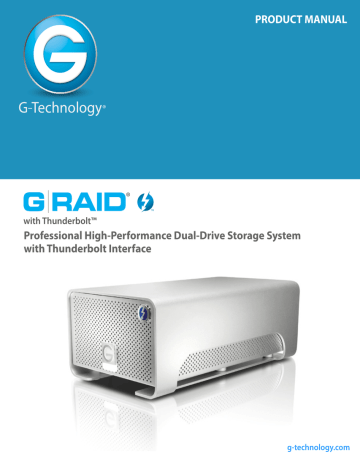
PRODUCT MANUAL
with Thunderbolt™
Professional High-Performance Dual-Drive Storage System with Thunderbolt Interface
g-technology.com
Table of Contents
with Thunderbolt™
Table of Contents
Safety & General Use
Safety Precautions ................................................... 4
Backup Your Data .................................................... 5
About Your Drive
Introduction .............................................................. 7
What’s in the Box .................................................... 8
System Requirements ............................................ 8
Overview of the Drive ........................................... 9
Using G-RAID with Thunderbolt
Easy Installation .....................................................11
Disconnect the Drive ...........................................12
Maintenance for Your Drive
Restore the Drive Icon .........................................14
Support & Warranty
Technical Support .................................................17
Limited Warranty ...................................................18
Copyright ..................................................................20
p.2
Safety & General Use
•
Safety Precautions .......................................... p.4
• Backup Your Data ............................................ p.5
Safety & General Use
with Thunderbolt™
Safety Precautions
G-RAID® with Thunderbolt™ drive’s warranty may be void as a result of the failure to respect the
precautions listed here. If you detect a problem with your drive, please contact our
If the product is returned with damage caused by improper handling, the warranty will be void and
liability will rest with the user. Please read our
Limited Warranty
.
• Servicing: Your drive contains no user-serviceable parts. If it appears to be malfunctioning, have it inspected by a qualified Technical Support representative.
• Moisture: Place the device away from moisture or liquids. To reduce the risk of damage, do not expose this drive to rain or moisture. Do not use it in damp or wet conditions. Never place objects containing liquids on the drive as they may spill into its openings.
•
Ventilation: Place the device in a vented area. The drive should never be placed near or over a radiator or heat source.
• Temperature: Do not expose this drive to temperatures outside the range of 5°C to 35°C (41°F to 95°F); or to operational humidity beyond 5-80%, non-condensing, or non-operating humidity beyond 10-90%, non-condensing. Avoid placing your drive near a source of heat, or exposing it to sunlight (even through a window), or in an environment that is too cold or humid.
• Physical Damage: Do not place heavy objects on the drive. Never use excessive force on your drive. p.4
Safety & General Use
with Thunderbolt™
Backup Your Data
The disk drive contained in your G-RAID with Thunderbolt (G-RAID TB) device is a delicate electronic instrument and is susceptible to damage due to excessive physical shock. Under no circumstances will G-Technology® be held liable for the recovery or restoration of lost data. Any loss, corruption or destruction of data while using a G-Technology drive is the sole responsibility of the user.
Make Two Backups
To help prevent the loss of your data, we highly recommend that you keep TWO copies of your data in separate storage locations. Keep one copy on your G-Technology drive. Keep a second copy on your internal hard drive, another G-Technology drive, or a form of removable storage media.
p.5
About Your Drive
•
Introduction ....................................................
p.7
• What’s in the Box ......................................... p.8
• System Requirements ................................ p.8
• Overview of the Drive ..............................
p.9
with Thunderbolt™
About Your Drive
Introduction
Thank you for purchasing the G-RAID with Thunderbolt (G-RAID TB) from G-
Technology.
Since 2004, G-RAID has been the go-to storage for content creation professionals around the globe, and now G-RAID TB redefines high-performance storage for content creation. Performance that was once only possible on
MacPro® desktop computers is now available on Macbook® and iMac® systems thanks to Thunderbolt™ and G-RAID TB.
Thunderbolt technology enables blazing fast transfers over an interface that is capable of sustaining two data streams at over 1000MB/sec each! This opens up incredible possibilities for mobile applications as well as simplifying high performance connectivity.
G-RAID TB incorporates many of the same features of the standard
G-RAID, including a thermo regulated smart fan, all-aluminum enclosure, and soft touch electronic power switch. The drive supports the most demaning professional content creation applications like Final Cut Pro,® Avid™ and
Adobe Premiere®. p.7
About Your Drive
with Thunderbolt™
What’s in the Box
The following items are included in the box:
• G-RAID with Thunderbolt drive
• (1) Thunderbolt cable
• External AC Power Supply
• Quick Start Guide
If any items are missing, please contact G-Technology at [email protected]
or call (888) 426-5214.
System Requirements
• Apple ® Mac ® computer equipped with a Thunderbolt port
• Thunderbolt cable p.8
About Your Drive
with Thunderbolt™
Overview of the Drive
For maximum performance, G-RAID TB comes configured as a ‘Striped RAID set’ or
RAID 0. In this RAID mode, data is written or ‘striped’ across both disks, doubling both capacity and performance as compared to a single disk drive. RAID 0 is the best choice to take advantage of the amazing performance of the Thunderbolt interface.
The images below highlight some of the features of your G-RAID TB. There is a Power
& Activity LED on the front of the unit that will glow when the unit is powered on, and will flash brighter as data is transferred to or from the hard drives.
On the rear of the unit is a Kensington™ Security Slot, two high speed Thunderbolt ports, DC Power In and Soft-touch On/Off switch.
Activity LED
Kensington
Security Slot
Thermo - Regulated
Smart fan
Dual Thunderbolt Ports
DC Power In
On/Off switch p.9
Using G-RAID TB
•
Easy Installation ......................................... p.11
• Disconnect the Drive .............................. p.12
Using Your Drive
with Thunderbolt™
Easy Installation
G-RAID TB attaches to your Mac with a Thunderbolt cable. Simply plug one end into the Thunderbolt connector on your Mac, and the other end into either port on the rear of G-RAID TB.
One of the great features of Thunderbolt technology is the ability to daisy-chain up to six high-performance devices.
Connect the power cord to the unit and plug the other end into a surge protector or wall outlet. Press and hold the power button until the unit turns on. The drive will automatically mount on the desktop.
p.11
Using Your Drive
with Thunderbolt™
Disconnect the Drive
A great feature of Thunderbolt technology and G-RAID TB is the ability to connect and disconnect the drive while your computer is running. To prevent failures and/or data loss, it is important to follow the steps below when disconnecting or ‘unmounting’ the drive from your computer.
1. Before powering down and disconnecting the drive, unmount the system by simply dragging the G-RAID TB icon to the trash located in the dock.
Keyboard shortcut: Select the drive icon and hit Command+E.
2. It is safe to remove the drive from your system when the drive icon is no longer present on your desktop.
3. To power off G-RAID TB, press and hold the On/Off power button until the unit shuts down.
p.12
Maintenance for Your Drive
•
Restore the Drive Icon ............................... p.14
Maintenance for Your Drive
with Thunderbolt™
Restore the Drive Icon
If the G-RAID TB drive icon was erased during the configuration process (see the pre-
vious section), you can restore the icon with the following easy steps.
NOTE: This process is not required for the operation of the G-RAID TB. However, it will
make your drive’s appearance on the computer desktop look nicer and more accurate.
1. To get the G-Technology icon package, go to
www.g-technology.com/support
and navigate to your product. There will be a link to download the icons.
2. Once downloaded, it should automatically open the G-Tech Icons folder as shown below. If not, double-click the Zip file to open. Next, double-click the DMG file to open the G-Tech Icons package.
3. Click to select the drive icon for G-RAID TB in the package window. Press
Command+C to copy the icon. (below) p.14
Maintenance for Your Drive
with Thunderbolt™
4. Select the default G-RAID TB drive icon on your desktop and press Command+I. This opens the Get Info window. (below left)
5. Select the default icon in the Get Info window. (below left)
6. Press Command+V to paste the custom G-RAID TB icon into the Get Info window. (below right)
The icon for your G-RAID TB has been restored and you can close the Get Info window. Your drive is now ready for use!
p.15
Support & Warranty
•
Technical Support ................................... p.17
•
Limited Warranty .................................... p.18
•
Copyright .................................................... p.20
Support & Warranty
with Thunderbolt™
Technical Support
Thank you for purchasing G-RAID TB. If you have any comments or questions about this manual or the product, please let us know!
G-Technology appreciates and values its customers, striving to give you the finest service and support. If you encounter any difficulties while installing or using
G-RAID TB, please contact G-Technology Technical Support at:
g-technology.com/support
Helpful information for support
When contacting Technical Support, it’s best to be in front of your computer and have the following information available:
• Your G-RAID TB serial number (on bottom of unit)
• Operating System and version
• Computer model
• List of other devices attached to your computer p.17
Support & Warranty
with Thunderbolt™
Limited Warranty
Limited Warranty
HGST, a Western Digital Company (“HGST”)
Including G-Technology for External Hard Disk Drives
What does this limited warranty cover?
This Limited Warranty applies to new HGST products purchased from an authorized HGST dealer by the original purchaser for normal use and not for resale. HGST warrants that a covered product is free from defects in materials and workmanship, with the exceptions stated below.
How long does limited warranty coverage last?
This limited warranty lasts for 1 year, 2 years, 3 years or 5 years, or a fixed period from date of purchase, depending on when and where it was originally purchased. To determine the warranty specifically for your product, visit
www.g-technology.com
. A valid proof of purchase may be required to prove eligibility. If you do not have a valid proof of purchase, the limited warranty period will be measured from the date of sale from HGST to the authorized distributor.
What does this limited warranty not cover?
The limited warranty does not cover damage resulting from commercial use, misuse, accident, modification or alteration to hardware or software, tampering, unsuitable physical or operating environment beyond product specifications, improper maintenance, or failure caused by a product for which HGST is not responsible.
There is no warranty of uninterrupted or error-free operation. There is no warranty for loss of data—you must regularly back up the data stored on your product to a separate storage product. There is no warranty for product with removed or altered identification labels.
HGST DOES NOT PROVIDE ANY OTHER WARRANTIES OF ANY KIND, INCLUDING, BUT NOT LIM-
ITED TO, THE IMPLIED WARRANTIES OR CONDITIONS OF MERCHANTABILITY AND FITNESS FOR
A PARTICULAR PURPOSE. SOME JURISDICTIONS DO NOT ALLOW THE LIMITATION OF IMPLIED
WARRANTIES, SO THIS LIMITATION MAY NOT APPLY TO YOU. HGST is not responsible for returning to you product which is not covered by this limited warranty.
p.18
Support & Warranty
with Thunderbolt™
What must you do?
If you are having trouble with a product, before seeking limited warranty service, first follow the troubleshooting procedures that HGST or your reseller provides.
To obtain limited warranty service, you must first obtain a Return Materials Authorization (RMA) and ship-to address by contacting G-Technology at
http://www.g-technology.com/support
. Please follow the instructions found on the website. You must return the covered hard disk drive using approved packaging to our logistics center. You must pay any associated transportation charges, duties and insurance in shipping the drive to our logistics center. You should remove all personal information from the product prior to its return.
What will HGST do?
HGST will replace the drive with a functionally equivalent replacement product, transportation prepaid. HGST may replace your product with a product that was previously used, repaired and tested to meet HGST specifications. You receive tile to the replaced product at delivery to carrier at HGST shipping point. You are responsible for importation of the replaced product, if applicable. HGST will not return the original drive to consumers; therefore, the consumer is responsible for moving data to another media before returning. Data Recovery is not covered under this warranty and is not part of the warranty returns process. HGST warrants that the replaced products are covered for the remainder of the original product warranty or 90 days, whichever is greater.
How is our liability limited?
HGST AND ITS AFFILIATES, SUPPLIERS, DISTRIBUTORS, AND RESELLERS ARE NOT LIABLE FOR ANY OF
THE FOLLOWING: 1) THIRD-PARTY CLAIMS AGAINST YOU FOR DAMAGES (OTHER THAN BODILY INJURY
INCLUDING DEATH AND TANGIBLE PERSONAL PROPERTY; 2) LOSS OF, OR DAMAGE TO, YOUR DATA; OR
3) SPECIAL, INCIDENTAL, OR INDIRECT DAMAGES OR FOR ANY ECONOMIC CONSEQUENTIAL DAMAGES
(INCLUDING LOST PROFITS OR SAVINGS), EVEN IF INFORMED OF THE POSSIBILITY. SOME JURISDIC-
TIONS DO NOT ALLOW LIMITATION OF LIABILITY, INCIDENTAL DAMAGES, OR CONSEQUENTIAL DAM-
AGES, SO THE ABOVE LIMITATIONS MAY NOT APPLY TO YOU.
How do local laws apply?
THIS LIMITED WARRANTY GIVES YOU SPECIFIC LEGAL RIGHTS, AND YOU MAY ALSO HAVE OTHER
RIGHTS WHICH VARY FROM JURISDICTION TO JURISDICTION.
p.19
Support & Warranty
with Thunderbolt™
CAPACITY DEFINITION AND DISCLAIMER
For G-Technology products 1TB or greater: “One gigabyte (GB) is equal to one billion bytes and one terabyte (TB) equals 1,000 GB (one trillion bytes). Accessible capacity will vary from the stated capacity due to formatting and partitioning of the hard drive, the computer’s operating system, and other factors”
For G-Technology products less than 1TB: “One gigabyte (GB) is equal to one billion bytes when referring to hard drive capacity. Accessible capacity will vary depending on the operating environment and formatting.”
Copyright
One gigabyte (GB) is equal to one billion bytes when referring to hard drive capacity.
Accessible capacity will vary depending on the operating environment and formatting.
Thunderbolt and the Thunderbolt logo are trademarks of Intel Corporation in the U.S. and other countries.
Design by G-Technology in California. G-RAID and G-Technology are registered trademarks of
HGST, Inc. and its affiliates in the U.S. and other countries. Apple, Mac, FireWire, MacBook Pro,
Time Machine and the Mac logo are trademarks of Apple, Inc. Microsoft, Windows, Windows
Vista and Windows XP are trademarks or registered trademarks of Microsoft Corporation in the
US and/or other countries. Other trademarks are the property of their respective owners.
©2013 G-Technology, a division of HGST, Inc. All rights reserved. R2 08/13 p.20
advertisement
* Your assessment is very important for improving the workof artificial intelligence, which forms the content of this project