advertisement
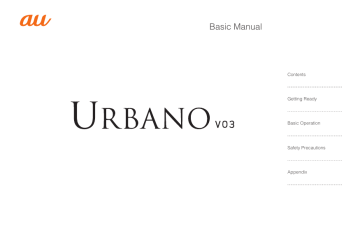
For inquiries, call:
Customer Service Center
For general, charge, operations
(toll free)
Business hours 9:00 ~ 20:00 (7 days a week)
From fixed-line phones:
0077-7-111
From au cell phones:
157 area code not required
PRESSING ZERO WILL CONNECT YOU TO AN OPERATOR
AFTER CALLING 157 ON YOUR au CELL PHONE
For service canceling procedure in case of loss or theft
(toll free)
Business hours 24-hour (7 days a week)
From fixed-line phones:
0077-7-113
From au cell phones:
113 area code not required
In case above numbers are not available,
0120-977-033
0120-977-699
(except Okinawa)
(Okinawa)
Keitai Guarantee Service Center
For loss, theft or damage
(toll free)
From fixed-line phones/au cell phones,
0120-925-919
Business hours 9:00 – 21:00 (7 days a week)
濡れた状態での充電は、
異常な発熱・焼損などの原因となり
大変危険です。
Cell phone and PHS operators collect and recycle unused telephones, batteries and battery chargers at stores bearing the logo regardless of brand and manufacturer to protect the environment and reuse valuable resources.
October 2016, 1st Edition
Sales: KDDI CORPORATION •OKINAWA CELLULAR TELEPHONE COMPANY
Manufactured by: KYOCERA Corporation
Basic Manual
Contents
Getting Ready
Basic Operation
Safety Precautions
Appendix
ii
Preface
Thank you for buying the "URBANO V03" (simply called the
"product" or "main unit" from here on).
Before using the product, be sure to read the "Basic
Manual" (this manual) to ensure correct use.
After you have finished reading this PDF and the printed manuals, be sure to store them in safe places so that you can retrieve them whenever needed.
List of Packaged Items
Before your start using the product, make sure that you have all the following packaged with the product.
IC Card Tray
IC Card Tray Ejecting Tool
(sample)
● 取扱説明書 (Instruction
Manual) (Japanese)
● 設定ガイド (Setting
Guide) (Japanese)
Main unit
The following items are not included in the package.
・ AC adapter
・ microUSB cable
・
・ microSD memory card
Earphones
◎ Purchase a specified charger (sold separately).
◎ The battery is built into the product.
◎ The illustrations of cell phone in the manual are used only for explaining. They may differ from the actual product.
About Instruction Manual
■
"Setting Guide" "Basic Manual" (This manual)
Handles only basic operations for main features.
■
"Basic Manual app"
You can download the "Basic Manual app" on the product to confirm operational procedures.
From the Home screen → [Apps] → [Support] → [ 取扱説
明書 (Basic Manual app)]
• When you activate for the first time, follow the onscreen instructions to download and install application.
1
2
Regarding notations used in this document
■
Note on button illustrations
In this manual, buttons are represented by simplified as shown below.
r (Volume UP button) l (Volume DOWN button)
F (Power button) k (Phone button)
N
Recents button
)
H
Home button
)
C
Back button
)
■
Description of operations for selecting item/icon/button etc.
Notations used for operation procedures in this manual are as follows.
Tapping is to select a button or icon displayed on the screen by lightly tapping it with your finger.
Description
Home screen →
[Phone] → "PHONE" tab → [1] [4] [1] →
[Call]
In sleep mode, F
(Power button)
Explanation
"
"
Tap " (Phone)" at the bottom of the Home. And tap "PHONE" tab,
" " "
", then tap " (Call)" at the end.
In sleep mode, press F button).
(Power
■
Notes on illustrations/screenshots
In this manual, screenshots and operations for the product with au Nano IC Card 04 attached are described.
Screen illustrations shown in this manual may look different from the actual screens. In some cases, minor details or a part of a screen may be omitted.
Actual screen Notations used in this manual
Some icons etc. are omitted in this manual.
3
When using the product
4
• Before you start using the product, make sure to read the
"Safety Precautions" in this manual to ensure correct use.
• Before you assume that the product is malfunctioning, perform " トラブル診断 ". (Displayed language is Japanese only.)
From the Home screen → [Apps] → [Support] → [ 故障受
付 ] → [ トラブル診断 ]
Or, check for possible remedies in the following au
Customer Support site " トラブル診断 " (Japanese) of au homepage:
http://cs.kddi.com/support/komatta/kosho/trouble/
• Communication is not possible even inside the service area in places where the signal does not reach (e.g. tunnels and basements). Also, communication is sometimes not possible in poor reception areas.
Communication is sometimes interrupted if you move into a poor reception areas during communications.
• Since this product uses radio waves, the possibility of communication intercepts by third parties cannot be eliminated. (Though LTE/GSM/UMTS system has highly secure confidential communication features.)
• When connecting to emergency services in Japan, use au VoLTE (LTE network). You cannot connect through 3G
(circuit switching network).
• The product is compatible with au World Service.
Each network service described in this manual varies depending on the area and service content.
• Since this product is a radio station under the Radio Law, you may be asked to temporarily submit the product for inspection in accordance with the Radio Law.
• IMEI information of your cell phone is automatically sent to KDDI CORPORATION for maintenance and monitoring operational status of your cell phone.
• Before you start using the product overseas, check the relevant laws and regulations of the country/region you visit.
• The Company is not liable for any damages arising from earthquakes, lightning, storms, floods or other natural disasters, as well as fires, actions by third parties, other accidents, intentional or mistaken misoperation by the customer, or use under other unusual conditions outside the responsibility of the Company.
• The Company is not liable for any incidental damages
(change/disappearance of described content, loss of business income, disruption of business, etc.) arising from use or inability to use the product.
• The Company is not liable for any damages arising from failure to observe the described content of this manual.
• The Company is not liable for any damages arising, for example, from malfunction caused by combination with connected devices or software not related to the
Company.
• Captured image data or downloaded data may sometimes be altered or lost due to faults, repair or other handling of the product. The Company is not liable for
any damage or lost income resulting from recovery of these data.
• It is recommended you keep a copy of important data in your PC's hard disk, etc. Whatever the cause of fault or malfunction may be, the Company assumes no responsibility for alteration or loss of saved information.
• Contents saved in the product, such as contacts, mails and favorites, might be altered or lost by an accident, fault, repair or mishandling. Be sure to keep a copy of important contents. Note that Company assumes no responsibility for any damages or lost profits resulting from altered or lost contents.
• Note that content data (both charged or free content) saved on the product cannot be returned to the customer when the product is replaced for repair of a fault, for example.
• The product uses liquid crystal for its display. The display response speed may become slow when the ambient temperature is low, which is due to the property of liquid crystal and not a malfunction. The display response speed will return to normal at room temperature.
• Although the display used on the product is made using high-precision technology, some pixels (dots) might be lit or out at all times. This is not a malfunction.
• You are recommended to store copies of individual data such as photos you took, videos and music in your PC by sending each file as mail attachment, etc. Note, however, that you may not be able to make copies of some copyrighted data even by the above-mentioned means.
• Do not discard the product together with regular trash.
Please cooperate in the collection of the product when it is no longer needed to protect the environment and effectively use resources. The product (including optional parts) is collected at au shops and other places.
* "The Company" as appears in this manual refers to the following companies:
Sold by: KDDI CORPORATION ・ OKINAWA CELLULAR TELEPHONE
COMPANY
Manufactured by: KYOCERA Corporation
5
6
◎ Reproduction of the content of this manual in part or in whole is prohibited.
◎ The content of this manual is subject to change without notice.
◎ Every effort has been made in the preparation of this manual. Should you notice any unclear points, omissions, etc., feel free to contact us.
◎ Operations from the vertical display are mainly described.
Menu items/icons/buttons on a screen may be different from the ones in the horizontal display.
◎ Menu items/layers/icons may be different depending on functions, conditions, etc.
◎ In this manual, screenshots for body color "British Green" are provided as examples.
◎ In this manual, "microSD™ memory card", "microSDHC™ memory card" and "microSDXC™ memory card" are abbreviated as "microSD memory card" or "microSD".
◎ All of the indicated amounts exclude tax unless otherwise specified.
◎ Company names and product names referred to in this manual are trademarks or registered trademarks of respective companies. The TM, ® marks may be omitted in this manual.
Contents
Contents
Preface.............................................................................ii
List of Packaged Items ....................................................ii
About Instruction Manual ................................................ 1
Regarding notations used in this document ................... 2
When using the product ................................................. 4
Contents ..................................................7
Getting Ready ..........................................8
Names and functions of parts ........................................ 8
Attaching/Removing au Nano IC Card 04 .................... 11
Attaching/Removing microSD memory card ................ 15
Charging ....................................................................... 17
Turning the power on/off ............................................... 19
Switching to English display ......................................... 20
Start screen .................................................................. 20
Basic Operation ....................................22
Using Entry home ......................................................... 22
Using Apps menu ......................................................... 22
Switching the home app ............................................... 24
Using Standard Home .................................................. 24
Using au Basic Home ................................................... 25
Monitoring the product's status .................................... 25
Checking your own phone number .............................. 27
Setting Silent mode ....................................................... 27
Using the simple light ................................................... 28
Setting Airplane mode .................................................. 28
Making a call ................................................................ 28
Receiving a call ............................................................ 29
Displaying menu ........................................................... 29
Setting Home screen .................................................... 29
Saving battery power .................................................... 30
Cautions .................................................31
Safety Precautions (Observe Strictly) ........................... 31
Handling precautions ................................................... 41
Notes on waterproof, dustproof, and shock resistance 47
Notes on using Bluetooth ® /Wireless LAN (Wi-Fi ® ) function ......................................................................... 53
Security code/PIN code ................................................ 55
Notes on packet communication charge ..................... 57
Notes on applications ................................................... 58
Cell Phone Etiquette ..................................................... 58
Appendix ................................................60
Updating Software ........................................................ 60
Troubleshooting ............................................................ 61
After-sales service ........................................................ 62
SIM unlock .................................................................... 67
Related accessories ..................................................... 68
Main specifications ....................................................... 68
Specific Absorption Rate of Cell Phone ....................... 70
Export Administration Regulations ............................... 72
Intellectual property rights ............................................ 72
Getting Ready
8
Getting Ready
Names and functions of parts
② ③
①
⑤
⑥
④
⑩
⑪
⑫
⑬
⑦
⑧
⑨
⑮ ⑯
⑭
① Earphone microphone terminal
Used for connecting commercially available earphones or other accessories.
② microSD memory card slot
③ au Nano IC Card 04 slot
④ Card slot cover
⑤ In camera (lens)
⑥ Earpiece (Receiver)
Hear the other party's voice on call, play sound of answer memo, etc. with Smart sonic receiver ( ▶ P. 10)
⑦ Microphone
Transmits your voice to the other party during a call. Or used for recording the voice sound. Take care not to cover the microphone with your fingers during a call or recording a video.
⑧ C BACK button
Return to the previous screen.
⑨ H HOME button
Used for displaying the Home screen or canceling sleep mode. Press and hold for at least one second to activate "Google".
⑩ Incoming (Charging) light
Lights in red while charging.
Blinks according to the settings for incoming call/mail.
⑪ Proximity sensor/Light sensor
The proximity sensor ensures that the touch panel does not accidentally respond during a call.
Light sensor detects the ambient light level to adjust the display brightness.
⑫ Infrared port
Send or receive data via infrared communication.
⑬ Display (Touch panel)
⑭ N RECENTS button
Show recently-used applications. Press and hold for at least one second to activate the simple light.
⑮ Strap hole
⑯ External connection jack
Used for connecting Common AC Adapter 05 (sold separately), microUSB Cable 01 (sold separately), etc.
⑳ ㉑ ㉒ ㉓
⑰
⑱
⑲
㉔
㉕
㉖
㉗
■ How to open the covers
Insert a fingernail a small way into one of the corners marked ○ and pull open the cover. Be careful not to insert your fingernail all the way. Doing so may damage the gasket under the cover.
9
10
⑰ lr Volume DOWN/UP button
Adjusts sound volume. Press and hold l (Volume
DOWN button) for at least one second to set "Silent mode" ( ▶ P. 27).
⑱ F Power button
Power ON/OFF, activate/deactivate Sleep mode, etc.
⑲ k Phone button
Press and hold for at least one second to receive a call when receiving a call.
And press and hold for at least one second to use pair etc. except when you are on a voice call.
⑳ Built-in GPS/Bluetooth ® /Wi-Fi ® antenna *
㉑ Photo light/Simple light
㉒ Out camera (lens)
㉓ Built-in sub antenna *
㉔ Speaker
Ringtone or alarm sound can be heard from here.
㉕ FeliCa antenna *
㉖ mark
Hold the mark over a reader/writer to use Osaifu-Keitai ® .
㉗ Built-in main antenna *
* Do not cover antennas with your hand or put stickers etc.
Doing so may affect call/communication quality.
◎ The back cover of the product is not removal. Removing the back cover with force may cause damage or malfunction.
◎ The battery is built into the product and it is not user replaceable. For information about forcing the product to shut down and restart, see "Forcing the product to shut down and restart" ( ▶ P. 19).
About Smart sonic receiver
The product is equipped with Smart sonic receiver, which transmits sound by vibrating the display. Although there is not receiver hole, you can use as usual.
■
Touching to your ear
Touch receiver part of the product to your ear as shown below. By covering your ear to shut out surrounding noise, voice sound will be heard more easily. Move position of the product up/down/left/right to adjust according to your hearing condition or an immediate environment.
Receiver
Microphone
◎ Take care not to cover the microphone of the product with your fingers when calling.
◎ When commercially available earphones are connected, voice sound can be switched to the one via earphones not using Smart sonic receiver.
◎ Do not put stickers or sheets on the display. May make receiver sound to be heard hard.
◎ There may be differences in the hearing easiness among individuals.
◎ Depending on environment, the hearing effect differs.
Attaching/Removing au Nano IC
Card 04
Your phone number etc. is recorded on the au Nano IC
Card 04.
The product is compatible with au Nano IC Card 04.
au Nano IC Card 04
Back Front
IC (metal) part
◎ Note the following points, otherwise handling the au Nano
IC Card 04 may cause malfunction or damage to the card, the tray or the product.
• Do not touch the IC (metal) part of the au Nano IC Card
04.
• Insert in the correct direction.
• Do not use force to attach or remove.
◎ When the au Nano IC Card 04 is not attached properly or the au Nano IC Card 04 is abnormal, an error message appears.
◎ Do not lose the au Nano IC Card 04 after it has been removed.
◎ Do not insert your au Nano IC Card 04 with an adapter attached to it. Doing so might cause a fault.
11
12
■
Cautions on attaching/removing
• Before installing or removing your au Nano IC Card 04, be sure to turn the product off. Also, make sure that the microUSB plug of the specified AC adapter or other accessory is disconnected from the product.
• When attaching/removing the au Nano IC Card 04, be sure to unmount the microSD memory card first.
■
When au Nano IC Card 04 is not inserted
If the au Nano IC Card 04 is not inserted, the following operations are unavailable. And " " appears on the status bar.
• Making * /Receiving a call in the country you stay
• Sending/Receiving SMS
• Initial settings and sending/receiving emails of E-mail
( @ ezweb.ne.jp)
• PIN code setting
• Checking your phone number and email address of the product
Besides the items above, necessary functions such as your phone number are also unavailable.
* Emergency calls such as 110 (Police), 119 (Fire and Ambulance) and
118 (Regional Coast Guard Headquarters) are unavailable. However, when the signal strength is "out of range" during GSM/UMTS/LTE roaming, emergency calls are available. (Since emergency call numbers varies depending on countries, they may be unavailable.)
■
PIN code limit settings
To protect your personal information, you can limit unauthorized use of the au Nano IC Card 04 by a third party by changing PIN code or locking SIM card.
Attaching au Nano IC Card 04
• When installing your au Nano IC Card 04, be sure to use the supplied IC Card Tray Ejecting Tool (sample).
1
Turn the power off and open the card slot cover
2
Hook the IC Card Tray Ejecting Tool (sample) on the edge of the tray and pull it out
IC Card Tray Ejecting
Tool (sample)
Tray
3
Place the au Nano IC Card 04 on the tray, making sure that the notch is oriented properly, then insert the tray straight into the au Nano IC Card 04 slot (bottom side)
After the tray is inserted, hook the IC Card Tray
Ejecting Tool (sample) on the edge of the tray and press it all the way.
• Take care so that the au Nano IC Card 04 does not get over the tray. Do not apply excessive force and insert it all the way straight into the slot. If the tray does not fit into the slot, do not press it with force.
Pull the tray out and insert it again with the front edge raised. If the au Nano IC Card 04 gets over the tray, the product might not recognize the au Nano IC
Card 04.
13
14
Notch microSD memory card slot (upper side) Edge of tray au Nano IC Card 04 slot (bottom side)
4
Close the card slot cover
Removing au Nano IC Card 04
• When removing your au Nano IC Card 04, be sure to use the supplied IC Card Tray Ejecting Tool (sample).
1
Turn the power off and open the card slot cover
2
Hook the IC Card Tray Ejecting Tool (sample) on the edge of the tray and pull it out
IC Card Tray Ejecting
Tool (sample)
Tray
3
Remove the au Nano IC Card 04, then insert the tray straight into the au Nano IC Card 04 slot (bottom side)
microSD memory card slot (upper side)
Notch
Edge of tray
Attaching/Removing microSD memory card
Attaching microSD memory card
1
Open the card slot cover of the product
2
Confirm the direction of the microSD memory card and slowly insert it into the slot until it clicks
Insert a microSD memory card until you hear a click and confirm it is locked. Be aware that the card may fly out if you release your finger before the card is locked.
Also, pay sufficient attention to impact, etc.
au Nano IC Card 04 slot (bottom side)
4
Close the card slot cover
15
16 au Nano IC Card 04 slot (upper side) microSD memory card slot (bottom side)
3
Close the card slot cover
◎ Insert a microSD memory card with the right side up in the appropriate direction. Inserting a microSD memory card forcefully into the slot could result in failure to remove the microSD memory card or damage to the microSD memory card.
Removing microSD memory card
1
Apps menu
→
[Settings]
→
[More]
→
[Storage]
→
Tap " "
2
Open the card slot cover of the product
3
Slowly push the microSD memory card toward the slot until it clicks
When a click sound is heard, pull back the microSD memory card with your fingers on it. Keep putting your finger on the microSD memory card until it comes out a little. Releasing the microSD memory card when pushed hard may cause it to jump-out.
4
Slowly pull the microSD memory card
Slowly pull the microSD memory card straight out.
Sometimes microSD memory card cannot be unlocked and may not come out smoothly. In such case, pull it out with your finger.
5
Close the card slot cover
Charging
When you purchase your product, the internal battery is not fully charged. Make sure to charge the product before use. When the charging light in red turns off, charging is complete.
◎ Do not touch the terminal part of microSD memory card.
◎ Do not remove the microSD memory card forcefully. It may result in damage to the microSD memory card or the data loss.
◎ The microSD memory card may be warm after a long time use. It is normal.
◎ When removing the microSD memory card, be sure to unmount to prevent data from loss (deletion).
◎ The product may become warm while charging, but this is not abnormal.
◎ Charging while using camera etc. may take longer.
◎ When you operate the product with the specified charger connected, the product may repeat short-time charging/ discharging resulting in short battery life.
◎ When temperature of environment or the product is extremely high or low, charging may be stopped.
Try to charge the battery as far as possible at room temperature.
◎ If the charging light blinks in red, check if the product is correctly connected. Even if the light keeps blinking, stop charging and then contact an au shop or Keitai
Guarantee Service Center.
◎ Right after " " is displayed while charging, the charging light may not go off, but the light will go off soon and the charging will be completed.
◎ Do not allow metal accessories or conductive foreign objects (metal fragments, pencil leads, etc.) to come into contact with or get inside the connection terminal.
17
18
Charging with specified AC
Adapter (sold separately)
Charging with Common AC Adapter 05 (sold separately) is explained. For information on the specified AC adapter (sold separately), see "Related accessories" ( ▶ P. 68).
1
Check the orientation of the microUSB plug of Common AC Adapter 05 (sold separately) and insert it straight into the external connection terminal
2
Connect the power plug of Common AC
Adapter 05 to an outlet (100V - 240V AC)
Check that the charging light on the product lights in red. When the battery power turns on, " " appears on the status bar.
When charging ends, the charging light turns off.
With the projection facing down
Common AC Adapter 05 (sold separately)
Common AC Adapter 05 (sold separately)
3
When charging is complete, pull out the microUSB plug of Common AC Adapter 05
(sold separately) straight from the external connection terminal
4
Connect the power plug of Common AC
Adapter 05 (sold separately) to an outlet
◎ Note that applying unnecessary force with the external connection terminal connected to the external device might cause damage.
◎ When charging starts with the battery empty, the charging light may not light immediately. But charging has started.
Turning the power on/off
Turning the power on
1
Press and hold
F
(Power button) until the charging light turns on
The start screen appears ( ▶ P. 20).
• For the first time the product turns ON, the initial settings such as "au Easy Setting" activate. Make the settings as required. For details, refer to "Initial settings" in the packaged "Setting Guide".
◎ When logos are displayed after the phone is turned on, it configures initial settings for the touch panel. Do not touch the screen during this process. Doing so may prevent the touch panel from working properly.
◎ While screen backlight is turned on, press F (Power button) or leave the product for a certain period of time without any operations to turn off the screen and the product goes into sleep mode.
Turning the power off
1
Press and hold least 1 second
F
(Power button) for at
2
[Power off]
→
[OK]
Forcing the product to shut down and restart
Force shutdown and restart the product when the screen freezes or the power cannot be turned off.
1
Press and hold
F
(Power button) and
r
(Volume UP button) for at least 11 seconds
19
20
◎ If the product is forced shutdown and restarted, unsaved data will be erased. Do not force shutdown except when the product becomes inoperative.
Switching to English display
Switch the language displayed on the screen to English.
1
Home screen
→
[
アプリ
(Apps)]
→
[
設定
(Settings)]
→
[
その他
(More)]
→
[
言語と入力
(Language & input)]
→
[
言語
(Language)]
2
[English]
The message " 起動中のアプリ、メール送受信、ダウン
(Applications, mail transmission/reception, and downloads may be terminated.) appears, confirm the content and then tap [OK].
Start screen
The start screen is displayed when turning the power on or sleep mode is canceled.
Displaying the Home screen from the start screen
When the start screen appears, display the Home screen as follows.
1
Slide/flick " "
The Home screen appears
( ▶ P. 22). Or the screen for going into the sleep mode appears.
• Slide/Flick [ ] / [ ] displayed at the bottom of the screen to activate
Phone ( ▶ P. 28)/Camera.
①
②
③
《 Start screen 》
① Clock display
Press H to switch to Daily Step display.
* display/Weather
* Daily Step is a function that records steps and consumption of calories and sets the target steps. To use Daily Step, from the Home screen →
[Apps] → [Entertainment] → [Daily Step].
② Notifications
• Double-tap a notification to activate notifying application.
③ Start icon
Sleep mode
While screen backlight is turned on, press F (Power button) or leave the product for a certain period of time without any operations to turn off the screen temporarily and the product goes into sleep mode. To cancel the sleep mode, operate as follows.
1
In sleep mode, press
F
(Power button) or
H
Auto assist
It automatically controls the functions depending on your actions or lifestyle. For example, it sets the silent mode when detecting you boarding a train, it disables snooze alarm when detecting you walking, etc.
To use Auto assist, from the Home screen → [Apps] →
[Settings] → [More] → [Auto assist], and set each item.
◎ When you pick up the product or stop walking, the notification sound may go off or the product may vibrate depending on the "Secondary notification" setting of Auto assist.
◎ To change the time to enter sleep mode, from the Home screen → [Apps] → [Settings] → [More] → [Display] →
[Sleep], and select the time.
◎ When you press F (Power button) to display the screen in sleep mode, do not touch the screen. Doing so may prevent the touch panel from working properly.
◎ If you press F (Power button) or H when proximity sensor is covered in sleep mode, the start screen display will go off soon to prevent from the erroneous operations in your bag or pocket.
21
Basic Operation
Basic Operation
22
Using Entry home
When you purchase the product, home app on Home screen is set to "Entry home".
This is home app with the screen looked like a conventional cell phone to use a smartphone at ease even for the first time user.
• Also, home app can be switched ( ▶ P. 24).
• The Entry home guide is displayed for the first activation.
Flick left and confirm, and then tap "OK" or "START NOW".
① Status bar
② Pedometer
③ Date
④ Notification
⑤ Shortcut
⑥ App icon
⑦ Apps menu
⑧ Home screen setting
①
②
③
④
⑤
⑧
⑥
⑦
⑥
《 Home screen (Entry home) 》
◎ In this manual, the operations on Home screen of "Entry home" is provided as examples.
Using Apps menu
A list of installed apps is displayed.
1
Home screen
→
[Apps]
The Apps menu appears.
2
Select the Apps menu
→
Tap an app to activate
The app is activated.
• Press N to end the app → Flick the app left/right to end or tap " × ". Tap "CLEAR All" to end all the apps.
◎ You may end some apps with the menu in the apps.
◎ Some applications prohibit the product from entering sleep mode while they are active, or rapidly drain the battery while running in the background.
For force stop of apps, from the Apps menu → [Settings]
→ [More] → [Apps] → Tap an app to end → [FORCE
STOP] → [OK].
Setting the app permissions
The first time you launch an app/function that accesses the functions or information of the product, a confirmation screen for requesting access permission appears.
If the confirmation screen appears, confirm the content and tap "DENY" / "ALLOW".
Example: When Gallery is activated
1
Apps permission confirmation screen
→
[DENY] / [ALLOW]
Tap "ALLOW", allow the use of function normally. When you use multiple function, follow the same operations for each function.
■
Setting every app/every function
■ Setting every app/every function
1
Apps menu
→
[Settings]
→
[More]
→
[Apps]
2
Select an app
→
[ALLOW]
→
Select a function
■ When you set every function
1
Apps menu
→
[Settings]
→
[More]
→
[Apps]
2
[ ]
→
[App permissions]
→
Select a function
→
Select an app
◎ If you do not permit, app/function may not be activated or use of function may be limited.
◎ For some apps/functions, an explanation screen for the permission appears. The confirmation screen may also appear multiple times, or the display may differ.
Confirm the displayed content and follow the onscreen instructions.
◎ In this manual, description of confirmation screens may be omitted.
23
24
Switching the home app
Switch the home app of the product.
1
Home screen
→
[ ]
→
Tap "CHANGE" of
Change home
Change home screen appears.
• Alternatively, from the Apps menu → [Settings] →
[Home screen] → Tap "CHANGE" of Change home to change home apps.
2
Entry home ▶ P. 22 "Using Entry home"
Standard Home ▶ P. 24 "Using Standard Home" au Basic Home ▶ P. 25 "Using au Basic Home"
3
[OK]
Using Standard Home
The Home screen of Standard Home consists of multiple screens. Slide/flick right or left to switch them.
1
Change home screen
→
[Standard Home]
→
[OK]
→
[OK]
The Standard Home screen appears.
① Status bar
② Weather widget
Tap a widget and the
Weather widget is displayed for the first activation.
③ Shortcuts/Folders
④ Indicator
⑤ Quick launch area
⑥ Apps list
①
②
③
④
⑤
⑥
《 Home screen
(Standard Home) 》
◎ To restore the Home screen from Standard Home to
"Entry home", from Home screen → [Apps] → [Settings]
→ [Change home] → [Entry home] → [OK] → [OK].
Using au Basic Home
The home app provided by au with smart common user interface.
The home app is displaying the frequently-used apps to use a smartphone more simply.
1
Change home screen
→
[au Basic Home]
→
[OK]
→
[OK]
au Basic Home screen appears.
《 au Basic Home screen 》
◎ To restore the Home screen from au Basic Home to "Entry home", from au Basic Home → [Settings] → [Change home] → [Entry home] → [OK] → [OK].
◎ Hidden applications are contained into "Pass", "au
Supports", "Others Apps" folders.
Monitoring the product's status
Icons
Notification icons appear on the left of the status bar, showing missed calls, new mail, operations in progress, etc., and status icons appear on the right, showing the status of the product.
■
Examples of main notification icon
Icon Description
Missed call
New mail message (SMS)
New mail message (E-Mail)
New mail message (Gmail)
New Emergency Rapid Mail
Snoozed alarm / stopped alarm (still set)
New calendar event notification
Music playing
25
26
Icon Description
Calling or receiving a call
Displayed when high quality sound call with au VoLTE compatible phone
New message
Available phone memory low
Receiving file request from Bluetooth ® device
Sending/uploading data
Receiving/downloading data
Installation completed
Update available
VPN is connected
Software update
USB tethering
Wi-Fi ® tethering
Bluetooth ® tethering
Wi-Fi ® tethering or Bluetooth ® tethering is used with USB tethering at the same time
Address book plus display in the Notification panel
Screenshot captured
The microSD memory card is mounted
■
Examples of main status icon
Icon Description
Time
Icon Description
Battery level
100%/ empty/ charging
Signal strength/Signal condition (LTE)
level 4/ out of range/ in communication
LTE available*/ roaming
(Communication mode according to the network is also shown)
Airplane mode is set au Nano IC Card 04 uninserted
Wi-Fi ® signal strength
level 4/ level 0
Alarm set
Silent mode (Vibrate) set
Silent mode (Mute) set
Silent mode (Drive) set
Bluetooth ® function in use
standby/ connected
Auto answering set
set/ full
"Osaifu-Keitai lock" is set
GPS in use
Notification panel
You can check details of notification icons or start corresponding applications. In addition, ON/OFF setting icons are displayed. Set ON/OFF of the frequent-used functions readily.
1
Slide down the status bar
The notification panel is displayed.
◎ Slide up the notification panel to hide the notification panel.
◎ To delete notifications, flick the notifications left/right to delete. Tap "CLEAR ALL" in the bottom right corner of the screen to delete all the notifications. However, some notifications are not cleared.
Checking your own phone number
1
Apps menu
→
[Profile]
The Profile screen appears.
Setting Silent mode
Set the silent mode not to inconvenience people around you in a public place.
1
Press and hold
l
(Volume DOWN button) for at least one second
Changing Silent mode type
1
Press
l
(Volume DOWN button) when the Silent mode is set
→
[Vibrate] / [Mute] /
[Drive]
• Pressing l (Volume DOWN button) changes the
Silent mode type.
《 Silent mode setting screen 》
27
28
Using the simple light
1
Press and hold
N
for at least 2 seconds
The simple light screen appears, and then the simple light turns on/off.
• Alternatively, tap "ON" / "OFF" in the simple light screen to turn the simple light on/off.
◎ The simple light does not turn on by pressing N sleep mode or during a call.
in
Setting Airplane mode
When Airplane mode is set, wireless functions are disabled
(telephone, packet transmission, wireless LAN (Wi-Fi ® ),
Bluetooth ® ).
1
Press and hold
F
(Power button) for at least 1 second
→
[Airplane mode]
When Airplane mode is set, " " appears in the status bar.
• Alternatively, from the Apps menu → [Settings] →
[More] → [More] → Turn the Airplane mode to "ON" to set the Airplane mode.
Making a call
1
Home screen
→
[Phone]
→
Tap [PHONE] tab
Dialpad screen is displayed.
• Except for the screen of incoming call/during a call
→ k (Phone button) for at least one second →
Tap "PHONE" tab to display the screen.
2
Enter a phone number
When calling to a fixed-line phone, enter the phone number starting with the area code even if you are in the same area.
3
[Call]
→
Call
→
[END]
Press lr (Volume DOWN/UP button) during a call to adjust volume of the other party's voice.
◎ If you cover the screen by your face etc. while dialing/ calling, the display turns off for preventing false operation.
◎ Note that even if you cover the microphone, the sound can be conveyed to the other party.
Receiving a call
If you receive a call by sync call, you can make a call while using other functions
■ When you receive a call while the backlight is turned on (except for the start screen)
1
Incoming call screen
→
[Accept] / [Speaker]
Call starts.
• Alternatively, press and hold k (Phone button) for at least one second to receive a call.
• In sleep mode or when the start screen is displayed, slide " " to " ". When "Receive an incoming call over the operation screen" is set to "OFF" in "Sync
Call settings", tap "Accept" while receiving a call.
2
Call
→
[END]
◎ "Receive an incoming call over the operation screen" is set to "ON" in "Sync Call settings" by default.
Displaying menu
There are two types of methods to display a menu screen; by tapping " ", " "or " " and by long-touching entry field or item.
Setting Home screen
Set various displays of the Home screen.
1
Home screen
→
[ ]
The setting screen appears on the Home screen.
2
Clock display Change clock display on the Home screen.
Notification display
Set whether to display the notification.
Shortcut
Change home
Register shortcut or change shortcut.
Change to other home app ( ▶ P. 24).
3
Set required items
29
30
Saving battery power
Use "Eco Mode" to set sleep time of backlight, screen brightness etc. so that you can save the battery power.
When the battery power is low, set "Data communication" to OFF and limit communications only for calling to extend available time.
1
Apps menu
→
[Tools]
→
[Eco Mode]
→
[ON]
/ [OFF]
• Tap " " to check or change the battery saving items.
Cautions
Safety Precautions (Observe Strictly)
■ Before using this product, thoroughly read these safety precautions for proper use. After reading, store the precautions in a safe place.
■ These precautions are intended to protect you and others around you. Read and follow them carefully to avoid injury, damage to the product or damage to property.
■ The signs below differentiate between the levels of danger that can occur if the product is not used within the specified guidelines.
DANGER
This sign denotes that "death or serious injury *1 improper use".
may directly result from
WARNING
This sign denotes that "death or serious injury *1 may result from improper use".
CAUTION
This sign denotes that "minor injury *2 damage to property *3
or
may result from improper use".
*1 Serious injury: This refers to loss of sight, injury, burns (high- and lowtemperature), electric shock, broken bones, injuries with residual aftereffects from poisoning, etc., and injuries requiring hospital admission for treatment or long term hospital attendance as an outpatient.
*2 Minor injury: This refers to injuries, burns (high- and low-temperature), electric shock, etc. that do not require hospital admission for treatment or long-term hospital attendance as an outpatient.
*3 Physical damage: This refers to extended damage to buildings, furniture, livestock, or pets.
■
Explanation of graphic symbols used in this manual
Denotes things not to do
(prohibition).
Indicates that handling with wet hands is not allowed.
Denotes mandatory instructions (matters that must be complied with).
Indicates that disassembly is not allowed.
Indicates that use in a place where the product is likely to get wet or allowing the product to get wet is not allowed.
This symbol denotes that the equipment should be unplugged.
31
32
■
Precautions common to the main unit, internal battery, charging equipment, au
Nano IC Card 04, and peripheral devices
DANGER
Do not use, store or leave the product in hot places
(e.g. by the fire, near a heater, under a kotatsu or futon, in direct sunlight, in a car in the hot sun).
May cause fire, burns, injuries, or electric shock.
Do not put the product into or near a heating cooking device such as a microwave oven or
IH cooker, or high-pressure container such as a pressure cooker.
May cause fire, burns, injuries, or electric shock.
Do not put sand, dirt, or mud on the product or put it on them directly. Do not touch the product with hands to which sand or others adhere.
May cause fire, burns, injuries, or electric shock.
For the waterproof and dustproof functions, refer to the following.
▶ P. 47 "Notes on waterproof, dustproof, and shockresistance"
Do not charge when the product is wet with water
(drinking water, perspiration, seawater, urine of pet animals, etc.).
May cause fire, burns, injuries, or electric shock.
For the waterproof function, refer to the following.
▶ P. 47 "Notes on waterproof, dustproof, and shock resistance"
Do not disassemble or remodel the equipment.
May cause fire, burns, injuries, or electric shock.
Do not let the product get wet with water (drinking water, perspiration, seawater, urine of pet animals, etc).
May cause fire, burns, injuries, or electric shock.
For the waterproof function, refer to the following.
▶ P. 47 "Notes on waterproof, dustproof, and shock resistance"
Do not put water (drinking water, perspiration, seawater, urine of pet animals, etc.) into the external connection terminal.
May cause fire, burns, injuries, or electric shock.
For the waterproof function, refer to the following.
▶ P. 47 "Notes on waterproof, dustproof, and shock resistance"
Use the optional products specified by au.
Not doing so may cause fire, burns, injuries, or electric shock.
WARNING
Do not drop, trample, or throw the product or give a strong force or vibration to it.
May cause fire, burns, injuries, or electric shock.
Keep conductive materials (metal pieces, pencil lead, etc.) from coming in contact with the external connection terminal and prevent dust from getting inside.
Not doing so may cause fire, burns, injuries, or electric shock.
Do not cover or wrap the product with bedding, etc. while using or charging the product.
May cause fire or burns.
If charging is not complete after the specified charging time has passed, stop charging.
Not doing so may cause fire, burns, or injuries due to overcharge.
Make sure to turn off the product or stop charging before you get close to places like a gas station where a flammable gas or dust can be generated.
Not doing so may cause the gas to ignite or fire.
When using Osaifu-Keitai at a gas station, be sure to turn off the power in advance.
(If Osaifu-Keitai lock has been set, cancel the lock before turning off the power.)
If the equipment gives off a strange smell, noise, smoke, or overheats or becomes discolored or deformed during use, charge, or storage, perform the following operations.
・ Remove the power plug from the wall outlet.
・ Turn the product OFF.
Not doing the above operations may cause fire, burns, injuries, or electric shock.
CAUTION
Do not use the damaged product.
May cause fire, burns, injuries.
Do not leave the product on unstable or sloping surfaces. Be careful especially while the vibrator is set.
The product may fall and cause injuries.
Do not store the equipment in extremely humid, dusty or hot areas.
May cause fire, burns, or electric shock.
For the waterproof and dustproof functions, refer to the following.
▶ P. 47 "Notes on waterproof, dustproof, and shock resistance"
When children use the product, do not let them use incorrectly without instruction by an adult for proper use.
May cause injuries.
33
34
Do not store the product within the reach of small children.
May cause small children to accidentally swallow the equipment or cause injuries and electric shock.
Be careful when using the product continuously for a long time or charging as it gets hot. Also, avoid touching the product for a long time by falling asleep unintentionally.
The product or specified charging equipment (sold separately) may become hot when using for a long time such as apps, calling, data communication, watching videos etc. or while charging. Directly touching a hot part for a long time, you may have redness, itching or rash on your skin, or it may result in low-temperature burns depending on your constitution and/or health condition.
■
Main unit
DANGER
Do not throw the product into fire or apply heat.
May cause fire, burns, or injury due to battery ignition, rupture, overheat, or leak.
Do not apply excessive force such as sticking a nail into the product, hitting it with a hammer, or stepping on it.
May cause fire, burns, or injury due to battery ignition, rupture, overheat, or leak.
If the substance inside the battery pack comes into contact with your eyes, do not rub the contacted area but immediately rinse the area with clean water, and then see a doctor right away.
Not doing so may cause loss of sight or poor physical condition due to the influence of the fluid, etc. inside the battery pack.
If the substance inside the display comes into contact with your eyes or mouth, do not rub the contacted area but immediately rinse the area with clean water, and then see a doctor right away.
Not doing so may cause loss of sight or poor physical condition due to the influence of the fluid, etc. inside the display.
WARNING
Do not send data by infrared communication with the infrared port pointing toward eyes.
May adversely affect on eyes.
Do not direct the infrared data port toward home electric appliances etc. equipped with infrared device when using infrared communication.
May cause an accident, etc because of malfunction of infrared device.
Do not lighten or flash the lighting part of the light close to person's eye. Keep enough distance especially from small children.
Not doing so may cause vision disturbance. Also, you may get dazzled or surprised causing an accident.
Do not lighten or flash the light to drivers of cars, etc.
May disturb driving and cause an accident, etc.
Do not watch the display that blinks repeatedly for a long time.
May cause spasm, loss of consciousness, etc.
Do not allow water or other liquids (drinking water, perspiration, seawater, urine of pet animals, etc.), metal pieces, flammable material or foreign object into the au Nano IC Card 04/microSD card slot on the product. Do not mistake the place and direction of the au Nano IC Card 04 or the microSD memory card.
May cause fire, burns, injuries, or electric shock.
Do not expose the camera lens to direct sunlight for an extended period.
May cause fire, burns, injuries, etc. by the lightcollecting mechanism of the lens.
Turn off the product or put it in Airplane mode before boarding an airplane.
Use of cell phones on board is restricted. Follow the instructions of each airline.
Not doing so may adversely affect on-board electronic equipment.
If you do a prohibited act such as using the product in an airplane, you will be punished according to law.
When using the product in a medical facility, be sure to observe the regulations of the facility.
Turn off the product where use of the product is prohibited.
Not doing so may affect electronic equipment and electronic medical equipment.
When using the handsfree call, ringtone is ringing, or in the standby mode, be sure to keep the product off of the ears.
Also, when playing games, video, or music with an earphone microphone connected to the product, adjust the volume to the proper level.
Setting too loud a volume or using the earphone continuously for a long period of time might adversely affect your ears.
And, if you cannot hear the sound around you clearly, it may cause an accident.
If you have weak heart, be careful when setting the incoming vibrate alert (vibration) or alert volume setting.
Not doing so may cause harmful effect on heart.
When you use electronic medical equipment, check with the equipment manufacturer to determine how the device is affected by radio waves before using.
Not doing so may cause harmful effect on electronic medical equipment etc.
35
36
Turn the product OFF near high-precision electronic control equipment or electronic equipment using low-power signals.
Not doing so may cause the equipment to fail or malfunction.
* Examples of electronic equipment to avoid
Hearing aids, implanted pacemakers or defibrillators, other electronic medical equipment, and other automatic control equipment. Users wearing implanted pacemakers or defibrillators, or other electronic medical equipment should check with the manufacturer or sales outlet about the effect of radio frequencies on the equipment.
When the display or camera lens is accidentally broken, be careful of broken glass or exposed internal parts of the product.
If you mistakenly touch broken or exposed parts, you may have burns, injuries, or electric shock.
If the internal battery leaks or gives off a strange smell, immediately remove the product from the vicinity of open flames.
Not doing so may cause leaking fluid to ignite or explode.
Be careful not to let your pet bite the product.
May cause internal battery to ignite, burst, heat, or leak, and may cause fire, burns, or injuries.
CAUTION
Do not swing the product around by holding strap, etc.
May cause an accident such as injury to yourself or others, or damage to surrounding objects by hitting.
If the display breaks and the fluid etc. leaks out from inside, do not let the fluid contact with the skin on your face or hands or clothes.
May cause loss of sight or skin problems.
If the fluid etc. enters your eyes or mouth, or contacts skin or clothes, immediately flush the contacted area with clean water.
If the fluid etc. enters your eyes or mouth, immediately see a doctor after rinsing.
Do not discard the old product together with other garbage.
May cause ignition resulting in fire, burns, or injuries.
Also, may cause environmental destruction. Bring them to a sales outlet such as au Shop. If your local municipality has a battery recycling program, dispose of them as provided for.
If fluid etc. leaks out from the internal battery, do not let the fluid contact with the skin on your face or hands, or clothes etc.
May cause loss of sight or skin problems.
If the fluid etc. enters your eyes or mouth, or contacts skin or clothes, immediately flush the contacted area with clean water.
If the fluid etc. enters your eyes or mouth, immediately see a doctor after rinsing.
To use the product in car, check with automobile manufacturer or dealer to determine how vehicle devices are affected by radio waves before using.
In rare cases, using the phone in some vehicle models can cause the vehicles electronic equipment to malfunction. In that case, stop using the product immediately.
If you develop skin problems, stop using the product immediately, and see a doctor. The use of the product may cause itching, rashes, eczema, or other symptoms depending on the user's physical condition.
For material of each part ▶ P. 40 "Material list"
Make sure that there is no adhered metal pieces
(cutter blade, staples, etc.) as the speaker part of this product generates magnetism.
Not doing so may cause injuries, etc. due to adhered objects.
When watching the display screen, keep a certain distance from the display in a fully bright place.
Not doing so may reduce visual acuity.
■
Charging equipment
WARNING
Do not use if the cord of the specified charging equipment (sold separately) is damaged.
May cause fire, burns, or electric shock.
Do not use the specified charging equipment (sold separately) in a humid place such as a bathroom.
May cause fire, burns, or electric shock.
Do not touch the specified charging equipment
(sold separately) if you hear thunder.
May cause electric shock.
Do not short the charging terminal while it is connected to an outlet. Do not touch the charging terminal with a part of your body such as your hand or finger.
May cause fire, burns, or electric shock.
Do not place heavy objects on the cord of the specified charging equipment, or do not pull the cord with excessive force.
May cause fire, burns, or electric shock.
When you plug/unplug the specified charging equipment (sold separately) into/from the outlet, do not contact metal straps or other metal objects with the jack.
May cause fire, burns, or electric shock.
37
38
Do not connect a transformer for overseas travel
(travel converter) to the specified charging equipment (sold separately).
May cause ignition, heating, or electric shock.
Do not apply excessive force on the connection part with the specified charging equipment (sold separately) connected to the product.
May cause fire, burns, injuries, or electric shock.
Do not touch the cord, charging terminal or power plug of the specified charging equipment (sold separately) with wet hands.
May cause fire, burns, or electric shock.
Only use with the specified power source and voltage.
When charging the product overseas, use the specified charging equipment (sold separately) for global use.
If incorrect voltage is used, this may cause fire, burns or electric shock.
AC adapter : 100 V AC (Connect to an AC outlet for internal household use)
AC adapter for global use : Between 100V and 240V
AC (Connect to the AC outlet for internal household use)
Wipe off any dust that accumulates on the power plug.
Not doing so may cause fire, burns, or electric shock.
Fully plug the specified charging equipment (sold separately) into the outlet.
Not doing so may cause fire, burns, or electric shock.
When you disconnect the power plug from an outlet, do not pull the cord of the specified charging equipment (sold separately) with excessive force.
Instead, grasp the adapter to disconnect.
Pulling the cord of the specified charging equipment
(sold separately) may damage the cord and cause fires, burns, electric shock, etc.
When plugging/unplugging the specified charging equipment (sold separately) into/from the product, do not pull the cord with excessive force. Instead, plug/unplug it straightly toward the jack to connect.
Not doing so may cause fire, burns, injuries, or electric shock.
Immediately stop using the terminal if the external connection terminal is deformed. Do not use it by restoring the deformation.
May cause fire, burns, injuries, or electric shock due to short circuit of the charging terminal.
When the specified charging equipment (sold separately) is not to be used for a long time, disconnect the power plug from the outlet.
Not doing so may cause fire, burns, injuries, or electric shock.
Immediately remove the power plug from the outlet if water or other fluids (drinking water, perspiration, seawater, urine of pet animals, etc.) get into the adapter.
May cause fire, burns, or electric shock.
Always remove the power plug from an outlet when cleaning the equipment.
Not doing so may cause fire, burns, or electric shock.
CAUTION
Do not touch the specified charging equipment
(sold separately) for a long time when connected to an outlet.
May cause burns, etc.
■
au Nano IC Card 04
CAUTION
Be careful of the cut surface when handling an au
Nano IC Card 04 as it may damage a part of your body such as fingers, etc.
May cause injuries.
■
IC Card Tray Ejecting Tool (sample)
WARNING
The tip part of IC Card Tray Ejecting Tool (sample) is sharp. Do not point it at yourself or others.
May cause injury or loss of sight.
CAUTION
If you develop skin problems by using IC Card
Tray Ejecting Tool (sample), stop using the product immediately, and see a doctor. The use of the product may cause itching, rashes, eczema, or other symptoms depending on the user's physical condition.
For material of each part ▶ P. 40 "Material list"
Store the equipment out of reach of infant.
Not doing so may cause injury, etc. if they accidentally swallow and choke on it.
39
40
■
Handling near electronic medical device or inside medical institutions
WARNING
Wearers of medical equipment such as implanted pacemakers or defibrillators must carry and use the product at least 15 cm away from the implanted device.
The terminals signals may affect the performance of electronic medical equipment.
When electronic medical equipment other than implanted pacemakers or defibrillators are in use outside of medical facilities (such as in home care settings), check with the device manufacturer to determine how the device is affected by electrical signals.
The terminals signals may affect the performance of electronic medical equipment.
Make sure that the product will not emit any signals
(turn off power, put it in Airplane mode, etc.) if within 15 cm of those around you, such as where crowded and you cannot move freely.
There may be wearers of medical equipment such as implanted pacemakers or defibrillators around you.
The terminals signals may affect the performance of electronic medical equipment.
When using the product in a medical facility, be sure to observe the regulations of the facility.
Not doing so may affect the performance of electronic medical equipment.
<Material list>
■ URBANO V03 Main unit
Part
Exterior case (Display side)
Material Surface treatment
PA resin Acrylic UV hard coating
PMMA resin Hard coating Exterior case (panel below
Back button, Home button, and
Resents button), camera lens
Exterior case (Back side), card slot cover, Power button,
Volume UP/DOWN button,
Phone button
Back button, Home button,
Recents button, camera ring
Display
Earphone terminal
Flashlight
PC resin
Aluminum
Chemical hardened glass
PA resin
PMMA resin
■ IC Card Tray Ejecting Tool (sample)
-
-
Acrylic UV hard coating
Alumite treatment
Antifouling treatment
Part Material Surface treatment
Outer cover POM resin -
Handling precautions
These precautions are provided to prevent from faults and ensure that performance can be fully demonstrated.
Thoroughly read these precautions to ensure correct use.
■ Precautions common to the main unit, internal battery, charging equipment, au Nano IC Card 04, and peripheral devices
● Do not apply excessive force to the product during use.
Be sure not to put the product into a tightly packed bag or place a heavy object on the product in a bag. Sitting on the product in your pocket might damage the display or internal circuit board resulting in a malfunction.
Keeping an external device connected to the external connection terminal or earphone microphone terminal might damage the connector resulting in a malfunction. Such damage and malfunction are not covered by the warranty, even if there is no external damage.
● To ensure the waterproof property (equivalent to IPX5 and
IPX8) of the product, earphone microphone terminal cover, external connection terminal cover, and card slot cover firmly closed during use.
Note that the waterproof property is not guaranteed in every usage condition. Do not allow water to get inside the product or splash water on the charging equipment or optional accessories. Do not open or close the card slot cover in the rain or with water droplets on the product. May cause water intrusion resulting in internal corrosion.
Malfunctions determined to be caused by water intrusion are not covered by the warranty.
● Do not use the product in extremely hot, cold or humid places.
(Use within an ambient temperature range of 5 ℃ to 35 ℃ and humidity range of 35% to 85%.)
- Charging equipment
- Peripheral devices
● Do not use the product in extremely hot, cold or humid places.
(Use within an ambient temperature range of 5 ℃ to
35 ℃ and humidity range of 35% to 90%. It can be used temporarily within -21 ℃ to 50 ℃ .)
- Main unit
- au Nano IC Card 04 (attached to the main unit)
● Do not use in places subject to lots of dust or vibration. May cause malfunction.
● Clean the external connection terminal and earphone microphone terminal with dry cotton swabs, etc. every now and then. Soiled terminals might cause poor connection.
Do not exert a strong force to clean the external connection terminal or earphone microphone terminal to prevent deformation.
● Wipe the card with a dry, soft cloth (such as for cleaning eyeglasses) for cleaning. Rubbing it roughly with a dry cloth may scratch the display. Drops of water or dirt left on the display may cause stains. Wiping the product using alcohol, thinner, benzene, detergent, etc. might erase the printing on the outer cover or cause malfunction.
● Use as far away as possible from land-line phones, TVs and radios. Use nearby might affect them.
41
42
● The product may become warm while charging or during other operations, depending on the situation, but this is not abnormal.
● Do not place near corrosive chemicals or in places where corrosive gas is generated. May cause malfunction.
● Do not use outside when you can hear thunder. May risk lightning strikes and electric shock.
● Be sure to use only the specified peripheral devices. Use of other peripheral devices might cause malfunction.
● Do not put the product in a cooking apparatus such as microwave oven or a pressure vessel. May cause malfunction.
● The customer is not allowed to disassemble, modify or repair the product. May cause malfunction. Modification of the product is in violation of the Radio Law and
Telecommunications Business Act.
● Do not allow conductive foreign objects (metal fragments, pencil leads, etc.) to come into contact with or get inside the connection terminal, earphone microphone terminal, etc. to avoid the connection terminal, earphone microphone terminal, etc. from short-circuit. May cause malfunction.
● In the event that the product gets wet while charging, immediately disconnect the power plug of the specified charging equipment (sold separately).
● Do not use the product while driving a car or motorbike, riding a bicycle or walking. Use of a mobile device while driving a car or motorbike is prohibited by law. Use of a cell phone while riding a bicycle may be punishable by some regulations.
● Using or charging the product in a bag or while it is covered with bedding might cause malfunction.
● When using a charging equipment or external device, insert/ remove the connector straight to/from the terminal. Make sure the orientation of the connector. Unless it's correct, it may cause a fault.
● Do not expose the camera lens to direct sunlight for an extended period. May cause malfunction.
● Do not store the product in places subject to direct sunlight
(e.g. in a car), places that get hot, places that get extremely cold, and in humid or dusty places. May cause malfunction.
● Do not leave the product on unstable or sloping surfaces.
Be careful especially when the product is charging or set to vibrate. The product may fall and cause malfunction.
● For charging the product, do not exceed the rating of an outlet or wiring device by stardust connection etc.
■ Main unit
● The battery is built into the product and it is not user replaceable. For the exchanging battery, contact an au shop or Customer Service Center.
● Do not forcefully press, tap or intentionally subject the display to strong impact. May cause scratching or damage.
● Do not press the buttons, display, or back coating with too much force using your fingernails or sharp or hard objects.
May cause scratching or damage.
● Never use the modified product. Use of a modified device violates the Radio Law and Telecommunications Business
Law.
The product has acquired the certification of conformity with technical regulations for the specified radio station based on the Radio Law, the technical standards conformity approval for radio equipment based on Telecommunications
Business Law, etc. and the "Technical Conformity Mark " can be confirmed in with the following operations.
From the Home screen → [Apps] → [Settings] → [More] →
[About phone] → [Compliance information]
If the product is disassembled and modifications are made to the internal components, the certification of conformity with technical regulations will become invalid. Do not use the product with the certification invalid, as it is a violation of the Radio Law and Telecommunications Business Law.
● Take care not to place magnetized items such as magnetic cards, speakers and TV sets near the product as it might cause malfunction.
Strong magnetic objects may cause misoperation.
● Do not bring magnetized cards such as cash cards, credit cards and prepaid cards closer to the product. May result in loss of recorded information.
● When you put the product in your pocket or bag, take care so that the display does not come in contact with metal objects or other hard objects. Not doing so may cause scratching or damage. Be aware that any metal or other hard cell phone strap that comes into contact with the display may scratch or damage them.
● When suddenly brought into a warm place from a cold place, or when in a humid location, or when used where temperature suddenly changes (e.g. near the air discharge port of an air conditioner), water droplets (i.e. condensation) sometimes are formed inside the product. Note that when used under conditions such as this, humidity might cause corrosion or a fault.
● Camera lens or inside of the display may mist over
(dew formation) because of usage environment such as temperature or humidity. This not a fault or malfunction.
● Environment for easily generating dew formation on the camera lens or inside of the display
Under environment where changes of temperature are large, or with high humidity, the lens or inside of the display may mist over (dew formation).
・ Bring the product from cold place to warm place such as indoor
● While writing/reading data to/from a microSD memory card, do not subject the product to vibration or impact, or turn off the power. May cause data loss or malfunction.
● Do not cover the sensor with your finger or put a sticker on it. May hinder the sensor from detecting the ambient light level and functioning correctly.
43
44
● Do not put a sticker, etc. on the proximity sensor. May cause the sensor to malfunction and make the display always turned off while receiving a call or during a call.
● Keep the card slot cove closed when using the product. If the covers are open, dirt or water may get inside causing a fault.
● Do not allow liquids, metal objects, or other foreign objects to get inside of the au Nano IC Card 04 or microSD memory card slot. May cause malfunction.
● Do not give strong impact on the product such as dropping, throwing, stomping. May cause malfunction.
● Do not place the product directly on sand at a beach, etc.
If sand or other small particles get inside the microphone or speaker, etc., it may cause the volume to drop or malfunction.
■ Touch Panel
● Putting stickers or sheets (e.g. commercially available protective films, peep prevention sheets) on the display might cause incorrect operation of the touch panel.
● When carrying the product in your pocket or bag, take care not to put the touch panel close to metals or other conductive materials, as it might cause false operation of the touch panel.
● The touch panel is designed to be lightly touched by fingers. Do not apply strong pressure with your fingers or sharp-pointed objects (such as fingernails, ballpoint pens and pins) on the touch panel.
Touching the panel may not work in the following cases.
Note that it may cause malfunction.
・ Operation with gloved hands
・ Operation with fingernails
・ Operation with foreign object placed on the panel
・ Operation with protective sheet or seal on the screen
・ Operation with a water drops or dew condensation attached on the touch panel
・ Operation with wet or sweaty fingers
・ Operation under water
■ Internal battery
(The internal battery of the product is a lithium-ion battery.)
The internal battery is not fully charged at the time of purchase. Charge the battery before using the product. Charge the battery if you have not used the product for a long time.
● Use in very hot or cold environments, for example, when left in an automobile with the windows closed in summer, will cause the battery capacity to drop and shorten the available battery usage time. This will also shorten the internal battery's service life. Try to use the product as far as possible at room temperature.
● After the internal battery is charged, battery power decreases bit by bit even if the product is not used. The internal battery may be discharged if the product is not used for a long time. We recommend charging the battery before use.
● The internal battery is a consumable accessory. If the performance of the internal battery does not recover (e.g. the usable time after each charge has become extremely short), the battery is at the end of service life, so stop use.
Since the battery is built into the product, we keep your product and replace the battery for a fee. Please note that you may not be able to use the product for a certain period.
This is not a malfunction. The life time of the internal battery depends on the usage etc.
● The internal battery may swell up as it approaches the end of its battery life. This is due to the properties of lithium-ion batteries, and is not a problem in terms of safety.
■ Charging equipment
● Do not wrap the cord of the specified charging equipment
(sold separately) around the adapter unit. Do not forcibly bend the plug of specified charging equipment or the connection part between the connector and power cord.
Do not place heavy objects on the cord of the specified charging equipment (sold separately) or USB cable, or do not pull the cord with excessive force. May cause malfunction.
● When unplugging the power plug of the specified charging equipment from the power outlet, hold and pull the power plug. If you pull the cable, the cable might be damaged.
■ au Nano IC Card 04
● Do not forcibly remove or insert the au Nano IC Card 04. Be careful not to exert excessive force when inserting the card into your au cell phone.
● You are responsible for any damage caused by inserting your au Nano IC Card 04 into some other IC card reader, etc.
● Keep the IC (metal) part of your au Nano IC Card 04 clean.
Wipe the card with a dry, soft cloth (such as for cleaning eyeglasses) for cleaning.
● Do not put stickers, etc. on the au Nano IC Card 04.
● Do not insert your au Nano IC Card 04 with an adapter attached to it. May cause malfunction.
● Do not damage the card (use in a hot place, throw into fire, contact the metal part with foreign object, give an impact, bend, apply a load, moisten, etc.). May cause data loss or malfunction.
■ IC Card Tray Ejecting Tool (sample)
● Do not apply excessive force to IC Card Tray Ejecting Tool
(sample). May cause malfunction or damage.
■ Camera
● When photographing important occasions, take a trial shot and check the shot image to make sure it is correctly shot.
● Do not shoot in areas where shooting is prohibited.
45
46
■ Copyrights and rights of portrait
● You are not allowed to copy, distribute, publish, modify or edit the data you shot, recorded or downloaded using the product without consent of the copyright holder, except for personal use, under the copyright law.
In addition, do not use or modify portraits or names of other individuals without their consent, as it might infringe on rights of portrait.
Note that shooting and recording may be restricted at some live performances, shows and exhibitions even for personal use.
● Be careful about the copyright and portrait right when posting photos you shot, etc. on Internet homepages.
■ Backup content on the product
● Please back up important content registered to the product or downloaded to the product from an outside source.
Content recorded to memory on the product sometimes disappears or is altered by unexpected factors, such as static electricity or a fault, repair, mishandling, etc.
■ FCC Compliance information
● The product is certified by Federal Communications
Commission (FCC)
The FCC ID of this product is JOYCA55.
Or you can check as follows.
How to check:
From the Home screen, tap [Apps] → [Settings] → [More]
→ [About phone] → [Compliance information].
Notes on waterproof, dustproof, and shock resistance
The product has a waterproof property equivalent to IPX5 *1 and IPX8 *2
IP5X *3
, as well as a dustproof property equivalent to
on the condition that the external connection terminal cover and card slot cover are securely attached (based on in-house testing).
Also, the product has shock resistance that meet the MIL-
SPEC *4 (based on in-house testing).
Specifically, you can call in the rain (less than 20 mm rainfall per hour) holding the product with a wet hand without umbrella, or use the product in a place in wetting risk such as bathroom or kitchen.
Before using the product, thoroughly read "Important precautions before use" to ensure correct use. Failure to follow the contents described in these sections may cause intrusion of water, sand or other foreign material, resulting in overheating, ignition, electric shock, injury or a fault.
*1 IPX5 equivalent means that the product will maintain its operability as a phone even if it is sprayed with water from a 6.3 mm diameter nozzle at a distance of about 3 meters for more than 3 minutes at a rate of about
12.5 liters per minute from any direction.
*2 IPX8 equivalent means that the product will maintain its operability as a phone with no water getting inside the product even if it is gently submerged in a tank of still tap water at room temperature to a depth of
1.5 meter for about 30 minutes.
*3 IP5X equivalent means that the product will securely maintain its operability as a phone even after it has been placed in an apparatus with grit and dust of diameters of 75 μ m or less and shaken for 8 hours.
*4 Carried out a shock (Drop) test (by dropping from approximately 1.22 m height in 26 directions onto laminated wood (lauan)) compliant with
MIL-STD-810G Method 516.7:Shock-Procedure Ⅳ set forth by the U.S.
Department of Defense. Shock resistance performance for usage in daily life is assumed. Note that if you subject to extreme impact such as throwing, or dropping forcibly, the product may be damaged. Also, scratches may be caused by dropping impact even if the product has no problem with the performance.
We tested usage scenes under the conditions above.
Therefore, we cannot guarantee that the product will operate properly under all possible conditions during actual use. Malfunctions determined to be caused by mishandling by the customer are not covered by the warranty.
Important precautions before use
Make sure that the card slot cover is firmly closed.
Waterproofness is only effective when the covers are securely closed.
Never open or close the card slot cover if your hand or the product is wet. Also, do not insert an earphone plug into the earphone microphone terminal when it is wet with water.
Do not let the product submerged into or get wet with the liquids (seawater, water from a swimming pool, hot water of hot spring, water containing soap, detergent, bath powder, alcohol, soft drink, seasoning, etc.) other than tap water. Also, do not use it in a place where it gets wet with pet urine.
If it gets wet, immediately rinse it with tap water.
47
48
Do not place the product directly on sand at a beach, etc.
If sand gets inside the microphone, speaker, etc., it might cause decrease of sound. If sand gets inside the product, it might cause overheating or a fault.
Do not use the product underwater.
Do not leave the product in a humid place, such as a bathroom or kitchen, for an extended period of time.
● Even after draining, water may remain on the product. Though not worth worrying about for common use, do not place the product near things that you do not want to wet. Also, take care not to wet your clothes, inside of bag, etc.
● Remove any water from the microphone and speaker, especially if the water is making the sound unclear.
● Do not spray the product with high-pressure water or submerge it in water for extended periods of time, as the product is not designed to withstand high water pressure.
● Do not wash the product in a washing machine or ultrasonic bath.
● Do not immerse the product into a bathtub. The product is not resistant to hot temperatures.
● The rapid changes of temperature may cause condensation, resulting in malfunction. Wait until the product reaches room temperature before you bring it from a cold place into a warm bathroom.
● The product does not float on water.
● Card slot cover
Make sure that the card slot cover is firmly closed. Even small foreign matter on the seals, such as a hair or grain of sand, may allow water into the product.
Do not open or close the card slot cover with gloved hands.
Even small foreign matter on the seals, such as a hair, may allow water into the product. Wipe off any water droplets or dirt on each of the covers with a clean, dry cloth before closing it.
If the card slot cover has deteriorated or is damaged, the product will lose its waterproof capability.
Closing the card slot cover
After stowing the cover hinge, press on the cover ① with the flat part of your finger. Rub your finger over the cover in the direction of arrow ② to ensure that the cover is not partially open.
① ②
● When liquid other than water gets on the product
If any of liquid other than water (seawater, detergent, alcohol, etc.) gets on the product, wash it off with water immediately.
You can wash the product by holding it about 10 cm below a faucet or shower head with tap water in room-temperature (5 ℃
- 35 ℃ ) and running at a moderate flow rate (up to 6 liters per minute).
When the product is dirt, wash the product with hands holding the card slot so as not open. Do not use brash etc.
● After the product gets wet
After the product gets wet, drain water, and wipe the main unit with a clean dry cloth.
In cold climates, water on the product may turn to frost. Using the product with frost may cause a fault. Do not leave water drop on the product.
● Rubber seals
The rubber seals around the card slot cover help keep the product waterproof. Do not damage or remove the rubber seals.
When closing the card slot cover, take care not to get the rubber seals caught. Forcibly closing the cover with the rubber seals caught may damage them resulting in loss of waterproof property.
Even small foreign matter on the seals, such as a hair or grain of sand, may allow water into the product.
If any liquid other than plain water (e.g. alcohol) gets on the rubber seals, it may cause deterioration in durability.
Do not insert sharp objects into the gaps around the card slot cover. May damage or deform the product or damage the rubber seals, causing water leak.
49
It is recommended to replace the parts for maintaining waterproof property once every two years regardless of whether any abnormality is present. For information on part replacement, contact an au shop near you or Keitai Guarantee Service Center.
● Heat resistance
Do not submerge the product in hot water or get it wet with hot water. Do not use the product in saunas or expose it to hot air from hair dryer etc. The product is not heat resistant.
● Shock
This product is resistant to shock. However, intentionally subjecting the product to extreme force such as throwing it or letting it drop might break the product.
50
■
Precautions on charging
The optional accessories are not waterproof or dustproof. Be sure to check the following points before and after charging.
• Never charge the battery if the product is wet. May cause electric shock or short circuit resulting in fire, a fault or burns.
• Check that the main unit is not wet. To charge the battery after it has gotten wet, drain it well and wipe off any remaining water with a clean, dry cloth before connecting a microUSB plug to the external connection terminal.
• Do not touch the specified charging equipment with wet hands. May cause electric shock.
• Do not expose the specified charging equipment (sold separately) to water. Do not use it near water, such as in a bathroom, shower room, kitchen, or washroom. May cause fire, electric shock, malfunction or injury. Do not bring it into a bathroom, etc. even when you are not charging with them.
May cause fire, electric shock, malfunction or injury.
Draining the product
If you use the product after it gets wet, drain the microphone, speaker, external connection terminal, and earphone microphone terminal.
Continued use of the product in wet state, water remaining in those parts might wet your clothes or bag, or the sound might become hard to hear.
Follow the steps below to drain water.
1
Wipe water thoroughly on the surface of the product with a clean dry lint-free cloth
2
Shake the product
① Hold the product firmly and shake it in the direction of arrows until water does not come out.
* When shaking the product, stay alert to your surroundings.
* Be careful not to have the product pop out, and hold it firmly to drain water.
Earphone microphone terminal side:
20 times or more
② Wipe drained water.
* The microphone, speaker, external connection terminal, and earphone microphone terminal are particularly hard to drain water from. With those parts facing down, press them against the cloth to wipe off any water.
③ Place the product on a dry towel or cloth, then leave it at room temperature for a while.
3
Press the product gently against a clean dry lint-free cloth, and wipe off water remained in the gaps such as in the microphone, speaker, external connection terminal, earphone microphone terminal, etc.
Card slot cover, buttons:
20 times or more
External connection terminal:
20 times or more
51
52
4
Leave the product for 1 hour or more at room temperature to dry after removing drained water thoroughly
Even after you take these procedures, water may remain on the product. Do not place the product near things that you do not want to wet.
Also, take care not to wet your clothes, bag, etc.
Notes on using Bluetooth
®
LAN (Wi-Fi
®
) function
/Wireless
• Use the Bluetooth ® function in Japan. The Bluetooth ® function of the product confirms to domestic wireless standards of Japan, and has been certified. If you use this function overseas, you may be punished.
• The Bluetooth ® function of the product conforms to domestic standards of Japan, FCC standards and EC directive, and has been certified.
• Use the Wireless LAN (Wi-Fi ® ) function in Japan. The
Wireless LAN (Wi-Fi ® ) function of the product confirms to domestic wireless standards in Japan, and has been certified. If you use this function overseas, you may be punished.
• The wireless LAN (Wi-Fi ® ) function of the product conforms to domestic standards of Japan, FCC standards and EC directive, and has been certified.
• The 2.4 GHz band used by wireless LAN (Wi-Fi ® ) and Bluetooth ® devices is operated by various other devices. For this reason, the communication speed and connectable range may be decreased, or disconnection may occur, due to interference by other devices.
• Do not use this product in places where electromagnetic waves are generated or near electric products, AV and
OA equipment, or other magnetized devices.
• Subjecting this product to magnetic or electrical noise might increase noise and prevent it from performing communications. (This product is particularly susceptible to noise when it used near a microwave oven.)
• Using this product near a TV, radio or similar appliance might cause reception interference and disrupt TV images.
• Searching might not be successful if there are multiple wireless LAN (Wi-Fi ® ) access points near to the product or the same channel is being used.
• Use of cell phones on board is restricted. Follow the instructions of each airline.
• The communication speed and connectable range vary depending on the distance between communication devices, obstacles and the devices used.
53
54
Cautions on using 2.4 GHz band
The frequencies used by the Bluetooth ® and/or Wireless
LAN (Wi-Fi ® ) function of the product are in the 2.4 GHz band. In this frequency band, other similar wireless stations, in-plant wireless stations for mobile unit identification that require a license for use, such as factory production lines, specific small power wireless stations that do not require licenses, amateur wireless stations (collectively called
"other wireless stations" from here on) are operated in addition to home electrical appliances such as microwave ovens, devices for industrial, scientific and medical devices.
1. Before using the product, make sure that "other wireless stations" are not in operation nearby.
2. In the event that instances of radio wave interference have occurred between the product and "other wireless stations", immediately either relocate the product or stop operation of the device (stop emission of radio waves).
3. If you are unclear on any points or are troubled by anything, contact an au shop or Customer Service
Center.
• Connections between the product and all other Bluetooth ® and wireless LAN (Wi-Fi ® ) devices have not been confirmed. Therefore, connections with all Bluetooth ® and wireless LAN (Wi-Fi ® ) devices are not guaranteed.
• This product supports security features for wireless communications that are compliant with the Bluetooth ® and wireless LAN (Wi-Fi ® ) standard specifications, but the security may not be sufficient depending on the usage environment and configuration. Be careful when making data communication using Bluetooth function (Wi-Fi ® ).
® or wireless LAN
• Wireless LAN (Wi-Fi ® ) has the advantage that it can be freely connected anywhere within the radio wave range, as it uses radio waves for exchanging information. At the same time, there is a risk that a malicious third party may obtain unauthorized access if security settings have not been configured. You are recommended to configure security settings before use at your decision and responsibility.
• The Company assumes no responsibility for leakage of data or information that may occur during Bluetooth ® / wireless LAN (Wi-Fi
• Since Bluetooth ®
® ) communication.
and wireless LAN (Wi-Fi ® ) functions use the same frequency band, using the both functions at the same may cause radio wave interference resulting in decreased communication speed or disconnection from the network. If connection fails, stop using either of the
Bluetooth ® and wireless LAN (Wi-Fi ® ) functions.
Bluetooth ® and wireless LAN (Wi-Fi ® ) functions of the product use frequencies in the 2.4 GHz band.
• Bluetooth ® function: 2.4FH1/XX1 2.4FH1/XX1
This product uses the 2.4 GHz band. FH-SS is used as the modulation scheme. The interference distance is about 10 m or less.
• Wireless LAN (Wi-Fi ® ) function: 2.4DS4/OF4
This product uses the 2.4 GHz band. DS-SS and OFDM are used as the modulation schemes. The interference distance is about 40 m or less.
This means that all bandwidths are used, and that bands of mobile unit identification devices can be avoided.
Available channels vary depending on countries.
For use in airplane, check with the airline company in advance.
Security code/PIN code
The product has various security codes that you can use.
The available security codes are as follows. Do not forget the various security codes that are set as they are necessary for various operations and contracts.
Make sure to change the initial value to your own code before use.
● Security code
Example of usage
Initial value
① To do remote operation of voice mail and call forwarding services from a landline phone
② To use Customer Service Center and to do various inquiries, applications, and modifications on the au homepage
A four digit number chosen by the customer and noted on the application form
● Security setting on the start screen
Example of usage
Initial value
To set and disable security
Follow the initial settings by default
55
56
● PIN code
Example of usage
Initial value
To prevent unauthorized use of the au Nano IC
Card 04 by third parties
1234
Make sure to change the initial value to your own code before use.
● Lock No ("Osaifu-Keitai lock")
Example of usage
Initial value
To use the "Osaifu-Keitai lock"
1234
Make sure to change the initial value to your own code before use.
PIN code
■
PIN code
To prevent unauthorized use of the au Nano IC Card 04 by a third party, you can set the product to require PIN code entry every time the power is turned on. You also need to enter PIN code when setting whether PIN code entry is required.
If PIN code is incorrectly entered three times consecutively, the PIN code will be locked. You can unlock the PIN code using PUK code.
• PIN code is "1234" and PIN code entry is set to not be required at the time of purchase. You can change PIN code to any four- to eight-digit number, and set PIN code entry to be required as necessary.
• Make sure to change the code before using the PIN for settings that PIN code entry is required.
■
PUK code
In case PIN code is locked, you can unlock it by entering
PUK code.
• PUK code is an eight-digit number given at the time of purchase, which is printed on the back side of the plastic card on which your au Nano IC Card 04 is attached.
• After entering PUK code, you need to set a new PIN code.
• If PUK code is incorrectly entered ten times consecutively, contact an au shop, PiPit or Customer Service Center.
• PIN code is not reset by initializing the product.
<Please copy this section and use>
【 Password entry field 】
Google account ID
@gmail.com
Google account password au ID account ID au ID account password
Facebook account ID
Facebook account password
Security (start screen) Lock: Lock No.
Security (start screen) Lock: Password
Security (start screen) Lock: Pattern
Notes on packet communication charge
• Since constant Internet connection is possible with the product, packet communication may be performed automatically by some applications, resulting in high packet communication charges. Therefore, subscription to a packet flat-rate service/packet communication charge discount service is recommended.
• To browse homepages, download applications, communicate using applications, send/receive e-mails and configure various settings with the product, connection to the Internet is required, to which packet communication charge applies.
* Packet communication charge does not apply to wireless LAN (Wi-Fi ® ) connection.
* Strictly manage your account and password to prevent a third party from obtaining them.
57
58
Notes on applications
• Be sure to check the security of the application, then install it at your own risk. Some applications might cause virus infection, damage various data, and send out your location information, usage history or personal information stored in your cell phone via the Internet.
• The Company assumes no responsibility for any failures that might be caused by applications you have installed.
Repair costs in this case may be charged even during the warranty period.
• The Company assumes no responsibility for any disadvantage brought to you or any third party by applications you have installed.
• Insertion of a microSD memory card is necessary to use some applications.
• Some applications prohibit the product from entering sleep mode while they are active, or rapidly drain the battery while running in the background.
• Operation procedures and screen appearances of the applications preinstalled in the product and those installed by you are subject to change without notice as a result of version upgrade. In addition, operation procedures described in this manual may differ from the actual procedures.
Cell Phone Etiquette
■
Use of cell phones is not allowed in some places.
• Do not listen to music or watch videos while driving a car or motorbike, or riding a bicycle. Use of cell phones while driving a car or motorbike is prohibited by law.
(Use of cell phones while riding a bicycle may also be punishable by law.) In addition, stay alert to the traffic around you even when walking. Surrounding sounds may not be heard clearly, and gazing at the screen might distract your attention causing a traffic accident. Be especially careful at railroad crossings, on a platform, and at pedestrian crossings.
• Use of cell phones on board is restricted. Follow the instructions of each airline.
■
Consider people around you
• To prevent ringtone from bothering other people, not only refrain from making a call but also power off or use Silent mode at a movie theater, theater, museum, library, etc.
• In a city area, use in a place where you do not bother people walking.
• It is extremely dangerous to walk while looking at the screen of the cell phone. Do not make calls or operate a cell phone while walking or by stopping suddenly.
• Move to a place where you do not disturb others while you are in shinkansen, a hotel lobby, etc.
• Be careful not to be loud while talking.
• Be careful of sound leakage from earphones in trains or other places with many people around you.
• Ask permission if you take photos with your cell phone camera.
• When using the camera, follow common rules of etiquette regarding camera use.
• There may be a person with a cardiac pacemaker nearby at a place filled with people such as in a crowded train.
Set "Airplane mode" or turn off beforehand.
• When a medical institution has laid down designated areas where use of the product is prohibited or is not allowed to be brought in, abide by the instructions of that medical institution.
59
Appendix
Appendix
60
Updating Software
You can update the product to the most recent software for optimal performance and to get the latest enhancements.
There are several methods to update software.
• Use this product to download and update the software.
• Use Wi-Fi ® functions of this product to download and update the software.
■
Notes
• You are charged for data communication when connecting to the Internet from the product using packet communication.
• When software update is necessary, you will be informed on au homepage, etc. For details, contact an au shop or
Customer Service Center (call toll-free 157). In addition, users of the product will receive a notice from au, when software update is necessary to improve the functionality of the product.
• You are recommended to back up your data before updating software.
• Fully charge before update. If the update is started with the battery power low or battery power becomes low during update, software update cannot be done.
• Check the radio wave condition. Software update may fail in poor reception area.
• Any operations are not available during software update.
Calling 110 (Police), 119 (Fire/Ambulance), 118 (Maritime rescue) is not available. Alarm does not work, either.
• If software update has failed or stopped, perform the same procedure again.
• Update is unavailable during international roaming.
• If you fail to update software, it may become impossible to operate the product. If this happens, bring it to an au shop or PiPit (not accepted by some shops).
Downloading software into the product to update
Update files can be downloaded from the Internet web site into the product directly.
1
Apps menu
→
[Settings]
→
[More]
→
[About phone]
→
[Software update]
2
[CHECK FOR UPDATE]
From here on, follow the onscreen instructions.
◎ Note that depending on the terms of your subscription contract, communication charges may be incurred for the product to automatically search for available networks.
◎ After a software/OS update, the product cannot revert to the previous version software.
Troubleshooting
Before you assume that the product is malfunctioning, confirm the following contents.
Cannot turn on power.
Cannot charge the product.
Cannot operate/
The screen freezes/Cannot turn off power.
The power goes off.
Symptom
The power is going off while the activation logo is displaying.
Cannot make calls.
What you should check
Is the internal battery charged?
Is F (Power button) pressed and held until the incoming light turns on?
Is the charging equipment connected correctly?
Is the temperature of the product or battery high or low? Charging may stop due to the temperature of the product.
Is the specified accessory
(adapter etc.) used for charging?
Press and hold F button) and r
(Power
(Volume UP button) at the same time for at least 11 seconds.
Is the internal battery fully charged?
Is the internal battery fully charged?
Is the power turned on?
Is your au Nano IC Card 04 inserted?
Page
P. 17
P. 19
P. 18
P. 17
P. 18
P. 19
P. 17
P. 17
P. 19
P. 13
Symptom
Cannot receive calls.
" " (out of service area) appears.
Cannot operate button/touch panel.
" " appears.
A message such as charge the battery appears.
What you should check
Is signal strong enough?
Is the product out of the service area?
Is the power turned on?
Is your au Nano IC Card 04 inserted?
Is the product out of the service area or in an area where the signal is weak?
Is the built-in antenna covered with finger etc.?
Is a card other than au Nano IC
Card 04 inserted?
Is the power turned on?
Turn off the power and then turn it on again.
Is your au Nano IC Card 04 inserted?
The battery is almost dead.
Page
P. 26
P. 26
P. 19
P. 13
P. 26
P. 10
P. 11
P. 19
P. 19
P. 13
P. 17
61
62
Symptom
Battery usage time is short.
Cannot connect to the party and the phone beeps even though a call is made.
Display is dark.
What you should check
Is the product fully charged?
• Charge the product until the red charging light goes off.
Is the internal battery end-of-life?
Is the product left in the place for a long period where " " (out of service area) appears?
End/Stop the applications or functions which are not used.
Is the product out of the service area or in an area where the signal is weak?
The wireless line is extremely busy or the party is calling. Retry later.
Is the temperature of the product or battery high? The display may become dark depending on the temperature of the product.
Place your ear hole to the receiver.
Cannot hear/hard to hear the other party's voice.
Settings made for specified contacts do not work.
Is the caller ID notified? If the caller does not notify the caller
ID, ringtone setting in Contacts is not effective. Group's incoming settings in Contacts is not effective, either.
Page
P. 17
P. 45
P. 26
−
P. 26
−
−
P. 8
P. 10
−
If you cannot find the solution to your problem in the above items, refer to the au Customer Support site " トラブル診
断 " on the website shown below. (Displayed language is
Japanese only.) http://cs.kddi.com/support/komatta/kosho/trouble/
After-sales service
■
When asking for repair
For repair, contact Keitai Guarantee Service Center.
During the warranty period
Outside the warranty period
Repairs will be done based on the terms of services of the free-of-charge repair warranty.
We shall repair the product for a charge as requested by the customer if repair renders it usable.
* The warranty period is one year from the day when you purchase the product.
◎ Before handing in the product for repair, make a backup of the contents of memory since they may disappear during repair. Note that the Company shall not be liable for any damages and loss of income should the contents of memory be altered or lost.
◎ Recycled parts that meet the Company's quality standards are sometimes used for repair.
◎ Collected au cell phones by Replacement mobile phone delivery service which you used before are recycled to cell phones for replacement after repairs. Also replaced parts by au after-sales service are collected and recycled by KDDI. They are not returned to customers.
◎ For the products that are processed, modified, analyzed (including altering the software, analyzing
(including rooting), reverse-engineering, decompiling, or disassembling), or repaired by repair offices other than the company specified, they are not covered by the warranty or repair may be refused.
◎ The battery built into the product is not covered by the free-of-charge repair warranty except for events arising from defects in battery materials and manufacturing.
◎ Packaged items except for the main unit is not covered by the free-of-charge repair warranty.
■
Performance parts for repair
The Company retains performance parts for repair of the product main unit and its peripherals for 4 years after discontinuation of production. "Performance parts for repair" refers to parts required for maintaining the functions of the product.
■
Terms of services of free-of-charge repair warranty
1. When you apply for repair, inform us of your serial number (IMEI number). You can check the main unit or the sticker attached on the packaging box for the serial number (IMEI number).
2. Repairs will be done based on the terms of services of the free-of-charge repair warranty when the product is used correctly based on the instruction manual and the product is malfunctioning.
3. Repairs will be charged in the following cases even during the warranty period. (Also, the product cannot be repaired in some cases.)
① When the product is not used correctly based on the instruction manual. ② When the product is malfunctioning or damaged due to modification and repair. ③ When the product is repaired by repair offices other than the company specified. ④ When the product is malfunctioning or damaged due to a handling fault or accident. Or when there are some traces that the
63
64 product is damaged by falling, water or humidity. ⑤
When the product is malfunctioning or damaged due to earthquakes, storms, floods or other natural disasters, as well as fires, salt, abnormal voltage, etc.
4. Repairs may be refused depending on the damage condition of devices.
5. Note that the company shall not be liable for any damages and loss arising from the product malfunction.
6. The Company assumes no responsibility for any accidents when the product is connected with an unspecified device.
7. On-site repair is not available.
8. This warranty is valid only in Japan.
(This warranty is valid only in Japan.)
* The warranty guarantees that free-of-charge repairs will be done based on the terms of period and conditions indicated above. Therefore, the warranty does not limit your legal rights against persons in charge of the warranty and other operators.
■
Keitai Guarantee Service plus LTE
An after-sales service membership program on a monthly basis called "Keitai Guarantee Service Plus LTE" (monthly fee: 380 yen, tax excluded) is available for using your au cell phone for a long time without worries. This service expands coverage for many troubles including malfunction, theft and loss.
For details of this service, refer to au homepage or contact
Keitai Guarantee Service Center.
◎ You can apply for membership only at the time of purchasing your au cell phone.
◎ Once you cancel the membership, you cannot reapply for it until you purchase an au cell phone next time.
◎ Note that when changing the model or purchasing an extra cell phone, this service only covers the most recently purchased au cell phone.
◎ When an au cell phone is handed over to you or someone else, the Keitai Guarantee Service plus LTE membership is also handed over to the successor of the cell phone.
◎ When you get a new au cell phone by changing the model or purchasing an extra cell phone, the "Keitai
Guarantee Service plus"/"Keitai Guarantee Service plus LTE membership for the old au cell phone is automatically canceled.
◎ Service contents are subject to change without notice.
■
au Nano IC Card 04
The au Nano IC Card 04 is lent to you by au. In case of loss or damage, the card will be replaced at your expense.
When malfunction is suspected, or in case of theft or loss, contact an au shop or PiPit.
■
au after-sales service information
Service
Keitai Guarantee Service plus LTE
Member
Free of charge
Nonmember
Replacement mobile phone delivery service
Spontaneous failure
Partially damage, water soak, irreparable damage, theft or loss
1st year
2nd year or later
Refer to the table of the service charge in "Replacement cell phone delivery service"
(Member) service charge.
N/A
Holding over and repair
Service
Spontaneous failure
1st year
2nd year or later
Partially damage
Water soak, irreparable damage
Theft, loss
Keitai Guarantee Service plus LTE
Member Nonmember
Free of charge
Free of charge
(three-year warranty)
Customer charge
Upper limit:
5,000 yen
Customer charge
10,000 yen
Free of charge
Actual cost
N/A
N/A
(model change)
Charge amounts are all tax excluded
65
66
■
"Replacement cell phone delivery service" (Member) service charge
Applicable condition
Normal
1st
5,000 yen/
Long Benefit *1
3,000 yen
2nd
8,000 yen/
Long Benefit *1
6,000 yen
Applied both "WEB
割引 " (Discount for web application) *2 /"
代用機なし割引 "
(Discount for nonuse of substitute) *3
Applied only " 代用機
なし割引 " (Discount for nonuse of substitute) *3
4,000 yen/
Long Benefit
2,000 yen
*1
4,500 yen/
Long Benefit *1
2,500 yen
7,000 yen/
Long Benefit
5,000 yen
*1
7,500 yen/
Long Benefit *1
5,500 yen
Charge amounts are all tax excluded
*1 This discount applies to customers who have used au for 3 years
(25 months) or more, and all the lines within that customer's Family
Discount. For customers using a data communication device or tablet, this discount applies to customers who are subscribed to a set discount
(WIN Single Set Discount or Smartphone Set Discount) and have been under the contract of the line eligible for the set discount for 3 years or more.
*2 WEB 割引 (Discount for web application): If you apply " 交換用携帯電話
機お届けサービス " (Replacement mobile phone delivery service) from the au homepage, 500 yen will be discounted from service charge.
" 代用機なし割引 " (Discount for nonuse of substitute) is applied automatically as the substitution is not available for "WEB 割引 " (Discount for web application).
*3 代用機なし割引 (Discount for nonuse of substitute): If you do not use the substitution when using " 交換用携帯電話機お届けサービ
ス " (Replacement mobile phone delivery service), 500 yen will be discounted from service charge.
For details, refer to au homepage.
Online Replacement Service (available 24 hours a day) (Japanese)
*Only available from PCs or smartphones
https://cs.kddi.com/support/n_login.html
Replacement mobile phone delivery service
◎ If you have a problem with your au cell phone, call us to have a replacement one (of the same model and color * ) delivered to your specified address. Return your damaged cell phone within 14 days after replacement mobile phone is delivered.
* If a replacement phone of the same model and color is not available, we will provide you with one of the model and color we specify.
◎ Available up to twice in a year from the day you use this service as a start day. If you do not use this service in the past year at the subscription to this service, it will be 1st and if you use, it will be 2nd.
* For details, refer to au homepage.
Holding over and repair
◎ Damages and malfunctions intentionally caused by the customer as well as those due to modification (e.g. disassembly, change of parts, painting, etc.) by the customer are not covered by this service.
◎ You cannot receive a refund for replacement of the outer casing due to stains, scratches, paint removal, etc. on the outer casing.
SIM unlock
The product supports SIM unlock. By unlocking SIM lock, you can use non-au-SIM cards.
・ SIM unlock service is provided at the au homepage and au shops.
・ When using non-au SIM card, some services, functions, etc. may be unavailable. The Company is not liable for any operations.
• To set up your phone after unlocking SIM lock, from the apps menu → [Settings] → [More] → [About phone] →
[SIM card status] → [SIM STATUS UPDATE].
• For details, refer to au homepage. (Japanese) https://cs.kddi.com/support/simcard/
67
Related accessories
■ Common AC Adapter 05 (0501PWA) (sold separately)
Common AC Adapter 03 (0301PQA) (sold separately)
Common AC Adapter 03 Navy (0301PBA) (sold separately)
Common AC Adapter 03 Green (0301PGA) (sold separately)
Common AC Adapter 03 Pink (0301PPA) (sold separately)
Common AC Adapter 03 Blue (0301PLA) (sold separately)
AC Adapter JUPITRIS (White) (L02P001W) (sold separately)
AC Adapter JUPITRIS (Red) (L02P001R) (sold separately)
AC Adapter JUPITRIS (Blue) (L02P001L) (sold separately)
AC Adapter JUPITRIS (Pink) (L02P001P) (sold separately)
AC Adapter JUPITRIS (Champagne) (L02P001N) (sold separately)
■ au Carrying Case G Black (0106FCA) (sold separately)
68
■ Portable charger 02 (0301PFA) (sold separately)
■ microUSB cable 01 (0301HVA) (sold separately)
microUSB cable 01 Navy (0301HBA) (sold separately)
microUSB cable 01 Green (0301HGA) (sold separately)
microUSB cable 01 Pink (0301HPA) (sold separately)
microUSB cable 01 Blue (0301HLA) (sold separately)
◎ The product may not be fully charged with Portable charger 02 (sold separately).
◎ Accessories can be purchased from au online shop.
http://auonlineshop.kddi.com
Main specifications
Display Approx. 5.0 inches, Approx. 16,770,000 colors, Transparent TFT
720 × 1,280 dots (HD)
Weight
Dimensions
(W × H × D)
Approx. 137 g
Approx. 72 × 145 × 8.9 mm (Thickest part:
9.2 mm)
Internal memory *1 ROM: Approx. 16 GB
RAM: Approx. 2 GB
Continuous call time
Continuous stand-by time
Continuous tethering time
In Japan
Overseas
(GSM/UMTS/
LTE)
In Japan
Approx. 1,110 minutes
Approx. 730 minutes
Overseas
(GSM/UMTS/
LTE)
Approx. 690 hours
Approx. 790 hours
Approx. 730 minutes
Maximum number of Wi-
Fi tethering connection devices
Charging times
(estimate)
10
Common
AC Adapter
05 (sold separately)
Camera image pixel
Number of effective pixels: Outcamera
Number of effective pixels: Incamera
Approx. 150 minutes
CMOS
Approx. 13,000,000 pixels
Approx. 5,000,000 pixels
Wireless LAN (Wi-Fi ® ) function IEEE802.11b/g/n compatible
Bluetooth ® function
Compatible version
Output
Communication range *3
Supported
Bluetooth profile *4
Bluetooth ® compatible
standards Ver.4.2
*2
Bluetooth ® standards Class
1
Within 10 m with no obstacles in the range
GATT (Generic Attribute
Profile)
SPP (Serial Port Profile)
A2DP (Advanced Audio
Distribution Profile)
AVRCP (Audio/Video
Remote Control Profile)
HSP (Headset Profile)
HFP (Hands-Free Profile)
OPP (Object Push Profile)
PBAP (Phone Book Access
Profile)
HID (Human Interface
Device Profile)
PAN (Personal Area
Networking Profile)
PAN-NAP (Personal Area
Networking-Network Access
Point)
PAN USER (Personal Area
Networking-User)
HOGP (HID over GATT
Profile)
MAP (Message Access
Profile)
69
70
Bluetooth function
® Supported
Bluetooth profile *4
Frequency bands
DUN (Dial-Up Networking
Profile) *5
2.4 GHz band
*1 Since the storage is shared by data and applications, storage space may be reduced depending on the usage of applications.
*2 It is confirmed that the product and all Bluetooth ® devices are compliant with Bluetooth ® standards designated by Bluetooth SIG, and they are authenticated. However, procedures may differ or data transfer may not be possible depending on the device's characteristics or specifications.
*3 Changes according to objects obstructing devices and signal reception.
*4 Specifications provided in Bluetooth ® standards for making communication between Bluetooth ® -compatible devices in accordance with their intended use.
*5 The profile supports part of car navigation systems. Refer to the au homepage for use.
◎ The continuous talk time and continuous standby time may drop to less than half depending on the battery charging status, usage environment such as temperature, reception condition at the location where the product is used, and the function settings.
Specific Absorption Rate of Cell
Phone
This model URBANO V03 cell phone complies with
Japanese technical regulations and international guidelines regarding exposure to radio waves.
This cell phone has been designed in observance of the Japanese technical regulations regarding exposure to radio waves (*1) and limits to exposure to radio waves recommended by equivalent international guidelines. These international guidelines were set out by the International
Commission on Non-Ionizing Radiation Protection (ICNIRP), which is in collaboration with the World Health Organization
(WHO), and the permissible limits include a substantial safety margin designed to assure the safety of all persons, regardless of age and health condition.
The Japanese technical regulations and international guidelines define the limits using a unit of measurement known as the Specific Absorption Rate (SAR), which represents the average amount of radio frequency energy absorbed by the human. The SAR limit for cell phones is
2.0 W/kg. The highest SAR value for this cell phone when tested for use at the ear is 0.517W/kg (*2) . The highest SAR value for this cell phone when tested for use on the body is
0.590W/kg (*2) . There may be slight differences in SAR levels among individual products, but they all satisfy the limit.
The actual SAR of this cell phone while talking on the
phone can be well below that indicated above. This is due to automatic changes in the power level of the cell phone to ensure it only outputs the minimum power required to communicate with a base station. Therefore in general, the closer you are to a base station, the lower the power output of the cell phone.
This mobile phone can be used in positions other than against your head. Please keep the mobile phone farther than 1.5 cm away from your body by using such as a carrying case or a wearable accessory without including any metals. This mobile phone satisfies the technical regulations and international guidelines.
The World Health Organization has stated that present scientific information does not indicate the use of mobile devices has any harmful effects on the human body. They recommend that if you are still worried about your exposure then you can limit your talk time or use a handsfree kit to keep the cell phone away from your head and body.
They recommend that if you are still worried about your exposure then you can limit your talk time or use a handsfree kit to keep the cell phone away from your head and body. If you would like to know more detailed information, please refer to the WHO website.
http://www.who.int/docstore/peh-emf/publications/ facts_press/fact_english.htm
*1 Technical regulations are defined by the Ministerial Ordinance Related to
Radio Law (Article 14-2 of Radio Equipment Regulations).
*2 This includes the wireless function that can be used simultaneously.
Please refer to the websites listed below if you would like to know more detailed information regarding SAR.
○ Ministry of Internal Affairs and Communications website http://www.tele.soumu.go.jp/e/index.htm
○ Association of Radio Industries and Businesses website http://www.arib-emf.org/01denpa/denpa02-02.html
○ au homepage: http://www.au.kddi.com/english
For the following content, refer to the " 取扱説明書詳細版
(Full Instruction Manual)" (Japanese) available on the au homepage or "Basic Manual app" installed on the product.
• FCC Notice
• European RF Exposure Information
• Declaration of Conformity
• OpenSSL License
From your PC: http://www.au.kddi.com/english/support/manual/
71
Export Administration
Regulations
This product and its accessories may be subject to the Japan
Export Administration Regulations ("Foreign Exchange and
Foreign Trade Law" and its related laws). U.S. Re-export
Regulations (Export Administration Regulations) applies to this product and its accessories. If you export or re-export this product or its accessories, please follow the necessary procedures at your own risk and expense. For details, contact
Ministry of Economy, Trade and Industry of Japan or US
Department of Commerce.
Intellectual property rights
■
Trademarks
Company names and product names referred to in this manual are trademarks or registered trademarks of respective companies.
72
Google and Google logo, Android and Android logo, Google
Play and Google Play logo, Play Music, Play Music logo, Play
Movies & TV, Play Movies & TV logo, Gmail and Gmail logo,
Google Maps and Google Maps logo, Google Drive and Google
Drive logo, Hangouts and Hangouts logo, Google Chrome and
Google Chrome logo, Google Voice Search and Google Voice
Search logo, and YouTube and YouTube logo are trademarks or registered trademarks of Google, Inc.
Microsoft ® , Windows
8.1/Windows ®
® and Windows Vista ® /Windows ® 7/Windows ®
10 are registered trademarks of Microsoft Corporation in the U.S.A. and other countries.
The official name for Microsoft ® Windows ®
Windows ® Operating System.
is Microsoft ®
Microsoft ® , Microsoft ®
Windows Media ®
Excel ® , Microsoft
, and Exchange ®
® PowerPoint ® ,
are trademarks or registered trademarks of Microsoft Corporation in the United States and other countries.
Microsoft ® Word and Microsoft ® Office are product names of
Microsoft Corporation in the United States.
QR code is a trademark of DENSO WAVE INCORPORATED.
microSD, microSDHC and microSDXC logos are trademarks of
SD-3C, LLC.
Bluetooth ® and logo are registered trademarks owned by the
Bluetooth SIG, Inc., and KYOCERA Corporation is licensed to use those trademarks.
Wi-Fi ® , WPA ®
Wi-Fi Direct
, Wi-Fi CERTIFIED logo, Wi-Fi Protected Setup logo,
® , and Miracast ® are registered trademarks of Wi-Fi
Alliance.
Wi-Fi CERTIFIED™ and Wi-Fi Protected Setup are trademarks of
Wi-Fi Alliance.
FeliCa is a contactless IC card technology developed by Sony
Corporation.
FeliCa is a registered trademark of Sony Corporation.
is a registered trademark of FeliCa Networks, Inc.
Facebook and Facebook logo are trademarks or registered trademarks of Facebook, Inc.
Twitter and Twitter logo are trademarks of Twitter, Inc., and are used under license.
Instagram is a trademark of Instagram, LLC in the U.S. and other countries.
LINE is a trademark or registered trademark of LINE Corporation.
iWnn of OMRON SOFTWARE Co., Ltd. is used for conversion methods for Japanese language, and for phrase prediction methods for English.
iWnn IME©OMRON SOFTWARE Co., Ltd. 2009-2016 All Rights
Reserved.
THIS PRODUCT IS LICENSED UNDER THE MPEG-4 VISUAL
PATENT PORTFOLIO LICENSE FOR THE PERSONAL AND NON-
COMMERCIAL USE OF A CONSUMER FOR (i) ENCODING VIDEO
IN COMPLIANCE WITH THE MPEG-4 VISUAL STANDARD ("MPEG-
4 VIDEO") AND/OR (ii) DECODING MPEG-4 VIDEO THAT WAS
ENCODED BY A CONSUMER ENGAGED IN A PERSONAL AND
NONCOMMERCIAL ACTIVITY AND/OR WAS OBTAINED FROM A
VIDEO PROVIDER LICENSED BY MPEG LA TO PROVIDE MPEG-
4 VIDEO. NO LICENSE IS GRANTED OR SHALL BE IMPLIED FOR
ANY OTHER USE. ADDITIONAL INFORMATION INCLUDING THAT
RELATING TO PROMOTIONAL, INTERNAL AND COMMERCIAL
USES AND LICENSING MAY BE OBTAINED FROM MPEG LA, LLC.
SEE HTTP://WWW.MPEGLA.COM.
trademarks or trademarks of ACCESS CO., LTD. in the
United States, Japan and/or other countries.
(2) This software is based in part on the work of the
Independent JPEG Group.
" エントリーホーム ", " スマートソニックレシーバー ", and "
デイリーステップ " are registered trademarks of KYOCERA
Corporation.
" もじチェン " by LIM Corporation LTD. is used for switching font.
" もじチェン " is a registered trademark of LIM Corporation LTD.
The product contains fonts provided by LIM Corporation LTD.
The product contains fonts provided by Morisawa Inc.
The product includes pictograms licensed by NTT DOCOMO,
INC.
The product is equipped with DeepCore ® 3.0 Plus for Android by
E-Globaledge Corporation as infrared communication function.
Copyright© 2012 E-Globaledge Corp. All Rights Reserved.
"PhotoSolid", the function to avoid blurring still images, is a product of Morpho, Inc. "PhotoSolid" is a registered trade mark of Morpho, Inc.
"MovieSolid", the function to avoid blurring videos, is a product of Morpho, Inc. "MovieSolid" is a registered trade mark of
Morpho, Inc.
"PhotoScouter", the scene detection technology, is a product of Morpho, Inc. "PhotoScouter" is a registered trade mark of
Morpho, Inc.
"Morpho Rapid Effect", the image effect technology, is a product of Morpho, Inc. "Morpho Rapid Effect" is a trademark of Morpho,
Inc.
Morpho HDR is adopted for HDR (High Dynamic Range) technology. "Morpho HDR" is a trade mark of Morpho, Inc.
73
74
All other company names and product names are trademarks or registered trademarks of respective companies.
■
Regarding Windows notations
The names of operating systems (Japanese versions) used in this manual are as follows.
• Windows 10 is the abbreviation for Microsoft ® Windows ® 10
(Home, Pro, Enterprise, Education).
• Windows 8.1 is the abbreviation for Microsoft ®
8.1, Microsoft ® Windows ® 8.1 Pro, Microsoft ®
Windows ®
Windows ® 8.1
Enterprise.
• Windows 7 is the abbreviation for Microsoft ® Windows ® 7
(Starter, Home Basic, Home Premium, Professional, Enterprise,
Ultimate).
• Windows Vista is the abbreviation for Microsoft ® Windows
Vista ® (Home Basic, Home Premium, Business, Enterprise,
Ultimate).
Users of the product are authorized to use software installed into the product described in this instruction manual. Pay attention to the following points when using the software.
(a) The software installed on this product or part of it may not be altered, delivered, modified, analyzed, reverse-engineered, derived, and any such actions are prohibited.
(b) Illegally importing the software or a part of it is prohibited.
(c) This Software is provided without implied warranties of merchantability, fitness for a particular purpose and noninfringement of third party rights.
Note that the existing license agreement takes priority for usage of GNU General Public License (GPL), GNU Library/Lesser
General Public License (LGPL) included in software, software based on other open source software license and software that
KYOCERA Corporation is licensed.
For information on the Open source software, refer to "Open source software" as follows;
■ Open Source Software
Note that the existing license agreement takes priority for usage of
GNU General Public License (GPL), GNU Library/Lesser General
Public License (LGPL) included in software, software based on other open source software license and software that KYOCERA
Corporation is licensed. The exact terms of GPL, LGPL and some other licenses are reproduced in "About phone" in this product. For details, refer to Kyocera homepage.
This product includes software copyrighted by KYOCERA Corporation and licensed software.
Copyright of the software designed and developed complying with the open source software standard belongs to KYOCERA Corporation or the third parties, distribution, reproduction, transformation and transmission over public lines without consent of KYOCERA
Corporation are prohibited, unless you are authorized or permitted by
Copyright Law.
■ Recording diagnosis and usage condition data
KYOCERA Corporation asks for users' cooperation in order to improve the quality of products and services. KYOCERA
Corporation records and saves data of failure diagnosis and the usage conditions (application usage by users, log related to error, detail information of application usage by users (specified functions, usage frequency, memory/battery status)) in the product in order to track and cope with diagnosis events such as unexpected shutdown or system error for the purpose of improvement of quality and services. Those information may be collected upon repair request by user after obtaining the user agreement.
For inquiries, call:
Customer Service Center
For general, charge, operations
(toll free)
Business hours 9:00 ~ 20:00 (7 days a week)
From fixed-line phones:
0077-7-111
From au cell phones:
157 area code not required
PRESSING ZERO WILL CONNECT YOU TO AN OPERATOR
AFTER CALLING 157 ON YOUR au CELL PHONE
For service canceling procedure in case of loss or theft
(toll free)
Business hours 24-hour (7 days a week)
From fixed-line phones:
0077-7-113
From au cell phones:
113 area code not required
In case above numbers are not available,
0120-977-033
0120-977-699
(except Okinawa)
(Okinawa)
Keitai Guarantee Service Center
For loss, theft or damage
(toll free)
From fixed-line phones/au cell phones,
0120-925-919
Business hours 9:00 – 20:00 (7 days a week)
濡れた状態での充電は、
異常な発熱・焼損などの原因となり
大変危険です。
Cell phone and PHS operators collect and recycle unused telephones, batteries and battery chargers at stores bearing the logo regardless of brand and manufacturer to protect the environment and reuse valuable resources.
June 2017, 2nd Edition
Sales: KDDI CORPORATION •OKINAWA CELLULAR TELEPHONE COMPANY
Manufactured by: KYOCERA Corporation
Basic Manual
Contents
Getting Ready
Basic Operation
Safety Precautions
Appendix
advertisement
Related manuals
advertisement
Table of contents
- 2 Preface
- 2 List of Packaged Items
- 3 About Instruction Manual
- 4 Regarding notations used in this document
- 6 When using the product
- 9 Contents
- 10 Getting Ready
- 10 Names and functions of parts
- 13 Attaching/Removing au Nano IC Card 04
- 17 Attaching/Removing microSD memory card
- 19 Charging
- 21 Turning the power on/off
- 22 Switching to English display
- 22 Start screen
- 24 Basic Operation
- 24 Using Entry home
- 24 Using Apps menu
- 26 Switching the home app
- 26 Using Standard Home
- 27 Using au Basic Home
- 27 Monitoring the product's status
- 29 Checking your own phone number
- 29 Setting Silent mode
- 30 Using the simple light
- 30 Setting Airplane mode
- 30 Making a call
- 31 Receiving a call
- 31 Displaying menu
- 31 Setting Home screen
- 32 Saving battery power
- 33 Cautions
- 33 Safety Precautions (Observe Strictly)
- 43 Handling precautions
- 49 Notes on waterproof, dustproof, and shock resistance
- 55 Notes on using Bluetooth®/Wireless LAN (Wi-Fi®) function
- 57 Security code/PIN code
- 59 Notes on packet communication charge
- 60 Notes on applications
- 60 Cell Phone Etiquette
- 62 Appendix
- 62 Updating Software
- 63 Troubleshooting
- 64 After-sales service
- 69 SIM unlock
- 70 Related accessories
- 70 Main specifications
- 72 Specific Absorption Rate of Cell Phone
- 74 Export Administration Regulations
- 74 Intellectual property rights
- 77 For inquiries