
advertisement
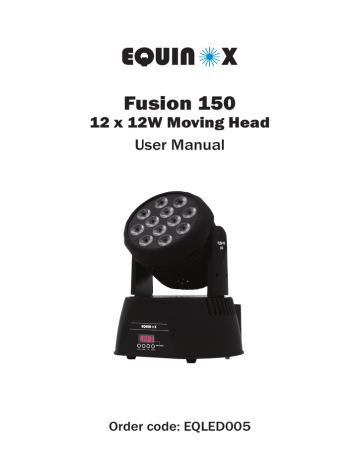
Fusion 150
12 x 12W Moving Head
User Manual
Order code: EQLED005
Safety advice
WARNING
FOR YOUR OWN SAFETY, PLEASE READ THIS USER MANUAL
CAREFULLY BEFORE YOUR INITIAL START-UP!
• Before your initial start-up, please make sure that there is no damage caused during transportation.
• Should there be any damage, consult your dealer and do not use the equipment.
• To maintain the equipment in good working condition and to ensure safe operation, it is necessary for the user to follow the safety instructions and warning notes written in this manual.
• Please note that damages caused by user modifications to this equipment are not subject to warranty.
CAUTION!
KEEP THIS EQUIPMENT
AWAY FROM RAIN,
MOISTURE AND LIQUIDS
CAUTION!
TAKE CARE USING
THIS EQUIPMENT!
HIGH VOLTAGE-RISK
OF ELECTRIC SHOCK!!
IMPORTANT:
The manufacturer will not accept liability for any resulting damages caused by the non-observance of this manual or any unauthorised modification to the equipment.
• Never let the power cable come into contact with other cables. Handle the power cable and all mains voltage connections with particular caution!
• Never remove warning or informative labels from the unit.
• Do not open the equipment and do not modify the unit.
• Do not connect this equipment to a dimmer pack.
• Do not switch the equipment on and off in short intervals, as this will reduce the system’s life.
• Only use the equipment indoors.
• Do not expose to flammable sources, liquids or gases.
• Always disconnect the power from the mains when equipment is not in use or before cleaning! Only handle the power-cable by the plug. Never pull out the plug by pulling the power-cable.
• Make sure that the available voltage is between
100~240V, 50/60Hz.
• Make sure that the power cable is never crimped or damaged. Check the equipment and the power cable periodically.
• If the equipment is dropped or damaged, disconnect the mains power supply immediately and have a qualified engineer inspect the equipment before operating again.
• If the equipment has been exposed to drastic temperature fluctuation (e.g. after transportation), do not connect power or switch it on immediately.
The arising condensation might damage the equipment.
Leave the equipment switched off until it has reached room temperature.
• If your product fails to function correctly, stop use immediately. Pack the unit securely (preferably in the original packing material), and return it to your Pro Light dealer for service.
• Only use fuses of same type and rating.
• Repairs, servicing and power connection must only be carried out by a qualified technician. THIS UNIT CONTAINS
NO USER SERVICEABLE PARTS.
• WARRANTY: One year from date of purchase.
OPERATING DETERMINATIONS
If this equipment is operated in any other way, than those described in this manual, the product may suffer damage and the warranty becomes void. Incorrect operation may lead to danger e.g: short-circuit, burns and electric shocks etc.
Do not endanger your own safety and the safety of others!
Incorrect installation or use can cause serious damage to people and/or property.
www.prolight.co.uk
Fusion 150 User Manual
2
Product overview & technical specifications
Fusion 150
Housing 12 x 12W quad colour LEDs, the Equinox Fusion 150 moving head wash gives smooth colour mixing from rich saturated hues to subtle pastel shades. The compact and lightweight design allows for easy transportation and installation. The 4 push button LED menu allows for easy access to the functions including DMX, auto, sound active, strobe and master/slave modes. Loaded with advanced internal programming by Equinox the sound active and auto modes deliver stunning light shows.
• 12 x 12W quad-colour LEDs
• Beam angle: 40°
• Pan: 540°, Tilt: 180°
• DMX channels: 1, 4, 7 or 10 selectable
• Auto, sound active, strobe and master slave modes
• 0-100% dimming with variable strobe
• 4 push button menu with LED display
• IEC in/out sockets
• 3-pin XLR in/out socket
• Fan cooled
• Supplied with hanging bracket
45° - Lux 850 280 100 40 16
0m 1m 2m
45°
3m
222mm
4m 5m
Specifications
Power consumption
Power supply
Dimensions
Weight
Order code
150
180W
100~240V, 50/60Hz
288 x 222 x 190mm
3.6kg
EQLED005
190mm www.prolight.co.uk
Fusion 150 User Manual
3
Technical specifications
MENU DOWN UP ENTER
01 02
03
04
05
06
07
POWER IN/OUT
DMX IN DMX OUT
OFF ON
08 09 10 11
01 - LED display
02 - Menu button
03 - Down button
04 - Up button www.prolight.co.uk
05 - Enter button
06 - Power out socket
07 - Power in socket
08 - Fuse 5A 250V
09 - DMX in
10 - On/off switch
11 - DMX out
In the box: 1 x fixture,
1 x power cable, hanging bracket &
1 x user manual
Fusion 150 User Manual
4
Operating instructions
DMX channel selection:
Operating in DMX control mode gives the user the greatest flexibility when it comes to customising or creating a show. In this mode you will be able to control each individual trait of the fixture and each fixture independently.
To access the DMX channel mode, press the “MODE” button on the font of the unit to show
CHnd
on the LED display. Now press the “ENTER” button and the channel mode will be displayed.
Use the “UP” and “DOWN” buttons to choose one of the 1, 4, 7, or 10 DMX channel modes. Press the
“ENTER” button again, this will set the DMX channel. The display will now display
Addr
.
To exit out of any of the above options, press the “MODE” button.
1 channel mode:
Channel
1
Value
0-7
Function
Blackout
8-67 Show program 1
68-127 Show program 2
128-187 Show program 3 (slow motion mode)
188-247 Sound active (188: low sensitivity, 247: high sensitivity)
248-255 Random shows www.prolight.co.uk
Fusion 150 User Manual
5
4 channel mode:
Channel
1
2
3
4
Value
0-255
0-255
0-255
0-4
5-14
15-24
25-34
Function
Pan adjustment
Tilt adjustment
0-100% dimming (0: low brightness, 255: high brightness)
Blackout
Red
Green
Blue
35-44
45-54
55-64
65-74
75-84
White
Cyan
Yellow
Orange
Pink
85-94 Purple
95-104 Pastle green (green & white)
105-114 Pastle red (red & white)
115-124 Pastle blue (blue & white)
125-134 Pastle pink (red, blue & white)
135-144 Warm white (orange & white)
145-150 Blackout
151-200 Colour fade (151: slow fade, 200: fast fade)
201-255 Colour change (201: slow change, 255: fast change)
7 channel mode:
5
6
7
3
4
Channel
1
2
Value
0-255
0-255
0-255
0-255
0-255
0-255
0-255
Function
Pan adjustment
Tilt adjustment
0-100% dimming (0: low brightness, 255: high brightness)
Red (0: low brightness, 255: high brightness)
Green (0: low brightness, 255: high brightness)
Blue (0: low brightness, 255: high brightness)
White (0: low brightness, 255: high brightness) www.prolight.co.uk
Fusion 150 User Manual
6
Operating instructions
10 channel mode:
6
7
8
9
Channel
1
2
3
4
5
10
0-255
0-4
5-14
15-24
25-34
35-44
45-54
55-64
65-74
75-84
Value
0-255
0-255
0-255
0-255
0-255
0-255
0-255
Function
Pan adjustment
Tilt adjustment
Speed (pan & tilt)
0-100% dimming (0: low brightness, 255: high brightness)
Red (0: low brightness, 255: high brightness)
Green (0: low brightness, 255: high brightness)
Blue (0: low brightness, 255: high brightness)
White (0: low brightness, 255: high brightness)
Blackout
Red
Green
Blue
White
Cyan
Yellow
Orange
Pink
85-94 Purple
95-104 Pastle green (green & white)
105-144 Pastle red (red & white)
115-124 Pastle blue (blue & white)
125-134 Pastle pink (red, plue & white)
135-144 Warm white (orange & white)
145-150 Blackout
151-200 Colour fade (151: slow fade, 200: fast fade)
201-255 Colour change (201: slow change, 255: fast change)
0-127 Sound control via controller is OFF
128-255 Sound control via controller is ON www.prolight.co.uk
Fusion 150 User Manual
7
Operating instructions
Changing the address:
To access the address menu, press the “MODE” button on the front of the unit to show
Addr
is displayed. Press the “ENTER” button, the unit should now display
A001.
Use the “UP” and “DOWN” buttons to select
A001
through
A512
Press the “ENTER” button again, this will set the address.
To exit out of any of the above options, press the “MODE” button.
Slave mode:
To access slave mode press “MODE” until the display shows
SLnd
Press the “ENTER” button, the unit should now display
SL 1.
Use the “UP” and “DOWN” buttons to select either
SL 1
or
SL 2
Press the “ENTER” button again, this will enable your chosen slave mode.
To exit out of any of the above options, press the “MODE” button.
Adjusting the sound sensitivity:
To access the sound sensitivity menu press “MODE” until the display shows
SoUn
Press the “ENTER” button, the unit should now display the sensitivity in three digits
.
Use the “UP” and “DOWN” buttons to select
001
through
100
Press the “ENTER” button again, this will set the sound sensitivity.
To exit out of any of the above options, press the “MODE” button.
Auto mode:
To access auto mode press “MODE” until the display shows
Auto
Press the “ENTER” button. The unit will now display
At01
Use the “UP” and “DOWN” buttons to select either
At01
or
Sou1
Press the
“ENTER” button again, this will enable your chosen auto mode.
To exit out of any of the above options, press the “MODE” button.
Please ensure that all slave units are set to the same DMX channel mode as the master unit.
Other settings:
PAn
(X motor positive/negative move set) tilt
(Y motor positive/invert move set)
Led
(digital display ON/OFF set) diSp
(digital display invert) test
(function test)
HoUr
(total fixture run time) rSEt
(reset)
YES/NO
YES/NO
ON/OFF
YES/NO www.prolight.co.uk
Fusion 150 User Manual
8
DMX setup
Setting the DMX address:
The DMX mode enables the use of a universal DMX controller. Each fixture requires a “start address” from 1- 511. A fixture requiring one or more channels for control begins to read the data on the channel indicated by the start address. For example, a fixture that occupies or uses 7 channels of DMX and was addressed to start on DMX channel 100, would read data from channels: 100,101,102,103,104,105 and 106. Choose a start address so that the channels used do not overlap. E.g. the next unit in the chain starts at 107.
DMX 512:
DMX (Digital Multiplex) is a universal protocol used as a form of communication between intelligent fixtures and controllers. A DMX controller sends DMX data instructions form the controller to the fixture.
DMX data is sent as serial data that travels from fixture to fixture via the DATA “IN” and DATA “OUT”
XLR terminals located on all DMX fixtures (most controllers only have a data “out” terminal).
DMX linking:
DMX is a language allowing all makes and models of different manufactures to be linked together and operate from a single controller, as long as all fixtures and the controller are DMX compliant.
To ensure proper DMX data transmission, when using several DMX fixtures try to use the shortest cable path possible. The order in which fixtures are connected in a DMX line does not influence the
DMX addressing. For example; a fixture assigned to a DMX address of 1 may be placed anywhere in a DMX line, at the beginning, at the end, or anywhere in the middle. When a fixture is assigned a
DMX address of 1, the DMX controller knows to send DATA assigned to address 1 to that unit, no matter where it is located in the DMX chain.
DATA cable (DMX cable) requirements (for DMX operation):
This fixture can be controlled via DMX-512 protocol. The DMX address is set on the back of the unit.
Your unit and your DMX controller require a standard 3-pin XLR connector for data input/output, see image below.
Further DMX cables can be purchased from all good sound and lighting suppliers or
Pro Light Concepts dealers.
Please quote:
CABL10 – 2m
CABL11 – 5m
CABL12 – 10m
Note: DMX cable must be daisy chained and cannot be split.
www.prolight.co.uk
Fusion 150 User Manual
9
DMX setup
Notice:
Be sure to follow the diagrams below when making your own cables. Do not connect the cables shield conductor to the ground lug or allow the shield conductor to come in contact with the XLRs outer casing. Grounding the shield could cause a short circuit and erratic behaviour.
Special note:
Line termination:
When longer runs of cable are used, you may need to use a terminator on the last unit to avoid erratic behaviour.
Using a cable terminator will decrease the possibilities of erratic behaviour.
(3-pin - Order ref: CABL90, 5-pin - Order ref: CABL89)
Termination reduces signal transmission problems and interference. It is always advisable to connect a DMX terminal,
(resistance 120 Ohm 1/4 W) between pin 2
(DMX-) and pin 3 (DMX+) of the last fixture.
5-pin XLR DMX connectors:
Some manufactures use 5-pin XLR connectors for data transmission in place of 3-pin. 5-pin XLR fixtures may be implemented in a 3-pin XLR DMX line. When inserting standard 5-pin XLR connectors in to a
3-pin line a cable adaptor must be used. The diagram below details the correct cable conversion.
5-pin XLR (socket)
Pin 1: GND (screen)
Pin 2: Signal (-)
Pin 3: Signal (+)
Pin 4: N/C
Pin 5: N/C
3-pin XLR (socket)
Pin 1: GND (screen)
Pin 2: Signal (-)
Pin 3: Signal (+)
3-pin XLR (socket)
Pin 1: GND (screen)
Pin 2: Signal (-)
Pin 3: Signal (+)
5-pin XLR (socket)
Pin 1: GND (screen)
Pin 2: Signal (-)
Pin 3: Signal (+)
Pin 4: N/C
Pin 5: N/C www.prolight.co.uk
Fusion 150 User Manual
10
WEEE notice
Correct Disposal of this Product
(Waste Electrical & Electronic Equipment)
(Applicable in the European Union and other European countries with separate collection systems)
This marking shown on the product or its literature, indicates that it should not be disposed of with other household wastes at the end of its working life. To prevent possible harm to the environment or human health from uncontrolled waste disposal, please separate this from other types of wastes and recycle it responsibly to promote the sustainable reuse of material resources.
Household users should contact either the retailer where they purchased this product, or their local government office, for details of where and how they can take this item for environmentally safe recycling.
Business users should contact their supplier and check the terms and conditions of the purchase contract. This product should not be mixed with other commercial wastes for disposal.
www.prolight.co.uk
Fusion 150 User Manual
11
www.prolight.co.uk
Fusion 150 User Manual
12
advertisement
* Your assessment is very important for improving the workof artificial intelligence, which forms the content of this project