- Computers & electronics
- Computer components
- System components
- Motherboards
- Global American
- 3301390
- User manual
advertisement
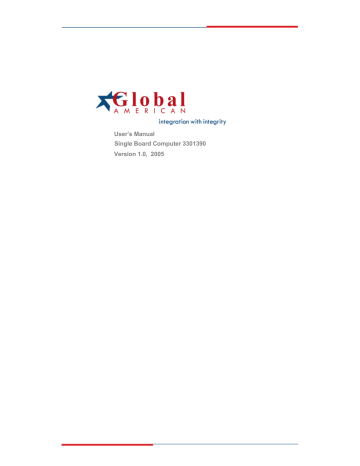
User’s Manual
Single Board Computer 3301390
Version 1.0, 2005
Copyrights
This manual is copyrighted and all rights are reserved. It does not allow any non authorization in copied, photocopied, translated or reproduced to any electronic or machine readable form in whole or in part without prior written consent from the manufacturer.
In general, the manufacturer will not be liable for any direct, indirect, special, incidental or consequential damages arising from the use of inability to use the product or documentation, even if advised of the possibility of such damages. The manufacturer keeps the rights in the subject to change the contents of this manual without prior notices in order to improve the function design, performance, quality and reliability. The author assumes no responsibility for any errors or omissions, which may appear in this manual, nor does it make a commitment to update the information contained herein.
Trademarks
Intel is a registered trademark of Intel Corporation.
Award is a registered trademark of Award Software, Inc.
All other trademarks, products and or product's name mentioned herein are mentioned for identification purposes only, and may be trademarks and/or registered trademarks of their respective companies or owners.
Preface
Table of Contents
How to Use This Manual
1.1 Introduction.................................................................................................................................. 1-1
1.2 Check List ..................................................................................................................................... 1-3
1.3 Product Specification .................................................................................................................. 1-3
1.3.1 Mechanical Drawing ......................................................................................................... 1-6
1.4 System Architecture .................................................................................................................... 1-7
Chapter 2 Hardware Configuration ........................................................................................... 2-1
2.1 Jumper Setting ............................................................................................................................. 2-1
2.2 Connector Allocation .................................................................................................................. 2-4
3.1 Pentium M Processor .................................................................................................................. 3-1
3.2 Main Memory .............................................................................................................................. 3-3
3.3 Installing the Single Board Computer ...................................................................................... 3-3
3.3.1 Chipset Component Driver.............................................................................................. 3-5
3.3.2 Intel Integrated Graphics GMCH Chip .......................................................................... 3-5
3.3.3 On-board Gigabit Ethernet Controller ........................................................................... 3-6
3.3.4 On-board AC-97 Audio Device ....................................................................................... 3-6
3.4 Clear CMOS Operation............................................................................................................... 3-7
3.5 WDT Function.............................................................................................................................. 3-7
3.6 GPIO .............................................................................................................................................. 3-9
Chapter 4 BIOS Setup Information............................................................................................ 4-1
4.1 Entering Setup.............................................................................................................................. 4-1
4.2 Main Menu ................................................................................................................................... 4-2
4.3 Standard CMOS Setup Menu .................................................................................................... 4-3
4.4 IDE Adaptors Setup Menu ......................................................................................................... 4-5
4.5 Advanced BIOS Feature ............................................................................................................. 4-8
4.6 Advanced Chipset Feature ....................................................................................................... 4-13
4.7 Integrated Peripherals .............................................................................................................. 4-16
4.8 Power Management Setup ....................................................................................................... 4-22
4.9 PnP/PCI Configurations .......................................................................................................... 4-26
4.10 PC Health Status ...................................................................................................................... 4-28
4.11 Frequency/Voltage Control ................................................................................................... 4-29
4.12 Default Menu ........................................................................................................................... 4-29
4.13 Supervisor/User Password Setting ...................................................................................... 4-30
4.14 Exiting Selection ...................................................................................................................... 4-31
5.1 Hardware Quick Installation ..................................................................................................... 5-1
5.2 Frequency Asking Questions ..................................................................................................... 5-7
5.3 BIOS Setting.................................................................................................................................. 5-9
Appendix A
System Memory Address Map
Appendix B
Interrupt Request Lines (IRQ)
Preface
How to Use This Manual
The manual describes how to configure your 3301390 series system to meet various operating requirements. It is divided into five chapters, with each chapter addressing a basic concept and operation of Single Board Computer.
Chapter 1 : System Overview.
Presents what you have in the box and give you an overview of the product specifications and basic system architecture for this series model of single board computer.
Chapter 2 : Hardware Configuration.
Shows the definitions and locations of
Jumpers and Connectors that you can easily configure your system.
Chapter 3 : System Installation.
Describes how to properly mount the CPU, main memory and Compact Flash to get a safe installation and provides a programming guide of Watch Dog Timer function.
Chapter 4 : BIOS Setup Information.
Specifies the meaning of each setup parameters, how to get advanced BIOS performance and update new BIOS. In addition, POST checkpoint list will give users some guidelines of trouble-shooting.
Chapter 5 : Troubleshooting.
Provides various useful tips to quickly get 3301390 series running with success. As basic hardware installation has been addressed in
Chapter 3, this chapter will basically focus on system integration issues, in terms of backplane setup, BIOS setting, and OS diagnostics.
The content of this manual is subject to change without prior notice. These changes will be incorporated in new editions of the document.
Global American may make supplement or change in the products described in this document at any time. Updates to this manual, technical clarification, and answers to frequently asked questions will be shown on the following web site: http://www.GlobalAmericaninc.com
System Overview
Chapter 1
System Overview
1.1
Introduction
Speed is everything of computing which is not golden rule anymore since Intel® introduced MMX Technology, an advanced set of multimedia instruction that accelerated processing of some dedicated tasks. Intel® Pentium® M and Intel®
Celeron® M processor is the most shinning mobile processor offering great performance for notebook.
Moreover, Intel® Centrino mobile technology is the essential ingredient for your notebook needs. Optimized for power consumption, it features designed to enable great battery life with low power and power saving. Besides, thermal design power
(TDP) of processor also reduced as maximum 27W. Compared to the Intel®
Pentium® 4 processor, which is normally from 80W to 103 W, it enables to save two of third power. Along with lower thermal generation, material of processor is not only saved but also noise level of cooler is dropped. Owing to that, the conjunction between processor and cooler is more reliable.
When it comes to the computing performance of Intel® Pentium® M processor, it is
Optimized and perfect architecture without sacrificing performance and valuable advantages. Some of reports had pointed out that the processor core speed of Intel®
Pentium® M is less 50% than Intel® Pentium® 4 if these two processors have the same performance benchmark.
3301390 is based on Intel ® Pentium ® M and Intel ® Celeron ® M processor with 400
MH and 533 MH front side bus. It means wider choose of processor core speed for customer's product positioning and application. Additionally providing I/O interface for today's scalable application, PCI Express bus, 3301390 offers PCI-
Express x 16 bus for ATI Mobility M22 graphic controller featuring advanced display quality and dual independent display support, such as CRT, LVDS, DVI and TV-out. The I/O bandwidth of PCI Express x1 bus connects the dual Gigabit
Ethernet ports delivering 2.5Gbps of bandwidth per port.
Recently developing lead-free manufacturing standards and processes are the hottest topic affecting your business in Europe. ATI mobility M22 is one for few graphics controllers that will meet RoHS compliance. Global American is committed to delivering RoHS compliance single board computer not only with best quality and functionality to expand your revenue but also put our effort on prevention our motherland.
3301390 Series User s Manual 1-1
System Overview
3301390 features:
Intel ®Pentium® M and Intel® Celeron® M processor with 400 and 533 MH
Front Side Bus
Two SO-DIMM sockets support DDR2 400/533 SDRAM up to 2GB system memory
PCI Express x16 interface support ATI Mobility M22 embedded with 64MB video memory offers the ideal blend of performance, visual quality and battery life, bringing you a vibrant visual experience and the freedom of longer battery life
Support dual independent display over VGA, LVDS interfaces or
VGA/LVDS/DVI interface thru DVO port with adapter board
On-board dual Gigabit Ethernet ports
Audio in/out, Watch-dog timer, Type II CompactFlash socket, 8 USB 2.0 ports
(two ports dedicated for keyboard & mouse), one IDE channel and four SATA ports
3301390 is its series model that supports both CRT and LVDS display interfaces by Intel® 915GM integrated graphics engine.
Notice for users of 3301390 series:
Its graphic engine classifies 3301390 series. Following table helps identify the
3301390 series.
Model Name
ATi
Mobility M22
GMCH Integrated Graphics
3301390
---
3301390 ---
3301390 Series User s Manual 1-2
System Overview
1.2
Check List
The 3301390 series package should cover the following basic items:
• One 3301390 single board computer
• One dual Serial ports cable kit
• One Parallel port cable kit (2.0mm pitch)
• One FDC cable
• One IDE cable
• One 4-pin ATX power control cable for backplane connection
• Two 7-pin SATA signal cables
• One Installation Resources CD-Title
• One booklet of 3301390 series manual
Optional
:
One bracket with PS/2 keyboard and mouse
If any of these items is damaged or missing, please contact your vendor and keep all packing materials for future replacement and maintenance.
1.3
Product Specification
• Main processor
- Intel ® Pentium ® M/Celeron M Processor (Banias & Dothan)
- FSB: 533/400MH
• BIOS
- Phoenix (Award) system BIOS with 4Mb Flash ROM with easy upgrade function ACPI, DMI, Green function and Plug and Play Compatible
• Main Memory
- Support dual-channel & signal channel DDR2 memory interface
- Non-ECC, non-buffered SODIMMS only
- Two SODIMM sockets support 533/400 DDR2-SDRAM up to 2GB
System Memory
• L2 Cache Memory
- Built-in Processor
• Chipset
- Intel 915GM GMCH and ICH6 chipset
• Bus Interface
- Follow PICMG 1.0 Rev 2.0 standard (32-bit PCI and 16-bit ISA)
- Fully complies with PCI Local Bus specification V2.2 (support 4 master PCI slots)
3301390 Series User s Manual 1-3
System Overview
• PCI IDE Interface o
Support one enhanced IDE port up to two HDD devices with PIO mode 4 and Ultra DMA/33/66/100 mode transfer and Bus Master feature
• Floppy Drive Interface o
Support one FDD port up to two floppy drives and 5-1/4"(360K, 1.2MB),
3-1/2" (720K, 1.2MB, 1.44MB, 2.88MB) diskette format and 3-mode FDD
• Serial Ports o
Support two high-speed 16C550 compatible UARTs with 16-byte T/R
FIFOs
• IR Interface o
Support one 6-pin header for serial Standard Infrared wireless communication
• Parallel Port o
Support one parallel port with SPP, EPP and ECP modes
• USB Interface o
Support four USB (Universal Serial Bus) ports for high-speed I/O peripheral devices
• PS/2 Mouse and Keyboard Interface o
Support one 8-pin connector for external PS/2 keyboard/mouse connection and one 5-pin shrouded connector for PS/2 keyboard connection through backplane connection
• ATX Power Control Interface o
One 4-pin header to support ATX power control with Modem Ring-
On and Wake-On-LAN function
• Auxiliary I/O Interfaces o
System reset switch, external speaker, Keyboard lock and HDD active
LED, etc
• Real Time Clock/Calendar (RTC) o
Support Y2K Real Time Clock/Calendar with battery backup for 7year data retention
• Watchdog Timer o
Support WDT function through software programming for enable/disable and interval setting o
Generate system reset
• CompactFlash o
True IDE mode, compatibles with the ATA/ATAPI-4 specification o
One Type II CF socket on secondary IDE channel for supporting up to
1GB memory Bootable for no drives on primary channel
• On-board VGA o
ATI Mobility M22 (3301390 ) graphic controller works in combination with a 64MB video memory o
GMCH (3301390 ) integrated graphics, 266MH core frequency; share system memory up to 224MB for system with greater than or equal to
512MB of system memory
3301390 Series User s Manual 1-4
System Overview o
Support Dual channel LVDS interface (3301390) o
Support TMDS interface for DVI display (3301390) o
Support TV output (3301390)
On-board Ethernet LAN
Marvell 88E8053 or 88E8052 Gigabit Ethernet to support RJ-45 connector
High Driving GPIO
Support 8 programmable high driving GPIO
Cooling Fans
Support three 3-pin headers for CPU, System and ATI Mobility M22 fans
System Monitoring Feature
Monitor CPU temperature, system temperature and major power sources, etc
Bracket
Support dual Ethernet port with 2 indicators, dual USB ports and one CRT port
Outline Dimension (L X W):
338.5mm (13.33”) X 122mm (4.8”)
Power Requirements:
- +5V @5.41A
- Test configuration:
CPU: Intel Pentium M (Dothan) – 1.6GH/400MH FSB/2MB L2 Cache
Memory: DDR2 SDRAM 256MBx2
Primary Master IDE HDD: Maxtor-6Y120L0
OS: Microsoft Windows 2000 Professional + SP4
Test Programs: 3D Mark 2001 PRO for loading VGA and Burning Test V4.0
for loading CPU
Run Time: 10 minutes
Operating Temperature:
-5°C ~ 60°C (23°F ~ 140°F)
Storage Temperature:
-20°C ~ 80°C
Relative Humidity:
0% ~ 95%, non-condensing
3301390 Series User s Manual 1-5
System Overview
1.3.1 Mechanical Drawing
3301390 Series User s Manual 1-6
System Overview
1.4
System Architecture
3301390 includes Intel chipset 915GM supports Pentium M/Celeron M processor, DDR2 SDARM, 2D/3D graphics display that cover CRT, LVDS, TV-out and ICH6 supports PCI bus interface, APM, ACPI compliant power management,
USB ports, SMBus communication, Ultra DMA 33/66/100 IDE channel and SATA ports. For 3301390 , ATI Mobility M22 takes the place of 915GM to feature higher– end graphic performance and additional display interface – DVI.
W83628F is a PCI-to-ISA bus conversion IC and W83629D is a condensed centralizes
IC for IRQ and DMA control, together form a complete set for the PCI-to-ISA Bridge.
Super I/O chip, W83627THF is responsible for PS/2 keyboard/mouse, UARTs, FDC, hardware monitor, Parallel, Watch Dog Timer and Infrared interface.
3301390 Series User s Manual
3301390 System Block Diagram
1-7
Hardware Configuration
Chapter 2
Hardware Configuration
This chapter gives the definitions and shows the positions of jumpers, headers and connector. All of the configuration jumpers on 3301390 is in the proper position. The default settings shipped from factory are marked with a star ( Ì ).
2.1
Jumper Setting
1
J7
1
JP4
J12
1
JP2JP3 J2
1 1
1
1
J15
J4
J5
J26
J28
J35
J37
JP1
1
1
J6
1
J41
J11JP5 J42
J16
JP6
1
1
1
JP7
JP8
1
J32
1
JP9
1
J30
J31
1
1
J34
1
J36
J21
J22
1
J17
J8
1
J20
J9
J18
1 1
J19
1
J10
1
J24
J25
J27
J29
J33
J40
Figure 2-1 3301390 Jumper/Connector Location
3301390 Series User s Manual 2-1
Hardware Configuration
1
J7
1
JP4
J12
1
JP 2 JP3 J2
1 1
1
1
J15
J4
J5
J26
J28
J35
J37
J23
JP1
1
1
J6
1
J11 JP5
J41
J42
J16
JP6
1
1
1
JP7
JP8
1
J32
1
JP9
1
J34
J30
J31
1
1
1
J36
J21
J22
1
J17
J8
1
J20
J9
J18
1 1
J19
1
J10
1
J24
J25
J27
J29
J33
J40
Figure 2-1 3301390 Jumper/Connector Location
JP1 : LVDS Power Level
JP1
1-2 3.3V
Ì
2-3 5V
Function
JP2 : CPU Type
JP2
1-2 Banias Ì
2-3 Dothan
Function
JP3 : LVDS Back-light Power Level
JP3
1-2 3.3V
Ì
2-3 5V
Function
3301390 Series User s Manual 2-2
Hardware Configuration
JP4 : CPU FSB Frequency Selection
JP4
1-2 100 MH Ì
2-3 133 MH
Function
JP5 : COM2 RS232/485/422 Selection
JP5 Function
RS232 5-6,9-11,10-12,15-17,16-18 Ì
RS485 1-2,7-9,8-10,19-20
RS422 3-4,7-9,8-10,13-15,14-16,21-22
JP6 : AT/ATX Power Supply Selection
JP6 Function
3-5, 4-6 ATX Power Supply Ì
1-3, 2-4 AT Power Supply
JP7 : RTC CMOS Clear Jumper Setting
JP7 Function
1-2 Clear Contents
2-3 Normal Operation Ì
JP8 : LVDS Panel Resolution Selection (Only for 3301390 )
JP8
1-2,3-4,5-6,7-8
3-4,5-6,7-8
1-2,5-6,7-8
5-6,7-8
1-2,3-4,7-8
3-4,7-8
1-2,7-8
7-8
1-2,3-4,5-6
Function
Panel type select by BIOS setting Ì
1024X768 18bit 1CH
1280X768 24bit 1CH
1280X1024 24bit 2CH
1400X1050 18bit 2CH
3301390 Series User s Manual 2-3
Hardware Configuration
JP8 : LVDS Panel Resolution Selection (Only for 3301390 )
JP8 Function
NC Disable panel Ì
1-2
3-4
5-6
2.2
Connector Allocation
I/O peripheral devices are connected to the interface connectors on this single board computer.
Connector Function List
Connector
J2
Description
LVDS Panel Back-light Power Connector
J4 LVDS Panel Connector
J5/J35/J37 Fan Connector
J6
J7
J8
J9
J10
J11
J12
J15
On-Board AC97 Audio Header
Miscellaneous Header
Parallel Port Connector
FDC Interface Connector
External Wake on Ring Header
CD-IN Header
External Speaker Header
TV Out Connector
J16
J17
J18
J19
J20
ATX Standby Power Connector
Serial Port-1/Port-2 Connector
IDE0 Interface Connector
IR Header
8-Bit GPIO Header
J21/J22
J26
J27/J29
J28
J30/J31
J32
J33
J34
J36
J40
Serial ATA 1 /2/3/4
Bracket Side USB Connector
4P Power Connector (Auxiliary Power)
Ethernet RJ-45 Interface Connector
4P Power Connector for CPU 12V Power
Ethernet LED Header
Dual Port USB Header
D-SUB 15 VGA Connector
External Keyboard Connector
PS/2 Keyboard/Mouse Connector
Compact Flash Socket on IDE1 Master
Remark
3301390 Series User s Manual 2-4
Hardware Configuration
Pin Assignments of Connectors
J2 : LVDS Panel Back-light Power Connector
PIN No.
1 +5V
2 GND
3 +12V
Signal Description
4 GND
5 Backlight Power (select by JP3)
J5/J35/J37 : Fan Connector
PIN No.
1 GND
2 +12V
3
Signal Description
J4 : LVDS Panel Connector
Signal PIN Signal
1 VDD_LVDS
3 LVDSA_DATA0
2 VDD_LVDS
4 LVDSA_DATA0#
5 LVDSA_DATA1
7 LVDSA_DATA2
9 LVDSA_DATA3
11 LVDSA_CLKP
6 LVDSA_DATA1#
8 LVDSA_DATA2#
10 LVDSA_DATA3#
12 LVDSA_CLKN
13 NC
15 Ground
17 LVDSB_DATA0
19 LVDSB_DATA1
21 LVDSB_DATA2
23 LVDSB_DATA3
25 LVDSB_CLKP
27 NC
29 Ground
14 NC
16 Ground
18 LVDSB_DATA0#
20 LVDSB_DATA1#
22 LVDSB_DATA2#
24 LVDSB_DATA3#
26 LVDSB_CLKN
28 NC
30 Ground
3301390 Series User s Manual 2-5
Hardware Configuration
J6 : On-Board AC97 Audio Header
PIN No.
1 MIC Power
2 AGND
3 LINE Left
4 AGND
Signal Description
5 LINE Right
6 AGND
7 LINE
8 AGND
9 LINE Right
J7 : Miscellaneous Header
PIN No.
1 5VSB
Signal Description
2 Power Signal
3 +3.3V
4 HDD Signal
5 5VSB
6 Power On
7 Reset
8 GND
J8 : Parallel Port Connector
PIN Signal PIN Description
1 Strobe#
2 Data 0
3 Data 1
14 Auto Feed#
15 Error#
16 Initialization#
5 Data 3
6 Data 4
7 Data 5
8 Data 6
9 Data 7
10 Acknowledge#
17 Printer IN#
18 Ground
19 Ground
20 Ground
21 Ground
22 Ground
23 Ground
11 Busy
12 Paper Empty
13 Printer Select
24 Ground
25 Ground
26 N/C
3301390 Series User s Manual 2-6
Hardware Configuration
J9 : FDC Interface Connector
PIN Signal PIN Description
1 GND
3 GND
2 Density
4 N/C
0
5 GND
7 GND
6 Density 1
8 Index#
9 GND
11 GND
13 GND
12
14
Drive
Drive
B#
Select
15 GND
17 GND
19 GND
21 GND
23 GND
25 GND
27 GND
29 N/C
31 GND
33 N/C
18 Direction#
20 Step#
32 N/C
J10 : External Wake on Ring Header
PIN No.
1 5VSB
2 GND
3 RI
Signal Description
J11 : CD-IN Header
PIN No.
1 CD-L
2 CDGND
3 CDGND
4 CD-R
Signal Description
J12 : External Speaker Header
PIN No.
1 Speaker
2 NC
3 NC
4 +5V
3301390 Series User s Manual
Signal Description
2-7
Hardware Configuration
J15 : TV Out Connector
PIN No.
1 GND
2 TVDACA
3 TVDACB
4 TVDACC
5 GND
Signal Description
J16 : ATX Standby Power Connector
PIN No.
Signal Description
1 ATX OK
2 ATX_5VSB
3 PS ON
4 GND
J17 : Serial Port-1/Port-2 Connector
PIN Signal PIN Description
1 Data
3 Receive (RXD1)
5 Transmit (TXD1)
2
4
6
Data
Request to Send (RTS1)
Clear (CTS1)
7 Data Ready 8 Ring
9 GND
11 Data
10 NC
12 Data
13 Receive (RXD2)
15 Transmit (TXD2)
14 Request to Send (RTS2)
16 Clear to Send (CTS2)
17 Data Ready 18 Ring
19 GND 20 NC
J18 : IDE0 Interface Connector
Signal PIN Signal
1 RESET# 2 Ground
3301390 Series User s Manual 2-8
Hardware Configuration
19 Ground
21 DMA REQ
23 IOW#
25 IOR#
27 IOCHRDY
29 DMA ACK#
31 INT REQ
33 SA1
35 SA0
39 HDD Active#
J19 : IR Header
PIN No.
1 +5V
2 GND
3 IRRX
4 GND
5 IRTX
6 NC
Signal Description
J20 : 8-Bit GPIO Header
PIN No.
1 GPIO0
2 GPIO4
3 GPIO1
4 GPIO5
5 GPIO2
6 GPIO6
7 GPIO3
8 GPIO7
9 GND
10 +5V
Signal Description
20 N/C
22 Ground
24 Ground
26 Ground
28 Pull-down
30 Ground
32 N/C
34 N/C
36 SA2
40 Ground
3301390 Series User s Manual 2-9
Hardware Configuration
J23 : DVI (TMDS) Panel Connector (Only for 3301390 )
PIN Description
1 TMDS_DATA0-
3 GND
5 TMDS_DATA1-
7 GND
9 TMDS_DATA2-
11 GND
13 TMDS_CLK-
15
+5V
17
DVI_DDCCLK
19
DVI_HPD
PIN Description
2 TMDS_DATA0+
4 GND
6 TMDS_DATA1+
8 GND
10 TMDS_DATA2+
12 GND
14 TMDS_CLK+
16
+5V
18
DVI_DDCDAT
20
NC
J21/J22/J41/J42 : Serial ATA 1 /2/3/4
PIN No.
1,4,7 GND
2 TXP
3 TXN
5 RXN
6 RXP
Signal Description
J24/J25 : Bracket Side USB Connector
PIN No.
Signal Description
1 Vcc By)
2 D-
3 D+
4 GND
J26 : 4P Power Connector (Auxiliary Power)
PIN No.
1 +12V
2 GND
3 GND
4 +5V
Signal Description
3301390 Series User s Manual 2-10
Hardware Configuration
J27/J29 : Ethernet RJ-45 Interface Connector
PIN No.
1 MDI_2P
2 MDI_0P
3 MDI_0N
4 +1.8V
5 MDI_2N
6 MDI_3P
7 GND
8 MDI_1P
9 MDI_1N
10 MDI_3N
11 ACT#
12 LINK#
13 LINK100#
14 LINK1000#
Signal Description
J28 : 4P Power Connector for CPU 12V Power
PIN No.
1 GND
2 GND
3 +12V
4 +12V
Signal Description
J30/J31 : Ethernet LED Header
PIN No.
1 Link#
Signal Description
2 Link# high
3 Active#
4 Active# high
5 Link10/100
6 Link10/100 high
7 Link1000
8 Link1000 high
3301390 Series User s Manual 2-11
Hardware Configuration
J32 : Dual Port USB Header
PIN No.
1 NC
2 VCC
3 Shield GND
4 D0-
5 D1+
6 D0+
7 D1-
8 Shield GND
9 VCC
10 GND
Signal Description
J33 : D-SUB 15 VGA Connector
PIN No.
1 RED
2 GREEN
3 BLUE
4 NC
5 GND
6 GND
7 GND
8 GND
9 NC
10 GND
11 NC
12 DDC DATA
13 HSYNC
14 VSYNC
15 DDC CLK
Signal Description
J34 : External Keyboard Connector
PIN No.
Signal Description
1 Keyboard Clock
2 Keyboard Data
3 NC
4 GND
5 +5V
3301390 Series User s Manual 2-12
Hardware Configuration
J36 : PS/2 Keyboard/Mouse Connector
PIN No.
Signal Description
1 Keyboard Data
2 Mouse Data
3 GND
4 +5V
5 Keyboard Clock
6 Mouse Clock
7 N/C
8 N/C
J40 : CompactFlash Socket on IDE0 Master
Signal PIN Signal
1 Ground
7 SDCS#0
9 Ground
11 Ground
13 +5V
15 Ground
17 Ground
19 SA1
23 Data 2
25 NC
31 Data 15
33 Ground
35 IOW#
37 INT
39 Ground
41 RESET#
43 NC
45 IDEACT#
49 Data 10
8 Ground
10 Ground
12 Ground
14 Ground
16 Ground
18 SA2
20 SA0
24 NC
26 NC
32 SDCS#3
34 IOR#
36 WE#
38 +5V
40 NC
42 IORDY
44 REQ
46 PDIAG#
50 Ground
3301390 Series User s Manual 2-13
System Installation
Chapter 3
System Installation
This chapter provides you with instructions to set up your system. The additional information is enclosed to help you set up onboard PCI device and handle WDT operation in software programming.
3.1
Pentium M Processor
Installing mPGA 479M CPU
1) Disengaging the Socket Actuator, use a screwdriver to disengage (open) the socket actuator.
2) Align the processor pins with pin holes on the socket. Make sure that the notched corner or dot mark (pin 1) of the CPU corresponds to the socket’s bevel end. Then press the CPU gently until it fits into place. If this operation is not easy or smooth, don’t do it forcibly. You need to check and rebuild the CPU pin uniformly.
3301390 Series User s Manual 3-1
System Installation
3) While gently holding the processor down with your finger, secure the processor in the socket by closing the socket actuator with a screwdriver.
4) Follow the installation guide of cooling fan or heat sink to mount it on CPU surface and lock it on the socket 479M.
Note:
You should know Pentium M / Celeron M processor need extra 12V power source.
DON’T FORGET TO CONNECT 4-pin 12V connector to J28!
J28 : 4P Connector for CPU 12V Power
PIN No.
1 GND
2 GND
3 +12V
4 +12V
Signal Description
Removing CPU
1) Unlock the cooling fan first.
2) Lift the lever of CPU socket outwards and upwards to the other end.
3) Carefully lifts up the existing CPU to remove it from the socket.
4) Follow the steps of installing a CPU to change to another one or place handling bar to close the opened socket.
Configuring System Bus
3301390 Series will automatically detect the CPU used. CPU speed of Intel
Pentium M can be detected automatically.
JP2 : CPU Type
JP2
1-2 Banias Ì
2-3 Dothan
Process Selection
JP4 : CPU FSB Frequency Select
JP4
1-2 100 MH Ì
2-3 133 MH
Process Selection
3301390 Series User s Manual 3-2
System Installation
3.2
Main Memory
3301390 Series provides two 2 x 200-pin SODIMM sockets (dual channel) support
1.8V DDR2 400/533 non-ECC DIMMs as on-board main memory. The maximum memory size can be up to 2GB. Auto detecting memory clock according to BIOS
CMOS settings.
For system compatibility and stability, don’t use memory module without brand.
You can also use only one double-sided DIMM in either one DIMM slot or two single-sided DIMM in both sockets.
Watch out the contact and lock integrity of memory module with socket, it will impact on the system reliability. Follow normal procedures to install your DRAM module into memory socket. Before locking, make sure that all modules have been fully inserted into the card slots.
Note:
To maintain system stability, don’t change any of DRAM parameters in BIOS setup to upgrade your system performance without acquiring technical information.
Memory frequency / CPU FSB synchronization
Memory frequency supported by 3301390 Series depending on front side bus of
CPU, carefully choosing memory type according to the processor you want to install on the board. Following is table that helps you to select right memory type according to different processor FSB.
FSB
533MH 533/400MH
400MH 400MH
3.3
Installing the Single Board Computer
To install your 3301390 Series into standard chassis or proprietary environment, you need to perform the following:
Step 1: Check all jumpers setting on proper position
Step 2: Install and configure CPU and memory module on right position
Step 3: Place 3301390 Series into the dedicated position in your system
Step 4: Attach cables to existing peripheral devices and secure it
WARNING
Please ensure that your SBC is properly inserted and fixed by mechanism.
Otherwise, the system might be unstable or do not work due to bad contact of
PICMG 1.0 PCI plus ISA-bus slot.
3301390 Series User s Manual 3-3
System Installation
Note:
Please refer to section 3-3-1 to 3-3-4 to install INF/VGA/LAN/Audio drivers.
3301390 Series User s Manual 3-4
System Installation
3.3.1 Chipset Driver
The chipset on 3301390 Series is a new chipset that a few old operating systems might not be able to recognize. To overcome this compatibility issue, for Windows
Operating Systems such as Windows 2000/XP, please install its INF before any of other Drivers are installed. You can find very easily this chipset component driver in
3301390 / 3301390 CD-title. OS needs to modify according to OS that supported by
Intel ® 915GM & ICH6.
3.3.2 Intel Integrated Graphics GMCH Chip
Please find Intel 915 Graphic driver in the 3301390 CD-title. Drivers support
Windows 2000 / XP.
Please find ATI Mobility Graphic driver in the 3301390 CD-title. Drivers support
Windows 2000 / XP.
3301390 Series User s Manual 3-5
System Installation
3.3.3 On-board
Drivers Support
Please find Marvell 88E8053 (via PCI-E) driver in /Ethernet directory of 3301390
CD-title. The drivers support Windows 2000 / XP.
LED Indicator (for LAN status)
3301390 Series provides three LED indicators to report Ethernet interfaces status.
Please refer to the table below as a quick reference guide.
Operation of Ethernet Port
Green LAN Linked &
Active LED
LAN speed LED
All Off
(Blinking)
N/A 10
LED 100 N/A
3.3.4 On-board
Please find Realtek AC’97 Audio driver of 3301390 / 3301390 CD-title. The drivers support Windows 98SE / ME / 2000 / XP, and AC97 Utility.
3301390 Series User s Manual 3-6
System Installation
3.4
Clear CMOS Operation
The following table indicates how to enable/disable CMOS Clear Function hardware circuit by putting jumpers at proper position.
JP7 : RTC CMOS Clear Jumper Setting
JP7 Process Selection
1-2 Normal Operation Ì
2-3 Clear Contents
To correctly operate CMOS Clear function, users must turn off the system, move JP7 jumper to short pin 2 and 3. To clear CMOS contents, please turn the power back on and turn it off again for AT system, or press the toggle switch a few times for ATX system. Move the JP7 back to 1-2 position (Normal Operation) and start the system.
Users then load BIOS default setting.
3.5
WDT Function
The working algorithm of the WDT function can be simply described as a counting process. The Time-Out Interval can be set through software programming. The availability of the time-out interval settings by software or hardware varies from boards to boards.
3301390 allows users control WDT through dynamic software programming. The WDT starts counting when it is activated. It sends out a signal to system reset, when time-out interval ends. To prevent the time-out interval from running out, a re-trigger signal will need to be sent before the counting reaches its end. This action will restart the counting process. A well-written WDT program should keep the counting process running under normal condition. WDT should never generate a system reset unless the system runs into troubles.
The related Control Registers of WDT are all included in the following sample program that is written in C language. User can fill a non-ero value into the Timeout Value Register to enable/refresh WDT. System will be reset after the Time-out
Value to be counted down to ero. Or user can directly fill a ero value into Time-out
Value Register to disable WDT immediately. To ensure a successful accessing to the content of desired Control Register, the sequence of following program codes should be step-by-step run again when each register is accessed.
Additionally, there are maximum 2 seconds of counting tolerance that should be considered into user’ application program. For more information about WDT, please refer to Winbond W83627THF data sheet.
3301390 Series User s Manual 3-7
System Installation
There are two PNP I/O port addresses that can be used to configure WDT,
1) 0x2E:EFIR (Extended Function Index Register, for identifying CR index number)
2) 0x2F:EFDR (Extended Function Data Register, for accessing desired CR)
Below are some example codes, which demonstrate the use of WDT.
// Enter Extended Function Mode outp(0x002E, 0x87); outp(0x002E, 0x87);
// Assign Pin 89 to be a WDTO outp(0x002E, 0x2B); outp(0x002F, inp(0x002F) & 0xEF);
// Select Logic Device 8 outp(0x002E, 0x07); outp(0x002F, 0x08);
// Active Logic Device 8 outp(0x002E, 0x30); outp(0x002F, 0x01);
// Select Count Mode outp(0x002E, 0xF5); outp(0x002F, (inp(0x002F) & 0xF7) | ( Count-mode Register & 0x08));
// Specify Time-out Value outp(0x002E, 0xF6); outp(0x002F, Time-out Value Register );
// Disable WDT reset by keyboard/mouse interrupts outp(0x002E, 0xF7); outp(0x002F, 0x00);
// Exit Extended Function Mode outp(0x002E, 0xAA);
Definitions of Variables:
Value of Count-mode Register :
1) 0x00 -- Count down in seconds (Bit3=0)
2) 0x08 -- Count down in minutes (Bit3=1)
Value of Time-out Value Register :
1) 0x00 -- Time-out Disable
2) 0x01~0xFF -- Value for counting down
3301390 Series User s Manual 3-8
System Installation
3.6
GPIO
The 3301390 Series provides 8 programmable input or output ports that can be individually configured to perform a simple basic I/O function. Users can configure each individual port to become an input or output port by programming register bit of I/O Selection. To invert port value, the setting of Inversion Register has to be made. Port values can be set to read or write through Data Register.
Pin assignment
J20 : 8-Bit GPIO Header
PIN No.
1
2
3
4
5
6
7
Signal Description
General Purpose I/O Port 0 (GPIO0)
General Purpose I/O Port 4 (GPIO4)
General Purpose I/O Port 1 (GPIO1)
General Purpose I/O Port 5 (GPIO5)
General Purpose I/O Port 2 (GPIO2)
General Purpose I/O Port 6 (GPIO6)
General Purpose I/O Port 3 (GPIO2)
8 General Purpose I/O Port 7 (GPIO7)
9 Ground
10 +5V
All General Purpose I/O ports can only apply to standard TTL
±
5% signal level
(0V/5V), and each source sink capacity up to 12mA.
3301390 GPIO Programming Guide
There are 8 GPIO pins on 3301390 Series. These GPIO pins are from SUPER I/O
(W83627THF) GPIO pins, and can be programmed as Input or Output direction. J20 pin header is for 8 GPIO pins and its pin assignment as following :
J20_Pin1=GPIO0:from SUPER I/O_GPIO10 with Ext. 4.7K PH
J20_Pin2=GPIO4:from SUPER I/O_GPIO14 with Ext. 4.7K PH
J20_Pin3=GPIO1:from SUPER I/O_GPIO11 with Ext. 4.7K PH
J20_Pin4=GPIO5:from SUPER I/O_GPIO15 with Ext. 4.7K PH
J20_Pin6=GPIO2:from SUPER I/O_GPIO12 with Ext. 4.7K PH
J20_Pin7=GPIO6:from SUPER I/O_GPIO16 with Ext. 4.7K PH
J20_Pin8=GPIO3:from SUPER I/O_GPIO13 with Ext. 4.7K PH
J20_Pin9=GPIO7:from SUPER I/O_GPIO17 with Ext. 4.7K PH
<<<<< Be careful Pin9=GND , Pin10=VCC >>>>>
3301390 Series User s Manual 3-9
System Installation
There are several Configuration Registers (CR) of W83627THF needed to be programmed to control the GPIO direction, and status(GPI)/value(GPO). CR02h ~
CR2F are common (global) registers to all Logical Devices (LD) in W83627THF.
CR07h contains the Logical Device Number that can be changed to access the LD as needed. LD7 contains the GPIO10~17 registers.
Programming Guide:
Step1: CR29_Bit [7.6]. P [0,1]; to select multiplexed pins as GPIO10~17 pins
Step2: CR07h.P [07h]; Point to LD7
Step3: LD7_CR30h_Bit0.P1; Enable LD7
Step4: Select GPIO direction, Get Status or output value.
LD7_CRF0h; GPIO17 ~ 10 direction, 1 = input, 0 = output pin
LD7_CRF2h.P[00h]; Let CRF1 (GPIO data port) non-invert to prevent from confusion
LD7_CRF1h; GPIO17~10 data port, for input pin, get status from the related bit, for output pin, write value to the related bit.
For example,
LD7_CRF0h_Bit4.P0; Let GPIO14 as output pin
LD7_CRF2h_Bit4.P0; Let CRF1_Bit4 non-inverted
LD7_CRF1h_Bit4.P0; Output “0” to GPIO14 pin (J20_Pin2)
LD7_CRF0h_Bit0.P1; Let GPIO10 as input pin
LD7_CRF2h_Bit0.P0; Let CRF1_Bit0 non-inverted
Read LD7_CRF1h_Bit0; Read the status from GPIO10 pin (J20_Pin1)
How to access W83627THF CR?
In 3301390 Series, the EFER = 002Eh, and EFDR = 002Fh. EFER and EFDR are 2 IO ports needed to access W83627THF CR. EFER is the Index Port, EFDR is the Data Port.
CR index number needs to be written into EFER first,
Then the data will be read/written from/to EFDR.
To R/W W83627THF CR, it is needed to Enter/Enable Configuration Mode first.
When completing the programming, it is suggested to Exit/Disable Configuration
Mode.
Enter Configuration Mode: Write 87h to IO port EFER twice.
Exit Configuration Mode: Write AAh to IO port EFER.
3301390 Series User s Manual 3-10
System Installation
Example
Define GPIO4 as output pin, and output “0” to this pin.
mov dx,2eh ; Enter Configuration Mode mov al,87h out dx,al jmp $+2 out dx,al mov dx,2eh mov al,29h ; Read CR29 out dx,al mov dx,2fh in al,dx and al,3Fh or al,40h ; CR29_Bit[7..6].P[0,1] mov ah,al mov dx,2eh mov al,2Ah out dx,al mov dx,2fh mov al,ah out dx,al mov dx,2eh mov al,07h ; Point to LDN7 out dx,al mov dx,2fh mov al,07h out dx,al mov dx,2eh ; Read CR30 mov al,30h out dx,al mov dx,2fh in al,dx or al,01h mov ah,al mov dx,2eh ; CR30_Bit0.P1
mov al,30h out dx,al mov dx,2fh mov al,ah out dx,al
3301390 Series User s Manual 3-11
System Installation mov dx,2eh mov al,0f0h ; Read LD7_CRF0 out dx,al mov dx,2fh in al,dx and al,0efh mov ah,al mov dx,2eh mov al,0f0h ; LD7_CRF0_Bit4.P0
out dx,al mov dx,2fh mov al,ah out dx,al mov dx,2eh mov al,0f2h ; Read LD7_CRF2 out dx,al mov dx,2fh in al,dx and al,0efh mov ah,al mov dx,2eh mov al,0f2h ; LD7_CRF2_Bit4.P0
out dx,al mov dx,2fh mov al,ah out dx,al mov dx,2eh mov al,0f1h ; Read LD7_CRF1 out dx,al mov dx,2fh in al,dx and al,0efh mov ah,al mov dx,2eh mov al,0f1h ; LD7_CRF1_Bit4.P0
out dx,al mov dx,2fh mov al,ah out dx,al
3301390 Series User s Manual 3-12
System Installation mov dx,2eh ; Exit Configuration Mode mov al,0AAh out dx,al
3301390 Series User s Manual 3-13
BIOS Setup Information
Chapter 4
BIOS Setup Information
3301390 Series is equipped with the AWARD BIOS stored in Flash ROM. These
BIOS has a built-in Setup program that allows users to modify the basic system configuration easily. This type of information is stored in CMOS RAM so that it is retained during power-off periods. When system is turned on, 3301390 Series communicates with peripheral devices and checks its hardware resources against the configuration information stored in the CMOS memory. If any error is detected, or the CMOS parameters need to be initially defined, the diagnostic program will prompt the user to enter the SETUP program. Some errors are significant enough to abort the start-up.
4.1
Entering Setup
Turn on or reboot the computer. When the message “Hit <DEL> if you want to run
SETUP” appears, press <Del> key immediately to enter BIOS setup program.
If the message disappears before you respond, but you still wish to enter Setup, please restart the system to try “COLD START” again by turning it OFF and then
ON, or touch the "RESET" button. You may also restart from “WARM START” by pressing <Ctrl>, <Alt>, and <Delete> keys simultaneously. If you do not press the keys at the right time and the system will not boot, an error message will be displayed and you will again be asked to,
Press <F1> to Run SETUP or Resume
In HIFLEX BIOS setup, you can use the keyboard to choose among options or modify the system parameters to match the options with your system. The table below will show you all of keystroke functions in BIOS setup.
General Help
: Move
Enter : Select
+ / - /PU /PD : Value
ESC : Exit
F1 : General Help
F2
F5
F6
F7
: Item Help
: Previous Values
: Fail-Safe Defaults
: Optimized Defaults
F9 : Menu in BIOS
F10 : Save
3301390 Series User s Manual 4-1
BIOS Setup Information
4.2
Main Menu
Once you enter 3301390 Series AWARD BIOS CMOS Setup Utility, you should start with the Main Menu. The Main Menu allows you to select from eleven setup functions and two exit choices. Use arrow keys to switch among items and press
<Enter> key to accept or bring up the sub-menu.
Phoenix- Award BIOS CMOS Setup Utility f Standard CMOS Features f Advanced BIOS Features f Advanced Chipset Features f Integrated Peripherals f Power Management Setup f PnP/PCI Configurations f PC Health Status
ESC : Quit F9 : Menu in BIOS
F10 : Save & Exit Setup f Frequency/Voltage Control
Load Fail-Safe Defaults
Load Optimized Defaults
Set Supervisor Password
Set User Password
Save & Exit Setup
Exit Without Saving
: Select Item
Time, Date, Hard Disk Type …
Note:
It is strongly recommended to reload Optimal Setting if CMOS is lost or BIOS is updated.
3301390 Series User s Manual 4-2
BIOS Setup Information
4.3
Standard CMOS Setup Menu
This setup page includes all the items in standard compatible BIOS. Use the arrow keys to highlight the item and then use the <PgUp>/<PgDn> or <+>/<-> keys to select the value or number you want in each item and press <Enter> key to certify it.
Follow command keys in CMOS Setup table to change Date , Time , Drive type , and
Boot Sector Virus Protection Status .
Drive A
Drive B
Phoenix- Award BIOS CMOS Setup Utility
Standard CMOS Features
Date (mm:dd:yy)
Time (hh:mm:ss)
Fri, Sep 16 2005
11 : 29 : 50 f IDE Channel 0 Master [Maxtor 91021U2] f IDE f
Channel
IDE
[CD-540E]
[None] f IDE Slave [None] f STAT Channel 0 Master [ST380817AS] f STAT Channel 0 Master [None] f STAT Channel 1 Master [ST380817AS] f STAT Channel 1 Master [None]
[1.4M, 3.5 in.]
[None]
Item Help
Menu Level
Change the day, month, year and century f
Video [EVG/VGA]
Base Memory
Extended Memory
Total Memory
640K
1047522K
1048576K
: Move Enter: Select +/-/PU/PD: Value F10: Save ESC: Exit F1: General Help
F5: Previous Values F6: Fail-Safe Defaults F7: Optimized Defaults
3301390 Series User s Manual 4-3
BIOS Setup Information
Menu Selections
Date
Item Options mm:dd:yy
Description
Change the day, month, year and century
Time hh:mm:ss Change the internal clock
IDE Channel 0 Options are in its sub Press <Enter> to enter the sub menu of
Master menu detailed options
IDE Channel 0 Options are in its sub Press <Enter> to enter the next page
Slave menu for detail hard drive settings
IDE Channel 1 Options are in its sub Press <Enter> to enter the next page
Master menu for detail hard drive settings
IDE Channel 1 Options are in its sub Press <Enter> to enter the next page
Slave menu for detail hard drive settings
STAT0 Master Options are in its sub Press <Enter> to enter the next page menu for detail hard drive settings
STAT1 Master Options are in its sub Press <Enter> to enter the next page
Drive A
Drive B menu
None
360K, 5.25 in for detail hard drive settings
Press <Enter> to enter the next page for detail hard drive settings
1.2M, 5.25 in
720K, 3.5 in
1.44M, 3.5 in
2.88M, 3.5 in
Video EGA/VGA
CGA 40
CGA 80
MONO
Select the default video device
Displays the amount of conventional
Extended
Memory
N/A memory detected during boot up
Displays the amount of extended memory detected during boot up
Displays the total memory available in the system
3301390 Series User s Manual 4-4
BIOS Setup Information
4.4
IDE Adaptors Setup Menu
The IDE adapters control the IDE devices, such as hard disk drive or CDROM drive.
It uses a separate sub menu to configure each hard disk drive.
Phoenix- Award BIOS CMOS Setup Utility
IDE Channel 0 Master
IDE HDD Auto-Detection [Press Enter] Item Help
Channel Master
Access Mode
[Auto]
[Auto]
Menu Level f
Capacity 10246 MB
To auto-detect the HDD’s size, head … on this channel
Cylinder 19852
Head 16
Precomp 0
Landing one 19851
Sector 63
: Move Enter: Select +/-/PU/PD: Value F10: Save ESC: Exit F1: General Help
F5: Previous Values F6: Fail-Safe Defaults F7: Optimized Defaults
Menu Selections
Item Options
IDE HDD Auto- Press Enter detection
Channel
Master Auto
Manual
Description
Press Enter to auto-detect the HDD on this channel. If detection is successful, it fills the remaining fields on this menu.
Selecting ‘manual’ lets you set the remaining fields on this screen. Selects the type of fixed disk. "User Type" will let you select the number of cylinders, heads, etc.
Note: PRECOMP=65535 means NONE!
Mode CHS
LBA
Large
Auto
Choose the access mode for this hard disk
The following options are selectable only if the ‘IDE Channel 0 Master ‘item is set to ‘Manual’
3301390 Series User s Manual 4-5
BIOS Setup Information
Capacity Auto Display your disk Disk drive capacity (Approximated).
drive size Note that this size is usually slightly greater than the size of a formatted disk given by a disk-checking program.
Cylinder
Head
Min = 0
Max = 65535
Min = 0
Max = 255
Set the number of cylinders for this hard disk.
Set the number of read/write heads
Precomp
Sector
Min = 0
Max = 65535
=
Max = 65535
Min = 0
Max = 255
**** Warning: Setting a value of 65535 means no hard disk
****
Number of sectors per track
Phoenix- Award BIOS CMOS Setup Utility
SATA 0 Master
IDE HDD Auto-Detection [Press Enter] Item Help
Extended IDE Drive
Access Mode
[Auto]
[Auto]
Menu Level f
Capacity 80GB
To auto-detect the HDD’s size, head … on this channel
Cylinder 38309
Head 16
Precomp 0
Landing one 38308
Sector 255
: Move Enter: Select +/-/PU/PD: Value F10: Save ESC: Exit F1: General Help
F5: Previous Values F6: Fail-Safe Defaults F7: Optimized Defaults
3301390 Series User s Manual 4-6
BIOS Setup Information
Menu Selections
Item Options
IDE HDD Auto- Press Enter detection
Description
Press Enter to auto-detect the HDD on this channel. If detection is successful, it fills the remaining fields on this menu.
Extended
Drive Auto
Choose the access mode for this hard
Auto disk
The following options are selectable only if the ‘STAT Channel 0 Master ‘item is set to ‘Manual’
Capacity Auto Display your disk Disk drive capacity (Approximated).
drive size Note that this size is usually slightly greater than the size of a formatted disk given by a disk-checking program.
Cylinder
Head
Precomp
Sector
Min = 0
Max = 65535
Min = 0
Max = 255
Min = 0
Max = 65535
Min
Max = 65535
Min = 0
Max = 255
Set the number of cylinders for this hard disk.
Set the number of read/write heads
**** Warning: Setting a value of 65535 means no hard disk
****
Number of sectors per track
3301390 Series User s Manual 4-7
BIOS Setup Information
4.5
Advanced BIOS Feature
This section allows you to configure your system for basic operation. You have the opportunity to select the system’s default speed, boot-up sequence, keyboard operation, shadowing and security.
Phoenix- Award BIOS CMOS Setup Utility
Advanced BIOS Features f CPU Feature f Hard Disk
Virus Warning
CPU L1 & L2 Cache [Enabled]
Quick Power On Self Test [Enabled]
First Boot Device
Second Boot Device
Third Boot Device
Boot Other Device
Swap Floppy Drive
Boot up Floppy Seek up
Gate A20 Option
[Press Enter]
[Press
[Disabled]
[Hard Disk]
[CD-ROM]
[Floppy]
[Enabled]
[Disabled]
[Disabled]
[On]
[Normal]
[Disabled]
X Typematic Rate (Chars/Sec) 6
X Delay
Security Option
250
[Setup]
APIC Mode [Enabled]
MPS Version Control For OS [1.4]
[Disabled]
Item Help
Menu Level f
: Move Enter: Select +/-/PU/PD: Value F10: Save ESC: Exit F1: General Help
F5: Previous Values F6: Fail-Safe Defaults F7: Optimized Defaults
3301390 Series User s Manual 4-8
BIOS Setup Information
Phoenix- Award BIOS CMOS Setup Utility
CPU Feature
Prior
Thermal
X TM2 Bus Ratio
X TM2 Bus VID
16X
0.860V
Item Help
Menu Level f
: Move Enter: Select +/-/PU/PD: Value F10: Save ESC: Exit F1: General Help
F5: Previous Values F6: Fail-Safe Defaults F7: Optimized Defaults
Delay Prior to Thermal
The choice: 4 Min, 8 Min, 16 Min, and 32 Min.
Thermal Management
Thermal Monitor 1 (On die throttling); Thermal Monitor 2 (Ratio & VID transition)
The choice: Thermal Monitor 1, Thermal Monitor 2.
Phoenix- Award BIOS CMOS Setup Utility
Hard Disk Boot Priority
1. ch0 M. : Maxtor 91021U2
2. ch2 M. : ST380817AS
3. ch3 M. : ST380817AS
4. Bootable add-in Cards
Item Help
Menu Level f
Use < > or < > to select a device, then press <+> to move it up, or <-> to move it down the list. Press
<ESC> to exit this menu.
: Move Enter: Select +/-/PU/PD: Value F10: Save ESC: Exit F1: General Help
F5: Previous Values F6: Fail-Safe Defaults F7: Optimized Defaults
Hard Disk Boot Priority
Select Hard Disk Boot Device Priority. Use < > or < > to select a device, then press <+> to move it up, or <-> to move it down the list. Press <ESC> to exit this menu.
Bootable Add-in Cards Select SCSI Device Boot
Ch x M (S).
Select IDE Channel 0,1 Master or Salve Boot
Ch x M.
Select IDE Channel 2 or 3 Master Boot
3301390 Series User s Manual 4-9
BIOS Setup Information
Virus Warning
Allow you to choose the VIRUS warning feature for IDE Hard Disk boot sector protection. If this function is enabled and someone attempt to write data into this area, BIOS will show a warning message on screen and alarm beep.
Enabled
Disabled
Activates automatically when the system boots up causing a warning message to appear when anything attempts to access the boot sector or hard disk partition table.
No warning message will appear when anything attempts to access the boot sector or hard disk partition table.
CPU L1 Cache/L2 Cache
These two categories speed up memory access. However, it depends on
CPU/chipset design.
Enabled Enable Cache
Disabled Disable Cache
Quick Power On Self Test
Allows the system to skip certain tests while booting. This will decrease the time needed to boot the system.
Enabled Enable POST
Disabled Normal POST
First/Second/Third Boot Device
Select your boot device priority.
The choice: Floppy, LS120, Hard Disk, CDROM, IP 100, USB-FDD, USB-IP, USB-
CDROM, and Disabled.
Boot Other Device
Select your boot device priority.
The choice: Enabled, Disabled.
Swap Floppy Drive
If the system has two floppy drives, choose enable to assign physical driver B to logical drive A and Vice-Versa.
The choice: Enabled, Disabled.
3301390 Series User s Manual 4-10
BIOS Setup Information
Boot Up Floppy Seek
Enabled tests floppy drives to determine whether they have 40 or 80 tracks.
The choice: Enabled, Disabled.
Boot Up NumLock Status
Select power on state for NumLock.
The choice: Off, On.
Gate A20 Option
Fast-lets chipsets control Gate A20 and Normal – a pin in the keyboard controller controls Gate A20. Default is Fast.
The choice: Normal, Fast.
Typematic Rate Setting
Keystrokes repeat at a rate determined by the keyboard controller – When enabled, the typematic rate and typematic delay can be selected.
The choice: Enabled, Disabled.
Typematic Rate (Chars/sec)
The rate at which character repeats when you hold down a key.
The choice: 6, 8, 10, 12, 15, 20, 24, and 30.
Typematic delay (Msec)
The delay before keystrokes begin to repeat.
The choice: 250, 500, 750, and 1000.
Security Option
Select whether the password is required every time the system boots or only when you enter setup.
System
Setup
The system will not boot and access to Setup will be denied if the correct password is not entered at the prompt.
The system will boot, but access to Setup will be denied if the correct password is not entered at the prompt.
3301390 Series User s Manual 4-11
BIOS Setup Information
APIC Mode
The choice: Enabled, Disabled.
MPS Version Control For OS
The choice: 1.1, 1.4.
Small Logo (EPA) Show
The choice: Enabled, Disabled.
3301390 Series User s Manual 4-12
BIOS Setup Information
4.6
Advanced Chipset Feature
This section allows you to configure the system based on the specific features of the
Intel 915GM chipset. This chipset manages bus speeds and access to system memory resources, such as DRAM (DDR II SO-DRAM) and the external cache. It also coordinates communications between the conventional ISA bus and the PCI bus. It must be stated that these items should never need to be altered. The default settings have been chosen because they provide the best operating conditions for your system. The only time you might consider making any changes would be if you discovered that data was being lost while using your system.
Phoenix- Award BIOS CMOS Setup Utility
Advanced Chipset Features
DRAM Timing Selectable [By SPD]
X CAS Latency Time 4
X DRAM RAS# to CAS# Delay 3
DRAM
X
X System Memory Frequency
SLP_S4# Assertion Width
3
9
400MH
[1 to 2 Sec.]
BIOS
Video
[Enabled]
[Enabled]
Memory Hole At 15M-16M [Disabled]
TV-Out Mode [NTSC]
Item Help
Menu Level f
** On-Chip VGA Setting **
On-Chip Frame Buffer Size [ 8MB]
DVMT Mode [DVMT]
DVMT /FIXED Memory Size [128MB]
Boot Display
Panel Scaling
[CRT]
[Auto]
Panel Type
TV Standard
Video Connector
TV Format
Write
BootBlock Protection
[640X480 18bit 1ch]
[Off]
[Automatic]
[Auto]
[Disabled]
[Disabled]
: Move Enter: Select +/-/PU/PD: Value F10: Save ESC: Exit F1: General Help
F5: Previous Values F6: Fail-Safe Defaults F7: Optimized Defaults
3301390 Series User s Manual 4-13
BIOS Setup Information
This chipset settings deal with CPU access to dynamic random access memory
(DRAM). The default timings have been carefully chosen and should only be altered if data is being lost. Such a scenario might well occur if your system had mixed speed DRAM chips installed so that greater delays may be required to preserve the integrity of the data held in the slower memory chips.
DRAM Timing Selectable
This option provides DIMM plug-and-play support by serial presence detect (SPD) mechanism via the system management bus (SMBUS) interface.
The choice: Manual, By SPD.
CAS Latency Time
This option controls the number of SCLKs between the time a read command is sampled by the DRAMs and the time the GMCH samples correspondent data from the DRAMs.
The choice: 3, 4, 5 and Auto.
DRAM RAS# to CAS# Delay
This option controls the number of SCLKs (SDRAM Clock) from a row activate command to a read or write command. If your system installs good quality of
SDRAM, you can set this option to “3 SCLKs” to obtain better memory performance.
Normally, the option will be set to Auto.
The choice: 2, 3, 4, 5 and Auto.
DRAM RAS# Precharge
This option controls the number of SCLKs for RAS# precharge. If your system installs good quality of SDRAM, you can set this option to “3 SCLKs” to obtain better memory performance. It is set to auto normally.
The choice: 2, 3, 4, 5 and Auto.
Precharge delay (tRAS)
The choice: 4, 5, 6, 7, 8, 9, 10, 11, 12, 13, 14, and 15, Auto.
System Memory Frequency
Users are recommended to use Auto for memory frequency selection.
The choice: 333MH, 400MH, 533MH and Auto.
3301390 Series User s Manual 4-14
BIOS Setup Information
SLP_S4# Assertion Width
The choice: 4 to 5 Sec., 3to 4 Sec, 2 to 3 Sec., 1 to 2 Sec.
System BIOS Cacheable
Selecting Enabled allows caching of the system BIOS ROM at F0000h-FFFFFh, resulting in better system performance. However, if any program writes to this memory area, a system error may result.
The choice: Enabled, Disabled.
Video BIOS Cacheable
Select “Enabled” to enable caching VGA BIOS into L2 cache to get higher display performance. “Disabled” to ignore this BIOS caching function.
The choice: Enabled, Disabled.
Memory Hole At 15-16M
In order to improve performance, certain space in memory is reserved for ISA cards.
This memory must be mapped into the memory space below 16MB.
The choice: Enabled, Disabled.
TV-Out Mode (Only for 3301390)
The choice: NTSC, PAL, PAL-M, PAL-N.
On-Chip Frame Buffer Size (Only for 3301390)
The choice: 1MB, 8MB.
DVMT Mode (Only for 3301390)
The choice: DVMT, FIXED and BOTH.
DVMT /FIXED Memory Size (Only for 3301390)
The choice: 64MB, 128MB.
Boot Display (Only for 3301390)
The choice: CRT, LVDS, CRT+LVDS, TV, and CRT+TV.
Panel Scaling (Only for 3301390)
The choice: Auto, On, Off.
3301390 Series User s Manual 4-15
BIOS Setup Information
Panel Type (Only for 3301390)
The choice: 640X480 18bit 1ch, 800X600 18bit 1ch, 1024X768 18bit 1ch, 1024X768 24bit
1ch, 1280X1024 24bit 1ch, 1280X1024 24bit 2ch, 1400X1050 18bit 2ch, and
1600X1200 24bit 2ch.
TV Standard (Only for 3301390)
The choice: Off, NTSC, PAL, and SECAM.
Video Connector (Only for 3301390)
The choice: Automatic, Composite, and Component, Both.
TV Format (Only for 3301390)
The choice: Auto, NTSC_M, NTSC_M_J, NTSC_433, NTSC_N, PAL_B, PAL_G,
PAL_D, PAL_H, PAL_I, PAL_N, PAL_60, SECAM_L, SECAM_L1,
SECAM_B, SECAM_D, SECAM_G, SECAM_H, SECAM_K, SECAM_K1.
FWH Write Protection
The choice: Enabled, Disabled.
BootBlock Protection
The choice: Enabled, Disabled.
4.7
Integrated Peripherals
Phoenix- Award BIOS CMOS Setup Utility
Integrated Peripherals f OnChip IDE Device f Onboard Device f Super IO Device
[Press Enter]
[Press Enter]
[Press Enter]
Item Help
Menu Level f
: Move Enter: Select +/-/PU/PD: Value F10: Save ESC: Exit F1: General Help
F5: Previous Values F6: Fail-Safe Defaults F7: Optimized Defaults
3301390 Series User s Manual 4-16
BIOS Setup Information
Phoenix- Award BIOS CMOS Setup Utility
OnChip IDE Device
IDE HDD Block Mode
IDE
[Enabled]
[Enabled]
PCI [Enabled]
[Auto]
Primary [Auto]
IDE Primary Master UDMA [Auto]
IDE Primary Slave UDMA [Auto]
On-Chip Secondary PCI IDE [Enabled]
IDE Secondary Master PIO [Auto]
IDE Slave [Auto]
IDE Secondary Master UDMA [Auto]
IDE Secondary Slave UDMA [Auto]
Item Help
Menu Level f
If your IDE hard drive supports block mode select
Enabled for automatic detection of the optimal number of block read/writes per sector the drive can support
*** On-Chip Serial ATA Setting ***
SATA Mode [IDE]
On-Chip Serial ATA
X PATA IDE Mode
SATA Port
[Enhanced Mode]
Secondary
P0, P2 is Secondary
: Move Enter: Select +/-/PU/PD: Value F10: Save ESC: Exit F1: General Help
F5: Previous Values F6: Fail-Safe Defaults F7: Optimized Defaults
IDE HDD Block Mode
If you’re IDE hard drive supports block mode select Enabled for automatic detection of the optimal number of block read/writes per sector the drive can support.
The choice: Enabled, Disabled.
IDE DMA transfer access
The choice: Enabled, Disabled.
OnChip Primary/Secondary PCI IDE
The chipset contains a PCI IDE interface with support for two IDE channels. Select
Enabled to activate the primary IDE interface. Select Disabled to deactivate this interface.
The choice: Enabled, Disabled.
3301390 Series User s Manual 4-17
BIOS Setup Information
IDE Primary/Secondary Master/Slave PIO
The four IDE PIO (Programmed Input/Output) fields let you set a PIO mode (0-4) for each of the four IDE devices that the onboard IDE interface supports. Modes 0 through 4 provide successively increased performance. In Auto mode, the system automatically determines the best mode for each device.
The choice: Auto, Mode 0, Mode 1, Mode 2, Mode 3, and Mode 4.
IDE Primary/Secondary Master/Slave UDMA
Ultra DMA/33/66/100 implementation is possible only if your IDE hard drive supports it and the operating environment includes a DMA driver (Windows 95
OSR2 or a third-party IDE bus master driver). If your hard drive and your system software both support Ultra DMA/33/66/100, select Auto to enable BIOS support.
The choice: Auto, Disabled.
SATA Mode
The choice: IDE, AHCI.
On-Chip Serial ATA
Disabled Disabled SATA Controller
Enhanced Mode Enable both SATA and PATA. Max. Of 6 IDE drives are
Supported
SATA Only SATA is operating in legacy mode
Phoenix- Award BIOS CMOS Setup Utility
Onboard Device
USB Controller
USB 2.0 Controller
Keyboard
USB Mouse Support
[Enabled]
[Enabled]
[Enabled]
[Disabled]
[Auto]
Item Help
Menu Level f
: Move Enter: Select +/-/PU/PD: Value F10: Save ESC: Exit F1: General Help
F5: Previous Values F6: Fail-Safe Defaults F7: Optimized Defaults
USB Controller
This item allows you to enable/disable USB (Universal Serial Bus) function.
The choice: Enabled, Disabled.
3301390 Series User s Manual 4-18
BIOS Setup Information
USB 2.0 Controller
This entry is for disable/enable EHCI controller only. This BIOS itself may/may not have high speed USB support built in, the support will be automatically turn on when high speed device were attached.
The choice: Enabled, Disabled.
USB Keyboard Support
This item allows you to enable USB keyboard function under POST, BIOS setup menu, DOS, or Windows-NT with no USB driver loaded.
The choice: Enabled, Disabled.
USB Mouse Support
This item allows you to enabled USB Mouse function under POST, BIOS Setup menu, DOS, or Window-NT with no USB driver loaded.
The choice: Enabled, Disabled.
Aalia AC97 Audio Select
Users can disable on board AC97 Audio function.
The choice: Auto, Aalia, AC97 Audio, and Disabled.
Phoenix- Award BIOS CMOS Setup Utility
Super IO Device
FDC [Enabled]
Serial
Onboard
UART Mode Select
[3F8/IRQ4]
[2F8/IRQ3]
[Normal]
X RxD, TxD Active
X
X UR2 Duplex Mode
X Use IR Pins
Parallel
Parallel Port Mode
X EPP Mode Select
X ECP Mode Use DMA
After [Off]
Hi, Lo
Enabled
Half
IR-Rx2Tx2
[378/IRQ7]
[SPP]
EPP1.7
3
Item Help
Menu Level f
: Move Enter: Select +/-/PU/PD: Value F10: Save ESC: Exit F1: General Help
F5: Previous Values F6: Fail-Safe Defaults F7: Optimized Defaults
3301390 Series User s Manual 4-19
BIOS Setup Information
Onboard FDC Controller
This item allows you to enable/disable onboard Floppy disk controller.
The choice: Enabled, Disabled.
Onboard Serial Port 1/Port 2
Select an address and corresponding interrupt for the first and second serial ports.
The choice: 3F8/IRQ4, 2F8/IRQ3, 3E8/IRQ4, 2E8/IRQ3, Disabled, Auto.
UART Mode Select
This item allows users to select Infrared transmission mode.
Normal
IrDA
ASKIR
Disable Infrared function
Select IrDA mode transmission
Select ASKIR mode transmission
As Infrared transmission function shares onboard serial port 2, COM2 needs to be enabled.
RxD, TxD Active
This item is to configure Infrared transmission rate. Four options are available:
Hi, Hi
Hi, Lo
Lo, Hi
Lo, Lo
High rate for receiving / High rate for transmitting
High rate for receiving / Low rate for transmitting
Low rate for receiving / High rate for transmitting
Low rate for receiving / Low rate for transmitting
IR Transmission Delay
This option will be available when IR is enabled.
The choice: Enabled, Disabled.
UR2 Duplex Mode
The available choices are full duplex mode and half duplex mode
The choice: Full, Half.
Use IR Pins
The available choices are IR-Rx2Tx2/ RxD2, TxD2.
The choice: IR-Rx2Tx2 / RxD2, TxD2.
3301390 Series User s Manual 4-20
BIOS Setup Information
Onboard Parallel Port
This item allows you to configure I/O address of the onboard parallel port.
The choice: Disabled, 378/IRQ7, 278/IRQ5, and 3BC/IRQ7.
Parallel Port Mode
There are four different modes for the onboard parallel port:
SPP
EPP
Normal
Switch to SPP mode
Switch to EPP mode
ECP Switch to ECP mode
ECP + EPP Switch to ECP + EPP mode
Switch to Normal mode
EPP Mode Select
Select different version of EPP mode.
The choice: EPP1.7, EPP1.9.
ECP Mode Use DMA
Select a proper DMA channel for ECP mode.
The choice: 1, 3.
PWRON After PWR-Fail
This item allows user to configure the power status of using ATX power supply after a serious power loss occurs.
On
Off
System automatically restores power back
System stays at power –off
Watch Dog Timer Select
This BIOS testing option is able to reset the system according to the selected table.
The choice: Disabled, 10 Sec, 20 Sec, 30 Sec, 40 Sec, 1 Min, 2 Min, and 4 Min.
3301390 Series User s Manual 4-21
BIOS Setup Information
4.8
Power Management Setup
The Power Management Setup allows you to configure you system to most effectively save energy while operating in a manner consistent with your own style of computer use.
Phoenix- Award BIOS CMOS Setup Utility
Power Management Setup
ACPI Function
ACPI Suspend Type
X Run VGABIOS if S3 Resume No
Power Management
Video Off Method
Video Off In Suspend
Suspend Type
Suspend Mode
HDD Power Down
Soft-Off PWR-BTTN
Wake-up by On Board LAN [Disabled]
Power On by Ring
X USB KB Wake-Up From S3
Resume by Alarm
[Enabled]
[S1(POS)]
[User Define]
[DPMS]
[Yes]
[Stop Grant]
[Disabled]
[Disabled]
[Instant-Off]
[Disabled]
Disabled
[Disabled]
Date(of Month) Alarm
X Time(hh:mm:ss) Alarm
0
0 :
Item Help
Menu Level f
** Reload Global Timer Events **
Primary IDE 0
Primary IDE 1
Secondary IDE 0
Secondary IDE 1
FDD,COM,LPT Port
PCI PIRQ[A-D]#
[Disabled]
[Disabled]
[Disabled]
[Disabled]
[Disabled]
[Disabled]
: Move Enter: Select +/-/PU/PD: Value F10: Save ESC: Exit F1: General Help
F5: Previous Values F6: Fail-Safe Defaults F7: Optimized Defaults
ACPI Function
This item allows you to enable/disable the Advanced Configuration and Power
Management (ACPI).
The choice: Enabled, Disabled.
3301390 Series User s Manual 4-22
BIOS Setup Information
ACPI Suspend Type
To decide which ACPI suspend mode to use.
The choice: S1(POS), S3(STR).
Run VGA BIOS if S3 Resume
The choice: Auto, Yes, No.
Power Management
This category allows you to select the type (or degree) of power saving and is directly related to “HDD Power Down”, “Suspend Mode”.
There are three selections for Power Management, three of which have fixed mode settings.
Min. Power Saving
Max. Power Saving
User Defined
Minimum power management. Suspend Mode = 1 Hour, and HDD Power Down = 15 Min.
Maximum power management. Suspend Mode = 1 Min., and HDD Power Down = 1 Min.
Allow you to set each mode individually. When not disabled, Suspend Mode ranges from 1 min. to 1 Hour and
HDD Power Down ranges from 1 Min. to 15 Min.
Video Off Method
This determines the manner in which the monitor is blanked.
V/H SYNC+Blank
Blank Screen
DPMS
This selection will cause the system to turn off the vertical and horizontal synchronization ports and write blanks to the video buffer.
This option only writes blanks to the video buffer.
Initial display power management signaling.
Video Off In Suspend
This allows user to enable/disable video off in Suspend Mode.
The choice: Yes, No.
Suspend Type
Two options are available: Stop Grant and PwrOn Suspend.
The choice: Stop Grant, PwrOn Suspend.
3301390 Series User s Manual 4-23
BIOS Setup Information
Suspend Mode
When enabled and after the set time of system inactivity, all devices except the CPU will be shut off.
The choice: Disabled, 1 Min, 2 Min, 4 Min, 8 Min, 12 Min, 20 Min, 30 Min, 40 Min, and 1 Hour.
HDD Power Down
When enabled and after the set time of system inactivity, the hard disk drive will be powered down while all other devices remain active.
The choice: Disabled, 1 Min, 2 Min, 3 Min, 4 Min, 5 Min, 6 Min, 7 Min, 8 Min, 9 Min,
10 Min, 11 Min, 12 Min, 13 Min, 14 Min, 15 Min.
Soft-Off by PWR-BTTN
This item allows users to set the time to remove the power after the power button is pressed.
The choice: Instant-Off, Delay 4 Sec.
Wake-Up by On Board LAN
This option can be enabled to support Wake Up by on-board LAN.
The choice: Disabled, Enabled.
Power On by Ring
When select “Enabled”, a system that is at soft-off mode will be alert to Wake-On-
Modem signal.
The choice: Enabled, Disabled.
USB KB Wake-up From S3
The choice: Enabled, Disabled.
Resume by Alarm
This item allows users to enable/disable the resume by alarm function. When
“Enabled” is selected, system using ATX power supply could be powered on if a customized time and day is approached.
The choice: Enabled, Disabled.
3301390 Series User s Manual 4-24
BIOS Setup Information
Date(of Month) Alarm
When “Resume by Alarm” is enabled, this item could allow users to configure the date parameter of the timing dateline on which to power on the system.
The choice: 0 ~ 31.
Time(hh:mm:ss) Alarm
When “Resume by Alarm” is enabled, this item could allow users to configure the time parameter of the timing dateline on which to power on the system.
The choice: hh (0~23), mm (0~59), ss (0 ~59).
Primary/Secondary IDE 0/1
This item is to configure IDE devices being monitored by system so as to keep system out of suspend mode if the associated device is busy.
The choice: Enabled, Disabled.
FDD, COM, LPT Port
This item is to configure floppy device, COM ports, and parallel port being monitored by system so as to keep system out of suspend mode if the associated device is busy.
The choice: Enabled, Disabled.
PCI PIRQ[A-D]#
This option can be used to detect PCI device activities. If they are activities, the system will go into sleep mode.
The choice: Enabled, Disabled.
3301390 Series User s Manual 4-25
BIOS Setup Information
4.9
PnP/PCI Configurations
This section describes configuring the PCI bus system. PCI, or P ersonal C omputer
I nterconnect, is a system, which allows I/O devices to operate at speeds nearing the speed the CPU itself, uses when communicating with its own special components.
This section covers some very technical items and it is strongly recommended that only experienced users should make any changes to the default settings.
Phoenix- Award BIOS CMOS Setup Utility
PnP/PCI Configurations
Init Display First [PCI Slot] Item Help
Configuration [Disabled]
Menu Level f
Controlled [Auto(ESCD)]
X IRQ Resources
X DMA Resources
Press Enter
Press Enter
[Disabled]
Default is disabled. Select
Enabled to reset Extended
System Configuration Data
(ESCD) when you exit
Setup if you have installed a new add-on and the system reconfiguration has caused such a serious conflict that the OS cannot boot.
: Move Enter: Select +/-/PU/PD: Value F10: Save ESC: Exit F1: General Help
F5: Previous Values F6: Fail-Safe Defaults F7: Optimized Defaults
Init Display First
This item allows you to select the first display port to be initialized.
The choice: PCI Slot, Onboard.
Reset Configuration Data
Default is disabled. Select Enabled to reset Extended System Configuration Data
(ESCD) when you exit Setup if you have installed a new add-on and the system reconfiguration has caused such a serious conflict that the OS cannot boot.
The choice: Enabled, Disabled.
3301390 Series User s Manual 4-26
BIOS Setup Information
Resource Controlled By
BIOS can automatically configure the entire boot plug and play compatible devices. If you choose Auto, you cannot select IRQ DMA and memory base address fields, since BIOS automatically assigns them.
The choice: Auto (ESCD), Manual.
IRQ Resources
When resources are controlled manually, assign each system interrupt a type, depending on the type of device using the interrupt.
The choice: Press Enter.
Legacy ISA for devices compliant with the original PC AT bus specification,
PCI/ISA PnP for devices compliant with the plug and play standard whether designed for PCI or ISA bus architecture
IRQ-3/IRQ-4/IRQ-5/IRQ-7/IRQ-9/IRQ-10/IRQ-11/IRQ-12/IRQ-14/IRQ-15 assigned to.
The choice: PCI/ISA PnP, Legacy ISA.
DMA Resources
When resources are controlled manually, assign each system DMA channel a type, depending on the type of device using the DMA channel.
Enter for more options DMA-0/DMA-1/DMA-3/DMA-5/DMA-6/DMA-7 assigned to.
Legacy ISA for devices compliant with the original PC AT bus specification,
PCI/ISA PnP for devices compliant with the plug and play standard whether designed for PCI or ISA bus architecture.
The choice: PCI/ISA PnP, Legacy ISA.
PCI/VGA Palette Snoop
The choice: Enabled, Disabled.
3301390 Series User s Manual 4-27
BIOS Setup Information
4.10
PC Health Status
Phoenix- Award BIOS CMOS Setup Utility
PC Health Status
CPU Warning Temperature [Disabled]
Current 42 /107
Current CPU Temperature 30 /88
Current External Temperature
CPU Fan Speed
System Fan1 Speed
System Fan2 Speed
System Fan Speed
VGA Fan Speed
5232 RPM
0 RPM
0 RPM
0 RPM
5921RPM
Vcore 1.28 V
+1.5V 1.47 V
+3.3V 3.23 V
+12V 11.55 V
+5V 4.99 V
VBAT (V) 3.24 V
5VSB (V) 4.96 V
Item Help
Menu Level f
: Move Enter: Select +/-/PU/PD: Value F10: Save ESC: Exit F1: General Help
F5: Previous Values F6: Fail-Safe Defaults F7: Optimized Defaults
CPU Warning Temperature
This item allows you to set a temperature above which the system will start the beeping warning. Default setting is disabled. This function will only with “ACPI” power management and “S3 (STR)” suspends type.
The choices: Disabled, 50 /122 , 60 /140 , 70 /158 .
3301390 Series User s Manual 4-28
BIOS Setup Information
4.11
Frequency/Voltage Control
Spread Spectrum
Phoenix- Award BIOS CMOS Setup Utility
PC Health Status
[Disabled] Item Help
Menu Level f
: Move Enter: Select +/-/PU/PD: Value F10: Save ESC: Exit F1: General Help
F5: Previous Values F6: Fail-Safe Defaults F7: Optimized Defaults
Spread Spectrum
This item allows you to enable/disable the spread spectrum modulate
The choice: Enabled, Disabled.
4.12
Default Menu
Selecting “Defaults” from the main menu shows you two options, which are described below
Load Fail-Safe Defaults
When you press <Enter> on this item you get a confirmation dialog box with a message similar to:
Load Fail-Safe Defaults (Y/N) ? N
Pressing ‘Y’ loads the BIOS default values for the most stable, minimal-performance system operations.
Load Optimized Defaults
When you press <Enter> on this item you get a confirmation dialog box with a message similar to:
Load Optimized Defaults (Y/N) ? N
Pressing ‘Y’ loads the default values that are factory settings for optimal performance system operations.
3301390 Series User s Manual 4-29
BIOS Setup Information
4.13
Supervisor/User Password Setting
You can set either supervisor or user password, or both of then. The differences between are:
Set Supervisor Password: can enter and change the options of the setup menus.
Set User Password : just can only enter but do not have the right to change the options of the setup menus. When you select this function, the following message will appear at the center of the screen to assist you in creating a password.
ENTER PASSWORD
Type the password, up to eight characters in length, and press <Enter>. The password typed now will clear any previously entered password from CMOS memory. You will be asked to confirm the password. Type the password again and press <Enter>. You may also press <Esc> to abort the selection and not enter a password.
To disable a password, just press <Enter> when you are prompted to enter the password. A message will confirm the password will be disabled. Once the password is disabled, the system will boot and you can enter Setup freely.
PASSWORD DISABLED
When a password has been enabled, you will be prompted to enter it every time you try to enter Setup. This prevents an unauthorized person from changing any part of your system configuration.
Additionally, when a password is enabled, you can also require the BIOS to request a password every time your system is rebooted. This would prevent unauthorized use of your computer.
You determine when the password is required within the BIOS Features Setup Menu and its Security option (see Section 3). If the Security option is set to “System”, the password will be required both at boot and at entry to Setup. If set to “Setup”, prompting only occurs when trying to enter Setup.
3301390 Series User s Manual 4-30
BIOS Setup Information
4.14
Exiting Selection
Save & Exit Setup
Pressing <Enter> on this item asks for confirmation:
Save to CMOS and EXIT (Y/N)? Y
Pressing “Y” stores the selections made in the menus in CMOS – a special section of memory that stays on after you turn your system off. The next time you boot your computer, the BIOS configures your system according to the Setup selections stored in CMOS. After saving the values the system is restarted again.
Exit Without Saving
Pressing <Enter> on this item asks for confirmation:
Quit Without Saving (Y/N)? N
This allows you to exit Setup without storing in CMOS any change. The previous selections remain in effect. This exits the Setup utility and restarts your computer.
3301390 Series User s Manual 4-31
Troubleshooting
Chapter 5
Troubleshooting
This chapter provides a few useful tips to quickly get 3301390 running with success. As basic hardware installation has been addressed in Chapter 2, this chapter will primarily focus on system integration issues, in terms of BIOS setting, and OS diagnostics.
5.1
Hardware Quick Installation
Backplane
3301390 series is a full-sized Signal Board Computer, and therefore is only able to run on PICMG PCI/ISA backplane. To know whether your backplane is PICMG
PCI/ISA backplane, please contact with vendor or manufacturer.
P4 Power connector
3301390 series requires power drawing from at least one or two power connectors (J28 and J16), depending on power mode (AT or ATX). The CPU supplementary Power Connector (J28) has to be connected to a system all the time no matter using AT or ATX mode. Otherwise, the system won’t boot up properly. In addition, the 4-pin connector (J16) is only required at ATX mode due to the fact that
4-pin connector provides 5V Stand-by from the backplane to the SBC. If J16 isn’t connected, it could also because system failed to boot up.
3301390 Series User s Manual
Figure 5-1
5-1
Troubleshooting
ATX Power Setting
This section would be more likely to introduce you how to set up ATX mode on your
3301390 series. Please refer to the following instruction.
Step 1: Connect 20-pin power cable of the ATX POWER with ATX POWER
CONNECTOR (20-pin) on the backplane. (Figure 5-2)
Figure 5-2
Step 2: Use 4-pin power cable to connect both ATX P/S Control Connector on backplane and ATX Power Control (J16) on Signal Board Computer. (Figure
5-3)
Figure 5-3
3301390 Series User s Manual 5-2
Troubleshooting
Step 3: Please adjust AT/ATX Jumper on JP6 to short 3-5, 4-6 pins, then it can support ATX power scheme. (Figure 5-4)
Figure 5-4
Step 4: Please connect 12V Power to CPU supplementary Power Connector (J28), which shows on Figure 5-1.
Step 5: Connect TOGGLE SWITCH with J7 connector on 3301390 series (Figure 5-
5), which is used to power on ATX Power Supply. Generally, the TOGGLE
SWITCH is located on the chassis of front panel.
3301390 Series User s Manual
Figure 5-5
5-3
Troubleshooting
AT Power Setting
This section will introduce you how to quickly and appropriately set up AT power on your system.
Step 1: Please adjust AT/ATX Jumper on JP6 to short 1-3, 2-4 pins, then it can support AT power scheme. (Figure 5-6)
Figure 5-6
Note:
If current Power setting is at ATX mode, please clean CMOS first before adjusting
Power setting to AT mode. Otherwise, system would not boot up properly.
Step 2: Remove 4 pins power cable, and then put a jumper back on pin 3 (PS-ON) and pin 4 (GND) of backplane ATX P/S control connector. (Figure 5-7)
3301390 Series User s Manual
Figure 5-7
5-4
Troubleshooting
Step 3: Please connect 12V Power to CPU supplementary Power Connector (J28), which shows on Figure 5-1.
Stand-alone Setting
The purpose of system stand-alone function is to identify the root cause by isolating the board from other possible system devices such as PCI device, backplane, and so on. Please refer the following steps to make system at stand-alone status.
Step 1: Please connect 4 pins power to J26 in order to make system stand-alone and
12V Power to CPU supplementary Power Connector (J28) (See Figure 5-8)
Figure 5-8
Step 2: If you are using ATX power, please short PS-ON and Ground on ATX power connector (As Figure 5-9), and turn on AC power switch of ATX power supply to let system boot up. If you are using AT power supply, you can simply turn on the power on AT power supply to boot up the system.
3301390 Series User s Manual
Figure 5-9
5-5
Troubleshooting
Note:
In fact, different power supply has different definition of pin assignments. Therefore, please check Pin assignment on Power Supply or ask your vendor.
Unboot problem
Symptom: After changing power mode from ATX to AT, my system is just not working.
Solution: Due to ICH6 design, when you change your power mode from ATX to AT or from AT to ATX, you have to clean your CMOS in order to make your system boot up properly. To clean CMOS, please short 1-2 pins on JP7 for a moment, and then change it back to its default setting. (Figure 5-10)
Figure 5-10
Symptom: keeps beeping, and no screen has shown.
Solution: In fact, each beep sound represents different definition of error message.
Please refer to table as following:
Beep sounds Meaning
One long beep with one DRAM error short beeps
One long beep constantly DRAM error
Action
Change DRAM or reinstall it
Change DRAM or reinstall it
One long beep with two Monitor or Display Please check Monitor connector short beeps
Beep rapidly
Card error whether it inserts properly
Power error warning Please check Power mode setting
3301390 Series User s Manual 5-6
Troubleshooting
Symptom: There is neither no beeps nor screen output.
Solution: Indeed, you shall make the SBC stand-alone to identify the root cause by isolating the board from other possible system devices such as PCI device, backplane, and so on. If the system still cannot boot up, please fill out
RMA from which is provided on Global American website, and then send back to Global American as a RMA? Besides, you also visit
RMA site (http://www.GlobalAmericaninc.com) to check RMA report if necessary.
5.2
Frequency Asking Questions
Q: How to use Standard PS/2 Keyboard and Mouse?
A: Users can adopt bracket over the J36 jumper interface which supports PS/2 keyboard and mouse function on 3301390 series. (Figure 5-11)
Figure 5-11
Q: What is Serial ATA and how to use it exactly?
The Intel
®
82801FB ICH6 contains two integrated Serial ATA host controllers capable of DMA operation on four ports. Unlike IDE bus, each Serial ATA channel can only connect to one SATA hard disk at a time; there are total four connectors,
J21, J22, J41 and J42. The installation of Serial ATA is simpler and easier than IDE, because SATA hard disk doesn’t require setting up Master and Slave, which can reduce mistake of hardware installation. All you need to do is to plug in two cables and enable SATA in System BIOS. (The Serial ATA hard disk of installation, please see Figure 5-12 as below)
3301390 Series User s Manual 5-7
Troubleshooting
Figure 5-12
After done with the installation of SATA hardware, please enter system BIOS to enable Serial ATA function. Otherwise, Serial hardware won’t be recognized. To enable SATA function, please see as following:
System BIOS
Integrated Peripherals
On Chip IDE Device …….…………[Press enter]
On-Chip Serial ATA .…….. [Auto]
A: As matter of fact, you need to access system BIOS to enable SATA device. (Please refer to SATA hard disk device installation guide)
Q: I have one IDE hard disk and one SATA hard disk. How can I assign SATA hard disk as First boot device?
A: After entering system BIOS, access Advanced BIOS Feature. And then press enter
Hard disk boot Priority. You will see the mode of your SATA hard disk. Select it as first boot device. Every time, when your hard disk devices have been changed, system BIOS will ask you to re-setup Hard disk boot priority.
Q: After inserting Compact Flash, why doesn t it work at all?
A: Compact Flash is occupied with the (Master device of Primary IDE Channel If there is any device occupying this channel, please remove it or set it as a Slave device.
3301390 Series User s Manual 5-8
Troubleshooting
Q: I am using an ATA-66 (or 100) hard drive, how can I know that ATA-66 function is enabled?
A: You need to use the 80-pin ATA-66 IDE flat cable to have this function. During
The Post phase, you can see ATA-66 (or 100) message while hard drive is being detected. Besides, after installing Microsoft series OS successfully, you also need to install ATA-66/100 driver to active ATA-66/100 function.
Q: Could 3301390 series support RAID function?
A : No, 3301390 adopts Intel
®
82801FB ICH6. From Intel spec, it doesn’t support
Raid function, only 82801FB ICH6-R support Raid function.
5.3
BIOS Setting
It is assumed that users have correctly adopted modules and connected all the devices cables required before turning on AT or ATX power. CPU, CPU Fan, 200-pin
DDR2 SDRAM, keyboard, mouse, floppy drive, IDE hard disk, printer, VGA connector, device cables, ATX accessories are good examples that deserve attention.
With no assurance of properly and correctly accommodating these modules and devices, it is very possible to encounter system failures that result in malfunction of any device.
To make sure that you have a successful start with 3301390 series, it is recommended, when going with the boot-up sequence, to hit “DEL” key and enter the BIOS setup menu to tune up a stable BIOS configuration so that you can wake up your system far well.
Loading the default optimal setting
When prompted with the main setup menu, please scroll down to “ Load Optimal
Defaults ”, press “Enter” and “Y” to load in default optimal BIOS setup. This will force your BIOS setting back to the initial factory configuration. It is recommended to do this so you can be sure the system is running with the BIOS setting that
Global American has highly endorsed. As a matter of fact, users can load the default BIOS setting any time when system appears to be unstable in boot up sequence.
Auto Detect Hard Disks
In the BIOS => Standard CMOS setup menu, pick up any one from
Primary/Secondary Master/Slave IDE ports, and press “Enter”. Setup the selected
IDE port and its access mode to “Auto”. This will force system to automatically pick up the IDE devices that are being connected each time system boots up.
3301390 Series User s Manual 5-9
Troubleshooting
Improper disable operation
There are too many occasions where users disable a certain device/feature in one application through BIOS setting. These variables may not be set back to the original values when needed. These devices/features will certainly fail to be detected.
When the above conditions happen, it is strongly recommended to check the BIOS settings. Make sure certain items are set as they should be. These include the floppy drive, COM1/COM2 ports, Parallel port, USB ports, external cache, on-board VGA and Ethernet.
It is also very common that users would like to disable a certain device/port to release IRQ resource. A few good examples are
Disable COM1 serial port to release IRQ #4
Disable COM2 serial port to release IRQ #3
Disable Parallel port to release IRQ #7
Disable PS/2 mouse to release IRQ #12,
Etc…
A quick review of the basic IRQ mapping is given below for your reference.
IRQ#
IRQ #0 System Timer
Description
#4 COM1
IRQ #5 USB 1.0/1.1 UHCI and EHCI 2.0 Controller
IRQ #6 Floppy Disk Controller
IRQ #8 Real-time Clock
IRQ #9 Microsoft ACPI-Compliant System
IRQ #10 Network Controller /Multimedia Device
IRQ #11 SMbus /Primary IDE Controller
IRQ #12 Network /Display Controller
IRQ #13 Data Processor
IRQ #14 Primary IDE Controller
It is then very easy to find out which IRQ resource is ready for additional peripherals. If IRQ resource is not enough, please disable some devices listed above to release further IRQ numbers.
3301390 Series User s Manual 5-10
Appendix A
System Memory Address Map (Only for 3301390 )
Each On-board device in the system is assigned a set of memory addresses, which also can be identical of the device. The following table lists the system memory address used.
Memory Area
0000 – 003F
0040 – 004F
0050 – 006F
0070 – 0E2E
0E2F – 0F66
0F67 – 9F7F
9F80 – 9FFF
A000 – AFFF
B000 – B7FF
B800 – BFFF
C000 – CE7F
CE80 – CFFF
D000 – D3FF
D400 – EEFF
DA4A –DFFE
E000 – EFFF
F000 – FFFF
Size Device Description
1K Interrupt
0.3K
0.5K Data
54K DOS
4.9K Area
576K [Available]
= Conventional memory ends at 638K =
2K
64K Graphics
32K Unused
32K Text
58K Video
6K Unused
16K ROM
108K Unused
22K High
64K
64K System
3301390 Series User s Manual
Appendix A
System Memory Address Map (Only for 3301390 )
Each On-board device in the system is assigned a set of memory addresses, which also can be identical of the device. The following table lists the system memory address used.
Memory Area
0000 – 003F
0040 – 004F
0050 – 006F
0070 – 0436
0437 – 04F2
04F3 – 9F7F
9F80 – 9FFF
A000 – AFFF
B000 – B7FF
B800 – BFFF
C000 – CFFF
D000 – D7FF
D800 – DFFF
E000 – EFFF
F000 – FFFF
HMA
Size Device Description
1K Interrupt
0.3K
0.5K Data
15K DOS
2.9K Area
618K [Available]
= Conventional memory ends at 638K =
2K
64K Graphics
32K Unused
32K Text
64K Video
32K ROM
32K Unused
64K
64K System
64K
3301390 Series User s Manual
Appendix B
Interrupt Request Lines (IRQ)
Peripheral devices can use interrupt request lines to notify CPU for the service required. The following table shows the IRQ used by the devices on board.
IRQ#
IRQ
Current Use
0 SMARTDRV
IRQ
IRQ
IRQ
ROM
System
5 [Unassigned]
IRQ
IRQ
System
7 [Unassigned]
IRQ ROM
10 [Unassigned]
11 [Unassigned]
IRQ System
13
IRQ
ROM
System
ROM
Default Use
System Timer
Keyboard Event
Usable IRQ
COM 2
COM 1
Usable IRQ
Diskette Event
Usable IRQ
Real-Time Clock
Usable IRQ
Usable IRQ
Usable IRQ
IBM Mouse Event
Coprocessor Error
Hard Disk Event
Usable IRQ
3301390 Series User s Manual
Any advice or comments about our products and service, or anything we can help you with please don’t hesitate to contact with us. We will do our best to support your products, projects and business.
Address: Global American, Inc.
17 Hampshire Drive
Hudson, NH 03051
Telephone: Toll Free U.S. Only (800) 833-8999
Website: http://www.globalamericaninc.com
Support: Technical Support at Global American
advertisement
* Your assessment is very important for improving the workof artificial intelligence, which forms the content of this project
Related manuals
advertisement
Table of contents
- 11 1.1 Introduction
- 11 1.2 Check List
- 11 1.3 Product Specification
- 11 1.3.1 Mechanical Drawing
- 11 1.4 System Architecture
- 12 Chapter 2 Hardware Configuration
- 12 2.1 Jumper Setting
- 12 2.2 Connector Allocation
- 13 3.1 Pentium M Processor
- 13 3.2 Main Memory
- 13 3.3 Installing the Single Board Computer
- 13 3.3.1 Chipset Component Driver
- 13 3.3.2 Intel Integrated Graphics GMCH Chip
- 13 3.3.3 On-board Gigabit Ethernet Controller
- 13 3.3.4 On-board AC-97 Audio Device
- 13 3.4 Clear CMOS Operation
- 13 3.5 WDT Function
- 13 3.6 GPIO
- 14 Chapter 4 BIOS Setup Information
- 14 4.1 Entering Setup
- 14 4.2 Main Menu
- 14 4.3 Standard CMOS Setup Menu
- 14 4.4 IDE Adaptors Setup Menu
- 14 4.5 Advanced BIOS Feature
- 14 4.6 Advanced Chipset Feature
- 14 4.7 Integrated Peripherals
- 14 4.8 Power Management Setup
- 14 4.9 PnP/PCI Configurations
- 14 4.10 PC Health Status
- 14 4.11 Frequency/Voltage Control
- 14 4.12 Default Menu
- 14 4.13 Supervisor/User Password Setting
- 14 4.14 Exiting Selection
- 15 5.1 Hardware Quick Installation
- 15 5.2 Frequency Asking Questions
- 15 5.3 BIOS Setting