- Computers & electronics
- Computer components
- Interface components
- Serial converters/repeaters/isolators
- Moxa
- CP-102E/102EL Series
- Manual
advertisement
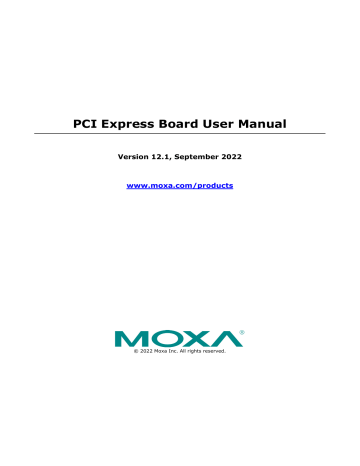
PCI Express Board User Manual
Version 12.1, September 2022 www.moxa.com/products
© 2022 Moxa Inc. All rights reserved.
PCI Express Board User Manual
The software described in this manual is furnished under a license agreement and may be used only in accordance with the terms of that agreement.
Copyright Notice
© 2022 Moxa Inc. All rights reserved.
Trademarks
The MOXA logo is a registered trademark of Moxa Inc.
All other trademarks or registered marks in this manual belong to their respective manufacturers.
Disclaimer
• Information in this document is subject to change without notice and does not represent a commitment on the part of Moxa.
• Moxa provides this document as is, without warranty of any kind, either expressed or implied, including, but not limited to, its particular purpose. Moxa reserves the right to make improvements and/or changes to this manual, or to the products and/or the programs described in this manual, at any time.
• Information provided in this manual is intended to be accurate and reliable. However, Moxa assumes no responsibility for its use, or for any infringements on the rights of third parties that may result from its use.
• This product might include unintentional technical or typographical errors. Changes are periodically made to the information herein to correct such errors, and these changes are incorporated into new editions of the publication.
Technical Support Contact Information www.moxa.com/support
Table of Contents
1.
Introduction ......................................................................................................................................... 5
Overview .............................................................................................................................................. 5
PCI Express Solution ....................................................................................................................... 5
ADDC™ (Automatic Data Direction Control) for RS-485 ....................................................................... 5
Operating System Support .............................................................................................................. 5
Moxa Serial Comm Tool ................................................................................................................... 6
Intelligent RS-485 .......................................................................................................................... 6
Applications .......................................................................................................................................... 6
Features ............................................................................................................................................... 6
Package Checklist .................................................................................................................................. 6
Installation Flowchart ............................................................................................................................. 7
2.
Hardware Installation ........................................................................................................................... 8
CP-118EL-A Dimensions ......................................................................................................................... 8
CP-168EL-A Dimensions ......................................................................................................................... 9
CP-104EL-A Dimensions ......................................................................................................................... 9
CP-102E Dimensions ............................................................................................................................ 10
CP-102EL Dimensions .......................................................................................................................... 10
CP-132EL Dimensions .......................................................................................................................... 11
CP-132EL-I Dimensions ........................................................................................................................ 11
CP-114EL Dimensions .......................................................................................................................... 12
CP-114EL-I Dimensions ........................................................................................................................ 12
CP-116E-A Dimensions ......................................................................................................................... 13
CP-134EL-A-I Dimensions ..................................................................................................................... 13
CP-118E-A-I/138E-A-I Dimensions......................................................................................................... 14
Plugging the Board into an Expansion Slot .............................................................................................. 14
3.
Software Installation .......................................................................................................................... 15
Windows Drivers .................................................................................................................................. 15
Windows 2000, 2003/ XP/ Vista/ 2008 (x86/x64), 7/8/8.1/ 10 (x86/x64), Server 2008 R2/ 2012/ 2012
R2/ 2016 (x64)/Windows 8/8.1/10/11 ............................................................................................ 16
Non-Windows Drivers ........................................................................................................................... 31
DOS ........................................................................................................................................... 31
Linux (32-bit/64-bit) ..................................................................................................................... 34
SCO ............................................................................................................................................ 35
4.
Configuring Intelligent RS-485 ........................................................................................................... 37
Windows Users .................................................................................................................................... 38
Linux Users ......................................................................................................................................... 41
5.
Serial Programming Tools ................................................................................................................... 43
Moxa PComm ...................................................................................................................................... 43
Installing PComm ......................................................................................................................... 43
PComm Programming Library ........................................................................................................ 43
Utilities ............................................................................................................................................... 43
Diagnostics (for Moxa boards only) ................................................................................................. 44
Monitor ....................................................................................................................................... 45
Terminal Emulator ........................................................................................................................ 46
ViewCom ..................................................................................................................................... 47
RS-485 Programming ........................................................................................................................... 48
ADDC™ ....................................................................................................................................... 48
6.
Programming Guide ............................................................................................................................ 49
Relative Product List ............................................................................................................................ 49
Resource Requirement for Moxa Board ............................................................................................ 49
PCI Configuration for Moxa Board ................................................................................................... 49
UART Register Structure for MU860 chip ................................................................................................. 50
UART Register Structure for MUE250, MUE450, and MUE850 chips ............................................................. 51
For Baud Rate Setting .......................................................................................................................... 52
Moxa Board PCI Device ID List .............................................................................................................. 53
UART Datasheet .................................................................................................................................. 53
7.
Pin Assignments ................................................................................................................................. 54
PCIe Board Accessories Table ................................................................................................................ 54
CP-118EL-A ........................................................................................................................................ 55
Board Side Pin Assignments-Female SCSI VHDCI68 .......................................................................... 55
Device Side Pin Assignments ......................................................................................................... 56
CP-168EL-A ........................................................................................................................................ 57
Board Side Pin Assignments-Female SCSI VHDCI68 .......................................................................... 57
Device Side Pin Assignments ......................................................................................................... 57
CP-104EL-A ........................................................................................................................................ 58
Board Side Pin Assignments-Female DB44 ....................................................................................... 58
Device Side Pin Assignments ......................................................................................................... 59
CP-102E ............................................................................................................................................. 59
Board Side Pin Assignments-Male DB9 ............................................................................................ 59
CP-102EL ............................................................................................................................................ 60
Board Side Pin Assignments—Female DB25 ..................................................................................... 60
Device Side Pin Assignments ......................................................................................................... 60
CP-132EL/CP-132EL-I .......................................................................................................................... 61
Board Side Pin Assignments—Female DB25 ..................................................................................... 61
Device Side Pin Assignments ......................................................................................................... 61
CP-114EL/CP-114EL-I .......................................................................................................................... 62
Board Side Pin Assignments—Female DB44 ..................................................................................... 62
Device Side Pin Assignments ......................................................................................................... 63
CP-118E-A-I/CP-138E-A-I ..................................................................................................................... 64
Board Side Pin Assignments—Female DB78 ..................................................................................... 64
Device Side Pin Assignments—Male DB9 ......................................................................................... 65
Male DB25 (CBL-M78M25x8-100) ................................................................................................... 65
CP134EL-A-I ....................................................................................................................................... 66
Board Side Pin Assignments—Female DB44 ..................................................................................... 66
Device Side Pin Assignments—Male DB9 ......................................................................................... 67
Male DB25 (CBL-M44M25x4-50) ..................................................................................................... 67
CP-116E-A .......................................................................................................................................... 68
Board Side Pin Assignments—Female SCSI VHDCI68 ........................................................................ 68
Device Side Pin Assignments—Male DB9 ......................................................................................... 68
Male DB25 ( OPT8B+ / CBL-M68M25x8-100) ................................................................................... 68
Female DB25 (OPT8A+/S+) ........................................................................................................... 68
8.
Troubleshooting.................................................................................................................................. 69
A.
Product Specifications ........................................................................................................................ 70
CP-118EL-A Specifications .................................................................................................................... 70
CP-168EL-A Specifications .................................................................................................................... 71
CP-104EL-A Specifications .................................................................................................................... 72
CP-102E Specifications ......................................................................................................................... 73
CP-102EL Specifications ....................................................................................................................... 73
CP-132EL Series Specifications .............................................................................................................. 74
CP-114EL Series Specifications .............................................................................................................. 75
CP-118E-A-I Specifications ................................................................................................................... 76
CP-138E-A-I Specifications ................................................................................................................... 77
CP-134EL-A-I Specifications .................................................................................................................. 78
CP-116E-A Specifications ...................................................................................................................... 79
1.
Introduction
Moxa’s PCI Express serial boards meet the new slot standard for expansion boards and work with any PCI
Express slots. The boards have multiple RS-232/422/485 serial ports to connect data acquisition equipment and other serial devices to a PC.
Overview
Moxa’s new PCI Express Multiport Serial Boards are designed for POS and ATM applications and for use by industrial automation system manufacturers and system integrators. The boards are compatible with all popular operating systems, and each of them supports data rates of up to 921.6 kbps and provides full modem control signals, ensuring compatibility with a wide range of serial peripherals. In addition, all models work with PCI Express x1, allowing the boards to be installed in any available PCI Express slot (including x1, x2, x4, x8, x16, x32).
PCI Express Solution
The boards comply with PCI Express Spec. 1.1. The ports’ transmission parameters are configured after the boards are installed. The PCI BIOS automatically assigns the IRQ and I/O addresses. For this reason, you must plug the boards into the computer before installing the drivers. For more information about PCI
Express, refer to the “Technical Reference” appendix.
ADDC™ (Automatic Data Direction Control) for RS-485
RS-485 uses differential data transmission over two wires to transmit data from one station to another, and allows multiple transmitters and receivers to be used on the same data line. RS-485 uses half-duplex transmission, which means that transmission and reception share the same data channels. For this reason, only one transmitter can be active at any given time.
Moxa’s serial boards have a built-in circuitry to switch transmitters on and off automatically. We call this form of switching ADDC® (Automatic Data Direction Control). ADDC® is much easier to implement than the traditional handshaking method that uses the RTS signal.
Operating System Support
The PCI Express boards are compatible with all major industrial platforms, including Windows, Windows CE,
DOS, Linux, and SCO. Moxa device drivers are provided for smoother installation, configuration, and performance.
Visit Moxa’s website at www.moxa.com
to download the latest drivers and user’s manuals for all of Moxa’s products.
5 PCI Express Board User Manual
Moxa Serial Comm Tool
For application development, Moxa provides an easy-to-use serial communication library called PComm that runs under the Windows operation system. Use this library to develop your own applications with Visual
Basic, Visual C++, Borland Delphi, to name a few. Utilities such as Data Scope, Monitor, Terminal Emulator, and Diagnostics are included to make it easier to debug, monitor communication status, provide terminal emulation, and transfer files.
Intelligent RS-485
With Intelligent RS-485, you only need one click to automatically tune the Pull High/Low and Termination resistors and get your system ready to go!
Applications
The PCI Express boards are suitable for many different applications, including:
• Internet/Intranet Connections
• Remote Access
• Multi-user Applications
• Industrial Automation
• Office Automation
• Telecommunications
• PC-based Vending Machines and Kiosks
• POS (Point-of-Sale) Systems
Features
The PCI Express boards have the following outstanding features:
• PCI Express ×1 compliant
• Low-profile board for compact-sized PCs
• Data flow LED display onboard
• 128-byte FIFO and on-chip H/W, S/W flow control
• 50 bps to 921.6 kbps transmission speed
• Drivers are provided for Windows, Windows CE, Windows XP Embedded, DOS, Linux (32-bit/64-bit),
SCO
Package Checklist
The following items are included in the PCI Express board package:
• PCI Express serial board
• Low-profile bracket
• Documentation
• Quick installation guide (printed)
• Warranty card
NOTE
Please notify your sales representative if any of the above items are missing or damaged.
6 PCI Express Board User Manual
Installation Flowchart
The following flowchart provides a brief summary of the procedure you should follow to install the PCI
Express boards, and it provides references to chapters with more detailed information:
Install the boards in PCI Express expansion slots.
Chapter 2, Hardware Installation
Install the drivers and configure the boards and ports.
Chapter 3, Software Installation
Connect the serial devices to the PCI Express board’s serial ports.
Chapter 6, Pin Assignments
Restart the system and check the driver initialization status.
Chapter 3, Software Installation
If the card supports Intelligent RS-485 function, you can perform diagnosis and auto-tuning.
Chapter 4, Intelligent RS-485 Setting
Develop and run your serial communication applications
Chapter 5, Serial Programming Tools
PCI Express Board User Manual 7
2.
Hardware Installation
In this chapter, we show the dimensions diagrams of all of the boards in the PCI Express Series and describe the hardware installation procedure. Since the BIOS automatically assigns the PCI Express board’s
IRQ number and I/O addresses, you must plug in the board before installing the driver (driver installation is discussed in Chapter 3).
CP-118EL-A Dimensions
PCI Express Board User Manual 8
CP-168EL-A Dimensions
CP-104EL-A Dimensions
PCI Express Board User Manual 9
CP-102E Dimensions
CP-102EL Dimensions
PCI Express Board User Manual 10
CP-132EL Dimensions
CP-132EL-I Dimensions
PCI Express Board User Manual 11
CP-114EL Dimensions
CP-114EL-I Dimensions
PCI Express Board User Manual 12
CP-116E-A Dimensions
CP-134EL-A-I Dimensions
PCI Express Board User Manual 13
CP-118E-A-I/138E-A-I Dimensions
Plugging the Board into an Expansion Slot
Step 1: Power off the PC.
WARNING
To avoid damaging your system and board, make sure you turn off your computer before installing the board.
Step 2: Remove the PC’s cover.
Step 3: Remove the slot cover bracket if there is one.
Step 4: Plug the PCI Express board firmly into a free PCI Express slot.
Step 5: Fasten the holding screw to fix the control board in place.
Step 6: Replace the PC’s cover.
Step 7: Power on the PC. The BIOS will automatically set the IRQ and I/O address.
NOTE
Each Moxa PCI Express board uses one unique IRQ and I/O address, both of which are assigned automatically by the PCI BIOS.
Step 8: Proceed with the software installation discussed in the next chapter, “Software Installation.”
PCI Express Board User Manual 14
3.
Software Installation
In this chapter, we give installation, configuration, and update/removal procedures for the driver for
Windows 2000, Windows 2003/XP/Vista/2008 (32-bit/64-bit), Windows 7/8/8.1/10 (32-bit/64-bit), Windows
Server 2008 R2/2012/2012 R2/2016 (x64), DOS, Linux (32-bit/64-bit), SCO, and WinCE 5.0. Before proceeding with the software installation, complete the hardware installation discussed in the previous chapter, “Hardware Installation.”
Refer to the next chapter, “Serial Programming Tools,” for information about developing your own serial programming applications. Note that you can install up to 8 PCI Express boards in one system, provided sufficient I/O address and IRQ number resources are available.
You can download the drivers from the Moxa website.
Windows Drivers
Moxa provides drivers that allow you to use the PCI Express Series serial boards for various Windows platforms.
The overall procedure for installing the
Windows drivers for the PCI Express boards is summarized in the flowchart on the right.
Plug the PCI Express board into an empty PCI
Express slot. See the Hardware Installation chapter for details.
Turn on your PC. Windows will automatically detect the board.
Driver installed?
No
Install the driver that you can download from the
Moxa website. See the Installing the Driver subsection in this chapter for detailed instructions.
Configure the board’s ports. See the Configuring the Ports subsection in this chapter for detailed instructions.
Check the status of Moxa's multiport serial boards. See the Checking the Status subsection in this chapter for detailed instructions.
The PCI Express board and ports are ready to use.
Yes
PCI Express Board User Manual 15
Windows 2000, 2003/ XP/ Vista/ 2008 (x86/x64), 7/8/8.1/
10 (x86/x64), Server 2008 R2/ 2012/ 2012 R2/ 2016
(x64)/Windows 8/8.1/10/11
This section includes the following topics:
• Installing the Driver
• Configuring the Ports
• Checking the Status
• Removing the Driver
• Uninstalling the Driver
We will take Window 10 with an CP-116E-A card as an example. This procedure is similar to the other
Windows platforms regard to installing, configuring, checking the port status, and removing or uninstalling the PCI Express cards.
Installing the Driver
In this section, we describe how to install the PCI Express cards for the first time with Windows 10. First, make sure that you have already plugged the board or boards into the system’s PCI Express slot(s).
NOTE
If you have already installed the Moxa’s PCI Express board in your computer, and you are installing additional boards, Windows 7 will automatically detect and install the new board(s) the next time you boot up the computer. In this case, proceed directly to the next section, “Configuring the Ports,” to configure the ports’ serial transmission parameters.
Second, you may download the drivers at www.moxa.com
. Based on the OS type, choose the corresponding driver.
Follow the following procedures to install the driver.
1.
Double Click the installation file that you download from the Moxa website.
2.
The Setup Wizard will open. Click Next to begin installing the driver.
PCI Express Board User Manual 16
3.
Please read the license agreement. If you agree, please click Next to continue.
4.
Click Next to install the driver in the indicated folder or click the Browse… button to locate a different folder.
PCI Express Board User Manual 17
5.
Select the component (tools) you want to install and click Next.
The default option is the basic installation, which installs the ViewCom tool. We recommend that you install all tools since they can be used for configuration, monitoring, and troubleshooting.
However, if you would like to install them later, uncheck the box in front of the tools.
NOTE
The following process is based on all the tools that have been selected.
6.
This page shows the tools that will be installed in your computer. Click Install and continue the installation process.
PCI Express Board User Manual 18
7.
Please wait until the installation is completed.
8.
This page will show all applications that you have installed. Click Next to continue the installation process.
PCI Express Board User Manual 19
9.
In this pager, you can check the serial card default port basic configuration here. You can also click the
Scan button to refresh this page. Click Next to continue the install process.
10.
This is the final page of the installation process. It shows two ways to do further device configurations.
One is going to the multi-port serial adapters on the device manager page; the other is use the
ViewCom tool that you have installed. Click Finish the complete the installation process.
PCI Express Board User Manual 20
Configuring the Ports
After the driver has been installed, use the Device Manager to configure the serial port of your PCI Express cards (the CP-116E-A will be used as an example). In this section, we describe how to access MOXA
Smartio/Industio Window Driver and lead you to do the serial port configuration.
Accessing MOXA Smartio/Industio Window Driver
There are two ways to access the Smartio/Industio Window Driver.
1.
Expand the multi-port serial adapters tab, right-click Moxa CP-116E-A Series , and then click
Properties to open the board’s configuration panel. Please see the following section for more detail information for the PCIe port configuration.
2.
Use ViewCom Utility (You would need to install the ViewCom Utility to use this method)
Clicking the ViewCom icon will lead you to the device manager page for monitoring and configuring your devices, including Moxa Serial Boards.
21 PCI Express Board User Manual
Configuring Serial Ports
You can set all parameters in the driver properties page configuration sheet. The following is the introduction to this page.
PCI Express Board User Manual 22
1. FAQ:
Click the FAQ button, and it will open the FAQ document. If you encounter problems, please check this document before you reach out to technical support.
2. Overview:
In this section, it shows the port parameters, such as COM Number, TX and RX FIFO level, Termination
Resistor, etc. The description of these parameters are as follows:
• Port Number and COM No.
You will need to set up all the ports of the board with the desired "COM number", which should not conflict with other COM numbers in use.
• RX and TX FIFO
Rx FIFO Level
Low - Disables FIFO, resulting in decreased latency, and low throughput.
High - Results in high throughput, but with increased latency. (Default)
Tx FIFO Level
Low - Disables FIFO (recommended when the attached serial device has a small buffer, or slow transmission speed).
High - Results in high throughput. (Default)
23 PCI Express Board User Manual
• Interface
This column shows the interface of all serial ports. You can change the interface by clicking the port setting button and make the changes in the “Port Setting” dialog box. (The default setting of the interface is RS-232)
• Termination Resistor
You may need to enable the termination resistor in the long communication distance.
Enable (120 ohm)
Disable (Default)
• Bias Resistor
In RS-422/485 mode, if you multidrop connections to many devices, it is better to change the bias resistor to 150 kohm. On the other hand, if you only connect few devices, then it is fine to keep the default setting (1 kohm).
1 kohm.
150 kohm. (Default)
• Status
If you are in RS-485 mode, click the Start Diagnosis button. It will start the RS-485 diagnostics and will show results in the status column. You can follow the readout information and adjust the bias resistor and terminator resistor. For detailed information, please check chapter 4, “Configuring Intelligent RS-
485”.
3. Port Setting:
Click this button, and it will open the port setting window for you to configure the serial ports.
Port Number/Auto Enumerating COM Number
Select a COM number for the port from the Port Number pull-down list. You could also type the port number in the text column to quickly get the target port.
Select the Auto Enumerating COM Number option to map subsequent ports automatically. The port numbers will be assigned in sequence. For example, if COM 1 is assigned to Port 1, then COM 2 (if not already occupied) will be assigned to Port 2, etc.
24 PCI Express Board User Manual
Basic Settings (Rx, TX FIFO, Interface)
RX and TX FIFO
1.
Select an Rx FIFO Trigger from the Rx FIFO Level pull-down list. Rx FIFO trigger levels of High, Middle, and Low are available, with the default set at High (120 bytes).
Low - Disables FIFO, resulting in decreased latency, and low throughput.
High - Results in high throughput, but with increased latency. (Default)
2.
Select a Tx FIFO Level from the Tx FIFO Level pull-down list. Tx FIFO Levels of High, Middle, and Low are available, with the default set at High (128 bytes).
Low - Disables FIFO (recommended when the attached serial device has a small buffer, or slow transmission speed).
High - Results in high throughput. (Default)
TX/RX FIFO Size
High (Default)
Middle
Low
TX FIFO (Byte)
128
64
1
RX FIFO (Byte)
120
60
1
Interface, Bias Resistor, and Termination Resistor
If you are using CP-118EL-A, CP-114EL, CP-114EL-I, CP-132EL, or CP-132EL-I, select Interface (RS-232,
RS-422, RS-485-2W, or RS-4854W), bias Resistor (150k or 1k) and termination Resistor (120Ω, Enable, or
Disable) for configuration. For illustration purposes, we use the CP -116E-A.
25 PCI Express Board User Manual
Select the Set the change to all ports option to apply the just defined Tx FIFO Size to all ports. Click
Save to apply the port settings in the Property window to finish the port settings procedure.
4. Port Info:
Click this button, and you can get the information summary of this port. Click OK button to close this window.
5. VM-compatible:
Tick this setting to ignore PCI capability if this board has a transmission issue on the virtual machine.
6. Start Diagnosis
Please go to the chapter 4, “ Configuring Intelligent RS-485,” for detailed information.
PCI Express Board User Manual 26
Checking the Status
The PComm Diagnostic program is a useful tool for checking the status of Moxa’s multiport serial boards.
The program can be used to test internal and external IRQ, TxD/RxD, UART, CTS/RTS, DTR/DSR, etc. Use this program to ensure that your Moxa boards and ports are working properly.
Go to start the program, click The Windows icon and find the PComm Diagnostic Program . If you just install it, the program will be shown on the recently added group. The program Default installation location is C:\ProgramData\Microsoft\Windows\Start Menu\Programs\Moxa, you could also go to the location and launch the program directly.
Or you can click the search icon and search for the PComm Diagnostic program and then launch this program.
PCI Express Board User Manual 27
If the serial board is installed successfully, you will see the installed serial device shown on the Board status.
Removing the Driver
1.
Open the Device Manager and use your mouse to place the cursor over MOXA CP-116E-A Series (PCI
Express Bus) under Multi-port serial adapters. Right-click and select the Uninstall option.
PCI Express Board User Manual 28
2.
Select Delete the driver software for this device and click Uninstall to proceed with uninstalling the board.
Uninstalling the Driver
The MSB driver may be removed through Add/Remove Programs in the Windows Control Panel. Open the
Control Panel and click Uninstall a program .
PCI Express Board User Manual 29
Click Uninstall next to MOXA Smartio/Industio Windows Driver Verx.xx
PCI Express Board User Manual 30
Wait until the uninstall process is done.
Non-Windows Drivers
Drivers are provided for DOS, Linux, and SCO.
DOS
Moxa DOS API-232 is a software package that assists users in developing new programs, or debugging existing programs for serial communications. This section explains how to install the package, how to set up the driver, and how to load or unload the driver.
Moxa provides drivers that allow you to use the following serial board products for DOS:
PCI Express Boards: CP-102E, CP-102EL, CP-132EL, CP-132EL-I CP-104EL-A, CP-114EL, CP-114EL-I, CP-
118EL-A, CP-168EL-A, CP-118E-A-I, CP-138E-A-I, CP-134EL-A-I, CP-116E-A.
WARNING
If you are using a Serial ATA HDD for DOS, the installation process will hang. To prevent the installation process from hanging, change your HDD to an IDE drive.
NOTE
The following procedure shows how to install the CP-168EL driver for DOS.
PCI Express Board User Manual 31
Installing the Driver
1.
Run the installation program, DOSINST.EXE
from the \Software\DOS folder on the Documentation and Software CD. Specify the target API-232 directory (e.g., C:\Moxa) to which the driver will be copied. Press F2 to start the installation.
2.
After the installation is complete, a window will open to ask if you want to run SETUP.EXE
. Press Y to run the program.
Setting up the Driver
This section covers some of the setup program’s most frequently used functions. For complete details, press
F1 to open the online help file.
1.
Run BIN\SETUP.EXE
.
2.
Press Enter to select the model name of the Moxa board you are installing.
3.
A window will open displaying basic configuration information for all boards of this type currently installed in the system. Press PgDn to configure the port settings.
PCI Express Board User Manual 32
4.
You may enter or modify the settings of each port at this stage. The values displayed first are the port’s initial values that were set up when the driver was installed.
5.
Press F10 to save the changes and exit the SETUP program.
Legends
In this section, we explain the meaning of some of the fields and functions.
Port number
This is the ID of the port. Application software uses port number (ID) when referring to a port. You can set the port numbers to any number between 0 and 255 (inclusive). However, you must ensure that you assign each port a unique port number. If you are developing your own application software, then you may want to select port numbers that take into consideration the structure of the program.
TxD buffer size
The TxD buffer is the transmission (output) buffer allocated by the system for each port.
RxD buffer size
The RxD buffer is the receiving (input) buffer allocated by the system for each port.
F5 Group Edit
This convenient function allows you to edit the configuration of several ports at one time as a group.
33 PCI Express Board User Manual
Loading the Driver
After completing the setup procedure, run BIN\DP-DRV.EXE
from the DOS prompt to load the driver. The driver will automatically detect the boards that have already been installed. If one or more boards are detected, you will see a message similar to the following:
Smartio/Industio Family DOS driver Version 1.7
Setup driver ...
CP-168EL series (Bus= x ,Dev=y) : OK!
Device driver setup O.K.
This indicates that the CP-168EL Series driver has been installed properly. At this point, you may execute applications that support API-232 functions, or start developing applications using the API-232 library.
Unloading the Driver
To unload (release) the driver from memory, type DP-DRV/Q at the DOS prompt and then press Enter .
Linux (32-bit/64-bit)
Moxa provides drivers that allow you to use the following serial boards for Linux.
PCI Express Boards: CP-118EL, CP-168EL, CP-104EL, CP-102E, CP-102EL, CP-132EL, CP-132EL-I, CP-
114EL, CP-114EL-I, CP-118E-A-I/ CP-138E-A-I/ CP-134EL-A-I/CP-116E-A
NOTE
The following procedure shows how to install the CP-114EL driver for Linux.
Execute the following commands from the Linux prompt:
1.
#cd /
#mkdir moxa
#cd moxa
#cp /<driver directory>/driv_linux_smart_<version>_build_<build_date>.tgz .
#tar -zxvf driv_linux_smart_<version>_build_<build_date>.tgz
2.
#cd mxser
#make clean; make install
3.
#cd /moxa/mxser/driver
#./msmknod
4.
#modprobe mxupcie
5.
For the CP-132EL, CP-132EL-I, CP-114EL, CP-114EL-I, use the Moxa Port Configuration Tool to set
Interface and Termination Resistor for the MUE series. The MUE series includes CP-102E, CP-102EL, CP-
132EL, CP-132EL-I, CP-114EL and CP-114EL-I.
Usage: muestty <operation> device
Device: The MUE series device node
Operation: -h
-g
-i intf
-t value intf
Value
RS232
RS422
RS4852W
RS4854W
NONTERM
120TERM
Help
Get interface and terminator type
Set interface type with options below
Set termination resistor with options below
RS-232 mode
RS-422 mode
RS-485 2-wire mode
RS-485 4-wire mode
Non termination resistor
120-ohm termination resistor
34 PCI Express Board User Manual
For example:
To set the MUE interface
# muestty –i RS422 /dev/ttyMUE2
To set the MUE termination resistor
# muestty –t 120TERM /dev/ttyMUE2
6.
Use the Moxa diagnostics utility to verify the driver status:
#cd /moxa/mxser/utility/diag
#./msdiag
7.
Use the Moxa terminal utility to test the tty ports:
#cd /moxa/mxser/utility/term
#./msterm
SCO
• SCO OpenServer 5
• SCO OpenServer 6
• SCO UnixWare 7
Follow the steps given in this section to install the SCO OpenServer 5/6 & SCO UnixWare 7 driver. The installation procedures for SCO UnixWare 7 and SCO OpenServer 5/6 are similar.
1.
Copy the driver file .tar
to your host.
2.
#tar xvf <driver tar file>
#/tmp/moxa/mxinstall
3.
The window shown below will open next. Press RETURN to continue.
=============================================================
Copyright© 2008 Moxa Inc.
All Rights Reserved.
Moxa Smartio/Industio Family Device Driver Installation (Ver. 1.11)
=============================================================
For SCO UnixWare 7
Tar files, please wait.....O.K.
Press RETURN to continue
NOTE
If your environment is SCO OpenServer 5/6, you can skip steps 4 and 5.
4.
When you see the screen below, select “Esc” to exit and reboot your computer.
MOXA Smartio/Industio Family Installation Utility (Ver 1.11)
Board No.
1
2
3
4
Smartio/Industio Family Basic Configuration
Board Type I/O Address Interrupt
None
None
------------
------------
------------
------------
None
None
------------
------------
PgDn: getty Setting
Enter: Confirm Input Value
Esc: Exit
------------
------------
Tab: Change Item
Bus/Dev No.
------------
------------
------------
------------
PCI Express Board User Manual 35
5.
After rebooting the computer, type “moxaadm”; when you see MAIN MENU, select Basic
Configuration.
MAIN MENU
Basic Configuration
Advanced Configuration
Interface Configuration
Port Monitoring
Terminal Emulation
Driver Removal
Exit
6.
You will see the following screen. Press Enter to select the MOXA Multiport Serial Board you installed by port and by model. For example, if you installed the CP-104EL, select 4 ports and then CP-104EL.
MOXA Smartio/Industio Family Installation Utility (Ver 1.11)
Board No.
1
2
3
4
Smartio/Industio Family Basic Configuration
Board Type
None
None
None
I/O Address
------------
------------
------------
Interrupt
------------
------------
------------
None ------------
PgDn: getty Setting
Enter: Confirm Input Value
Esc: Exit
------------
Tab: Change Item
Bus/Dev No.
------------
------------
------------
------------
7.
The board’s basic information, such as I/O address, Bus No., and Device No., will be shown. The SCO system will assign the resources automatically to the PCI Express board you selected.
8.
Next, press “Esc” to exit and reboot your computer.
NOTE
Steps 9 and 10 are only for the CP-132EL Series and CP-114EL Series.
9.
After rebooting, type “moxaadm”. When you see MAIN MENU, select Interface Configuration to set your Resister and Interface. For example, if you want to set one of the CP-114EL ports as RS-422 and
120Ω, y ou have to select RS422 and 120Ω.
10.
Save your Interface Configuration and then reboot the computer again.
11.
Note that whenever you change a MAIN MENU item, you need to reboot your computer.
36 PCI Express Board User Manual
4.
Configuring Intelligent RS-485
In this chapter, we describe the use of the “Auto-Tuning” and “Diagnosis” tools, supported by Moxa's
Intelligent RS-485 boards, to tune your RS-485 network. The Auto-Tuning tool tests your RS-485 network and then configures certain Moxa boards (CP-118E-A-I, CP-138E-A-I, CP-134EL-A-I, and CP-116E-A) automatically. The Diagnosis tool can tell you how to manually configure other Moxa boards, as well as non-
Moxa boards. We use the CP-116E-A board to demonstrate how to use the Intelligent RS-485 tools for
Windows 7/8/8.1.
The basic procedure you should follow is illustrated in the following workflow diagram:
Yes
Communication OK?
Use the “Auto-Tuning” tool.
Yes
Start Communication.
Communication OK?
Use the “Diagnosis” tool.
Adjust non-Moxa devices based on the
Diagnosis tool’s “Status” readout.
PCI Express Board User Manual 37
Windows Users
Take the following steps to use the Intelligent RS-485 function.
1.
Expand the Multi-port serial adapters tab, right-click MOXA CP-116E-A Series (PCI Express Bus) and then click Properties to open the configuration panel.
2.
Double-click the COM number if you wish to configure.
3.
Check the Auto Enumerating COM Number option to map subsequent ports automatically. The port numbers will be assigned in sequence. Select Interface (RS-232, RS-422, RS-485-2W, or RS-485-4W) from the drop-down box. Click Save to save the settings.
NOTE
An Auto Tuning function is provided with RS-485-2W.
38 PCI Express Board User Manual
4.
Click Save on the Ports Configuration page to save the settings.
5.
Test if the communication is OK. If it’s not OK, proceed to Step 6.
6.
Click on the COM Number , click Auto Tuning next, and then click OK .
The PCIe board will automatically detect the RS-485 environment and suggest the correct Bias Resistor and Termination Resistor. Click OK to save the setting. To apply the setting, you need to click Save on the thevPorts Configuration page.
7.
Test if the communication is OK. If it’s not OK, proceed to Step 8.
PCI Express Board User Manual 39
8.
Go to the properties screen and select the COM port that needs to be diagnosed. Click Start Diagnosis and when the CAUTION message appears, click OK .
9.
Adjust non-MOXA devices according to the Status. (Click the Resistor Diagnosis button, and it will show the diagnosis result in the status column. You can follow the readout information and adjust the bias resistor and terminator resistor.)
Status Description/Cause
OK Communication OK
Waveform Distortion Too many devices
Receive Reflect Signal Distance too long
Data Error
Too many devices and distance too long
Adjust Pull-High
/Low Resistor
(Bias Resistor)
–
–
10.
Repeat from Step 6 onwards until the communication is in order.
Adjust Terminator
Resistor
–
–
40 PCI Express Board User Manual
Linux Users
Take the following steps to configure the Intelligent RS-485 function.
1.
Use the following command to do the configuration.
#./muestty -g /dev/ttyMUE1
2.
Test if the communication is OK. If it’s OK, nothing further needs to be done. If it’s not OK, proceed with Step 3.
3.
Use the following command for the Auto-Tuning process. Enter “Y” to make the value effective immediately.
#./muestty -a (baud rate value) /dev/ttyMUE1
4.
Test if the communication is OK. If it’s OK, nothing further needs to be done. If it’s not OK, proceed with Step 5.
5.
Use the following command to run diagnosis.
#./muestty -d (baud rate value) /dev/ttyMUE1
6.
Adjust non-MOXA devices according to the Status
Status Cause
Waveform Distortion Too many devices
Receive Reflect Signal Long distance
Data Error
–
Too many devices & long distance
Adjust Pull-High
/Low Resistor
Adjust Terminator
Resistor
–
41 PCI Express Board User Manual
NOTE
The Diagnosis tool is extremely sensitive; consequently, it could indicate errors even if the communication status is OK. In this case, you can decide whether or not to make the suggested configuration changes.
7.
Repeat from Step 3 until the communication is OK.
PCI Express Board User Manual 42
5.
Serial Programming Tools
Moxa provides an easy-to-use yet powerful serial programming library as well as utilities for communication troubleshooting for Windows platforms. The following sections provide details about the installation, the library, and the utilities for various platforms.
Moxa PComm
PComm, a professional serial communication tool for PCs, is a software package that runs under Windows
NT95/98/2000/XP/2003/Vista/2008/7(x86 and x64). PComm provides:
• A powerful serial communication library that simplifies serial programming tasks for most popular programming languages. The serial communication library is useful for developing applications for data communications, remote access, data acquisition, and industrial control for Windows
NT95/98/2000/XP/2003/Vista/2008/7(x86 and x64), and is a simpler programming solution compared to the more complex Windows Win32 COMM API.
• Useful utilities such as diagnostics, monitor, and terminal emulator.
• Illustrative sample programs.
• Comprehensive online documentation.
Installing PComm
To install PComm, run \Setup.exe
from the Documentation and Software CD. Note that the PComm diagnostics and monitor utilities are for Moxa boards only. To use these utilities, you must have a Moxa board and the appropriate Windows (NT/95/98/2000/XP/2003/Vista/2008/7(x86 and x64) device driver installed in your system. See the “Software Installation” chapter for instructions on how to install the drivers.
After installing PComm, click Start , select Program Files , and then the PComm Lite group to select from the list of utilities and documents.
PComm Programming Library
The serial communication library helps you develop serial communications programs for any COM port that complies with the Microsoft Win32 API. This library facilitates the implementation of multiprocess, multithread serial communication programs, and greatly reduces the time required to develop applications.
For a complete description of the library functions and sample programs for Visual C++, Visual Basic, and
Delphi, check the help file and the sample programs in the PComm directory.
Utilities
In this section, we provide a brief description of each utility. For more information about these utilities, refer to the online documentation.
PCI Express Board User Manual 43
Diagnostics (for Moxa boards only)
This convenient diagnostics program, which only works with Moxa boards and ports, provides internal and external testing of IRQ, TxD/RxD, UART, CTS/RTS, DTR/DSR, DTR/DCD, etc. The diagnostics program allows the user to check both the hardware and software functions. To run the diagnostics program, click the search icon and search for the PComm Diagnostic program and launch this program.
A typical test report for a Moxa board is as follows:
PCI Express Board User Manual 44
Monitor
This useful port status monitoring program allows you to monitor data transmission of selected Moxa COM ports.
To run the Monitor program, click the search icon and search for the PComm Monitor program and launch this program.
The program monitors data transmission/reception throughput and communication line status, with data updated and displayed on the screen at regular time intervals. Click a specific port to see a graph of the current communication parameters and status of that port.
PCI Express Board User Manual 45
Terminal Emulator
Use Terminal Emulator to connect to your PC’s serial ports to check if data is being transmitted correctly.
To run Terminal Emulator, click the search icon and search for the PComm Terminal Emulator program and launch this program.
Terminal Emulator features multi-windows and supports VT100 and ANSI terminal types. You can transfer data interactively, send patterns periodically, and transfer files using ASCII, XMODEM, YMODEM, ZMODEM, and KERMIT protocols.
PCI Express Board User Manual 46
ViewCom
ViewCom is a useful tool to easily see the status of your Moxa serial boards. ViewCom is also a shortcut to the serial boards parameter configuration page. You don’t need to go to “device manager” and find the serial boards name, which is complicated process.
NOTE
The default installation path for ViewCom is C:\Program Files\Moxa\SmartioIndustioDriver .
Go to this folder to launch the ViewCom.
There are many useful features in ViewCom.
1.
Clicking the ViewCom icon will lead you to the device manager page for monitoring and configuring your devices, including Moxa sSerial boards.
2.
Hold you cursor on the ViewCom icon, and it will show the Moxa serial boards you have installed.
3.
Rightclick on the ViewCom icon.
PCI Express Board User Manual 47
You can choose a Moxa multi-port serial board and go to the serial boards parameter configuration page directly.
RS-485 Programming
If you are using your CP-118EL Series board for RS-485 applications, in addition to reading this section, you should also refer to Chapter 7, “Pin Assignments,” for more details about using RS-485. The CP-118EL
Series supports 2-wire half-duplex RS-485 and 4-wire full-duplex RS-485 communication. Ports configured for 2-wire RS-485 use the Data+ and Data- pins for both transmitting and receiving data. Moxa’s own
ADDC™ (Automatic Data Direction Control) technology is used to switch between transmission and reception.
ADDC™
ADDC™ is the best method for switching between transmission and reception when using 2-wire RS-485.
When using ADDC™, an additional code is not required to switch between data transmission and reception, since the board’s built-in intelligent hardware mechanism automatically manages the switching mechanism.
RS-485 programming using ADDC™ mode is just as simple and straightforward as RS-232 or RS-422 programming.
PCI Express Board User Manual 48
6.
Programming Guide
If you want to develop your own driver, no matter whether on a Windows or Linux platform, the Moxa
Smartio/Industio Programming Guide is a useful instruction. The following topics are covered in this chapter:
Relative Product List
Resource Requirement for Moxa Board
IRQ * 1
I/O:
UART register: 64 bytes ( 8 bytes / port * 8port ) for MU860
4096 bytes ( 512 bytes / port * 8port ) for MUE250/450/850
IRQ Vector register: 16 bytes ( only 1 byte used )
PCI Configuration for Moxa Board
A. MOXA Vendor ID = 0x1393
B. Device ID = (Please see Moxa Board PCI Device ID List section)
C. Hardware resource on Device Configuration Register of PCI configuration space :
Resource Name
IRQ
IRQ Vector Address
UART register
(I/O Base Address)
UART register
(Memory Base Address)
Vector Base Address
Chip
All
MU860
MU860
MUE250, MUE450, MUE850
MUE250, MUE450, MUE850
Address Offset
0x3C
0x1C
0x18
0x14
0x18
BAR3
BAR2
BAR1
BAR2
Size
16 bytes
64 bytes
4096 bytes
16 bytes
Byte Offset
00h
04h
08h
0Ch
10h
14h
18h
1Ch
…
3Ch
0-7
Vendor ID
Command
8-15
…
…
BAR0
BAR1
BAR2
BAR3
…
Interrupt Line Interrupt Pin
16-23
Device ID
Status
24-31
Reserved
NOTE
For MUE250, MUE450, and MUE850 Chips Only: Memory mode is recommended for these chips to access
UART. To use memory mode, the driver has to access the memory base address, which is located at BAR1.
PCI Express Board User Manual 49
UART Register Structure for MU860 chip
NOTE
For detailed UART register description, please see UART Datasheet section.
UART register address = I/O base address + (port-1) *8
For example, if the base address is 0x180:
The first port’s UART register’s I/O address is 0x180+(1-1)*8 = 0x180
The first register’s I/O address is 0x180,
The second register’s I/O address is 0x181, …..
The second port’s UART register’s I/O address is 0x180+(2-1)*8 = 0x188
The first register’s I/O register is 0x188,
The second register’s I/O register is 0x189, …..
IRQ Vector Register Structure
Bit Value
0
1
Status
Interrupt pending. Please read the UART register to get the detail interrupt information *.
No interrupt pending.
All serial ports on the same Moxa board use the same IRQ. Check Vector to know which port issues the interruption. Besides, you can also get the information by querying the IIR of each port.
PCI Express Board User Manual 50
UART Register Structure for MUE250, MUE450, and MUE850 chips
There are 512 bytes for each UART register and 0x200 offset between each port. However, there is one exception, for the models which are 4-port boards, such as CP-104EL-A, CP-114EL, CP-114EL-I, and
CP-134EL-A , the offset of the fourth UART register is 0xE00.
Registers for 8 ports Registers for 4 ports
NOTE
For a detailed description of the UART register, please see the UART Datasheet section.
UART register address = I/O base address + (port-1) * 0x200
For example, if the base address is 0x200:
The first port’s UART register’s I/O address is 0x200 + (1-1) * 0x200 = 0x200
The first register’s I/O address is 0x200,
The second register’s I/O address is 0x201, …..
The second port’s UART register’s I/O address is 0x200 + (2-1) * 0x200 = 0x400
The first register’s I/O register is 0x400,
The second register’s I/O register is 0x401, …..
NOTE
For CP-104EL-A, CP-114EL, CP-114EL-I, and CP-134EL-A only:
1st port’s UART register address = I/O base address
2nd port’s UART register address = I/O base address + 1 * 0x200
3rd port’s UART register address = I/O base address + 2 * 0x200
4th port’s UART register address = I/O base address + 7 * 0x200
PCI Express Board User Manual 51
Control Serial Interface and Termination Resistor for MUE chips
For Moxa boards that use MUE250, MUE450, and MUE850 chips, BAR2, which allocates 16 bytes, is the vector base address that can be used to control serial interface and termination resistors according to the following table.
Offset
0x4
0x5
0x6
0x7
0x8
0x9
0xA
Bit
[3..0]
[7..4]
[3..0]
[7..4]
[3..0]
[7..4]
[3..0]
[7..4]
[7..0]
[7..0]
[7..0]
Port # Parameters
1
2
3
4
5
6
7
0x0 : RS-232
0x1 : RS-422
0xF : RS-485 2W
0xB : RS-485 4W
8
[8..1] GPIO – Input
[8..1]
GPIO direction configuration
0 : Set GPIO direction to input
1 : Set GPIO direction to output
[8..1]
GPIO – Output (Termination Resistor)
0 : Low (0 Ohm)
1 : High (120 Ohm)
Especially, the interfaces of 4 ports model, such as CP-114EL and CP-114EL-I, are using the following offset to set the interface of port 4.
Offset
0x4
0x5
0x6
0x7
Bit
[3..0]
[7..4]
[3..0]
[7..4]
[3..0]
[7..4]
[3..0]
Port # Parameters
1
2
3
–
–
0x0 : RS-232
0x1 : RS-422
0xF : RS-485 2W
0xB : RS-485 4W
–
4
For Baud Rate Setting
For General PC Com Port: CLK=1.8432MHz
Div = CLK/(Baud x 16)
But for Moxa Board: CLK= 14.7456
MHz
Div = CLK /(Baud x 16)
52 PCI Express Board User Manual
Moxa Board PCI Device ID List
Model
CP-102U
CP-102UL
CP-132UL
CP-132UL-I
CP-102E
CP-102EL
CP-132EL
CP-132EL-I
CP-104UL
CP-104JU
CP-114UL
CP-114UL-I
CP-134U
CP-134U-I
CP-104EL-A
CP-114EL
CP-114EL-I
CP-134EL-A
CB-114
CB-134I
CP-118U
CP-118U-I
CP-138U
CP-138U-I
CP-168U
CP-116E-A(A)
CP-116E-A(B)
CP-118EL-A
CP-118E-A-I
CP-138E-A-I
CP-168EL-A
CB-108
8
8
8
4
8
8
8
4
4
4
4
4
4
4
4
8
8
8
8
8
8
2
4
4
4
2
2
2
Ports Bus
2 UPCI
2
2
2
UPCI
UPCI
UPCI
PCIe
PCIe
PCIe
PCIe
UPCI
UPCI
UPCI
PCIe
PCIe
PCIe
PCIe
PCIe
PC/104-Plus
UPCI
UPCI
UPCI
PCIe
PCIe
PCIe
PCIe
PC/104-Plus
PC/104-Plus
UPCI
UPCI
UPCI
UPCI
UPCI
PCIe
MU860
MU860
MU860
MUE450
MUE450
MUE450
MUE450
MU860
MU860
MU860
MU860
MU860
MU860
MU860
MUE850
Chip
MU860
MU860
MU860
MU860
MUE250
MUE250
MUE250
MUE250
MU860
MU860
MU860
MUE850
MUE850
MUE850
MUE850
MUE850
MU860
921.6k
921.6k
921.6k
921.6k
921.6k
921.6k
921.6k
921.6k
921.6k
921.6k
921.6k
921.6k
921.6k
921.6k
921.6k
Max Baud
921.6k
921.6k
921.6k
921.6k
921.6k
921.6k
921.6k
921.6k
921.6k
921.6k
921.6k
921.6k
921.6k
921.6k
921.6k
921.6k
921.6k
0x1143
0x1340
0x1340
0x1045
0x1144
0x1144
0x1342
0x1142
0x1341
0x1180
0x1180
0x1380
0x1380
0x1681
0x1160
Device ID
0x1022
0x1021
0x1321
0x1321
0x1024
0x1025
0x1322
0x1322
0x1041
0x1042
0x1143
0x1161
0x1182
0x1183
0x1381
0x1683
0x1080
0x1393
0x1393
0x1393
0x1393
0x1393
0x1393
0x1393
0x1393
0x1393
0x1393
0x1393
0x1393
0x1393
0x1393
0x1393
Vendor ID
0x1393
0x1393
0x1393
0x1393
0x1393
0x1393
0x1393
0x1393
0x1393
0x1393
0x1393
0x1393
0x1393
0x1393
0x1393
0x1393
0x1393
UART Datasheet
Moxa’s chips are compatible with the following chips. For more details about UART register description, please refer to the links below.
UART
MU-860
MUE-250
MUE-450
MUE-850
Port
2-8
2
4
8
Datasheet
TL16C550C
PI7C9X7952
PI7C9X7954
PI7C9X7958
53 PCI Express Board User Manual
7.
Pin Assignments
PCIe Board Accessories Table
To select a PCIe board accessories please refer to the following table:
PCIe Board
CP-118EL-A
CP-168EL-A
CP-104EL-A
Model
CBL-M68M9x8-100/
OPT8-M9+
OPT8B+/
CBL-M68M25x8-100
OPT8A+/OPT8S+
CBL-M68M9x8-100/
OPT8-M9+
OPT8B+/OPT8C+
OPT8A+/OPT8S+
CBL-M44M9x4-50
CBL-M44M25x4-50
CBL-M25M9x2-50
Connector Type
DB9 male
DB25 male
DB25 female
DB9 male
DB25 male
DB25 female
DB9 male
DB25 male
DB9 male CP-102EL
CP-132EL/
CP-132EL-I
CBL-M25M9x2-50 DB9 male
CBL-M44M9x4-50 DB9 male
CP-114EL/
CP-114EL-I CBL-M44M25x4-50 DB25 male
CBL-M78M9x8-100 DB9 male
CP-118E-A-I/
CP-138E-A-I
CP-134EL-A-I
CP-116E-A
CBL-M78M25x8-100
CBL-M44M9x4-50
CBL-M44M25x4-50
OPT8-M9+/
CBL-M68M9x8-100
OPT8B+/
CBL-M68M25x8-100
OPT8A+/OPT8S+
DB25 male
DB9 male
DB25 male
DB9 male
DB25 male
DB25 female
Interface
RS-232
RS-422/4-wireRS-485
2-wireRS-485
RS-232
RS-232
RS-232
RS-422/4-wire RS-485/
2-wire RS-485
RS-232
RS-422/4-wire RS-485
2-wire RS-485
RS-232
RS-422/4-wireRS-485
2-wire RS-485
RS-422/4-wire RS-485/
2-wire RS-485
RS-232
RS-422/4-wire RS-485
2-wire RS-485
PCI Express Board User Manual 54
CP-118EL-A
The CP-118EL-A board has a female SCSI VHDCI68 connector on the board, with various connection options available for connecting from the board to your serial devices. In this chapter, we provide pin assignments for the board side connector, as well as pin assignments for device side connectors for the different connection options.
The CP-118EL-A board supports RS-232, RS-422, 4-wire RS-485, and 2-wire RS-485. Note that the RS-422 standard uses a balanced voltage digital interface to allow 9600 bps communication over cables of up to
4000 feet in length. You can connect ten receivers to one driver for broadcasting systems. The RS-485 standard is an enhanced version of the RS-422 balanced line standard. It allows multiple drivers and receivers to work on a multidrop network. A maximum of 32 drivers and 32 receivers can be set up on a multidrop network. The CP-118EL-A board supports both 2-wire half-duplex and 4-wire full-duplex RS-485 communications. In 2-wire RS-485, Data+/- pins are used for both data transmitting and receiving.
Board Side Pin Assignments-Female SCSI VHDCI68
RS-232
6
7
8
9
10
11
12
Pin Signal Pin Signal Pin Signal Pin Signal Pin Signal Pin Signal
1 RxD6 13 DCD4 25 TxD2 37 RI7 49 RI5 61 TxD1
2
3
4
5
CTS6
RI6
RTS6
DCD6
14
15
16
17
RTS4
RI4
CTS4
RxD4
26
27
28
29
GND
TxD0
DSR0
DTR0
38
39
40
41
RTS7
DCD7
DTR7
DSR7
50
51
52
53
CTS5
RxD5
RxD3
CTS3
62
63
64
65
DSR1
DTR1
DCD1
RTS1
DTR6
DSR6
TxD6
GND
TxD4
DSR4
DTR4
18
19
20
21
22
23
24
RxD2
CTS2
RI2
RTS2
DCD2
DTR2
DSR2
30
31
32
33
34
35
36
DCD0
RTS0
RI0
CTS0
RxD0
RxD7
CTS7
42
43
44
45
46
47
48
TxD7
GND
TxD5
DSR5
DTR5
DCD5
RTS5
54
55
56
57
58
59
60
RI3
RTS3
DCD3
DTR3
DSR3
TxD3
GND
66
67
68
RI1
CTS1
RxD1
RS-422 and 4-wire RS-485
Pin
1
5
6
8
9
10
12
13
17
Signal
TxD6+(B)
TxD6-(A)
RxD6-(A)
RxD6+(B)
GND
RxD4+(B)
RxD4-(A)
TxD4-(A)
TxD4+(B)
Pin
18
22
23
25
26
27
29
30
34
Signal
TxD2+(B)
TxD2-(A)
RxD2-(A)
RxD2+(B)
GND
RxD0+(B)
RxD0-(A)
TxD0-(A)
TxD0+(B)
Pin
35
39
40
42
43
44
46
47
51
Signal
TxD7+(B)
TxD7-(A)
RxD7-(A)
RxD7+(B)
GND
RxD5+(B)
RxD5-(A)
TxD5-(A)
TxD5+(B)
Pin
52
56
57
59
60
61
63
64
68
Signal
TxD3+(B)
TxD3-(A)
RxD3-(A)
RxD3+(B)
GND
RxD1+(B)
RxD1-(A)
TxD1-(A)
TxD1+(B)
55 PCI Express Board User Manual
2-wire RS-485
Pin
6
8
9
10
12
Signal
D6-(A)
D6+(B)
GND
D4+(B)
D4-(A)
Pin
23
25
26
27
29
Signal
D2-(A)
D2+(B)
GND
D0+(B)
D0-(A)
Pin
40
42
43
44
46
Device Side Pin Assignments
Male DB9 (CBL-M68M9x8-100/OPT8-M9+)
Pin
1
2
3
4
5
6
7
8
9
RS-232
DCD
RxD
TxD
DTR
GND
DSR
RTS
CTS
–
RS-422/RS-485-4W
TxD-(A)
TxD+(B)
RxD+(B)
RxD-(A)
GND
–
–
–
–
RS-485-2W
–
–
Data+(B)
Data-(A)
GND
–
–
–
–
Male DB25 (OPT8B+/ CBL-M68M25x8-100)
Pin
2
3
4
5
6
7
8
20
RS-232
TxD
RxD
RTS
CTS
DSR
GND
DCD
DTR
RS-422/RS-485-4W
RxD+(B)
TxD+(B)
–
–
–
GND
TxD-(A)
RxD-(A)
RS-485-2W
Data+(B)
–
–
–
–
GND
–
Data-(A)
Female DB25 (OPT8A+/S+)
Pin
6
7
8
2
3
4
5
20
RS-232
RxD
TxD
CTS
RTS
DTR
GND
DCD
DSR
RS-422/RS-485-4W
TxD+(B)
RxD+(B)
–
–
RxD-(A)
GND
TxD-(A)
–
RS-485-2W
–
Data+(B)
–
–
Data-(A)
GND
–
–
Signal
D7-(A)
D7+(B)
GND
D5+(B)
D5-(A)
Pin
57
59
60
61
63
Signal
D3-(A)
D3+(B)
GND
D1+(B)
D1-(A)
PCI Express Board User Manual 56
CP-168EL-A
The CP-168EL-A board has a female SCSI VHDCI68 connector on the board, with various connection options available to connect from the board to your serial devices. In this chapter, we give pin assignments for the board side connector, as well as pin assignments for device side connectors for the different connection options. The CP-168EL-A board supports the RS-232 interface onboard.
Board Side Pin Assignments-Female SCSI VHDCI68
RS-232
7
8
9
10
11
12
Pin Signal Pin Signal Pin Signal Pin Signal Pin Signal Pin Signal
1 RxD6 13 DCD4 25 TxD2 37 RI7 49 RI5 61 TxD1
2 CTS6 14 RTS4 26 GND 38 RTS7 50 CTS5 62 DSR1
3
4
5
6
RI6
RTS6
DCD6
DTR6
15
16
17
18
RI4
CTS4
RxD4
RxD2
27
28
29
30
TxD0
DSR0
DTR0
DCD0
39
40
41
42
DCD7
DTR7
DSR7
TxD7
51
52
53
54
RxD5
RxD3
CTS3
RI3
63
64
65
66
DTR1
DCD1
RTS1
RI1
DSR6
TxD6
GND
TxD4
DSR4
DTR4
19
20
21
22
23
24
CTS2
RI2
RTS2
DCD2
DTR2
DSR2
31
32
33
34
35
36
RTS0
RI0
CTS0
RxD0
RxD7
CTS7
43
44
45
46
47
48
GND
TxD5
DSR5
DTR5
DCD5
RTS5
55
56
57
58
59
60
RTS3
DCD3
DTR3
DSR3
TxD3
GND
67
68
CTS1
RxD1
Device Side Pin Assignments
Male DB9 (CBL-M68M9x8-100/OPT8-M9+)
Pin
1
2
3
4
5
6
7
8
9
RS-232
DCD
RxD
TxD
DTR
GND
DSR
RTS
CTS
–
PCI Express Board User Manual 57
Male DB25 (OPT8B+/ CBL-M68M25x8-100)
Pin
2
3
4
5
6
7
8
20
RS-232
TxD
RxD
RTS
CTS
DSR
GND
DCD
DTR
Female DB25 (OPT8A+/S+)
Pin
2
3
4
5
6
7
8
20
RS-232
RxD
TxD
CTS
RTS
DTR
GND
DCD
DSR
CP-104EL-A
Board Side Pin Assignments-Female DB44
RS-232
13
14
15
28
29
30
42
44
Port 1
TxD
RxD
RTS
CTS
DTR
DSR
DCD
GND
9
10
11
24
25
26
39
41
Port 2
TxD
RxD
RTS
CTS
DTR
DSR
DCD
GND
5
6
7
20
21
22
35
37
Port 3
TxD
RxD
RTS
CTS
DTR
DSR
DCD
GND
1
2
3
16
17
18
31
33
Port 4
TxD
RxD
RTS
CTS
DTR
DSR
DCD
GND
PCI Express Board User Manual 58
Device Side Pin Assignments
Male DB9 (CBL-M44M9x4-50)
Pin
1
2
3
4
5
6
7
8
9
RS-232
DCD
RxD
TxD
DTR
GND
DSR
RTS
CTS
–
Male DB25 (CBL-M44M25x4-50)
Pin
2
3
4
5
6
7
8
20
RS-232
TxD
RxD
RTS
CTS
DSR
GND
DCD
DTR
CP-102E
Board Side Pin Assignments-Male DB9
The CP-102E has two male DB9 connectors onboard.
Male DB9
Pin
1
2
3
4
5
6
7
8
9
RS-232
DCD
RxD
TxD
DTR
GND
DSR
RTS
CTS
–
PCI Express Board User Manual 59
CP-102EL
Board Side Pin Assignments—Female DB25
RS-232
Pin
1
2
3
4
5
6
7
8
9
10
11
12
RS-232
–
DCD1
GND
CTS1
RxD1
–
–
–
DTR0
DSR0
RTS0
TxD0
Pin
13
14
15
16
17
18
19
20
21
22
23
24
RS-232
–
–
DTR1
DSR1
RTS1
TxD1
–
–
DCD0
GND
CTS0
RxD0
Device Side Pin Assignments
Male DB9 (CBL-M25M9x2-50)
Pin
1
6
7
8
2
3
4
5
9
RS-232
DCD
RxD
TxD
DTR
GND
DSR
RTS
CTS
–
PCI Express Board User Manual 60
CP-132EL/CP-132EL-I
Board Side Pin Assignments—Female DB25
5
6
7
8
9
10
Pin
1
2
3
4
11
12
13
RS-422 & 4-wire RS-485
Signal
–
TxD1-(A)
GND1
–
Pin
14
15
16
17
Signal
–
RxD1-(A)
–
–
TxD1+(B) 18 RxD1+(B)
– 19 –
–
–
20
21
–
TxD0-(A)
RxD0-(A)
–
22
23
GND0
–
– 24 TxD0+(B)
RxD0+(B) 25 –
–
Device Side Pin Assignments
Male DB9 (CBL-M25M9x2-50)
4
5
6
7
8
9
Pin RS-422/RS-485-4W RS-485-2W
1 TxD-(A) –
2
3
TxD+(B)
RxD+(B)
–
Data+(B)
RxD-(A)
GND
–
–
–
–
Data-(A)
GND
–
–
–
–
2-wire RS-485
5
6
7
8
9
10
Pin
1
2
3
4
Signal
–
–
GND1
–
–
–
–
–
Data0-(A)
–
Pin
14
Signal
–
15 Data1-(A)
16 –
17 –
18 Data1+(B)
19 –
20
21
–
–
22
23
11 – 24
12 Data0+(B) 25
13 –
GND0
–
–
–
PCI Express Board User Manual 61
CP-114EL/CP-114EL-I
Board Side Pin Assignments—Female DB44
RS-232
7
8
9
10
11
12
3
4
5
6
Pin
1
2
Signal
TxD3
RxD3
RTS3
–
TxD2
RxD2
RTS2
–
TxD1
RxD1
RTS1
–
RS-422 & 4-wire RS-485
4
5
6
7
Pin
1
2
3
8
9
10
11
12
Signal
RxD3(+)
TxD3(+)
–
–
RxD2(+)
TxD2(+)
–
–
RxD1(+)
TxD1(+)
–
–
Pin
13
14
15
16
17
18
19
20
21
22
23
24
19
20
21
22
23
24
Pin
13
14
15
16
17
18
Signal
TxD0
RxD0
RTS0
CTS3
DTR3
DSR3
–
CTS2
DTR2
DSR2
–
CTS1
Signal
RxD0(+)
TxD0(+)
–
–
RxD3(-)
–
–
–
RxD2(-)
–
–
–
31
32
33
34
35
36
Pin
25
26
27
28
29
30
Pin
25
26
27
28
29
30
31
32
33
34
35
36
Signal
DTR1
DSR1
–
CTS0
DTR0
DSR0
DCD3
–
GND
–
DCD2
–
Signal
RxD1(-)
–
–
–
RxD0(-)
–
TxD3(-)
–
GND
–
TxD2(-)
–
43
44
Pin
37
38
39
40
41
42
Pin
37
38
39
40
41
42
43
44
Signal
GND
–
DCD1
–
GND
DCD0
–
GND
Signal
GND
–
TxD1(-)
–
GND
TxD0(-)
–
GND
PCI Express Board User Manual 62
2-wire RS-485
5
6
7
8
9
10
11
Pin
1
2
3
4
12
13
14
15
Signal
Data3+(B)
–
–
–
Data2+(B)
–
–
–
Data1+(B)
–
–
–
Data0+(B)
–
–
20
21
22
23
24
25
26
Pin
16
17
18
19
27
28
29
30
Device Side Pin Assignments
Male DB9 (CBL-M44M9x4-50)
5
6
7
8
9
Pin
1
2
3
4
RS-232
DCD
RxD
TxD
DTR
GND
DSR
RTS
CTS
–
RS-422/RS-485-4W
TxD-(A)
TxD+(B)
RxD+(B)
RxD-(A)
GND
–
–
–
–
Male DB25 (CBL-M44M25x4-50)
Pin
2
3
4
5
6
7
8
20
22
RS-232
TxD
RxD
RTS
CTS
DSR
GND
DCD
DTR
–
RS-422/RS-485-4W
RxD+(B)
TxD+(B)
–
–
–
GND
TxD-(A)
RxD-(A)
–
Signal
–
Data3-(A)
–
–
–
Data2-(A)
–
–
–
Data1-(A)
–
–
–
Data0-(A)
–
RS-485-2W
–
–
Data+(B)
Data-(A)
GND
–
–
–
–
RS-485-2W
Data+(B)
–
–
–
–
GND
–
Data-(A)
–
35
36
37
38
39
40
41
Pin
31
32
33
34
42
43
44
Signal
–
–
GND3
–
–
–
GND2
–
–
–
GND1
–
–
GND0
PCI Express Board User Manual 63
CP-118E-A-I/CP-138E-A-I
Board Side Pin Assignments—Female DB78
RS-232
Pin
1
2
3
4
5
6
7
8
9
10
15
16
17
18
11
12
13
14
19
20
RS-485-4W/RS-422
6
7
8
9
10
11
12
Pin
1
2
3
4
5
17
18
19
20
13
14
15
16
Signal
GND7
RXD7+
–
GND6
RXD6+
GND5
RXD5+
–
GND4
RXD4+
GND3
RXD3+
–
GND2
RXD2+
GND1
RXD1+
–
GND0
RXD0+
Signal
GND7
TXD7
–
GND6
TXD6
GND5
TXD5
–
GND4
TXD4
GND3
TXD3
–
GND2
TXD2
GND1
TXD1
–
GND0
TXD0
Pin
21
22
23
24
25
26
27
28
29
30
35
36
37
38
39
31
32
33
34
26
27
28
29
30
31
32
Pin
21
22
23
24
25
33
34
35
36
37
38
39
Signal
RTS7
DTR7
RTS6
DTR6
–
RTS5
DTR5
RTS4
DTR4
–
RTS3
DTR3
RTS2
DTR2
–
RTS1
DTR1
RTS0
DTR0
Signal
–
RXD7-
–
RXD6-
–
–
RXD5-
–
RXD4-
–
–
RXD3-
–
RXD2-
–
–
RXD1-
–
RXD0-
Pin
40
41
42
43
44
45
46
47
48
49
54
55
56
57
50
51
52
53
58
59
Signal
CTS7
DSR7
–
CTS6
DSR6
CTS5
DSR5
–
CTS4
DSR4
CTS3
DSR3
–
CTS2
DSR2
CTS1
DSR1
–
CTS0
DSR0
Pin
60
61
62
63
64
65
66
67
68
69
74
75
76
77
78
70
71
72
73
Signal
DCD7
RXD7
DCD6
RXD6
–
DCD5
RXD5
DCD4
RXD4
–
DCD3
RXD3
DCD2
RXD2
–
DCD1
RXD1
DCD0
RXD0
45
46
47
48
49
50
51
Pin
40
41
42
43
44
56
57
58
59
52
53
54
55
–
–
–
–
–
–
–
Signal
–
–
–
–
–
–
–
–
–
–
–
–
–
65
66
67
68
69
70
71
Pin
60
61
62
63
64
72
73
74
75
76
77
78
Signal
TXD7-
TXD7+
TXD6-
TXD6+
–
TXD5-
TXD5+
TXD4-
TXD4+
–
TXD3-
TXD3+
TXD2-
TXD2+
–
TXD1-
TXD1+
TXD0-
TXD0+
PCI Express Board User Manual 64
RS-485-2W
5
6
7
8
9
10
11
Pin
1
2
3
4
16
17
18
19
20
12
13
14
15
Signal
GND7
DATA7+
–
GND6
DATA6+
GND5
DATA5+
–
GND4
DATA4+
GND3
DATA3+
–
GND2
DATA2+
GND1
DATA1+
–
GND0
DATA0+
25
26
27
28
29
30
31
Pin
21
22
23
24
36
37
38
39
32
33
34
35
Signal
–
DATA7-
–
DATA6-
–
–
DATA5-
–
DATA4-
–
–
DATA3-
–
DATA2-
–
–
DATA1-
–
DATA0-
Device Side Pin Assignments—Male DB9
PIN
1
2
3
4
5
6
7
8
RS-232
DCD
RxD
TxD
DTR
GND
DSR
RTS
CTS
RS-422/RS-485-4W
TxD-(A)
TxD+(B)
RxD+(B)
RxD-(A)
GND
–
–
–
RS-485-2W
–
–
Data+(B)
Data-(A)
GND
–
–
–
Male DB25 (CBL-M78M25x8-100)
PIN
2
3
4
5
6
7
8
20
RS-232
TxD
RxD
RTS
CTS
DSR
GND
DCD
DTR
RS-422/RS-485-4W
RxD+(B)
TxD+(B)
–
–
–
GND
TxD-(A)
RxD-(A)
RS-485-2W
Data+(B)
–
–
–
–
GND
–
Data-(A)
44
45
46
47
48
49
50
Pin
40
41
42
43
55
56
57
58
59
51
52
53
54
Signal
–
–
–
–
–
–
–
–
–
–
–
–
–
–
–
–
–
–
–
–
64
65
66
67
68
69
70
Pin
60
61
62
63
75
76
77
78
71
72
73
74
Signal
–
–
–
–
–
–
–
–
–
–
–
–
–
–
–
–
–
–
–
PCI Express Board User Manual 65
CP134EL-A-I
Board Side Pin Assignments—Female DB44
RS-422
Pin
1
2
3
4
5
6
7
8
9
10
11
12
13
14
15
RS-485-4W
11
12
13
14
15
Pin
1
2
3
4
5
6
7
8
9
10
Signal
RXD4+
TXD4+
–
–
RXD3+
TXD3+
–
–
RXD2+
TXD2+
–
–
RXD1+
TXD1+
–
Signal
RXD4+
TXD4+
–
–
RXD3+
TXD3+
–
–
RXD2+
TXD2+
–
–
RXD1+
TXD1+
–
26
27
28
29
30
Pin
16
17
18
19
20
21
22
23
24
25
Pin
16
17
18
19
20
21
22
23
24
25
26
27
28
29
30
Pin
31
32
33
34
35
36
37
38
39
40
41
42
43
44
Pin
31
32
33
34
35
36
37
38
39
40
41
42
43
44
Signal
–
RXD4-
–
–
–
RXD3-
–
–
–
RXD2-
–
–
–
RXD1-
–
Signal
–
RXD4-
–
–
–
RXD3-
–
–
–
RXD2-
–
–
–
RXD1-
–
Signal
TXD4-
–
GND4
–
TXD3-
–
GND3
–
TXD2-
–
GND2
TXD1-
–
GND1
Signal
TXD4-
–
GND4
–
TXD3-
–
GND3
–
TXD2-
–
GND2
TXD1-
–
GND1
PCI Express Board User Manual 66
RS-485-2W
5
6
7
8
9
10
11
Pin
1
2
3
4
12
13
14
15
Signal
DATA4+
–
–
–
DATA3+
–
–
–
DATA2+
–
–
–
DATA1+
–
–
20
21
22
23
24
25
26
Pin
16
17
18
19
27
28
29
30
Device Side Pin Assignments—Male DB9
PIN
1
2
3
4
5
6
7
8
RS-232
DCD
RxD
TxD
DTR
GND
DSR
RTS
CTS
RS-422/RS-485-4W
TxD-(A)
TxD+(B)
RxD+(B)
RxD-(A)
GND
–
–
–
RS-485-2W
–
–
Data+(B)
Data-(A)
GND
–
–
–
Male DB25 (CBL-M44M25x4-50)
PIN
2
3
4
5
6
7
8
20
RS-232
TxD
RxD
RTS
CTS
DSR
GND
DCD
DTR
RS-422/RS-485-4W
RxD+(B)
TxD+(B)
–
–
–
GND
TxD-(A)
RxD-(A)
RS-485-2W
Data+(B)
–
–
–
–
GND
–
Data-(A)
Signal
–
DATA4-
–
–
–
DATA3-
–
–
–
DATA2-
–
–
–
DATA1-
–
35
36
37
38
39
40
41
Pin
31
32
33
34
42
43
44
Signal
–
–
–
–
–
–
–
–
–
–
–
–
–
–
PCI Express Board User Manual 67
CP-116E-A
Board Side Pin Assignments—Female SCSI VHDCI68
Pin Signal Pin Signal Pin Signal Pin Signal Pin Signal
1 RxD6 13 DCD4 25 TxD2 37 – 49 –
2 CTS6 14 RTS4 26 GND 38 RTS7 50 CTS5
3
4
5
6
–
RTS6
DCD6
DTR6
15
16
17
18
–
CTS4
RxD4
RxD2
27
28
29
30
TxD0
DSR0
DTR0
DCD0
39
40
41
42
DCD7
DTR7
DSR7
TxD7
51
52
53
54
RxD5
RxD3
CTS3
–
7
8
DSR6 19
TxD6 20
9 GND 21
10 TxD4 22
11 DSR4 23
12 DTR4 24
CTS2
–
RTS2
DCD2
DTR2
DSR2
31
32
33
34
35
36
RTS0
–
CTS0
RxD0
RxD7
CTS7
43
44
45
46
47
48
GND
TxD5
DSR5
DTR5
DCD5
RTS5
55
56
57
58
59
60
RTS3
DCD3
DTR3
DSR3
TxD3
GND
Device Side Pin Assignments—Male DB9
PIN
1
2
3
4
5
6
7
8
RS-232
DCD
RxD
TxD
DTR
GND
DSR
RTS
CTS
RS-422/RS-485-4W
TxD-(A)
TxD+(B)
RxD+(B)
RxD-(A)
GND
–
–
–
RS-485-2W
–
–
Data+(B)
Data-(A)
GND
–
–
–
Male DB25 ( OPT8B+ / CBL-M68M25x8-100)
PIN
2
3
4
5
6
7
8
20
RS-232
TxD
RxD
RTS
CTS
DSR
GND
DCD
DTR
RS-422/RS-485-4W
RxD+(B)
TxD+(B)
–
–
–
GND
TxD-(A)
RxD-(A)
RS-485-2W
Data+(B)
–
–
–
–
GND
–
Data-(A)
Female DB25 (OPT8A+/S+)
PIN
6
7
8
2
3
4
5
20
RS-232
RxD
TxD
CTS
RTS
DTR
GND
DCD
DSR
RS-422/RS-485-4W
TxD+(B)
RxD+(B)
–
–
RxD-(A)
GND
TxD-(A)
–
RS-485-2W
–
Data+(B)
–
–
Data-(A)
GND
–
–
67
68
Pin
61
62
63
64
65
66
Signal
TxD1
DSR1
DTR1
DCD1
RTS1
–
CTS1
RxD1
PCI Express Board User Manual 68
8.
Troubleshooting
In this chapter, we discuss the common PCI Express Series problems and possible solutions. If you still have problems after reading this chapter, contact your dealer or Moxa for help, or use the Problem Report Form at the end of this manual to report problems to your dealer.
• The Moxa PCI Express board cannot be detected by the Moxa driver while installing the driver.
Hardware causes and solutions:
Express slot. It is also possible that a slot has malfunctioned. In this case, try other slots until you find one that works.
The motherboard does not have an available IRQ for the PCI Express board. In this case, enter the
BIOS and make sure there is an available IRQ under PCI/PnP settings.
• The Moxa PCI Express board and driver are activated but cannot transfer (transmit/receive) data.
Hardware Causes and Solutions:
Make sure the cable wiring is connected correctly. Refer to the “Pin Assignments” chapter for correct cable connections.
The cable or the board could be defective. Try other ports, cables, or boards to verify this, or use the PComm Diagnostic utility to test the Moxa board and port conditions. If the Diagnostic program reports an error, replace the faulty components.
Software Causes and Solutions:
PCI Express Series boards will check the line status (CTS) before transmitting data if the RTS/CTS flow control feature is set to Enable in the configuration or application program. Refer to Chapter 7
“Pin Assigments” for proper wiring diagrams; then, check the line status of the suspected port, using the diagnostics LED indicators on the mini tester.
The board control application may not be written correctly according to the corresponding API of the operating system. To check this problem, run another application that you know is correct, or use the utilities provided by Moxa (such as PComm Terminal emulator or HyperTerminal that runs under
Windows platform).
PCI Express Board User Manual 69
A.
Product Specifications
CP-118EL-A Specifications
Hardware
Connector
Comm. Controller
Interface
Bus Interface
Number of Ports
Max No. of Boards
Signals
RS-232
RS-422
4-wire RS-485
2-wire RS-485
Performance
Baudrate
Configuration
Data Bits
Stop Bits
I/O address/IRQ
Parity
Flow Control
Power and Environment
Power Requirement
Operating Temperature
Operating Humidity
Storage Temperature
ESD Protection
Standards and Certifications
Warranty
SCSI VHDCI68
16C550C compatible
PCI Express
´
1
8
8 (only one IRQ required)
TxD, RxD, RTS, CTS, DTR, DSR, DCD, GND
TxD+(B), TxD-(A), RxD+(B), RxD-(A), GND
TxD+(B), TxD-(A), RxD+(B), RxD-(A), GND
Data+(B), Data-(A), GND
50 bps to 921.6 kbps
5, 6, 7, 8
1, 1.5, 2
BIOS assigned
None, Even, Odd, Space, Mark
RTS/CTS, XON/XOFF
1285 mA (3.3V)
0 to 55°C (32 to 132°F)
5 to 95% RH
-20 to 85°C (-4 to 185°F)
Embedded 15 kV ESD Protection
EN55032, EN55024, EN61000-3-2, EN61000-3-3, IEC 61000-4-2, IEC 61000-
4-3, IEC 61000-4-4, IEC 61000-4-5, IEC 61000-4-6, IEC 61000-4-8, IEC
61000-4-11 FCC Part 15 Class B
5 years
PCI Express Board User Manual 70
CP-168EL-A Specifications
Hardware
Connector
Comm. Controller
Interface
Bus Interface
Number of Ports
Max No. of Boards
Signals
RS-232
Performance
Baudrate
Configuration
Data Bits
Stop Bits
I/O address/IRQ
Parity
Flow Control
Power and Environment
Power Requirement
Operating Temperature
Operating Humidity
Storage Temperature
ESD Protection
Standards and Certifications
Warranty
SCSI VHDCI68
16C550C compatible
PCI Express
´
1
8
8 (only one IRQ required)
TxD, RxD, RTS, CTS, DTR, DSR, DCD, GND
50 bps to 921.6 kbps
5, 6, 7, 8
1, 1.5, 2
BIOS assigned
None, Even, Odd, Space, Mark
RTS/CTS, XON/XOFF
1225 mA (3.3V)
0 to 55°C (32 to 132°F)
5 to 95% RH
-20 to 85°C (-4 to 185°F)
Embedded 15 kV ESD Protection
EN55032, EN55024, EN61000-3-2, EN61000-3-3, IEC 61000-4-2, IEC 61000-
4-3, IEC 61000-4-4, IEC 61000-4-5, IEC 61000-4-6, IEC 61000-4-8, IEC
61000-4-11 FCC Part 15 Class B
5 years
PCI Express Board User Manual 71
CP-104EL-A Specifications
Hardware
Connector
Comm. Controller
Interface
Bus Interface
Number of Ports
Max No. of Boards
Signals
RS-232
Performance
Baudrate
Configuration
Data Bits
Stop Bits
I/O address/IRQ
Parity
Flow Control
Power and Environment
Power Requirement
Operating Temperature
Operating Humidity
Storage Temperature
ESD Protection
Standards and Certifications
Warranty
Female DB44
16C550C compatible
PCI Express
´
1
4
8 (only one IRQ required)
TxD, RxD, RTS, CTS, DTR, DSR, DCD, GND
50 bps to 921.6 kbps
5, 6, 7, 8
1, 1.5, 2
BIOS assigned
None, Even, Odd, Space, Mark
RTS/CTS, XON/XOFF
805 mA (3.3V)
0 to 55°C (32 to 132°F)
5 to 95% RH
-20 to 85°C (-4 to 185°F)
Embedded 15 kV ESD Protection
EN55032, EN55024, EN61000-3-2, EN61000-3-3, IEC 61000-4-2, IEC 61000-
4-3, IEC 61000-4-4, IEC 61000-4-5, IEC 61000-4-6, IEC 61000-4-8, IEC
61000-4-11 FCC Part 15 Class B
5 years
PCI Express Board User Manual 72
CP-102E Specifications
Hardware
Connector
Comm. Controller
Interface
Bus Interface
Number of Ports
Max No. of Boards
Signal
RS-232
Performance
Baudrate
Configuration
Data Bits
Stop Bits
I/O address/IRQ
Parity
Flow Control
Environment
Operating Temperature
Operating Humidity
Storage Temperature
ESD Protection
Standards and Certifications
Warranty
Male DB9 x 2
16C550C compatible
PCI Express
´
1
2
8
TxD, RxD, RTS, CTS, DTR, DSR, DCD, GND
50 bps to 921.6 kbps
5, 6, 7, 8
1, 1.5, 2
BIOS assigned
None, Even, Odd, Space, Mark
RTS/CTS, XON/XOFF
0 to 55°C (32 to 132°F)
5 to 95% RH
-20 to 85°C (-4 to 185°F)
Embedded 15 kV ESD Protection
EN55032, EN55024, EN61000-3-2, EN61000-3-3, EN61000-6-2, IEC-61000-
4-2, IEC 61000-4-3, IEC 61000-4-4, IEC 61000-4-5, IEC 61000-4-6, IEC
61000-4-8, IEC 61000-4-11,
FCC Part 15 Class B
5 years
CP-102EL Specifications
Hardware
Connector
Comm. Controller
Interface
Bus Interface
Number of Ports
Max No. of Boards
Signal
RS-232
Performance
Baudrate
Configuration
Data Bits
Stop Bits
I/O address/IRQ
Parity
Flow Control
Environment
Operating Temperature
Operating Humidity
Storage Temperature
ESD Protection
Standards and Certifications
Warranty
Female DB25
16C550C compatible
PCI Express
´
1
2
8
TxD, RxD, RTS, CTS, DTR, DSR, DCD, GND
50 bps to 921.6 kbps
5, 6, 7, 8
1, 1.5, 2
BIOS assigned
None, Even, Odd, Space, Mark
RTS/CTS, XON/XOFF
0 to 55°C (32 to 132°F)
5 to 95% RH
-20 to 85°C (-4 to 185°F)
Embedded 15 kV ESD Protection
EN55032, EN55024, EN61000-3-2, EN61000-3-3, EN61000-6-2, IEC-61000-
4-2, IEC 61000-4-3, IEC 61000-4-4, IEC 61000-4-5, IEC 61000-4-6, IEC
61000-4-8, IEC 61000-4-11, FCC Part 15 Class B
5 years
73 PCI Express Board User Manual
CP-132EL Series Specifications
Hardware
Connector
Comm. Controller
Interface
Bus Interface
Number of Ports
Max No. of Boards
Signal
RS-422
RS-485 4-Wire
RS-485 2-Wire
Performance
Baudrate
Configuration
Data Bits
Stop Bits
I/O address/IRQ
Parity
Flow Control
Environment
Operating Temperature
Operating Humidity
Storage Temperature
ESD Protection
Optical Isolation
Standards and Certifications
Warranty
Female DB25
16C550C compatible
PCI Express
´
1
2
8
TxD+(B), TxD-(A), RxD+(B), RxD-(A), GND
TxD+(B), TxD-(A), RxD+(B), RxD-(A), GND
Data+(B), Data-(A), GND
50 bps to 921.6 kbps
5, 6, 7, 8
1, 1.5, 2
BIOS assigned
None, Even, Odd, Space, Mark
XON/XOFF
0 to 55°C (32 to 132°F)
5 to 95% RH
-20 to 85°C (-4 to 185°F)
Embedded 15 kV ESD Protection
2 kV (only for CP-132EL-I)
EN55032, EN55024, EN61000-3-2, EN61000-3-3, EN61000-6-2, IEC-61000-
4-2, IEC 61000-4-3, IEC 61000-4-4, IEC 61000-4-5, IEC 61000-4-6, IEC
61000-4-8, IEC 61000-4-11, FCC Part 15 Class B
5 years
PCI Express Board User Manual 74
CP-114EL Series Specifications
Hardware
Connector
Comm. Controller
Interface
Bus Interface
Number of Ports
Max No. of Boards
Signal
RS-232
RS-422
RS-485 4-Wire
RS-485 2-Wire
Performance
Baudrate
Configuration
Data Bits
Stop Bits
I/O address/IRQ
Parity
Flow Control
Environment
Operating Temperature
Operating Humidity
Storage Temperature
ESD Protection
Optical Isolation
Standards and Certifications
Warranty
Female DB44
16C550C compatible
PCI Express
´
1
4
8
TxD, RxD, RTS, CTS, DTR, DSR, DCD, GND
TxD+(B), TxD-(A), RxD+(B), RxD-(A), GND
TxD+(B), TxD-(A), RxD+(B), RxD-(A), GND
Data+(B), Data-(A), GND
50 bps to 921.6 kbps
5, 6, 7, 8
1, 1.5, 2
BIOS assigned
None, Even, Odd, Space, Mark
RTS/CTS, XON/XOFF
0 to 55°C (32 to 132°F)
5 to 95% RH
-20 to 85°C (-4 to 185°F)
Embedded 15 kV ESD Protection
2 kV (only for CP-114EL-I)
EN55032, EN55024, EN61000-3-2, EN61000-3-3, EN61000-6-2, IEC-61000-
4-2, IEC 61000-4-3, IEC 61000-4-4, IEC 61000-4-5, IEC 61000-4-6, IEC
61000-4-8, IEC 61000-4-11, FCC Part 15 Class B
5 years
75 PCI Express Board User Manual
CP-118E-A-I Specifications
Hardware
Connector
Comm. Controller
Interface
Bus Interface
Number of Ports
Max No. of Boards
Signal
RS-232
RS-422
4-wire RS-485
2-wire RS-422
Performance
Baudrate
Configuration
Data Bits
Stop Bits
I/O Address/IRQ
Parity
Flow Control
Power and Environment
Power Requirement
Operating Temperature
Operating Humidity
Storage Temperature
ESD Protection
Surge Protection
Standards and Certifications
Warranty
Female DB 78
16C550C Compatible
PCI-Express x 1
8
8
TxD, RxD, RTS, CTS, DTR, DSR, DCD, GND
TxD+(B), TxD-(A), RxD+(B), RxD-(A), GND
TxD+(B), TxD-(A), RxD+(B), RxD-(A), GND
Data+(B), Data-(A), GND
50 bps to 921.6 kbps
5, 6, 7, 8
1, 1.5, 2
BIOS assigned
None, Even, Odd, Space, Mark
RTS/CTS, XON/XOFF
2356 mA (3.3V)
0 to 55°C (32 to 132°F)
5 to 95% RH
-20 to 85°C (-4 to 185°F)
Embedded 15 kV ESD Protection
4 kV
EN55032, EN55024, EN61000-3-2, EN61000-3-3, IEC 61000-4-2, IEC
61000-4-3, IEC 61000-4-4, IEC 61000-4-5, IEC 61000-4-6, IEC 61000-
4-8,
IEC 61000-4-11 FCC Part 15 Class B
5 years
76 PCI Express Board User Manual
CP-138E-A-I Specifications
Hardware
Connector
Comm. Controller
Interface
Bus Interface
Number of Ports
Max No. of Boards
Signal
RS-422
4-wire RS-485
2-wire RS-422
Performance
Baudrate
Configuration
Data Bits
Stop Bits
I/O Address/IRQ
Parity
Flow Control
Power and Environment
Power Requirement
Operating Temperature
Operating Humidity
Storage Temperature
ESD Protection
Surge Protection
Standards and Certifications
Warranty
Female DB 78
16C550C Compatible
PCI-Express x 1
8
8
TxD+(B), TxD-(A), RxD+(B), RxD-(A), GND
TxD+(B), TxD-(A), RxD+(B), RxD-(A), GND
Data+(B), Data-(A), GND
50 bps to 921.6 kbps
5, 6, 7, 8
1, 1.5, 2
BIOS assigned
None, Even, Odd, Space, Mark
RTS/CTS, XON/XOFF
2356 mA (3.3V)
0 to 55°C (32 to 132°F)
5 to 95% RH
-20 to 85°C (-4 to 185°F)
Embedded 15 kV ESD Protection
4 kV
EN55032, EN55024, EN61000-3-2, EN61000-3-3, IEC 61000-4-2, IEC
61000-4-3, IEC 61000-4-4, IEC 61000-4-5, IEC 61000-4-6, IEC 61000-
4-8,
IEC 61000-4-11 FCC Part 15 Class B
5 years
77 PCI Express Board User Manual
CP-134EL-A-I Specifications
Hardware
Connector
Comm. Controller
Interface
Bus Interface
Number of Ports
Max No. of Boards
Signal
RS-422
4-wire RS-485
2-wire RS-422
Performance
Baudrate
Configuration
Data Bits
Stop Bits
I/O Address/IRQ
Parity
Flow Control
Power and Environment
Power Requirement
Operating Temperature
Operating Humidity
Storage Temperature
ESD Protection
Surge Protection
Standards and Certifications
Warranty
Female DB 44
16C550C Compatible
PCI-Express x 1
4
8
TxD+(B), TxD-(A), RxD+(B), RxD-(A), GND
TxD+(B), TxD-(A), RxD+(B), RxD-(A), GND
Data+(B), Data-(A), GND
50 bps to 921.6 kbps
5, 6, 7, 8
1, 1.5, 2
BIOS assigned
None, Even, Odd, Space, Mark
RTS/CTS, XON/XOFF
3414 mA (3.3V)
0 to 55°C (32 to 132°F)
5 to 95% RH
-20 to 85°C (-4 to 185°F)
Embedded 15 kV ESD Protection
4 kV
EN55032, EN55024, EN61000-3-2, EN61000-3-3, IEC 61000-4-2, IEC
61000-4-3, IEC 61000-4-4, IEC 61000-4-5, IEC 61000-4-6, IEC 61000-
4-8,
IEC 61000-4-11 FCC Part 15 Class B
5 years
78 PCI Express Board User Manual
CP-116E-A Specifications
Hardware
Connector
Comm. Controller
Interface
Bus Interface
Number of Ports
Max No. of Boards
Signal
RS-232
RS-422
4-wire RS-485
2-wire RS-422
Performance
Baudrate
Configuration
Data Bits
Stop Bits
I/O Address/IRQ
Parity
Flow Control
Power and Environment
Power Requirement
Operating Temperature
Operating Humidity
Storage Temperature
Surge Protection
ESD Protection
Standards and Certifications
Warranty
Female SCSI VHDCI68
16C550C Compatible
PCI-Express x 1
16
8
TxD, RxD, RTS, CTS, DTR, DSR, DCD, GND
TxD+(B), TxD-(A), RxD+(B), RxD-(A), GND
TxD+(B), TxD-(A), RxD+(B), RxD-(A), GND
Data+(B), Data-(A), GND
50 bps to 921.6 kbps
5, 6, 7, 8
1, 1.5, 2
BIOS assigned
None, Even, Odd, Space, Mark
RTS/CTS, XON/XOFF
2733 mA (3.3V)
0 to 55°C (32 to 132°F)
5 to 95% RH
-20 to 85°C (-4 to 185°F)
4 kV
Embedded 15 kV ESD Protection
EN55032, EN55024, EN61000-3-2, EN61000-3-3, IEC 61000-4-2, IEC
61000-4-3, IEC 61000-4-4, IEC 61000-4-5, IEC 61000-4-6, IEC 61000-
4-8,
IEC 61000-4-11 FCC Part 15 Class B
5 years
79 PCI Express Board User Manual
advertisement
Related manuals
advertisement
Table of contents
- 5 Introduction
- 5 Overview
- 5 PCI Express Solution
- 5 ADDC™ (Automatic Data Direction Control) for RS
- 5 Operating System Support
- 6 Moxa Serial Comm Tool
- 6 Intelligent RS
- 6 Applications
- 6 Features
- 6 Package Checklist
- 7 Installation Flowchart
- 8 Hardware Installation
- 8 CP-118EL-A Dimensions
- 9 CP-168EL-A Dimensions
- 9 CP-104EL-A Dimensions
- 10 CP-102E Dimensions
- 10 CP-102EL Dimensions
- 11 CP-132EL Dimensions
- 11 CP-132EL-I Dimensions
- 12 CP-114EL Dimensions
- 12 CP-114EL-I Dimensions
- 13 CP-116E-A Dimensions
- 13 CP-134EL-A-I Dimensions
- 14 CP-118E-A-I/138E-A-I Dimensions
- 14 Plugging the Board into an Expansion Slot
- 15 Software Installation
- 15 Windows Drivers
- 16 R2/ 2016 (x64)/Windows
- 31 Non-Windows Drivers
- 34 Linux (32-bit/64-bit)
- 37 Configuring Intelligent RS
- 38 Windows Users
- 41 Linux Users
- 43 Serial Programming Tools
- 43 Moxa PComm
- 43 Installing PComm
- 43 PComm Programming Library
- 43 Utilities
- 44 Diagnostics (for Moxa boards only)
- 45 Monitor
- 46 Terminal Emulator
- 47 ViewCom
- 48 RS-485 Programming
- 49 Programming Guide
- 49 Relative Product List
- 49 Resource Requirement for Moxa Board
- 49 PCI Configuration for Moxa Board
- 50 UART Register Structure for MU860 chip
- 51 UART Register Structure for MUE250, MUE450, and MUE850 chips
- 52 For Baud Rate Setting
- 53 Moxa Board PCI Device ID List
- 53 UART Datasheet
- 54 Pin Assignments
- 54 PCIe Board Accessories Table
- 55 CP-118EL-A
- 55 Board Side Pin Assignments-Female SCSI VHDCI
- 56 Device Side Pin Assignments
- 57 CP-168EL-A
- 57 Board Side Pin Assignments-Female SCSI VHDCI
- 57 Device Side Pin Assignments
- 58 CP-104EL-A
- 58 Board Side Pin Assignments-Female DB
- 59 Device Side Pin Assignments
- 59 CP-102E
- 59 Board Side Pin Assignments-Male DB
- 60 CP-102EL
- 60 Board Side Pin Assignments—Female DB
- 60 Device Side Pin Assignments
- 61 CP-132EL/CP-132EL-I
- 61 Board Side Pin Assignments—Female DB
- 61 Device Side Pin Assignments
- 62 CP-114EL/CP-114EL-I
- 62 Board Side Pin Assignments—Female DB
- 63 Device Side Pin Assignments
- 64 CP-118E-A-I/CP-138E-A-I
- 64 Board Side Pin Assignments—Female DB
- 65 Device Side Pin Assignments—Male DB
- 65 Male DB25 (CBL-M78M25x8-100)
- 66 CP134EL-A-I
- 66 Board Side Pin Assignments—Female DB
- 67 Device Side Pin Assignments—Male DB
- 67 Male DB25 (CBL-M44M25x4-50)
- 68 CP-116E-A
- 68 Board Side Pin Assignments—Female SCSI VHDCI
- 68 Device Side Pin Assignments—Male DB
- 68 Male DB25 ( OPT8B+ / CBL-M68M25x8-100)
- 68 Female DB25 (OPT8A+/S+)
- 69 Troubleshooting
- 70 Product Specifications
- 70 CP-118EL-A Specifications
- 71 CP-168EL-A Specifications
- 72 CP-104EL-A Specifications
- 73 CP-102E Specifications
- 73 CP-102EL Specifications
- 74 CP-132EL Series Specifications
- 75 CP-114EL Series Specifications
- 76 CP-118E-A-I Specifications
- 77 CP-138E-A-I Specifications
- 78 CP-134EL-A-I Specifications
- 79 CP-116E-A Specifications