Vitek VTC-TNT5RMEA Quick Start
Add to My manuals12 Pages
Vitek VTC-TNT5RMEA is a high-definition IP camera with a 5-megapixel CMOS image sensor, capable of delivering stunningly detailed images. With its 2.8-12mm motorized varifocal lens, you can adjust the field of view to suit your specific surveillance needs. The camera also features True Wide Dynamic Range (120dB) and True Mechanical Day/Night function, ensuring clear images even in challenging lighting conditions.
advertisement
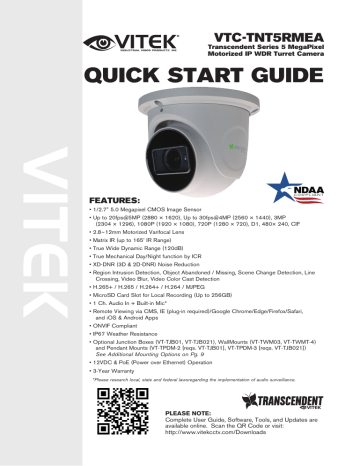
VTC-TNT5RMEA
Transcendent Series 5 MegaPixel
Motorized IP WDR Turret Camera
QUICK START GUIDE
FEATURES:
• 1/2.7” 5.0 Megapixel CMOS Image Sensor
• Up to 20fps@5MP (2880 × 1620), Up to 30fps@4MP (2560 × 1440), 3MP
(2304 × 1296), 1080P (1920 × 1080), 720P (1280 × 720), D1, 480× 240, CIF
• 2.8~12mm Motorized Varifocal Lens
• Matrix IR (up to 165’ IR Range)
• True Wide Dynamic Range (120dB)
• True Mechanical Day/Night function by ICR
• XD-DNR (3D & 2D-DNR) Noise Reduction
• Region Intrusion Detection, Object Abandoned / Missing, Scene Change Detection, Line
Crossing, Video Blur, Video Color Cast Detection
• H.265+ / H.265 / H.264+ / H.264 / MJPEG
• MicroSD Card Slot for Local Recording (Up to 256GB)
• 1 Ch. Audio In + Built-in Mic*
• Remote Viewing via CMS, IE (plug-in required)/Google Chrome/Edge/Firefox/Safari, and iOS & Android Apps
• ONVIF Compliant
• IP67 Weather Resistance
• Optional Junction Boxes (VT-TJB01, VT-TJB021), WallMounts (VT-TWM03, VT-TWMT-4) and Pendant Mounts (VT-TPDM-2 [reqs. VT-TJB01], VT-TPDM-3 [reqs. VT-TJB021])
See Additional Mounting Options on Pg. 9
• 12VDC & PoE (Power over Ethernet) Operation
• 3-Year Warranty
*Please research local, state and federal laws regarding the implementation of audio surveillance.
PLEASE NOTE:
Complete User Guide, Software, Tools, and Updates are available online. Scan the QR Code or visit: http://www.vitekcctv.com/Downloads
Components and Accessories
Camera Drill Template
Quick Guide
Screws
Hex Wrench
Overview
1
Rubber Plug
Waterproof Cap
4
5
6
2
3
7 8
5
6
7
8
3
4
1
2
E thernet connector
A udio input connector
Power connector
M ounting base
Locking Screw
M icrophone
M icro SD c ard slot
R eset
Network Cable & Power Connections
First connect the Water Resistant Cap to an Ethernet patch cable, then connect the cameras ethernet adaptor. If not powering the camera with PoE, also connect the power Cable to an approved 12VDC power supply.
Weather Resistant Security Cap
DC12V
2 3
Weather Resistant Network Coupler
1. Loosen the nut from the Weather Resistant Network Coupler,
2. Run ethernet cable through coupler, then attach a RJ-45 connector.
3. Tighten the nut and coupler for a weather resistant seal.
Installation
Before beginning installation, make sure that the wall or ceiling is strong enough to withstand 3 times the weight of the camera.
MicroSD Card Installation: Remove the bottom of the cover from the camera, insert card and replace the cover (be sure it is even).
Cover
Insert a microSD card
1. Attach the drill template to the place where you want to install the camera, then drill
3 screw holes and 1 cable hole (if you want to route the cables through the mounting base) according to the drill template
2.35”
1.18”
120°
120°
4.07”
Dia .17”
Dia 5.15”
Dia 4.7”
2. Route the cables and connect the power & video cables, using the rubber plug to fill the gap of the mounting base, then secure the mounting base to the ceiling or wall with screws (see fig. 2 on next page).
3
Fig. 2
3. Loosen the locking screw, then adjust the camera to obtain the optimium viewing angle. Confirm the correct viewing angle with a monitor. Next, tighten the locking screw to secure the viewing angle adjustments.
Pan: 0˚~360˚
Locking Screw
Rotate: 0˚~360˚
Tilt: 0˚~80˚
4 5
LAN Configuration
Switch
IP Camera
Networ k Cable
Router
Networ k Cable
MENU
Computer
The camera can be accessed on the local network either using the
IP-Tool or directly in a web browser.
Accessing the Camera Using the IP-Tool
1. Make sure the camera and PC are connected to the LAN.
2. Locate the IP-Tool installer at www.vitekcctv.com/Downloads/Software/Transcendent-IPTool_v2.0.2.zip, then install on the PC. Open the installed application.
3. Modify the IP address. The default IP address is 192.168.226.201.
Click the information of the camera listed in the above table to show the network information on the right side. Modify the IP address and gateway of the camera and make sure its network address is in the same local network segment as the computer’s. Please modify the
IP address of your device according to the practical situation.
For example, the IP address of your computer is 192.168.13.4. So the IP address of the camera shall be changed to 192.168.13.X.
After modification, please input the password of the administrator and click “Modify” button to modify the setting.
** Default admin password: “123456".
5
4. Double-click the IP address and then the system will pop up the web browser to connect IP-CAM . IE browser will download the Active X control. After downloading, a login window will pop up as shown below:
Input the user name and password to log in.
Default user name: admin / Default password: 123456.
Directly Access Through a Web Browser
The default network settings are as shown below:
IP address: 192.168.226.201 HTTP: 80
Subnet Mask: 255.255.255.0 Data Port: 9008
Gateway: 192.168.226.1
You may use the above default settings when you log in the camera for the first time.
1. Manually set the IP address of the PC. The network segment should be the same as the default settings of IP-CAM. Open the network and share center. Click “Local Area Connection” to pop up the following window.
Select “Properties” and then select Internet protocol according to the actual situation (for example: IPV4). Next, click “Properties” button to set the network of the PC.
6 7
2. Open the IE Browser and input the default address of IP-CAM and confirm. The IE browser will download Active X control.
3. After downloading Active X control, the login dialog box will pop up.
4. Input the default username and password and then enter to view.
WAN Configuration
Access the camera by the router or virtual server for example.
1. Make sure the camera is connected to the LAN; Then log into the camera via LAN and go to System Congfig→Network Config→Port menu to set up the port number.
2. Enter System Config→Network Config→IP Address menu to modify the IP address.
3. Go to the router’s management interface through IE browser to forward the IP address and port of IP-CAM in the “Virtual Server”.
4. Open the web browser and input its WAN IP and HTTP port to access the IP-CAM.
5. For additional setup, features and functions, please scan the
QR code on the front page of this quick guide and download the complete manual.
7
VTC-TNT5RMEA Detailed Specifications
Image Sensor
Image Size
Resolution
Min. Illumination
Electronic Shutter
Lens
IR LEDs (Range)
Video Compression
Audio Compression
Main-Stream
Sub, Third Stream
Bit Rate / Type
Wide Dynamic Range
Digital Noise Reduction
Other Features
NDAA Compliant
Image Setting
Analytics
Smart Alarm
General Functions
Region of Interest (ROI)
Hardware Reset
Analog Video Output
Audio
Local Storage
Remote Viewing
Supported Browsers
Connection Protocol
Weather Resistance
Power Input
Power Consump 12VDC, PoE
Working Environment
Weight Net (Shipping), Dimensions
1/2.7” 5.0 Megapixel CMOS Image Sensor
5 MegaPixel (2880 × 1620)
Up to 20fps@5MP (2880 × 1620), Up to 30fps@4MP (2560 × 1440), 3MP (2304 × 1296), 1080P (1920 × 1080), 720P (1280 × 720), D1, 480× 240, CIF
0.007 lux @F1.6, AGC ON; 0 lux with IR
1 s ~ 1 / 100000 s
2.8~12mm Motorized Varifocal @F1.4, FoV H: 100°~36.5°, FoV V: 52°~20.5°, FoV Diag: 116 °~41°
2 Matrix Style IRs (up to 165’)
H.265+ / H. 265 / H.264+ / H.264 / MJPEG
G.711A / G.711U
5MP(1~20fps)/4MP/3MP/1080P/720P(1~30fps)
720P/D1/ CIF (1~30fps), 60Hz: D1/480× 240/CIF (1~30fps)
64 Kbps ~ 8 Mbps / VBR + CBR
120dB True WDR
3D-DNR
Back Light Compensation, Highlight Compensation
Yes
ROI, Saturation, Brightness, Hue, Contrast, Wide Dynamic, Sharpness, Image Mirror, Image Flip, NR
Region Intrusion, Abandoned Object, Scene Change, Line Crossing, Video Blur, Video Color Cast Detection
Motion Detection, SD Card Error, SD Card Full
Watermark, IP Filter, Video Mask, Illegal Login Lock
Each ROI to be configured separately
Yes
No
1 Ch. Audio In + Built-in Mic*
Built-in Micro SD card slot up to 256GB
CMS / Web Browswer / iOS & Android Apps
IE (plug-in required) / Google Chrome / Edge / Firefox / Safari
ONVIF
IP67
12VDC / PoE
350mA (LEDs Off) / 800mA (LEDs On), < 8.5W
-22°~140°F (-30°C ~ 60°C) / < 95% Humidity
24.69oz / 1.54lb / 700g (29.98oz / 1.87lb / 850g), 4.30 × 5.15” [109 × 131mm] Dia × H
*Please research local, state and federal laws regarding the implementation of audio surveillance.
8 9
OPTIONAL ACCESSORIES
AND RELATED PRODUCTS
FOR VTC-TNT5RMEA
VT-TJB021
Optional Junction Box
VT-TWM03
Optional Wall Mount
VT-TPDM-2
Pendant Mount - requires VT-TJB01
VT-TPDM-3
Pendant Mount - requires VT-TJB021
VT-TPLMT
Transcendent
Universal Pole
Mount
6.43”
9
Transcendent
Universal
Corner Mount
4.73”
7.65”
8.47”
OPTIONAL ACCESSORIES AND
RELATED PRODUCTS FOR
NDAA COMPLIANT
TRANSCENDENT IP CAMERAS
TRANSCENDENT NVRs
A Standalone Solution with
Analytic Support and
NDAA Compliance!
• 8MP (4K) HDMI Output
• H.265S / H.265+ / H.265 / H.264 Video Compression
• Analytic Support Including Basic Face Detection,
License Plate Recognition, and More!
• Available in 4, 8, and 16 Channels
• Up to 24TB Depending on Model (12TB per HDD)
• PoE Support on ALL Models
VT-TNR414PN
VT-TNR818PN
VT-TNR1626PN
10 11
Also Consider Vitek NDAA Compliant Wireless
Access Points to Reduce Costly Cable Installation!
VT-WAP1150 and VT-WAP2150 High Speed 5.8GHz DIP
AP / CPE Wireless Bridge w/ 8MB Storage, 64MB RAM,
With high speed transmission of 150Mbps and a wireless range of 3000ft. (VT-WAP1150) and 1.25 miles (VT-WAP2150) these products eliminate the need for expensive and troublesome longdistance cables in areas where CCTV monitoring and rigorous surveillance take place. These small, lightweight and durable units are easy to install and easy to use with an innovative and straightforward
10-button plug-and-play dip switch that facilitates the creation of a robust wireless network without a computer. Set-up can be simply configured for point-to-point or point-to-multipoint topology depending on the application, with up to 128 IP group configurations!
VT-WAP1150
11
VT-WAP2150
LIMITED PRODUCT WARRANTY
VITEK products carry a three (3) year limited warranty. VITEK warrants to the purchaser that products manufactured by VITEK are free of any rightful claim of infringement or the like, and when used in the manner intended, will be free of defects in materials and workmanship for a period of three (3) years, or as otherwise stated above, from the date of purchase by the end user.
This warranty is nontransferable and extends only to the original buyer or end user customer of a VITEK Authorized Reseller.
The product must have been used only for its intended purpose, and not been subjected to damage by misuse, willful or accidental damage, caused by excessive voltage or lightning.
The product must not have been tampered with in any way or the guarantee will be considered null and void.
This guarantee does not affect your statutory rights.
Contact your local VITEK Reseller should servicing become necessary.
VITEK makes no warranty or guarantee whatsoever with respect to products sold or purchased through unauthorized sales channels. Warranty support is available only if product is purchased through a VITEK Authorized Reseller.
28492 CONSTELLATION ROAD VALENCIA, CA 91355
WWW.VITEKCCTV.COM
Version 1.1
June 2022
advertisement
Related manuals
advertisement