Hall Technologies HT-CAM-1080PTZ Owner's Manual
Add to My manuals46 Pages
Hall Technologies HT-CAM-1080PTZ is a professional PTZ camera with a 1/2.8-inch high-quality CMOS sensor and 12x/20x optical zoom lens. It supports Full HD resolution up to 1920x1080 at 60 fps, H.264/H.265 encoding, and multiple video outputs including HDMI, SDI, USB3.0, and LAN. With its advanced ISP processing algorithms and low noise technology, the camera delivers vivid, high-resolution videos with accurate colors and clarity. Ideal for various applications such as video conferencing, distance learning, broadcasting, and more.
advertisement
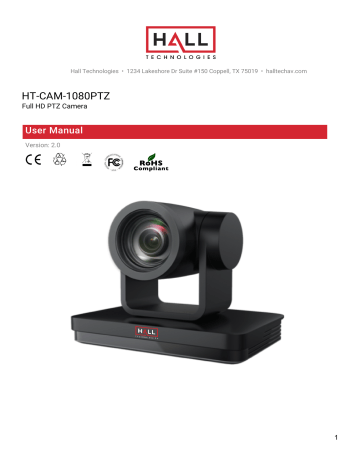
Hall Technologies • 1234 Lakeshore Dr Suite #150 Coppell, TX 75019 • halltechav.com
HT-CAM-1080PTZ
Full HD PTZ Camera
User Manual
Version: 2.0
1
Preface
This manual is to ensure that the user can use the product properly and avoid danger while operating. Before using this product, please read the user manual carefully and keep it properly for future reference
Overview
This manual is about PTZ camera operation
Graphic Symbols
Description of graphic symbols used in this manual
Symbols Description
This symbol indicates that the words are clarification or supplement to this article.
This symbol indicates that negligence of the instructions may lead to mishandling that may cause injury or property damage.
This symbol indicates a risk that may result in damage to this machine or documents.
Follow the instructions to avoid property damage.
Attention
This manual introduces functions, installations and operations for this product in details. Please read this manual carefully before installation and use.
Precautions:
This product can only be used in the specified conditions in order to avoid any damage to the camera:
1) Do not expose the product to rain or moisture.
2) To prevent the risk of electric shock, do not open the case. Installation and maintenance should only be carried out by qualified technicians.
3) Do not use the product beyond the specified temperature, humidity or power supply specifications.
4) Please use a soft dry cloth to clean the camera. If the camera is very dirty, clean it with diluted neutral detergent; do not use any type of solvents, which may damage the surface.
Electrical Safety:
Installation and use of this product must strictly comply with local electrical safety standards.
Transportation:
Avoid any stress, vibration, or moisture during transportation, storage, installation and operation
Installation:
1) Do not rotate the camera head violently, otherwise it may cause mechanical failure;
2) This product should be placed on a stable desktop or other horizontal surface. Do not install the product obliquely, otherwise it may display inclined image; 3) Ensure there are no obstacles within rotation range of the holder.
4) Do not power on before completely installation.
Do Not Dismantle Camera
!
We are not responsible for any unauthorized modification or dismantling.
Magnetic Interference
Electromagnetic fields at specific frequencies may affect the video image. This product is Class A. It may cause radio interference in household application.
Appropriate measure is required.
Content
Quick Start ......................................................................................................................... 1
1.1
Interface ............................................................................................................ 1
1.2
Connection Diagram ........................................................................................ 2
1.3
Mounting Brackets ........................................................................................... 3
1.3.1
Wall Mount ........................................................................................... 3
1.3.2
Ceiling Mount ......................................................................................... 4
Product Overview ............................................................................................................... 6
2.1
Dimension ........................................................................................................ 6
2.2
Accessory ......................................................................................................... 6
2.3
RS-232 ............................................................................................................... 7
2.4
Rotary Dial ....................................................................................................... 10
2.5
Product Feature .............................................................................................. 10
2.6
Technical Specification .................................................................................... 12
How To Use ..................................................................................................................... 16
3.1
Remote Control ................................................................................................ 16
3.2
IR Remote Control ............................................................................................ 17
3.2.1 Remote Control Usage ................................................................................ 19
3.3 Menu Setting ....................................................................................................... 21
3.3.1
Main Menu ............................................................................................. 21
3.3.2
English Menu ......................................................................................... 22
Network Connection ...................................................................................................... 23
4.1
Connection Method ......................................................................................... 23
4.2
Camera Web Interface ..................................................................................... 24
4.3
Streaming ......................................................................................................... 25
4.4
Software Upgrading .......................................................................................... 27
4.5
Webpage Configuration for Human ................................................................. 28
Serial Port Communication Port......................................................................................... 31
5.1 VISCA Protocol List ............................................................................................... 31
5.1.1
VISCA Protocol List ........................................................................... 31
5.1.2
Camera Control Command ................................................................... 32
5.1.3
Inquiry Command .................................................................................. 40
5.2
Pelco-D Protocol Command List ................................................................... 44
5.3
Pelco-P Protocol Command List ..................................................................... 46
Maintenance and Troubleshooting .................................................................................. 49
6.1
Camera Maintenance ....................................................................................... 49
6.2
Unqualified Applications ................................................................................... 49
6.3
Troubleshooting ......................................................................................... 49
1. Quick Start
1.1 Interface
Figure1-1 Back Panel
Interface Introduction :
1. Camera Lens
2. Camera Base
10. Audio Input Interface(LINE-IN)
11. Rotary Dial Switch
3. Remote Control Receiving Indicator 12. RS232 Input Interface (input )
4. Infrared Receiver 13. RS232 Output Interface (Output)
5. Tripod Screw Hole
6. Screw Hole for Tripod
14. RS422 Compatible with RS485
Interface
15. LAN Port
7. SDI Output Interface
8. HDMI
16. Power Input Socket(DC12V)
17. Power Switch Button
9. USB3.0
When using the camera, please put the plastic pad on the center bottom of device
1.2 Connection Diagram
Figure1-2 Connection Diagram
1) After power on and self-check, the camera will automatically return to the preset 0 position if it’s pre-set.
2) The default address for the IR remote control is 1#.
If the menu restored to factory defaults, the remote control default address will restore to 1#.
1.3 Mounting Brackets
• Ceiling or wall mounting brackets can only be mounted on template and concrete wall. For safety reason, plasterboard is not recommended.
1.3.1 Wall Mount
1.3.2 Ceiling Mount
2. Product Overview
2.1 Dimension
Figure1-3 Product Dimension
2.2 Accessory
When you unpack your package, check that all the supplied accessories are included:
Supplied
Table1-1 Supplied Accessory
Power adapter
USB3.0 Cable
RS232 cable
User manual
Plastic pad
Optional
Wireless remote control
IR Remote Control
Brackets for wall mounting
Brackets for ceiling mount
Cascading Cable
2.3 RS-232
1.
RS-232 Interface Definition
2.
RS-232 Mini-DIN 8-pin: Port Definition
3.
RS232(DB9) Port Definition
3 RS232(DB9) Port Definition
4 VISCA Networking as shown below:
Figure1-5 Diagram of Networking Method
The product has RS232 input and output interfaces and can be cascaded in the above manner.
2.4 Rotary Dial
Note: After turning the dial to modify the video format, power off and restart the unit to take effect. After turning the dial to F, power off and restart, the menu can display the video format.
• After switching the mode and dialing the code, you need to restart the camera to take effect;
• When the rotary dial is 5-F, the video format item will be displayed in the menu;
2.5 Product Feature
This series camera has perfect functions, superior performance and rich video output interfaces; Featuring with advanced ISP processing algorithms, offering vivid and high resolution video with a strong sense of depth and fantastic color rendition. It supports
H.264/H.265 encoding which makes motion video more fluent and clear under low bandwidth conditions.
• Full HD Resolution: 1/2.8 inch high quality CMOS sensor. Resolution is up to
1920x1080 with frame rate up to 60 fps.
• Multiple Optical Zoom Lens: 12X/20X optical zoom lens.
• Leading Auto Focus Technology: Fast, accurate and stable auto focusing technology.
• Low Noise and High SNR: Super high SNR image is achieved with low noise CMOS.
Advanced 2D/3D noise reduction technology further reduces the noise while ensuring high image clarity.
• Multiple video output interfaces: HDMI, SDI, USB3.0, LAN.
• Simultaneously output audio and video signal via HDMI, SDI and LAN. LAN interface support POE, USB 3.0 support dual code stream, SDI support transmission up to
100m under 1080P60 format
• Multiple Audio/Video Compression Standards: Support H.264/H.265 video compression, up to 1920×1080 resolution 60 fps; support AAC, MP3 and G.711A audio compression, 8000,16000,32000,44100,48000 sampling frequency
• USB3.0 Support Dual Coding Stream: Support main stream and sub –stream, and simultaneous output; support YUY2, MJPEG, H.264, NV12, H.265 video coding format
• Built-in Gravity Sensor: Support PTZ auto-flip function and easy installation.
• Multiple Network Protocol: Support ONVIF,GB/T28181,RTSP,RTMP,VISCA OVER
IP,IP VISCA,RTMPS,SRT protocols; Support RTMP push mode, easy to be connected to streaming server (Wowza,FMS); Support RTP multicast mode;
• Control Interface: RS422 is compatible with RS485, RS232-IN, RS232-OUT, and the
RS232 interface supports cascading.
• Multiple Control Protocol: Support VISCA, PELCO-D,PELCO-P protocols; Support automatic identification protocols.
• Quiet Pan / Tilt Movement: With high accuracy step driving motor, camera can pan
/ tilt extremely quiet and smooth.
• Various Remote Controls: Users can choose infrared remote control or wireless remote control according to the environmental conditions used. The 2.4G wireless remote control is not affected by angle, distance, and infrared interference. Support the remote control signal transparent transmission function, which is convenient for back-end equipment to use.
• AI Human Detection: Built-in high-speed processor and advanced image processing and analysis algorithms, users can choose real-time tracking and regional tracking according to the environment.
• Multiple Application: Online-education, Lecture Capture, Webcasting, Video conferencing, Tele-medicine, Unified Communication, Emergency command and control systems, etc.
2.6 Technical Specification
Table1-2 Camera Lens Parameter
Camera Parameter
Parameter/Mod el
Focus
FOV
12X
3.9 -- 46.8mm
6.3° ( N )
72.5° ( W )
20X
5.2 -- 98mm
3.2° ( N )
56° ( W )
Aperture Value F1.8 -- F2.4
Digital Zoom
Effective Pixels
15X
F1.5 -- F3.0
2.07, 1/2.8-inch high-quality CMOS sensor
HDMI/SDI: 1080P60, 1080P50, 1080P30, 1080P25, 720P60, 720P50,
1080P59.94, 1080P29.97, 720P59.94
; USB3.0: main stream : YUY2/NV12:
Video Format
1920×1080/1280×720/1024×576/800×600/800×448/640×360/640×480/480×27
0/320×180@30/25/20/15/10/5fps;
MJPG/H264:
1920×1080/1600×896/1280×720/1024×576/960×540/800×600/800×448/720×5
76/720×480/640×360/640×480/480×270/352×288/320×240@30/25/20/15/10/5f ps;
Sub-stream : YUY2/NV12:
1920×1080/1280×720/1024×576/800×600/800×448/640×360/640×480/480×27
0/320× 180@30/25/20/15/10/5fps; MJPG/H264:
1920×1080/1600×896/1280×720/1024×576/960×540/800×600/800×448/720×576
/720
×480/640×360/640×480/480×270/352×288/320×240@30/25/20/15/10/5fps;
0.5Lux(F1.8, AGC ON)
Minimum illumination
DNR
AWB
Focus mode
Exposure mode
Iris value
2D ﹠ 3D
Automatic, manual, one-push white balance, specified color temperature
Automatic, manual, one-push focus
Auto, manual, shutter priority, aperture priority, brightness priority
F1.8 -- F11,CLOSE
Shutter Speed 1/25 -- 1/10000
BLC
Dynamic range
Image adjustment
SNR
AI Function & Performance
Real-Time Tracking
Regional Tracking
Interface
Product
Interface
Video Encoding
Format
Audio input interface
Audio output interface
Audio compression
LAN interface
Network protocol
Control
Interface
Serial communication protocol
USB communication protocol on/off
Off, 1 -- 8
Brightness, chroma, saturation, contrast, sharpness, black and white mode, gamma curve
≥50dB
Maximum Tracking Range: 6-7 meters. Support speakers to walk at a speed of 3-4 meters
Maximum Tracking Region: 4. Support set the region within horizontal -170° ~ +170° and vertical -30° ~
+90°
HDMI,LAN(POE), USB3.0
( B Type ,Compatible with
USB2.0
) ,
SDI,A-IN,RS232-IN,RS232-OUT,RS422 ( Compatible with RS485 ) ,Rotary Switch,DC12V Power,
LAN Interface : Support main stream and substream H.265 ,
H.264 USB3.0 Interface : main stream support
YUY2,MJPG,H264,NV12
Dual channel 3.5mm linear input
HDMI,SDI,LAN,USB3.0
AAC, MP3, G.711A
10M/100M adaptive Ethernet port, support POE power supply, support audio and video output
RTSP, RTMP, ONVIF, GB/T28181, VISCA OVER IP, IP
VISCA, RTMPS, SRT Support remote upgrade, remote restart, remote reset
RS232-IN,RS232-OUT,RS422 compatible with RS485
VISCA/Pelco-D/Pelco-P; support baud rate
115200/38400/9600/4800/2400
UVC ( video communication protocol ) ,UAC ( audio communication protocol )
Power interface
Power adapter
Input voltage
Input currency
Consumption
PTZ
Pan rotation
Tilt rotation
Pan speed
Tilt speed
Preset speed
Preset quantity
Other Parameter
Storage temperature
Storage humidity
Working temperature
Working humidity
Dimension
Weight
Environment
Accessory
Standard
Accessory
Optional
Accessory
HEC3800 Power socket (DC12V)
Input AC110V-AC220V ; output DC12V/2.5A
DC12V±10%
<1A
<12W
-170° -- +170°
-30° -- +90°
0.1°/s -- 100°/s
0.1°/s -- 45°/s
Pan : 100°/s,Tilt : 45°/s
Maximum 255 preset positions can be set(10 via remote controls)
-10 ℃ -- +70 ℃
20% -- 95%
-10 ℃ -- +50 ℃
20% -- 80%
181mm×115mm×149mm
1.15kg
Indoor
Power adapter, RS232 control line, USB3.0 connection line, remote control, user manual
Ceiling mounting bracket, wall mounting bracket
3. How to Use
3.1 Remote Control
Remote control using instruction: There are wireless remote control and IR remote control for options.
Steps for wireless remote control usage are as below:
1 ) Code Pairing
Press the "Settings" + "*" button for 3 seconds, the LED will turn off to flashing, after releasing the button, the LED light will keep flashing to start the code pairing, the receiver is powered on, and the LED will be off when the code pairing is successful; If you use other remote control, you need to clear the code of this remote control, or repair the code of the new remote control. If the code pairing has been unsuccessful, the red LED light flashes for 20 seconds and then goes out, stop the code pairing and go to sleep; at this time, press any key to wake up and re-pair the code.
Note: After the code is successfully matched, you need to select the camera address to control it
2 ) Clear Code Data
Press the "Settings" key + "#" key from light off to flashing, the receiving end is powered off and then powered on. The LED is off, indicating that the paired data is cleared successfully
3 ) Enter Sleep Mode and Wake Up
If there is no operation in the working state, it will immediately enter the sleep mode, and press any key to wake up.
3.2
IR Remote Control
1. Standby Key
After 3S long press, the camera will step into standby mode.
Long press 3S again, the camera will self-test again and back to HOME position. (Note: If power-on mode is turned on and
Preset 0 is set, and there is no operation within 12s, it will automatically point to the specified preset position.
2. Camera Address Selection
Select the camera address which wants to be controlled
3. Number Key
Set or run 0-9 presets
4. *,# Key
Key combination use
5. Focus Control Key
Auto Focus: Enter into auto focus mode.
Manual Focus: The camera focus mode is manual
Switch the camera focus mode to manual focus by pressing
[focus +] or [focus -] to adjust.
6. Zoom Control Key
Zoom + :Lens near
Zoom - :Lens far
7. Set or Clear Preset key:
Set Preset: Set preset key + 0-9 number key:
Clear Preset key: Clear preset key + 0-9 number key
8. Pan/Tilt Control Key
Press Key :Up
Press Key :Down
Press Key :Left
Press Key: Right
“HOME” Key: Return to the middle position or enter into the next level menu
9. BLC Control Key
Back Light ON / OFF: Turn on or off the back light
10. Menu Setting
Open or close the OSD menu
Enter / exit the OSD menu or return to the previous menu.
11. Camera IR Remote Control Address Setting
【 * 】 + 【#】 + 【 F1 】 :Camera Address No.1
【 * 】 + 【#】 + 【 F2 】 :Camera Address No. 2
【 * 】 + 【#】 + 【 F3 】 :Camera Address No. 3
【 * 】 + 【#】 + 【 F4 】 :Camera Address No. 4
12. Key Combination Functions
1. 【 # 】 + 【 # 】 + 【 # 】 :Clear all presets
2. 【 * 】 + 【 # 】 + 【 6 】 :Restore factory defaults
3. 【 * 】 + 【 # 】 + 【 9 】 :Flip switch
4. 【 * 】 + 【 # 】 +Auto: Enter into the aging mode
5. 【 * 】 + 【 # 】 + 【 3 】 :Menu set to Chinese
6. 【 * 】 + 【 # 】 + 【 4 】 :Menu set to English
7. 【 * 】 + 【 # 】 +Manual: Restore the default user name, password, and IP address
8. 【 # 】 + 【 # 】 + 【 0 】 :Switch the video format to 1080P60
9.
【 # 】 + 【 # 】 + 【 1 】 : Switch the video format to 1080P50
10.
【 # 】 + 【 # 】 + 【 2 】 :Switch the video format to 1080I60
11.
【 # 】 + 【 # 】 + 【 3 】 :Switch the video format to 1080I50
12.
【 # 】 + 【 # 】 + 【 4 】 :Switch the video format to 720P60
13.
【 # 】 + 【 # 】 + 【 5 】 :Switch the video format to 720P50
14.
【 # 】 + 【 # 】 + 【 6 】 :Switch the video format to 1080P30
15.
【 # 】 + 【 # 】 + 【 7 】 :Switch the video format to 1080P25
16.
【 # 】 + 【 # 】 + 【 8 】 :Switch the video format to 720P30
17.
【 # 】 + 【 # 】 + 【 9 】 :Switch the video format to 720P25
13.AI Function Short Keys
【 F1 】: Turn off AI Human Detection
【 F2 】: Turn on AI Human Detection
【 F3 】: Toggle between real time tracking mode and region tracking mode
【 F4 】: Chang tracking target on real tracking mode
3.2.1 Remote Control Usage
Finishing initialization, it can receive and execute the IR commands. Press the remote controller button, the indicator light is flashing; release the button, the indicator light stops flashing. Users can control the pan/tilt/zoom, setting and running preset positions via the IR remote controller.
Key Instruction:
1. In this instruction, “press the key” means a click rather than a long-press, and a special note will be given if a long-press for more than one second is required.
2. When a key-combination is required, do it in sequence.
For example,
“ 【 * 】 + 【 # 】 + 【 F1 】 ”means press“ 【 * 】 ”first and then press“ 【 # 】 ” and last press“ 【 F1 】 ”
1 ) Camera Selection
Select the camera address to control.
2) Pan/Tilt Control
Up: press Down: press
Left: press Right: press
Back to middle position: press“ 【 HOME 】 ”
Press and hold the up/down/left/right key, the pan/tilt will keep running, from slow to fast, until it runs to the endpoint; the pan/tilt running stops as soon as the key is released.
3 ) Zoom Control
4) Focus Control
5) BLC Setting
ZOOM IN: press “ZOOM “ key
ZOOM OUT: press “ZOOM ” key
Press and hold the key, the camera will keep zooming in or zooming out and stops as soon as the key is released.
Focus (near):Press “ 【 focus+ 】 ” key (Valid only in manual focus mode)
Focus (far): Press “ 【 focus】 ”key (Valid only in manual focus mode)
Auto Focus: Support
Manual Focus: Support
Press and hold the key, the action of focus will keep continue and stops as soon as the key is released.
BLC ON/OFF : support.
6) Presets Setting, Running, Clearing
1.Preset setting: to set a preset position, the users should press the “ 【 SET PRESET 】 ” key first and then press the number key 0-9 to set a relative preset,
Note: 10 preset positions in total are available by remote controller.
2.Preset Running: Press a number key 0-9 directly to run a relative preset.
Note: Action in vain if a relative preset position is not existed.
3. Preset clearing : to clear a preset position, the user can press the “ 【 CLEAR PRESET 】 ” key first and then press the number key 0-9 to clear the relative preset;
Note : press the“ 【 # 】 ” key three times continually to cancel all the presets.
7 ) Camera Remote Controller Address Setting
【 * 】 + 【#】 + 【 F1 】 :Camera Address No.1
【 * 】 + 【#】 + 【 F2 】 :Camera Address No. 2
【 * 】 + 【#】 + 【 F3 】 :Camera Address No. 3
【 * 】 + 【#】 + 【 F4 】 :Camera Address No. 4
3.3 Menu Setting
Note: The modification valid only if exit the menu before save and power off.
3.3.1 Main Menu
【 MENU 】 : Enter / exit the OSD menu or return to the previous menu
【 HOME 】 : Enter next menu
【 ↑ 】【 ↓ 】: Choose item
【 ← 】【 → 】: Modify values
3.3.2 English Menu
4. Network Connection
4.1 Connection Method
Direct Connection : Direct connections via “cross-over” network cable Connection to
LAN : Connections to LAN via patch cable to LAN wall jack or LAN switch
• Please do not put the power and network cable in places where can be easily touched to prevent video quality lowered by unstable signal transmission due to poor contact of cables.
The computer must have the network segment where the camera IP address belongs to.
The device will not be accessible if without the segment. I.E. The camera default IP address is 192.168.5.163, then segment 5 must be added in the computer. Specific steps are as below:
Firstly open the window of Local Area Connection Properties on computer, select the
“Internet protocol version 4(TCP/IPv4)” as shown by picture on the left. Double click or click the property “Internet” protocol version 4 (TCP/IPv4)to enter into the Internet
Protocol Version 4(TCP/IPv4) Properties window, select “Advanced” to enter into the
Advanced TCP/IP Setting and add IP and subnet mask in the IP browser as picture shown below. Click the “Confirm” to finish the adding of IP segment. User can add the corresponding network segment according to the revised IP address of the camera.
• The IP address to be added cannot be same with that of other computers or devices.
The existence of this IP address needs to be verified before adding.
Click the “Start” and select “Operation” to input cmd as picture below to verify if the network segment has been successfully added.
Figure1-7 Network segment successfully added
User can also to verify network connection as steps above mentioned after the finish of camera self-check. If IP is default, open DOS command window and input
192.168.5.163, then press Enter key. It will show message as below: which means network connection is normal.
Figure1-8 Network Connection Screenshot
4.2 Camera Web Interface
1 ) Web Login
After assigning an IP address to the camera, you can reach the Web Interface by typing in the camera’s IP address into a web browser. You can log in this interface as administrator or user. If as administrator, type in “admin” into the username and password fields. If as user, type in “user1” or “user2” into the username and password fields. From the Web Interface, you can control the camera using the arrows on the left side. You can also adjust many of your camera’s settings via this IP interface.
Note:
1.
If login as “user”, your rights are limited to preview, playback, and logout (No configuration right)
2.
Browsers that support Web function are Google, IE, 360 and other popular browsers.
Language Selection: On the right top of the interface display “ 中文 |English”, click
“English”.
2 ) Download Plug-in
When first using IE browser to access the web conferencing camera, the login page will appear “Playback plug-in is not installed, please download and install!” Click on this message, download and install MRWebXinstall.exe, according to information prompts.
After installing the plugin, enter user name and password, click and Sign (initial default user name and password: "admin", users can change the user name and password on their own after entering) into the Web client management interface.
4.3 Streaming
1). Video Stream Capture
Configurations -> Video Configure-> Video Encode
Configure the parameters according to the network environment.
Note: stream name live/av0 (live/ XXX)
For example:
The default IP address of the camera is 192.168.5.163. The way to obtain the RTSP video stream is as below rtsp://192.168.5.163:554/live/av0 ( av0 main stream ) rtsp://192.168.5.163:554/live/av1 ( av1 sub stream )
The default IP address of the camera is 192.168.5.163. the way to obtain RTMP video stream is as below rtmp://192.168.5.163:1935/live/av0 ( av0 main stream ) rtmp://192.168.5.163:1935/live/av1 ( av1 sub stream )
2). Push Video Stream
Configurations -> Video Configure-> Stream Publish
Push RTMP stream to public network server, the stream camera must be on the public network, otherwise it will fail to connect to server.
Host address: server address, which can be either a domain name or an IP address
Host port: server default port number
Stream name: live/test (live/ XXX)
Username and password: the username and password set by the server, or leave it empty
Access url : rtmp://host domain name: host port/live/xxx Or (rtmp://host IP address: host port/live/xxx)
4.4 Software Upgrading
1). Log in to the web page and manage camera settings. The default page is preview interface, where users cam PTZ control, record video, preset camera positions and etc.
2). Configurations -> System Configure-> Update
3). Click "browse" to select .mrg update file, then click upgrade button to finish software upgrading.
4). Camera reboot after completion of firmware update. It prompts with "successful upgrade".
Log in to check the firmware version to make sure software upgrade successful.
Then click "restore factory default", reboot and restore parameters to factory default
(default IP 192.168.5.163, user name: admin; password admin).
4.5 Webpage Configuration for Human
1. After login, enter into the management interface and turn on Tracking below
“Monocular Tracking”
2. On the right top is PTZ control area, in which you can set the preset region of
Regional Tracking. Interface is as below.
Regional Settings Steps (We take Region1 as an example):
1. On the PTZ Area, adjust image by clicking direction buttons to select one region.
2. After finishing region1 setting, click “Set” to complete the Region1 Tracking. Other region settings are same as region1 setting steps.
You can set 4 different regions, and minimum 2 regions. And the Regional Tracking settings can only be configured through the webpage.
Call out the regional tracking: Click “Run” of corresponding region on the “Regional settings” area.
5. Serial Port Communication Port
In normal working state, you can control the camera through RS232/RS485 (VISCA IN) cable. The parameter of RS232 is as below:
Baud rate: 2400/4800/9600/115200/second
Start Bit : 1 bit ;
Data Bit : 8 bit ;
Stop Bit : 1 bit ;
Verification Bit : None.
After power on, the camera will have a brief tour and then back to the center position.
The zoom lens is pulled to the farthest position, and then pulled back, after that selftest is completed.
5.1 VISCA Protocol List
5.1.1 VISCA Protocol List
Ack/Completion Message
ACK
Completion
Command packet Remark z0 41 FF z0 51 FF z = device address + 8
Returned when the command is accepted.
Returned when the command has been executed.
Error Messages
Command packet
Remark
Syntax Error
Command
Buffer Full z0 60 02 FF z0 60 03 FF
Returned when the command format is different or when a command with illegal command parameters is accepted.
Indicates that two sockets are already being used(executing two commands) and the
Command
Canceled
No Socket z0 6y 04 FF(y: Socket
No.) z0 6y 05 FF(y: Socket
No.) command could not be accepted when received.
Returned when a command which is being executed in a socket specified by the cancel command is canceled. The completion message for the command is not returned.
Returned when no command is executed in a socket specifild by the cancel command, or when an invalid socket number is specified. z0 6y 41 FF(y:
Command Not
Execution command
Executable
Socket
No. Inquiry command: 0)
5.1.2 Camera Control Command
Returned when a command canot be executed due to current conditions.For example, when commands controlling the focus manually are received during auto focus.
Command Function Command Packet Remark
AddressSet
IF_Clear
CAM
_Power
CAM_Zoom
Broadcast
Broadcast
On
Off
Stop
Tele(Standard)
Wide(Standard)
88 30 0p FF
88 01 00 01 FF
8x 01 04 00 02 FF
8x 01 04 00 03 FF
8x 01 04 07 00 FF
8x 01 04 07 02 FF
8x 01 04 07 03 FF p : Address setting
I/F Clear
Power ON/OFF
CAM _Focus
Command
Tele(Variable)
Wide(Variable)
Direct
Stop
Far(Standard)
CAM _Zoom
Focus
Function
Near(Standard)
Far(Variable)
Near (Variable)
Direct
Auto Focus
Manual Focus
One Push mode
One Push Triger
Direct
CAM_AF
Sensitivity
CAM_AF
Zone
CAM_WB
Command
High
Normal
Low
Top
Center
Bottom
ALL
Auto
3000K
4000k
One Push mode
5000k
Manual
6500k
Function
8x 01 04 07 2p FF
8x 01 04 07 3p FF
8x 01 04 47 0p 0q
0r 0s FF
8x 01 04 08 00 FF
8x 01 04 08 02 FF
Command Packet
8x 01 04 08 03 FF
8x 01 04 08 2p FF
8x 01 04 08 3p FF
8x 01 04 48 0p 0q
0r 0s FF
8x 01 04 38 02 FF
8x 01 04 38 03 FF
8x 01 04 38 04 FF
8x 01 04 18 01 FF
8x 01 04 47 0p 0q
0r 0s
0t 0u 0v 0w FF
8x 01 04 58 01 FF
8x 01 04 58 02 FF
8x 01 04 58 03 FF
8x 01 04 AA 00 FF
8x 01 04 AA 01 FF
8x 01 04 AA 02 FF
8x 01 04 AA 03 FF
8x 01 04 35 00 FF
8x 01 04 35 01 FF
8x 01 04 35 02 FF
8x 01 04 35 03 FF
8x 01 04 35 04 FF
8x 01 04 35 05 FF
8x 01 04 35 06 FF
Command Packet p = 0(low) - 7(high) pqrs: Zoom Position
Focus sensitivity Setting
Focus Region Setting
Remark
Remark p = 0(low) - 7(high) pqrs: Focus Position
One Push Triger pqrs: Zoom Position tuvw:
Focus Position
CAM_AWB
Sensitivity
CAM _RGain
CAM_ Bgain
CAM_AE
3500K
4500K
5500K
6000K
7000K
One Push Trigger
Low
Normal
High
Reset
Up
Down
Direct
Reset
Up
Down
Direct
Full Auto
Manual
Shutter priority
8x 01 04 35 07 FF
8x 01 04 35 08 FF
8x 01 04 35 09 FF
8x 01 04 35 0A FF
8x 01 04 35 0B FF
8x 01 04 10 05 FF
8x 01 04 A9 00 FF
8x 01 04 A9 01 FF
8x 01 04 A9 02 FF
8x 01 04 03 00 FF
8x 01 04 03 02 FF
8x 01 04 03 03 FF
8x 01 04 43 00 00
0p 0q FF
8x 01 04 04 00 FF
8x 01 04 04 02 FF
8x 01 04 04 03 FF
8x 01 04 44 00 00
0p 0q FF
8x 01 04 39 00 FF
8x 01 04 39 03 FF
8x 01 04 39 0A FF
Command
CAM_Iris
CAM_Shutter
Function
Iris priority
Bright
Reset
Up
Down
Direct
Reset
Up
Command Packet
8x 01 04 39 0B FF
8x 01 04 39 0D FF
8x 01 04 0A 00 FF
8x 01 04 0A 02 FF
8x 01 04 0A 03 FF
8x 01 04 4A 00 00
0p 0q FF
8x 01 04 0B 00 FF
8x 01 04 0B 02 FF
One Push WB
Trigger(Enabled during
One Push WB mode)
WB Sensitivity Setting
Manual Control of R Gain pq: R Gain
Manual Control of B Gain pq: B Gain
Automatic Exposure mode
Manual Control mode
Shutter Priority
Automatic Exposure mode
Remark
Iris Priority Automatic
Exposure mode
Bright mode
Shutter Setting pq: Shutter Position
Iris Setting
Down
CAM_Gain
Limit
CAM_Bright
Direct
Reset
Up
Down
Gain Limit
Reset
Up
Down
Direct
On
Off
CAM_ExpCo mp Reset
Up
Down
Command
CAM_Back
Light
CAM_WDRS trength
CAM_NR
Function
Direct
On
Off
Reset
Up
Down
Direct
2D
3D
CAM_Gamm a
ON
8x 01 04 0B 03 FF
8x 01 04 4B 00 00
0p 0q FF
8x 01 04 0C 00 FF
8x 01 04 0C 02 FF
8x 01 04 0C 03 FF
8x 01 04 2C 0p FF
8x 01 04 0D 00 FF
8x 01 04 0D 02 FF
8x 01 04 0D 03 FF
8x 01 04 4D 00 00
0p 0q FF
8x 01 04 3E 02 FF
8x 01 04 3E 03 FF
8x 01 04 0E 00 FF
8x 01 04 0E 02 FF
8x 01 04 0E 03 FF
Command Packet
8x 01 04 4E 00 00
0p 0q FF
8x 01 04 33 02 FF
8x 01 04 33 03 FF
8x 01 04 21 00 FF
8x 01 04 21 02 FF
8x 01 04 21 03 FF
8x 01 04 51 00 00
00 0p FF
8x 01 04 53 0p FF
8x 01 04 54 0p FF
8x 01 04 5B 0p FF
8x 01 04 2D 01 FF pq: Iris Position
Gain Limit Setting p: Gain Positon
Bright Setting pq: Bright Positon
Exposure Compensation
ON/OFF
Exposure Compensation
Amount Setting
Remark pq: ExpComp Position
Back Light
Compensation
WDR Level Setting p: WDR Level Positon
P=0-7 0:OFF
P=0-8 0:OFF p = 0 – 4
0 : Default 1 : 0.45
2 : 0.50 3 : 0.55
4 : 0.63
Low-Light Mode Setting
CAM_Low-
Light Mode
CAM_Gain
CAM
PresetSpeed
OFF
CAM_Flicker
CAM_Apertu re
Command
CAM_Picture effect
CAM_Memor y
CAM_LR_Re verse
CAM_Picture
Flip
OFF
50HZ
60HZ
Reset
Up
Down
Function
Direct
B&W-Mode
OFF
Reset
Set
Recall
On
Off
On
Off
CAM_ColorS aturation
Direct
CAM_IDWrit e
SYS_Menu
ON
OFF
8x 01 04 2D 00 FF
8x 01 04 4C 00 00
0p 0q FF
8x 01 01 0p FF
8x 01 04 23 00 FF
8x 01 04 23 01 FF
8x 01 04 23 02 FF
8x 01 04 02 00 FF
8x 01 04 02 02 FF
8x 01 04 02 03 FF
Command Packet
8x 01 04 42 00 00
0p 0q FF
8x 01 04 63 04 FF
8x 01 04 63 00 FF
8x 01 04 3F 00 pq
FF
8x 01 04 3F 01 pq
FF
8x 01 04 3F 02 pq
FF
8x 01 04 61 02 FF
8x 01 04 61 03 FF
8x 01 04 66 02 FF
8x 01 04 66 03 FF
8x 01 04 49 00 00
00 0p FF
8x 01 04 22 0p 0q
0r 0s FF
8x 01 04 06 06 02
FF
8x 01 04 06 06 03 pq : 0-20 p : 1-10
OFF
50HZ
60HZ
Aperture Control
Remark pq: Aperture Gain
Picture effect Setting pq: Memory Number(=0 to
254)
Corresponds to 0 to 9 on the
Remote Commander
Image Flip Horizontal
ON/OFF
Image Flip Vertical
ON/OFF
P=0-E
0:60% 1:70% 2:80%
3:90% 4:100%
5:110% 6:120%
7:130% 8:140%
9:150% 10:160%
11:160% 12:180%
13:190% 14:200% pqrs: Camera ID (=0000 to
FFFF)
Turn on the menu screen
Turn off the menu screen
IR_Receive
ON
OFF
Command
CAM_Setting
Reset
CAM_Brightn ess
CAM_Contra st
CAM_Flip
CAM_VideoS ystem
Function
Reset
Direct
Direct
OFF
Flip-H
Flip-V
Flip-HV
Set
Camera video system
Up
Pan_tiltDrive
Down
Left
Right
Upleft
Upright
DownLeft
Command Function
DownRight
Stop
FF
8x 01 06 08 02 FF
8x 01 06 08 03 FF
Command Packet
8x 01 04 A0 10 FF
8x 01 04 A1 00 00
0p 0q FF
8x 01 04 A2 00 00
0p 0q FF
8x 01 04 A4 00 FF
8x 01 04 A4 01 FF
8x 01 04 A4 02 FF
8x 01 04 A4 03 FF
8x 01 06 35 00 0p
FF
8x 01 06 01 VV WW
03 01 FF
8x 01 06 01 VV WW
03 02 FF
8x 01 06 01 VV WW
01 03 FF
8x 01 06 01 VV WW
02 03 FF
8x 01 06 01 VV WW
01 01 FF
8x 01 06 01 VV WW
02 01 FF
8x 01 06 01 VV WW
01 02 FF
Command Packet
8x 01 06 01 VV WW
02 02 FF
8x 01 06 01 VV WW
IR(remote commander)receive
On/Off
Remark
Reset Factory Setting pq: Brightness Position pq: Contrast Position
Single Command For
Video Flip
P: 0~E Video format
VV: Pan speed 0x01
(low speed) to 0x18
(high speed)
WW: Tilt speed 0x01
(low speed) to 0x14
(high speed)
YYYY: Pan Position
ZZZZ: Tilt Position
Remark
Pan- tiltLimitSet
Tracking
AbsolutePosition
RelativePosition
Home
Reset
Set
Clear
Tracking OFF
Tracking ON
Real time tracking mode zone tracking mode
5.1.3 Inquiry Command
Command
Command
Packet
CAM_PowerIn q
CAM_ZoomPo sInq
8x 09 04 00 FF
8x 09 04 47 FF
03 03 FF
8x 01 06 02 VV WW
0Y 0Y 0Y 0Y 0Z 0Z
0Z 0Z FF
8x 01 06 03 VV WW
0Y 0Y 0Y 0Y 0Z 0Z
0Z 0Z FF
8x 01 06 04 FF
8x 01 06 05 FF
8x 01 06 07 00 0W
0Y 0Y 0Y 0Y 0Z 0Z
0Z 0Z FF
8x 01 06 07 01 0W
07 0F 0F 0F 07 0F
0F 0F FF
81 0A 01 32 00 00
03 00 FF
81 0A 01 32 00 00
02 00 FF
81 0A 01 32 00 00
02 00 FF
81 0A 01 32 00 00
02 01 FF
Return Packet y0 50 02 FF y0 50 03 FF
W:1 UpRight 0:DownLeft
YYYY: Pan Limit
Position(TBD)
ZZZZ: Tilt Limit
Position(TBD)
Tracking OFF/ON
Remark
On
Off(Standby) y0 50 0p 0q 0r 0s FF pqrs: Zoom Position
CAM_FocusA
FModeInq
8x 09 04 38 FF y0 50 02 FF y0 50 03 FF y0 50 04 FF
Auto Focus
Manual Focus
One Push mode
CAM_FocusP osInq
8x 09 04 48 FF y0 50 0p 0q 0r 0s FF pqrs: Focus Position
CAM_AFSensi 8x 09 04 58 FF y0 50 01 FF y0 50 02 FF
High
Normal
tivityInq
CAM_AFZone
Inq
8x 09 04 AA FF
CAM_WBMod eInq
Command
CAM_AWBSe nsitivityInq
CAM_RGainIn q
CAM_BGainIn q
CAM_AEMod eInq
8x 09 04 35 FF
Command
Packet
8x 09 04 A9 FF
8x 09 04 43 FF
8x 09 04 44 FF
8x 09 04 39 FF y0 50 03 FF y0 50 00 FF y0 50 01 FF y0 50 02 FF y0 50 03 FF y0 50 04 FF y0 50 05 FF y0 50 00 FF y0 50 01 FF y0 50 02 FF y0 50 03 FF y0 50 04 FF y0 50 05 FF
Low
Front
Beting
Meeting
Education
Moving
Middle
Auto
3000K
4000K
One Push Mode
5000K
Manual
Return Packet y0 50 00 FF y0 50 06 FF y0 50 07 FF y0 50 08 FF y0 50 09 FF y0 50 0A FF y0 50 0B FF y0 50 00 FF y0 50 01 FF y0 50 02 FF
Remark
6500K
6500K
3500K
4500K
5500K
6000K
7000K
Low
Normal
High y0 50 00 00 0p 0q FF pq: R Gain y0 50 00 00 0p 0q FF pq: B Gain y0 50 00 FF y0 50 03 FF y0 50 0A FF y0 50 0B FF y0 50 0D FF
Full Auto
Manual
Shutter priority
Iris priority
Bright
CAM_Shutter
PosInq
8x 09 04 4A FF
CAM_IrisPosI nq 8x 09 04 4B FF
CAM_Gain
LimitInq
CAM_
BrightPosiInq
8x 09 04 2C FF
8x 09 04 4D FF
Command
Packet
8x 09 04 3E FF
Command
CAM_ExpCo mpModeInq
CAM_ExpCo mpPosInq
CAM_Backligh tModeInq
CAM_WDRStr engthInq
CAM_NRLeve l(2D) Inq
CAM_NRLeve l(3D) Inq
CAM_FlickerM odeInq
CAM_Apertur eInq
CAM_PictureE ffectModeInq
CAM_Memory
Inq
SYS_MenuMo deInq
CAM_LR_Rev erseInq
CAM_PictureF lipInq
CAM_ColorSa
8x 09 04 4E FF
8x 09 04 33 FF
8x 09 04 51 FF
8x 09 04 53 FF
8x 09 04 54 FF
8x 09 04 55 FF
8x 09 04 42 FF
8x 09 04 63 FF
8x 09 04 3F FF
8x 09 06 06 FF
8x 09 04 61 FF
8x 09 04 66 FF
8x 09 04 49 FF y0 50 00 00 0p 0q FF pq: Shutter Position y0 50 00 00 0p 0q FF pq: Iris Position y0 50 0p FF p: Gain Positon y0 50 00 00 0p 0q FF pq: Bright Position
Return Packet Remark y0 50 02 FF y0 50 03 FF
On
Off y0 50 00 00 0p 0q FF pq: ExpComp Position y0 50 02 FF y0 50 03 FF
On
Off y0 50 00 00 00 0p FF p: WDR Strength y0 50 0p FF P: 2DNRLevel y0 50 0p FF P:3D NRLevel y0 50 0p FF p: Flicker Settings(0:
OFF, 1: 50Hz, 2:60Hz) y0 50 00 00 0p 0q FF pq: Aperture Gain y0 50 00 FF y0 50 04 FF y0 50 0p FF y0 50 02 FF y0 50 03 FF y0 50 02 FF y0 50 03 FF y0 50 02 FF y0 50 03 FF y0 50 00 00 00 0p
Off
B&W p: Memory number last operated.
On
Off
On
Off
On
Off p: Color Gain setting 0h
Command turationInq
CAM_IDInq
IR_ReceiveInq
Command
Packet
8x 09 04 22 FF
8x 09 06 08 FF
CAM_Brightne ssInq 8x 09 04 A1 FF
CAM_Contrast
Inq
8x 09 04 A2 FF
8x 09 04 A4 FF CAM_FlipInq
CAM_Gamma
Inq
8x 09 04 5B FF
CAM_VersionI nq 8x 09 00 02 FF
VideoSystemI nq
Command
PantiltMaxSpeedI nq
8x 09 06 23 FF
Command
Packet
8x 09 06 11 FF
Return Packet Remark
FF (60%) to Eh (130%) y0 50 0p FF y0 50 02 FF p: Camera ID
On y0 50 03 FF Off y0 50 00 00 0p 0q FF pq: Brightness Position y0 50 00 00 0p 0q FF pq: Contrast Position y0 50 00 FF y0 50 01 FF y0 50 02 FF y0 50 03 FF y0 50 0p FF
Off
Flip-H
Flip-V
Flip-HV p: Gamma setting y0 50 ab cd mn pq rs tu vw FF y0 50 0p FF ab cd : vender ID
( 0220 ) mn pq : model
ID rs tu : ARM
Version vw : reserve
P: 0~E Video format
0:1080P60
1:1080P50
2:1080i60
3:1080i50
Return Packet Remark
4:1080P30
5:1080P25
6:720P60
7:720P50
8 : 1080P59.94
9 : 1080i59.94 y0 50 ww zz FF
A : 1080P29.97
B : 720P59.9 ww: Pan Max Speed zz:
Tilt Max Speed
y0 50 0w 0w 0w 0w
Pan-tiltPosInq 8x 09 06 12 FF
0z 0z 0z 0z FF
5.2 Pelco-D Protocol Command List
Function Byte1 Byte2 Byte3 Byte4 Byte5 wwww: Pan Position zzzz:
Tilt Position
Byte7
Up
Down
Left
Right
Upleft
Upright
0xFF Address 0x00
0xFF Address 0x00
0xFF Address 0x00
0xFF Address 0x00
0xFF Address 0x00
0xFF Address 0x00
0x08
0x10
0x04
0x02
Pan Speed
Pan Speed
Pan Speed
Pan Speed
0x0C Pan Speed
0x0A Pan Speed
Byte6
Tilt
Speed
Tilt
Speed
Tilt
Speed
Tilt
Speed
Tilt
Speed
Tilt
Speed
SUM
SUM
SUM
SUM
SUM
SUM
Function
DownLeft
DownRight
Zoom In
Query Pan
Position
Query Pan
Position
Response
Byte1
0xFF
0xFF
0xFF
0xFF
0xFF
Byte2
Address
Address
Address
Address
Address
Byte3
0x00
0x00
0x00
Zoom Out
Focus Far
0xFF Address 0x00
0xFF Address 0x00
Focus Near 0xFF Address 0x01
Stop 0xFF Address 0x00
Set Preset 0xFF Address 0x00
Clear Preset 0xFF Address 0x00
Call Preset 0xFF Address 0x00
0x00
0x00
Byte4
0x14
0x12
0x20
0x40
0x80
0x00
0x00
0x03
0x05
0x07
0x51
0x59
Byte5
0x00
0x00
0x00
0x00
0x00
0x00
0x00
0x00
Pan Speed
Pan Speed
0x00
Value
High Byte
Byte6
Tilt
Speed
Tilt
Speed
0x00
Byte7
SUM
SUM
SUM
0x00
0x00
0x00
0x00
SUM
SUM
SUM
SUM
Preset ID SUM
Preset ID SUM
Preset ID SUM
0x00
Value
Low
Byte
SUM
SUM
Query Tilt
Position
Query Tilt
Position
Response
Query Zoom
Position
0xFF Address 0x00
0xFF Address 0x00
0xFF Address 0x00
0x53
0x5B
0x55
Query Zoom
Position 0xFF Address 0x00 0x5D
Response
5.3 Pelco-P Protocol Command List
0x00
Value
High Byte
0x00
Value
High Byte
0x00
Value
Low
Byte
0x00
Value
Low
Byte
SUM
SUM
SUM
SUM
Function
Up
Down
Left
Right
Upleft
Upright
DownLeft
DownRight
Zoom In
Zoom Out
Stop
Clear Preset
Byte1
0xA0
0xA0
0xA0
0xA0
0xA0
0xA0
0xA0
0xA0
0xA0
0xA0
0xA0
Focus Far 0xA0
Focus Near 0xA0
Set Preset 0xA0
0xA0
Byte2
Byte
3
Byte
4
Byte5 Byte6
Byte
7
Byte
8
Address
Address
Address
Address
Address
Address
Address
0x00
0x00
0x00
0x00
0x00
0x00
0x00
0x08
0x10
0x04
0x02
0x0C
0x0A
0x14
Pan
Speed
Pan
Speed
Pan
Speed
Pan
Speed
Pan
Speed
Pan
Speed
Pan
Speed
Tilt
Speed
Tilt
Speed
Tilt
Speed
Tilt
Speed
Tilt
Speed
Tilt
Speed
Tilt
Speed
0xAF XOR
0xAF XOR
0xAF XOR
0xAF XOR
0xAF XOR
0xAF XOR
0xAF XOR
Address 0x00 0x12
Pan
Speed
Tilt
Speed
Address 0x00 0x20 0x00 0x00
Address 0x00 0x40 0x00 0x00
0xAF XOR
0xAF XOR
0xAF XOR
Address 0x00 0x00 0x00 0x00
Address 0x01 0x00 0x00 0x00
0xAF XOR
0xAF XOR
Address 0x02 0x00 0x00 0x00 0xAF XOR
Address 0x00 0x03 0x00 Preset ID 0xAF XOR
Address 0x00 0x05 0x00 Preset ID 0xAF XOR
Call Preset 0xA0
Query Pan
Position
0xA0
Query Pan
Position
Response
Query Tilt
Position
0xA0
0xA0
Query Tilt
Position
Response
Query
Zoom
Position
Query
Zoom
Position
Response
0xA0
0xA0
0xA0
Address 0x00 0x07 0x00 Preset ID 0xAF XOR
Address 0x00 0x51 0x00 0x00 0xAF XOR
Address 0x00 0x59
Value
High
Byte
Address 0x00 0x53 0x00
Value
Low
Byte
0x00
0xAF XOR
0xAF XOR
Address 0x00 0x5B
Value
High
Byte
Value
Low
Byte
0xAF XOR
Address 0x00 0x55 0x00 0x00 0xAF XOR
Address 0x00 0x5D
Value
High
Byte
Value
Low
Byte
0xAF XOR
6. Maintenance and Troubleshooting
6.1 Camera Maintenance
1 ) If the camera will not be used for a long time, please turn off the power switch.
2 ) Use a soft cloth or lotion-free tissue to clean the camera body.
3 ) Use a soft dry lint-free cloth to clean the lens. If the camera is very dirty, clean it with a diluted neutral detergent. Do not use any type of solvent or harsh detergent, which may damage the surface.
6.2 Unqualified Applications
• Do not shoot extremely bright objects for a long period of time, such as sunlight, ultrabright light sources, etc...
• Do not operate in unstable lighting conditions, otherwise the image may flicker.
• Do not operate close to powerful electromagnetic radiation, such as TV or radio transmitters, etc…
6.3 Troubleshooting
• No image
1. Check whether the power cord is connected, voltage is OK, POWER lamp is lit.
2. Check whether the camera can “self-test” after startup (camera will do a brief pantilt tour and return to the home position, or if preset 0 is set, the camera will return to the preset 0 position).
3. Check that the HDMI cable is connected correctly.
1. If HDMI, make sure that the destination device is accessing the HDMI port that you plugged into.
2. If SDI, make sure that the destination device is accessing the SDI port that you plugged into.
• Abnormal display of image
1. Check setting of rotary dial on rear of camera. Be sure to use a resolution and refresh rate that is supported by your software.
• Image is shaky or vibrating.
1. Check whether camera is mounted solidly or sitting on a steady horizontal and level surface.
2. Check the building and any supporting furniture for vibration. Ceiling mounts are often affected by building vibration more than wall mounts.
3. Any external vibration that is affecting the camera will be more apparent when in tele zoom (zoomed in)
7. Copyright Statement
All the contents in this manual and its copyright are owned by the company. No one is allowed to imitate, copy, or translate this manual without the company’s permission. This manual contains no guarantee, standpoint expression or other implies in any form. Product specification and information in this manual is for reference only and subject to change without notice. All rights reserved. No reproducing is allowed without acknowledgement.
© Copyright 2022. Hall Technologies
All rights reserved.
1234 Lakeshore Drive, Suite #150, Coppell, TX 75019 halltechav.com / [email protected]
(714)641-6607
advertisement
Related manuals
advertisement