- Computers & electronics
- Networking
- Gateways/controllers
- Schneider Electric
- EcoStruxure Machine Expert
- User Guide
advertisement
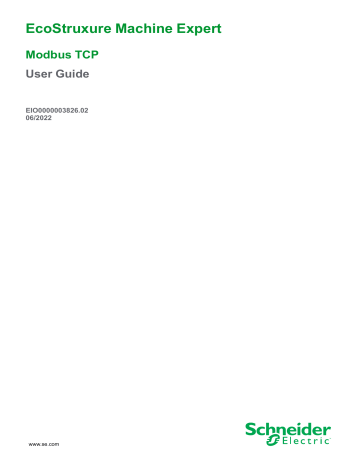
EcoStruxure Machine Expert
Modbus TCP
User Guide
EIO0000003826.02
06/2022 www.se.com
Legal Information
The Schneider Electric brand and any trademarks of Schneider Electric SE and its subsidiaries referred to in this guide are the property of Schneider Electric SE or its subsidiaries. All other brands may be trademarks of their respective owners.
This guide and its content are protected under applicable copyright laws and furnished for informational use only. No part of this guide may be reproduced or transmitted in any form or by any means (electronic, mechanical, photocopying, recording, or otherwise), for any purpose, without the prior written permission of
Schneider Electric.
Schneider Electric does not grant any right or license for commercial use of the guide or its content, except for a non-exclusive and personal license to consult it on an "as is" basis. Schneider Electric products and equipment should be installed, operated, serviced, and maintained only by qualified personnel.
As standards, specifications, and designs change from time to time, information contained in this guide may be subject to change without notice.
To the extent permitted by applicable law, no responsibility or liability is assumed by
Schneider Electric and its subsidiaries for any errors or omissions in the informational content of this material or consequences arising out of or resulting from the use of the information contained herein.
As part of a group of responsible, inclusive companies, we are updating our communications that contain non-inclusive terminology. Until we complete this process, however, our content may still contain standardized industry terms that may be deemed inappropriate by our customers.
© 2022 Schneider Electric. All rights reserved.
Modbus TCP
Table of Contents
Modbus TCP Overview ............................................................................. 11
Setup Procedure Overview .................................................................. 11
Device Network Configuration ...................................................................12
Network Planning................................................................................12
IP Address Assignment .......................................................................13
IP Address Assignment Strategy ....................................................13
IP Addressing Methods ..................................................................14
Protocol Manager Configuration .....................................................15
Network Device Declaration.................................................................16
Adapting Network Planning and Device Identification.............................18
Adapting Network Planning and Device Identification .......................18
Modbus TCP Settings....................................................................20
Network Device Configuration..............................................................21
Network Device Replacement ..............................................................23
Device Replacement with FDR.......................................................23
Cyclic Data Exchanges Configuration ...................................................24
Cyclic Data Exchanges Overview ...................................................24
Modbus TCP Cyclic Data Exchanges Configuration .........................24
Modbus TCP I/O Mapping..............................................................27
Protocol Manager Load Verification ................................................28
Programming Over Industrial Ethernet..................................................30
Programming Over Industrial Ethernet ............................................30
Device Network Commissioning ................................................................32
Commissioning...................................................................................32
Prepare the Device to Be Recognized ..................................................33
Apply the Correct Device Configuration ................................................35
Device Network Operation.........................................................................36
Managing Slave Devices Operating Modes...........................................36
Data Exchanges on Demand ...............................................................37
Custom Cyclic Data Exchanges ...........................................................38
Slave Devices Configuration on Start ...................................................38
Out of Process Data Exchanges...........................................................38
Protocol Manager Operating Modes .....................................................40
Device Network Diagnostics ......................................................................43
Diagnostics: Web Server .....................................................................44
Diagnostics: EcoStruxure Machine Expert Online Mode.........................45
Troubleshooting..................................................................................48
Maintenance Overview........................................................................49
Appendices
................................................................................................51
Modbus TCP IOScanner Library ................................................................52
Modbus TCP IOScanner Functions ......................................................52
EIO0000003826.02
3
Modbus TCP
IOS_CONTROLCHANNEL : Enables or Disables a
Communication Channel ...............................................................52
IOS_GETSTATE : Read the State of the Modbus TCP
IOScanner ....................................................................................53
IOS_START : Launch the Modbus TCP IOScanner...........................54
IOS_GETHEALTH : Read the Health Bit Value .................................54
IOS_STOP : Stop the Modbus TCP IOScanner ................................55
CONFIGURE_OTB : Send the Software Configuration of the
Advantys OTB...............................................................................56
Modbus TCP IOScanner Data Types ....................................................58
IosStateCodes: Modbus TCP IOScanner Status Values ...................58
CommunicationErrorCodes: Error Detected Codes ..........................58
configurationOTBErrorCodes: Error Detected Codes in the OTB
Configuration ................................................................................59
Scanner Diagnostic Library .......................................................................60
Scanner Diagnostic Functions .............................................................60
IOS_GETDIAGSTATUS : Get a Diagnostic Status ............................60
Motion Control Library .........................................................................62
Generic TCP UDP Library .........................................................................63
Generic TCP UDP Library....................................................................63
Function and Function Block Representation .............................................64
Differences Between a Function and a Function Block ...........................64
How to Use a Function or a Function Block in IL Language ....................65
How to Use a Function or a Function Block in ST Language ...................67
Glossary
Index
4 EIO0000003826.02
Safety Information
Modbus TCP
Important Information
Read these instructions carefully, and look at the equipment to become familiar with the device before trying to install, operate, service, or maintain it. The following special messages may appear throughout this documentation or on the equipment to warn of potential hazards or to call attention to information that clarifies or simplifies a procedure.
The addition of this symbol to a “Danger” or “Warning” safety label indicates that an electrical hazard exists which will result in personal injury if the instructions are not followed.
This is the safety alert symbol. It is used to alert you to potential personal injury hazards. Obey all safety messages that follow this symbol to avoid possible injury or death.
!
DANGER
DANGER indicates a hazardous situation which, if not avoided, will result in death or serious injury.
!
WARNING
WARNING indicates a hazardous situation which, if not avoided, could result in death or serious injury.
!
CAUTION
CAUTION indicates a hazardous situation which, if not avoided, could result in minor or moderate injury.
NOTICE
NOTICE is used to address practices not related to physical injury.
Please Note
Electrical equipment should be installed, operated, serviced, and maintained only by qualified personnel. No responsibility is assumed by Schneider Electric for any consequences arising out of the use of this material.
A qualified person is one who has skills and knowledge related to the construction and operation of electrical equipment and its installation, and has received safety training to recognize and avoid the hazards involved.
EIO0000003826.02
5
6
Modbus TCP
About the Book
Document Scope
Use this document to configure the Modbus TCP connection of the Modicon devices.
NOTE: Read and understand this document and all related documents before installing, operating, or maintaining your controller.
Validity Note
This document has been updated for the release of EcoStruxure TM Machine
Expert V2.0.3.
The characteristics that are described in the present document, as well as those described in the documents included in the Related Documents section below, can be found online. To access the information online, go to the Schneider Electric home page www.se.com/ww/en/download/ .
The characteristics that are described in the present document should be the same as those characteristics that appear online. In line with our policy of constant improvement, we may revise content over time to improve clarity and accuracy. If you see a difference between the document and online information, use the online information as your reference.
Related Documents
Title of Documentation
EcoStruxure Machine Expert Industrial Ethernet
Overview - User Guide
EcoStruxure Machine Expert EtherNet/IP - User
Guide
Modicon M241 Logic Controller - Programming
Guide
Reference Number
EIO0000003053 (ENG)
EIO0000003054 (FRE)
EIO0000003055 (GER)
EIO0000003056 (SPA)
EIO0000003057 (ITA)
EIO0000003058 (CHS)
EIO0000003816 (POR)
EIO0000003817 (TUR)
EIO0000003818 (ENG)
EIO0000003819 (FRE)
EIO0000003820 (GER)
EIO0000003821 (SPA)
EIO0000003822 (ITA)
EIO0000003823 (CHS)
EIO0000003824 (POR)
EIO0000003825 (TUR)
EIO0000003059 (ENG)
EIO0000003060 (FRE)
EIO0000003061 (GER)
EIO0000003062 (SPA)
EIO0000003063 (ITA)
EIO0000003064 (CHS)
EIO0000003826.02
EIO0000003826.02
Title of Documentation
Modicon M251 Logic Controller - Programming
Guide
Modicon TM4 Expansion Modules -
Programming Guide
Modicon M262 Logic/Motion Controller -
Programming Guide
Modicon TM3 Bus Coupler - Programming
Guide
Modicon TM5 EtherNet/IP Fieldbus Interface -
Programming Guide
Modicon TMS Expansion Modules -
Programming Guide
EIO0000003643 (ENG)
EIO0000003644 (FRE)
EIO0000003645 (GER)
EIO0000003646 (SPA)
EIO0000003647 (ITA)
EIO0000003648 (CHS)
EIO0000003649 (POR)
EIO0000003650 (TUR)
EIO0000003707 (ENG)
EIO0000003708(FRE)
EIO0000003709 (GER)
EIO0000003710 (SPA)
EIO0000003711 (ITA)
EIO0000003712 (CHS)
EIO0000003691 (ENG)
EIO0000003692 (FRE)
EIO0000003693 (GER)
EIO0000003694 (SPA)
EIO0000003695 (ITA)
EIO0000003696 (CHS)
EIO0000003697 (POR)
EIO0000003698 (TUR)
Reference Number
EIO0000003089 (ENG)
EIO0000003090 (FRE)
EIO0000003091 (GER)
EIO0000003092 (SPA)
EIO0000003093 (ITA)
EIO0000003094 (CHS)
EIO0000003149 (ENG)
EIO0000003150 (FRE)
EIO0000003151 (GER)
EIO0000003152 (SPA)
EIO0000003153 (ITA)
EIO0000003154 (CHS)
EIO0000003651 (ENG)
EIO0000003652 (FRE)
EIO0000003653 (GER)
EIO0000003654 (SPA)
EIO0000003655 (ITA)
EIO0000003656 (CHS)
EIO0000003657 (POR)
EIO0000003658 (TUR)
Modbus TCP
7
8
Modbus TCP
Title of Documentation
EcoStruxure Machine Expert - Programming
Guide
EcoStruxure Machine Expert - Motion Control
Library Guide
EcoStruxure Machine Expert -
TcpUdpCommunication Library Guide
Reference Number
EIO0000002854 (ENG)
EIO0000002855 (FRE)
EIO0000002856 (GER)
EIO0000002858 (SPA)
EIO0000002857 (ITA)
EIO0000002859 (CHS)
EIO0000003592 (ENG)
EIO0000003593 (FRE)
EIO0000003594 (GER)
EIO0000003595 (ITA)
EIO0000003596 (SPA)
EIO0000003597 (CHS)
EIO0000002803 (ENG)
EIO0000002804 (FRE)
EIO0000002805 (GER)
EIO0000002807 (SPA)
EIO0000002806 (ITA)
EIO0000002808 (CHS)
Product Related Information
WARNING
LOSS OF CONTROL
• The designer of any control scheme must consider the potential failure modes of control paths and, for certain critical control functions, provide a means to achieve a safe state during and after a path failure. Examples of critical control functions are emergency stop and overtravel stop, power outage and restart.
• Separate or redundant control paths must be provided for critical control functions.
• System control paths may include communication links. Consideration must be given to the implications of unanticipated transmission delays or failures of the link.
• Observe all accident prevention regulations and local safety guidelines.
1
• Each implementation of this equipment must be individually and thoroughly tested for proper operation before being placed into service.
Failure to follow these instructions can result in death, serious injury, or equipment damage.
1 For additional information, refer to NEMA ICS 1.1 (latest edition), "Safety
Guidelines for the Application, Installation, and Maintenance of Solid State
Control" and to NEMA ICS 7.1 (latest edition), "Safety Standards for Construction and Guide for Selection, Installation and Operation of Adjustable-Speed Drive
Systems" or their equivalent governing your particular location.
EIO0000003826.02
Modbus TCP
WARNING
UNINTENDED EQUIPMENT OPERATION
• Only use software approved by Schneider Electric for use with this equipment.
• Update your application program every time you change the physical hardware configuration.
Failure to follow these instructions can result in death, serious injury, or equipment damage.
Terminology Derived from Standards
The technical terms, terminology, symbols and the corresponding descriptions in this manual, or that appear in or on the products themselves, are generally derived from the terms or definitions of international standards.
In the area of functional safety systems, drives and general automation, this may include, but is not limited to, terms such as safety , safety function , safe state , fault , fault reset , malfunction , failure , error , error message , dangerous , etc.
Among others, these standards include:
Standard
IEC 61131-2:2007
ISO 13849-1:2015
EN 61496-1:2013
ISO 12100:2010
EN 60204-1:2006
ISO 14119:2013
ISO 13850:2015
IEC 62061:2015
IEC 61508-1:2010
IEC 61508-2:2010
IEC 61508-3:2010
IEC 61784-3:2016
2006/42/EC
2014/30/EU
2014/35/EU
Description
Programmable controllers, part 2: Equipment requirements and tests.
Safety of machinery: Safety related parts of control systems.
General principles for design.
Safety of machinery: Electro-sensitive protective equipment.
Part 1: General requirements and tests.
Safety of machinery - General principles for design - Risk assessment and risk reduction
Safety of machinery - Electrical equipment of machines - Part 1: General requirements
Safety of machinery - Interlocking devices associated with guards -
Principles for design and selection
Safety of machinery - Emergency stop - Principles for design
Safety of machinery - Functional safety of safety-related electrical, electronic, and electronic programmable control systems
Functional safety of electrical/electronic/programmable electronic safetyrelated systems: General requirements.
Functional safety of electrical/electronic/programmable electronic safetyrelated systems: Requirements for electrical/electronic/programmable electronic safety-related systems.
Functional safety of electrical/electronic/programmable electronic safetyrelated systems: Software requirements.
Industrial communication networks - Profiles - Part 3: Functional safety fieldbuses - General rules and profile definitions.
Machinery Directive
Electromagnetic Compatibility Directive
Low Voltage Directive
EIO0000003826.02
9
Modbus TCP
In addition, terms used in the present document may tangentially be used as they are derived from other standards such as:
Standard
IEC 60034 series
IEC 61800 series
IEC 61158 series
Description
Rotating electrical machines
Adjustable speed electrical power drive systems
Digital data communications for measurement and control – Fieldbus for use in industrial control systems
Finally, the term zone of operation may be used in conjunction with the description of specific hazards, and is defined as it is for a hazard zone or danger zone in the
Machinery Directive ( 2006/42/EC ) and ISO 12100:2010 .
NOTE: The aforementioned standards may or may not apply to the specific products cited in the present documentation. For more information concerning the individual standards applicable to the products described herein, see the characteristics tables for those product references.
10 EIO0000003826.02
Modbus TCP Overview
Modbus TCP
Principles
Modbus TCP Overview
The Modbus TCP protocol uses a Client/Server architecture for data exchange.
Modbus TCP explicit (non-cyclic) data exchanges are managed by the application.
Modbus TCP implicit (cyclic) data exchanges are managed by the Modbus TCP
IOScanner. The Modbus TCP IOScanner is a service based on Ethernet that polls slave devices continuously to exchange data, status, and diagnostic information.
This process monitors inputs and controls outputs of slave devices.
Clients are devices that initiate any data exchange with other devices on the network. This applies to both I/O communications and service messaging.
Servers are devices that address any data requests generated by a Client. This applies to both I/O communications and service messaging.
The communication between the Modbus TCP IOScanner and the slave device is accomplished using Modbus TCP
.
Setup Procedure Overview
Overview
This document is structured in accordance with the phases of a machine life cycle.
The chapters that follow contain information and procedures to follow to set up a use case system:
•
Device network configuration, page 12
•
Device network commissioning, page 32
•
Device network operating, page 36
•
Device network diagnostics, page 43
•
Device network maintenance, page 49
EIO0000003826.02
11
Modbus TCP
Device Network Configuration
Overview
This chapter contains the information and procedures necessary to configure the device network.
The device network configuration is prepared in EcoStruxure Machine Expert.
At the end of this phase, you can perform the
device network commissioning, page 32 .
Network Planning
Purpose
A planned network helps increase the installation efficiency and decrease the installation time and costs. The preliminarily interfacing of materials (switches, cables, ports) must be designed to plan the network.
Network Design
To design and plan the Industrial Ethernet network, refer to the corresponding documentation, such as the Media Planning and Installation Manual , by ODVA.
You can download this manual from the ODVA website .
Switch Types
Depending on the specific needs of your network, use the appropriate switch type:
If you need… network diagnostics and operation information communication availability in case of a physical connection loss long range network (fiber optic) then plan to use… manageable switches redundant switches switch with duplex SC connector
Hubs can reduce the available bandwidth. This can result in lost requests and devices no longer being managed.
NOTICE
LOSS OF DATA
Do not use a hub to set up an Industrial Ethernet network.
Failure to follow these instructions can result in equipment damage.
For more information about switches, refer to the Essential Guide: Networks, connectivity and Web servers .
Cable Types
These tables present cable references that can be used in the network.
12 EIO0000003826.02
Modbus TCP
Use shielded twisted pair CAT5e (10/100 Mbps) cables to help to prevent communication interruption.
In a typical installation, you can use these cables:
Reference
490NTW000••
490NTW000••U
TCSECE3M3M••S4
TCSECU3M3M••S4
TCSECL1M1M••S2••
TCSECL1M3M••S2••
Description
Ethernet shielded cable for DTE connections
Details
Regular cable, equipped with
RJ45 connectors at each end for DTE.
CE compliant
Regular cable, equipped with
RJ45 connectors at each end for DTE.
UL compliant
Cable for harsh environments, equipped with RJ45 connectors at each end.
CE compliant
Cable for harsh environments, equipped with RJ45 connectors at each end.
UL compliant
Cable for harsh environments.
2 M12 connectors.
CE compliant
Cable for harsh environments.
1 M12 connector
1 RJ45 connector
CE compliant
Length
2, 5, or 12 m
(6.56, 16.4 or 39.37 ft)
2, 5, or 12 m
(6.56, 16.4 or 39.37 ft)
1, 2, 3, 5, or 10 m
(3.28, 6.56, 9.84,
16.4,or 32.81 ft)
1, 2, 3, 5, or 10 m
(3.28, 6.56, 9.84,
16.4, or 32.81 ft)
1, 3, 10, 25, or 40 m
(3.28, 9.84, 32.8,
82.02, or 131.23 ft)
1, 3, 10, 25, or 40 m
(3.28, 9.84, 32.8,
82.02, or 131.23 ft)
IP Address Assignment
IP Address Assignment Strategy
Overview
This section describes the steps to follow to implement the strategy for IP address assignment of the network devices:
• Configure the Industrial Ethernet port (see EcoStruxure Machine Expert
Industrial Ethernet Overview, User Guide) of the controller:
◦ Network settings: IP address, subnet mask, and gateway address.
◦ Choose the
to use.
• Configure the
.
EIO0000003826.02
13
Modbus TCP
Industrial Ethernet Port Configuration
Step
1
To configure the Industrial Ethernet port (see EcoStruxure Machine Expert
Industrial Ethernet Overview, User Guide), proceed as follows:
Action
In the Devices tree , double-click the Industrial Ethernet port node. The configuration tab is displayed, for example:
4
5
2
3
6
7
Note: If you are in online mode, you see the two windows. You cannot edit them. If you are in offline mode, you see the
Configured Parameters and Ring topology options windows depending on the controller reference. You can edit them.
Select fixed IP Address .
Set the IP Address .
This IP address is used for the
.
Set the Subnet Mask .
Verify that the Gateway Address is set by default to 0.0.0.0
.
The gateway address allows a message to be routed to a device that is not on the local network.
If there is no gateway, the gateway address is 0.0.0.0
.
Select the Security Parameters check boxes:
• Web Server active : used during configuration and maintenance phases
• FTP Server active : used by
Select the DHCP Server active check box if using a DHCP server to assign IP addresses.
For more details, see
IP Addressing Methods, page 14
.
IP Addressing Methods
Presentation
This table presents the IP addressing methods:
14 EIO0000003826.02
Method
DHCP
BOOTP
Fixed
Modbus TCP
Description
The DHCP server uses the
DHCP device name of the device to send it its IP address:
The DHCP device name is also used by the FDR service.
The BOOTP server uses the
MAC Address of the device to send its IP address:
The IP address is fixed in the application.
Details
New devices use the DHCP addressing method by default.
By using DHCP, the FDR service is available.
To replace a device:
• Install the new device
• Define the DHCP device name in the device
• Power up the device and launch the application.
At power up, the new device is recognized and the controller loads the previously stored configuration into the new device.
To replace a device:
• Install the new device
• In EcoStruxure Machine Expert, enter the MAC address of the new device
• Build the application and load it in the controller.
• Configure the parameters in the device.
• Power up the device and launch the application.
To replace a device:
• Install the new device
• Configure in the device the network settings (IP address, subnet mask, and gateway address).
• Configure the parameters in the device directly or using EcoStruxure Machine Expert.
• Power up the device and launch the application.
Activating the DHCP Server
When using the DHCP addressing method, the DHCP server assigns IP addresses to devices upon request.
To activate the DHCP server, proceed as follows:
Step
1
2
Action
In the Devices tree , double-click the Industrial Ethernet port (see EcoStruxure Machine
Expert Industrial Ethernet Overview, User Guide) node.
Select the DHCP Server active check box.
When active, devices added to the fieldbus can be configured to be identified by DHCP device name instead of by MAC address or fixed IP address.
Protocol Manager Configuration
Overview
The controller uses a protocol manager to manage the device network:
Ethernet/IP Scanner Sercos Master Controllers/Protocol
Managers
Industrial Ethernet
Manager
M241
M251
M262
(1) On Ethernet_1 on TM262M•
✓
✓
–
–
–
✓
Modbus TCP IO
Scanner
–
–
✓
–
–
✓ (1)
EIO0000003826.02
15
Modbus TCP
Protocol Manager Settings for M241/M251 Controllers
To configure the protocol manager, proceed as follows:
Step
1
2
Action
In the Devices tree , double-click Industrial_Ethernet_Manager .
NOTE: The Network Settings are automatically generated in accordance with the
Industrial Ethernet port
.
Select the Preferred protocol Modbus TCP .
Your selection becomes the device protocol set by default for each
.
NOTE: When the Modbus TCP IOScanner is configured, the post configuration file for the Industrial Ethernet network is ignored.
Protocol Manager Settings for M262 Controllers
To see the configuration of the protocol manager, in the Devices tree , doubleclick Modbus_TCP_IO_Scanner .
NOTE: The settings are automatically generated in accordance with the
Industrial Ethernet port
Network Device Declaration
Overview
This section describes how to add a device on the protocol manager node.
The available Schneider Electric devices, as well as devices supplied with EDS files, are listed in the Hardware Catalog . These devices are supplied with predefined connection configurations (see EcoStruxure Machine Expert Industrial
Ethernet Overview, User Guide). For other devices not listed in the catalog, use
Generic slave device .
Automatic Settings
During each device declaration, EcoStruxure Machine Expert automatically:
• Sets the network settings (IP address, subnet mask, gateway address) in accordance with the Industrial Ethernet scanner settings.
• Sets a unique DHCP device name, normally compatible with the internal rules of the device (each DHCP device name must be unique).
• Creates predefined data exchanges for predefined devices.
NOTE: If the proposed DHCP device name is not compatible with the device, you may edit it.
Add a Device
To add a device on the protocol manager node, select the device in the Hardware
Catalog , drag it to the Devices tree , and drop it on the Industrial Ethernet port
(see EcoStruxure Machine Expert Industrial Ethernet Overview, User Guide) node.
16 EIO0000003826.02
Modbus TCP
Once a device is added, it appears in the Network Manager or Ethernet
Services tab. Refer to
Adapting Network Planning and Device Identification, page
.
When you use the Drag-and-Drop method, the devices are defined with the preferred protocol, if possible.
For more information on adding a device to your project, refer to:
• Using the Drag-and-drop Method (see EcoStruxure Machine Expert,
Programming Guide)
• Using the Contextual Menu or Plus Button (see EcoStruxure Machine Expert,
Programming Guide)
Add a Device with a Protocol Other Than the Preferred Protocol
When you use the Drag-and-Drop method:
• If the device cannot be defined with the preferred protocol, the default supported protocol of the device is used instead.
• If the preferred protocol is not set, a list appears to select the protocol to use.
To add a slave device with a protocol other than the preferred protocol, refer to
Using the Contextual Menu or Plus Button (see EcoStruxure Machine Expert,
Programming Guide).
For example, when you add an OTB1EODM9LP device, it is configured with
Modbus TCP even if the preferred protocol is set to EtherNet/IP.
Add Device from Template
For devices that do not have key features but support TVDA (see EcoStruxure
Machine Expert Industrial Ethernet Overview, User Guide), it is possible to declare them using a template. This imports additional elements to facilitate program writing.
Use this method for OsiSense XGCS, XUW, and Preventa XPSMCM devices.
To add a device from a template to the protocol manager, proceed as follows:
Step
1
2
Action
In the Hardware Catalog , select the Device Template check box.
Select the device in the Hardware Catalog , drag it to the Devices tree , and drop it on the Industrial Ethernet port (see EcoStruxure Machine Expert Industrial Ethernet
Overview, User Guide).
For more information on adding a device to your project, refer to:
• Using the Drag-and-drop Method (see EcoStruxure Machine Expert,
Programming Guide)
• Using the Contextual Menu or Plus Button (see EcoStruxure Machine Expert,
Programming Guide)
Add a TCP/UDP Device
To add a TCP/UDP device on the protocol manager node, select Generic TCP/
UDP equipment in the Hardware Catalog , drag it to the Devices tree , and drop it on the Industrial Ethernet port (see EcoStruxure Machine Expert Industrial
Ethernet Overview, User Guide) node.
EIO0000003826.02
17
Modbus TCP
Adapting Network Planning and Device Identification
Adapting Network Planning and Device Identification
Overview
When devices are added in the protocol manager, use the Network Manager or
Ethernet Services tab to edit the network planning.
Editing the Network Planning
In the Devices tree , double-click the Industrial_Ethernet_Manager node.
If you use a M262 controller, double-click the controller node in the Devices tree >
Ethernet Services .
The Network Manager or Ethernet Services tab shows the devices defined on the device network:
Column
Device Name
Device Type
IP Address
Use
Click to open the device settings
-
Modify the IP address
Comment
Name of the device.
A name is given by default. To rename your device, type a name in the Name box.
Do not use spaces within the name. Do not use an underscore (“_”) at the end of the name.
Give the device a meaningful name to facilitate the organization of your project.
Device type
An IP address is shown as invalid if it has already been assigned to another device that uses the same protocol and DHCP address assignment.
MAC Address
Device name
Enter the MAC address
Modify the DHCP device name
If the IP address is invalid, the icon is displayed.
Used to retrieve an IP address through BOOTP.
Each IP address must be unique for a particular protocol and for DHCP/BOOTP. For example, you can add the same device for both Modbus TCP and
Ethernet/IP protocols, but if you use BOOTP or DHCP to obtain an IP address for one of the protocols, you must enter that same IP address for the other protocol as a Fixed IP address.
Used as device name to retrieve an IP address through
DHCP, maximum 16 characters.
The DHCP device name must be the same as that defined in the device.
Each DHCP device name must be unique.
The default DHCP device name is normally compatible with the internal rules of the device.
For details on DHCP device name internal rules of the device, refer to the documentation of the device.
NOTE: If the proposed DHCP device name is not compatible with the device, you may edit it.
18 EIO0000003826.02
Modbus TCP
Column
Identified by
Protocol
Subnet Mask
Gateway
Address
Identification
Mode
Operation Mode –
Use
Modify the IP addressing method:
• DHCP
• BOOTP
• Fixed
Comment
DHCP :
The DHCP device name must be the same as defined in the device.
This method is mandatory for the FDR service.
–
Modify the subnet mask
Modify the gateway address
–
BOOTP :
The MAC Address of the device must be entered.
Fixed :
The IP Address must be the same as defined in the device.
Protocol used
Click Expert Mode to hide/show the column.
Click Expert Mode
For operational details, refer to
.
IP Address to hide/show the column.
–
The modifications made in this tab are applied in the Modbus TCP settings
.
IP Addressing Methods
By default, the added devices use DHCP.
This table presents the IP addressing methods:
Method
DHCP
BOOTP
Fixed
Description
The DHCP server uses the
DHCP device name of the device to send it its IP address:
The DHCP device name is also used by the FDR service.
The BOOTP server uses the
MAC Address of the device to send its IP address:
The IP address is fixed in the application.
Details
By using DHCP, the FDR service is available.
To replace a device, you have to:
• Install the new device
• Define the DHCP device name in the device
• Power up the device and launch the application.
At power-up, the new device is recognized and the controller loads the previously stored configuration into the new device.
To replace a device, you have to:
• Install the new device
• In EcoStruxure Machine Expert, enter the MAC address of the new device
• Build the application and load it in the controller.
• Configure the parameters in the device.
• Power up the device and launch the application.
To replace a device, you have to:
• Install the new device
• Configure in the device the network settings (IP address, subnet mask, and gateway address).
• Configure the parameters in the device directly or using EcoStruxure Machine Expert.
• Power up the device and launch the application.
EIO0000003826.02
19
Modbus TCP
Reinitialize IP Address Plan
Click Regenerate IP address to reinitialize the IP address plan associated with the Industrial Ethernet port (see EcoStruxure Machine Expert Industrial Ethernet
Overview, User Guide) (for example, after a change of IP address on the Industrial
Ethernet port).
EcoStruxure Machine Expert reads the IP address configured on the Industrial
Ethernet port (see EcoStruxure Machine Expert Industrial Ethernet Overview,
User Guide) and assigns the next available IP addresses to the devices. For example, if the IP address configured on the Industrial Ethernet port (see
EcoStruxure Machine Expert Industrial Ethernet Overview, User Guide) is
192.168.0.11
, the IP addresses attributed to the devices are 192.168.0.12
,
192.168.0.13
, and so on.
Out of Process Data Exchanges
Out of process data exchanges are often data exchanges between the control network and the device network. For example, you may use a supervision software or a third-party configuration tool to communicate with a target on the device network.
For more operational details, refer to
Out of Process Data Exchanges, page 38 .
If you need an out of process data exchange, set the correct device gateway address parameter.
The gateway address parameter of the network devices must be set to the IP address of the Industrial Ethernet port (see EcoStruxure Machine Expert Industrial
Ethernet Overview, User Guide) of the controller.
A configuration tool must be able to communicate with the network devices in order to set their parameters.
If the configuration tool...
is connected on the control network is connected on the device network uses a protocol other than TCP/IP
Then...
update the network device gateway parameter, see below.
the gateway parameter is not used.
the gateway parameter is not used.
To configure the gateway parameter in the network device, refer to the documentation of the device.
NOTE: If the DHCP service is used to address the network devices, the gateway parameter is set in the controller
Modbus TCP Settings
Overview
Once the devices are added in the protocol manager, use its Network manager or Ethernet Services tab to edit the network planning.
Modbus TCP Settings
To configure pre-defined slave devices added on the Modbus TCP IOScanner, proceed as follows:
20 EIO0000003826.02
Step
1
Action
In the Devices tree , double-click a Modbus TCP slave device node.
Result: The configuration window is displayed:
Modbus TCP
2
3
4
Enter a Slave IP Address value.
The Address settings values are the same as those defined in the
.
Enter a Health Timeout (ms) value (by default 1000).
This represents the delay (in ms) between a request of the Modbus TCP IOScanner and a response from the slave. When the health timeout expires, the associated health bit values change to 0. Health bit values can be visualized in the
IOScanner I/O Mapping tab, page 27
or through the Web server. The health timeout applies to the channels of the slave device.
For devices with advanced settings, some additional settings can be required:
• Repetition rate (ms) : Time value expressed in ms. This represents the delay between two sendings of a request. This value must be lower than the Health
Timeout (ms) .
• Unit ID : unit ID of the Modbus TCP slave device (by default 255).
Refer to the Device Type Manager User Guide.
Network Device Configuration
Overview
Once the network devices are defined on the device network, you can configure them with:
• DTM
• Specific editors
• Third-party tools
Description
DTM
Specific editors
Third-party tools
Advantages
Can manage complex configurations.
Good transparency.
Specifically designed for EcoStruxure Machine Expert.
Tools specifically designed for the device.
Devices with DTM
Some devices have a DTM. Refer to supported devices (see EcoStruxure
Machine Expert Industrial Ethernet Overview, User Guide).
The DTM allows you to modify the parameters of the device.
To configure a device with its DTM, proceed as follows:
EIO0000003826.02
21
Modbus TCP
Step
1
2
3
4
5
Action
In the Devices tree , double-click the device.
Click Start offline .
Select the Configuration tab.
Click OK .
Result: The content of the tab is updated by the DTM.
Modify the device configuration.
For more information, refer to Device Type Manager User Guide.
NOTE: The use of a DTM may require a particular routing and IP forwarding
(see EcoStruxure Machine Expert, Device Type Manager (DTM), User Guide) configuration on the controller.
Devices with Plugins
Depending on the plugin, the User Parameters may not be available. In that case, it is up to the plugin to manage the configuration of the device.
Example: Advantys OTB1EODM9LP
The Advantys OTB1EODM9LP is supported in EcoStruxure Machine Expert by a library. One function block is a configuration function block that allows you to send the configuration to the device. For more details, refer to the Distributed Modbus
TCP Logic Controller M251 System User Guide.
To configure an OTB1EODM9LP, proceed as follows:
Step
1
2
3
4
5
6
Action
In the Devices tree , double-click the OTB1EODM9LP node.
Configure the I/Os of the Advantys OTB device in the OTB I/O Configuration tab.
Add and configure any TM2 expansion modules attached to the OTB.
Stop the communication using the IOS_STOP function.
Call a CONFIGURE_OTB function block to update the Advantys OTB configuration with the data created on the previous steps.
Restart the communication using the IOS_START function.
NOTE: The expert functions of the Advantys OTB such as counters, fast counters, and pulse generators, cannot be directly used in the Industrial
Ethernet scanner.
Specific Editors
The specific editors allow you to configure the TM2 and TM3 expansion modules on a TM3 Ethernet bus coupler. The configuration applies to the modules automatically after download.
Third-party Tools
Some devices are configured outside of EcoStruxure Machine Expert (specific software, keypad, Web server, and so on).
For more details, refer to the documentation of the device.
22 EIO0000003826.02
Master IP Address Parameter
Modbus TCP
Some devices have a Master IP address parameter so that only one, declared
Master, controller has access to the device.
If the device...
is configured to use the protocol manager is not configured to use the protocol manager
Then...
configure the Master IP address parameter inside the device, see below.
use 0.0.0.0
for the Master IP address parameter in the device.
The Master IP address parameter of the device has to be set to the IP address of the controller supporting the protocol manager.
To configure this parameter in the device, refer to the documentation of the device.
Network Device Replacement
Overview
The device replacement strategy can be managed with:
• FDR service
• User Parameters
Device Replacement with FDR
FDR Overview
Some devices support the Fast Device Replacement (FDR) service.
The FDR service stores network and operating parameters of devices on the network. If a device is replaced, the service automatically configures the replacement device with parameters identical to those of the removed device.
In order to configure this service in the device, refer to the documentation of the device.
The FDR server relies on the following advanced services embedded in the controller (depending on the reference):
• DHCP server for device address assignment
• FTP server for device parameter files. This optional service is used only by devices that contain parameters.
• TFTP server for device parameter files. This optional service is used only by devices that contain parameters.
The DHCP server allows the configuration of the new device with the same addressing parameters.
Devices that contain parameters use the FTP or TFTP server to save their parameter files.
The replacing device requests the FTP or TFTP server to restore the parameter files.
EIO0000003826.02
23
Modbus TCP
Cyclic Data Exchanges Configuration
Cyclic Data Exchanges Overview
Overview
The protocol manager supports cyclic data exchanges between the controller and the slave devices.
The cyclic data exchange requests are supported by a channel for Modbus TCP.
Predefined devices have predefined data exchanges, for which the cyclic data exchanges are automatically defined. To configure the Generic devices, you must add the channel in Modbus TCP Channel Configuration .
If necessary, you can configure these data exchanges using the dedicated DTM or the appropriate third-party tool. For details, refer to the documentation of the device.
You can add and configure new requests for these devices and generic slave devices.
For all data exchanges, you can map variables to be used by the program.
Modbus TCP Cyclic Data Exchanges Configuration
Overview
To configure the Modbus TCP cyclic data exchanges, you have to:
• Configure for each Modbus TCP slave devices the data exchanges request
(on channels) and the I/O Mapping.
• Configure the I/O scanner for Modbus TCP slave devices.
Modbus TCP Channel
A Modbus channel carries a Modbus request between the master and a slave.
For a generic slave device, you can use multiple channels. To send several different requests to a device, create several channels.
Configure the Modbus TCP Slave Device Channels
Step
1
2
To configure the data exchanges (on channels) of a Modbus TCP slave device, proceed as follows:
Action
In the Devices tree , double-click a Modbus TCP slave device.
Result : Its configuration window is displayed.
Click the Modbus TCP Channel Configuration tab:
24
3 To remove a non-predefined channel, select it and click Delete .
EIO0000003826.02
Step
4
5
Modbus TCP
Action
To change the parameters of a channel, select the channel and click Edit .
NOTE: For the devices that provide predefined channels, only the Repetition Rate value can be modified.
To add a channel, click Add Channel . This dialog box is displayed:
6
7
In the Channel area, you can define:
• Name : optional string for naming the channel.
• Unit-ID [1..255] : unit ID (1) of the Modbus TCP slave device (by default 255).
• Repetition Rate : polling interval of the Modbus request (by default 20 ms).
• Comment : optional field to describe the channel.
• Function Code : type of Modbus request:
◦ Read/Write Multiple Registers (Function code 23) (by default).
◦ Read Holding Registers (Function code 03) .
◦ Write Multiple Registers (Function code 16) .
In the READ register area, you can define:
• Offset : starting register number to read from 0 to 65535.
• Length : number of the registers to be read (depending on the function code).
• Error Handling : define the fallback value in the case of a communication interruption:
◦ Keep Last Value (by default) holds the last valid value.
◦ SetToZero resets the values to 0.
In the WRITE register area, you can define:
• Offset : starting register number to write from 0 to 65535.
• Length : number of the registers to be written (depending on the function code).
Click OK to validate the configuration of the channel.
Result:
Generic_Modbus_TCP_Slave
Modbus TCP Slave Configuration
Modbus TCP Channel Configuration
Channel ID
…..
0
Name UnitID
Channel 0 255
Repetition Rate Read Offset
20 16#0000
Status
Length
1
Information
Error Handling Write Offset
Keep last value 16#0000
Length
1
Comment
8 Repeat steps 5 to 7 to create other channels that define the Modbus communication with the device. For each Modbus request, you must create a channel.
(1) Unit identifier is used with Modbus TCP devices which are composed of several Modbus devices, for example, on Modbus TCP to
Modbus RTU gateways. In such case, the unit identifier allows reaching the slave address of the device behind the gateway. By default,
Modbus/TCP-capable devices ignore the unit identifier parameter.
EIO0000003826.02
25
Modbus TCP
Read/Write Register Length
The read/write register length depends on the Modbus function code.
This table contains, for 1 channel, the maximum length of the read/write registers:
Modbus function code
Read/write multiple registers (function code 23)
Read registers (function code 03)
Write registers (function code 16)
Maximum length
Read register Write register
125
125
-
121
-
123
NOTE: Due to these limitations and the maximum input/output words of the scanner (2048), verify the
scanner resources overload, page 28 .
26 EIO0000003826.02
Modbus TCP I/O Mapping
Prerequisites
A Modbus TCP channel must exist.
Modbus TCP
Configure the Modbus TCP IOScanner
Step
1
2
To configure a Modbus TCP IOScanner, proceed as follows:
Action
In the Devices tree , double-click the protocol manager.
Result : The configuration window is displayed.
Select the IOScanner I/O Mapping tab:
Variable
Diagnostic
Mapping Channel Address Type Default Value Unit Description
Global Status %IW2 UINT Valid values ar...
Healthbits
Healthbits0
Healthbits1
Healthbits2
Healthbits3
%IW3
%IW4
%IW5
%IW6
WORD
WORD
WORD
WORD
Enabled channels
Channels0
Channels1
Channels2
Channels3
%IW7
%IW8
%IW9
%IW10
WORD
WORD
WORD
WORD
3
4
Reset Mapping Always update variables Enabled 1 (use bus cycle task if not used in any task)
= Create new variable = Map to existing variable
Bus Cycle Options
Bus Cycle task
Use parent bus cycle setting
NOTE: For more information on Health Bit, refer to
IOS_GETHEALTH function, page 54 .
NOTE: For more information on Enable Channels, refer to
IOS_CONTROLCHANNEL function, page 52 .
Select the Bus cycle task in the list:
• Use parent bus cycle setting (by default),
• MAST
NOTE: The Bus cycle task parameter inside the I/O mapping editor of the device that contains the Modbus TCP
IOScanner defines the task responsible for the refresh of the I/O images (%QW, %IW). These I/O images correspond to the Modbus request sent to the Modbus slaves and the health bits.
Double-click in a cell of the Variable column to open a text field.
Enter the name of a variable or click the browse button [...] and chose a variable with the Input Assistant .
EIO0000003826.02
27
Modbus TCP
Configure a Modbus TCP Slave Device I/O Mapping
Step
1
2
To configure a Modbus TCP slave device I/O Mapping, proceed as follows:
Action
In the Devices tree , double-click a Modbus TCP slave device.
Result : Its configuration window is displayed.
Select the ModbusTCPSlave I/O Mapping tab.
Mapping Channel Address Type Variable
Inputs
Channel 0 %IW11 WORD
Outputs
Channel 0
Bit 0
Bit 1
Bit 2
Bit 3
Bit 4
Bit 5
Bit 6
Bit 7
Bit 8
Bit 9
Bit 10
Bit 11
Bit 12
Bit 13
Bit 14
Bit 15
%QW2
%QX4.0
%QX4.1
WORD
BOOL
BOOL
%QX4.2
%QX4.3
%QX4.4
%QX4.5
%QX4.6
%QX4.7
%QX5.0
%QX5.1
%QX5.2
%QX5.3
BOOL
BOOL
BOOL
BOOL
BOOL
BOOL
BOOL
BOOL
BOOL
BOOL
BOOL
%QX5.4
%QX5.5
BOOL
%QX5.6
BOOL
%QX5.7
BOOL
Default Value Unit Description
Input Channels
Output Channels
Reset Mapping Always update variables Enabled 1 (use bus cycle task if not used in any task)
= Create new variable = Map to existing variable
Bus Cycle Options
Bus Cycle task Use parent bus cycle setting
3
4
Select the Bus cycle task in the list:
• Use parent bus cycle setting (by default),
• MAST
NOTE: The Bus cycle task parameter inside the I/O mapping editor of the device that contains the Modbus TCP
IOScanner defines the task responsible for the refresh of the I/O images (%QW, %IW). These I/O images correspond to the Modbus request sent to the Modbus slaves and the health bits.
Double-click in a cell of the Variable column to open a text field.
Enter the name of a variable or click the browse button [...] and chose a variable with the Input Assistant .
Protocol Manager Load Verification
Purpose
If the load on the protocol manager exceeds 100%, cyclic data exchanges might not be processed at the configured rate.
28 EIO0000003826.02
Modbus TCP
The Ethernet Resources tab allows you to estimate the load on the protocol manager.
Verify this load before operating the machine.
To manage the load, you can manipulate one or more of the following load factors:
• Number of slaves
• With Modbus TCP:
◦ Number of channels (on the Modbus TCP IOScanner)
◦ The repetition rate of the channels
Load Estimation
This equation allows estimation of the load on the protocol manager of the
TM241CE••• and TM251MES• if it manages exclusively Modbus TCP IOScanner devices:
EIO0000003826.02
This equation allows estimation of the load on the protocol manager of the
TM262L01MESE8T, TM262L10MESE8T, TM262M05MESS8T and
TM262M15MESS8T if it manages EtherNet/IP or Modbus TCP IOScanner device:
This equation allows estimation of the load on the protocol manager of the
TM262L20MESE8T, TM262M25MESS8T and TM262M35MESS8T if it manages
EtherNet/IP or Modbus TCP IOScanner device:
NbTcpChannels NbEIPChannels
å
TCPch=1
15/RepetitiveRate(TCPch) +
if RPI(EIPch) < 3 then load = 50, else load = 31.25
å
EIPch=1 load
/RPI (EIPch)
NOTE: If you use Sercos communication, the resources are not calculated.
This load estimate does not take into account increases in load resulting from
out of process data exchanges, page 38
such as:
• DTM, Web server, and Modbus TCP requests.
• fieldbus communications (DTM, Web server communications when the
PC is on the fieldbus)
• TCP UDP communications generated by the TcpUdpCommunications library.
In EcoStruxure Machine Expert, an automatic load calculation is available:
Step
1
2
3
Action
In the Devices tree , double-click the protocol manager node.
If you use a M262 controller, select Ethernet Services > Ethernet Resources .
Click Calculate .
29
Modbus TCP
This picture presents the Ethernet Resources tab:
Programming Over Industrial Ethernet
Programming Over Industrial Ethernet
Overview
When the protocol manager is added, the Modbus TCP IOScanner library is automatically instantiated.
In addition, most Industrial Ethernet slave devices have a dedicated library containing function and function blocks.
Use these elements to facilitate the program writing.
EcoStruxure Machine Expert contains TVDA templates that can be used.
Manage the Operating Modes of the Devices
The Modbus TCP IOScanner library contains these functions:
• CONFIGURE_OTB : Send the software configuration of the Advantys OTB
• IOS_CONTROLCHANNEL : Enables or disables a communication channel
• IOS_GETSTATE : Read the state of the Modbus TCP IOScanner
• IOS_START : Launch the Modbus TCP IOScanner
• IOS_GETHEALTH : Read the health bit value
• IOS_STOP : Stop the Modbus TCP IOScanner
For more details, refer to
Modbus TCP IOScanner Library, page 52 .
For operational details, refer to
Mastering slave devices operating modes, page
and
Impact of the controller States on the Industrial Ethernet, page 40 .
Send Commands and Read Status from Devices
Cyclic data exchanges are used with generic devices that require deterministic data exchanges. Cyclic data exchanges are managed by the protocol manager.
30 EIO0000003826.02
Modbus TCP
In addition, you can send explicit messages.
For Modbus TCP devices, you can use READ_VAR and WRITE_VAR.
For operational details, refer to
Slave devices configuration on start, page 38
and
Data exchanges on demand, page 37
.
Use TVDA Templates
Most Industrial Ethernet slave devices are parts of TVDA.
EcoStruxure Machine Expert proposes to
add a device from a template, page 17 .
By this, the device is added with several already parametrized blocks and/or function blocks.
EIO0000003826.02
31
Modbus TCP
Device Network Commissioning
Overview
This chapter describes how to perform the commissioning of your Industrial
Ethernet network.
This phase follows the
device network configuration, page 12
.
At the end of this phase, the
application can be started, page 36
.
Commissioning
Overview
During the commissioning, you have to:
• Perform the machine (controller and slave devices) first power-up.
• Perform network tests.
• Download the configuration to the network devices.
• Adjust controller and network devices configuration (online or directly on the devices).
• Complete the FDR on each available device.
• Back up your application.
First Machine Power-up
To realize the first power-up, proceed as follow:
Step
1
2
3
4
Action
Transfer the application to the controller.
Refer to Downloading an Application (see EcoStruxure Machine Expert, Programming
Guide).
Prepare each device to be recognized on the device network by referring to the
network planning, page 18 : BOOTP, DHCP, fixed IP, network name.
For details, refer to
Prepare the Device to Be Recognized, page 33
.
Perform a machine power cycle. This may be necessary for some devices to acquire the correct network settings.
Perform
.
Download the Configuration to the Network Devices
Refer to
Apply the Correct Device Configuration, page 35 .
Adjust Controller and Devices Application
Once the first machine power-up performed and the configuration downloaded to the devices, you can adjust the system with:
32 EIO0000003826.02
Modbus TCP
• Embedded DTMs online modification, such as:
◦ parameters adjustment,
◦ autotuning for performances and energy efficiency,
◦ oscilloscope for fine dynamic tuning
◦ …
• For devices not having DTM, manual adjustment directly done on the devices. Refer to the documentation of the device.
Complete the FDR Service
Once the system is configured, you have to complete the FDR service. This step consists in saving the device configuration in the controller FTP server.
Depending on the device, several tools can be used:
• EcoStruxure Machine Expert,
• Third-party tools (for example: SoMove),
• Device Web server,
• Directly on the device (with embedded HMI),
• …
For more details, refer to the documentation of the device.
Back Up Application
Once the machine commissioning is completed, and before operation phase, upload and save project for further use.
Depending of the controller, several methods are available:
• EcoStruxure Machine Expert: Perform a backup of the application program to the hard disk of the PC.
• Controller Web server
• Controller clone function (with SD card).
• …
For more details, refer to the documentation of the device.
Prepare the Device to Be Recognized
Overview
The aim of this step is to configure the IP address assignment method of the
device to be in accordance with that configured for the network planning , page 18 .
This can be done during:
• the
commissioning phase, page 32 .
• a
.
Depending on the device, different tools can be used:
• Machine Assistant (see Modicon M262 Logic/Motion Controller, Programming
Guide)
• Screwdriver: for devices with rotary switch, dip switch, …(example: OTB)
• Keypad (example: ATV)
EIO0000003826.02
33
Modbus TCP
• PC, for devices that have to be configured with:
◦ EcoStruxure Machine Expert
◦ Third-party software
◦ Its Web server (example: OsiSense XGCS)
Depending on the IP address assignment, different actions can be done:
• DHCP: configure the DHCP device name in the device.
• BOOTP: refer to
Device Configured in BOOTP, page 34
.
• Fixed IP: configure the IP address in the device.
If using EtherNet/IP, and using Electronic Keying, verify whether it is correctly configured.
Main Device Configuration Method
Tool
None
Screwdriver
IP address assignment method
DHCP
DHCP
Description
The device is pre-configured in DHCP with the correct DHCP device name.
Use a screwdriver on the device (rotary switch, dip switch, …) to configure the DHCP device name.
Example: Advantys OTB.
BOOTP Use a screwdriver on the device (rotary switch, dip switch, …) in BOOTP.
Example: XPSMCM.
Use a screwdriver on the device (rotary switch, dip switch, …) to configure the IP address.
Fixed IP
DHCP Keypad
PC, tablet, …
PC
BOOTP
Fixed IP
DHCP
BOOTP
Fixed IP
DHCP
BOOTP
Fixed IP
Use the keypad of the device to configure DHCP device name.
Example: ATV32.
Use the keypad of the device to configure the device in BOOTP.
Use the keypad of the device to configure IP address.
Use PC or tablet to connect to the Device Web server and configure the network settings.
Choose a connection method:
• Connect the PC to an Ethernet port of the device.
The current IP address of the device must be known.
• Connect a WIFER TCSEGWB13FA0 to an Ethernet port of the device.
Connect the PC to the WIFER.
Use EcoStruxure Machine Expert (via DTM) to configure the network settings.
Connect the PC to a dedicated communication port of the device.
Example: Modbus serial line port of ATV32.
For details, refer to Using DTMs to Configure Devices on Modbus Serial Line (see EcoStruxure
Machine Expert, Device Type Manager (DTM), User Guide).
DHCP
BOOTP
Fixed IP
Use third-party software to configure the network settings.
Choose a connection method:
• Connect the PC to an Ethernet port of the device.
The current IP address of the device must be known.
• Connect the PC to a dedicated communication port of the device.
You may have to perform a device power cycle for parameter modifications to take effect.
Device Configured in BOOTP
If the device IP address assignment is BOOTP, you must use EcoStruxure
Machine Expert:
34 EIO0000003826.02
Modbus TCP
•
Set the MAC address of the new device , page 18
,
• Load the new application in the controller.
Apply the Correct Device Configuration
Overview
Once the device is recognized on the device network, you may have to configure it.
This can be done during:
• the
commissioning phase, page 32 .
• a
.
Description
It may be necessary to perform different actions, depending on the device, to apply the correct device configuration. In addition, a power cycle of the device may also be required before any configuration information is taken into account by the device.
Action
No manual modification
Description
The device is provided pre-configured.
Everything is automated.
For Advantys OTB, the configuration download can be performed by program only. For more details, refer to
Services Configuration on Start, page 38 .
SD card, USB memory key, keypad… Often, the media used to store the configuration is already prepared for operation.
However, inserting the media into the new device may require some manual actions.
Multiloader Use the multiloader tool to load a previously saved configuration file in the device.
FDR (through keypad menus) In some cases, you must explicitly ask the device to get its configuration from the FDR server, and then switch the FDR service back to IDLE.
For more details, refer to the documentation of the device.
For FDR details, refer to
Device Replacement with FDR, page 23 .
FDR (through Web serverr) Use an external tool such as a PC, smart phone, tablet, etc. that supports the use of a web browser to affect the device replacement.
In some cases, you must explicitly ask the device to get its configuration from the FDR server, then switch the FDR service back to IDLE.
Use an external tool such as a PC, smart phone, tablet, etc. that supports the use of a web browser to affect the configuration.
Device Web server (parameter by parameter)
EcoStruxure Machine Expert Use EcoStruxure Machine Expert to download the configuration to the device.
For devices that support DTM, refer to Using DTMs to Configure Devices on Modbus TCP or
EtherNet/IP (see EcoStruxure Machine Expert, Device Type Manager (DTM), User Guide).
Third-party software Use a third-party software.
You may have to perform a device power cycle for parameter modifications to take effect.
For more information concerning the device configuration, refer to the documentation of the device.
EIO0000003826.02
35
Modbus TCP
Device Network Operation
Overview
This chapter describes the functionalities, data exchange process, and security for operating modes.
Managing Slave Devices Operating Modes
Overview
The operating modes of slave devices are managed by the protocol manager with the following scanners and their dedicated libraries:
• Modbus TCP IOScanner:
Modbus TCP IOScanner library, page 52
These libraries contain function blocks that allow you to:
• Control the Modbus TCP IOScanner,
• Manage cyclic data exchanges (implicit messages),
• Manage the status variables,
• Send non-cyclic data exchange requests (explicit messages).
Other libraries can be used depending on the devices.
Status Variables of the Modbus TCP IOScanner
There are two status variable types:
• Health bits : variables to indicate the communication state of the channels.
There is one health bit per channel.
• Global scanner status : variable to indicate the Modbus TCP IOScanner state.
This table presents the health bit values:
Health bit value
0
1
Communication state of the channel
Health timeout expired without receiving a reply.
No errors detected. Request and reply are received.
I/O Image Variables
The scanners collect and write data from/to the devices. These variables constitutes the I/O image.
Variables Addresses
Each variable gets its own address:
36 EIO0000003826.02
Variable Type
I/O image variables %IW for inputs
%QW for outputs
Health bit %IW
Global scanner status %IW
Modbus TCP
Amount
A table of words is created per channel/ connection.
Four consecutive words for Modbus TCP
One word for Modbus TCP
Function Blocks to Control the Modbus TCP IOScanner
Modbus TCP IOScanner library contains function blocks used by the application to communicate with the controller and the Modbus TCP slave devices:
• CONFIGURE_OTB : Send the software configuration of the Advantys OTB
• IOS_CONTROLCHANNEL : Enables or disables a communication channel
• IOS_GETSTATE : Read the state of the Modbus TCP IOScanner
• IOS_START : Launch the Modbus TCP IOScanner
• IOS_GETHEALTH : Read the health bit value
• IOS_STOP : Stop the Modbus TCP IOScanner
For more details, refer to
.
Function Blocks to Control ATV and Lexium Devices
Use the PLC Open and other function blocks dedicated to drives to control ATV and Lexium devices. These function blocks can be accessed in the GMC
Independent PLCopen MC library, GMC Independent Altivar library, and GMC
Independent Lexium library. For more information, refer to the Motion Control
Library Guide.
Bus Cycle Task
The protocol manager and the slave devices exchange data at each cycle of an application task.
The Bus Cycle Task parameter allows you to select the application task that manages the scanner:
• Use parent bus cycle setting : associate the scanner with the application task that manages the controller.
• MAST : associate the scanner with the MAST task.
• Another existing task: you can select an existing task and associate it to the scanner.
For more information about the application tasks, refer to the EcoStruxure
Machine Expert Programming Guide (see EcoStruxure Machine Expert,
Programming Guide).
Data Exchanges on Demand
Description
The Cyclic (implicit) data exchanges are managed by the chosen Industrial
Ethernet scanner.
To perform data exchanges on demand, you must use explicit messages.
EIO0000003826.02
37
Modbus TCP
Explicit messages are initiated by the application with function blocks:
• For Modbus TCP devices, you can use READ_VAR and WRITE_VAR function blocks.
• For TCP/UDP devices, you can use
.
Custom Cyclic Data Exchanges
Description
When predefined devices are added in the project, cyclic data exchanges are created automatically.
Furthermore, you can create additional
cyclic data exchanges on each slave device, page 24 .
Slave Devices Configuration on Start
Description
To simplify device maintenance, you can send configuration data to slave devices.
In addition, configuration of Advantys OTB devices can be sent on demand by the application using the
CONFIGURE_OTB function block, page 56
.
Out of Process Data Exchanges
Overview
Out of process data exchanges are often data exchanges between control network and device network. For example, you may use a supervision software or a third-party configuration tool to communicate with a target on the device network.
The Industrial Ethernet network permits out of process data exchanges.
To enable out of process data exchanges:
• Configure the
gateway address in the devices, page 20
.
• Ensure that the IP forwarding service (see Modicon M262 Logic/Motion
Controller, Programming Guide) is enabled.
• Check the PC routing (see below).
NOTE: Out of process data exchanges originating from any of the following sources may impact the performance of the controller:
• DTM, Web server, and Modbus TCP requests.
• Network communications (DTM, Web server communications when the
PC is on the network).
• TCP UDP communications generated by the TcpUdpCommunications library.
When connecting a DTM to a device using the network, the DTM communicates in parallel with the running application. The overall performance of the system is impacted and may overload the network, and therefore have consequences for the coherency of data across devices under control.
38 EIO0000003826.02
Modbus TCP
WARNING
UNINTENDED EQUIPMENT OPERATION
Do not connect DTMs that communicate across the device network on a running application if the DTM causes deleterious effect on performance.
Failure to follow these instructions can result in death, serious injury, or equipment damage.
PC Routing
The PC supporting the supervision software or configuration tool must be configured to communicate with the slave devices. The PC must be in the same subnet as one of the Ethernet ports of the controller.
If the slave device is configured...
Then...
As a predefined slave through FDT/DTM No specific PC parameterization is needed.
NOTE: The PC configuration is not altered.
Using another tool If the PC is not in the same subnet as the slave devices, you must update the routing table of the PC (see below).
To update the routing table of the PC, stop every connection from the PC to the controller and/or other devices. Then, in a Windows command prompt, execute the command: route ADD destination MASK subnet_mask gateway
Where:
Parameter destination subnet_mask gateway
Value
IP address of the Industrial Ethernet network
Subnet mask of the Industrial Ethernet network
IP address of the controller port connected to the control network
For example, for a TM251MESE, if:
• IP address of the PC: 192.168.0.2
• Subnet mask of the PC: 255.255.0.0
• IP address of the Industrial Ethernet network: 10.10.0.0
• Subnet mask of the Industrial Ethernet network: 255.255.252.0
• IP address of the control network port “Ethernet_1”: 192.168.0.5
• Subnet mask of the control network port “Ethernet_1”: 255.255.0.0
The corresponding command would be: route ADD 10.10.0.0
MASK 255.255.252.0 192.168.0.5
To verify the parameters, execute the command: route PRINT
To remove the route from the PC, execute the command: route DELETE destination
Where destination is the IP address of the Industrial Ethernet network entered previously.
EIO0000003826.02
39
Modbus TCP
Protocol Manager Operating Modes
Protocol Manager States
To manage the operating modes of the devices, protocol manager is composed by
Modbus TCP IOScanner.
The protocol manager state defines the behavior of the different devices in the device network. For each state, monitoring information (health bit, communication states, and so on) is specific.
The scanners states depend on the controller state:
Controller state
EMPTY
CONFIGURED
STOPPED
HALT
RUNNING
RUNNING with breakpoint
Modbus TCP IOScanner state
IDLE
STOPPED
STOPPED
STOPPED
OPERATIONAL
OPERATIONAL with a specific behavior
Controller EMPTY State
TCP/IP connections are closed.
Device states are managed according to their individual mode of operation.
The Modbus TCP IOScanner is not created (IDLE state).
Therefore, health bits and I/O images are not available.
Controller CONFIGURED State
TCP/IP connections are closed.
Controller enters in CONFIGURED state after:
• an application load.
• a reset (cold/warm) command sent by EcoStruxure Machine Expert.
The Modbus TCP IOScanner is in STOPPED state, all channels with the Modbus
TCP slave devices are closed in half-sided mode.
Controller STOPPED State
The Modbus TCP IOScanner is in STOPPED state. All channels with the Modbus
TCP slave devices are closed in half-sided mode.
Slave devices are managed according to their individual mode of operation.
This table presents the EcoStruxure Machine Expert variables for Modbus TCP
IOScanner:
40 EIO0000003826.02
Variable Value
Health bit value 0
Input image 0 or the last read value
Output image 0 or the last written value
Modbus TCP
Comments
-
Input values depend on the Error Handling parameter.
Input values are those when the controller entered in the
STOPPED state and therefore may not reflect the actual state of the input thereafter.
Output values depend on the Behavior for outputs in Stop parameter.
Output values may not reflect the actual state of the output thereafter.
WARNING
OUTPUT VALUES IN MEMORY MAY BE DIFFERENT THAN THEIR
PHYSICAL STATE
Do not rely on the memory values for the state of the physical outputs when the controller is not in the RUNNING state.
Failure to follow these instructions can result in death, serious injury, or equipment damage.
Controller HALT State
For Modbus TCP IOScanner, same behavior as the controller STOPPED state.
WARNING
OUTPUT VALUES IN MEMORY MAY BE DIFFERENT THAN THEIR
PHYSICAL STATE
Do not rely on the memory values for the state of the physical outputs when the controller is not in the RUNNING state.
Failure to follow these instructions can result in death, serious injury, or equipment damage.
Controller RUNNING State
TCP/IP connections are open.
Slave devices are managed by the controller.
This table presents the EcoStruxure Machine Expert variables:
Variable
Health bit value
Input image
Output image
Value
0...1
Comments
0: No reply from the device before the timeout expired.
1: Requests are sent and replied before the timeout expires.
Last read value Values are refreshed synchronously with the task which drives the scanners. Refer to
Status Variables of the Modbus
Last written value
Values are managed by the application.
EIO0000003826.02
41
Modbus TCP
Controller RUNNING with Breakpoint State
TCP/IP connections are open.
Slave devices are managed by the controller.
WARNING
OUTPUT VALUES IN MEMORY MAY BE DIFFERENT THAN THEIR
PHYSICAL STATE
Do not rely on the memory values for the state of the physical outputs when the controller is not in the RUNNING state.
Failure to follow these instructions can result in death, serious injury, or equipment damage.
Security
Overview
The Master IP address feature can increase the system security level for device replacement.
Master IP Address Description
Some devices have a Master IP address parameter so that only one, declared
Master, controller has access to the devices.
For more details, refer to
Master IP Address Parameter, page 23 .
42 EIO0000003826.02
Device Network Diagnostics
Overview
This chapter contains troubleshooting information.
Modbus TCP
Network Test
Purpose
Before operating the protocol manager, test the network.
Verify the following:
• The address configuration of each device conforms to the network planning.
• Each device is correctly wired.
Some standard testing methods are presented below.
Status LED
Depending on your devices, verify that the status LEDs display a correct wiring.
Verification Using a PC
With a PC, verify that each network device is connected and addressed:
Step
1
2
3
Action
Connect the PC in the Industrial Ethernet network.
Access the command prompt.
Use a ping xxx.xxx.xxx.xxx
command to reach each network device, where.
xxx.xxx.xxx.
xxx is the IP address of the device to test.
NOTE: The command ping -h displays the help for the ping command.
Verification Using a Web Server
With the controller Web server, verify that the controller can communicate with each network device:
Step
1
2
3
Action
Access the controller Web server.
Open the Ethernet Diagnostic page.
Use the Remote ping
on each device.
EIO0000003826.02
43
Modbus TCP
Diagnostics: Web Server
Overview
The Web server of the controller has a diagnostic tab.
In this tab, you can access to Industrial Ethernet diagnostic pages:
• Ethernet
• Modbus TCP
Ethernet Page
Click Ethernet to display Ethernet information of the controller and to allow you to test communication with a specific IP address:
44
This table presents the ping test result on the Ethernet page:
Icon Meaning
The communication test is successful.
The controller is unable to communicate with the defined IP address.
EIO0000003826.02
Modbus TCP Status Page
Modbus TCP
Click Scanner Status to display the Modbus TCP IOScanner status (IDLE,
STOPPED, OPERATIONAL) and the health bit of up to 64 Modbus TCP slave devices:
0…63 corresponds to the channel ID.
This table presents the status of each channel presented on the Scanner Status page:
Icon Health bit value
1
Meaning
Request and reply are ongoing on time.
Scanner status
OPERATIONAL
0 An error is detected, the communications are closed.
OPERATIONAL
–
0
This ID does not correspond to a configured channel.
OPERATIONAL
The communications are closed.
STOPPED
NOTE: Click any icon to open the device Web server (if existing). To access this Web server, the computer must be able to communicate with the device.
For more information, refer to
.
If the Modbus TCP IOScanner status is IDLE, no icon is displayed; No scanned device reported is displayed.
Diagnostics: EcoStruxure Machine Expert Online Mode
Overview
In online mode, you can monitor the protocol manager in EcoStruxure Machine
Expert using the following methods:
• Icons in the Devices tree
• Status tab of the protocol manager and the devices
EIO0000003826.02
45
Modbus TCP
• IOScanner I/O Mapping tab of the protocol manager for Modbus TCP
IOScanner
• I/O mapping tab of the devices
• The protocol manager resources tab
Devices Tree
The communication status of the protocol manager and the devices is presented with icons in the Devices Tree :
Icon Meaning
The communication with the device is normal.
NOTE: The protocol manager is always presented with this icon.
The controller is unable to communicate with the device.
NOTE: When the protocol manager is STOPPED, all devices show this icon.
Protocol Manager I/O Mapping
The IOScanner I/O Mapping tab of the protocol manager allows you to monitor the Modbus TCP IOScanner status and the health bit of the Modbus TCP slave devices:
46
Column
Variable
Use
Diagnostic
Assign a name to the global scanner status variable.
Healthbits Assign a name to each health bit.
For example, name a health bit with the associated device name.
Comment
-
Health bits are grouped in 4 subfolders of 16 bits.
EIO0000003826.02
Column
Address
Current value
Modbus TCP
Use
Retrieve the address of each variable.
Monitor the Modbus TCP devices
Comment
Addresses may be modified when the configuration is changed.
For boolean values (health bit):
• TRUE = 1
• FALSE = 0
Slave Device Mapping
Industrial Ethernet devices have an I/O Mapping tab containing their I/Os.
NOTE: Generic TCP/UDP does not have an I/O mapping tab;
This figure presents an example of an I/O Mapping tab for an Advantys OTB slave device:
EIO0000003826.02
Column
Variable
Channel
Address
Type
Inputs
Outputs
Use
Assign a name to each input of the device.
Assign a name to each output of the device.
–
Comment
Each bit can also be mapped.
Retrieve the address of each variable.
–
Symbolic name of the input or output channel of the device.
Addresses may be modified when the configuration is changed.
Data type of the input or output channel.
47
Modbus TCP
Troubleshooting
Main Issues
Symptom
Industrial Ethernet manager or
Modbus TCP IOScanner is presented with a red triangle in the Devices tree .
A device is presented with a red triangle in the Devices tree .
Possible cause
The configuration is not compliant with the controller version.
The controller is unable to communicate with the device.
A device/channel is temporarily presented in red.
The wiring is unstable.
Configuration requires adjustment.
Some states of the device are not presented in the application.
Some states of the device are not presented in the application.
Resolution
• Build > Clean all
• Build > Rebuild all
• Ensure that the controller has the latest firmware version.
• Verify device wiring and powering.
• Verify device IP address (by using the Remote ping service on the IP address of the device. Refer to
).
• Verify whether the device supports the read/write request.
• Verify whether the accessed registers are relevant for this device.
• Verify whether the accessed registers are not write-protected.
• Verify that the FDR (Fast Device Replacement) service is properly configured inside the device.
• Verify that the Master IP address parameter is properly configured inside the device.
Verify the wiring.
• Increase the health timeout value.
• Increase the repetition rate value.
Verify the Scanner Resources
The load is too important for the protocol manager.
For Modbus TCP slave device:
The repetition rate is too slow
(the value is too high).
The bus cycle task is not fast enough.
Decrease the repetition rate value for the channels associated to this device.
• Associate the scanner to a different task (Modbus TCP
IOScanner).
• Decrease the cycle value of the associated task.
48 EIO0000003826.02
Maintenance
Modbus TCP
Maintenance Overview
Main Steps
In case of device replacement, the main steps are:
• Power off the machine or the part of the machine affected
• Unmount the device
• Mount the new device
• Power on the new device
•
Prepare the device to be recognized by the system, page 33
•
Apply the correct device configuration, page 35
• Acknowledge the device replacement (depends on your application)
EIO0000003826.02
49
Modbus TCP
Appendices
What’s in This Part
Function and Function Block Representation ...................................................64
EIO0000003826.02
51
Modbus TCP
Modbus TCP IOScanner Library
What’s in This Chapter
Modbus TCP IOScanner Functions.................................................................52
Modbus TCP IOScanner Data Types ..............................................................58
Overview
This chapter describes the ModbusTCPIOScanner library.
Modbus TCP IOScanner Functions
Overview
This section describes the functions included in the ModbusTCPIOScanner library.
IOS_CONTROLCHANNEL : Enables or Disables a Communication
Channel
Function Description
This function allows you to enable or disable a communication channel.
A channel managed by this function is reinitialized to its default value after a reset
(cold/warm).
After a stop or after a start, the channel remains disabled if it was disabled before.
On the contrary, after a reset, the channel is enabled even if it was disabled before.
NOTE: When connected to a TM3BCEIP bus coupler, even if the connection can be stopped, the system will try to reconfigure the connection. To stop a communication, you need to disable the associated remote adapter:
<DeviceName>.DisableRemoteAdapter (TRUE);
WARNING
UNINTENDED EQUIPMENT OPERATION
Ensure that the Modbus TCP communication channels of the TM3BCEIP bus coupler are set to the same state, either enabled or disabled.
Failure to follow these instructions can result in death, serious injury, or equipment damage.
Graphical Representation channel UINT enable BOOL
IOS_CONTROLCHANNEL
INT IOS_CONTROLCHANNEL
52 EIO0000003826.02
Modbus TCP
IL and ST Representation
To see the general representation in IL or ST language, refer to
Function Block Representation, page 64
I/O Variable Description
This table describes the input variables:
Input
ChannelID
Type
UINT
Enable BOOL
Comment
The channel number (visible in the first column of the configuration page).
Enables or disables command.
This table describes the output variable:
Output
IOS_
CONTROLCHANNEL
Type
INT
Comment
Returns 0 on success, a negative value on error.
Example
This is an example of a call of this function:
// Disable Modbus TCP channel 3
IOS_CONTROLCHANNEL (3, FALSE);
IOS_GETSTATE : Read the State of the Modbus TCP IOScanner
Function Description
This function returns the value corresponding to the state of the Modbus TCP
IOScanner.
Graphical Representation
IL and ST Representation
To see the general representation in IL or ST language, refer to
Function Block Representation, page 64
I/O Variable Description
This table describes the output variable:
Output
IOS_GETSTATE
Type
IosStateCodes (UINT)
Comment
Return values:
EIO0000003826.02
53
Modbus TCP
Example
This is an example of a call of this function: mystate := IOS_GETSTATE() ;
IOS_START : Launch the Modbus TCP IOScanner
Function Description
This function starts the Modbus TCP IOScanner.
It allows runtime control of the Modbus TCP IOScanner execution. By default, the
Modbus TCP IOScanner starts automatically when the application starts.
This function call waits for the Modbus TCP IOScanner to be physically started, so it can last up to 5 ms.
Starting a Modbus TCP IOScanner already started has no effect.
Graphical Representation
IL and ST Representation
To see the general representation in IL or ST language, refer to
Function Block Representation, page 64
.
I/O Variable Description
This table describes the output variable:
Output
IOS_START
Type
UDINT
Comment
• 0 = successful start
• Other value = start unsuccessful
Example
This is an example of a call of this function: rc := IOS_START() ;
IF rc <> 0 THEN... (* situation to be processed at application level *)
IOS_GETHEALTH : Read the Health Bit Value
Function Description
This function returns the health bit value of a specific channel.
54 EIO0000003826.02
Graphical Representation
Modbus TCP
IL and ST Representation
To see the general representation in IL or ST language, refer to
Function Block Representation, page 64
.
I/O Variable Description
This table describes the input variable:
Input channelID
Type
UINT
Comment
Channel ID (refer to Modbus TCP
channels, page 24 ) of the channel to
monitor.
This table describes the output variable:
Output
IOS_GETHEALTH
Type
UINT
Comment
• 0: Channel I/O values are not updated
• 1: Channel I/O values are updated
Example
This is an example of a call of this function: chID:=1 ; channelHealth := IOS_GETHEALTH(chID)(* Get the health value (1=OK, 0=Not
OK) of the channel number chID. The channel ID is displayed in the configuration editor of the device *)
IOS_STOP : Stop the Modbus TCP IOScanner
Function Description
This function stops the Modbus TCP IOScanner.
It allows runtime control of the Modbus TCP IOScanner execution. By default, the
Modbus TCP IOScanner stops when the controller is STOPPED .
The Modbus TCP IOScanner has to be stopped, from the first cycle, until all network devices are operational.
This function call may take as long as 5 ms as it waits for the Modbus TCP
IOScanner to physically stop.
Stopping an already stopped Modbus TCP IOScanner has no effect.
EIO0000003826.02
55
Modbus TCP
Graphical Representation
IL and ST Representation
To see the general representation in IL or ST language, refer to
Function Block Representation, page 64
.
I/O Variable Description
This table describes the output variable:
Output
IOS_STOP
Type
UDINT
Comment
• 0 = successful stop
• Other value = stop unsuccessful
Example
This is an example of a call of this function: rc := IOS_STOP() ;
IF rc <> 0 THEN (* Abnormal situation to be processed at application level *)
CONFIGURE_OTB : Send the Software Configuration of the
Advantys OTB
Function Block Description
This function block sends the EcoStruxure Machine Expert configuration data of an Advantys OTB to the physical device through Modbus TCP.
It allows the update of the configuration parameters of an I/O island without thirdparty software.
The Modbus TCP IOScanner must be stopped before calling this function.
The execution of this function block is asynchronous. In order to check the configuration completion, the Done , Busy , and Error output flags must be tested at each application cycle.
Graphical Representation
56 EIO0000003826.02
Modbus TCP
IL and ST Representation
To see the general representation in IL or ST language, refer to
Function Block Representation, page 64
.
I/O Variable Description
This table describes the input variables:
Input
Execute
Type
BOOL sAddr STRING
Comment
Activation entry. Start the configuration on rising edge.
OTB IP address. The format of the string must be 3
{xx.xx.xx.xx}
This table describes the output variables:
Output
Done
Busy
Error
Type
BOOL
BOOL
BOOL
Comment
Set to TRUE when the configuration completion succeeded.
Set to TRUE when the configuration is in progress.
Set to TRUE when the configuration ended with an error detected.
Return values: configurationOTBErrorCodes ConfError
configurationOTBErrorCodes, page 59
CommError
CommunicationErrorCodes, page 58
Return values: CommunicationErrorCodes
Example
EIO0000003826.02
This is an example of a call of this function:
VAR
(*Function Block to configure OTB , need to stop the IOscanner before the execution of the FB*) configure_OTB1: CONFIGURE_OTB;
(*init value different than 16#00000000 , IO_start_done=0 when we have a successful start*)
IO_start_done: UDINT := 1000;
(*init value different than 16#FFFFFFFF , IO_start_done=16#FFFFFFFF when we have a successful stop*)
IO_stop_done: UDINT := 1000;
(*Configure_OTB_done= true when we configure with success the OTB, then we can start the IO scanner*)
Configure_OTB_done: BOOL; myBusy: BOOL; myError: BOOL; myConfError: configurationOTBErrorCodes; myCommError: UINT; myExecute: BOOL;
END_VAR
57
Modbus TCP
(* First, stop the IOScanner, before configuring OTB *)
IF NOT myExecute THEN
IO_stop_done:=IOS_STOP();
END_IF
(* Send the configuration data to OTB, at IP address 95.15.3.1, when myExecute is TRUE *) configure_OTB1(
Execute:= myExecute, sAddr:='3{95.15.3.1}' ,
Done=> Configure_OTB_done,
Busy=> myBusy,
Error=> myError,
ConfError=> myConfError,
CommError=> myCommError);
(* After OTB is successfully configured, start the IOScanner *)
IF Configure_OTB_done THEN
IO_start_done:=IOS_START();
END_IF
Modbus TCP IOScanner Data Types
Overview
This section describes the data types of the ModbusTCPIOScanner library.
IosStateCodes: Modbus TCP IOScanner Status Values
Enumeration Type Description
The IosStateCodes enumeration data type contains these values:
Enumerator
IosErr
IosIdle
IosOperationnal
IosStopped
2
3
Value
0
1
Comment
Modbus TCP IOScanner is in an error state.
Modbus TCP IOScanner is in IDLE state. The configuration is empty or not compliant.
Modbus TCP IOScanner is in OPERATIONAL state.
Modbus TCP IOScanner is in STOPPED state.
CommunicationErrorCodes: Error Detected Codes
Enumeration Type Description
The CommunicationErrorCodes enumeration data type contains these values:
58 EIO0000003826.02
Enumerator
CommunicationOK
TimedOut
Canceled
BadAddress
BadRemoteAddr
BadMgtTable
BadParameters
ProblemSendingRq
RecvBufferTooSmall
SendBufferTooSmall
SystemResourceMissing
BadTransactionNb
BadLength
ProtocolSpecificError
Refused
Value hex 00 hex 01 hex 02 hex 03 hex 04 hex 05 hex 06 hex 07 hex 09 hex 0A hex 0B hex 0C hex 0E hex FE hex FF
Modbus TCP
Comment
Exchange is correct.
Exchange stopped because of timeout.
Exchange stopped on user request.
Address format is incorrect.
Remote address is incorrect.
Management table format is incorrect.
Specific parameters are incorrect.
Error detected on sending request to destination.
Size of reception buffer is too small.
Size of transmission buffer is too small.
System resource is missing.
Transaction number is incorrect.
Length is incorrect.
The detected operation error contains protocolspecific code.
Transaction is refused.
configurationOTBErrorCodes: Error Detected Codes in the OTB
Configuration
Enumeration Type Description
The configurationOTBErrorCodes enumeration data type contains these values:
Enumerator
ConfigurationOK
IPAddrErr
ChannelNbErr
ChannelInitValueErr
CommunicationErr
IosStateErr
Value hex 00 hex 01 hex 02 hex 03 hex 04 hex 05
Comment
OTB configuration is done successful.
sAddr input parameter is incorrect.
There is no OTB channel initialization value for this IP address.
Cannot get the OTB channel initialization value.
OTB configuration stopped because of an error detected.
The Modbus TCP IOScanner is running. The
Modbus TCP IOScanner must be stopped before executing the CONFIGURE_OTB function block.
EIO0000003826.02
59
Modbus TCP
Scanner Diagnostic Library
What’s in This Chapter
Overview
This chapter describes the Scanner Diagnostic library.
Scanner Diagnostic Functions
Overview
This section describes the functions included in the Scanner Diagnostic library.
IOS_GETDIAGSTATUS : Get a Diagnostic Status
Function Block Description
This function allows you to get the diagnostic status of IOS Scanner.
Graphical Representation channelID UINT
IOS_GETDIAGSTATUS
UDINT IOS_GETDIAGSTATUS
IL and ST Representation
To see the general representation in IL or ST language, refer to
Function Block Representation, page 64
I/O Variable Description
This table describes the input variable:
Input channelID
Type
UINT
Comment
The channelID can be seen in the configuration screens from the Scanner Manager .
This table describes the output variable:
Output Type
IOS_GETDIAGSTATUS UDINT
Comment
Returns 0 if no protocol error (cannot reach device or success).
Other: Modbus exception code (see table below).
60 EIO0000003826.02
Modbus TCP
Exception Code
01 (0x01)
02 (0x02)
03 (0x03)
04 (0x04)
05 (0x05)
06 (0x06)
07 (0x07)
08 (0x08)
10 (0x0A)
11 (0x0B)
This table describes the Modbus exception codes:
Name
Illegal function
Illegal data address
Illegal data value
Client device failure
Acknowledge
Client device busy
Negative acknowledgment
Memory parity error
Description
The function code received in the request is not an authorized action for the client.
The client may be in a state which is incompatible with the request.
The data address received by the device is not an authorized address for the device.
The value in the request data field is not an authorized value for the client.
The client cannot perform a requested action because of an unrecoverable error.
The client accepts the request but needs a long time to process it.
The client is busy processing another command. The server must send the request once the client is available.
The client cannot perform the programming request sent by the server.
The client detects a parity error in the memory when attempting to read extended memory.
Gateway path unavailable
Gateway target device failed to respond
The gateway is overloaded or not correctly configured.
The client is not present on the network.
EIO0000003826.02
61
Modbus TCP
Motion Control Library
What’s in This Chapter
Motion Control Library
Overview
This document describes function blocks that are used to control ATV32, ATV320,
ATV340 drives, ATV6••, ATV71, ATV9••, LXM32M, ILA, ILE and ILS drives in fieldbus under the EcoStruxure Machine Expert software environment.
For more details, refer to Motion Control Library Guide.
62 EIO0000003826.02
Generic TCP UDP Library
Modbus TCP
What’s in This Chapter
Generic TCP UDP Library
Overview
The TcpUdpCommunication library provides implementing TCP and UDP using
IPv4.
The library provides the core functionality for implementing socket-based network communication protocols using TCP (client and server) or UDP (including broadcast and multicast if supported by the platform). Only IPv4-based communication is supported.
The application protocol used by the remote side (which can be hardware such as barcode scanners, vision cameras, industrial robots, or computer systems running software like database servers) has to be implemented using this library. While this requires extensive knowledge of socket-based communication and the protocol used, the TcpUdpCommunication library allows you to concentrate on the application layers.
For more details, refer to TcpUdpCommunication Library Guide (see EcoStruxure
Machine Expert, TcpUdpCommunication, Library Guide).
EIO0000003826.02
63
Modbus TCP
Function and Function Block Representation
Function and Function Block Representation
What’s in This Chapter
Differences Between a Function and a Function Block .....................................64
How to Use a Function or a Function Block in IL Language ...............................65
How to Use a Function or a Function Block in ST Language .............................67
Overview
Each function can be represented in the following languages:
• IL: Instruction List
• ST: Structured Text
• LD: Ladder Diagram
• FBD: Function Block Diagram
• CFC: Continuous Function Chart
This chapter provides functions and function blocks representation examples and explains how to use them for IL and ST languages.
Differences Between a Function and a Function Block
Function
A function:
• is a POU (Program Organization Unit) that returns one immediate result.
• is directly called with its name (not through an instance).
• has no persistent state from one call to the other.
• can be used as an operand in other expressions.
Examples: boolean operators ( AND ), calculations, conversion ( BYTE_TO_INT )
Function Block
A function block:
• is a POU (Program Organization Unit) that returns one or more outputs.
• needs to be called by an instance (function block copy with dedicated name and variables).
• each instance has a persistent state (outputs and internal variables) from one call to the other from a function block or a program.
Examples: timers, counters
64 EIO0000003826.02
Function and Function Block Representation
In the example, Timer_ON is an instance of the function block TON :
Modbus TCP
How to Use a Function or a Function Block in IL Language
General Information
This part explains how to implement a function and a function block in IL language.
Functions IsFirstMastCycle and SetRTCDrift and Function Block TON are used as examples to show implementations.
Using a Function in IL Language
2
3
4
Step
1
5
6
This procedure describes how to insert a function in IL language:
Action
Open or create a new POU in Instruction List language.
NOTE: The procedure to create a POU is not detailed here. For more information, refer to Adding and Calling POUs (see
EcoStruxure Machine Expert, Programming Guide).
Create the variables that the function requires.
If the function has 1 or more inputs, start loading the first input using LD instruction.
Insert a new line below and:
• type the name of the function in the operator column (left field), or
• use the Input Assistant to select the function (select Insert Box in the context menu).
If the function has more than 1 input and when Input Assistant is used, the necessary number of lines is automatically created with ???
in the fields on the right. Replace the ???
with the appropriate value or variable that corresponds to the order of inputs.
Insert a new line to store the result of the function into the appropriate variable: type ST instruction in the operator column (left field) and the variable name in the field on the right.
To illustrate the procedure, consider the Functions IsFirstMastCycle (without input parameter) and SetRTCDrift (with input parameters) graphically presented below:
EIO0000003826.02
65
Modbus TCP
Function without input parameter:
IsFirstMastCycle
Graphical Representation with input parameters:
SetRTCDrift
Function and Function Block Representation
Function
IL example of a function without input parameter:
IsFirstMastCycle
In IL language, the function name is used directly in the operator column:
Representation in POU IL Editor
IL example of a function with input parameters:
SetRTCDrift
Using a Function Block in IL Language
This procedure describes how to insert a function block in IL language:
Step
1
2
Action
Open or create a new POU in Instruction List language.
NOTE: The procedure to create a POU is not detailed here. For more information, refer to Adding and Calling POUs (see
EcoStruxure Machine Expert, Programming Guide).
Create the variables that the function block requires, including the instance name.
66 EIO0000003826.02
Function and Function Block Representation
Modbus TCP
4
5
Step
3
Action
Function Blocks are called using a CAL instruction:
• Use the Input Assistant to select the FB (right-click and select Insert Box in the context menu).
• Automatically, the CAL instruction and the necessary I/O are created.
Each parameter (I/O) is an instruction:
• Values to inputs are set by " := ".
• Values to outputs are set by " => ".
In the CAL right-side field, replace ???
with the instance name.
Replace other ???
with an appropriate variable or immediate value.
Function
Block
TON
Graphical Representation
To illustrate the procedure, consider this example with the TON Function Block graphically presented below:
In IL language, the function block name is used directly in the operator column:
Function
Block
TON
Representation in POU IL Editor
How to Use a Function or a Function Block in ST
Language
General Information
This part explains how to implement a Function and a Function Block in ST language.
Function SetRTCDrift and Function Block TON are used as examples to show implementations.
EIO0000003826.02
67
Modbus TCP
Using a Function in ST Language
2
3
Step
1
Function and Function Block Representation
This procedure describes how to insert a function in ST language:
Action
Open or create a new POU in Structured Text language.
NOTE: The procedure to create a POU is not detailed here. For more information, refer to Adding and Calling POUs
(see EcoStruxure Machine Expert, Programming Guide).
Create the variables that the function requires.
Use the general syntax in the POU ST Editor for the ST language of a function. The general syntax is:
FunctionResult:= FunctionName(VarInput1, VarInput2,.. VarInputx);
Function
SetRTCDrift
To illustrate the procedure, consider the function SetRTCDrift graphically presented below:
Graphical Representation
Function
SetRTCDrift
The ST language of this function is the following:
Representation in POU ST Editor
PROGRAM MyProgram_ST
VAR myDrift: SINT(-29..29) := 5; myDay: DAY_OF_WEEK := SUNDAY; myHour: HOUR := 12; myMinute: MINUTE; myRTCAdjust: RTCDRIFT_ERROR;
END_VAR myRTCAdjust:= SetRTCDrift(myDrift, myDay, myHour, myMinute);
Using a Function Block in ST Language
Step
1
2
3
This procedure describes how to insert a function block in ST language:
Action
Open or create a new POU in Structured Text language.
NOTE: The procedure to create a POU is not detailed here. For more information, refer to Adding and Calling POUs (see
EcoStruxure Machine Expert, Programming Guide).
Create the input and output variables and the instance required for the function block:
• Input variables are the input parameters required by the function block
• Output variables receive the value returned by the function block
Use the general syntax in the POU ST Editor for the ST language of a Function Block. The general syntax is:
FunctionBlock_InstanceName(Input1:=VarInput1, Input2:=VarInput2,... Ouput1=>VarOutput1,
Ouput2=>VarOutput2,...);
To illustrate the procedure, consider this example with the TON function block graphically presented below:
68 EIO0000003826.02
Function and Function Block Representation
Graphical Representation Function Block
TON
Function Block
TON
This table shows examples of a function block call in ST language:
Representation in POU ST Editor
Modbus TCP
EIO0000003826.02
69
Glossary
EIO0000003826.02
Modbus TCP
A
ATV:
The model prefix for Altivar drives (for example, ATV312 refers to the Altivar 312 variable speed drive).
B
byte:
A type that is encoded in an 8-bit format, ranging from 00 hex to FF hex.
C
CFC:
( continuous function chart ) A graphical programming language (an extension of the IEC 61131-3 standard) based on the function block diagram language that works like a flowchart. However, no networks are used and free positioning of graphic elements is possible, which allows feedback loops. For each block, the inputs are on the left and the outputs on the right. You can link the block outputs to the inputs of other blocks to create complex expressions.
CIP:
( common industrial protocol ) When a CIP is implemented in a network application layer, it can communicate seamlessly with other CIP-based networks without regard to the protocol. For example, the implementation of CIP in the application layer of an Ethernet TCP/IP network creates an EtherNet/IP environment.
Similarly, CIP in the application layer of a CAN network creates a DeviceNet environment. In that case, devices on the EtherNet/IP network can communicate with devices on the DeviceNet network through CIP bridges or routers.
D
device network:
A network that contains devices connected to a specific communication port of a logic controller. This controller is seen as a master from the devices point of view.
DHCP:
( dynamic host configuration protocol ) An advanced extension of BOOTP. DHCP is more advanced, but both DHCP and BOOTP are common. (DHCP can handle
BOOTP client requests.)
DTM:
( device type manager ) Classified into 2 categories:
• Device DTMs connect to the field device configuration components.
• CommDTMs connect to the software communication components.
The DTM provides a unified structure for accessing device parameters and configuring, operating, and diagnosing the devices. DTMs can range from a simple graphical user interface for setting device parameters to a highly sophisticated application capable of performing complex real-time calculations for diagnosis and maintenance purposes.
E
EDS:
( electronic data sheet ) A file for fieldbus device description that contains, for example, the properties of a device such as parameters and settings.
71
Modbus TCP
72
F
FB:
( function block ) A convenient programming mechanism that consolidates a group of programming instructions to perform a specific and normalized action, such as speed control, interval control, or counting. A function block may comprise configuration data, a set of internal or external operating parameters and usually
1 or more data inputs and outputs.
FDR:
( fast device replacement ) A service supported by the device, that facilitate the replacement of an inoperable equipment.
function block diagram:
One of the 5 languages for logic or control supported by the standard IEC 61131-
3 for control systems. Function block diagram is a graphically oriented programming language. It works with a list of networks where each network contains a graphical structure of boxes and connection lines representing either a logical or arithmetic expression, the call of a function block, a jump, or a return instruction.
H
health bit:
Variable that indicates the communication state of the channels.
health timeout:
Represents the maximal time (in ms) between a request of the Modbus IO scanner and a response of the slave.
I
IL:
( instruction list ) A program written in the language that is composed of a series of text-based instructions executed sequentially by the controller. Each instruction includes a line number, an instruction code, and an operand (refer to IEC 61131-
3).
INT:
( integer ) A whole number encoded in 16 bits.
%IW:
According to the IEC standard, %IW represents an input word register (for example, a language object of type analog IN).
L
LD:
( ladder diagram ) A graphical representation of the instructions of a controller program with symbols for contacts, coils, and blocks in a series of rungs executed sequentially by a controller (refer to IEC 61131-3).
M
MAC address:
( media access control address ) A unique 48-bit number associated with a specific piece of hardware. The MAC address is programmed into each network card or device when it is manufactured.
EIO0000003826.02
EIO0000003826.02
Modbus TCP
O
ODVA:
( open DeviceNet vendors association ) The family of network technologies that are built on CIP (EtherNet/IP, DeviceNet, and CompoNet).
P
post configuration:
( post configuration ) An option that allows to modify some parameters of the application without changing the application. Post configuration parameters are defined in a file that is stored in the controller. They are overloading the configuration parameters of the application.
POU:
( program organization unit ) A variable declaration in source code and a corresponding instruction set. POUs facilitate the modular re-use of software programs, functions, and function blocks. Once declared, POUs are available to one another.
Q
%QW:
According to the IEC standard, %QW represents an output word register (for example, a language object of type analog OUT).
R
repetition rate:
Polling interval of the Modbus request that is sent.
RJ45:
A standard type of 8-pin connector for network cables defined for Ethernet.
S
ST:
( structured text ) A language that includes complex statements and nested instructions (such as iteration loops, conditional executions, or functions). ST is compliant with IEC 61131-3.
U
UL:
( underwriters laboratories ) A US organization for product testing and safety certification.
V
variable:
A memory unit that is addressed and modified by a program.
73
Index
A
Advantys OTB
CONFIGURE_OTB ............................................56
B
bus cycle task
Modbus TCP IOScanner.....................................37
Modbus TCP
IOS_GETDIAGSTATUS.........................................60
get a diagnostic status........................................60
IOS_GETHEALTH.................................................54
getting the health bit value of a channel ...............54
IOS_GETSTATE ...................................................53
getting the state of the Modbus TCP IOScanner ...53
IOS_START..........................................................54
launching the Modbus TCP IOScanner ................54
IOS_STOP ...........................................................55
stopping the Modbus TCP IOScanner..................55
IosStateCodes
Data Types ........................................................58
IP addressing methods ..........................................14
C
CommunicationErrorCodes
Data Types ........................................................58
configuration of Advantys OTB
CONFIGURE_OTB ............................................56
configuration tool...................................................38
configurationOTBErrorCodes
Data Types ........................................................59
CONFIGURE_OTB ...............................................56
sending configuration of the Advantys OTB..........56
M
M251 Web server
protocol manager ...............................................44
Modbus TCP IOScanner
CONFIGURE_OTB ............................................56
IOS_GETHEALTH .............................................54
IOS_GETSTATE ................................................53
IOS_START ......................................................54
IOS_STOP ........................................................55
monitoring through EcoStruxure Machine Expert
protocol manager ...............................................45
D
data exchanges, out of process ..............................38
Data Types
CommunicationErrorCodes.................................58
configurationOTBErrorCodes..............................59
IosStateCodes ...................................................58
DHCP server ........................................................15
O
operating modes
protocol manager ...............................................40
out of process data exchanges ...............................38
E
enables or disables a communication channel
IOS_CONTROLCHANNEL .................................52
P
protocol manager
M251 Web server...............................................44
monitoring through EcoStruxure Machine
Expert .............................................................45
operating modes ................................................40
states................................................................40
troubleshooting ..................................................48
F
FDR service..........................................................14
functions differences between a function and a function
block ...............................................................64
how to use a function or a function block in IL
language .........................................................65
how to use a function or a function block in ST
language .........................................................67
S
states
protocol manager ...............................................40
G
get a diagnostic status
IOS_GETDIAGSTATUS .....................................60
T
troubleshooting
protocol manager ...............................................48
H
health bit
IOS_GETHEALTH .............................................54
I
IOS_CONTROLCHANNEL ....................................52
enables or disables a communication channel......52
EIO0000003826.02
75
Schneider Electric
35 rue Joseph Monier
92500 Rueil Malmaison
France
+ 33 (0) 1 41 29 70 00 www.se.com
As standards, specifications, and design change from time to time, please ask for confirmation of the information given in this publication.
© 2022 Schneider Electric . All rights reserved.
EIO0000003826.02
advertisement
Related manuals
advertisement
Table of contents
- 5 Safety Information
- 6 About the Book
- 11 Modbus TCP Overview
- 11 Principles
- 11 Setup Procedure Overview
- 12 Device Network Configuration
- 12 Network Planning
- 13 IP Address Assignment
- 13 IP Address Assignment Strategy
- 14 IP Addressing Methods
- 15 Protocol Manager Configuration
- 16 Network Device Declaration
- 18 Adapting Network Planning and Device Identification
- 20 Modbus TCP Settings
- 21 Network Device Configuration
- 23 Network Device Replacement
- 23 Device Replacement with FDR
- 24 Cyclic Data Exchanges Configuration
- 24 Cyclic Data Exchanges Overview
- 24 Modbus TCP Cyclic Data Exchanges Configuration
- 27 Modbus TCP I/O Mapping
- 28 Protocol Manager Load Verification
- 30 Programming Over Industrial Ethernet
- 32 Device Network Commissioning
- 32 Commissioning
- 33 Prepare the Device to Be Recognized
- 35 Apply the Correct Device Configuration
- 36 Device Network Operation
- 36 Managing Slave Devices Operating Modes
- 37 Data Exchanges on Demand
- 38 Custom Cyclic Data Exchanges
- 38 Slave Devices Configuration on Start
- 38 Out of Process Data Exchanges
- 40 Protocol Manager Operating Modes
- 42 Security
- 43 Device Network Diagnostics
- 43 Network Test
- 44 Diagnostics: Web Server
- 45 Diagnostics: EcoStruxure Machine Expert Online Mode
- 48 Troubleshooting
- 49 Maintenance
- 49 Maintenance Overview
- 52 Modbus TCP IOScanner Library
- 52 Modbus TCP IOScanner Functions
- 52 Communication Channel
- 53 IOScanner
- 54 : Launch the Modbus TCP IOScanner
- 54 : Read the Health Bit Value
- 55 : Stop the Modbus TCP IOScanner
- 56 Advantys OTB
- 58 Modbus TCP IOScanner Data Types
- 58 IosStateCodes: Modbus TCP IOScanner Status Values
- 58 CommunicationErrorCodes: Error Detected Codes
- 59 Configuration
- 60 Scanner Diagnostic Library
- 60 Scanner Diagnostic Functions
- 60 : Get a Diagnostic Status
- 62 Motion Control Library
- 63 Generic TCP UDP Library
- 64 Function and Function Block Representation
- 64 Differences Between a Function and a Function Block
- 65 How to Use a Function or a Function Block in IL Language
- 67 How to Use a Function or a Function Block in ST Language
- 52 Modbus TCP IOScanner Library
- 60 Scanner Diagnostic Library
- 62 Motion Control Library
- 63 Generic TCP UDP Library
- 64 Function and Function Block Representation