advertisement
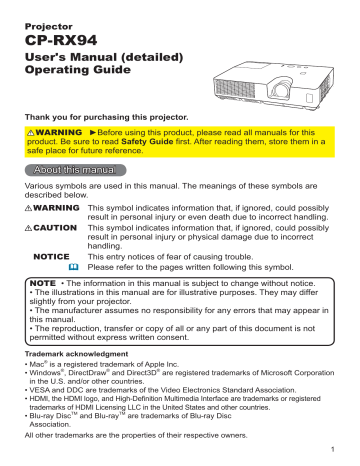
Projector
CP-RX94
User's Manual (detailed)
Operating Guide
Thank you for purchasing this projector.
WARNING ►Before using this product, please read all manuals for this product. Be sure to read
Safety Guide
first. After reading them, store them in a safe place for future reference.
About this manual
Various symbols are used in this manual. The meanings of these symbols are described below.
WARNING
CAUTION
NOTICE
This symbol indicates information that, if ignored, could possibly result in personal injury or even death due to incorrect handling.
This symbol indicates information that, if ignored, could possibly result in personal injury or physical damage due to incorrect handling.
This entry notices of fear of causing trouble.
Please refer to the pages written following this symbol.
NOTE • The information in this manual is subject to change without notice.
• The illustrations in this manual are for illustrative purposes. They may differ slightly from your projector.
• The manufacturer assumes no responsibility for any errors that may appear in this manual.
• The reproduction, transfer or copy of all or any part of this document is not permitted without express written consent.
Trademark acknowledgment
• Mac
®
is a registered trademark of Apple Inc.
• Windows
®
, DirectDraw
®
and Direct3D
®
are registered trademarks of Microsoft Corporation in the U.S. and/or other countries.
• VESA and DDC are trademarks of the Video Electronics Standard Association.
• HDMI, the HDMI logo, and High-Definition Multimedia Interface are trademarks or registered trademarks of HDMI Licensing LLC in the United States and other countries.
• Blu-ray Disc
TM
and Blu-ray
TM
are trademarks of Blu-ray Disc
Association.
All other trademarks are the properties of their respective owners.
1
Read this Safety Guide first.
Projector
User's Manual - Safety Guide
Thank you for purchasing this projector.
WARNING • Before using, read these user's manuals of this projector to ensure correct usage through understanding. After reading, store them in a safe place for future reference. Incorrect handling of this product could possibly result in personal injury or physical damage. The manufacturer assumes no responsibility for any damage caused by mishandling that is beyond normal usage defined in these manuals of this projector.
NOTE
• The information in this manual is subject to change without notice.
• The manufacturer assumes no responsibility for any errors that may appear in this manual.
• The reproduction, transmission or use of this document or contents is not permitted without express written authority.
About The Symbols
Various symbols are used in this manual, the user’s manual and on the product itself to ensure correct usage, to prevent danger to the user and others, and to prevent property damage. The meanings of these symbols are described below.
It is important that you read these descriptions thoroughly and fully understand the contents.
WARNING
CAUTION
This symbol indicates information that, if ignored, could possibly result in personal injury or even death due to incorrect handling.
This symbol indicates information that, if ignored, could result possibly in personal injury or physical damage due to incorrect handling.
Typical Symbols
This symbol indicates an additional warning (including cautions). An illustration is provided to clarify the contents.
This symbol indicates a prohibited action. The contents will be clearly indicated in an illustration or nearby (the symbol to the left indicates that disassembly is prohibited).
This symbol indicates a compulsory action. The contents will be clearly indicated in an illustration or nearby (the symbol to the left indicates that the power plug should be disconnected from the power outlet).
1
Safety Precautions
WARNING
Never use the projector if a problem should occur.
Abnormal operations such as smoke, strange odor, no image, no sound, excessive sound, damaged casing or elements or cables, penetration of liquids or foreign matter, etc. can cause a fire or electrical shock.
In such case, immediately turn off the power switch and then disconnect the power plug from the power outlet. After making sure that the smoke or odor has stopped, contact your dealer. Never attempt to make repairs yourself because this could be dangerous.
• The power outlet should be close to the projector and easily accessible.
Use special caution for children and pets.
Incorrect handling could result in fire, electrical shock, injury, burn or vision problem.
Use special caution in households where children and pets are present.
Do not insert liquids or foreign object.
Penetration of liquids or foreign objects could result in fire or electrical shock.
Use special caution in households where children are present.
If liquids or foreign object should enter the projector, immediately turn off the power switch, disconnect the power plug from the power outlet and contact your dealer.
• Do not place the projector near water (ex. a bathroom, a beach, etc.).
• Do not expose the projector to rain or moisture. Do not place the projector outdoors.
• Do not place flower vases, pots, cups, cosmetics, liquids such as water, etc on or around the projector.
• Do not place metals, combustibles, etc on or around the projector.
• To avoid penetration of foreign objects, do not put the projector into a case or bag together with any thing except the accessories of the projector, signal cables and connectors.
Never disassemble and modify.
The projector contains high voltage components. Modification and/or disassembly of the projector or accessories could result in fire or electrical shock.
• Never open the cabinet.
• Ask your dealer to repair and clean insider.
Do not give the projector any shock or impact.
If the projector should be shocked and/or broken, it could result in an injury, and continued use could result in fire or electrical shock.
If the projector is shocked, immediately turn off the power switch, disconnect the power plug from the power outlet and contact your dealer.
Do not place the projector on an unstable surface.
If the projector should be dropped and/or broken, it could result in an injury, and continued use could result in fire or electrical shock.
• Do not place the projector on an unstable, slant or vibrant surface such as a wobbly or inclined stand.
• Use the caster brakes placing the projector on a stand with casters.
• Do not place the projector in the side up position, the lens up position or the lens down position.
• In the case of a ceiling installation or the like, contact your dealer before installation.
Disconnect the plug from the power outlet.
Do not disassemble.
2
Safety Precautions (continued)
WARNING
Be cautious of High temperatures of the projector.
High temperatures are generated when the lamp is lit. It could result in fire or burn. Use special caution in households where children are present.
Do not touch about the lens, air fans and ventilation openings during use or immediately after use, to prevent a burn. Take care of ventilation.
• Keep a space of 30 cm or more between the sides and other objects such as walls.
• Do not place the projector on a metallic table or anything weak in heat.
• Do not place anything about the lens, air fans and ventilation openings of the projector.
• Never block the air fan and ventilation openings.
• Do not cover the projector with a tablecloth, etc.
• Do not place the projector on a carpet or bedding.
Never look through the lens or openings when the lamp is on.
The powerful light could adversely affect vision.
Use special caution in households where children are present.
Use only the correct power cord and the correct power outlet.
Incorrect power supply could result in fire or electrical shock.
• Use only the correct power outlet depending on the indication on the projector and the safety standard.
• The enclosed power cord must be used depending on the power outlet to be used.
Be cautious of the power cord connection.
Incorrect connection of the power cord could result in fire or electrical shock.
• Do not touch the power cord with a wet hand.
• Check that the connecting portion of the power cord is clean (with no dust), before using. Use a soft and dry cloth to clean the power plug.
• Insert the power plug into a power outlet firmly. Avoid using a loose, unsound outlet or contact failure.
Be sure to connect with ground wire.
Connect the ground terminal of AC inlet of this unit with the ground terminal provided at the building using the correct power cord; otherwise, fire or electric shock can result.
• Don’t take the core of power cord away.
Surely connect the ground wire.
3
Safety Precautions (continued)
WARNING
Be careful in handling the light source lamp.
The projector uses a high-pressure mercury glass lamp made of glass.
The lamp can break with a loud bang, or burn out. When the bulb bursts, it is possible for shards of glass to fly into the lamp housing, and for gas containing mercury to escape from the projector’s vent holes.
Please carefully read the section “Lamp”.
Be careful in handling the power cord and external connection cables.
If you keep using a damaged the power cord or cables, it can cause a fire or electrical shock. Do not apply too much heat, pressure or tension to the power cord and cables.
If the power cord or cables is damaged (exposed or broken core wires, etc.), contact your dealer.
• Do not place the projector or heavy objects on the power cord and cables.
Also, do not place a spread, cover, etc, over them because this could result in the inadvertent placing of heavy objects on the concealed power cord or cables.
• D o n o t p u l l t h e p o w e r c o r d a n d c a b l e s . W h e n c o n n e c t i n g a n d disconnecting the power cord or cables, do it with your hand holding the plug or connector.
• Do not place the cord near the heater.
• Avoid bending the power cord sharply.
• Do not attempt to work on the power cord.
Be careful in handling the battery of the remote control.
Incorrect handling of the battery could result in fire or personal injury. The battery may explode if not handled properly.
• Keep the battery away from children and pets. If swallowed consult a physician immediately for emergency treatment.
• Do not allow the battery in a fire or water.
• Avoid fire or high-temperature environment.
• Do not hold the battery with the metallic tweezers.
• Keep the battery in a dark, cool and dry play.
• Do not short circuit the battery.
• Do not recharge, disassemble or solder the battery.
• Do not give the battery a physical impact.
• Use only the battery specified in the other manual of this projector.
• Make sure the plus and minus terminals are correctly aligned when loading the battery.
• If you observe a leakage of the battery, wipe out the flower and then replace the battery. If the flower adheres your body or clothes, rinse well with water.
• Obey the local laws on disposing the battery.
4
Safety Precautions (continued)
CAUTION
Be careful in moving the projector.
Neglect could result in an injury or damage.
• Do not move the projector during use. Before moving, disconnect the power cord and all external connections, and close the slide lens door or attach the lens cap.
• Avoid any impact or shock to the projector.
• Do not drag the projector.
• For moving the projector, use the enclosed case or bag if provided.
Do not put anything on top of the projector.
Placing anything on the projector could result in loss of balance or falling, and cause an injury or damage. Use special caution in households where children are present.
Do not attach anything other than specified things to the projector.
Neglect could result in an injury or damage.
• Some projector has a screw thread in a lens part. Do not attach anything other than specified options (such as conversion lens) to the screw thread.
Avoid a smoky, humid or dusty place.
Placing the projector in a smoke, a highly humid, dusty place, oily soot or corrosive gas could result in fire or electrical shock.
• Do not place the projector near a smoky, humid or dusty place (ex.
a smoking space, a kitchen, a beach, etc.). Do not place the projector outdoors.
• Do not use a humidifier near the projector.
Take care of the air filter to normal ventilate.
The air filter should be cleaned periodically. If the air filter becomes clogged by dust or the like, internal temperature rises and could cause malfunction.
The projector may display the message such as “CHECK THE AIR FLOW” or turn off the projector, to prevent the internal heat level rising.
• When the indicators or a message prompts you to clean the air filter, clean the air filter as soon as possible.
• If the soiling will not come off the air filter, or it becomes damaged, replace the air filter.
• Use the air filter of the specified type only. Please order the air filter specified in the other manual of this projector to your dealer.
• When you replace the lamp, replace also the air filter. The air filter may be attached when you buy a replacement lamp for this projector.
• Do not turn on the projector without air filter.
Avoid a high temperature environment.
The heat could have adverse influence on the cabinet of the projector and other parts. Do not place the projector, the remote control and other parts in direct sunlight or near a hot object such as heater, etc.
Avoid Magnetism.
Manufacture strongly recommends to avoid any magnetic contact that is not shielded or protected on or near the projector itself. (ie.,. Magnetic Security
Devices, or other projector accessory that contains magnetic material that has not been provided by the manufacture etc.) Magnetic objects may cause interruption of the projector's internal mechanical performance which may interfere with cooling fans speed or stopping, and may cause the projector to completely shut down.
5
Safety Precautions (continued)
CAUTION
Remove the power cord for complete separation.
• For safety purposes, disconnect the power cord if the projector is not to be used for prolonged periods of time.
• Before cleaning, turn off and unplug the projector. Neglect could result in fire or electrical shock.
Ask your dealer to cleaning inside of the projector about every year.
Accumulations of dust inside the projector cause result in fire or malfunction.
Cleaning inside is more effective if performed before every humid periods such as rainy season.
• Do not clean inside yourself because it is dangerous.
Disconnect the plug from the power outlet.
NOTE
Do not give the remote control any physical impact.
A physical impact could cause damage or malfunction of the remote control.
• Take care not to drop the remote control.
• Do not place the projector or heavy objects on the remote control.
Take care of the lens.
• Close the slide lens door or attach the lens cap to prevent the lens surface being scratched when the projector is not used.
• Do not touch the lens to prevent fog or dirt of the lens that cause deterioration of display quality.
• Use commercially available lens tissue to clean the lens (used to clean cameras, eyeglasses, etc.). Be careful not to scratch the lens with hard objects.
Take care of the cabinet and the remote control.
Incorrect care could have adverse influence such as discoloration, peeling paint, etc.
• Use a soft cloth to clean the cabinet and control panel of the projector and the remote control. When excessively soiled dilute a neutral detergent in water, wet and wring out the soft cloth and afterward wipe with a dry soft cloth. Do not use undiluted detergent directly.
• Do not use an aerosol sprays, solvents, volatile substances or abrasive cleaner.
• Before using chemical wipes, be sure to read and observe the instructions.
• Do not allow long-term close contact with rubber or vinyl.
About bright spots or dark spots.
Although bright spots or dark spots may appear on the screen, this is a unique characteristic of liquid crystal displays, and such do not constitute or imply a machine defect.
Be careful of printing of the LCD panel.
If the projector continues projecting a still image, inactive images or 16:9 aspect images in case of 4:3 panel, etc., for long time, the LCD panel might possibly be printed.
6
Safety Precautions (continued)
NOTE
About consumables.
Lamp, LCD panels, polarizors and other optical components, and air filter and cooling fans have a different lifetime in each. These parts may need to be replaced after a long usage time.
• This product isn’t designed for continuous use of long time. In the case of continuous use for 6 hours or more, or use for 6 hours or more every day (even if it isn’t continuous), or repetitious use, the lifetime may be shortened, and these parts may need to be replaced even if one year has not passed since the beginning of using.
• Any inclining use beyond the adjustment range explained in these user’s manuals may shorten the lifetimes of the consumables.
Before turning on the power, make the projector cool down adequately.
After turning the projector off, pushing the restart switch or interrupting of the power supply, make the projector cool down adequately. Operation in a high temperature state of the projector causes a damage of the electrode and un-lighting of the lamp.
Avoid strong rays.
Any strong ray (such as direct rays of the sun or room lighting) onto the remote control sensors could invalidate the remote control.
Avoid radio interference.
Any interfering radiation could cause disordered image or noises.
• Avoid radio generator such as a mobile telephone, transceiver, etc. around the projector.
About displaying characteristic.
The display condition of the projector (such as color, contrast, etc.) depends on characteristic of the screen, because the projector uses a liquid crystal display panel. The display condition can differ from the display of CRT.
• Do not use a polarized screen. It can cause red image.
Turn the power on/off in right order.
To prevent any trouble, turn on/off the projector in right order mentioned below unless specifying.
• Power on the projector before the computer or video tape recorder.
• Power off the projector after the computer or video tape recorder.
Take care not to fatigue your eyes.
Rest the eyes periodically.
Set the sound volume at a suitable level to avoid bothering other people.
• It is better to keep the volume level low and close the windows at night to protect the neighborhood environment.
Connecting with notebook computer
When connecting with notebook computer, set to valid the RGB external image output
(setting CRT display or simultaneous display of LCD and CRT).
Please read instruction manual of the notebook for more information.
7
Lamp
WARNING
HIGH VOLTAGE HIGH TEMPERATURE HIGH PRESSURE
The projector uses a high-pressure mercury glass lamp. The lamp can
break with a loud bang, or burn out,
if jolted or scratched, handled while hot, or worn over time.
Note that each lamp has a different lifetime, and some may burst or burn out soon after you start using them. In addition, when the bulb bursts, it is possible for
shards of glass
to fly into the lamp housing, and for
gas containing mercury
to escape from the projector’s vent holes.
About disposal of a lamp
• This product contains a mercury lamp; do not put in trash.
Dispose of in accord with environmental laws.
For lamp recycling, go to www.lamprecycle.org. (in USA)
For product disposal, contact your local government agency or www.eiae.org (in the US) or www.epsc.ca (in Canada).
For more information, call your dealer.
Disconnect the plug from the power outlet
• If the lamp should break (it will make a loud bang when it does), unplug the power cord from the outlet, and make sure to request a replacement lamp from your local dealer. Note that shards of glass could damage the projector’s internals, or cause injury during handling, so please do not try to clean the projector or replace the lamp yourself.
• If the lamp should break (it will make a loud bang when it does), ventilate the room well, and make sure not to breathe the gas that comes out of the projector vents, or get it in your eyes or mouth.
• Before replacing the lamp, make sure the power switch is off and the power cable is not plugged in, then wait at least 45 minutes for the lamp to cool sufficiently. Handling the lamp while hot can cause burns, as well as damaging the lamp.
• Do not open the lamp cover while the projector is suspended from above.
This is dangerous, since if the lamp’s bulb has broken, the shards will fall out when the cover is opened. In addition, working in high places is dangerous, so ask your local dealer to have the lamp replaced even if the bulb is not broken.
• Do not use the projector with the lamp cover removed. At the lamp replacing, make sure that the screws are screwed in firmly. Loose screws could result in damage or injury.
• Use the lamp of the specified type only.
• If the lamp breaks soon after the first time it is used, it is possible that there are electrical problems elsewhere besides the lamp. If this happens, contact your local dealer or a service representative.
• Handle with care: jolting or scratching could cause the lamp bulb to burst during use.
• Using the lamp for long periods of time, could cause it dark, not to light up or to burst. When the pictures appear dark, or when the color tone is poor, please replace the lamp as soon as possible. Do not use old (used) lamps; this is a cause of breakage.
8
Regulatory Notices
FCC Statement Warning
This device complies with part 15 of the FCC Rules. Operation is subject to the following two conditions: (1) This device may not cause harmful interference, and (2) this device must accept any interference received, including interference that may cause undesired operation.
WARNING:
This equipment has been tested and found to comply with the limits for a
Class B digital device, pursuant to Part 15 of the FCC Rules. These limits are designed to provide reasonable protection against harmful interference in a residential installation.
This equipment generates, uses, and can radiate radio frequency energy and, if not installed and used in accordance with the instructions, may cause harmful interference to radio communications. However, there is no guarantee that interference will not occur in a particular installation. If this equipment does cause harmful interference to radio or television reception, which can be determined by turning the equipment off and on, the user is encouraged to try to correct the interference by one or more of the following measures:
- Reorient or relocate the receiving antenna.
- Increase the separation between the equipment and receiver.
- Connect the equipment into an outlet on a circuit different from that to which the receiver is connected.
- Consult the dealer or an experienced radio/TV technician for help.
INSTRUCTIONS TO USERS:
This equipment complies with the requirements of FCC
(Federal Communication Commission) equipment provided that the following conditions are met. Some cables have to be used with the core set. Use the accessory cable or a designated-type cable for the connection. For cables that have a core only at one end, connect the core to the projector.
CAUTION:
Changes or modifications not expressly approved by the party responsible for compliance could void the user’s authority to operate the equipment.
For the Customers in CANADA
NOTICE:
This Class B digital apparatus complies with Canadian ICES-003.
Warranty And After-Service
Unless seen any abnormal operations (mentioned with the first paragraph of
WARNING in this manual), when a problem occurs with the equipment, first refer to the
“Troubleshooting” section of the “Operating Guide”, and run through the suggested checks.
If this does not resolve the problem contact your dealer or service company. They will tell you what warranty condition is applied.
9
Contents
Introduction . . . . . . . . . . . . . . . 3
Features . . . . . . . . . . . . . . . . . . . . . . 3
Checking the contents of package . . . 3
Part names . . . . . . . . . . . . . . . . . . . . 4
Setting up . . . . . . . . . . . . . . . . . 7
Arrangement . . . . . . . . . . . . . . . . . . . 7
Connecting with your devices . . . . . 10
Connecting to a power supply
. . . . . 14
Using the security bar and slot . . . . 15
Remote control . . . . . . . . . . . . 16
Installing the batteries . . . . . . . . . . . 16
About the remote control signal . . . 16
Power on/off . . . . . . . . . . . . . . 17
Turning on the power . . . . . . . . . . . 17
Turning off the power . . . . . . . . . . . 18
Operating . . . . . . . . . . . . . . . . 19
Adjusting the volume . . . . . . . . . . . . 19
Temporarily muting the sound . . . . . 19
Selecting an input signal . . . . . . . . . 20
Searching an input signal . . . . . . . . 21
Selecting an aspect ratio . . . . . . . . . 21
Adjusting the projector's elevator . . 22
Adjusting the zoom and focus . . . . . 22
Using the automatic adjustment feature . . . 23
Adjusting the position . . . . . . . . . . . 23
Correcting the keystone distortions . . 24
Using the magnify feature . . . . . . . . 25
Temporarily freezing the screen . . . 26
Temporarily blanking the screen . . 26
Using the menu function . . . . . . . . 27
INPUT menu . . . . . . . . . . . . . . 37
P
ROGRESSIVE
, V
IDEO NR
, C
OLOR SPACE
,
V
IDEO FORMAT
, H
DMI FORMAT
, H
DMI RANGE
,
C
OMPUTER IN
, F
RAME LOCK
, R
ESOLUTION
SETUP menu . . . . . . . . . . . . . . 41
K
EYSTONE
, A
UTO ECO MODE
, E
CO MODE
,
I
NSTALLATION
, S
TANDBY MODE
, M
ONITOR OUT
AUDIO menu . . . . . . . . . . . . . . 44
V
OLUME
, S
PEAKER
, A
UDIO SOURCE
,
H
DMI AUDIO
SCREEN menu . . . . . . . . . . . . . 45
L
ANGUAGE
, M
ENU POSITION
, B
LANK
,
S
TART UP
,
M yScreen
,
M yScreen Lock
,
M
ESSAGE
, S
OURCE NAME
, T
EMPLATE
, C.
C
.
OPTION menu . . . . . . . . . . . . . 51
A
UTO SEARCH
, D
IRECT POWER ON
,
A
UTO POWER OFF
, L
AMP TIME
, F
ILTER TIME
,
M
Y BUTTON
, M
Y SOURCE
, S
ERVICE
SECURITY menu . . . . . . . . . . . 57
S
ECURITY PASSWORD CHANGE
,
M
YSCREEN PASSWORD
, P
IN LOCK
,
M
Y TEXT PASSWORD
, M
Y TEXT DISPLAY
,
M
Y TEXT WRITING
Maintenance . . . . . . . . . . . . . . 62
Replacing the lamp . . . . . . . . . . . . . 62
Cleaning and replacing the air filter . . 64
Other care . . . . . . . . . . . . . . . . . . . . 66
EASY MENU. . . . . . . . . . . . . . . 29
A
SPECT
, K
EYSTONE
, P
ICTURE MODE
,
E
CO MODE
, I
NSTALLATION
, R
ESET
, F
ILTER TIME
,
L
ANGUAGE
, A
DVANCED MENU
, E
XIT
PICTURE menu . . . . . . . . . . . . 31
B
RIGHTNESS
, C
ONTRAST
, G
AMMA
, C
OLOR TEMP
,
C
OLOR
, T
INT
, S
HARPNESS
, M
Y MEMORY
IMAGE menu . . . . . . . . . . . . . . 34
A
SPECT
, O
VER SCAN
, V
POSITION
, H
POSITION
,
H
PHASE
, H
SIZE
, A
UTO ADJUST EXECUTE
Troubleshooting . . . . . . . . . . . 67
Related messages . . . . . . . . . . . . . 67
Regarding the indicator lamps . . . . 69
Resetting all settings . . . . . . . . . . . . 71
Phenomena that may be easy
to be mistaken for machine defects . . 71
Specifications . . . . . . . . . . . . . 75
2
Introduction
Introduction
Features
The projector provides you with the broad use by the following features.
This projector has a variety of I/O ports that supposedly cover for any business scene. The
HDMI
port can support various image equipment which have digital interface to get clearer pictures on a screen.
This compact, lightweight projector uses a front exhaust system that keeps the user comfortable by directing hot air away from the user.
Checking the contents of package
Please see the
Contents of package
section in the
User’s Manual (concise)
which is a book. Your projector should come with the items shown there. Require of your dealer immediately if any items are missing.
WARNING ►Keep small parts away from children and pets. Take care not to put in the mouth. If swallowed, consult a physician immediately for emergency treatment.
NOTE • Keep the original packing materials, for future reshipment. Be sure to use the original packing materials when moving the projector. Use special caution for the lens.
• The projector may make a rattling sound when tilted, moved or shaken, since a flap to control the air flow inside of the projector has moved. Be aware that this is not a failure or malfunction.
3
Introduction
Part names
(1) Lamp cover (
62
)
The lamp unit is inside.
(2)
FOCUS
ring (
22
)
(3)
ZOOM
ring (
22
)
(4) Control panel (
5
)
(5) Elevator buttons (x 2) (
22
)
(6) Elevator feet (x 2) (
22
)
(7) Remote sensor (
16
)
(8) Lens (
66
)
(9) Intake vents
(10) Filter cover (
64
)
The air filter and intake vent are inside.
(11) Speaker (
44
)
(12) Exhaust vent
(13)
AC IN
(AC inlet) (
14
)
(14) Rear panel (
5
)
(15) Security bar (
15
)
(16) Security slot (
15
)
(6)
HOT!
(1)
(2) (3)
(8)
(7)
(4)
(11)
(6)
(9)
(15)
(10)
(5)
HOT!
(12)
(5)
(13)
(16)
(14)
(9)
WARNING manuals direct it.
►Do not open or remove any portion of the product, unless the
►Do not subject the projector to unstable conditions.
►Do not apply a shock or pressure to this product.
►Do not look into the lens and the openings on the projector while the lamp is on.
CAUTION ►Do not touch around the lamp cover and the exhaust vents during use or just after use, since it is too hot.
►Do not attach anything onto the lens because it could damage the lens, such as melting the lens.
(continued on next page)
4
Introduction
Part names (continued)
Control panel
(1)
STANDBY/ON
button (
18
)
(2)
INPUT
button (
20, 27
)
(3)
MENU
button (
27
)
It consists of four cursor buttons.
(4)
ECO
button (
53
)
(5)
POWER
indicator (
17, 69
)
(6)
TEMP
indicator (
69
)
(7)
LAMP
indicator (
69
)
Rear panel
(
11 ~ 13
)
(1)
HDMI
port
(2)
VIDEO
port
(3)
S-VIDEO
port
(4)
AUDIO IN
port
(1)
(4)
(2) (3)
(5) (6) (7)
(5)
COMPUTER IN1
port
(6)
COMPUTER IN2 / MONITOR OUT
port
(7)
AUDIO OUT
port
(3) (4) (5) (1)
AC IN
(2)
(continued on next page)
(6) (7)
5
Introduction
Part names (continued)
Remote control
(1)
VIDEO
button (
20
)
(2)
COMPUTER
button (
20
)
(3)
SEARCH
button (
21
)
(4)
STANDBY
/
ON
button (
17
)
(5)
ASPECT
button (
21
)
(6)
AUTO
button (
23
)
(7)
BLANK
button (
26
)
(8)
MAGNIFY
-
ON
button (
25
)
(9)
MAGNIFY
-
OFF
button (
25
)
(10)
MY SOURCE/DOC
.
CAMERA
button
(
20
,
54
)
(11)
VOLUME
- button (
19
)
(12)
PAGE UP
button
(13)
PAGE DOWN
button
(14)
VOLUME +
button (
19
)
(15)
MUTE
button (
19
)
(16)
FREEZE
button (
26
)
(17)
MY BUTTON
-
1
button (
53
)
(18)
MY BUTTON
-
2
button (
53
)
(19)
KEYSTONE
button (
24
)
(20)
POSITION
button (
23, 27
)
(21)
MENU
button (
27
)
(22) ▲/▼/◄/► cursor buttons (
27
)
(23)
ENTER
button (
27
)
(24)
ESC
button (
27
)
(25)
RESET
button (
27
)
(26) Battery cover (
16
)
(2)
(1)
(6)
(5)
(16)
(8)
(9)
(19)
(17)
(20)
(22)
(24)
VIDEO COMPUTER MY SOURCE/
DOC.CAMERA
ASPECT AUTO SEARCH BLANK
MAGNIFY
ON
FREEZE
PAGE
UP
VOLUME
㧗
OFF DOWN
KEYSTONE
MY BUTTON
MUTE
POSITION
MENU
ENTER
ESC RESET
(10)
(4)
(3)
(7)
(12)
(14)
(11)
(13)
(15)
(18)
(21)
(23)
(25)
Back of the remote control
(26)
6
Setting up
Setting up
Install the projector according to the environment and manner the projector will be used in.
For the case of installation in a special state such as ceiling mount, the specified mounting accessories (
Specifications
in the
User’s Manual (concise)
) and service may be required. Before installing the projector, consult your dealer about your installation.
Arrangement
Refer to tables
T-1
and
T-2
at the back of
User's Manual (concise)
as well as the following to determine the screen size and projection distance.
The values shown in the table are calculated for a full size screen.
a Screen size (diagonal)
b Projection distance (±10%, from the projector’s end) c1 , c2 Screen height (±10%)
• If the projector is used at an altitude of about 1600 m (5250 feet) or higher, set ALTITUDE of the SERVICE item in the OPTION menu to HIGH (
54
).
Otherwise, set it to NORMAL. If the projector is used with a wrong setting, it may cause damage to the projector itself or the parts inside.
(continued on next page)
7
Setting up
Arrangement (continued)
WARNING ►
Install the projector where you can access the power outlet easily.
If an abnormality should occur, unplug the projector urgently.
Otherwise it could cause a fire or electric shock.
►
Do not subject the projector to unstable conditions.
If the projector falls or topples over, it could result in injury or damage to the projector and the surrounding things. Using a damaged projector could result in a fire and an electric shock.
• Do not place the projector in unstable places, such as an inclined surface, places subject to vibration, on top of a wobbly table or cart, or a surface that is smaller than the projector.
• Do not put the projector on its side, front or rear position.
• Do not attach nor place anything on the projector unless otherwise specified in the manual.
• Do not use any mounting accessories except the accessories specified by the manufacturer. Read and keep the manuals of the accessories used.
• For special installation such as ceiling mounting, be sure to consult your dealer beforehand.
►
Do not install the projector near thermally conductive or flammable things.
Such things when heated by the projector could result in a fire and burns.
• Do not place the projector on a metal stand.
►
Do not place the projector where any oils, such as cooking or machine oil, are used.
Oil may harm the product, resulting in malfunction, or falling from the mounted position.
►
Do not place the projector in a place where it may get wet.
Getting the projector wet or inserting liquid into the projector could cause a fire and an electric shock, and damage the projector.
• Do not place the projector near water, such as in a bathroom, kitchen, or poolside.
• Do not place the projector outdoors or by the window.
• Do not place anything containing liquid near the projector.
(continued on next page)
8
Setting up
Arrangement (continued)
CAUTION
►
Place the projector in a cool place with sufficient ventilation.
The projector may shutdown automatically or may malfunction if its internal temperature is too high.
Using a damaged projector could result in a fire and an electric shock.
• Do not place the projector in direct sunlight or near hot objects such as heaters.
• Do not place the projector where the air from an air conditioner or similar unit will blow on it directly.
• Keep a space of 30 cm or more between a side of the projector and other objects such as walls.
• Do not place the projector on carpet, cushions or bedding.
• Do not stop up, block nor cover the projector's vent holes. Do not place anything around the projector that could be sucked in or stuck to the projector's intake vents.
• Do not place the projector at places that are exposed to magnetic fields, doing so can cause the cooling fans inside the projector to malfunction.
►
Avoid placing the projector in smoky, humid or dusty place.
Placing the projector in such places could cause a fire, an electric shock and malfunction of the projector.
• Do not place the projector near humidifiers. Especially for an ultrasonic humidifier, chlorine and minerals contained in tap water are atomized and could be deposited in the projector causing image degradation or other problems.
NOTICE
• Do not place the projector in a smoking area, kitchen, passageway or by the window.
• Position the projector to prevent light from directly hitting the projector's remote sensor.
• Do not place the product in a place where radio interference may be caused.
• Check and correct the setting for ALTITUDE of SERVICE in the OPTION menu according to the usage environment (
54
). If the projector is used with a wrong setting, it may cause damage to the projector itself or the parts inside.
• Keep heat-sensitive things away from the projector. Otherwise, they may be damaged by the heat from the projector.
9
Setting up
Connecting with your devices
Before connecting the projector to a device, consult the manual of the device to confirm that the device is suitable for connecting with this projector and prepare the required accessories, such as a cable in accord with the signal of the device.
Consult your dealer when the required accessory did not come with the product or the accessory is damaged.
After making sure that the projector and the devices are turned off, perform the connection, according to the following instructions. Refer to the figures in subsequent pages.
WARNING ►
Use only the appropriate accessories.
Otherwise it could cause a fire or damage the projector and devices.
• Use only the accessories specified or recommended by the projector’s manufacturer. It may be regulated under some standard.
• Neither disassemble nor modify the projector and the accessories.
• Do not use the damaged accessory. Be careful not to damage the accessories.
Route a cable so that it is neither stepped on nor pinched out.
CAUTION ►
For a cable with a core at only one end, connect the end with the core to the projector.
That may be required by EMI regulations.
NOTE • Do not turn on or off the projector while connected to a device in operation, unless that is directed in the manual of the device. Otherwise it may cause malfunction in the device or projector.
• The function of some input ports can be selected according to your usage requirements. Check the reference page indicated beside each port in the following illustration.
• Be careful not to mistakenly connect a connector to a wrong port. Otherwise it may cause malfunction in the device or projector.
- When connecting a connector to a port, make sure that the shape of the connector fits the port.
- Tighten the screws to connect a connector equipped with screws to a port.
- Use the cables with straight plugs, not L-shaped ones, as the input ports of the projector are recessed.
About Plug-and-Play capability
• Plug-and-Play is a system composed of a computer, its operating system and peripheral equipment (i.e. display devices). This projector is VESA DDC
2B compatible. Plug-and-Play can be used by connecting this projector to a computer that is VESA DDC (display data channel) compatible.
- Take advantage of this feature by connecting a computer cable to the
COMPUTER IN1
port (DDC 2B compatible). Plug-and-Play may not work properly if any other type of connection is attempted.
- Please use the standard drivers in your computer as this projector is a Plugand-Play monitor.
(continued on next page)
10
Connecting with your devices (continued)
Computer
RGB IN
Setting up
AC IN
NOTE • Before connecting the projector to a computer, consult the computer’s manual and check the compatibility of the signal level, the synchronization methods and the display resolution output to the projector.
- Some signal may need an adapter to input this projector.
- Some computers have multiple screen display modes that may include some signals which are not supported by this projector.
- Although the projector can display signals with resolution up to UXGA
(1600x1200), the signal will be converted to the projector’s panel resolution before being displayed. The best display performance will be achieved if the resolutions of the input signal and the projector panel are identical.
• If you connect this projector and a notebook computer, you need output the display to an external monitor, or output simultaneously to the internal display and an external monitor. Consult the computer's manual for the setting.
• Depending on the input signal, the automatic adjustment function of this projector may take some time and not function correctly.
- Note that a composite sync signal or sync-on-green signal may confuse the automatic adjustment function of this projector (
38
).
- If the automatic adjustment function does not work correctly, you may not see the dialog to set the display resolution. In such a case, use an external display device. You may be able to see the dialog and set an appropriate display resolution.
(continued on next page)
11
Setting up
Connecting with your devices (continued)
AC IN
HDMI S-VIDEO OUT
L R
AUDIO OUT
VIDEO OUT
L R
AUDIO OUT
L R
AUDIO OUT
Y C
B
/P
B
C
R
/P
R
COMPONENT VIDEO OUT
VCR/DVD/Blu-ray Disc
TM
player
NOTE
• The
HDMI
port of this model is compatible with HDCP (High-bandwidth Digital Content Protection) and therefore capable of displaying a video signal from HDCP compatible DVD players or the like.
- The
HDMI
supports the following signals.
Video signal : 480i@60, 480p@60, 576i@50, 576p@50, 720p@50/60,
1080i@50/60, 1080p@50/60
Audio signal : Format Linear PCM
Sampling frequency 48kHz / 44.1kHz / 32kHz
- This projector can be connected with another equipment that has HDMI
TM connector, but with some equipment the projector may not work properly, something like no video.
- Be sure to use an HDMI
TM
cable that has the HDMI
TM
logo.
- Use a Category 2-certifi ed HDMI TM cable to input 1080p@50/60 signal to the projector.
- When the projector is connected with a device having DVI connector, use a
DVI to HDMI TM cable to connect with the
HDMI
input.
(continued on next page)
12
Connecting with your devices (continued)
Speakers
(with an amplifi er)
Monitor
RGB IN
Setting up
AC IN
13
Setting up
Connecting to a power supply
1.
Put the connector of the power cord into the
AC IN
(AC inlet) of the projector.
2.
Firmly plug the power cord’s plug into the outlet. In a couple of seconds after the power supply connection, the
POWER
indicator will light up in steady orange.
Please remember that when the DIRECT POWER
ON function activated (
51
), the connection of the power supply make the projector turn on.
AC IN
Power cord
WARNING ►Please use extra caution when connecting the power cord, as incorrect or faulty connections may result in fire and/or electrical shock.
• Do not touch the power cord with a wet hand.
• Only use the power cord that came with the projector. If it is damaged, consult your dealer to get a new one. Never modify the power cord.
• Only plug the power cord into an outlet whose voltage is matched to the power cord. The power outlet should be close to the projector and easily accessible.
Remove the power cord for complete separation.
• Do not distribute the power supply to multiple devices. Doing so may overload the outlet and connectors, loosen the connection, or result in fire, electric shock or other accidents.
• Connect the ground terminal for the AC inlet of this unit to the ground terminal of the building using an appropriate power cord (bundled).
NOTICE ►This product is also designed for IT power systems with a phase-tophase voltage of 220 to 240 V.
14
Setting up
Using the security bar and slot
A commercially available anti-theft chain or wire can be attached to the security bar on the projector. Refer to the fi gure to choose an anti-theft chain or wire.
Also this product has the security slot for the Kensington lock.
For details, see the manual of the security tool.
12 mm
18 mm
12mm
Security slot
18mm
18mm
Anti-theft chain or wire security bar
18 mm
Installation surface
10 mm
WARNING ►Do not use the security bar and slot to prevent the projector from falling down, since it is not designed for it.
CAUTION ►Do not place anti-theft chain or wire near the exhaust vents.
It may become too hot.
NOTE • The security bar and slot is not comprehensive theft prevention measures. It is intended to be used as supplemental theft prevention measure.
15
Remote control
Remote control
Installing the batteries
Please insert the batteries into the remote control before using it. If the remote control starts to malfunction, try to replace the batteries. If you will not use the remote control for long period, remove the batteries from the remote control and store them in a safe place.
1.
Holding the hook part of the battery cover, remove it.
1 2 3
2.
Align and insert the two AA batteries
(HITACHI MAXELL or HITACHI MAXELL
ENERGY, Part No.LR6 or R6P)
according to their plus and minus terminals as indicated in the remote control.
3.
Replace the battery cover in the direction of the arrow and snap it back into place.
WARNING ►Always handle the batteries with care and use them only as directed. Improper use may result in battery explosion, cracking or leakage, which could result in fire, injury and/or pollution of the surrounding environment.
• Be sure to use only the batteries specified. Do not use batteries of different types at the same time. Do not mix a new battery with used one.
• Make sure the plus and minus terminals are correctly aligned when loading a battery.
• Keep a battery away from children and pets.
• Do not recharge, short circuit, solder or disassemble a battery.
• Do not place a battery in a fire or water. Keep batteries in a dark, cool and dry place.
• If you observe battery leakage, wipe out the leakage and then replace a battery.
If the leakage adheres to your body or clothes, rinse well with water immediately.
• Obey the local laws on disposing the battery.
About the remote control signal
The remote control works with the projector’s remote sensor. This projector has a remote sensor on the front.
The sensor senses the signal within the following range when the sensor is active:
60 degrees (30 degrees to the left and right of the sensor) within 3 meters about.
3 m
30º
30º
(approx.)
NOTE • The remote control signal reflected in the screen or the like may be available.
If it is difficult to send the signal to the sensor directly, attempt to make the signal reflect.
• The remote control uses infrared light to send signals to the projector (Class 1
LED), so be sure to use the remote control in an area free from obstacles that could block the remote control’s signal to the projector.
• The remote control may not work correctly if strong light (such as direct sun light) or light from an extremely close range (such as from an inverter fluorescent lamp) shines on the remote sensor of the projector. Adjust the position of projector avoiding those lights.
16
Power on/off
Power on/off
Turning on the power
1.
Make sure that the power cord is fi rmly and correctly connected to the projector and the outlet.
STANDBY/ON
button
POWER
indicator
2.
3.
Make sure that the
POWER
indicator is steady orange (
69
).
VIDEO COMPUTER MY SOURCE/
DOC.CAMERA
ASPECT AUTO SEARCH BLANK
MAGNIFY
ON
FREEZE PAGE
UP
VOLUME
㧗
OFF
KEYSTONE
MY BUTTON
DOWN
MUTE
Press
STANDBY/ON
button on the projector or the remote control.
POSITION
ESC
ENTER
MENU
RESET
The projection lamp will light up and
POWER
indicator will begin blinking in green. When the power is completely on, the indicator will stop blinking and light in steady green (
69
).
To display the picture, select an input signal according to the section
Selecting an input signal
(
20
).
The INITIAL SETTING Menu will be displayed by factory default upon startup.
Once the INITIAL SETTING Menu is set, it will not appear until FACTORY RESET
(
56
) is executed. If you wish to change the settings, refer to the LANGUAGE
(
30
) and ALTITUDE (
54
) menu.
(1) LANGUAGE: Use the ▲/▼/◄/► buttons to select the desired language and press the
ENTER
button of the remote control or the
INPUT
button of the projector to execute.
(2) ALTITUDE: Use the ▲/▼ buttons to select NORMAL for altitude below
1600 m (5250 feet), otherwise select
HIGH and press the
ENTER
button of the remote control or the
INPUT
button of the projector to execute.
17
Power on/off
Turning off the power
1.
Press the
STANDBY/ON
button on the projector or the remote control.
The message “Power off?” will appear on the screen for about 5 seconds.
2.
Press the
STANDBY/ON
button again while the message appears.
The projector lamp will go off, and the
POWER
indicator will begin blinking in orange. Then
POWER
indicator will stop blinking and light in steady orange when the lamp cooling is complete (
69
).
Do not turn the projector on for about 10 minutes or more after turning it off.
Also, do not turn the projector off shortly after turning it on. Such operations might cause the lamp to malfunction or shorten the lifetime of some parts including the lamp.
WARNING ►A strong light is emitted when the projector’s power is on.
Do not look into the lens of the projector or look inside of the projector through any of the projector’s openings.
►Do not touch around the lamp cover and the exhaust vents during use or just after use, since it is too hot.
NOTE • Turn the power on/off in right order. Please power on the projector prior to the connected devices.
• This projector has the function that can make the projector automatically turn on/off. Please refer to the DIRECT POWER ON (
51
) and AUTO POWER
OFF (
52
) items of the OPTION menu.
18
Operating
Operating
VOLUME +
/
-
button
Adjusting the volume
1.
Use the
VOLUME +
/
VOLUME -
buttons to adjust the volume.
A dialog will appear on the screen to aid you in adjusting the volume. If you do not do anything, the dialog will automatically disappear after a few seconds.
VIDEO COMPUTER MY SOURCE/
DOC.CAMERA
ASPECT AUTO SEARCH BLANK
MAGNIFY
ON
FREEZE
PAGE
UP
VOLUME
㧗
OFF DOWN
MY BUTTON
KEYSTONE
MUTE
● When is selected for current picture input port, the volume adjustment is disabled. Please see AUDIO SOURCE item of AUDIO menu
(
44
).
● Even if the projector is in the standby mode, the volume is adjustable when both of the following conditions are true:
- An option other than is selected for AUDIO OUT STANDBY in the AUDIO
SOURCE item of the AUDIO menu (
44
).
- NORMAL is selected in the STANDBY MODE item of the SETUP menu (
43
).
● In the standby mode, the volume of the microphone is adjustable with the
VOLUME +/-
buttons on the remote control, in synchronization with the volume of the projector.
Temporarily muting the sound
1.
Press
MUTE
button on the remote control.
A dialog will appear on the screen indicating that you have muted the sound.
To restore the sound, press the
MUTE
,
VOLUME +
or
VOLUME -
button. Even if you do not do anything, the dialog will automatically disappear after a few seconds.
MUTE
button
VIDEO COMPUTER MY SOURCE/
DOC.CAMERA
ASPECT
AUTO SEARCH BLANK
MAGNIFY
ON
FREEZE PAGE
UP
VOLUME
㧗
OFF DOWN
KEYSTONE
MY BUTTON
MUTE
● When is selected for current picture input port, the sound is always muted.
Please see AUDIO SOURCE item of AUDIO menu (
44
).
● C.C. (Closed Caption) is automatically activated when sound is muted and an input signal containing C.C. is received. This function is available only when the signal is NTSC for
VIDEO
or
S-VIDEO
, or 480i@60 for
COMPUTER IN1
or
COMPUTER IN2
, and when AUTO is selected for DISPLAY in the C.C. menu under the SCREEN menu (
50
).
19
Operating
Selecting an input signal
1.
Press
INPUT
button on the projector.
Each time you press the button, the projector switches its input port from the current port as below.
COMPUTER IN1 COMPUTER IN2
INPUT
button
VIDEO S-VIDEO HDMI
● While ON is selected for AUTO SEARCH item in
OPTION menu (
51
), the projector will keep checking the ports in above order repeatedly till an input signal is detected.
1.
Press
COMPUTER
button on the remote control.
Each time you press the button, the projector switches its input port from the current port as below.
COMPUTER IN1
COMPUTER IN2
COMPUTER
button
VIDEO COMPUTER MY SOURCE/
DOC.CAMERA
ASPECT AUTO SEARCH BLANK
MAGNIFY
ON
FREEZE PAGE
UP
VOLUME
㧗
OFF
DOWN
KEYSTONE
MY BUTTON
MUTE
● While ON is selected for AUTO SEARCH item in OPTION menu, the projector will keep checking every port sequentially till an input signal is detected
(
51
). If
COMPUTER
button is pressed when
VIDEO
,
S-VIDEO
or
HDMI
port is selected, the projector will check
COMPUTER IN1
port fi rst.
1.
Press
VIDEO
button on the remote control.
Each time you press the button, the projector switches its input port from the current port as below.
HDMI S-VIDEO VIDEO
VIDEO
button
VIDEO COMPUTER MY SOURCE/
DOC.CAMERA
ASPECT AUTO SEARCH BLANK
MAGNIFY
ON
FREEZE PAGE
UP
VOLUME
㧗
OFF
DOWN
● While ON is selected for AUTO SEARCH item in OPTION menu,
KEYSTONE
MY BUTTON
MUTE the projector will keep checking every port sequentially till an input signal is detected (
51
). If
VIDEO
button is pressed when
COMPUTER IN1
or
COMPUTER IN2
port is selected, the projector will check the
HDMI
port fi rst.
1.
Press the
MY SOURCE / DOC. CAMERA
button on the remote control. The input signal will be changed into the signal you set as MY SOURCE (
54
).
MY SOURCE /
DOC. CAMERA
button
● This function also can use for document camera. Select the input port that connected the document camera.
VIDEO COMPUTER MY SOURCE/
DOC.CAMERA
ASPECT AUTO SEARCH BLANK
MAGNIFY
ON
FREEZE PAGE
UP
VOLUME
㧗
OFF DOWN
KEYSTONE
MY BUTTON
MUTE
20
Operating
Searching an input signal
1.
Press
SEARCH
button on the remote control.
The projector will start to check its input ports as below in order to fi nd any input signals.
When an input is found, the projector will stop searching and display the image. If no signal is found, the projector will return to the state selected before the operation.
SEARCH
button
VIDEO COMPUTER MY SOURCE/
DOC.CAMERA
ASPECT
AUTO SEARCH BLANK
MAGNIFY
ON
FREEZE
OFF
PAGE
UP
DOWN
VOLUME
㧗
MY BUTTON
KEYSTONE MUTE
COMPUTER IN1 COMPUTER IN2
VIDEO S-VIDEO HDMI
● While ON is selected for AUTO SEARCH item in OPTION menu (
51
), the projector will keep checking the ports in above order repeatedly till an input signal is detected.
Selecting an aspect ratio
1.
Press
ASPECT
button on the remote control.
Each time you press the button, the projector switches the mode for aspect ratio in turn.
For a computer signal
NORMAL 4:3 16:9 16:10
For an HDMI
TM
signal
NORMAL
4:3 16:9 16:10 14:9
For a video signal, s-video signal or component video signal
4:3 16:9 14:9
For no signal
4:3 (fi xed)
ASPECT
button
VIDEO COMPUTER MY SOURCE/
DOC.CAMERA
ASPECT
AUTO SEARCH BLANK
MAGNIFY
ON
FREEZE PAGE
UP
VOLUME
㧗
OFF
DOWN
KEYSTONE
MY BUTTON
MUTE
●
ASPECT
button does not work when no proper signal is inputted.
● NORMAL mode keeps the original aspect ratio setting.
21
Operating
Adjusting the projector's elevator
When the place to put the projector is slightly uneven to the left or right, use the elevator feet to place the projector horizontally.
Using the feet can also tilt the projector in order to project at a suitable angle to the screen, elevating the front side of the
12° projector within 12 degrees.
This projector has 2 elevator feet and 2 elevator knobs. An elevator foot is adjustable while pulling up the elevator knob on the same side as it.
1.
Holding the projector, pull the elevator knobs up to loose the elevator feet.
2.
Position the front side of the projector to the desired height.
3.
Release the elevator knobs in order to lock the elevator feet.
4.
After making sure that the elevator feet are locked, put the projector down gently.
5.
If necessary, the elevator feet can be manually twisted to make more precise adjustments. Hold the projector when twisting the feet.
1 5
To loose an elevator foot, pull up the elevator knob on the same side as it.
To finely adjust, twist the foot.
CAUTION ►Do not handle the elevator buttons without holding the projector, since the projector may drop down.
►Do not tilt the projector other than elevating its front within 12 degrees using the adjuster feet. A tilt of the projector exceeding the restriction could cause malfunction or shortening the lifetime of consumables, or the projector itself.
Adjusting the zoom and focus
1.
Use the
ZOOM
ring to adjust the screen size.
2.
Use the
FOCUS
ring to focus the picture.
ZOOM
ring
FOCUS
ring
22
Operating
Using the automatic adjustment feature
1.
Press
AUTO
button on the remote control.
Pressing this button performs the following.
AUTO
button
VIDEO COMPUTER MY SOURCE/
DOC.CAMERA
For a computer signal
The vertical position, the horizontal position and the horizontal phase will be automatically adjusted.
Make sure that the application window is set to its maximum size prior to attempting to use this feature. A dark picture may still be incorrectly adjusted. Use a bright picture when adjusting.
ASPECT AUTO SEARCH BLANK
MAGNIFY
ON
FREEZE PAGE
UP
VOLUME
㧗
OFF
KEYSTONE
DOWN
MY BUTTON
MUTE
For a video signal and s-video signal
The video format best suited for the respective input signal will be selected automatically. This function is available only when the AUTO is selected for the VIDEO FORMAT item in the INPUT menu (
38
). The vertical position and horizontal position will be automatically set to the default.
For a component video signal
The vertical position and horizontal position will be automatically set to the default.
The horizontal phase will be automatically adjusted.
● The automatic adjustment operation requires approx. 10 seconds. Also please note that it may not function correctly with some input.
● When this function is performed for a video signal, a certain extra such as a line may appear outside a picture.
● When this function is performed for a computer signal, a black frame may be displayed on the edge of the screen, depending on the computer model.
● The items adjusted by this function may vary when the FINE or DISABLE is selected for the AUTO ADJUST item of the SERVICE item in the OPTION menu (
54
).
Adjusting the position
1.
Press
POSITION
button on the remote control when no menu is indicated.
The “POSITION” indication will appear on the screen.
POSITION MENU
2.
Use the ▲/▼/◄/► cursor buttons to adjust the picture position.
When you want to reset the operation, press
RESET
button on the remote control during the operation.
To complete this operation, press
POSITION
button again. Even if you do not do anything, the dialog will automatically disappear after a few seconds.
ESC
ENTER
RESET
POSITION
button
● When this function is performed on a video signal or an s-video signal, some image such as an extra-line may appear at outside of the picture.
● When this function is performed on a video signal or s-video signal, the range of this adjustment depends on OVER SCAN in IMAGE menu (
34
) setting. It is not possible to adjust when OVER SCAN is set to 10.
● If
POSITION
button is pressed when a menu is indicated on screen, the displayed picture does not move its position but the menu does.
● This function is unavailable for signal from the
HDMI
port.
23
Operating
Correcting the keystone distortions
1.
Press
KEYSTONE
button on the remote control. A dialog will appear on the screen to aid you in correcting the distortion.
2.
Use the ◄/► buttons for adjustment.
To close the dialog and complete this operation, press
KEYSTONE
button again. Even if you do not do anything, the dialog will automatically disappear after a few seconds.
KEYSTONE
button
VIDEO COMPUTER MY SOURCE/
DOC.CAMERA
ASPECT AUTO
SEARCH BLANK
MAGNIFY
ON
FREEZE PAGE
UP
VOLUME
㧗
OFF DOWN
KEYSTONE
MY BUTTON
MUTE
● The menu or dialog will automatically disappear after several seconds of inactivity. Pressing the
KEYSTONE
button again fi nishes the operation and closes the menu or dialog.
● The adjustable range of this function will vary among inputs. For some input, this function may not work well.
● When the projector is placed on the level (about ±4°), the automatic keystone distortion correction may not work.
● When the projector is inclined to near ±30 degree or over, this function may not work well.
24
Using the magnify feature
1.
Press the
MAGNIFY ON
button on the remote control.
The picture will be magnifi ed, and the MAGNIFY dialog will appear on the screen. When the
MAGNIFY
ON
button is pressed for the fi rst time after the projector is turned on, the picture will be zoomed by 1.5 times. On the dialog, triangle marks to show each direction will be displayed.
Operating
MAGNIFY
ON/OFF
button
VIDEO COMPUTER MY SOURCE/
DOC.CAMERA
ASPECT
AUTO SEARCH BLANK
MAGNIFY
ON
FREEZE PAGE
UP
VOLUME
㧗
OFF
DOWN
KEYSTONE
MY BUTTON
MUTE
2.
The display magnifi cation of the projector switches in order with every press of the
MAGNIFY ON
button.
For computer signals or HDMI
TM
(RGB) signals
1.5 times 2 times 3 times 4 times 1 time
For video signals, s-video signals, component video signals or
HDMI
TM
(Component) signals
1.5 times 2 times 1 time
3.
While the triangles are displayed on the dialog, use the ▲/▼/◄/► cursor buttons to shift the magnifying area.
4.
Press the
MAGNIFY OFF
button on the remote control to exit magnifi cation.
● The MAGNIFY dialog will automatically disappear in several seconds with no operation. The dialog will appear again if the
MAGNIFY ON
button is pressed when the dialog has automatically disappeared.
● The magnifi cation is automatically disabled when the displaying signal or its display condition is changed.
● While the magnifi cation is active, the keystone distortion condition may vary.
It will be restored when the magnifi cation is disabled.
● Some horizontal stripes might be visible on the image while magnifi cation is active.
● This function is not available in the following cases:
- A sync signal in the range not supported is input.
- There is no input signal.
25
Operating
Temporarily freezing the screen
1.
Press the
FREEZE
button on the remote control.
The “FREEZE” indication will appear on the screen (however, the indication will not appear when the OFF is selected for the MESSAGE item in the SCREEN menu (
47
)), and the projector will go into the FREEZE mode, which the picture is frozen.
To exit the FREEZE mode and restore the screen to normal, press the
FREEZE
button again.
FREEZE
button
VIDEO COMPUTER MY SOURCE/
DOC.CAMERA
ASPECT
AUTO SEARCH BLANK
MAGNIFY
ON
FREEZE PAGE
UP
VOLUME
㧗
OFF
KEYSTONE
DOWN
MY BUTTON
MUTE
● The projector automatically exits from the FREEZE mode when some control buttons are pressed.
● If the projector continues projecting a still image for a long time, the LCD panel might possibly be burned in. Do not leave the projector in the FREEZE mode for too long.
● Images might appear degraded when this function is operated, but it is not a malfunction.
Temporarily blanking the screen
1.
Press
BLANK
button on the remote control.
The BLANK screen will be displayed instead of the screen of input signal. Please refer to BLANK item in SCREEN menu
(
45
).
To exit from the BLANK screen and return to the input signal screen, press
BLANK
button again.
BLANK
button
VIDEO COMPUTER MY SOURCE/
DOC.CAMERA
ASPECT AUTO SEARCH BLANK
MAGNIFY
ON
FREEZE PAGE
UP
VOLUME
㧗
OFF
DOWN
KEYSTONE
MY BUTTON
MUTE
● The projector automatically exits from the BLANK mode when some control buttons are pressed.
CAUTION ►If you wish to have a blank screen while the projector's lamp is on, use the BLANK function above.
Taking any other action may cause the damage on the projector.
NOTE • The sound is not connected with the BLANK screen function. If necessary, set the volume or mute first. To display the BLANK screen and mute the sound at one time, use AV MUTE function (
53
).
26
Operating
Using the menu function
This projector has the following menus:
PICTURE, IMAGE, INPUT, SETUP, AUDIO, SCREEN, OPTION, SECURITY and
EASY MENU.
EASY MENU consists of functions often used, and the other menus are classifi ed into each purpose and brought together as the ADVANCED MENU.
Each of these menus is operated using the same methods. While the projector is displaying any menu, the
MENU
button on the projector works as the cursor buttons. The basic operations of these menus are as follows.
INPUT
button
POSITION
button
MENU
Cursor buttons
button
POSITION MENU
ENTER
button
MENU
button
(Cursor buttons)
ESC
ESC
button
ENTER
RESET
RESET
button
VIDEO COMPUTER MY SOURCE/
DOC.CAMERA
ASPECT AUTO SEARCH BLANK
MAGNIFY
ON
FREEZE PAGE
UP
VOLUME
㧗
OFF
KEYSTONE
DOWN
MY BUTTON
MUTE
POSITION MENU
ENTER
ESC RESET
1.
To start the MENU, press the
MENU
button. The MENU you last used (EASY or ADVANCED) will appear. EASY MENU has priority to appear just after powered on.
2.
In the EASY MENU
(1) Use the ▲/▼ cursor buttons to select an item to operate. If you want to change it to the ADVANCED
MENU, select the ADVANCED MENU.
(2) Use the ◄/► cursor buttons to operate the item.
In the ADVANCED MENU
(1) Use the ▲/▼ cursor buttons to select a menu.
If you want to change it to the EASY MENU, select the EASY MENU.
The items in the menu appear on the right side.
(2) Press the ► cursor button or
ENTER
button to move the cursor to the right side. Then use the
▲/▼ cursor buttons to select an item to operate and press the ► cursor button or
ENTER
button to progress. The operation menu or dialog of the selected item will appear.
(3) Use the buttons as instructed in the OSD to operate the item.
(continued on next page)
27
Operating
Using the menu function (continued)
3.
To close the MENU, press the
MENU
button again or select EXIT and press the ◄ cursor button or
ENTER
button. Even if you do not do anything, the dialog will automatically disappear after about 30 seconds.
● If you want to move the menu position, use the cursor buttons after pressing the
POSITION
button.
● Some functions cannot be performed when a certain input port is selected, or when a certain input signal is displayed.
● When you want to reset the operation, press
RESET
button on the remote control during the operation. Note that some items (ex. LANGUAGE,
VOLUME) cannot be reset.
● In the ADVANCED MENU, when you want to return to the previous display, press the ◄ cursor button or
ESC
button on the remote control.
Indication in OSD (On Screen Display)
The meanings of the general words on the OSD are as follows.
Indication
EXIT
RETURN
CANCEL or NO
OK or YES
Meaning
Selecting this word finishes the OSD menu. It's the same as pressing the
MENU
button.
Selecting this word returns the menu to the previous menu.
Selecting this word cancels the operation in the present menu and returns to the previous menu.
Selecting this word executes the prepared function or shifts the menu to the next menu.
28
EASY MENU
EASY MENU
From the EASY MENU, items shown in the table below can be performed.
Select an item using the ▲/▼ cursor buttons. Then perform it according to the following table.
Item
ASPECT
KEYSTONE
Description
Using the ◄/► buttons switches the mode for aspect ratio.
See the ASPECT item in IMAGE menu (
34
).
Using the ◄/► buttons corrects the vertical keystone distortion.
See the KEYSTONE item in SETUP menu (
41
).
Using the ◄/► buttons switches the picture mode.
The picture modes are combinations of GAMMA and COLOR TEMP settings. Choose a suitable mode according to the projected source.
NORMAL CINEMA DYNAMIC BOARD(BLACK)
PICTURE MODE
DAYTIME WHITEBOARD BOARD(GREEN)
NORMAL
CINEMA
DYNAMIC
BOARD(BLACK)
BOARD(GREEN)
WHITEBOARD
DAYTIME
GAMMA
1 DEFAULT
2 DEFAULT
3 DEFAULT
4 DEFAULT
4 DEFAULT
5 DEFAULT
6 DEFAULT
COLOR TEMP
2 MID
3 LOW
1 HIGH
4 Hi-BRIGHT-1
5 Hi-BRIGHT-2
2 MID
6 Hi-BRIGHT-3
• When the combination of GAMMA and COLOR TEMP differs from pre-assigned modes above, the display on the menu for the
PICTURE MODE is “CUSTOM”. Please refer to the GAMMA and
COLOR TEMP (
31, 32
) items in PICTURE menu.
• Lines or other noise might appear on the screen when this function is operated, but it is not a malfunction.
(continued on next page)
29
EASY MENU
Item
ECO MODE
INSTALLATION
RESET
FILTER TIME
LANGUAGE
ADVANCED MENU
EXIT
Description
Using the ◄/► buttons switches ECO MODE.
See the ECO MODE item in SETUP menu (
41
).
Pressing the ► button displays the INSTALLATION dialog.
See the
INSTALLATION
item in SETUP menu (
42
).
Performing this item resets all of the EASY MENU items except the
FILTER TIME and LANGUAGE.
A dialog is displayed for confirmation. Selecting the OK using the ► button performs resetting.
The usage time of the air filter is shown in the menu.
Performing this item resets the filter time which counts usage time of the air filter.
A dialog is displayed for confirmation. Selecting the OK using the ► button performs resetting.
See the FILTER TIME item in OPTION menu (
52
).
Using the ◄/► buttons changes the display language.
See the LANGUAGE item in SCREEN menu (
45
).
Press the ► or
ENTER
button to use the menu of PICTURE,
IMAGE, INPUT, SETUP, AUDIO, SCREEN, OPTION or SECURITY.
Press the ◄ or
ENTER
button to finish the OSD menu.
30
PICTURE menu
PICTURE menu
From the PICTURE menu, items shown in the table below can be performed.
Select an item using the ▲/▼ cursor buttons, and press the ► cursor button or
ENTER
button to execute the item. Then perform it according to the following table.
Item
BRIGHTNESS
CONTRAST
Description
Using the ◄/► buttons adjusts the brightness.
Dark Light
Using the ◄/► buttons adjusts the contrast.
Weak Strong
Using the ▲/▼ buttons switches the gamma mode.
1 DEFAULT 1 CUSTOM 2 DEFAULT 2 CUSTOM 3 DEFAULT
GAMMA
6 DEFAULT 5 CUSTOM 5 DEFAULT 4 CUSTOM 4 DEFAULT
To adjust CUSTOM
Selecting a mode whose name includes CUSTOM and then pressing the ► button or the
ENTER
button displays a dialog to aid you in adjusting the mode.
This function is useful when you want to change the brightness of particular tones.
Choose an item using the ◄/► buttons, and adjust the level using the ▲/▼ buttons.
You can display a test pattern for checking the effect of your adjustment by pressing the
ENTER
button.
Each time you press the
ENTER
button, the pattern changes as below.
No pattern Gray scale of 9 steps
Ramp Gray scale of 15 steps
The eight equalizing bars correspond to eight tone levels of the test pattern (Gray scale of 9 steps) except the darkest in the left end. If you want to adjust the 2nd tone from left end on the test pattern, use the equalizing adjustment bar “1”. The darkest tone at the left end of the test pattern cannot be controlled with any of equalizing adjustment bar.
• Lines or other noise might appear on the screen when this function is operated, but it is not a malfunction.
(continued on next page)
31
PICTURE menu
Item Description
Using the ▲/▼ buttons switches the color temperature mode.
1 HIGH 1 CUSTOM 2 MID 2 CUSTOM
3 LOW 6 CUSTOM
6 Hi-BRIGHT-3
3 CUSTOM
5 CUSTOM 5 Hi-BRIGHT-2 4 CUSTOM 4 Hi-BRIGHT-1
32
COLOR TEMP
COLOR
To adjust CUSTOM
Selecting a mode whose name includes
CUSTOM and then pressing the ► button or the
ENTER
button displays a dialog to aid you in adjusting the OFFSET and
GAIN of the selected mode.
OFFSET adjustments change the color intensity on the whole tones of the test pattern.
GAIN adjustments mainly affect color intensity on the brighter tones of the test pattern.
Choose an item using the ◄/► buttons, and adjust the level using the ▲/▼ buttons.
You can display a test pattern for checking the effect of your adjustment by pressing the
ENTER
button.
Each time you press the
ENTER
button, the pattern changes as below.
No pattern Gray scale of 9 steps
Ramp
Gray scale of 15 steps
• Lines or other noise might appear on the screen when this function is operated, but it is not a malfunction.
Using the ◄/► buttons adjusts the strength of whole color.
Weak Strong
• This item can be selected only for a video, s-video and component video signal.
• For an HDMI
TM
signal, this item can also be selected if either (1) or (2) applies.
(1) HDMI FORMAT item in the INPUT menu is set to VIDEO.
(2) HDMI FORMAT item in the INPUT menu is set to AUTO, and the projector recognizes that it receives video signals.
TINT
Using the ◄/► buttons adjusts the tint.
Reddish Greenish
• This item can be selected only for a video, s-video and component video signal.
• For an HDMI
TM
signal, this item can also be selected if either (1) or (2) applies.
(1) HDMI FORMAT item in the INPUT menu is set to VIDEO.
(2) HDMI FORMAT item in the INPUT menu is set to AUTO, and the projector recognizes that it receives video signals.
(continued on next page)
Item
SHARPNESS
MY MEMORY
PICTURE menu
Description
Using the ◄/► buttons adjusts the sharpness.
Weak Strong
• There may be some noise and/or the screen may flicker for a moment when an adjustment is made. This is not a malfunction.
This projector has 4 memories for adjustment data (for all the items of the PICTURE menu).
Selecting a function using the ▲/▼ buttons and pressing the ► or
ENTER
button performs each function.
SAVE-1 SAVE-2 SAVE-3 SAVE-4
LOAD-4 LOAD-3 LOAD-2 LOAD-1
SAVE-1, SAVE-2, SAVE-3, SAVE-4
Performing a SAVE function saves the current adjustment data into the memory linked in the number included in the function’s name.
• Remember that the current data being stored of a memory will be lost by saving new data into the memory.
LOAD-1, LOAD-2, LOAD-3, LOAD-4
Performing a LOAD function loads the data from the memory linked in the number included in the function’s name, and adjusts the picture automatically depending on the data.
• The LOAD functions whose linked memory has no data are skipped.
• Remember that the current adjusted condition will be lost by loading data. If you want to keep the current adjustment, please save it before performing a LOAD function.
• There may be some noise and the screen may flicker for a moment when loading data. This is not malfunction.
• You can perform the LOAD function using
MY BUTTON
. Please see MY BUTTON item in OPTION menu (
53
).
33
IMAGE menu
IMAGE menu
From the IMAGE menu, items shown in the table below can be performed.
Select an item using the ▲/▼ cursor buttons, and press the ► cursor button or
ENTER
button to execute the item. Then perform it according to the following table.
Item
ASPECT
OVER SCAN
Description
Using the ▲/▼ buttons switches the mode for aspect ratio.
For a computer signal
NORMAL 4:3 16:9 16:10
For an HDMI TM signal
NORMAL 4:3 16:9 16:10 14:9
For a video signal, s-video signal or component video signal
4:3 16:9 14:9
For no signal.
4:3 (fixed)
• The NORMAL mode keeps the original aspect ratio of the signal.
Using the ◄/► buttons adjusts the over-scan ratio.
Small (It magnifies picture) Large (It reduces picture)
• This item can be selected only for a video, s-video and component video signal.
• For an HDMI
TM
signal, this item can also be selected if either (1) or
(2) applies.
(1) HDMI FORMAT item in the INPUT menu is set to VIDEO.
(2) HDMI FORMAT item in the INPUT menu is set to AUTO, and the projector recognizes that it receives video signals.
(continued on next page)
34
IMAGE menu
Item
V POSITION
H POSITION
H PHASE
H SIZE
Description
Using the ◄/► buttons adjusts the vertical position.
Down Up
• Over-adjusting the vertical position may cause noise to appear on the screen. If this occurs, please reset the vertical position to the default setting. Pressing the
RESET
button when the V POSITION is selected will reset the V POSITION to the default setting.
• When this function is performed on a video signal or an s-video signal, the range of this adjustment depends on OVER SCAN (
34
) setting. It is not possible to adjust when OVER SCAN is set to 10.
•
This function is unavailable for signal from the
HDMI
port.
Using the ◄/► buttons adjusts the horizontal position.
Right Left
• Over-adjusting the horizontal position may cause noise to appear on the screen. If this occurs, please reset the horizontal position to the default setting. Pressing the
RESET
button when the H POSITION is selected will reset the H POSITION to the default setting.
• When this function is performed on a video signal or an s-video signal, the range of this adjustment depends on OVER SCAN (
34
) setting. It is not possible to adjust when OVER SCAN is set to 10.
• This function is unavailable for signal from the
HDMI
port.
Using the ◄/► buttons adjusts the horizontal phase to eliminate flicker.
Right Left
• This item can be selected only for a computer signal or a component video signal. This function is unavailable for signal from the
HDMI
port.
Using the ◄/► buttons adjusts the horizontal size.
Small Large
• This item can be selected only for a computer signal. This function is unavailable for signal from the
HDMI
port.
• When this adjustment is excessive, the picture may not be displayed correctly. In such a case, please reset the adjustment by pressing the
RESET
button on the remote control during this operation.
• Images might appear degraded when this function is operated, but it is not a malfunction.
(continued on next page)
35
36
IMAGE menu
Item
AUTO ADJUST
EXECUTE
Description
Selecting this item performs the automatic adjustment feature.
For a computer signal
The vertical position, the horizontal position and the horizontal phase will be automatically adjusted.
Make sure that the application window is set to its maximum size prior to attempting to use this feature. A dark picture may still be incorrectly adjusted. Use a bright picture when adjusting.
For a video signal and s-video signal
The video format best suited for the respective input signal will be selected automatically. This function is available only when the AUTO is selected for the VIDEO FORMAT item in the INPUT menu (
38
). The vertical position and horizontal position will be automatically set to the default.
For a component video signal
The vertical position and horizontal position will be automatically set to the default. The horizontal phase will be automatically adjusted.
• The automatic adjustment operation requires approx. 10 seconds.
Also please note that it may not function correctly with some input.
• When this function is performed for a video signal, a certain extra such as a line may appear outside a picture.
• When this function is performed for a computer signal, a black frame may be displayed on the edge of the screen, depending on the computer model.
• The items adjusted by this function may vary when the FINE or
DISABLE is selected for the AUTO ADJUST item of the SERVICE item in the OPTION menu (
54
).
INPUT menu
INPUT menu
From the INPUT menu, items shown in the table below can be performed.
Select an item using the ▲/▼ cursor buttons, and press the ► cursor button or
ENTER
button to execute the item. Then perform it according to the following table.
Item
PROGRESSIVE
VIDEO NR
COLOR SPACE
Description
Using the ▲/▼ buttons switches the progress mode.
TV FILM OFF
• This function works only for a video signal, s-video signal, component video signal (of 480i@60 or 576i@50 or 1080i@50/60) and an HDMI
TM signal (of 480i@60 or 576i@50 or 1080i@50/60).
• When TV or FILM is selected, the screen image will be sharp.
FILM adapts to the 2-3 Pull-Down conversion system. But these may cause a certain defect (for example, jagged line) of the picture for a quick moving object. In such a case, please select OFF, even though the screen image may lose sharpness.
Using the ▲/▼ buttons switches the noise reduction mode.
HIGH MID LOW
• This function works only for a video signal, s-video signal, component video signal (of 480i@60 or 576i@50 or 1080i@50/60) and an HDMI
TM
signal (of 480i@60 or 576i@50 or 1080i@50/60).
Using the ▲/▼ buttons switches the mode for color space.
AUTO RGB SMPTE240 REC709 REC601
• This item can be selected only for a computer signal or a component video signal.
• The AUTO mode automatically selects the optimum mode.
• The AUTO operation may not work well at some signals. In such a case, it might be good to select a suitable mode except AUTO.
(continued on next page)
37
INPUT menu
Item
VIDEO FORMAT
Description
The video format for
S-VIDEO
port and
VIDEO
port can be set.
(1) Use the ▲/▼ buttons to select the input port.
(2) Using the ◄/► buttons switches the mode for video format.
AUTO NTSC PAL SECAM
N-PAL M-PAL NTSC4.43
• This item is performed only for a video signal from the
VIDEO
port or the
S-VIDEO
port.
• The AUTO mode automatically selects the optimum mode.
• The AUTO operation may not work well for some signals. If the picture becomes unstable (e.g. an irregular picture, lack of color), please select the mode according to the input signal.
Using the ▲/▼ cursor buttons switches the video format for an input from the
HDMI
port.
AUTO VIDEO COMPUTER
HDMI FORMAT
AUTO
VIDEO
COMPUTER
Feature automatically sets the optimum mode.
sets the suitable mode for DVD signals.
sets the suitable mode for computer signals.
• When the COMPUTER is selected, the functions COLOR
(PICTURE menu), TINT (PICTURE menu) and OVER SCAN
(IMAGE menu) are unavailable.
Using the ▲/▼ cursor buttons changes the digital range for input from the
HDMI
port.
AUTO NORMAL ENHANCED
HDMI RANGE
AUTO
NORMAL
ENHANCED
Feature automatically sets the optimum mode.
sets the suitable mode for DVD signals. (16-235) sets the suitable mode for computer signals. (0-255)
• If the contrast of the screen image is too strong or too weak, try finding a more suitable mode.
(continued on next page)
38
INPUT menu
Item
COMPUTER IN
FRAME LOCK
Description
The computer input signal type for
COMPUTER IN1
and
IN2
ports can be set.
(1) Use the ▲/▼ buttons to select the
COMPUTER IN
port to be set.
(2) Use the ◄/► buttons to select the computer input signal type.
AUTO SYNC ON G OFF
• Selecting the AUTO mode allows you to input a sync on G signal or component video signal from the port (
11, 13
).
• In the AUTO mode, the picture may be distorted with certain input signals. In such a case, remove the signal connector so that no signal is received and select the SYNC ON G OFF, and then reconnect the signal.
Set the frame lock function on/off for each port.
(1) Use the ▲/▼ buttons to select the input ports.
(2) Use the ◄/► buttons to turn the frame lock function on/off .
ON OFF
• This item can be performed only on a signal with a vertical frequency of 49 to 51Hz, 59 to 61 Hz.
• When ON is selected, moving pictures are displayed more smoothly.
(continued on next page)
39
INPUT menu
Item
RESOLUTION
Description
The resolution for the
COMPUTER IN1
and
COMPUTER IN2
input signals can be set on this projector.
(1) In the INPUT menu select the RESOLUTION using the ▲/▼ buttons and press the ► button.
The RESOLUTION menu will be displayed.
(2) In the RESOLUTION menu select the resolution you wish to display using the ▲/▼ buttons.
Selecting AUTO will set a resolution appropriate to the input signal.
(3) Pressing the ► or
ENTER
button when selecting a STANDARD resolution will automatically adjust the horizontal and vertical positions, clock phase and horizontal size.
The INPUT_INFORMATION dialog will be displayed.
STANDARD
↓
(4) To set a custom resolution use the ▲/▼ buttons to select the CUSTOM and the RESOLUTION_CUSTOM box will be displayed.
Set the horizontal (HORZ) and
CUSTOM
↓ vertical (VERT) resolutions using the ▲/▼/◄/► buttons.
This function may not support all resolutions.
(5) Move the cursor to OK on screen and press the ► or
ENTER
button. The message "ARE YOU SURE YOU WISH TO
CHANGE RESOLUTION?" appears. To save the setting, press the ► button.
The horizontal and vertical positions, clock phase and horizontal size will be automatically adjusted.
The INPUT_INFORMATION dialog will be displayed.
(6) To revert back to the previous resolution without saving changes, move the cursor to CANCEL on screen and press the ◄ or
ENTER
button.
The screen will then return to the RESOLUTION menu displaying the previous resolution.
• For some pictures, this function may not work well.
40
SETUP menu
SETUP menu
From the SETUP menu, items shown in the table below can be performed.
Select an item using the ▲/▼ cursor buttons, and press the ► cursor button or
ENTER
button to execute the item. Then perform it according to the following table.
Item
KEYSTONE
AUTO ECO MODE
Description
Using the ◄/► buttons corrects the vertical keystone distortion.
Shrink the bottom of the image Shrink the top of the image
• The adjustable range of this function will vary among inputs. For some input, this function may not work well.
Using the ▲/▼ buttons turns on/off the AUTO ECO MODE.
ON OFF
• When ON is selected, the projector will always be set to Eco mode at start-up regardless of the ECO MODE (
below
) setting. An OSD message “AUTO ECO MODE” will be displayed for a while when the projector starts with this function activated.
Using the ◄/► buttons switches ECO MODE.
ECO INTELLIGENT ECO NORMAL
ECO MODE
• When the ECO is selected, acoustic noise and screen brightness are reduced.
• When INTELLIGENT ECO is selected, the brightness of the lamp changes according to the level of the input signal. The lamp becomes brighter when the input signal level is high and darker when the level is low. If dark images are projected continuously, the brightness of the lamp may increase to maintain its performance.
• When AUTO ECO MODE (
above
) is set to ON, the projector will always be set to Eco mode at start-up regardless this setting.
(continued on next page)
41
SETUP menu
Item Description
Pressing the ►button displays the dialog for changing the
INSTALLATION setting.
INSTALLATION
Use the ▲/▼ buttons to select the desired setting on the
INSTALLATION dialog, and press the
ENTER
button of the remote control or the
INPUT
button of the projector to execute.
(continued on next page)
42
SETUP menu
Item
STANDBY MODE
MONITOR OUT
Description
Using ▲/▼ buttons switches the standby mode setting between
NORMAL and SAVING.
NORMAL SAVING
When SAVING is selected, the power consumption in the standby mode is lowered with some functional restriction as below:
• When SAVING is selected, AUDIO OUT STANDBY setting of
AUDIO SOURCE (
44
) is invalid, and no signal is output from
AUDIO OUT
port in the standby mode.
• When SAVING is selected, STANDBY setting of MONITOR OUT is invalid, and no signal is output from
MONITOR OUT
port in the standby mode.
While the image signal from the input port chosen in step (1) is projected, the image signal from the input port selected in step (2) is output to
MONITOR OUT
port.
(1) Choose a picture input port using ▲/▼ buttons.
Choose STANDBY to select the picture output in the standby mode.
(2) Select the output signal from the
MONITOR OUT
port using ◄/► buttons.
Select OFF to disable the
MONITOR OUT
port for the input port or standby mode chosen in the step (1).
• If you have changed the setting of STANDBY, it applies only to the current standby mode, NORMAL or SAVING, selected under
STANDBY MODE, without changing the setting of the other mode.
The factory settings are as follows:
- COMPUTER IN1 for the NORMAL mode of STANDBY MODE
- OFF for the SAVING mode of STANDBY MODE
• It is not selectable if MONITOR OUT is not selected under
COMPUTER IN 2.
43
AUDIO menu
AUDIO menu
From the AUDIO menu, items shown in the table below can be performed. Select an item using the
▲/▼ cursor buttons, and press the ► cursor button or the
ENTER
button to execute the item. Then perform it according to the following table.
Item
VOLUME
SPEAKER
AUDIO SOURCE
HDMI AUDIO
Description
Using the ◄/► buttons adjusts the volume.
Low High
Using the ▲/▼ buttons turns on/off the built-in speaker.
ON OFF
When OFF is selected, the built-in speaker does not work.
While the image signal from the input port chosen in step (1) is projected, the audio signal from the input port selected in step
(2) is output to both the
AUDIO OUT
port and built-in speaker of this projector. However, the built-in speaker does not work when
SPEAKER is set to OFF.
(1) Choose a picture input port using the
▲/▼ buttons.
Choose AUDIO OUT STANDBY to select the sound output in the standby mode.
(2) Select the output signal from the
AUDIO OUT
port using ◄/► buttons.
Select to mute the sound from the input port or in the standby mode chosen in the step (1).
• Even if the projector is in the standby mode, cooling fans may work and make noises when the built-in speaker is in operation.
• C.C. (Closed Caption) is automatically activated when is selected and an input signal containing C.C. is received. This function is available only when the signal is NTSC for
VIDEO
or
S-VIDEO
, or
480i@60 for
COMPUTER IN1
or
COMPUTER IN2
, and when AUTO is selected for DISPLAY in the C.C. menu under the SCREEN menu
(
50
).
• AUDIO OUT STANDBY is automatically set to OFF when SAVING is selected for the STANDBY MODE item in the SETUP menu.
Using the ▲/▼ buttons switches the mode for the HDMI TM audio.
Check each of the two modes provided and select the suitable one for your HDMI
TM
audio device.
1 2
44
SCREEN menu
SCREEN menu
From the SCREEN menu, items shown in the table below can be performed.
Select an item using the ▲/▼ cursor buttons, and press the ► cursor button or
ENTER
button to execute the item. Then perform it according to the following table.
Item
LANGUAGE
MENU POSITION
BLANK
START UP
Description
Using the ▲/▼/◄/► buttons switches the OSD (On Screen
Display) language.
ENGLISH FRANÇAIS DEUTSCH ESPAÑOL
(shown in the LANGUAGE dialog)
Press the
ENTER
or
INPUT
button to save the language setting.
Using the ▲/▼/◄/► buttons adjusts the menu position.
To quit the operation, press the
MENU
button on the remote control or keep no operation for about 10 seconds.
Using the ▲/▼ buttons switches the mode for the blank screen.
The blank screen is a screen for the temporarily blanking feature
(
26
). It is displayed by pressing the
BLANK
button on the remote control.
MyScreen ORIGINAL BLUE WHITE BLACK
MyScreen : Screen can be registered by the MyScreen item (
46
).
ORIGINAL : Screen preset as the standard screen.
BLUE, WHITE, BLACK : Plain screens in each color.
• To avoid remaining as an afterimage, the MyScreen or ORIGINAL screen will change to the plain black screen after several minutes.
Using the ▲/▼ buttons switches the mode for the start-up screen.
The start-up screen is a screen displayed when no signal or an unsuitable signal is detected.
MyScreen ORIGINAL OFF
MyScreen : Screen can be registered by the MyScreen item (
46
).
ORIGINAL : Screen preset as the standard screen.
OFF : Plain black screen.
• To avoid remaining as an afterimage, the MyScreen or ORIGINAL screen will change to the BLANK screen (
above
) after several minutes. If also the BLANK screen is the MyScreen or ORIGINAL, the plain black screen is instead used.
• When the ON is selected to the MyScreen PASSWORD item in the SECURITY menu (
58
), the START UP is fixed to MyScreen.
(continued on next page)
45
SCREEN menu
Item
MyScreen
Description
This item allows you to capture an image for use as a MyScreen image which can be used as the BLANK screen and START UP screen. Display the image you want to capture before executing the following procedure.
1. Selecting this item displays a dialog titled “MyScreen”. It will ask you if you start capturing an image from the current screen.
Please wait for the target image to be displayed, and press the
ENTER
or
INPUT
button when the image is displayed. The image will freeze and the frame for capturing will appear.
To stop performing, press the
RESET
button on the remote control.
2. Using the ▲/▼/◄/► buttons adjusts the frame position.
Please move the frame to the position of the image which you want to use. The frame may not be able to be moved for some input signals.
To start registration, press the
ENTER
or
INPUT
button on the remote control.
To restore the screen and return to the previous dialog, press the
RESET
button on the remote control.
Registration may take several minutes.
When the registration is completed, the registered screen and the following message is displayed for several seconds:
“MyScreen registration is finished.”
If the registration failed, the following message is displayed:
“A capturing error has occurred. Please try again.”
• This function cannot be selected when the ON is selected to the
MyScreen Lock item (
47
).
• This function cannot be selected when the ON is selected to the
MyScreen PASSWORD item in SECURITY menu (
58
).
• This function is unavailable for signal from the HDMI port.
(continued on next page)
46
SCREEN menu
Item
MyScreen Lock
MESSAGE
Description
Using the ▲/▼ buttons turns on/off the MyScreen lock function.
ON OFF
When the ON is selected, the item MyScreen is locked. Use this function for protecting the current MyScreen.
• This function cannot be selected when the ON is selected to the
MyScreen PASSWORD item in SECURITY menu (
58
).
Using the ▲/▼ buttons turns on/off the message function.
ON OFF
When the ON is selected, the following message function works.
“AUTO IN PROGRESS” while automatically adjusting
“NO INPUT IS DETECTED”
“SYNC IS OUT OF RANGE”
“INVALID SCAN FREQ.”
“Searching….” while searching for the input
“Detecting….” while an input signal is detected
“AUTO ECO MODE” while starting up with AUTO ECO MODE
The indication of the input signal displayed by changing
The indication of the aspect ratio displayed by changing
The indication of the PICTURE MODE displayed by changing
The indication of the MY MEMORY displayed by changing
The indication of “FREEZE” and “II” while freezing the screen by pressing the
FREEZE
button.
The indication of the TEMPLATE displayed by changing.
The indication of the ECO MODE displayed by changing.
• When the OFF is selected, please remember if the picture is frozen. Do not mistake freezing for a malfunction (
26
).
(continued on next page)
47
SCREEN menu
Item
SOURCE NAME
Description
Each input port for this projector can have a name applied to it.
(1) Use the ▲/▼ buttons on the SCREEN menu to select SOURCE
NAME and press the ► or
ENTER
button.
The SOURCE NAME menu will be displayed.
(2) Use the ▲/▼ buttons on the SOURCE
NAME menu to select the port to be named and press the ► button. The
SOURCE NAME dialog will be displayed.
Right side of the menu is blank until a name is specified.
(3) Select an icon you would like to assign to the port in the SOURCE NAME dialog.
The name assigned to the port will also be automatically switched according to your icon selection. Press the
ENTER
or
INPUT
button to determine your icon selection.
(4) Select a number you would like to assign to the port along with the icon. You can select the number either from blank
(no number assigned), 1, 2, 3, or 4.
Then press the
ENTER
or
INPUT
button.
(5) If you would like to modify the name assigned to the port, select CUSTOM NAME and press the
ENTER
or
INPUT
button.
(continued on next page)
(continued on next page)
48
SCREEN menu
Item
SOURCE NAME
(
continued
TEMPLATE
)
Description
(6) The current name will be displayed on the first line. Use the ▲/▼/◄/► buttons and the
ENTER
or
INPUT
button to select and enter characters. To erase 1 character at one time, press the
RESET
button or press the ◄ and
INPUT
button at the same time. Also if you move the cursor to DELETE or ALL CLEAR on screen and press the
ENTER
or
INPUT
button, 1 character or all characters will be erased. The name can be a maximum of 16 characters.
(7) To change an already inserted character, press the ▲ button to move the cursor to the first line, and use the ◄/► buttons to move the cursor on the character to be changed.
After pressing the
ENTER
or
INPUT
button, the character is selected. Then, follow the same procedure as described at the item (6) above.
(8) To finish entering text, move the cursor to the OK on screen and press the ►,
ENTER
or
INPUT
button. To revert to the previous name without saving changes, move the cursor to the CANCEL on screen and press the ◄,
ENTER
or
INPUT
button.
Using the ▲/▼ cursor buttons switches the mode for the template screen.
Press the ► cursor (or the
ENTER
) button to display the selected template, and press the ◄ cursor button to close the displayed screen.
The last selected template is displayed when the
MY BUTTON
allocated to the TEMPLATE function is pressed (
53
).
TEST PATTERN DOT-LINE1 DOT-LINE2 DOT-LINE3
MAP2 MAP1 CIRCLE2 CIRCLE1 DOT-LINE4
You can turn a map upside down and scroll it horizontally when
MAP1 or MAP2 is selected. To invert or scroll the map, display the guidance by pressing the
RESET
button on the remote three seconds or more when MAP1 or MAP2 appears.
(continued on next page)
49
SCREEN menu
Item
C.C.
(Closed Caption)
Description
The C.C. is the function that displays a transcript or dialog of the audio portion of a video, files or other presentation or other relevant sounds. It is required to have NTSC format video or 480i@60 format component video source supporting C.C. feature to utilize this function.
It may not work properly, depending on equipment or signal source.
In this case, please turn off the Closed Caption.
DISPLAY
Select Closed Caption DISPLAY setting from following options using
▲/▼ buttons.
AUTO ON OFF
AUTO : Closed Caption automatically displays when the volume is muted.
ON : Closed Caption is on.
OFF : Closed Caption is off.
• The caption is not displayed when the OSD menu is active.
• The Closed Caption is the function to display the dialogue, narration, and / or sound effects of a television program or other video sources. The Closed Caption availability is depending upon broadcaster and/or content.
MODE
Select Closed Caption MODE setting from following options using
▲/▼ buttons.
CAPTIONS TEXT
CAPTIONS : Display Closed Caption.
TEXT : Display Text data, which is for additional information such as news reports or a TV program guide. The information covers the entire screen. Not all of the C.C. program has
Text information.
CHANNEL
Select Closed Caption CHANNEL from following options using ▲/▼ buttons.
1 2 3 4
1: Channel 1, primary channel / language
2: Channel 2
3: Channel 3
4: Channel 4
The channel data may vary, depending on the content. Some channel might be used for secondary language or empty.
50
OPTION menu
OPTION menu
From the OPTION menu, items shown in the table below can be performed.
Select an item using the ▲/▼ cursor buttons, and press the ► cursor button or
ENTER
button to execute the item, except for the items LAMP TIME and FILTER
TIME. Then perform it according to the following table.
Item
AUTO SEARCH
DIRECT POWER
ON
Description
Using the ▲/▼ buttons turns on/off the automatic signal search function.
ON OFF
When the ON is selected, detecting no signal automatically cycles through input ports in the following order. The search is started from the current port. Then when an input is found, the projector will stop searching and display the image.
COMPUTER IN1 COMPUTER IN2
VIDEO S-VIDEO HDMI
Using the ▲/▼ buttons turns on/off the DIRECT POWER ON function.
ON OFF
When set to the ON, the lamp in projector will be automatically turned on without the usual procedure (
17
), only when the projector is supplied with the power after the power was cut while the lamp was on.
• This function does not work as long as the power has been supplied to the projector while the lamp is off.
• After turning the lamp on by the DIRECT POWER ON function, if neither input nor operation is detected for about 30 minutes, the projector is turned off, even though the AUTO POWER OFF function
(
52
) is disabled.
(continued on next page)
51
OPTION menu
Item Description
Using the ▲/▼ buttons adjusts the time to count down to automatically turn the projector off.
Long (max. 99 minutes) Short (min. 0 minute = DISABLE)
AUTO POWER
OFF
LAMP TIME
FILTER TIME
When the time is set to 0, the projector is not turned off automatically.
When the time is set to 1 to 99, and when the passed time with no-signal or an unsuitable signal reaches at the set time, the projector lamp will be turned off.
If one of the projector’s buttons or the remote control buttons is pressed during the corresponding time, projector will not be turned off.
Please refer to the section
Turning off the power
(
18
).
The lamp time is the usage time of the lamp, counted after the last resetting. It is shown in the OPTION menu.
Pressing the
RESET
button on the remote control or the ► button of the projector displays a dialog.
To reset the lamp time, select the OK using the ► button.
CANCEL OK
• Please reset the lamp time only when you have replaced the lamp, for a suitable indication about the lamp.
• For the lamp replacement, see the section
Replacing the lamp
(
62
).
The filter time is the usage time of the air filter, counted after the last resetting. It is shown in the OPTION menu.
Pressing the
RESET
button on the remote control or the ► button of the projector displays a dialog.
To reset the filter time, select the OK using the ► button.
CANCEL OK
• Please reset the filter time only when you have cleaned or replaced the air filter, for a suitable indication about the air filter.
• For the air filter cleaning, see the section
Cleaning and replacing the air filter
(
64, 65
).
(continued on next page)
52
OPTION menu
Item
MY BUTTON
Description
This item assigns one of the following functions to the
ECO
button on the control panel (
5
) and
MY BUTTON 1/2
on the remote control (
6
).
(1) Choose a button to assign a function from ECO, MY BUTTON-1 and MY BUTTON-2. Use the ▲/▼ buttons to select the desired function on the menu and press the ► button.
(2) Then using the ▲/▼/◄/► buttons sets one of the following functions to the chosen button. Press the
ENTER
or
INPUT
button to save the setting.
• COMPUTER IN1: Selects the input from
COMPUTER IN1
port.
• COMPUTER IN2: Selects the input from
COMPUTER IN2
port.
• HDMI: Selects input from
HDMI
port.
• S-VIDEO: Selects the input from
S-VIDEO
port.
• VIDEO: Selects the input from
VIDEO
port.
• INFORMATION: Displays SYSTEM_INFORMATION,
INPUT_INFORMATION (
56
) or nothing.
• MY MEMORY: Loads one of adjustment data stored (
33
).
When more than one data are saved, the adjustment changes every time the
MY BUTTON
is pressed.
When no data is saved in memory, the dialog "No saved data" appears.
When the current adjustment is not saved to memory, the dialog as shown in the right appears.
If you want to keep the current adjustment, please press the ► button to exit. Otherwise loading a data will overwrite the current adjusted condition.
• PICTURE MODE: Changes the PICTURE MODE (
29
).
• FILTER RESET: Displays the filter time reset confirmation dialogue (
55
).
• TEMPLATE: Makes the template pattern selected to the
TEMPLATE item (
49
) appear or disappear.
• AV MUTE: Turns the picture and audio on/off.
• RESOLUTION: Turns on/off the RESOLUTION dialog (
40
).
• ECO MODE: Changes the ECO MODE (
41
).
•
BLANK
: Turns on/off the blank function.
(
ECO
button only)
•
FREEZE
: Turns on/off the freeze function. (
ECO
button only)
•
VOLUME
: Turns on/off the volume dialog. (
ECO
button only)
•
AUTO
: Performs the automatic adjustment function.
(
ECO
button only)
(continued on next page)
53
OPTION menu
Item
MY SOURCE
SERVICE
Description
Using ▲/▼ buttons selects the picture input port to be selected with pressing the
MY SOURCE/DOC.CAMERA
button on the remote control.
You can use this function not only for document cameras but also computers and other equipment.
VIDEO COMPUTER IN1 COMPUTER IN2
S-VIDEO HDMI
Selecting this item displays the SERVICE menu.
Select an item using the ▲/▼ buttons, and press the ► button or the
ENTER
button on the remote control to execute the item.
ALTITUDE
Using the ▲/▼ buttons switches the rotation speed of the cooling fans.
The HIGH is the mode for use at highlands etc. If the projector is used at an altitude of about 1600 m (5250 feet) or higher, select HIGH.
Otherwise, select NORMAL.
Note that the projector is noisier when the
HIGH is selected.
HIGH NORMAL
AUTO ADJUST
Using the ▲/▼ buttons to select one of the mode. When the
DISABLE is selected, the automatic adjustment feature is disabled.
FINE FAST DISABLE
FINE: Finer tuning including H.SIZE adjustment.
FAST: Faster tuning, setting H.SIZE to prearranged data for the input signal.
• Depending on conditions, such as input image, signal cable to the projector, environment around the projector, etc., the automatic adjustment may not work correctly. In such a case, please choose DISABLE to disable the automatic adjustment, and make adjustment manually.
(continued on next page)
54
OPTION menu
Item
SERVICE
(continued)
Description
GHOST
Adjust the settings using the ▲/▼ buttons to eliminate ghosting.
FILTER MESSAGE
Use the ▲/▼ button to set the timer for notifying by the message when to replace the filter unit
100h 200h 500h 1000h 2000h
3000h 4000h 5000h OFF
After choosing an item except OFF, the message “REMINDER ***
HRS PASSED ....” will appear after the timer reaches the interval time set by this feature (
68
).
When the OFF is chosen, the message will not appear. Utilize this feature to keep the air filter clean, setting the suitable time according to your environment of this projector.
• Please take care of the filter unit periodically, even if there is no message. If the air filter becomes to be blocked by dust or other matter, the internal temperature will rise, which could cause malfunction, or reduce the lifetime of the projector.
• Please be careful with the operating environment of the projector and the condition of the filter unit.
KEY LOCK
(1) Use the ▲/▼ buttons to choose the operations control.
CONTROL PANEL REMOTE CONTROL
(2) Use the ◄/► buttons to select ON or OFF.
ON OFF
Selecting ON in Step 2 locks the buttons except
STANDBY/ON
on the operations control selected in Step 1. Selecting OFF releases the locked buttons on the operations control selected in Step 1.
• Please use this function to prevent tampering or accidental operation.
(continued on next page)
55
OPTION menu
Item Description
INFORMATION
Selecting this item displays a dialog titled “INPUT_INFORMATION”.
It shows the information about the current input.
SERVICE
(continued)
• The “FRAME LOCK” message on the dialog means the frame lock function is working.
• This item can't be selected for no signal and sync out.
• When the MY TEXT DISPLAY is set to ON, the MY TEXT is displayed together with the input information in the
INPUT_INFORMATION box (
61
).
FACTORY RESET
Selecting OK using the ► button performs this function. By this function, all the items in all of menus will collectively return to the initial setting. Note that the items LAMP TIME, FILTER TIME,
LANGUAGE, FILTER MESSAGE and SECURITY settings are not reset.
CANCEL OK
Be sure to set ALTITUDE after resetting all the settings (
54
).
56
SECURITY menu
SECURITY menu
This projector is equipped with security functions.
From the SECURITY menu, items shown in the table below can be performed.
To use SECURITY menu: User registration is required before using the security functions.
Enter to the SECURITY menu
1. Press the ► button. The ENTER PASSWORD box will be displayed.
2. Use the ▲/▼/◄/► buttons to enter the registered password.
The factory default password is as follows.
3792
This password can be changed
(
below
)
. Move the cursor to
the right side of the ENTER PASSWORD box and press
the ► button to display the SECURITY menu.
• It is strongly recommended the factory default password to be changed as soon as possible.
• If an incorrect password is input, the ENTER PASSWORD box will be displayed again. If incorrect password is input 3 times, the projector will turn off. Afterwards the projector will turn off every time an incorrect password is input.
3. Items shown in the table below can be performed.
If you have forgotten your password
(1) While the ENTER PASSWORD box is displayed, press and hold the
RESET
button on the remote control for about 3 seconds or press and hold the
INPUT
button for 3 seconds while pressing the ► button on the projector.
(2) The 10 digit Inquiring Code will be displayed. Contact your dealer with the 10 digit Inquiring Code. Your password will be sent after your user registration information is confirmed.
• If there is no key input for about 55 seconds while the Inquiring Code is displayed, the menu will close. If necessary, repeat the process from (1).
Item
SECURITY
PASSWORD
CHANGE
Description
(1) Use the ▲/▼ buttons on the SECURITY menu to select SECURITY PASSWORD CHANGE and press the ► button to display the ENTER
NEW PASSWORD box.
(2) Use the ▲/▼/◄/► buttons to enter the new password.
(3) Move the cursor to the right side of the
ENTER NEW PASSWORD box and press the
► button to display the NEW PASSWORD
AGAIN box, enter the same password again.
(4) Move the cursor to the right side of the NEW
PASSWORD AGAIN box and press the ► button and the NOTE NEW PASSWORD box will be displayed for about 30 seconds, please make note of the password during this time.
Pressing the
ENTER
button on the remote control or ► button on the projector will close the NOTE NEW PASSWORD box.
• Please do not forget your password.
(continued on next page)
57
SECURITY menu
Item
MyScreen
PASSWORD
Description
The MyScreen PASSWORD function can be used to prohibit access to the
MyScreen function and prevent the currently registered MyScreen image from being overwritten.
1 Turning on the MyScreen PASSWORD
1-1 Use the ▲/▼ buttons on the SECURITY menu to select MyScreen PASSWORD and press the ► button to display the MyScreen PASSWORD on/ off menu.
1-2 Use the ▲/▼ buttons on the MyScreen
PASSWORD on/off menu to select ON.
The ENTER NEW PASSWORD box (small) will be displayed.
1-3 Use the ▲/▼/◄/► buttons to enter the password. Move the cursor to the right side of the ENTER NEW PASSWORD box (small)
ENTER NEW PASSWORD box (small) and press the ► button to display the NEW
PASSWORD AGAIN box, enter the same
PASSWORD again.
1-4 Move the cursor to the right side of the
NEW PASSWORD AGAIN box and press the ► button to display the NOTE NEW
PASSWORD box for about 30 seconds, please make note of the password during this time.
Pressing the
ENTER
button on the remote control or ► button on the projector will return to MyScreen PASSWORD on/off menu.
When a password is set for MyScreen:
•
The MyScreen registration function (and menu) will be unavailable.
•
The MyScreen Lock menu will be unavailable.
• The START UP setting will be locked on MyScreen (and the menu will be unavailable).
Turning the MyScreen PASSWORD off will allow normal operation of these functions.
•
Please do not forget your MyScreen PASSWORD.
2 Turning off the MyScreen PASSWORD
2-1 Follow the procedure in 1-1 to display the MyScreen PASSWORD on/off menu.
2-2 Select OFF to display the ENTER
PASSWORD box (large). Enter the registered password and the screen will return to the
MyScreen PASSWORD on/off menu.
ENTER PASSWORD box
(large)
If an incorrect PASSWORD is input, the menu will close. If necessary, repeat the process from 2-1.
3 If you have forgotten your password
3-1 Follow the procedure in 1-1 to display the MyScreen PASSWORD on/off menu.
3-2 Select OFF to display the ENTER PASSWORD box (large). The 10 digit
Inquiring Code will be displayed inside the box.
3-3 Contact your dealer with the 10 digit Inquiring Code. Your password will be sent after your user registration information is confirmed.
(continued on next page)
58
SECURITY menu
Item
PIN LOCK
Description
PIN LOCK is a function which prevents the projector from being used unless a registered Code is input.
1 Turning on the PIN LOCK
1-1 Use the ▲/▼ buttons on the SECURITY menu to select PIN LOCK and press the ► button or the
ENTER
button to display the PIN LOCK on/off menu.
1-2 Use the ▲/▼ buttons on the PIN LOCK on/ off menu to select ON and the Enter PIN
Code box will be displayed.
1-3 Input a 4 part PIN code using the ▲/▼/◄/►,
COMPUTER
or
INPUT
button.
The PIN Code again box will appear. Reenter the same PIN code. This will complete the PIN code registration.
•
If there is no key input for about 55 seconds while the Enter PIN Code box or the PIN Code again box is displayed, the menu will close. If necessary, repeat the process from 1-1.
Afterwards, anytime the projector is restarted after AC power is turned off the Enter PIN Code box will be displayed. Enter the registered PIN code.
The projector can be used after entering the registered PIN code. If an incorrect PIN code is input, the Enter PIN code box will be displayed again.
If an incorrect PIN code is input 3 times, the projector will turn off. Afterwards the projector will turn off every time an incorrect PIN code is input. The projector will also turn off if there is no key input for about 5 minutes while the Enter PIN code box is displayed.
This function will activate only when the projector is started after AC power is turned off.
•
Please do not forget your PIN code.
2 Turning off the PIN LOCK
2-1 Follow the procedure in 1-1 to display the PIN LOCK on/off menu.
2-2 Use the ▲/▼ buttons to select OFF and the Enter PIN Code box will be displayed.
Enter the registered PIN code to turn the PIN LOCK function off.
If an incorrect PIN code is input 3 times, the projector will turn off.
3 If you have forgotten your PIN code
3-1 While the Enter PIN code box is displayed, press and hold the
RESET
button for three seconds or press and hold the
INPUT
button for 3 seconds while pressing the ► button on the projector.
The 10 digit Inquiring Code will be displayed.
•
If there is no key input for about 5 minutes while the Inquiring Code is displayed, the projector will turn off.
3-2 Contact your dealer with the 10 digit Inquiring Code. Your PIN code will be sent after your user registration information is confirmed.
(continued on next page)
59
SECURITY menu
Item
MY TEXT
PASSWORD
Description
The MY TEXT PASSWORD function can prevent the MY TEXT from being overwritten. When the password is set for the MY TEXT;
• The MY TEXT DISPLAY menu will be unavailable, which can prohibit changing the DISPLAY setting.
• The MY TEXT WRITING menu will be unavailable, which can prevent the
MY TEXT from being overwritten.
1 Turning on the MY TEXT PASSWORD
1-1 Use the ▲/▼ buttons on the SECURITY menu to select the MY TEXT PASSWORD and press the
► button to display the MY TEXT PASSWORD on/off menu.
1-2 Use the ▲/▼ buttons on the MY TEXT
PASSWORD on/off menu to select ON. The
ENTER NEW PASSWORD box (small) will be displayed.
1-3 Use the ▲/▼/◄/► buttons to enter the password. Move the cursor to the right side of the ENTER NEW PASSWORD box (small) and press the ► button to display the NEW
PASSWORD AGAIN box, and then enter the same password again.
1-4 Move the cursor to the right side of the
NEW PASSWORD AGAIN box and press
► button to display the NOTE NEW
PASSWORD box for about 30 seconds, then please make note of the password during this time.
ENTER NEW PASSWORD box (small)
Pressing the
ENTER
button on the remote control or ► button on the projector will return to the MY TEXT PASSWORD on/off menu.
2 Turning off the MY TEXT PASSWORD
2-1 Follow the procedure in 1-1 to display the MY TEXT PASSWORD on/off menu.
2-2 Select OFF to display the ENTER
PASSWORD box (large). Enter the registered password and the screen will return to the MY TEXT PASSWORD on/off menu. ENTER PASSWORD box
If an incorrect password is input, the menu will close.
(large)
If necessary, repeat the process from 2-1
3 If you have forgotten your password
3-1 Follow the procedure in 1-1 to display the MY TEXT PASSWORD on/off menu.
3-2 Select OFF to display the ENTER PASSWORD box (large). The 10 digit inquiring code will be displayed inside the box.
3-3 Contact your dealer with the 10 digit inquiring code. Your password will be sent after your user registration information is confirmed.
(continued on next page)
60
Item
MY TEXT
DISPLAY
MY TEXT
WRITING
SECURITY menu
Description
(1) Use the ▲/▼ buttons on the SECURITY menu to select the MY TEXT DISPLAY and press the ► or
ENTER
button to display the MY TEXT DISPLAY on/off menu.
(2) Use the ▲/▼ buttons on the MY TEXT DISPLAY on/off menu to select on or off.
ON OFF
When it is set ON, the MY TEXT will be displayed on the START UP screen and the INPUT_
INFORMATION when the INFORMATION on the
SERVICE menu is chosen.
• This function is available only when the MY TEXT
PASSWORD function is set to the OFF.
(1) Use the ▲/▼ buttons on the
SECURITY menu to select the MY
TEXT WRITING and press the ► button. The MY TEXT WRITING dialog will be displayed.
(2) The current MY TEXT will be displayed on the first 3 lines. If not yet written, the lines will be blank.
Use the ▲/▼/◄/► buttons and the
ENTER
or
INPUT
button to select and enter characters. To erase 1 character at one time, press the
RESET
button or press the ◄ and
INPUT
button at the same time. Also if you move the cursor to DELETE or ALL CLEAR on screen and press the
ENTER
or
INPUT
button,
1 character or all characters will be erased. The MY TEXT can be input up to 24 characters on each line.
(3) To change an already inserted character, press the ▲/▼ button to move the cursor to one of the first 3 lines, and use the ◄/► buttons to move the cursor on the character to be changed.
After pressing the
ENTER
or
INPUT
button, the character is selected.
Then, follow the same procedure as described at the item (2) above.
(4) To finish entering text, move the cursor to the OK on screen and press the ►,
ENTER
or
INPUT
button. To revert to the previous MY TEXT without saving changes, move the cursor to the CANCEL on screen and press the ◄,
ENTER
or
INPUT
button.
•
The MY TEXT WRITING function is available only when the MY TEXT
PASSWORD function is set to OFF.
61
Maintenance
Replacing the lamp
A lamp has finite product life. Using the lamp for long periods of time could cause the pictures darker or the color tone poor. Note that each lamp has a different lifetime, and some may burst or burn out soon after you start using them.
Preparation of a new lamp and early replacement are recommended. To prepare a new lamp, make contact with your dealer and tell the lamp type number.
Type number : DT01241
Lamp cover
Replacing the lamp
1.
Turn the projector off, and unplug the power cord.
Allow the projector to cool for at least 45 minutes.
2.
Prepare a new lamp. If the projector is mounted on a ceiling, or if the lamp has broken, also ask the dealer to replace the lamp.
In case of replacement by yourself, follow the following procedure.
5
3
3.
4.
5.
6.
Loosen the screw (marked by arrow) of the lamp cover and then slide and lift the lamp cover to the side to remove it.
Loosen the 2 screws (marked by arrow) of the lamp, and slowly pick up the lamp by the handle.
Never loosen any other screws.
Insert the new lamp, and retighten firmly the
2 screws of the lamp that are loosened in the previous process to lock it in place.
While putting the interlocking parts of the lamp cover and the projector together, slide the lamp cover back in place. Then firmly fasten the screw of the lamp cover.
Handle
7.
Turn the projector on and reset the lamp time using the LAMP TIME item in the OPTION menu.
6
(1) Press the
MENU
button to display a menu.
(2) Point at the ADVANCED MENU in the menu using the ▼/▲ button, then press the ► button.
(3) Point at the OPTION in the left column of the menu using the ▼/▲ button, then press the ► button.
(4) Point at the LAMP TIME using the ▼/▲ button, then press the ► button. A dialog will appear.
(5) Press the ► button to select “OK” on the dialog. It performs resetting the lamp time.
CAUTION is taken out.
►Do not touch any inner space of the projector, while the lamp
NOTE • Please reset the lamp time only when you have replaced the lamp, for a suitable indication about the lamp.
62
Maintenance
Maintenance
Replacing the lamp (continued)
Lamp warning
HIGH VOLTAGE
HIGH TEMPERATURE HIGH PRESSURE
WARNING ►The projector uses a high-pressure mercury glass lamp. The lamp can break with a loud bang, or burn out, if jolted or scratched, handled while hot, or worn over time. Note that each lamp has a different lifetime, and some may burst or burn out soon after you start using them. In addition, if the bulb bursts, it is possible for shards of glass to fly into the lamp housing, and for gas containing mercury and dust containing fine particles of glass to escape from the projector’s vent holes.
►
About disposal of a lamp:
This product contains a mercury lamp; do not put it in a trash. Dispose of it in accordance with environmental laws.
• For lamp recycling, go to www.lamprecycle.org (in the US).
• For product disposal, consult your local government agency or www.eiae.org (in the US) or www.epsc.ca (in Canada).
For more information, call your dealer.
Disconnect the plug from the power outlet
• If the lamp should break (it will make a loud bang when it does), unplug the power cord from the outlet, and make sure to request a replacement lamp from your local dealer. Note that shards of glass could damage the projector’s internals, or cause injury during handling, so please do not try to clean the projector or replace the lamp yourself.
• If the lamp should break (it will make a loud bang when it does), ventilate the room well, and make sure not to inhale the gas or fine particles that come out from the projector's vent holes, and not to get them into your eyes or mouth.
• Before replacing the lamp, turn the projector off and unplug the power cord, then wait at least 45 minutes for the lamp to cool sufficiently.
Handling the lamp while hot can cause burns, as well as damaging the lamp.
• Never unscrew except the appointed (marked by an arrow) screws.
• Do not open the lamp cover while the projector is suspended from a ceiling. This is dangerous, since if the lamp’s bulb has broken, the shards will fall out when the cover is opened. In addition, working in high places is dangerous, so ask your local dealer to have the lamp replaced even if the bulb is not broken.
• Do not use the projector with the lamp cover removed. At the lamp replacing, make sure that the screws are screwed in firmly. Loose screws could result in damage or injury.
• Use only the lamp of the specified type. Use of a lamp that does not meet the lamp specifications for this model could cause a fire, damage or shorten the life of this product.
• If the lamp breaks soon after the first time it is used, it is possible that there are electrical problems elsewhere besides the lamp. If this happens, consult your local dealer or a service representative.
• Handle with care: jolting or scratching could cause the lamp bulb to burst during use.
• Using the lamp for long periods of time, could cause it dark, not to light up or to burst.
When the pictures appear dark, or when the color tone is poor, please replace the lamp as soon as possible. Do not use old (used) lamps; this is a cause of breakage.
63
Cleaning and replacing the air filter
Please check and clean the air filter periodically. When the indicators or a message prompts you to clean the air filter, comply with it as soon as possible.
Replace the filters when they are damaged or too soiled. To prepare the new filters, make contact with your dealer and tell the following type number.
Type number :
NJ27424
When you replace the lamp, please replace the air filter. An air filter of specified type will come together with a replacement lamp for this projector.
1.
Maintenance
Turn the projector off, and unplug the power cord.
Allow the projector to sufficiently cool down.
2
2.
Use a vacuum cleaner on and around the filter cover.
3.
Pick and pull up the filter cover knobs to take it off.
4.
Use a vacuum cleaner for the filter vent of the projector.
5.
Take the filter out pulling the filter’s knob up while holding the filter cover.
6.
Use a vacuum cleaner on both sides of the filter.
If the filter is damaged or heavily soiled, replace it with the new one.
7.
Put the filter back into the filter cover.
8.
Put the filter unit back into the projector.
3
4
Filter cover knobs
7
Filter cover
Intake vent
Filter
Filter cover
Knob
(continued on next page)
64
Maintenance
Cleaning and replacing the air filter (continued)
9.
Turn the projector on and reset the filter time using the FILTER TIME item in the EASY MENU.
(1) Press the
MENU
button to display a menu.
(2) Point at the FILTER TIME using the ▼/▲ button, then press the ► button.
A dialog will appear.
(3) Press the ► button to select “OK” on the dialog. It performs resetting the filter time.
WARNING ►Before taking care of the air filter, make sure the power cable is not plugged in, then allow the projector to cool sufficiently. Taking care of the air filter in a high temperature state of the projector could cause an electric shock, a burn or malfunction to the projector.
►Use only the air filter of the specified type. Do not use the projector without the air filter or the filter cover. It could result in a fire or malfunction to the projector.
►Clean the air filter periodically. If the air filter becomes clogged by dust or the like, internal temperatures rise and could cause a fire, a burn or malfunction to the projector.
NOTE • Please replace the air filter when it is damaged or too soiled.
• When you replace the projection lamp, please replace the air filter. An air filter of specified type will come together with a replacement lamp for this projector.
• Please reset the filter time only when you have cleaned or replaced the air filter, for a suitable indication about the air filter.
• The projector may display the message such as “CHECK THE AIR FLOW” or turn off the projector, to prevent the internal heat level rising.
65
Maintenance
Other care
Inside of the projector
In order to ensure the safe use of your projector, please have it cleaned and inspected by your dealer about once every year.
Caring for the lens
If the lens is flawed, soiled or fogged, it could cause deterioration of display quality. Please take care of the lens, being cautious of handling.
1.
Turn the projector off, and unplug the power cord. Allow the projector to cool sufficiently.
2.
After making sure that the projector is cool adequately, lightly wipe the lens with a commercially available lens-cleaning wipe. Do not touch the lens directly with your hand.
Caring for the cabinet and remote control
Incorrect care could have adverse influence such as discoloration, peeling paint, etc.
1.
Turn the projector off, and unplug the power cord. Allow the projector to cool sufficiently.
2.
After making sure that the projector is cool adequately, lightly wipe with gauze or a soft cloth.
If the projector is extremely dirty, dip soft cloth in water or a neutral cleaner diluted in water, and wipe lightly after wringing well. Then, wipe lightly with a soft, dry cloth.
WARNING ►Before caring, make sure the power cord is not plugged in, and then allow the projector to cool sufficiently. The care in a high temperature state of the projector could cause a burn and/or malfunction to the projector.
►Never try to care for the inside of the projector personally. Doing is so dangerous.
►Avoid wetting the projector or inserting liquids in the projector. It could result in a fire, an electric shock, and/or malfunction to the projector.
• Do not put anything containing water, cleaners or chemicals near the projector.
• Do not use aerosols or sprays.
CAUTION ►Please take right care of the projector according to the following. Incorrect care could cause not only an injury but adverse influence such as discoloration, peeling paint, etc.
►Do not use cleaners or chemicals other than those specified in this manual.
►Do not polish or wipe with hard objects.
NOTICE ►Do not directly touch the lens surface with hands.
66
Troubleshooting
Troubleshooting
If an abnormal operation should occur, stop using the projector immediately.
WARNING
Troubleshooting strange odor, excessive sound, damaged casing or elements or cables, penetration of liquids or foreign matter, etc. should occur. In such cases, immediately disconnect the power plug from the power outlet. After making sure that the smoke or odor has stopped, contact to your dealer or service company.
Otherwise if a problem occurs with the projector, the following checks and measures are recommended before requesting repair.
If this does not resolve the problem, please contact your dealer or service company. They will tell you what warranty condition is applied.
Related messages
When some message appears, check and cope with it according to the following table.
Although these messages will be automatically disappeared around several minutes, it will be reappeared every time the power is turned on.
Message Description
There is no input signal.
Please confirm the signal input connection, and the status of the signal source.
The horizontal or vertical frequency of the input signal is not within the specified range.
Please confirm the specs for your projector or the signal source specs.
An improper signal is input.
Please confirm the specs for your projector or the signal source specs.
(continued on next page)
67
Troubleshooting
Related messages (continued)
Message Description
The internal temperature is rising.
Please turn the power off, and allow the projector to cool down at least 20 minutes. After having confirmed the following items, please turn the power ON again.
• Is there blockage of the air passage aperture?
• Is the air filter dirty?
• Does the peripheral temperature exceed 35°C?
• If the projector is used at an altitude of about 1600 m (5250 feet) or higher, set ALTITUDE of the SERVICE item in the
OPTION menu to HIGH (
54
).
If the projector is used with a wrong setting, it may cause damage to the projector itself or the parts inside.
A note of precaution when cleaning the air filter.
Please immediately turn the power off, and clean or change the air filter referring to the
Cleaning and replacing the air filter
section of this manual. After you have cleaned or changed the air filter, please be sure to reset the filter timer
(
52, 64, 65
).
The button operation is not available.
68
Troubleshooting
Regarding the indicator lamps
When operation of the
LAMP
,
TEMP
and
POWER
indicators differs from usual, check and cope with it according to the following table.
POWER indicator
Lighting
In
Orange
Blinking
In
Green
LAMP indicator
TEMP indicator
Turned
off
Turned
off
Turned
off
Turned
off
Description
The projector is in a standby state.
Please refer to the section “Power on/off”.
The projector is warming up.
Please wait.
Lighting
In
Green
Blinking
In
Orange
Blinking
In
Red
Blinking
In
Red
or
Lighting
In
Red
Blinking
In
Red
or
Lighting
In
Red
Turned
off
Turned
off
(discretionary)
Lighting
In
Red
Blinking
In
Red
Turned
off
Turned
off
(discretionary)
Turned
off
Turned
off
The projector is in an on state.
Ordinary operations may be performed.
The projector is cooling down.
Please wait.
The projector is cooling down. A certain error has been detected.
Please wait until
POWER
indicator finishes blinking, and then perform the proper measure using the item descriptions below.
The lamp does not light, and there is a possibility that interior portion has become heated.
Please turn the power off, and allow the projector to cool down at least 20 minutes. After the projector has sufficiently cooled down, please make confirmation of the following items, and then turn the power on again.
• Is there blockage of the air passage aperture?
• Is the air filter dirty?
• Does the peripheral temperature exceed 35°C?
If the same indication is displayed after the remedy, please change the lamp referring to the section
Replacing the lamp
.
The lamp cover has not been properly fixed.
Please turn the power off, and allow the projector to cool down at least 45 minutes. After the projector has sufficiently cooled down, please make confirmation of the attachment state of the lamp cover. After performing any needed maintenance, turn the power on again.
If the same indication is displayed after the remedy, please contact your dealer or service company.
Blinking
In
Red
or
Lighting
In
Red
Turned
off
Blinking
In
Red
The cooling fan is not operating.
Please turn the power off, and allow the projector to cool down at least 20 minutes. After the projector has sufficiently cooled down, please make confirmation that no foreign matter has become caught in the fan, etc., and then turn the power on again.
If the same indication is displayed after the remedy, please contact your dealer or service company.
(continued on next page)
69
Troubleshooting
Regarding the indicator lamps (continued)
POWER indicator
LAMP indicator
TEMP indicator
Blinking
In
Red
or
Lighting
In
Red
Lighting
In
Green
Lighting
In
Green
Description
Turned
off
Lighting
In
Red
Simultaneous
blinking in
Red
Alternative
blinking in
Red
There is a possibility that the interior portion has become heated.
Please turn the power off, and allow the projector to cool down at least 20 minutes. After the projector has sufficiently cooled down, please make confirmation of the following items, and then turn the power on again.
• Is there blockage of the air passage aperture?
• Is the air filter dirty?
• Does the peripheral temperature exceed 35°C?
• If the projector is used at an altitude of about 1600 m
(5250 feet) or higher, set ALTITUDE of the SERVICE item in the OPTION menu to HIGH (
54
). If the projector is used with a wrong setting, it may cause damage to the projector itself or the parts inside.
It is time to clean the air filter.
Please immediately turn the power off, and clean or change the air filter referring to the section
Cleaning and replacing the air filter
. After cleaning or changing the air filter, please be sure to reset the filter timer.
After the remedy, reset the power to ON.
There is a possibility that the interior portion has become overcooled.
Please use the unit within the usage temperature parameters (5°C to 35°C).
After the treatment, reset the power to ON.
Blinking In
Green
for approx. 3 seconds.
Turned
off
Turned
off
At least 1 Power ON schedule is saved to the projector.
NOTE • When the interior portion has become overheated, for safety purposes, the projector is automatically shut down, and the indicator lamps may also be turned off. In such a case, disconnect the power cord, and wait at least 45 minutes. After the projector has sufficiently cooled down, please make confirmation of the attachment state of the lamp and lamp cover, and then turn the power on again.
If the projector is used at an altitude of about 1600 m (5250 feet) or higher, set ALTITUDE of the SERVICE item in the OPTION menu to HIGH (
54
).
Otherwise, set it to NORMAL.
70
Troubleshooting
Resetting all settings
When it is hard to correct some wrong settings, the FACTORY RESET function of
SERVICE item in OPTION menu (
56
) can reset all settings (except LANGUAGE,
FILTER TIME, LAMP TIME, FILTER MESSAGE and SECURITY settings and etc.) to the factory default. Be sure to set ALTITUDE after resetting all the settings (
54
).
Phenomena that may be easy to be mistaken for machine defects
About the phenomenon confused with a machine defect, check and cope with it according to the following table.
Phenomenon Cases not involving a machine defect
Power does not come on.
Neither sounds nor pictures are outputted.
The electrical power cord is not plugged in.
Correctly connect the power cord.
The main power source has been interrupted during operation such as by a power outage (blackout), etc.
Please disconnect the power plug from the power outlet, and allow the projector to cool down at least 10 minutes, then turn the power on again.
Either there is no lamp and/or lamp cover, or either of these has not been properly fixed.
Please turn the power off and disconnect the power plug from the power outlet, and allow the projector to cool down at least 45 minutes. After the projector has sufficiently cooled down, please make confirmation of the attachment state of the lamp and lamp cover, and then turn the power on again.
The signal cables are not correctly connected.
Correctly connect the connection cables.
Signal source does not correctly work.
Correctly set up the signal source device by referring to the manual of the source device.
The input changeover settings are mismatched.
Select the input signal, and correct the settings.
The BLANK function for pictures and the MUTE function for sounds are working.
AV MUTE may be active.
Refer to the item “Sound does not come out” and “No pictures are displayed” on the next page to turn off the
MUTE and BLANK functions.
(continued on next page)
Reference page
14
14
62
10 ~ 13
–
21
26, 53,
71
71
Troubleshooting
Phenomena that may be easy to be mistaken for machine defects (continued)
Phenomenon Cases not involving a machine defect
Reference page
Sound does not come out.
The signal cables are not correctly connected.
Correctly connect the audio cables.
The MUTE function is working.
Restore the sound pressing
MUTE
or
VOLUME +
/
-
button on the remote control.
The volume is adjusted to an extremely low level.
Adjust the volume to a higher level using the menu function or the remote control.
The AUDIO SOURCE/SPEAKER setting is not correct.
Correctly set the AUDIO SOURCE/SPEAKER in AUDIO menu.
The mode selected for HDMI AUDIO is not suitable.
Check each of the two modes provided and select the suitable one for your HDMI
TM
audio device.
The signal cables are not correctly connected.
Correctly connect the connection cables.
The brightness is adjusted to an extremely low level.
Adjust BRIGHTNESS to a higher level using the menu function.
No pictures are displayed.
The computer cannot detect the projector as a plug and play monitor.
Make sure that the computer can detect a plug and play monitor using another plug and play monitor.
The BLANK screen is displayed.
Press
BLANK
button on the remote control.
(continued on next page)
10 ~ 13
19
19, 44
44
44
10 ~ 13
31
10
26
72
Troubleshooting
Phenomena that may be easy to be mistaken for machine defects (continued)
Phenomenon Cases not involving a machine defect
Reference page
Video screen display freezes.
The FREEZE function is working.
Press
FREEZE
button to restore the screen to normal.
Colors have a faded- out appearance, or
Color tone is poor.
Pictures appear dark.
Color settings are not correctly adjusted.
Perform picture adjustments by changing the COLOR
TEMP, COLOR, TINT and/or COLOR SPACE settings, using the menu functions.
COLOR SPACE setting is not suitable.
Change the COLOR SPACE setting to AUTO, RGB,
SMPTE240, REC709 or REC601.
The brightness and/or contrast are adjusted to an extremely low level.
Adjust BRIGHTNESS and/or CONTRAST settings to a higher level using the menu function.
The projector is operating in Eco mode.
Set ECO MODE to NORMAL, and set AUTO ECO
MODE to OFF, in the SETUP menu.
The lamp is approaching the end of its product lifetime.
Replace the lamp.
Pictures appear blurry.
Either the focus and/or horizontal phase settings are not properly adjusted.
Adjust the focus using the focus ring, and/or H PHASE using the menu function.
The lens is dirty or misty.
Clean the lens referring to the section
Caring for the lens
.
(continued on next page)
26
32, 37
37
31
41
62, 63
22, 35
66
73
Troubleshooting
Phenomena that may be easy to be mistaken for machine defects (continued)
Reference page
Phenomenon Cases not involving a machine defect
Some kind of image degradation such as flickering or stripes appear on screen.
When the projector is operating in Eco mode, flickering may appear on screen.
Set ECO MODE to NORMAL, and set AUTO ECO
MODE to OFF, in the SETUP menu.
The OVER SCAN ratio is too big.
Adjust OVER SCAN in the IMAGE menu smaller.
Excessive VIDEO NR.
Change the setting of VIDEO NR in the INPUT menu.
The FRAME LOCK function cannot work on the current input signal.
Set FRAME LOCK in the INPUT menu to OFF.
41
34
37
39
NOTE • Although bright spots or dark spots may appear on the screen, this is a unique characteristic of liquid crystal displays, and it does not constitute or imply a machine defect.
74
Specifications
Specifications
Please see the
Specifications
in the
User’s Manual (concise)
which is a book.
75
Projector
CP-RX94
User's Manual (detailed)
Operating Guide – Technical
Example of PC signal
Resolution (H x V) H. frequency (kHz) V. frequency (Hz) Rating
720 x 400
640 x 480
640 x 480
640 x 480
640 x 480
800 x 600
800 x 600
800 x 600
800 x 600
800 x 600
832 x 624
1024 x 768
1024 x 768
1024 x 768
1024 x 768
1152 x 864
1280 x 768
1280 x 800
1280 x 960
1280 x 1024
1280 x 1024
* 1280 x 1024
1400 x 1050
1440 x 900
* 1600 x 1200
37.9
31.5
37.9
37.5
43.3
35.2
37.9
48.1
46.9
53.7
49.7
48.4
56.5
60.0
68.7
67.5
47.7
49.7
60.0
64.0
80.0
91.1
65.2
55.9
75.0
85.0
59.9
72.8
75.0
85.0
56.3
60.3
72.2
75.0
85.1
74.5
60.0
70.1
75.0
85.0
75.0
60.0
60.0
60.0
60.0
75.0
85.0
60.0
59.9
60.0
Signal mode
VESA
VESA
VESA
VESA
VESA
VESA
VESA
VESA
VESA
VESA
TEXT
VGA (60Hz)
VGA (72Hz)
VGA (75Hz)
VGA (85Hz)
SVGA (56Hz)
SVGA (60Hz)
SVGA (72Hz)
SVGA (75Hz)
SVGA (85Hz)
Mac 16” mode
VESA
VESA
VESA
VESA
XGA (60Hz)
XGA (70Hz)
XGA (75Hz)
XGA (85Hz)
VESA 1152 x 864 (75Hz)
VESA W-XGA (60Hz)
VESA 1280 x 800 (60Hz)
VESA 1280 x 960 (60Hz)
VESA
VESA
VESA
SXGA (60Hz)
SXGA (75Hz)
SXGA (85Hz)
VESA
VESA
VESA
SXGA+ (60Hz)
WXGA+ (60Hz)
UXGA (60Hz)
NOTE • Be sure to check jack type, signal level, timing and resolution before connecting this projector to a PC.
• Some PCs may have multiple display screen modes. Use of some of these modes will not be possible with this projector.
• Depending on the input signal, full-size display may not be possible in some cases.
Refer to the number of display pixels above.
• Although the projector can display signals with resolution up to UXGA (1600x1200), the signal will be converted to the projector’s panel resolution before being displayed.
The best display performance will be achieved if the resolutions of the input signal and projector panel are identical.
• Automatic adjustment may not function correctly with some input signals.
• The image may not be displayed correctly when the input sync signal is a composite sync or a sync on G.
• The HDMI
TM
input does not support the signals marked with *.
1
Initial set signals
Initial set signals
The following signals are used for the initial settings. The signal timing of some
PC models may be different. In such case, adjust the items V POSITION and H
POSITION in the IMAGE menu.
Back porch (B) Front porch (D)
Active video (C)
Data Data
H. Sync. V. Sync.
Back porch (b) Front porch (d)
Active video (c)
Sync (A) Sync (a)
Resolution
(H x V)
720 x 400
640 x 480
640 x 480
640 x 480
640 x 480
800 x 600
800 x 600
800 x 600
800 x 600
800 x 600
832 x 624
Horizontal signal timing (μs) Vertical signal timing (lines)
(A) (B) (C) (D) (a) (b) (c) (d)
2.0
3.0
20.3
1.0
3.8
1.9
25.4
0.6
3
2
42
33
400
480
1
10
1.3
4.1
20.3
0.8
2.0
3.8
20.3
0.5
1.6
2.2
17.8
1.6
2.0
3.6
22.2
0.7
3.2
2.2
20.0
1.0
2.4
1.3
16.0
1.1
1.6
3.2
16.2
0.3
1.1
2.7
14.2
0.6
1.1
3.9
14.5
0.6
3
3
3
2
4
6
3
3
3
28
16
25
22
23
23
21
27
39
480
480
480
600
600
600
600
600
624
9
1
1
1
1
37
1
1
1
1024 x 768 2.1
2.5
15.8
0.4
1024 x 768 1.8
1.9
13.7
0.3
1024 x 768 1.2
2.2
13.0
0.2
1024 x 768 1.0
2.2
10.8
0.5
1152 x 864 1.2
2.4
10.7
0.6
1280 x 768 1.7
2.5
16.0
0.8
1280 x 800 1.6
2.4
15.3
0.8
1280 x 960 1.0
2.9
11.9
0.9
1280 x 1024 1.0
2.3
11.9
0.4
1280 x 1024 1.1
1.8
9.5
0.1
1280 x 1024 1.0
1.4
8.1
0.4
1400 x 1050 1.2
2.0
11.4
0.7
1440 x 900 1.4
2.2
13.5
0.8
1600 x 1200 1.2
1.9
9.9
0.4
6
6
3
3
3
3
3
3
3
3
3
3
6
3
29
29
28
36
44
33
768
768
768
768
1024
1050
3
3
1
1
1
1
Signal mode
TEXT
VGA (60Hz)
VGA (72Hz)
VGA (75Hz)
VGA (85Hz)
SVGA (56Hz)
SVGA (60Hz)
SVGA (72Hz)
SVGA (75Hz)
SVGA (85Hz)
Mac 16" mode
XGA (60Hz)
XGA (70Hz)
XGA (75Hz)
XGA (85Hz)
32 864 1 1152 x 864 (75Hz)
23 768 1 W-XGA (60Hz)
24 800 1
36 960 1
W-XGA (60Hz)
W-XGA (60Hz)
38 1024 1
38 1024 1
SXGA (60Hz)
SXGA (75Hz)
SXGA (85Hz)
SXGA+ (60Hz)
25 900 3 WXGA+ (60Hz)
46 1200 1 UXGA (60Hz)
2
Connection to the ports
Connection to the ports
NOTICE
►Use the cables with straight plugs, not L-shaped ones, as the input ports of the projector are recessed.
A
B
AC IN
A
COMPUTER IN1,
B
COMPUTER IN2/MONITOR OUT
D-sub 15pin mini shrink jack
<Computer signal>
• Video signal: RGB separate, Analog, 0.7Vp-p, 75Ω terminated (positive)
• H/V. sync. signal: TTL level (positive/negative)
• Composite sync. signal: TTL level
<Component video signal>
• Video signal:
-Y, Analog, 1.0±0.1Vp-p with composite sync, 75Ω terminated
-Cb/Pb, Analog, 0.7±0.1Vp-p, 75Ω terminated
-Cr/Pr, Analog, 0.7±0.1Vp-p 75Ω terminated
System: 480i@60, 480p@60, 576i@50, 576p@50, 720p@50/60, 1080i@50/60, 1080p@50/60
Pin Signal
1 Video Red, Cr/Pr
2 Video Green, Y
3 Video Blue, Cb/Pb
4 (No connection)
5 Ground
6 Ground Red, Ground Cr/Pr
7 Ground Green, Ground Y
8 Ground Blue, Ground Cb/Pb
Pin
9 (No connection)
10 Ground
Signal
11 (No connection)
12
A
: SDA (DDC data), (No connection)
B
: (No connection)
13 H. sync / Composite sync., (No connection)
14 V. sync., (No connection)
15
A
: SCL (DDC clock), (No connection)
B
: (No connection)
3
Connection to the ports (continued)
C
AC IN
D
E
C
S-VIDEO
Mini DIN 4pin jack
4
2
1
3
• System: NTSC, PAL, SECAM, PAL-M, PAL-N, NTSC4.43, PAL (60Hz)
Pin
1
Signal
Color signal 0.286Vp-p (NTSC, burst), 75Ω terminator
Color signal 0.300Vp-p (PAL/SECAM, burst) 75Ω terminator
2 Brightness signal, 1.0Vp-p, 75Ω terminator
3 Ground
4 Ground
D
VIDEO
RCA jack
• System: NTSC, PAL, SECAM, PAL-M, PAL-N, NTSC4.43, PAL (60Hz)
• 1.0±0.1Vp-p, 75Ω terminator
E
HDMI
• Type :HDMI
TM
connector
• Audio signal : Linear PCM (Sampling rate; 32/44.1/48 kHz)
Pin Signal
1 T.M.D.S. Data2 +
2 T.M.D.S. Data2 Shield
3 T.M.D.S. Data2 -
4 T.M.D.S. Data1 +
5 T.M.D.S. Data1 Shield
6 T.M.D.S. Data1 -
7 T.M.D.S. Data0 +
18 16 14 12 10 8 6 4 2
19 17 15 13 11 9 7 5 3 1
Pin Signal
8 T.M.D.S. Data0 Shield
9 T.M.D.S. Data0 -
10 T.M.D.S. Clock +
11 T.M.D.S. Clock Shield
12 T.M.D.S. Clock -
13 CEC
14 Reserved(N.C. on device)
Pin Signal
15 SCL
16 SDA
17 DDC/CEC Ground
18 +5V Power
19 Hot Plug Detect
4
AC IN
F
AUDIO IN1
Ø3.5 stereo mini jack
• 200 mVrms 47kΩ terminator
G
AUDIO OUT
Ø3.5 stereo mini jack
• 200 mVrms 1kΩ output impedance
F
G
Connection to the ports (continued)
5
Connection to the ports (continued)
To input component video signal to COMPUTER IN ports
ex.
D-sub plug
RCA plugs
Y C
B
/P
B
C
R
/P
R
COMPONENT VIDEO OUT
RCA connectors
AC IN
VCR/DVD/Blu-ray
Disc player
To input component video signal to the
COMPUTER IN
1
or
COMPUTER IN2
port of the projector, use a RCA to D-sub cable or adapter.
For about the pin description of the required cable or adapter, refer to the descriptions about
COMPUTER IN
1
or
COMPUTER IN2
port (
3
).
6
Projector
CP-RX94
User's Manual (concise)
Thank you for purchasing this projector.
Please read through this manual before using this product, in order to use safely and utilize well the product.
WARNING ►Before using this product, be sure to read all manuals for this product. After reading them, store them in a safe place for future reference.
►Heed all the warnings and cautions in the manuals or on the product.
►Follow all the instructions in the manuals or on the product.
NOTE • In this manual, unless any comments are accompanied, “the manuals” means all the documents provided with this product, and “the product” means this projector and all the accessories came with the projector.
Contents
First of all ............................................ 2
Entries and graphical symbols explanation ......2
Important safety instruction ..............................2
Regulatory notices .............................. 3
About Electro-Magnetic Interference ................
3
About Waste Electrical and Electronic Equipment ...4
Contents of package........................... 4
Preparing for the remote control ......... 5
Arrangement ....................................... 6
Connecting with your devices ............. 7
Connecting power supply ................... 8
Turning on the power .......................... 9
Adjusting the projector's elevator ..... 10
Displaying the picture ....................... 11
Turning off the power ........................ 12
Replacing the lamp ........................... 13
Cleaning and replacing the air filter .. 15
Using the CD manual ....................... 16
Specifications ................................... 17
Troubleshooting
- Warranty and after-service ........... 18
1
First of all
Entries and graphical symbols explanation
The following entries and graphical symbols are used for the manuals and the product as follows, for safety purpose. Please know their meanings beforehand, and heed them.
WARNING This entry warns of a risk of serious personal injury or even death.
CAUTION This entry warns of a risk of personal injury or physical damage.
NOTICE This entry notices of fear of causing trouble.
Important safety instruction
The followings are important instructions for safely using the product. Be sure to follow them always when handling the product. The manufacturer assumes no responsibility for any damage caused by mishandling that is beyond normal usage defined in these manuals of this projector.
WARNING ►Never use the product in or after an abnormality (ex. giving off smoke, smelling strange, took a liquid or an object inside, broken, etc.) If an abnormality should occur, unplug the projector urgently.
►Situate the product away from children and pets.
►Keep small parts away from children and pets. If swallowed, consult a physician immediately for emergency treatment.
►Do not use the product when there is fear of a thunderbolt.
►Unplug the projector from the power outlet if the projector is not used for the time being.
►Do not open or remove any portion of the product, unless the manuals direct it. For internal maintenance, leave it to your dealer or their service personnel.
►Use only the accessories specified or recommended by the manufacturer.
►Do not modify the projector or accessories.
►Do not let any things or any liquids enter to the inside of the product.
►Do not wet the product.
►Do not place the projector where any oils, such as cooking or machine oil, are used. Oil may harm the product, resulting in malfunction, or falling from the mounted position.
►Do not apply a shock or pressure to this product.
- Do not place the product on an unstable place such as the uneven surface or the leaned table.
- Do not place the product unstably. Place the projector so that it does not protrude from the surface where the projector is placed on.
- Remove all the attachments including the power cord and cables, from the projector when carrying the projector.
►Do not look into the lens and the openings on the projector, while the lamp is on.
►Do not approach the lamp cover and the exhaust vents, while the projection lamp is on. Also after the lamp goes out, do not approach them for a while, since too hot.
2
Regulatory notices
About Electro-Magnetic Interference
In CANADA
This Class B digital apparatus complies with Canadian ICES-003.
In the US, and other places where the FCC regulations are applicable
Declaration of Conformity
Trade name
Model Number
HITACHI
CP-RX94
Responsible Party Hitachi America, Ltd.
Address 900 Hitachi way, Chula Vista, CA 91914-3556 U.S.A.
Telephone Number +1 -800-225-1741
This device complies with part 15 of the FCC Rules. Operation is subject to the following two conditions: (1) This device may not cause harmful interference, and (2) this device must accept any interference received, including interference that may cause undesired operation.This equipment has been tested and found to comply with the limits for a Class B digital device, pursuant to Part 15 of the FCC Rules.
These limits are designed to provide reasonable protection against harmful interference in a residential installation. This equipment generates, uses, and can radiate radio frequency energy and, if not installed and used in accordance with the instructions, may cause harmful interference to radio communications. However, there is no guarantee that interference will not occur in a particular installation. If this equipment does cause harmful interference to radio or television reception, which can be determined by turning the equipment off and on, the user is encouraged to try to correct the interference by one or more of the following measures:
- Reorient or relocate the receiving antenna.
- Increase the separation between the equipment and receiver.
- Connect the equipment into an outlet on a circuit different from that to which the receiver is connected.
- Consult the dealer or an experienced radio/TV technician for help.
INSTRUCTIONS TO USERS:
This equipment complies with the requirements of
FCC (Federal Communication Commission) equipment provided that the following conditions are met. Some cables have to be used with the core set. Use the accessory cable or a designated-type cable for the connection. For cables that have a core only at one end, connect the core to the projector.
CAUTION:
Changes or modifications not expressly approved by the party responsible for compliance could void the user’s authority to operate the equipment.
3
Regulatory notices (continued)
About Waste Electrical and Electronic Equipment
The mark is in compliance with the Waste Electrical and Electronic
Equipment Directive 2002/96/EC (WEEE).
The mark indicates the requirement NOT to dispose the equipment including any spent or discarded batteries or accumulators as unsorted municipal waste, but use the return and collection systems available.
If the batteries or accumulators included with this equipment, display the chemical symbol Hg, Cd, or Pb, then it means that the battery has a heavy metal content of more than 0.0005% Mercury or more than, 0.002%
Cadmium, or more than 0.004% Lead.
Contents of package
Your projector should come with the items shown below. Check that all the items are included. Require of your dealer immediately if any items are missing.
(1) Remote control with two AA batteries
(2) Power cord
(3) Computer cable
(4) User’s manuals (Book x1, CD x1)
(2)
(3)
COMPUTER MY SOURCE/
(1)
VIDEO
DOC.CAMERA
ASPECT AUTO
SEARCH BLANK
MAGNIFY
ON
FREEZE
PAGE
UP
VOLUME
㧗
OFF DOWN
KEYSTONE
MY BUTTON
MUTE
POSITION MENU
ENTER
ESC RESET
(4)
WARNING ►Keep small parts away from children and pets. Take care not to put in the mouth. If swallowed, consult a physician immediately for emergency treatment.
NOTE • Keep the original packing materials for future reshipment. Be sure to use the original packing materials when moving the projector. Use special caution for the lens.
• The projector may make a rattling sound when tilted, moved or shaken, since a fl ap to control the air fl ow inside of the projector has moved. Be aware that this is not a failure or malfunction.
4
Preparing for the remote control
Please insert the batteries into the remote control before using it. If the remote control starts to malfunction, try to replace the batteries. If you will not use the remote control for long period, remove the batteries from the remote control and store them in a safe place.
1. Holding the hook part of the battery cover, remove it.
2.
Align and insert the two AA batteries
(
HITACHI MAXELL or HITACHI MAXELL
ENERGY, Part No.LR6 or R6P
) according to their plus and minus terminals as indicated in the remote control.
1 2
3.
Replace the battery cover in the direction of the arrow and snap it back into place.
3
WARNING ►Always handle the batteries with care and use them only as directed. Improper use may result in battery explosion, cracking or leakage, which could result in fi re, injury and/or pollution of the surrounding environment.
• When replacing the batteries, replace both of the batteries with new batteries of the same type. Do not use a new battery with a used battery.
• Be sure to use only the batteries specifi ed. Do not use batteries of different types at the same time. Do not mix a new battery with used one.
• Make sure the plus and minus terminals are correctly aligned when loading a battery.
• Keep a battery away from children and pets.
• Do not recharge, short circuit, solder or disassemble a battery.
• Do not place a battery in a fi re or water. Keep batteries in a dark, cool and dry place.
• If you observe battery leakage, wipe out the leakage and then replace a battery.
If the leakage adheres to your body or clothes, rinse well with water immediately.
• Obey the local laws on disposing the battery.
5
Arrangement
Refer to table
T-1
and figures
F-1
and
F-2
at the end of this manual to determine the screen size and projection distance (from the projector’s end). The values shown in the table are calculated for a full size screen.
a
Screen size (diagonal) b
Projection distance (±10%, from the projector's end) c1
, c2
Screen height (±10%)
• If the projector is used at an altitude of about 1600 m (5250 feet) or higher, set ALTITUDE of the SERVICE item in the OPTION menu to HIGH. Otherwise, set it to NORMAL.
If the projector is used with a wrong setting, it may cause damage to the projector itself or the parts inside.
WARNING ►Install the projector where you can access the power outlet easily.
►Install the projector in a stable horizontal position.
• Do not use any mounting accessories except the accessories specified by the manufacturer. Read and keep the manuals of the accessories used.
• For special installation such as ceiling mounting, be sure to consult your dealer beforehand. Specific mounting accessories and services may be required.
• Do not put the projector on its side, front or rear position.
• Do not attach nor place anything on the projector unless otherwise specified in the manual.
►Do not install the projector near thermally conductive or flammable things.
►Do not place the projector where any oils, such as cooking or machine oil, are used.
►Do not place the projector in a place where it may get wet.
CAUTION ►Place the projector in a cool place with sufficient ventilation.
• Keep a space of 30 cm or more between a side of the projector and other objects such as walls.
• Do not stop up, block nor cover the projector's vent holes.
• Do not place the projector at places that are exposed to magnetic fields, doing so can cause the cooling fans inside the projector to malfunction.
►Avoid placing the projector in smoky, humid or dusty place.
• Do not place the projector near humidifiers.
NOTICE ►Position the projector to prevent light from directly hitting the projector’s remote sensor.
►Do not place the product in a place where radio interference may be caused.
►Check and correct the setting for
ALTITUDE of SERVICE in the OPTION menu according to the usage environment. For details, see
User’s Manual -
Operating Guide
.
6
Connecting with your devices
Before connecting the projector to a device, consult the manual of the device to confirm that the device is suitable for connecting with this projector and prepare the required accessories, such as a cable in accord with the signal of the device.
Consult your dealer when the required accessory did not come with the product or the accessory is damaged.
After making sure that the projector and the devices are turned off, perform the connection, according to the following instructions. Refer to figures
F-3
and
F-4
at the end of this manual.
For details, see
User’s Manual - Operating Guide
.
WARNING ►Use only the appropriate accessories. Otherwise it could cause a fire or damage the projector and devices.
• Use only the accessories specified or recommended by the projector’s manufacturer. It may be regulated under some standard.
• Neither disassemble nor modify the projector and the accessories.
• Do not use the damaged accessory. Be careful not to damage the accessories. Route a cable so that it is neither stepped on nor pinched out.
CAUTION ►For a cable with a core at only one end, connect the end with the core to the projector. That may be required by EMI regulations.
NOTE • Do not turn on or off the projector while connected to a device in operation, unless that is directed in the manual of the device.
• Some input ports are selectable in the use. For details, see
User’s Manual -
Operating Guide.
• Be careful not to mistakenly connect a connector to a wrong port.
7
Connecting power supply
1. Put the connector of the power cord into the
AC IN
(AC inlet) of the projector.
2.
Firmly plug the power cord’s plug into the outlet. In a couple of seconds after the power supply connection, the
POWER
indicator will light up in steady orange.
Please remember that when the DIRECT POWER
ON function activated, the connection of the power supply make the projector turn on.
AC IN
Power cord
WARNING ►Please use extra caution when connecting the power cord, as incorrect or faulty connections may result in fire and/or electrical shock.
• Do not touch the power cord with a wet hand.
• Only use the power cord that came with the projector. If it is damaged, consult your dealer to get a new one. Never modify the power cord.
• Only plug the power cord into an outlet whose voltage is matched to the power cord. The power outlet should be close to the projector and easily accessible.
Remove the power cord for complete separation.
• Do not distribute the power supply to multiple devices. Doing so may overload the outlet and connectors, loosen the connection, or result in fire, electric shock or other accidents.
• Connect the ground terminal for the AC inlet of this unit to the ground terminal of the building using an appropriate power cord (bundled).
NOTICE ►This product is also designed for IT power systems with a phaseto-phase voltage of 220 to 240 V.
8
Turning on the power
1. Make sure that the power cord is fi rmly and correctly connected to the projector and the outlet.
2. Make sure that the steady orange.
POWER
indicator is
STANDBY/ON
button
POWER
indicator
3. Press the
STANDBY/ON
button on the projector or the remote control.
The projection lamp will light up and the
POWER
indicator will begin blinking in green. When the power is completely on, the indicator will stop blinking and light in steady green.
VIDEO
ASPECT AUTO SEARCH BLANK
ON
MAGNIFY FREEZE PAGE
UP
VOLUME
㧗
OFF
KEYSTONE
DOWN
MY BUTTON
MUTE
POSITION
ENTER
MENU
ESC RESET
WARNING ►A strong light is emitted when the projector’s power is on. Do not look into the lens of the projector or look inside of the projector through any of the projector’s openings.
NOTE • Please power on the projector prior to the connected devices.
• The projector has the DIRECT POWER ON function, which can make the projector automatically turn on. For more information, please see
User’s
Manual - Operating Guide
.
9
Adjusting the projector's elevator
When the place to put the projector is slightly uneven to the left or right, use the elevator feet to place the projector horizontally. 12°
Using the feet can also tilt the projector in order to project at a suitable angle to the screen, elevating the front side of the projector within 12 degrees.
This projector has 2 elevator feet and 2 elevator knobs. An elevator foot is adjustable while pulling up the elevator knob on the same side as it.
1. Holding the projector, pull the elevator knobs up to loose the elevator feet.
2.
Position the front side of the projector to the desired height.
3.
Release the elevator knobs in order to lock the elevator feet.
4.
After making sure that the elevator feet are locked, put the projector down gently.
5.
If necessary, the elevator feet can be manually twisted to make more precise adjustments. Hold the projector when twisting the feet.
1 5
To loose an elevator foot, pull up the elevator knob on the same side as it.
To finely adjust, twist the foot.
CAUTION ►Do not handle the elevator buttons without holding the projector, since the projector may drop down.
►Do not tilt the projector other than elevating its front within 12 degrees using the adjuster feet. A tilt of the projector exceeding the restriction could cause malfunction or shortening the lifetime of consumables, or the projector itself.
10
Displaying the picture
1. Activate your signal source. Turn the signal source on, and make it send the signal to the projector.
2.
Press the
INPUT
button on the projector.
Each time you press the button, the projector switches its input port in turn.
You can also use the remote control to select an input signal. Press the
VIDEO
button for selecting an input signal from the
HDMI
,
S-VIDEO
or
VIDEO
port, or the
COMPUTER
button for selecting an input signal from the
COMPUTER IN1
or
COMPUTER IN2
port.
3. Use the
VOLUME + / VOLUME -
buttons to adjust the volume.
To have the projector silent, press the
MUTE
button on the remote control.
4. Press the
ASPECT
button on the remote control. Each time you press the button, the projector switches the mode for aspect ratio in turn.
5. Use the
ZOOM
ring to adjust the screen size.
6. Use the
FOCUS
ring to focus the picture.
VIDEO COMPUTER MY SOURCE/
DOC.CAMERA
ASPECT AUTO SEARCH BLANK
MAGNIFY
ON
FREEZE PAGE
UP
VOLUME
㧗
OFF DOWN
KEYSTONE
MY BUTTON
POSITION
ESC
ENTER
VIDEO COMPUTER MY SOURCE/
DOC.CAMERA
ASPECT
AUTO SEARCH BLANK
MAGNIFY
ON
FREEZE PAGE
UP
VOLUME
㧗
KEYSTONE
MY BUTTON
MUTE
MENU
RESET
INPUT
button
OFF
POSITION
ESC
ENTER
DOWN
MUTE
MENU
RESET
VOLUME+
button
VOLUME-
button
MUTE
button
VIDEO
button
COMPUTER
button
ASPECT
button
ZOOM
ring
FOCUS
ring
CAUTION ►If you wish to have a blank screen while the projector's lamp is on, use the BLANK function. (see
User’s Manual - Operating Guide
)
Taking any other action may cause the damage on the projector.
NOTE • The
ASPECT
button does not work when no proper signal is inputted.
• For the details of how to adjust the picture, please see
User’s Manual -
Operating Guide
.
11
Turning off the power
1. Press the
STANDBY/ON
button on the projector or the remote control.
The message “Power off?” will appear on the screen for about 5 seconds.
2. Press the
STANDBY/ON
button again while the message appears.
The projector lamp will go off, and the
POWER
indicator will begin blinking in orange. Then the
POWER
indicator will stop blinking and light in steady orange when the lamp cooling is complete.
STANDBY/ON
button
POWER
indicator
VIDEO COMPUTER MY SOURCE/
DOC.CAMERA
ASPECT AUTO SEARCH BLANK
MAGNIFY
ON
FREEZE PAGE
UP
VOLUME
㧗
OFF DOWN
KEYSTONE
MY BUTTON
MUTE
POSITION MENU
ENTER
ESC RESET
Do not turn the projector on for about 10 minutes or more after turning it off. Also, do not turn the projector off shortly after turning it on. Such operations might cause the lamp to malfunction or shorten the lifetime of some parts including the lamp.
WARNING ►Do not touch around the lamp cover and the exhaust vents during use or just after use, since it is too hot.
►Remove the power cord for complete separation. The power outlet should be close to the projector and easily accessible.
NOTE • Please power off the projector after any connected devices are powered off.
• This projector has the AUTO POWER OFF function that can make the projector turn off automatically. For more information, please see
User’s
Manual - Operating Guide
.
12
Replacing the lamp
A lamp has finite product life. Using the lamp for long periods of time could cause the pictures darker or the color tone poor. Note that each lamp has a different lifetime, and some may burst or burn out soon after you start using them.
Preparation of a new lamp and early replacement are recommended. To prepare a new lamp, make contact with your dealer and tell the lamp type number.
Type number : DT01241
Lamp cover
1. Turn the projector off, and unplug the power cord.
Allow the projector to cool for at least 45 minutes.
2.
Prepare a new lamp. If the projector is mounted on a ceiling, or if the lamp has broken, also ask the dealer to replace the lamp.
In case of replacement by yourself, follow the following procedure.
3.
Loosen the screw (marked by arrow) of the lamp cover and then slide and lift the lamp cover to the side to remove it.
4.
Loosen the 2 screws (marked by arrow) of the lamp, and slowly pick up the lamp by the handle.
Never loosen any other screws.
5
5.
Insert the new lamp, and retighten firmly the
2 screws of the lamp that are loosened in the previous process to lock it in place.
3
Handle
6.
While putting the interlocking parts of the lamp cover and the projector together, slide the lamp cover back in place. Then firmly fasten the screw of the lamp cover.
7.
Turn the projector on and reset the lamp time using the LAMP TIME item in the OPTION menu.
6
(1) Press the
MENU
button to display a menu.
(2) Point at the ADVANCED MENU in the menu using the
▼/▲ button, then press the ► button.
(3) Point at the OPTION in the left column of the menu using the ▼/▲button, then press the ► button.
(4) Point at the LAMP TIME using the ▼/▲ button, then press the ► button. A dialog will appear.
(5) Press the
►
button to select “OK” on the dialog. It performs resetting the lamp time.
CAUTION ►Do not touch any inner space of the projector, while the lamp is taken out.
NOTE • Please reset the lamp time only when you have replaced the lamp, for a suitable indication about the lamp.
13
Replacing the lamp (continued)
HIGH VOLTAGE HIGH TEMPERATURE HIGH PRESSURE
WARNING ►The projector uses a high-pressure mercury glass lamp. The lamp can break with a loud bang, or burn out, if jolted or scratched, handled while hot, or worn over time. Note that each lamp has a different lifetime, and some may burst or burn out soon after you start using them. In addition, if the bulb bursts, it is possible for shards of glass to fly into the lamp housing, and for gas containing mercury and dust containing fine particles of glass to escape from the projector’s vent holes.
►
About disposal of a lamp:
This product contains a mercury lamp; do not put it in a trash. Dispose of it in accordance with environmental laws.
• For lamp recycling, go to www.lamprecycle.org (in the US).
• For product disposal, consult your local government agency or www.eiae.org (in the US) or www.epsc.ca (in Canada).
For more information, ask your dealer.
• If the lamp should break (it will make a loud bang when it does), unplug the power cord from the outlet, and make sure to request a replacement lamp from your local dealer. Note that shards of glass could damage the projector’s internals, or cause injury during handling, so please do not try to clean the projector or replace the lamp yourself.
Disconnect
• If the lamp should break (it will make a loud bang when it does), the plug from the ventilate the room well, and make sure not to inhale the gas or fine particles that come out from the projector's vent holes, and not to get power them into your eyes or mouth.
outlet
• Before replacing the lamp, turn the projector off and unplug the power cord, then wait at least 45 minutes for the lamp to cool sufficiently.
Handling the lamp while hot can cause burns, as well as damaging the lamp.
• Never unscrew except the appointed (marked by an arrow) screws.
• Do not open the lamp cover while the projector is suspended from a ceiling. This is dangerous, since if the lamp’s bulb has broken, the shards will fall out when the cover is opened. In addition, working in high places is dangerous, so ask your local dealer to have the lamp replaced even if the bulb is not broken.
• Do not use the projector with the lamp cover removed. At the lamp replacing, make sure that the screws are screwed in firmly. Loose screws could result in damage or injury.
• Use only the lamp of the specified type. Use of a lamp that does not meet the lamp specifications for this model could cause a fire, damage or shorten the life of this product.
• If the lamp breaks soon after the first time it is used, it is possible that there are electrical problems elsewhere besides the lamp. If this happens, consult your local dealer or a service representative.
• Handle with care: jolting or scratching could cause the lamp bulb to burst during use.
• Using the lamp for long periods of time, could cause it dark, not to light up or to burst. When the pictures appear dark, or when the color tone is poor, please replace the lamp as soon as possible. Do not use old
(used) lamps; this is a cause of breakage.
14
Cleaning and replacing the air filter
Please check and clean the air filter periodically. When the indicators or a message prompts you to clean the air filter, comply with it as soon as possible. Replace the filters when they are damaged or too soiled. To prepare the new filters, make contact with your dealer and tell the following type number.
Type number : NJ27424
When you replace the lamp, please replace the air filter. An air filter of specified type will come together with a replacement lamp for this projector.
1.
Turn the projector off, and unplug the power cord. Allow the projector to sufficiently cool down.
2.
Use a vacuum cleaner on and around the filter cover.
3.
Pick and pull up the filter cover knobs to take it off.
4.
Use a vacuum cleaner for the filter vent of the projector.
5.
Take the filter out pulling the filter's knob up while holding the filter cover.
6.
Use a vacuum cleaner on both sides of the filter. If the filter is damaged or heavily soiled, replace it with the new one.
7.
Put the filter back into the filter cover.
8.
Put the filter unit back into the projector.
9.
Turn the projector on and reset the filter time using the
FILTER TIME item in the EASY MENU.
(1) Press the
MENU
button to display a menu.
(2) Point at the FILTER TIME using the ▼/▲ button, then press the ► button. A dialog will appear.
(3) Press the ► button to select “OK” on the dialog. It performs resetting the filter time.
Filter
4
7
2
3
Filter cover
Filter cover knobs
Intake vent
Filter cover
Knob
WARNING ►Before taking care of the air filter, make sure the power cable is not plugged in, then allow the projector to cool sufficiently.
►Use only the air filter of the specified type. Do not use the projector without the air filter or the filter cover. It could result in a fire or malfunction to the projector.
►Clean the air filter periodically. If the air filter becomes clogged by dust or the like, internal temperatures rise and could cause a fire, a burn or malfunction to the projector.
NOTE • Please reset the filter time only when you have cleaned or replaced the air filter, for a suitable indication about the air filter.
• The projector may display the message such as “CHECK THE AIR FLOW” or turn off the projector, to prevent the internal heat level rising.
15
Using the CD manual
The other manuals for this product are written into the included CD-ROM titled
“User’s Manual (detailed)”. Before using the CD-ROM, please read the following to ensure the proper use.
System requirements
The system for using the CD-ROM requires the following.
Windows
®
:
OS:Microsoft
®
Windows
®
XP, Windows Vista
®
, Windows
®
7 or later
Macintosh
®
:
OS:Mac OS
CD-ROM/DVD-ROM drive:
®
10.2 or later
Applications:
Microsoft
®
Internet Explorer
®
6.0 or later
Adobe
®
Acrobat
®
Reader
®
8.0 or later
How to use the CD
1. Insert CD into computer’s CD-ROM/DVD-ROM drive.
Windows
®
:
Macintosh ® :
In a while, Web browser automatically starts. Start up window comes up.
(1) Double-click on the “Projectors” icon appeared on the desktop screen.
(2) When “main.html” file is clicked, Web browser will start and Initial window will appear.
2. Click the model name of your projector first, and then click language you want from the displayed list. The User’s manual (detailed) will open.
CAUTION ►Only use the CD-ROM in a computer CD/DVD drive. The
CD-ROM is designed for computer use only. NEVER INSERT THE CD-ROM
INTO A NON-COMPUTER CD/DVD PLAYER! Inserting the CD-ROM into an incompatible CD/DVD drive may produce a loud noise, which in turn MAY
RESULT IN EAR AND SPEAKER DAMAGE!
• After using CD-ROM, please put it into CD case and keep it. Please keep the CD neither in direct sunlight nor in a high temperature and high humidity environment.
NOTE • The information in the CD-ROM is subject to change without notice.
Please check our website where you may find the latest information for this projector. (
18
)
• No responsibility is taken for any obstacle and defect to hardware and software of your computer as a result of the use of the CD-ROM.
• All or Any part of the information in the CD-ROM must not be copied, reproduced or republished without notice to our company.
16
Specifications
Item
Product name Liquid crystal projector
Liquid Crystal
Panel
Lamp 215 W UHP
Specification
786,432 pixels (1024 horizontal x 768 vertical)
Speaker
1 W
Power supply/
Rated current
AC 100-120 V: 3.3 A, AC 220-240 V: 1.6 A
Power consumption
Temperature range
AC 100-120 V: 320 W, AC 220-240 V: 310 W
5 ~ 35 °C (Operating)
Size
306 (W) x 77 (H) x 221 (D) mm
* Not including protruding parts.
Refer to figure
F-5
at the back of this manual.
Weight (mass) approx. 2.3 kg
Ports
Optional parts
COMPUTER IN1
.......................... D-sub 15 pin mini jack x1
COMPUTER IN2 / MONITOR OUT
.. D-sub 15 pin mini jack x1
HDMI
...................................................... HDMI connector x1
S-VIDEO
............................................. Mini DIN 4 pin jack x1
VIDEO
............................................................... RCA jack x1
AUDIO IN
................................. 3.5 mm (stereo) mini jack x1
AUDIO OUT
.............................3.5 mm (stereo) mini jack x1
Lamp:
DT01241
Filter set:
NJ27424
Mounting accessory:
HAS-X1 (Bracket for ceiling mount)
HAS-204L (Fixing adaptor for low ceilings)
HAS-304H (Fixing adaptor for high ceilings)
Laser remote control:
RC-R008
* For more information, please consult your dealer.
17
Troubleshooting - Warranty and after-service
If an abnormal operation (such as smoke, strange odor or excessive sound) should occur, stop using the projector immediately.
Otherwise if a problem occurs with the projector, first refer to “Troubleshooting” of
User’s Manual - Operating Guide
, and run through the suggested checks.
If this does not resolve the problem, please consult your dealer or service company. They will tell you what warranty condition is applied.
Please check the following web address where you may find the latest information for this projector.
Product information and
Manuals :
Production information :
http://www.hitachi-america.us/digitalmedia http://www.hitachidigitalmedia.com
Direct link to manual download :
http://www.hitachiserviceeu.com/support/guides/ userguides.htm
NOTE • The information in this manual is subject to change without notice.
• The illustrations in this manual are for illustrative purposes. They may differ slightly from your projector.
• The manufacturer assumes no responsibility for any errors that may appear in this manual.
• The reproduction, transfer or copy of all or any part of this document is not permitted without express written consent.
Trademark acknowledgment
• Mac
®
, Macintosh
®
and Mac OS
®
are registered trademarks of Apple Inc.
• Pentium
®
is a registered trademark of Intel Corp.
• Adobe
®
and Acrobat
®
, Reader
®
are registered trademarks of Adobe Systems Incorporated.
• Microsoft
®
, Internet Explorer
®
, Windows
®
, Windows NT
®
and Windows Vista
®
are registered trademarks of Microsoft Corporation in the U.S. and/or other countries.
• HDMI, the HDMI logo and High-Definition Multimedia Interface are trademarks or registered trademarks of HDMI Licensing LLC in the United States and other countries.
•
Blu-ray Disc
TM
and Blu-ray
TM
are trademarks of Blu-ray Disc Association.
All other trademarks are the properties of their respective owners.
End User License Agreement for the Projector Software
• Software in the projector consists of the plural number of independent software modules and there exist our copyright or/and third party copyrights for each of such software modules.
• Be sure to read “End User License Agreement for the Projector Software” which is separated document. (in the CD)
18
T-1 CP-RX94
(1024 x 768) (±10%) a
Screen size
(diagonal) b
4 : 3 screen
Projection distance c1
Screen height c2
Screen height b
16 : 9 screen
Projection distance c1
Screen height c2
Screen height min.
max.
min.
max.
type
(inch) m m inch m inch cm inch cm inch m inch m inch cm inch cm inch
30 0.8 0.9
34 1.0
40 39 15 7 3 0.9
37 1.1
44 36 14 1 0
40 1.0 1.2
46 1.4
54 52 21 9 3 1.3
50 1.5
59 49 19 1 0
50 1.3 1.5
58 1.7
68 65 26 11 4 1.6
64 1.9
75 61 24 1 1
60 1.5 1.8
70 2.1
83 78 31 13 5 2.0
77 2.3
90 73 29 2 1
70 1.8 2.1
82 2.5
97 91 36 15 6 2.3
90 2.7
106 85 34 2 1
80 2.0 2.4
95 2.8
111 105 41 17 7 2.6
103 3.1
121 97 38 2 1
90 2.3 2.7
107 3.2
125 118 46 20 8 3.0
116 3.5
136 109 43 3 1
100 2.5 3.0
119 3.5
139 131 51 22 9 3.3
130 3.9
152 122 48 3 1
120 3.0 3.6
143 4.3
167 157 62 26 10 4.0
156 4.6
183 146 57 4 1
150 3.8 4.6
179 5.3
210 196 77 33 13 5.0
196 5.8
229 182 72 4 2
200 5.1 6.1
240 7.1
280 261 103 44 17 6.6
262 7.8
306 243 96 6 2
250 6.4 7.6
300 8.9
351 327 129 54 21 8.3
328 9.7
383 304 120 7 3
300 7.6 9.2
361 10.7 422 392 154 65 26 10.0 393 11.7 460 365 144 9 4
19
F-1
・
On a horizontal surface
F-2
・
Suspended from the ceiling
F-3
Computer
RGB IN
20
AC IN
F-4
AC IN
HDMI S-VIDEO OUT
L R
AUDIO OUT
VIDEO OUT
L R
AUDIO OUT
L R
AUDIO OUT
Y C
B
/P
B
C
R
/P
R
COMPONENT VIDEO OUT
VCR/DVD/Blu-ray Disc TM player
21
F-5
AC IN
306
[unit: mm]
22
NOTE
• The information in this manual is subject to change without notice. • The manufacturer assumes no responsibility for any errors that may appear in this manual. • The reproduction, transfer or copy of all or any part of this document is not permitted without express written consent.
REMARQUE
• Les informations contenues dans ce manuel peuvent faire l'objet dechangements sans avertissement préalable. • Le fabricant ne prend aucune responsabilité pour les erreurs qui pourraient se trouver dans ce manuel. • La reproduction, la transmission ou l'utilisation de ce document ou de son contenu est interdite sauf autorisation spéciale écrite.
HINWEIS
• Die Informationen in diesem Handbuch können ohne vorherige Ankündigung geändert werden. • Der Hersteller übernimmt keine Verantwortung für etwaige in diesem Handbuch enthaltene
Fehler. • Die Vervielfältigung, Übertragung oder Verwendung dieses Dokuments oder dessen Inhalts ist ohne ausdrückliche schriftliche Genehmigung nicht gestattet.
NOTA
• La información de este manual puede sufrir modi caciones sin previo aviso. • El fabricante no asume ninguna responsabilidad por los errores que puedan aparecer en este manual. • No está permitida la reproducción, transmisión o utilización de este documento ni de su contenido sin autorización expresa por escrito.
NOTA
• Le informazioni riportate in questo manuale sono soggette a modi ca senza preavviso. • Il produttore declina qualsiasi responsabilità per eventuali errori che potrebbero comparire nel presente manuale. • E’ vietata la riproduzione, la trasmissione o l’utilizzo del presente documento o del suo contenuto senza espressa autorizzazione scritta.
MERK
• Informasjonen i denne håndboken kan endres uten varsel. • Produsenten påtar seg intet ansvar for eventuelle feil som fremkommer i denne håndboken. • Reproduksjon, overføring eller bruk av dette dokumentet eller deler av det, er ikke tillatt uten uttrykt skriftlig tillatelse.
OPMERKING
• De informatie in deze handleiding kan zonder voorafgaande kennisgeving veranderd worden. • De fabrikant neemt geen enkele verantwoordelijkheid voor de eventuele fouten in deze handleiding. • Reproductie, overdracht of het gebruik van dit document is niet toegestaan, zonder uitdrukkelijke toestemming van de betreffende partij.
NOTA
• As informações contidas neste manual estão sujeitas a alterações sem aviso prévio.
• O fabricante não se responsabiliza por quaisquer erros que possam surgir neste manual.
• A reprodução, transmissão ou utilização deste documento ou do seu conteúdo não é permitida sem autorização expressa por escrito.
ཚኪ๚ၜ !
•
Ԩກዐሜڦాඹᆶీփঢ়ᇨߢܸ݀ิՎ߸ă
•
ԨׂڦሰኁܔԨກዐڦሜٱဃփ
ඪࢆሴඪă
•
࿄ঢ়ሎႹ൩ကްĂገሜࢅ๑ᆩԨກڦևݴईඇևాඹă
꼁ꍱ
• 본서에 기재되어 있는 내용은 예고 없이 변경하는 일이 있습니다 .• 본제품의 제조자는 , 본서
에 있어서의 기재 오류에 대해서 일절의 책임도 지지 않습니다 .• 본서 내용의 일부 혹은 전부를 무단
으로 복사하거나 전재하여 사용하는 것을 절대 금합니다 .
NOTERA
• Informationen i denna bruksanvisning kan komma att ändras utan förvarning. • Tillverkaren påtar sig inget ansvar för eventuella fel i denna bruksanvisning. • Återgivning, översändande eller användning av detta dokument eller dess innehåll är inte tillåten utan uttrycklig skriftligt medgivande.
ɉɊɂɆȿɑȺɇɂȿ
• Содержание данного руководства может изменяться без предварительного уведомления . • Производитель не несет ответственности за ошибки в данном руководстве .
• Воспроизведение , передача и использование данного документа или его содержания запрещено без письменного разрешения .
HUOM!
• Tämän ohjekirjan tiedot voivat muuttua ilman eri ilmoitusta. • Valmistaja ei ota mitään vastuuta ohjekirjassa mahdollisesti olevista virheistä. • Dokumentin tai sen sisällön jäljentäminen, siirto tai käyttö ei ole sallittua ilmannimenomaista kirjallista valtuutusta.
UWAGA
• Informacje podane w tym podr ę czniku mog ą ulec zmianie bez uprzedzenia. • Producent nie ponosi odpowiedzialno ś ci za ewentualne b łę dy w podr ę czniku. • Powielanie, przesy ł anie lub inne wykorzystanie tego dokumentu lub jego tre ś ci nie jest dozwolone bez wyra ź nej pisemnej zgody.
Hitachi America, Ltd.
Digital Media Division
900 Hitachi way, Chula Vista
CA 91914-3556 USA CANADA
Tel: +1 -800-225-1741
►
http://www.hitachi-america.us/digitalmedia
Hitachi Europe Ltd., Digital Media Group
Consumer Affairs Department
Whitebrook Park, Lower Cookham Road,
Maidenhead
Berkshire SL6 8YA UNITED KINGDOM
Tel: 0844 481 0297
Email: [email protected]
Hitachi Europe S.A.S.,
Digital Media Group
31 bis rue du 35ème Régiment de l’aviation
ZAC DU CHENE, 69500 BRON FRANCE
Tel: 043 742 8430
Email: [email protected]
Hitachi Europe GmbH
Am Seestern 18
40547 Düsseldorf GERMANY
Tel: 0211-5283-801
Email: [email protected]
Hitachi Europe S.A.
364, Kifissias Ave. & 1, Delfon Str.
152 33 Chalandri
Athens GREECE
Tel: 210 6837200
Email: [email protected]
Hitachi Europe S.r.l.
Via T. Gulli, 39
20147 MILANO ITALY
Tel: +39 02 487861
Email: [email protected]
Hitachi Europe S.A.
Gran Via Carles III, 86 Planta 5ª
Edificios Trade - Torre Este
08028 Barcelona SPAIN
Tel: 0034 934 092 5 50
Email: [email protected]
Hitachi Europe AB
Frösundaviks Alle 15
169 29 Solna SWEDEN
Sweden Tel: +46 8 562 711 00
Finland Tel: +358 10 8503 085
Norway Tel: +47 9847 3898
Denmark Tel: +46 8 562 711 00
►
http://www.hitachidigitalmedia.com
Hitachi Australia Pty Ltd.
Level 3, 82 Waterloo Road
North Ryde N.S.W 2113 AUSTRALIA
Tel: +61 -2-9888-4100
►
http://www.hitachi.com.au
Hitachi (Hong Kong), Ltd.
18/F., Ever Gain Centre, 28 On Muk Street.,
Shatin, N.T. HONG KONG
Tel: +852 -2113-8883
► http://www.hitachi-hk.com.hk
Hitachi Sales (Malaysia) Sdn. Bhd.
Lot 12, Jalan Kamajuan, Bangi Industrial Estate,
43650 Bandar Baru Bangi, Selangor Darul Ehsan
MALAYSIA
Tel: +60 -3-8911-2670
►
http://www.hitachiconsumer.com.my
Hitachi Home Electronics Asia (S) Pte. Ltd.
438A Alexandra Road #01-01/02/03
Alexandra Technopark, 119967 SINGAPORE
Tel: +65 -6536-2520
►
http://www.hitachiconsumer.com.sg
Hitachi Sales Corp. of Taiwan
2 nd Floor, No.65, Nanking East Road, Section 3,
Taipei 104 TAIWAN
Tel: +886-2-2516-0500
►
http://www.hsct.com.tw
Hitachi Sales (Thailand), Ltd.
994, 996 Soi Thonglor, Sukhumvit 55 Rd.,
Klongtonnua, Vadhana, Bangkok 10110
THAILAND
Tel: +66 -2381-8381-98
►
http://www.hitachi-th.com
Hitachi Consumer Electronics Co.,Ltd.
292 Yoshida-cho, Totsuka-ku
Yokohama 244-0817 JAPAN
Tel: +81-45-415-2625
►
http://www.hitachi.co.jp/proj/
advertisement
Related manuals
advertisement
Table of contents
- 92 First of all
- 92 Entries and graphical symbols explanation
- 92 Important safety instruction
- 93 Regulatory notices
- 94 Contents of package
- 95 Preparing for the remote control
- 96 Arrangement
- 97 Connecting with your devices
- 98 Connecting power supply
- 99 Turning on the power
- 100 Adjusting the projector's elevator
- 101 Displaying the picture
- 102 Turning off the power
- 103 Replacing the lamp
- 106 Using the CD manual
- 107 Specifications
- 108 - Warranty and after-service