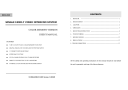
advertisement

ENGLISH
SINGLE FAMILY VIDEO INTERCOM SYSTEM
COLOR MEMORY VERSION
USER’S MANUAL
FEATURES
■
7 OR 5.6 INCH TFT-LCD, COLOR MEMORY FUNCTION
■
DIGITAL IMAGE AND VOLUME ADJUST WITH OSD MENU
■
15 CHORD TUNES SELECTABLE
■
INTERCOM FUNCTION
■
UP TO 4 DOOR STATIONS VIA VT-MDS SWITCHER
■
DIRECTLY CONNECTING UP TO 4 MONITORS
■
4 WIRING, LATCH CONNECTED WITH DOOR STATION
VT-ENG-691M-V1-2291 Version_1 080120
CONTENTS
1. MONITOR ----------------------------------------------------------------------------------- 1
2. DOOR STATION ----------------------------------------------------------------------------- 2
3. ADAPTOR ------------------------------------------------------------------------------------ 2
4. OPERATION ---------------------------------------------------------------------------------- 3
5. MOUNTING INSTRUCTION ------------------------------------------------------------- 6
6. SYSTEM WIRING --------------------------------------------------------------------------- 7
7. SPECIFICATIONS --------------------------------------------------------------------------12
8. PRECAUTIONS -----------------------------------------------------------------------------12
9.
TROUBLE SHOOTING ---------------------------------------------------------------------13
All the safety and operating instructions in this manual should be read before the unit is operated, and keep it for future reference.
1. MONITOR
7" Version
POWER
IN USE
PLAY
SET
DEL
REC
OUT
INTERCOM
UNLOCK
TALK
MONITOR
Home Intelligent
5.6" Version
POWER
IN USE
PLAY
SET
DEL
REC
OUT
INTERCOM
UNLOCK
TALK
MONITOR
Home Intelligent
Back View
Side View
Bracket
Dimensions : 255(W)×165(H)×32(D)
1. TFT-LCD Screen
2. Aluminum Panel
3. Microphone
4. TALK/MONITOR Button
5. UNLOCK Button
6. INTERCOM Button
7. MENU Button
8. -, Decrease Button
9. +, Increase Button
10. Loud Speaker
11. LED for Power, In-use
12. Bracket Location
13. Mounting Bracket
14. Color Memory Buttons
- 1 -
2. OUTDOOR STATIONS
Dimensions: 128(H)×98(W)×43(D)
JS-VP LB
Dimensions: 150(H)×95(W)×43(D)
1. Microphone
2. Camera
3. Call Button
4. Speaker
3. AC ADAPTOR
Warning: Use power supply specified with system. If non-specified product is used, fire or malfunction could result. This adaptor is designed for indoor use only. Do not use outdoors. Do not put anything on or cover the unit with cloth, etc.
5. Camera angle adjust
6. Connection Port
7. Unlock Port LB
8. Mount fixing position
- 2 -
4. OPERATION
■ Operation for Basic Video Doorphone
1) When visitor presses the Call Button on the Door Station, the monitor rings, at the same time, the screen displays the visitor image.
2) When press TALK/MONITOR Button, you can talk with the visitors for 90 seconds;
During the talk state, press TALK/MONITOR again to end. If nobody answers the phone, the screen will turn off within 30 seconds automatically. If the system connects two or more Monitors, and when the TALK/MONITOR Button is pressed in one
Monitor, the other Monitors will automatically shut off.
3) When the Monitor is in standby, press TALK/Monitor Button, the screen will display the view of the Door Station, press again you can speak to the Door Station; if wait 30 seconds or press TALK/Monitor again, the screen turns off.
4) Press Unlock Button to release the Electronic Latch during monitoring or talking.
■ Operation for Adjustment
1) During monitoring or talking, directly press the + or - key to adjust the image
Brightness. Pressing MENU will sequentially switches to Contrast, Ring Volume, Talk
Volume, Screen Ratio adjustment(7” version only), and items and value are showed.
2) During adjustment, if no key was pressed within 4 seconds, the OSD will shut off.
■ Operation for Intercom
1) When system is connected with multi Monitors, intercom is available.
2) Intercom calling can be initiated by any Monitor. Press INTERCOM button, IN USE led will lighten, and other Monitors will ring. If TALK/MONITOR is pressed in called Monitor, the intercom talking is connecting.
3) If INTERCOM button is pressed, but no Monitor answers, you can press the
TALK/MONITOR button to cancel, or it will exit automatically after 30 seconds.
4) Intercom function is prior to monitor function, but calling function is always first.
■ Operation for Multi Door Stations (Cameras):
1) When Door Station calls, Monitor will display the image of the calling Door Station automatically and conversation will be started by pressing TALK/MONITOR Button.
- 3 -
2) The Monitor can survey each Door Station in turn. Press TALK/MONITOR Button in standby, the image of 1st Door Station is displayed firstly, press again to talk; If press
TALK/MONITOR one more time, the image will switch to next Door Station, etc.
After monitoring the last image, press TALK/MONITOR will exit, or the Monitor will shut off after 30 seconds. During monitoring or talking, press UNLOCK Button will just open the lock connected with the being supervised Door Station.
■
Operation for OSD Menu
Main Menu z z
When the Monitor is in standby, press MENU will activate the OSD menu.
Use + or - Button to move selected items, and press MENU Button to enter. If EXIT item is the next one, the MENU will show the
1. CHORD SELECT
2. VOLUME ADJUST
3. SCENE MODE
4. HELP
5. EXIT
ABOUT Screen and press any Button to exit. z If no Button was pressed in 20 seconds, the MENU will be closed automatically.
1)
Chord Select z After entering the CHORD SELECT screen, the Calling Ring is showed firstly, pressing INTERCOM button will switch to the Intercom Ring setting. z Use + Button to select next chord tune, and - Button to play the selected chime again, pressing MENU to save and return to main Menu.
2)
Volume Adjust z After entering the VOLUME ADJUST screen, ring volume is showed firstly, pressing INTERCOM button will switch to talking volume adjust. z Use + or - Button to increase or decrease the volume of responding volume, pressing MENU to save and return to main Menu.
3)
Scene Mode z After entering the SCENE MODE screen, current scene mode is displayed. z Use + or - Button to set the image mode among Standard, User config, Soft, and Brighten, pressing MENU to save and return to main Menu.
4)
Help z The screen will display simplified operation instruction.
- 4 -
■
Operation for Color Memory
Index / Counter
IMG10 DELETE?
SCREEN
Date and Time
2008/01/18 19:01
1)
Manual Record
When the screen is turned on, in monitoring or talking state, press the REC button, a new picture will be saved.
2)
Automatic Record
If ABSENT mode is set in Monitor, and when Door Station calls, a picture is saved automatically after 2 seconds. Please note, old pictures will be replaced by new ones if memory is full, both in manual and automatic record operatoin.
3)
ABSENT Mode
Press OUT button when Monitor is standby, it will be switched to ABSENT mode, and IN-USE led flashes slowly in green. To exit ABSENT, press OUT button again.
4)
Playback
When the Monitor isn’t in calling state, press PLAY button, the latest picture will be showed. Press PLAY button repeatedly to view next pictures in succession, and press
SET button will show previous picture in backward. During the playback, press
MONITOR/TALK button will switch the screen to monitoring state, press OUT button will exit playback state. If no key was pressed in 40s, the screen will be closed.
5)
Delete picture
During playback state, press DEL button, a ‘DELETE?’ tip will be showed on the upper right of the screen, press DEL button again to confirm, and current picture is deleted. However, you can press PLAY or SET button to cancel if you don’t confirm.
Please note, when a picture is deleted, you can’t recover it.
6)
Date and time setting
Press TALK/MONITOR to turn on the Monitor, then press SET and last for 1s, until it enters setting. The bottom line shows current date and time, each bit should be adjusted in turn, and the bit to be modified flashes. Press PLAY to increase, and DEL to decrease, and SET for next bit. After adjustment, press OUT to save and exit.
Please note the Monitor will not responisble for any other operations during setting.
- 5 -
5. MOUNTING INSTRUCTION
5.1 Monitor Mount
Accessory fittings: z Bracket (Two 4X25 screws are used for fastening the Mounting Bracket) z Special 4 core wire which already connected with Monitor.
Installation steps: z Installation height of Indoor Monitor, usually from 145- 160CM (refer to Sketch Map) z Fix Bracket on 86 Installation Box or wall surface directly, then install Monitor.
5.2 Outdoor Station Mount z The location for Door Station should keep away from snow, rain, and intensity light. z The height same as Indoor Monitor, usually at 145~160CM. installation steps:
Drill a hole (75X75X35mm) on the wall at recommended height, fix mounting bracket, press outdoor station which connected with cables and adjust the camera angle correctly firmly into place, and then fix panel and bracket with screw . installation steps:
Fix mounting bracket with screw at recommended height, press outdoor station which connected with cables firmly into place, and then fix with screw from bottom.
- 6 -
6. SYSTEM WIRING
6.1 Terminals and descriptions as below: z 1R Power positive. +12V present when Door Station calling or being monitored. z 2W Power negative (GND) z 3Y Image signal (Video signal) z 4B Talk and control signal (Audio signal)
It’s recommended to use RVVP 4x0.3mm
2 Shielded Cable. And when distance is over 30m, we suggest to use additional co-axle cable SYV- 75-3 (RG-59) connect 3Y and 2W pin.
6.2 Basic 1-1 system wiring drawing using VT691D
AC ~
4
* Note 2
* Note 4
* Note 3
JS-VP LB
JP-VD
JP-LK
1R
2W
3Y
4B
1R
2W
3Y
4B
Back View
DC-
DC+
1R
2W
3Y
4B
4B
2W
+12
691DM Version
Note 1: Plug the AC Adaptor to the AC power socket properly.
Note 2: JP-VD is used for setting the video impedance. When there is only one
Monitor, keep the jumper (which is already on JP-VD ). But when multi Monitors are installed, be sure of taking away all JP-VD of Monitors except only the last Monitor.
Note 3: LB includes 3 wiring Terminals: ‘1’-Normally Opened Terminal, ‘2’-
Common Terminal, ‘3’- Normally Closed Terminal. If the latch is activated when powering, connect it between ‘1’ and ‘2’ terminal; if the latch is deactivated when powering, connect it between ‘2’ and ‘3’ terminal.
Note 4: JP-LK is used for Latch selection, refer to Latch connecting parts .
- 7 -
6.3 Configure VT691DM “2WAY/1WAY” Mode
As VT691DM can connecting 2 Outdoor Stations, it is necessary to configure the working mode correctly in installations if 2 Outdoor Stations are involved.
The working mode is “1WAY” by default, and can be changed to “2WAY Mode”.
When the Monitor is in standby, press MENU will activate the OSD menu, and operate until the “SCENE MODE” Menu is displayed; Press and hold UNLOCK Button for 3 seconds, until working mode tip changed. Please note the configuration is not lose even when power off.
6.4 Outdoor Station Connection
For Outdoor station with screw terminals, refer Right drawing for reference.
BACKVIEW
1
2
3
6.5 Connecting Audio Phone
Connect with Audio phone to Indoor Monitor directly without additional Power Supply;
JP-LK Jumper is same as the one of Indoor Monitor.
Connect JS-AP Terminal in Audio Phone’s PCB board to JS-AP Terminal of Indoor Monitor.
Two 3-core Terminal Wirings standby, the color in turn is :
1-RED(+12), 2-BLACK(2W), 3-WHITE(4B)
The rest wiring and Shield Layer will be connected to the 2W wirings in Both.
691DM Version
JP-VD
JP-LK
1R
2W
3Y
4B
1R
2W
3Y
4B
Back View
DC
-
DC+
1R
2W
3Y
4B
4B
2W
+12
691DM Version
White
Black
Red
White
Black
Red
- 8 -
JS-AP
JP-LK
4B
2W
+12
INSIDE
(90 Degree ROTATE)
6.6 Electronic Latch connecting
With Jumper (Dry contact mode).
Extra power supply for latch must be installed, and nearly all kinds of electronic latch can be used, please see Note 2 for reference. Incidentally, in this mode, you can continue talking and monitoring during unlock operation.
1
2
3
POWER
SUPPLY
Dry contact mode
Without Jumper (DC output for latch mode)
The Latch can directly connect with the Door Station and the power through monitor. During unlock operation, the monitor will close screen automatically.
The Latch is rated voltage is 12V, less than 500mA consumption.
Note: Please use right and specific Latch.
1
2
3
DC output mode
- 9 -
6.7 Wiring Diagram of Extended Monitors (1 Door Station to N Monitors )
1 CN10 JS/VP JS/AP
1 CN10 JS/VP JS/AP
CN101 JS/VP
JS-OS2
JS/AP
JS-OS1
1R
2W
3Y
4B
2
3
1
Blac
Yello
Whit
Red k w e
- 10 -
6.8 Wiring Diagram For Extended system ( 2 Door Stations to N Monitors )
1 CN10 P JS/V P JS/A
1 CN10 P JS/V P JS/A
CN101 JS/VP
JS-OS2
JS/AP
JS-OS1
1R
2W
4B
3Y
2
3
1
Blac
Yello
Whit k w e
Red
- 11 -
3Y
4B
2W
1R
2
1
3
Yello
Blac
Whit
Red w k e
7. Specifications
1) Power supply for indoor monitor: DC 15~18V (supplied by Adaptor)
2) Power supply for Door Station: DC 10~12V (Supplied by Indoor Monitor)
3) Audio Phone : DC 10~12V (Supplied by Indoor Monitor)
4) Power consumption: Standby 0.5W; Working status 15W (for kits)
5) Monitor screen:
6) Camera Lens:
5.6 or 7 Inch color TFT-LCD
3.6mm, 72 degree horizontal visual angle
10) Connection mode: 4 wiring, polar
8. PRECAUTIONS
1) All parts should be protected from violence vibration. And not allow be impacting, knocking and dropping.
2) For clean the Lens& Screen, using hands or wet cloth is forbidden.
3) Please do the cleanness with soft cotton cloth, please do not use the organic or chemical clean impregnate. If necessary, please use a little pure water or dilute soap water to clean the dust.
4) Image distortion may occur if the video door phone is mounted too close to magnetic field e. g. Microwaves, TV, computer etc.
5) Please keep away the video door monitor from wet, high temperature, dust, and caustic and oxidation gas in order to avoid any unpredictable damage.
- 12 -
9. TROUBLE SHOOTING
After trying the methods below, if the problem persists, contact your nearest local dealer.
No power
No sound and calling Make sure that 4B is connected correctly.
Is the Is the Brightness or Color correctly adjusted?
No Image Visible
Make sure that 3Y is connected correctly.
No enough volume
Is the power cord properly inserted in the AC outlet, or the
AC is not supplied?
The image isn’t clear
Is the Ring or Talk Volume correctly adjusted?
Is the protect cover film on the Door Camera lens removed?
Is the Brightness or Color correctly adjusted?
Make sure the lens of outdoor camera is clean
Make sure the JP-VD jumper is correctly set
WARNING
Don’t attempt to service this product yourself as opening or removing covers may expose you to dangerous voltage or other hazards. Refer servicing to qualified service personnel.
To prevent fire or shock hazard, do not expose this product to rain or moisture.
- 13 -
The design and specifications can be changed without notice to the user.
Right to interpret and copyright of this manual are preserved.
VT 2000/KT9CM series (4-wires)
advertisement
* Your assessment is very important for improving the workof artificial intelligence, which forms the content of this project
advertisement