- No category
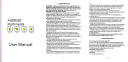
advertisement
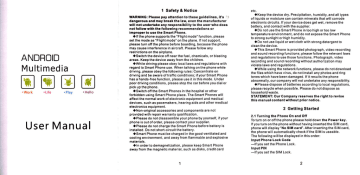
ANDROID
Multimedia
.
@@@@
Work 'tife
.
Play
. Hello
User
Manual
I
Safety&Notice
WAR,{']{G:
Pl..epatratientlon
to these guidelines,
lt's'tr
drDgclw
and
my
break lhe law, even the manufacturer
rill rctund.ate.ny
rcsponslbility
to the user who doos
.otfolldrith
thefollowing
recommendations
or
adpaogar to
u*
t$e S6aat
P h on e.
alflhe
phone supports the 'Flig ht mode" fu nctiod, please
*ttlE
mode as'Flight mode" on the plane. lf not support,
plee
fum off the phone before boarding, because the phone
may€u*
interference in aircraft. Please follow any
Etriciioos
oo lhe airplane.
as-ilct
the device off near the fuel, chemicals, or blasting
ar€s- Kep
the device away from the children.
Owhile driving please obey local laws and regulations with
cga.d
to Smarl Phone use. When talking on the phone while
dffng,
please obeythefollowing rules: Concentrato on driying and be aware oftraffic conditions; ifyour Smail Phone
h6
a hand$free function, please use it in this modo. Under [email protected] @nditions, ploase stop the car before you dial or
pict
uplhe phone.
asritch
offthe Smart Phones in the hospital orother iortiddenusing Smart Phone place. The Smart Phonos will affed the nomal work of eloctronic equipment and medical
devi(s,
such as pacemakers, hearing aids and other medical
eledffi6
equipment.
al{[email protected]
accessories and components are not povided with repair warranty qualification.
aPl@*
do not disassemble your phone by yourself, if your
phde
is out ot
ordei
please contact your supplier.
aPl€*
do not charge the Smart Phone before battery is inslalled-
Do notshort-circuitthe battery.
asmd
Phone must be charged in the good ventilated and
@ling
envircnment, and awaylrom flammable and explosive malerials.
aln
orderlo demagnetization, p,ease keep Smarl Phone away from the magnetic material, such as disks, credit card etc.
aKeep the device dry. Precipitation, humidity, and all types of liquids or moisture can contain minorals that will corrode electronic circuits. lf your device does get wet, remove the battery, and contact with the supplier.
aDo not use the Smart Phone in too high or too low lemperature environment, and do not expose the Smart Phone lo strong sunlight or high humidity.
aDo not use liquid or wet cloth with strong detergent to clean lhe device.
aThis Smad Phone is provided photograph, video recording and sound recording functions; please follow the rdlevant laws and regulations to use those functions. Photograph, video recording and sound rocording without authorization may violate laws and regulations.
awhile
using the network functions, please do not download the files which have virus, do not install any photos and ring lones which have been damaged. l, it results the phone abnormally, our company will not undertake any responsibility.
aPlease dispose of batteries according to local regulations, please recycle when possible. Please do not dispose as household waste.
STATEMENT: Our Company reserues the right to revise this manual content without
prior nollce.
2
Getting Started
2.1 Turning the Phone On and Off
To turn on or off the phone please hold down lf you turn on the phone without the Power key.
having inserted the SIM card, phone will display "No
Sll,
card". After the phone will automatically check insening the SIM card, ifthe SIM is useable.
The following will be displayed in this order: lnput Phone Lock Code
-lfyou
setthe Phone Lock.
lnput PIN
-lf
you set the SIM Lock.
Searching phone will conduct a search to find lhe connections.
appropriate
2.2 Battory
charglng
IPlug
the charger connoctor with the phone, and plug the cha196r into the electrical outlot.
lAt
this time the chargo l6vel icon will ropeatedly flash at the top right cornerofthe mobile phone's screon; lfthe mobile phone charging while power off, a charging indication will appear on the scroen. lf the mobile phone was used even there was insufficient power, it might take some lime after after having begun charging until indication ofcharging appears on tho screen,
When the battery level icon does not flash anymore, this moans that the battery is fully charged. lf charging while power off, there will still be an indication on the screen when the charging is complete. This process usually takes more than
2.5 hours(The first three times you recharge, you'd better keep
12-14 hours, asthis will help extend battery life).The mobile phone and charger will become warm during charging and this is normal.
IWhen
charging is compl6te, unplug the charge connector from th6 electrical outlet and the mobile phone.
ATTENTION:
lCharging
must be peformed in a well-ventilated area with a temperature between -10C and +45C. The factory-supplied charger must be used. Using an unapproved charger could be dangerous in addition to being in breach ofthe provisions of the repairwarranty.
Ilf
the mobile phone automatically shuts down, or indicates that "Battory is low" you should immodiately charge the battery. lfthe battory has not been entirely used up before charging, the mobile phone will automatically decrease the recharging period.
3
Function Menu
3.1 Contact
You can use the phonebookfunction to save contact information. You can view or management your contacts.
NOTICE: SIM card number of records storage capacity and its related
3.2 Messaging
You can send oa receive SMS and MfulS through information function.
3.3 Phone
3.3.1 featurea
Calling
Entor the phone number, including lhe area codo, select one the SIM card and start to mako a call. During in a call, it display the call status number, please directly pross the number key. For will inlormalion, if you noed to input the
'0'
koy to switch, until the of international calls, press international phone prefix "+" appears on lhe screen, enterthe country code and full number you wish to call-
3.3.1.1 Shortcut dial ln the dialer interface, hold th€ shortcut dial number keys in corresponding list of (2
-
9) can dial a phone. Numberl key have been preset voice mail shorlcut dial.
3.3.1.2 Call uslng the
contact!
1 . Press the Home key, click on the "People" App to open the contact,
2. Press the l\,lenu key -> Search, Search for the contacts in the contact list
3. Click on the contact -> select the SIM card call.
3.3,1.3 Call from the call log
1 . Press the Home key, click on "Oial" icon to open the dialer.
2. Click on the call records list. You can also choose from contact interface call records tag page open call records list.
3. Click on the call log -> select tho SIM card to make tho call
3.3.1.4 Call from tho message
1 - Press the Home key, click on "SMS' icon to open the message,
2. Click to select and open the needed messages or
3. Clickon the required messages. lfthe message contains multiple number, the phone can be activated automatically to options menu you choose information required number, click on the call button to dial.
3.3.1.5 Eme196ncycalls
Whether install the SIM card or not, the phone can call the
€mergency phone number for help. for example dial number
3.3.1.6
Answeracall
when you received a call from contacts, slide the answer bulton to right to answer the call. lf the headset is plugged in, you can also use the button on the headset to answer the call
3,3.'1.7
Endthecall
When you received a call from contacts, slide the button to left to refuse the call. While answering, click on the end call button to end the current call.
3.3.1.8 Call
options
While in calling, you can do the
IMute
operation:
To stop transmitting the user's voice.
nHold
Put a call on pause.
lUn
hold*
Resume the call.
ISpeaker
Activate or turn offthe PA
IConlacls
Enter contacts menu.
lAdd
call
Add a new call.
tDlalpad
Begin to dial new call.
lEnd
call
End the call.
3.4 Using the moblle phone memory
card..
[,
dllk
'1. use USB line will b6 mobile phone connectod to tho computer. The status bar will show the notilication icon.
2- Open the notice panel.
3. ln the notification panel, louch "turn on USB storage'1.
touch'USB connocted', and thgn
NOTICE :lf you in the cell phone connection3 to tho computer select open IJSB storago devlces, mobllo phona
will
not bo able to
ldentify
memory CAROS, You
wlll
not ba
ableto
use somo
oflho
moblle phone
applicatlon!,3uch
as the camera.
3.5 WLAN
Provide as far as 300 feet WLAN (1 00 [4) wireless network access range. lf you want to use the mobi16 phone ot WLAN, you have to connect to wiroless access point or"hot spotS',
NOTICE: The
availability
of WLAN signal coverage
!nd wlll
depend on the quantlty, inlrastructu16, and other penetrate the obiect and declde.
algnrla
3.5.1 Open the WLAN and connect to a wirGloss notwork
'1. Press the Home key, click on Setting-> Wireless & networks.
2. Select WLAN check box, to op6n Wi-Fi. The phone will automatically scan can be used a wireless network.
3. Click on the Wi-Fi settings. Then WLAN network will displaya listofWLAN tofind the network ofthe namo and security Settings.
4. Touch one of the WLAN network lo connection. select open network, mobile phone when you will be connected to th6 network. If selected is WEP, WPA/WPA2 encryption network, must first corresponding input password, and then the touch connection
3.5.2 Connect to other WLAN
nelworks
lt
1. Wireless and network on the screen, touch the WLAN settings. Find WLAN networks will be displayed in the WLAN network list.
2. Touch other WLAN networks can be connected to the
NOTICE: In addition, the mobile phone via GPRS lnternet.
GPRS SIM card in our current default boot is open, the user can manually select the specific location in "Settings -> SIM management -> Data connection, touch 'Data close the current SIM card dala connection.
connection" to
3.6 Bluetooth
3.6.1 Turnon
Bluetoothorsetthe
phonecan bedetected
1. Press the Home key,
2. Click on clickon Setting
'Wireless & networks", Then Select "Bluetoolh" check box, to open Bluetooth. The phone will automatically scan can be used a wireless network. After open, the status barwill appear Bluetooth (
I
).
Touchthe "Scan fordevices" will b6gin to scan for Bluetooth devices within range.
3. Touch Bluetooth Settings, All the equipment will show up in
Bluetooth devices list below.
(Select the check box can be detected, tho phone is set to be detected, sothatwithin the scope ofother Bluetooth dovices can find the phone.) lmportant: cell phones can detect the longost time for lwo minutes.
3.6.2 Matching and connecting Bluetooth headset
1. Press lhe Home key, click on Selting.
2. Click on "Wireless & networks'-> Bluetooth Settings, Then
Select Bluetooth check box, to open Bluetooth. Then your phone to scan within the scope ofthe Bluetooth, and will all find to device display in Bluetooth device list below.
Equipment found below in the list of Bluetooth devices.
3.6.3
lnterrupt.ndlheBluetooth
headaetconnection
1. P.ess the Home key, click on Setting -> Bluetooth Settings.
2. ln the list of Bluetooth devices, touch or tap and hold hands-free headset is connected.
3. Long press and select'Disconnect & un pair".
4 Application
4.1 Browser
Click the browser icon to open the browser. ln the browser, you can open the page by the following methods:
'1. Click on the browser address bar, inpul for the open web site. Click
2. Touch the menu key-> bookmarks, choose neod to open the bookmarks or click on the most visited/hislory records label page to choose open other wob pages.
4.2 Email
Entor E-mail address and login password, choose communicalion protocol,
Select data account IEdit wireless local area network or SIM card to connect to the E-mail networkl, Setting receiving server and send server address,
Edit user namo [username need to use the name generate itselfl, and save Settings, enter the mailbox options to write and recoivo mails.
4.3 S6tting
4.3.1 SIM management
ISIM
information: Choose SIM card enabled or disabled.
lDefault:
Set up voice call, messaging and data connection use the default Sll\4 card
IGeneral
setting: Set the Sll\4 card roaming and contacts & stM.
4.3,2
Wireless & networks
lAirplane
mode: Disable all \rireless connection-
IWi-Fi:
select on or off.
lWi-Fi
settings: Set up and management wireloss access points, etc.
IWi-Fi
Direct settings: Set up and managemont WLAN Direct.
lBluetooth:
0pen/c1ose
Bluetooth.
IBluetooth
settings: Management connection, setting device name and 6an detectthe sex, etc.
lTethedng
& portable hotspot: Will you move data connection through cell phone USB or as a portable WLAN hot share.
IVPN
settings: Setup and manage virtual private
Ietwork.
lMobile
networks: Check the mobile data usage, set access point name and network operators.
!GPRS
transfer prefer: Will you move data connection through cell phone USB to share.
4.3.3 Call
IVoice
call
settings
llP
call
IOther
settings:
iI.3.4
Audio
lGeneral protiles
ISilent lMeeting
IOutdoo.
,1.3.5 Display
lWallpaper:
Set up the wall papor of mobile phones
IBrightnoss:
Set the brightness of the phone display
lAuto-rotate
screen: Set up if open automatically rotating screen.
lAnimation:
Display window animation Setlihgs.
lScreen
timeout: Automatic adjustment screen lock the delay time before.
4.3.6 Location
IUse
wireless network: The use ofmobile network in application check position.
aUse GPS satellites: Accurate location to street level.
IGPS
EPO assistance: Use GPS auxiliary material (EPO) to accelerate the GPS positioning.
IEPP
settings: View the modified EPO configuration information
lA-GPS:
lJse auxiliary data can accelerate the GPS positioning.
lA-GPS:
View the modified A-GPS Settings
4.3.7 Security
tScreen
unlock: Use design, PIN or password lock screen.
ISIM
card lock: Can open/close lock a SIM card and the Sl[4 card PIN change.
t
lPasswords:
Enterthe password can see
orchade6lDevice
administration: Add or delete
devie mnags-
lCredentialstorage: Allows the
applietion
toac6 surity
vouchers and other documents.
llnstall
from SD card: From th€ SD
€rd
installed endyption certificate.
lSet
password: Sot or modify the documents stored password.
lClear
storage: Remove all of the conteots of the
d@ments
stored and reset the password.
4.3.8
Applications lUnknown
sources: Setting is allowed to
insbll
the electronic markot to provide application.
lManage
applications: Managemenl and delete installation applications.
lRunning
services: Check and contrcl the cuEenlly running services.
lStorage
use: Check the application of storage spa@.
lBattery
use: Check the power consumption.
IDevelopment: Set the application development oplions, set
USB debugging, keep sensei state and allow simulation place
Settings.
4.3.9 Accounts & sync lBackground data: Applications can always synch,onization, send and receive data.
lAuto-sync:
Applications to be automatic synchronous data.
4.3.10 Privacy
lFactory
data reset: Remove all data on mobile phones.
4.3.'ll
Storage
tSD
card: view SD card total space and available space.
lMount
SD card: After unloading SD card SD card will not display.
lErase
SD card: Remove the SD card all lhe data.
llnlernal
storage: Display size available space.
4.3.12 Language & keyboard
lLanguage
settings: can select language and user dictionary.
lxeyboard *ilings:
ch@se ihe Android keyboard, or other inFd trEthod-
alnFniErrpd: Ch@*
input method way.
a-3-'l 3 Yrra.r
lnFrt
&
output lTd-fo-spe€{fi *nings:
set to Listen to an
@,ry *Birg, ll,e{arrlt*ilings:
*tto
Detault Engine,
e,
aid
languageexample, always installvoice data,
Speech
IElrfiE:
Pi@ TTS
*ttings.
4-t-l/rAGiabiliqr
A.6&iftlr*t0p€n
ciose.
PGhtuoerdsell:
P.ess power keywords will end the
en,
dsfutdG,nlhesen.
Ou-t
4,3-l5lrJ.
e
bd et
Open/do*.
iiG lAffiic:
U*rePorks
offera time and date.
lsel
daE: lila.ualty edit date.
lsele.llicz@:
Manually choose time zone.
ISd
lire: Ianual
et
a time.
lU*
24-ldrr
rorut
set Open/close.
lseaeddaletolmt
Ch@se the date the format of the show
{3-ta SclEdrrh pore. onroft
Ea.fi
tiE,
iiduding
Ey@lerlt,
et
lhetiming ofthe
*tffirrktg
to the switch machine operation and execulive b@t
q shutdm
action.
,a.3.t7About phone setup time and repeat up @mplele and checked open the alarm
doct drect
bor,
rhen
the co.responding setting time, will be
asys{m
updates
lsffi:
Chect the
@rent
stale of the mobile phone.
IADqrt
battery: View power @nsumption situation
llegal
infdmation: check the open source license
lAbdi
vecion: Display model.
4.4Cffi
1- During lhe view-fnding mode, adjust the lens to allow what is being photq.aphed to appearin the viewfinder.
'11
2. After framing the picture you wish to take, keep the camera steady and
press"l"to
take pictures.
3. After taking photos. Click the photo preview on the bottom right, you can appear in the menu for the following operation:
1. You can share the photo via MltlS, E-mail or Bluetooth, etc.
2. Click the photo for more operation, such as deleting
4.5
lrusic
1. CIick on the play music files.
artist/albums/songs/ library, find you need to
2. Click on the music files start playing.
4.6 File manager ln the main menu click on file management can enter to file management list, memorycard shows all ofthe file. Root directory of the document according to the menu button can be new folder, folders and files lo copy, view, cut, delete, rename, share and details.
12
advertisement
* Your assessment is very important for improving the workof artificial intelligence, which forms the content of this project
Related manuals
advertisement