advertisement
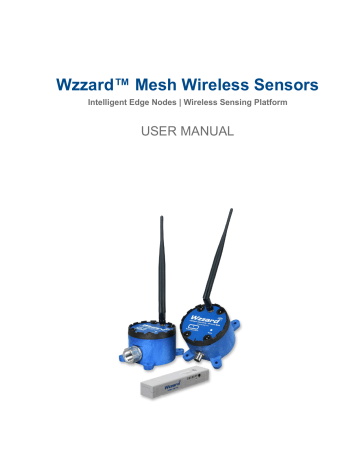
Wzzard™ Mesh Wireless Sensors
Intelligent Edge Nodes | Wireless Sensing Platform
USER MANUAL
Wzzard ™ Sensor Edge Nodes
Advantech B+B SmartWorx - Americas
707 Dayton Road
Ottawa, IL 61350 USA
Phone
(815) 433-5100
Fax
(815) 433-5105
Advantech B+B SmartWorx - European Headquarters
Westlink Commercial Park
Oranmore, Co. Galway, Ireland
Phone
+353 91-792444
Fax
+353 91-792445
www.advantech-bb.com
[email protected]
Documentation Number: Wzzard-Ind&Comm_r5_0518m
2
Wzzard ™ Sensor Edge Nodes
CONTENTS
WARRANTY .................................................................................................................................................. 5
ABOUT THE WZZARD SENSING PLATFORM ........................................................................................... 6
Wireless Connectivity Where You Need It ............................................................................................. 6
Secure, Reliable, Highly Scalable Wireless Networking........................................................................ 6
Easy Configuration and Installation ....................................................................................................... 6
Contents of Packages ............................................................................................................................... 7
Wzzard™ Industrial Node - model package includes: ........................................................................... 7
Wzzard Commercial Node - model package includes: .......................................................................... 7
HARDWARE INSTALLATION....................................................................................................................... 8
Connecting Your Sensor to Wzzard Industrial Node Models .................................................................... 8
Conduit Node Models: ........................................................................................................................... 8
Industrial Node With M12 Connector & M12 Accessory Cable ............................................................. 9
Mounting The Node ................................................................................................................................. 10
Putting Node in Deep Sleep .................................................................................................................... 11
Restoring Node to Factory Default ............................................................................................................ 11
Battery Replacement ............................................................................................................................... 11
Connecting Your Sensor to Wzzard™ Commercial Node Model............................................................ 13
MOunting Options – Commercial Node ................................................................................................... 13
Adhesive Strip Mounting ...................................................................................................................... 13
Mounting Bracket/Plate ........................................................................................................................ 14
Zip Tie Mounting .................................................................................................................................. 14
Putting Node in Deep Sleep .................................................................................................................... 14
Restoring Node to Factory Default .......................................................................................................... 14
CONFIGURING AND MANAGING WZZARD MESH WIRELESS SENSORS ........................................... 15
CREATE AND LOCK THE NETWORK ................................................................................................... 16
CONFIGURE THE GATEWAY’s MESH INTERFACE ............................................................................ 18
NODE Configuration ................................................................................................................................ 20
EVENT DETECTION AND TRIGGER CONFIGURATION ..................................................................... 21
ANALOG INPUT CONFIGURATION ...................................................................................................... 24
DIGITAL INPUT CONFIGURATION ....................................................................................................... 25
DIGITAL OUTPUT CONFIGURATION ................................................................................................... 26
TEMPERATURE INPUT CONFIGURATION .......................................................................................... 27
HUMIDITY INPUT CONFIGURATION .................................................................................................... 27
COPYING NODE CONFIGURATIONS ................................................................................................... 27
NETWORK DESIGN AND TROUBLESHOOTING ..................................................................................... 29
NETWORK PHYSICAL LAYOUT ............................................................................................................ 29
3
Wzzard ™ Sensor Edge Nodes
GATEWAY/NETWORK LEVEL TROUBLESHOOTING ......................................................................... 30
NODE LEVEL TROUBLESHOOTING ..................................................................................................... 30
I/O TROUBLESHOOTING ....................................................................................................................... 32
SPECIFICATIONS FOR WZZARD MESH WIRELESS SENSORS ........................................................... 33
Industrial Node Models ............................................................................................................................ 33
Commercial Node Model ......................................................................................................................... 35
GENERAL SPECIFICATIONS – ALL MODELS – INDUSTRIAL & COMMERCIAL ................................... 36
RADIO SPECIFICATIONS – ALL MODELS – INDUSTRIAL & COMMERCIAL ........................................ 37
MECHANICAL DRAWINGS ........................................................................................................................ 38
Wzzard Industrial Node Models .............................................................................................................. 38
Wzzard Commercial Node Models .......................................................................................................... 38
MODEL NUMBERS .................................................................................................................................... 39
Wzzard Mesh Wireless Sensors – Industrial Nodes ............................................................................ 39
Wzzard Mesh Wireless Sensors – Commercial Nodes ....................................................................... 39
DECLARATION OF COMPLIANCE ............................................................................................................ 40
DECLARATION OF CONFORMITY - CE ................................................................................................... 42
ADVANTECH B+B SMARTWORX - TECHNICAL SUPPORT ................................................................... 44
4
Wzzard ™ Sensor Edge Nodes
WARRANTY
Advantech B+B SmartWorx warrants to the original end-user purchaser that this product, EXCLUSIVE OF
SOFTWARE, shall be free from defects in materials and workmanship under normal and proper use in accordance with Advantech B+B SmartWorx' instructions and directions for a period of six (6) years after the original date of purchase. This warranty is subject to the limitations set forth below.
At its option, Advantech B+B SmartWorx will repair or replace, at no charge, the product which proves to be defective within such warranty period. This limited warranty shall not apply if the Advantech B+B
SmartWorx product has been damaged by unreasonable use, accident, negligence, service or modification by anyone other than an authorized Advantech B+B SmartWorx Service Technician or by any other causes unrelated to defective materials or workmanship. Any replaced or repaired products or parts carry a ninety (90) day warranty or the remainder of the initial warranty period, whichever is longer.
To receive in-warranty service, the defective product must be received at Advantech B+B SmartWorx no later than the end of the warranty period. The product must be accompanied by proof of purchase, satisfactory to Advantech B+B SmartWorx, denoting product serial number and purchase date, a written description of the defect and a Return Merchandise Authorization (RMA) number issued by Advantech
B+B SmartWorx. No products will be accepted by Advantech B+B SmartWorx that do not have an RMA number. For an RMA number, contact Advantech B+B SmartWorx at PHONE: (800) 624-1070 (in the
U.S.A. and Canada) or (949) 465-3000 or FAX: (949) 465-3020. The end-user shall return the defective product to Advantech B+B SmartWorx, freight, customs and handling charges prepaid. End-user agrees to accept all liability for loss of or damages to the returned product during shipment. Advantech B+B
SmartWorx shall repair or replace the returned product, at its option, and return the repaired or new product to the end-user, freight prepaid, via method to be determined by Advantech B+B SmartWorx.
Advantech B+B SmartWorx shall not be liable for any costs of procurement of substitute goods, loss of profits, or any incidental, consequential, and/or special damages of any kind resulting from a breach of any applicable express or implied warranty, breach of any obligation arising from breach of warranty, or otherwise with respect to the manufacture and sale of any Advantech B+B SmartWorx product, whether or not Advantech B+B SmartWorx has been advised of the possibility of such loss or damage.
EXCEPT FOR THE EXPRESS WARRANTY SET FORTH ABOVE, ADVANTECH B+B SMARTWORX
MAKES NO OTHER WARRANTIES, WHETHER EXPRESS OR IMPLIED, WITH RESPECT TO THIS
ADVANTECH B+B SMARTWORX PRODUCT, INCLUDING WITHOUT LIMITATION ANY SOFTWARE
ASSOCIATED OR INCLUDED. ADVANTECH B+B SMARTWORX SHALL DISREGARD AND NOT BE
BOUND BY ANY REPRESENTATIONS OR WARRANTIES MADE BY ANY OTHER PERSON,
INCLUDING EMPLOYEES, DISTRIBUTORS, RESELLERS OR DEALERS OF ADVANTECH B+B
SMARTWORX, WHICH ARE INCONSISTENT WITH THE WARRANTY SET FORTH ABOVE. ALL
IMPLIED WARRANTIES INCLUDING THOSE OF MERCHANTABILITY AND FITNESS FOR A
PARTICULAR PURPOSE ARE HEREBY LIMITED TO THE DURATION OF THE EXPRESS
WARRANTY STATED ABOVE.
Every reasonable effort has been made to ensure that Advantech B+B SmartWorx product manuals and promotional materials accurately describe Advantech B+B SmartWorx product specifications and capabilities at the time of publication. However, because of ongoing improvements and updating of
Advantech B+B SmartWorx products, Advantech B+B SmartWorx cannot guarantee the accuracy of printed materials after the date of publication and disclaims liability for changes, errors or omissions.
5
Wzzard ™ Sensor Edge Nodes
ABOUT THE WZZARD SENSING PLATFORM
WIRELESS CONNECTIVITY WHERE YOU NEED IT
The Wzzard™ Mesh intelligent wireless sensor platform makes it quick and easy to connect sensors and communicate their data to your application, on your network or on the Internet, for visualization, analytics or integration into business applications.
The Wzzard Mesh platform connects to a vast range of industry-standard sensors. It uses Wzzard Mesh
Wireless Sensor nodes and a wireless SmartMesh IP network to transmit intelligent sensor data to the
SmartSwarm 342 Ethernet Gateway. The gateway can connect to the Internet via wired connections or the cellular data network.
Wzzard Mesh Wireless Sensors accommodate external sensors with a wide variety of sensor interface options, including general purpose analog inputs, digital input/output, thermocouples and 10K thermistors.
They can also contain internal sensors like temperature and relative humidity.
SECURE, RELIABLE, HIGHLY SCALABLE WIRELESS NETWORKING
The Wzzard platform uses 802.15.4e wireless SmartMesh IP networking technology to deliver reliable, resilient and scalable communication with advanced network management and comprehensive security features. The platform uses full SmartMesh IP networking and time-synchronized channel hopping to provide up to 99.999% connectivity, even in the most demanding RF environments.
The Wzzard Mesh wireless sensor platform enables rapid network deployment and expansion. New nodes may be added at any time and the SmartMesh network dynamically self-configures as new nodes are added or removed. This process is a function of the mesh network itself and does not need to be controlled by the network gateway.
EASY CONFIGURATION AND INSTALLATION
Configuration of the Wzzard sensor platform is easy.
The nodes can be configured with calibration and scaling information, engineering units, friendly names, and other descriptive information. The MQTT-
JSON protocol is used to transport sensor data from the network gateway to any MQTT broker. MQTT-
JSON is a highly efficient publish/subscribe protocol optimized for sending sensor data over wireless networks.
The platform simplifies physical installation as well. Wzzard Mesh Wireless Sensors can be attached to any surface using screws and flange mounting ears. The IP67 rated, fiber reinforced polyester PBT housing and the ability to connect to external sensors via conduit fitting or M12 connector make the units deployable in virtually any industrial or commercial environment.
6
Wzzard ™ Sensor Edge Nodes
CONTENTS OF PACKAGES
WZZARD™ INDUSTRIAL NODE - MODEL PACKAGE INCLUDES:
• Wzzard Mesh Wireless Sensor node – for industrial applications
• Sensor wire harness cable - conduit connection model only
• (2) AA 3.6V Thionyl Chloride Lithium batteries
• External antenna
• Quick Start Guide
• Anti-Skid disk
WZZARD COMMERCIAL NODE - MODEL PACKAGE INCLUDES:
• Wzzard Mesh Wireless Sensor Node – for commercial applications
• (1) 2/3 AA 3.6V Thionyl Chloride Lithium battery
• Quick Start Guide
• Mounting Bracket/Plate (included, factory installed)
• Dual adhesive strip (included, factory installed)
7
Wzzard ™ Sensor Edge Nodes
HARDWARE INSTALLATION
CONNECTING YOUR SENSOR TO WZZARD INDUSTRIAL NODE MODELS
TIP: It is best practice that wiring is done prior to waking up the device.
Note: UL C1/D2 rating is voided when using non UL-specified batteries.
Remove the four (4) black screws that hold the top of the Wzzard node in place.
Connect your sensor.
CONDUIT NODE MODELS:
Thread the included wire harness through the conduit and into the node.
Plug the wire harness into the circuit board inside the node.
1 Brown
2 Red
3 Pink
4 Yellow
5 Green
6 Blue
7 White
8 Gray
8
Wzzard ™ Sensor Edge Nodes
Connect your sensor to the wires running from the node’s conduit.
Consult the following chart for wire instructions:
WIRING FOR INDUSTRIAL NODE WITH CONDUIT CONNECTOR & ATTACHED
WIRING HARNESS
1 2 3 4 5 6 7 8
WSD2C31010
Brown
10-30
VDC
10-30
VDC
Red
AIN1
Pink
AIN2
Yellow
AIN3
Green
DIN1
Blue
GND
White
GND
Gray
GND
WSD2C21150
AIN1 AIN2 DO1 DIN1 GND GND GND
* Wiring Chart Abbreviations:
10-30VDC = 10-30V DC Power Input
AIN1 = Analog Input #1
AIN2 = Analog Input #2
AIN3 = Analog Input #3
DIN1 = Digital Input #1
D01 = Digital Output #1
GND = Ground Input
INDUSTRIAL NODE WITH M12 CONNECTOR & M12 ACCESSORY CABLE
Note: UL Class1/Division2 rating is voided when using M12 model
M12 WIRING
TIP: You can use your own M12 cable or order B+B SmartWorx M12 cable Model# BB-WSCAM12-6.
1 White
2 Brown
3 Green
4 Yellow
5 Gray
6 Pink
7 Blue
8 Red
Consult the following chart for M12 wiring instructions.
9
Wzzard ™ Sensor Edge Nodes
3 4 5 6 7 8 1 2
WSD2M31010
White
10-30
VDC
Brown Green Yellow Gray Pink Blue Red
AIN1 AIN2 AIN3 DIN1 GND GND GND
* Wiring Chart Abbreviations:
10-30VDC = 10-30V DC Power Input
AIN1 = Analog Input #1
AIN2 = Analog Input #2
AIN3 = Analog Input #3
DIN1 = Digital Input #1
GND = Ground Input
TERMINAL BLOCK CONNECTIONS – THERMOCOUPLE & THERMISTOR
Thread the thermocouple and thermistor wires through the conduit and attach them to the terminal block.
MOUNTING THE NODE
Wzzard industrial nodes may be mounted either with screws or temporarily with built-in magnets. The included anti-skid disk may be attached to bottom of unit to prevent slipping on metal surfaces.
Flange Mounting
- Wzzard nodes may be mounted via their mounting ears. (M5, #10)
10
Wzzard ™ Sensor Edge Nodes
Temporary Magnetic Mounting* -
Wzzard nodes include an internal mounting magnet embedded in the node’s base – pull force 2.13 kg (4.7 lb) – convenient for temporary positioning and configuration.
*Notes:
-UL C1/D2 rating is voided if magnetic mounting is used for permanent application installation.
-Flange mounting only is recommended. Magnetic mounting is not an appropriate means of mounting.
PUTTING NODE IN DEEP SLEEP
When not using the node for some time, the node should be put into deep sleep.
Press the Status/Sleep/Reset configuration button for 5 seconds until the Status LED turns off.
The node will retain all settings, including the associated network if the node has been claimed. It will not reset the device back to factory settings.
RESTORING NODE TO FACTORY DEFAULT
To reset the node to factory defaults, press and hold the Status/Sleep/Reset configuration button for 10 seconds until the Status LED flashes quickly. This will:
1) Clear the sensor type information.
2) Clear the associated network information if the node has been claimed.
3) Allow the node to search for a new network.
BATTERY REPLACEMENT
Note: UL C1/D2 rating is voided when using non UL-specified batteries. Do not mix old and new batteries.
Remove the 4 black screws that hold the top of the node in place.
11
Wzzard ™ Sensor Edge Nodes
Install (2) 3.6 V AA Lithium Thionyl Chloride Batteries.
In most installations you will only need to place the batteries in the battery holder. But, in high vibration environments, you should also use the included black battery retaining clip.
Do not use excessive force while placing or removing the clip, as you can break it. The best way to remove the clip is to insert a small flathead screwdriver between the batteries and the clip (parallel to the batteries) and give the screwdriver a gentle twist. This will remove the clip without damage.
Note:
As with all batteries, these are a fire, explosion, and severe burn hazard. Do not burn or expose them to high temperatures. Do not recharge, crush, disassemble, or expose the contents to water.
Properly dispose of used batteries according to local regulations by taking it to a hazardous waste collection site, an e-waste disposal center, or other facility qualified to accept lithium batteries.
12
Wzzard ™ Sensor Edge Nodes
CONNECTING YOUR SENSOR TO WZZARD™ COMMERCIAL NODE MODEL
MOLEX CONNECTOR PORT
Connect your sensor’s cable to the Wzzard Mesh Wireless Sensor node via the Molex connector port.
Mating Connector:
_ Housing = Molex 51382-0600
_ Terminal socket for housing = Molex 56134-9100
Consult the following chart for Molex pin-outs:
Molex Connector Pin-Out
Pin 1 Pin 2
(Do Not Use) DIN1
* Pin Abbreviations:
DIN1 = Digital Input
AIN1 = Analog Input
AIN2 = Analog Input
GND = Ground
Pin 3
Thermistor Input
Pin 4 Pin 5
AIN1 AIN2
Pin 6
Common GND
THERMISTOR / BREAKOUT CABLE PIN-OUT
AIN1
PIN#
AIN2
Red Black Yellow Black
GND AIN2 GND AIN1
* Pin Abbreviations:
AIN1 = Analog Input
AIN2 = Analog Input
DIN1 = Digital Input
GND = Ground
MOUNTING OPTIONS – COMMERCIAL NODE
Door Switch
Blue
DIN1
Black
GND
ADHESIVE STRIP MOUNTING
The Wzzard Mesh Wireless Sensor node can be mounted almost anywhere using the convenient 3M™
VHB (“Very High Bond”) adhesive mounting strip pre-attached to the back of the unit at the factory.
13
Wzzard ™ Sensor Edge Nodes
MOUNTING BRACKET/PLATE
The node enclosure includes an installed mounting bracket on the back. Simply remove the bracket to access the two screw holes in the plate .
ZIP TIE MOUNTING
The node enclosure also features two grip channel areas for securing the node with standard Zip ties.
PUTTING NODE IN DEEP SLEEP
When not using the node for some time, the node should be put into deep sleep.
Press the Status/Sleep/Reset configuration button for 5 seconds until the Status LED turns off.
The node will retain all settings, including the associated network if the node has been claimed. It will not reset the device back to factory settings.
RESTORING NODE TO FACTORY DEFAULT
To reset the node to factory defaults, press and hold the Status/Sleep/Reset button for 10 seconds until the Status LED flashes quickly. This will:
1) Clear the sensor type information.
2) Clear the associated network information if the node has been claimed.
3) Allow the node to search for a new network.
14
Wzzard ™ Sensor Edge Nodes
CONFIGURING AND MANAGING WZZARD MESH WIRELESS SENSORS
Management and configuration of the network, gateway, nodes, and sensor inputs is all done remotely through SmartWorx Hub. https://hub.bb-smartworx.com/
Refer to the SmartSwarm manual for information on how to log in and claim your gateway.
The configuration of the Wzzard Mesh sensor network is done at 3 levels:
1) Gateway/Network Level
When the gateway is selected in the tree, you can turn node discovery on and off, claim and release nodes, and review the health status of the network.
2) Node Level
When a single node is selected in the tree, you can configure the measurement interval, set up any triggers, retrieve live data from the node, and review network health information about the node.
15
Wzzard ™ Sensor Edge Nodes
3) Sensor Level
Expand the tree to see individual sensor I/O by clicking on the triangle next to the node.
When an individual sensor is selected, you can configure all parameters for that endpoint.
Enable/Disable, change between a voltage input and 4-20mA current, change scaling reported to real
Engineering units, change temperature reported between Centigrade and Fahrenheit, etc.
CREATE AND LOCK THE NETWORK
1) Wake Up The Node
Press and hold Status/Sleep/Reset configuration button for 5 seconds until the Status LED comes on and starts blinking.
2) Check LEDs
After you wake the node, the Status LED will begin to blink. This indicates that the node is attempting to establish a network connection. The Status LED will come on solid when a network connection is made.
Note: The Status LED goes off after 10 seconds to conserve battery life. To check status, use a short press of the
Status/Sleep/Reset configuration button.
16
Wzzard ™ Sensor Edge Nodes
Status LED
Data
Slow Blink
(1 per second)
Attempting to establish connection with SmartMesh IP network.
Fast Blink
(10 per second)
Firmware Update in progress.
ON
(solid, steady)
Unit is connected to wireless network.
3) Review Network And Claim Nodes
Follow the SmartSwarm quick start guide to claim and configure the gateway. With the gateway connected to the Internet, click on the “Wzzard Mesh” button.
As nodes join the network, they will be added to the device tree under the gateway MAC address.
When all nodes’ MAC addresses show in the tree, click the checkbox next to each node.
Click the “Claim Nodes” button to prevent the nodes from joining another open network.
All nodes will be set to a unique Network ID and Join Key for this network. They will no longer search for another open network
The gateway will automatically turn off node discovery for the network 24 hours after powering on. In some cases, it may be necessary to control this function manually.
• If it takes longer than 24 hours to get all nodes awake and the network to complete, you will need to turn node discovery back on until all nodes show in the tree.
• If it takes shorter than 24 hours to claim all of the desired nodes, you may want to manually turn off Node Discovery so that no other unclaimed nodes in the vicinity can join the network.
17
Wzzard ™ Sensor Edge Nodes
To manually control Node Discovery, select the gateway from the tree and click the Node Discovery switch to move it in the opposite position.
CONFIGURE THE GATEWAY’S MESH INTERFACE
Select your SmartSwarm Gateway by clicking on the Device ID.
Now, select the Wzzard Mesh App.
18
Wzzard ™ Sensor Edge Nodes
To publish the Wzzard Mesh MQTT data to an MQTT you must configure the MQTT client in the
SmartSwarm 342 for the broker you wish to publish. Enter the Broker’s IP address in the Host field and enter the Broker’s Port. If a User Name and Password are required for the broker, enter them here.
Client ID is a unique name made up by you and is required for any MQTT connection.
Timeout, Retry Interval, and Keep Alive need to be filled in to work with any broker. Defaults are shown below and should work in most instances.
The SmartSwarm 342 includes an internal broker for use with the embedded Node Red app. The internal broker is at the main IP address of the gateway. The default is 192.168.1.1. The port for the internal broker is 1883.
If you wish to have a secure TLS connection to the MQTT server, enable TLS and upload the required certificates and private key.
19
Wzzard ™ Sensor Edge Nodes
Apply your changes.
NODE CONFIGURATION
Each node can be set to read and publish its sensor data at a fixed Measurement Interval. The
Measurement Interval should be set as large as possible to save battery life and still get the measurement resolution required by the application. The nodes are capable of a Measurement Interval of
10s to 84,600s (24 hours).The default is set to one minute.
To set the Measurement Interval for a node:
• Select the node from the tree.
• Expand the Node Configuration section by clicking on the “+” sign.
• Enter the desired Measurement Interval in seconds
20
Wzzard ™ Sensor Edge Nodes
Once you click off of the Measurement interval field, a banner will ask if you want to review and save changes.
Click to view the changes. Any changes you’ve made will be summarized in the tree. Apply Changes or
Discard Changes after you review.
EVENT DETECTION AND TRIGGER CONFIGURATION
To save on communications between the gateway and external devices, each node can be configured to only send its data out of the gateway at specific time periods or when limits of an input are exceeded.
This is especially helpful in conserving data costs on a cellular network.
On Time:
Turning on On-Time publishes allows you to publish data values to MQTT over a longer time interval than what’s being measured at the node.
On Value:
If On Time is turned on, the On Value setting allows you to override the On-Time setting if an analog, temperature, or humidity exceeds or falls below a settable threshold. In addition, turning on Fast Mode increases the measurement frequency until the threshold Rule is no longer true.
21
Setting
On Time
Acceptable
Values
Checked/
Not Checked
Wzzard ™ Sensor Edge Nodes
Default
Description
Value
Not
Checked
Turns on/off publishes from the node at a settable value independent of the Measurement Interval.
Publish
On Value
Minute
Hour
Day
Checked/
Not Checked
Minute
Not
Checked
Defines the publish interval of the node. The Measurement
Interval set in Node Configuration is still polling the I/O.
Turns on/off publishes from the node when a trigger Rule has been met.
Fast Mode On/Off Off
With Fast Mode On, when a trigger Rule has been met, the
Measurement Interval and Publish Interval for the node is set to the value set in the Measurement Interval field. It will stay set to this interval until the trigger Rules are no longer true or until the time specified in the Duration field.
Measurement
Interval
Duration
10s to
84,600s
(24 hours)
10s to
84,600s
(24 hours)
Click
None
None
In the Measurement Interval field, specify the temporary
Measurement Interval to be used while a trigger Rule is met.
In the Duration field, specify how long you want the temporary Measurement Interval to be in effect.
Add Rule N/A
Click to add a trigger rule.
Trigger Rules:
• Select whether you want to start receiving data when an input exceeds a certain value or falls below a certain value.
• Select which input on the node to which you would like to apply the rule.
• Enter the Threshold value to be exceeded in order for the trigger Rule to be true. Values should be entered in Engineering Units
• Enter a value of hysteresis you would like to exceed before the trigger Rule is no longer true.
Hysteresis values are entered as a percentage of the Threshold value.
Ex.: I have a refrigeration unit storing ice cream and I continuously monitor the temperature with a Wzzard
Mesh sensor and a cellular gateway. To save on cellular data, I’d like to know the temperature only once a day unless it goes above my acceptable maximum temperature of +6 degrees Fahrenheit, in which case I want a report of temperature every minute for an hour or until my temperature is back in range.
• Have the temperature input node set to a 1 hour measurement interval and reporting in Degrees
Fahrenheit.
• Click the On Time check box to enable On Time publishes.
• Set the Publish interval to publish the last sample every Day.
• Click the On Value check box to enable publishing when trigger Rules are true.
• Click to turn on Fast Mode.
• Set my temporary Measurement Interval to 60s (1 minute).
• Set my Duration to 3600s (1 hour).
• Add a rule that sets HI, Temp1 >= 6, 10% hysteresis.
• Click to review and save the changes.
22
Wzzard ™ Sensor Edge Nodes
23
Wzzard ™ Sensor Edge Nodes
ANALOG INPUT CONFIGURATION
Analog inputs can be Enabled/Disabled. It’s recommended that you disable all unused inputs to save on wireless traffic and battery life. Analog inputs are Enabled by default.
The analog input can be set to a 0-10V Voltage signal or to a 0-20mA Current signal. This will depend on the output of the sensor attached to the analog input. Analog inputs are set to Voltage by default.
The MQTT data coming from the Analog input can also be pre-scaled into real world Engineering units as it is published from the gateway. Any consumers of the data could avoid having to make their own transformations.
In the Data Enrichment section, enter the real world value being measured (%, Gallons, AC Amps, etc.).
Then enter two data points that correlate the measured Voltage or Current to the real world Engineering unit being measured.
Ex.: I have a linear level sensor that outputs 4mA when a 500 gallon tank is empty and 20mA when the tank is full.
• Enable the analog input.
• Set the Measurement Type to Current.
• Change Engineering Unit to Gallons.
• Enter my first data pair (4, 0) for 4mA = 0 Gallons.
• Enter my second data pair (20, 500) for 20mA = 500 Gallons.
• Click to review and save the changes.
24
Wzzard ™ Sensor Edge Nodes
DIGITAL INPUT CONFIGURATION
Acceptable Default
Setting Description
Values Value
Enabled
Inverter
Measurement
Type
On/Off
On/Off
Boolean
Event
Counter
Rate
On
Off
Digital inputs can be Enabled/Disabled.
It’s recommended that you disable all unused inputs to save on wireless traffic and battery life.
Defines if 1= High input or 1 = Low input
Inverter Off, 1=High and 0=Low
Inverter On, 1=Low and 0=High
Boolean A Boolean Measurement Type will publish a 1 or 0 at the
Measurement Interval when the node reads the value.
An Event Measurement Type will publish the value 1 when the input changes to 1 regardless of the node’s
Measurement Interval
A Counter Measurement Type will publish the number of 0 to 1 transitions received on the Digital Input at the node’s
Measurement Interval.
A Rate Measurement Type will publish 1/the number of 0 to
1 transitions received on the Digital Input during a one second sample at the node’s Measurement interval (Hz)
The Multiplier is the number a Counter or Rate will be multiplied by before being published over MQTT.
Multiplier Number above
0.000001
Engineering
Unit
ASCII Text
String bool Defines the unit that is published over MQTT with the data
(On/Off, Hz, RPM, Count, Etc.)
Ex: I have a shaft that is supposed to constantly rotate at 1,000 RPM. I want to know the rotation speed. It has an active low proximity switch mounted with two magnets on either side of the shaft.
• I would Enable the digital input.
• I would set the Measurement Type to Rate.
• I would set my Multiplier to 30 (RPM = Rate/2 magnets per rotation x 60 seconds/minute)
• I would change my Engineering Unit to RPM
• Click to review and save the changes
25
Wzzard ™ Sensor Edge Nodes
DIGITAL OUTPUT CONFIGURATION
Digital outputs can be Enabled/Disabled. It’s recommended that you disable all unused I/O to save on wireless traffic and battery life. Digital outputs are Enabled by default.
The Inverter Switch defines if 1= High output or 1 = Low output
Inverter Off, 1=High and 0=Low
Inverter On, 1=Low and 0=High
The Digital Output Mode switch allows you to manually set the Digital Output Off or On. The output setting will be overridden by any MQTT command to set the output.
26
Wzzard ™ Sensor Edge Nodes
TEMPERATURE INPUT CONFIGURATION
Temperature inputs can be Enabled/Disabled. It’s recommended that you disable all unused inputs to save on wireless traffic and battery life. Temperature inputs are Enabled by default.
Temperature MQTT publishes can be set to either Celsius or Fahrenheit. Temperature readings are set to
Celsius by default.
Click to review and save any changes.
HUMIDITY INPUT CONFIGURATION
Humidity inputs can be Enabled/Disabled. It’s recommended that you disable all unused inputs to save on wireless traffic and battery life. Humidity inputs are Enabled by default.
COPYING NODE CONFIGURATIONS
If more than one node is used to monitor the same type of asset, it is simpler to copy configurations between nodes than to set up each node individually. Once a node and all its I/O have been configured, you can copy that configuration to any other nodes of the same model.
1. In the tree, select the configured node you wish to copy and click the Replicate Settings button.
27
Wzzard ™ Sensor Edge Nodes
2. The screen will provide a list of all nodes on the network with the same model number. Select the
MAC address of the node(s) you wish to copy to and click the Replicate Settings button. All settings for the node and the I/O points will be copied to the selected node(s).
28
Wzzard ™ Sensor Edge Nodes
NETWORK DESIGN AND TROUBLESHOOTING
NETWORK PHYSICAL LAYOUT
The Wzzard Mesh network is extremely robust and reliable when you follow a few simple rules.
1. Each node should have a line of site path to 3 other nodes or to the gateway. 2 of these should be in the direction closer to the gateway if possible. In the small example network above, only nodes 5 and
6 violate this rule. The outermost nodes may not have a third node to connect to, but they do have 2 good “Parents” in their path back to the gateway.
2. You should be able to picture at least two paths from any one node to the gateway.
3. Each path should be as short as possible. Less than 100m indoors with lots of metal or walls. Less than 300m outdoors with no obstructions.
4. No node’s data should have to go through more than 7 other nodes before reaching the gateway. 8 hops is the maximum allowed by the network.
5. It’s best to build the network from the gateway out where possible. The more nodes that attach directly to the gateway, the less traffic that has to flow through a single node. The small example network above has two nodes that connect directly to the gateway. For larger networks, this number should be higher.
No RF site survey is necessary. The SmartMesh IP network will automatically adjust frequencies between channels when RF conditions change.
As nodes are added to the network, they will automatically join the network and the paths will be reoptimized for reliable communication
SmartWorx Hub provides several features for troubleshooting your Wzzard Mesh network, individual nodes, and individual I/O points.
29
Wzzard ™ Sensor Edge Nodes
GATEWAY/NETWORK LEVEL TROUBLESHOOTING
A well-formed Mesh network should provide greater than 99.999% reliability in transmitting data from the nodes to the gateway. The Network Reliability indicator gives a quick way to review that your network is performing up to this standard.
Green : The network is sending at least 99.9% of its attempted packets to the gateway successfully.
Yellow: The network is sending at least 99.0% of its attempted packets to the gateway successfully.
Red: The network is sending less than 99.0% of its attempted packets to the gateway successfully.
If the Network Health Color is not staying green 30 minutes after full network formation, review the nodes and their respective health color.
NODE LEVEL TROUBLESHOOTING
There are two indications in SmartWorx Hub that a node is not behaving properly in the Mesh network.
1) A node reports as lost (Line through the node in the tree)
2) Health color is yellow or red.
If a Node Health Color is not staying green 30 minutes after full network formation, or if a node is periodically lost:
1. With the node selected in the tree, check the Number Good Parents in the Node Info section. This number should always be 2 for every node, except the one nearest the gateway.
2. Check the loaded battery voltage shown in the I/O portion of the selection tree for the node. If the data is old, select the node in the tree and click the Update Data button. The battery voltage should be above 2.8V. Anything lower and the battery is starting to become depleted and the node may not work reliably.
30
Wzzard ™ Sensor Edge Nodes
3. Check the node physically:
• Are there at least 2 nodes toward the gateway that you can see from the location of the trouble node? Can you move the node slightly to have it better line up with both of the other nodes?
Nodes can also be added as repeaters. Since all nodes act as repeaters, just set one down and turn it on.
• Is this node at the same height as others in the vicinity? The farther from ground the node can be mounted, the more the RF signal has a place to expand.
• On industrial nodes, is the antenna parallel to other nodes in the vicinity? You may want to rotate the antenna if there is a vertical distance between this node and its neighbors.
31
Wzzard ™ Sensor Edge Nodes
I/O TROUBLESHOOTING
SmartWorx Hub allows the user to read inputs and turn on/off outputs to check the I/O connections and configuration.
1. Expand the tree to see the I/O points by clicking the triangle next to the node in the tree.
Data is shown in the Engineering Units set in the I/O point configuration.
The date and time of the last data read is shown at the top of the I/O point list. This time is in Zulu time (Usually GMT)
2. To get a new data reading, select the node and click the Update Data button. After a few seconds, the new sensor readings for that node will appear in the tree.
32
Wzzard ™ Sensor Edge Nodes
SPECIFICATIONS FOR WZZARD MESH WIRELESS SENSORS
INDUSTRIAL NODE MODELS
Power
Power Source/s (2) 3.6V Lithium AA Batteries. Optional external power.
External Input Voltage (opt.) 10-30 VDC @ 40mA (peak)
Connection Options 1/2” Conduit (UL Type 3 outdoor approved), 12.7mm (0.5in).
Includes: sensor interface cable - 8 wire, 26 gauge, 1.8M (6 ft)
(Models# BB-WSD2C31010, BB-WSD2C21150)
M12 (Model# BB-WSD2M31010) (Not UL rated for outdoor
Battery Life applications.)
>5 years, based on 1 minute measurement interval
External Antenna (included) RPSMA, omni-directional, 3.8 dBi, 2.4 GHz. Dimensions: 194mm
(7.64in)
Environmental --
Intended for indoor and outdoor use.
Operating Temperature
Storage Temperature
Operating Humidity
LED Indicator/s
Data
-40 to +80 °C (-40 to +176 °F)
-40 to +85 °C (-40 to +185 °F)
0 to 95% non-condensing
Network Connectivity, Firmware Update
Enclosure Rating
Rating/Material
Mounting
Certifications
FCC
IC
CE
2014/35/EU
2014/53/EU
2011/65/EU
2012/19/EU
IP67-rated, fiber reinforced polyester PBT
(4) mounting ear flanges & screws
FCC Part 15 Class A, FCC - Part 15.247
ICES-003:2016, ITE Emissions for Canada
ETSI EN 300 328 v2.1.1
ETSI EN 301 489-1 v2.1.1
ETSI EN 301 489-17 v3.2.0
EN 55032:+AC, Class A
EN 55024
ETSI EN 300 328 v2.1.1
EN/IEC 61010-1 (3rd Ed.)
Low Voltage Directive
Radio Equipment Directive
Reduction of Hazardous Substances Directive (RoHS)
Waste Electrical and Electronic Equipment Directive (WEEE)
EMC & Radio Spectrum Matters (ERM) Wideband Transmission
Systems, 2.4 GHz ISM Band
Applied in Accordance with Specific Requirements of:
EMC and Radio Spectrum Matters: Broadband Data Systems
Information Technology Equipment - RF Emissions
Information Technology Equipment - Immunity Characteristics - Limits and Methods of Measurement
EMC & Radio Spectrum Matters (ERM)
Wideband Transmission Systems, 2.4 GHz ISM Band
Safety Requirements for Electrical Equipment for Measurement,
Control, and Laboratory Use (general requirements)
EN/IEC 61010-2-201 (1st
Ed.)
EN 62479
Particular Requirements for Control Equipment
Assessment of Compliance of Low Power Electronics and
33
Wzzard ™ Sensor Edge Nodes
Electrical Equipment with Basic Restrictions - Related to Human
Exposure to Electromagnetic Fields (10 MHz to 300 MHz)
UL
(all models w/mounting ear installation; M12 model indoors only)
UL/CSA Class 1/Division 2, Groups A, B, C, D
Safety
IEC 60068-2-6 Sine Vibration: 4G, 10-500 Hz, 0.06 in. displacement
IEC 60068-2-27 Mechanical Shock: 50G, 11ms, 18 pulses
Regulatory Approvals
RoHS and WEEE Compliant
THIONYL CHLORIDE LITHIUM BATTERY*
- 2 supplied with industrial nodes
Size
Temperature Range
Nominal Capacity
Nominal Voltage
Diameter
Height
AA
-55 to +85 °C
2.4 Ah
3.6 V
14.5 mm
50.1 mm
*Potential Hazard: Do not recharge, crush, disassemble or heat above 212 °F (100 °C)
34
COMMERCIAL NODE MODEL
Wzzard ™ Sensor Edge Nodes
Power Supply
Source, internal
Connectors
(1) 3.6V 1650mAH 2/3 Lithium Thionyl Chloride Battery
Analog Input: 0-10VDC, 0-20mA (software selectable)
Digital Input: 0-48 VDC
Digital Input Frequency: 1-1K Hz, Accuracy +/- 1Hz
>5 years, based on 1 minute sensor sampling and reporting interval Battery Life
Connection
Physical Connector Molex 6-pin MicroClasp
Environmental
(intended for indoor use)
Operating -20 to +70°C (-4 to 158°F)
Temperature
Storage Temperature -40 to 85°C (-40 to 187°F)
Operating Humidity
LED Indicator/s
Data
0 to 95% non-condensing
Network Connectivity, Firmware Update
Enclosure Mounting
Mounting
Weight
Certifications
FCC
IC
Regulatory
CE
EN 55022
EN 61000-6-2
EN 61000-6-4 + A1
EN 61000-4-2
EN 61000-4-3
EN 61000-4-4
EN 61000-4-5
EN 61000-4-6
Mounting bracket (included), VHB adhesive strip (included), or ZIP ties (not included)
0.09kg (0.2 lb)
FCC Part 15 Class A, FCC Part 15.247
Industry Canada - RSS210
RoHS and WEEE Compliant
CISPR Class B
Generic Immunity Standard for (Heavy) Industrial Environments
Emission Standard for (Heavy) Industrial Environments
ESD +/- 15kV air, +/- 4kV contact
RFI
EFT
Surge
CI
THIONYL CHLORIDE LITHIUM BATTERY*
- 1 supplied with commercial node
Size 2/3 AA
Temp. Range -55 to +85 °C
Nominal Capacity 1.65 Ah
Nominal Voltage
Diameter
Height
Battery Life, est.
3.6 V
14.5 mm
33.5 mm
>5 years, based on 1 minute measurement interval
*Potential Hazard: Do not recharge, crush, disassemble or heat above 100 °C (212 °F)
35
Wzzard ™ Sensor Edge Nodes
GENERAL SPECIFICATIONS – ALL MODELS – INDUSTRIAL & COMMERCIAL
Digital Inputs
Voltage Range
V
IL
V
IH
Pull up Current
Type
0 – 48 VDC
0.4V maximum
2.5V minimum
65 uA
Sinking (NPN) Input
None
1-1KHz (Accuracy: +/- 1 Hz)
Isolation
Frequency
Digital Outputs
Voltage Range 0-30 VDC
Output Type Open Drain
Output Current Not to be less than 100mA
Protection Current Limit Protection
Isolation None
Type Sinking, up to 100mA @ 30VDC
Rate/Frequency Inputs
Frequency Performs 1 second measurement at each measurement/publish interval
Uses falling edge or rising edge, based on Invert Enabled Setting
Input Counter
Channels Actively counts either falling edge (Invert Enabled) or rising edge (Invert
Disabled)
Can use a multiplier to convert to a unit type or count
Shared with digital inputs
Rolls over at 999999.9
Analog Inputs
Input Range 0 - 10 VDC, 0 - 20 mA (software selectable)
Load Resistance 59 K Ohms
Accuracy
Resolution
+/- 25mV, +/- -0.05mA
0.3 mV / 1.3 uA
Thermocouple Input (Industrial Nodes Only)
Types Supported J, K, N, R, S, T, B, E
Temperature
Range Supported
Resolution
Accuracy
J = -210 to +1200 °C
K = -200 to +1372 °C
N = -200 to +1300 °C
R = -50 to +1768 °C
S = 50 to +1768 °C
T = -200 to +400 °C
B = +95 to +1798 °C
E = -200 to +1000 °C
0.0078 °C
0.20% of full-scale reading (0.25%, maximum)
36
Wzzard ™ Sensor Edge Nodes
RADIO SPECIFICATIONS – ALL MODELS – INDUSTRIAL & COMMERCIAL
SmartMesh IP 802.15.4e Radio Specifications
Min. Typical Max. Units Parameter
Frequency Band
Number of Channels
Channel Separation
Channel Clear Frequency
Modulation
Raw Data Rate
Range
Receiver Sensitivity
Conditions
IEEE 802.15.4 Direct
Sequence Spread
Spectrum (DSSS)
Indoor
Outdoor
Packet Data Error Rate
(PER) = 1%
PER = 50%
Conducted Output Power (PA On) Delivered to a 50 Ω load
Conducted Output Power (PA Off) Delivered to a 50 Ω load
Radiated Output Power (PA On) Taoglas PA.11.BB antenna
Radiated Output Power (PA Off) Taoglas PA.11.BB antenna
2,400
15
5
2405 + 5*(k-11)
2,4835 GHz
MHz
MHz
250
100
300
8
0
7
-1 kbps m m
-93 dBm
-95 dBm dBm dBm dBm dBm
37
Wzzard ™ Sensor Edge Nodes
MECHANICAL DRAWINGS
WZZARD INDUSTRIAL NODE MODELS
Figure 1: Mechanical Drawing - Wzzard Industrial Models | Units = [millimeters] inches
WZZARD COMMERCIAL NODE MODELS
Figure 2: Mechanical Drawing - Wzzard Commercial Model | Units = [millimeters] inches
38
Wzzard ™ Sensor Edge Nodes
MODEL NUMBERS
WZZARD MESH WIRELESS SENSORS – INDUSTRIAL NODES
Model Number
Description
BB-WSD2C31010
Wzzard Mesh Wireless Sensor - Industrial Power
Monitor Node - Conduit
_Sensor Inputs:
(3) Analog Inputs
(1) Digital Input
(1) Internal Temperature
Wzzard Mesh Wireless Sensor – Industrial Power
BB-WSD2M31010
Monitor Node – M12
_Sensor Inputs:
(3) Analog Inputs
(1) Digital Input
(1) Internal Temperature
Wzzard Mesh Wireless Sensor - Industrial Cooler/HVAC
BB-WSD2C21150
Node - Conduit
_Sensor Inputs:
(2) Analog Inputs
(1) Digital Input
(1) Digital Output
(2) Thermocouples
(2) Thermistors
(1) Internal Temperature
WZZARD MESH WIRELESS SENSORS – COMMERCIAL NODES
UL C1/D2
Applications
Indoor / Outdoor, w/ mounting ear installation
Indoor Only, w/ mounting ear installation
Indoor / Outdoor, w/ mounting ear installation
Model Number
BB-WCD1H2102H
Description
Wzzard Mesh Wireless 802.15.4e Sensor - Commercial
Cooler HVAC Node
_Sensor Inputs:
(2) Analog Inputs 0-10VDC or 0-20mA (Software
Selectable)
(1) Internal Temperature
(1) Thermistor 10K @ 25 °C
(1) Digital Input (0 - 48V DC)
(1) Internal Humidity
UL C1/D2
Applications
UL C1/D2 rating is voided if:
_using M12 model outdoors.
_ using magnetic mounting for permanent installation.
_using non ULspecified batteries.
39
Wzzard ™ Sensor Edge Nodes
DECLARATION OF COMPLIANCE
40
Wzzard ™ Sensor Edge Nodes
41
Wzzard ™ Sensor Edge Nodes
DECLARATION OF CONFORMITY - CE
42
Wzzard ™ Sensor Edge Nodes
43
Wzzard ™ Sensor Edge Nodes
ADVANTECH B+B SMARTWORX - TECHNICAL SUPPORT
Phone:
Fax:
:
Website:
1 (800) 346-3119
1 (815) 433-5109 [email protected] www.advantech-bb.com
44
advertisement
Related manuals
advertisement
Table of contents
- 5 WARRANTY
- 6 ABOUT THE WZZARD SENSING PLATFORM
- 6 Wireless Connectivity Where You Need It
- 6 Secure, Reliable, Highly Scalable Wireless Networking
- 6 Easy Configuration and Installation
- 7 Contents of Packages
- 7 Wzzard™ Industrial Node - model package includes
- 7 Wzzard Commercial Node - model package includes
- 8 HARDWARE INSTALLATION
- 8 Connecting Your Sensor to Wzzard Industrial Node Models
- 8 Conduit Node Models
- 9 Industrial Node With M12 Connector & M12 Accessory Cable
- 10 Mounting The Node
- 11 Putting Node in Deep Sleep
- 11 Restoring Node to Factory Default
- 11 Battery Replacement
- 13 Connecting Your Sensor to Wzzard™ Commercial Node Model
- 13 MOunting Options – Commercial Node
- 13 Adhesive Strip Mounting
- 14 Mounting Bracket/Plate
- 14 Zip Tie Mounting
- 14 Putting Node in Deep Sleep
- 14 Restoring Node to Factory Default
- 15 CONFIGURING AND MANAGING WZZARD MESH WIRELESS SENSORS
- 16 CREATE AND LOCK THE NETWORK
- 18 CONFIGURE THE GATEWAY’s MESH INTERFACE
- 20 NODE Configuration
- 21 EVENT DETECTION AND TRIGGER CONFIGURATION
- 24 ANALOG INPUT CONFIGURATION
- 25 DIGITAL INPUT CONFIGURATION
- 26 DIGITAL OUTPUT CONFIGURATION
- 27 TEMPERATURE INPUT CONFIGURATION
- 27 HUMIDITY INPUT CONFIGURATION
- 27 COPYING NODE CONFIGURATIONS
- 29 NETWORK DESIGN AND TROUBLESHOOTING
- 29 NETWORK PHYSICAL LAYOUT
- 30 GATEWAY/NETWORK LEVEL TROUBLESHOOTING
- 30 NODE LEVEL TROUBLESHOOTING
- 32 I/O TROUBLESHOOTING
- 33 SPECIFICATIONS FOR WZZARD MESH WIRELESS SENSORS
- 33 Industrial Node Models
- 35 Commercial Node Model
- 36 GENERAL SPECIFICATIONS – ALL MODELS – INDUSTRIAL & COMMERCIAL
- 37 RADIO SPECIFICATIONS – ALL MODELS – INDUSTRIAL & COMMERCIAL
- 38 MECHANICAL DRAWINGS
- 38 Wzzard Industrial Node Models
- 38 Wzzard Commercial Node Models
- 39 MODEL NUMBERS
- 39 Wzzard Mesh Wireless Sensors – Industrial Nodes
- 39 Wzzard Mesh Wireless Sensors – Commercial Nodes
- 40 DECLARATION OF COMPLIANCE
- 42 DECLARATION OF CONFORMITY - CE
- 44 ADVANTECH B+B SMARTWORX - TECHNICAL SUPPORT