- Computers & electronics
- Data storage
- Data storage devices
- Card readers
- LawMate
- PV-500NP Bundle
- User's manual
advertisement
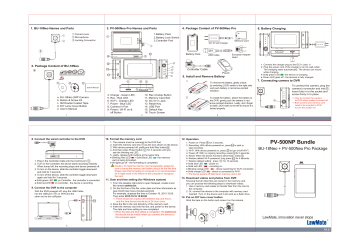
1. BU-18Neo Names and Parts
a
3
Camera Lens
Microphone
c d e
User's Manual a. BU-18Neo 2MP Camera b. Button & Screw Kit c. 3M Double Coated Tape d. DIY Lens Cover Button e. User’s Manual
1
3. PV-500Neo Pro Names and Parts
1
1.Battery Pack
2.Battery Lock Switch
3.Controller Port
4. Package Content of PV-500Neo Pro
DC 5V 2A Charger
Memory Card
2
15
12
13
14
3
16
11 10 9
4. Charge - Green LED
5. Rec - Red LED
6. Wi-Fi - Orange LED
7. Power - Blue LED
8. Camera In Port
9. Power / Wi-Fi on &
off Button
Rec
Stop
2
10. Rec on/stop Button
11. Memory Card Slot
12. DC 5V in Jack
13. Reset Key
14. USB Port
15. Default Key
16. Touch Screen
4
6
7
5
8
6. Battery Charging
Battery Pack
USB Cable European Adapter
Head
Controller Cable
Pouch
5. Install and Remove Battery
1.
2.
To remove the battery, gently unlock by switching LOCK switch to the right side and push battery in red arrow pointed direction.
To install the battery, attach the battery to the DVR, gently push the battery in red arrow pointed direction. Lastly, don’t forget to slide LOCK swith to the left to ensure it is locked properly.
1. Connect the charger plug to the DC In Jack .
2. Plug the power cord of the charger to an AC wall outlet.
The charging starts automatically. The device can record
while charging.
● Solid green LED - the device is charging.
● Green LED goes o ff - the deviced is fully charged.
7. Connecting camera to DVR
8
To connect the camera, plug the camera’s connector end into , insert fully in to the socket and screw firmly in to place
8
※ Only to connect the camera
to DVR when system is turned off.
※ Both camera and memory card
need to be inserted to DVR
to turn the system on.
3 4
8. Connect the wired controller to the DVR
3
3
2. Turn on the Controller, the device starts recording instantly.
When turned off, the recording stops and device powered off.
3. To turn on the device, slide the controller toggle downward
and hold for 3 seconds.
4. To turn off the device, slide the controller toggle downward
again and hold for 3 seconds.
● Solid green LED on Controller - the controller is conn ected.
● Solid red LED on Controller - the device is recording.
9. Connect the DVR to the computer
With the DVR powered off, plug the USB Cable into the USB port on DVR and the other end to the computer.
14
10. Format the memory card
1. The camera must be connectd to the DVR first.
2. Insert the memory card into as the icon shown on the device.
3. With device powered off, press and hold Rec button .
4. And then press Power button for 3 seconds until you
see the blinking red LED.
5. Lastly, release both buttons at the same time.
● Blinking Red LED + Solid Blue LED - the memory
card is being formatted.
● All lights go off - the formatting is completed.
Caution: To make the memory card recognizable, please be sure to format the memory card before using it for the first time.
Please note that formatting on computer is not recommended, for it might result in the failure for the computer to recognize the card.
11. Date and time setting (for Windows system)
1. From the desktop right-click to open Notepad, create a text
file named settime.txt
2. On the first line of the file, enter date and time information as
year.month.day hours.minutes.seconds
For example, suppose the time is October 16, 2015 15:00.
Then enter 2015.10.16 15:00:00
※ There should be a space left between day and hours,
and the time format should be of 24-hour clock.
3. Save the file to the root directory of the memory card.
4. Insert the memory card into the slot, and power on the device.
The date and time setting is now completed.
※ When the date and time setting is completed. The settime.txt
file should not be visible when you connect the device to
the computer again.
12. Operation
stop recording.
9
9
10
9
5. Reset: When the device functions abnormally, press .
15
13
6. Restore default Wi-Fi password: long press for 4 seconds.
15
● Solid blue LED - power on
● Solid red LED - recording on
● Blinking orange LED - device searching for Wi-Fi conne ction
● Solid orange LED - device is connected to Wi-Fi
※ The device powers off itself when memory card is full.
13. Download videos and photos from DVR
Knowing that all video files are stored in the memory card, you can process the following steps to download videos.
1. Use a memory card reader to transfer files from the card to
the computer.
2. Or, connect the device to the computer with memory card
inserted. Turn on the device and it will work as a flash drive.
14. Put on DIY lens cover button
Stick the tape on the button and screw it on the camera.
PV-500NP Bundle
BU-18Neo + PV-500Neo Pro Package
LawMate, innovation never stops
®
5 6 7
V1.0
advertisement
Related manuals
advertisement


