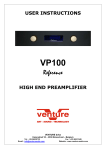advertisement
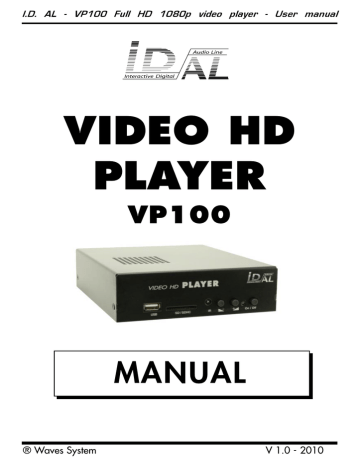
I.D. AL - VP100 Full HD 1080p video player - User manual
VIDEO HD
PLAYER
VP100
® Waves System
MANUAL
V 1.0 - 2010
I.D. AL - VP100 Full HD 1080p video player - User manual
Table of contents
A - Safety instructions
B - Product information
1 - Product presentation
2 - Functionnalities
3 - Installation
4 - Operating mode
4.1 - First use
4.2 - Play manually the audio/video files
4.3 - Autoplay when switch on a audio, video or image file
4.4 - SD card contain update using USB connector
4.5 - Sleep and waking mode
5 - Extended use
5.1 - Use a playlist file "playlist.txt"
5.2 - Add your logo at boot
6 - Configuration
6.1 - RTC - Setup time and date
6.2 - Network - Setup Ethernet parameters
6.3 - Auto Play - Setup autoplay mode
6.4 - Slideshow Time
6.5 - Baudrate - Setup RS232 internal link
6.6 - Resolution - Set video resolution output
6.7 - FTP User
6.8 - Default parameters
7 - Automatic power on/off
8 - Ethernet link
Annexe A - Specifications
Annexe B - Functions
Annexe C : Type of memory storage
Annexe D : Infra red remote control
ID-AL products are exclusively manufactured by Waves System
LA VILLE EN BOIS - 44830 BOUAYE - FRANCE
Sales and information: +33 2 40 78 22 44
E-mail : [email protected] - Web site: http://www.id-al.com
Technical department : [email protected]
Technical support :
For a detailed list of the technical support options, we suggest you to visit our site www.id-al.com.
Information in this manual is subject to change without notice and do not represent any commitment from
Waves System. The equipment described in this manual is supplied under condition of the terms of license specifying the legal use conditions. This manual can’t be reproduced or used, in whole or in part, in any form and by any mean, for other use than private, without the written permission from Waves
System.
ID-AL is a trademarks of Waves System.
® Waves System V 1.0 - 2010
10
11
11
11
12
8
8
8
9
9
5
6
6
7
7
1
3
4
4
5
5
12
12
13
14
16
17
18
19
I.D. AL - VP100 Full HD 1080p video player - User manual
CAUTION! DO NOT EXPOSE TO HUMIDITY & DUST!
Unplug the power supply cable before any servicing
FOR YOUR SAFETY, PLEASE READ THE USER’S GUIDE CAREFULLY BEFORE OPERATING
YOUR PLAYER.
A. SAFETY INSTRUCTIONS
A.1 CE marking
The CE marking is found on the nameplate, at the rear side of the device. It certifies the conformance of the device with the low voltage CE Directive, according to the EN 55022 standard, and the
Electromagnetic Compatibility Directive 61000-4-x.
A.2 Directives
• The requirements related to the electromagnetic compatibility and low voltages directive are met.
A.3 Overview
• The user manual is an integral part of the product. It must always be kept handy & close by. Proper usage conforming to the product intended purpose involves strict compliance with the instructions given in this manual.
In the event of return of the equipment, the user manual should be handed over to the new purchaser.
The staff should receive instructions concerning the proper usage of the device.
• Only usage of genuine parts ensures perfect safety for the user and correct operation of the device.
Moreover, only accessories mentioned in the technical documentation or explicitly approved by the manufacturer must be used. In the event of usage of accessories or consumable products from other brands, the manufacturer cannot stand guarantee for the correct and safe operation of the device.
• Damages caused through usage of accessories or consumable products from other brands will not entail right to any benefit under the terms of warranty.
• The manufacturer will be liable for the safety, reliability and functioning of the product as long as the assembly, settings, modifications, extensions and repairs have been carried out by the manufacturer or a company approved by the manufacturer and if the device is used in accordance with the instructions mentioned in this manual.
• The player complies with the technical safety standards in force at the date of print of this manual. All rights reserved for the electrical diagrams, procedures, names and devices mentioned herein.
• Any reproduction of the technical documentation, even partially, without the written authorization from
Waves System is prohibited.
A.4 General Safety instructions
This device has been shipped out from our facilities in perfect working condition. In order to preserve these conditions, for safety and to avoid any risk of accidental bodily injury, the user must imperatively follow the safety instructions and read the ‘Caution!’ messages included in this manual.
This device, made by Waves System, has been designed in a way that practically eliminates any risk if it is used in accordance to its intended purpose. Nevertheless, with a concern for safety, we would like to draw your attention to the following instructions:
• When using the device, comply with all local rules and regulations in force. Any modification or
® Waves System
- 1 -
V 1.0 - 2010
I.D. AL - VP100 Full HD 1080p video player - User manual conversion of the device automatically entails loss of the homologation. The operation of a modified device is liable to a penalty. In the interest of occupational safety, the operator and the user are held responsible for complying with the regulations.
• Keep the original packing for a possible product re-shipment. Also ensure to keep the packing material out of children's reach. Only this original packing ensures optimal protection for the product during transportation. If a product reshipment appears to be necessary during the guarantee period, Waves
System is not liable for any ensuing damages arising during the transportation and attributable to a defective packing.
• This device is used to broadcast audio files. It should be used only by persons whose training or knowledge ensures proper handling.
• Before every use, the operator must check that the device is in perfect working condition.
• This product must not be used in places where there is a potential explosion risk. Besides, it must neither be used in an environment favouring combustion nor in a humid or excessively hot or cold location.
A.5 Safety instructions against risks due to electric currents
• The device must be connected to a grounded AC power outlet or a European standard outlet installed as per good professional practices.
• Before connecting the device, check that the power supply voltage and frequency match the specifications indicated on the device.
• Before powering, check that the device and cables are not damaged. Damaged cables and connections must immediately be replaced.
• Never allow the power cords to come in contact with other cables. Handle the power supply cable as well as all other cables connected to the mains with extreme care.
• Always connect the plug-in connector in the end. Ensure that the On/Off switch is in 'Off' position before connecting the device to the mains. The mains outlet must remain accessible after the installation.
• Check the device and its power supply cable from time to time. Disconnect the device from the mains when it is no longer used or for the purpose of maintenance.
• Handle the power cord by using the plug-in connector only. Never remove the plug-in connector by pulling the power cord.
• Electrical connection, repairs and maintenance must be carried out by qualified personnel.
• Do not switch on or switch off the device within a short span of time as this will reduce equipment life.
® Waves System
- 2 -
V 1.0 - 2010
I.D. AL - VP100 Full HD 1080p video player - User manual
A.6 - Terms of use:
• This product has been designed for indoors use only.
• If this device has been exposed to very high temperature fluctuations (e.g.: after transportation), do not connect it immediately. The condensation formed inside the device could damage it. Allow the device to attain ambient temperature before connecting it.
• Do not shake the device, avoid sudden movements during its installation or handling.
• When selecting the spot for installation of the player, ensure that it is not exposed to a high source of heat, humidity or dust. There should not be any cables lying around as they might jeopardise your & others safety.
B. PRODUCT INFORMATION
B.1 Correct usage
The player is used to broadcast audio/video files automatically.
Correct usage involves compliance with the instructions given in this manual as well as with the requirements concerning installation.
B.2 Incorrect usage
Any other usage or usage beyond the scope of this application is considered as incorrect usage. The manufacturer shall not be liable for the damages ensuing from it. The user shall bear full responsibility for the risks incurred.
B.3 Delivery details
VP100 player
External power supply and its power supply cable
Remote control
User's manual
B.4 Specifications
Audio/video Player model : VP100
Nominal electrical values of the power supply connection
Voltage (V) 100 to 240
Frequency (Hz) 50-60
For details see Annex B
B.5 Installation
The device must be installed in a dust free area.
Do not install the device directly against a wall. To avoid overheating, the ventilation openings must not be blocked. Take care to leave an empty space above the ventilation slits.
B.6 Electrical connection
Before activation, check whether the mains voltage matches with the voltage indicated on the rating plate.
® Waves System
- 3 -
V 1.0 - 2010
I.D. AL - VP100 Full HD 1080p video player - User manual
1 - Product presentation
The VP100 is a Audio/Vidéo full HD player. The files are stored on a SD/SDHC Card or USB device, stick or hard disk. This standalone player can read files automatically when switch on.
VP100 is used in digital signage market or integration projects for museums, exhibitions, retail, theme parks & tourist attractions…
2 - Functionnalities
Autoplay: VP100 starts automatically on powering on. This feature can be disabled.
Update : 3 possibilities to update the files in the player
- Manually : SD card, USB memory can be removed easily from the player to be change using a computer.
- From USB : When a SD card is used as main media, you can update the audio/video files using a USB memory to upload the files into the SD card.
- From Ethernet : The memory media like SD/SDHC or USB can be updated using the ethernet link with an easy to use FTP software.
Vidéo output* :
- HDMI output v1.2 (digital audio and video out) for a TVHD, a HD videoprojector, computer display with
HDMI or DVI input.
- VGA output (analog) for a computer display with analog VGA or DVI input, videoprojector or TVHD YUV compatible.
Audio output* :
- HDMI output v1.2 (digital audio and video out) for a digital amplifier with HDMI input.
- RCA output (analog) Line level for an analog amplifier ou mixign table.
Infra red remote control :
- With the remote control you can setup the player and select the media/files to read.
SD connector : Use this connector to read your files from a SD/SDHC memory card.
USB connector : Use this connector to read your files from a USB memory. (Key, HDD ...)
Volume : Press buttons + and - in front face to set the volume. You can also use the infra red remote control.
Ethernet connector : Use this RJ45 link to update the files from your 10/110 base network.
FTP server : With the internal FTP server, you will access to your media (SD, USB ...) to move, rename, copy, delete all your files.
Power supply : The VP100 is supplied with a desktop switching power supply. The power supply operates from 120VAC to 240VAC at 50 –60Hz. Output is 12VDC, power draw is 20 watt minimum.
* Digital and analog output are can be used simultaneously.
® Waves System
- 4 -
V 1.0 - 2010
I.D. AL - VP100 Full HD 1080p video player - User manual
3 - INSTALLATION
1 2 3 4 5 6
1 - USB Host connector to use a
USB flash memory or external hard disk or all other media with «mass storage» compatibility.
2 - SD connector to use a SD/
SDHC memory card.
3 - Infrared sensor
4 - Volume buttons
5 - Status LED (red = sleep, orange
= initialising, green = operationnal)
6 - Sleep / wake up
7 - Power supply input
8 - VGA output (analog)
9 - HDMI output (digital)
10 - Ethernet RJ45
11 - Analog stereo audio output
7 8 9 10 11
4 - Operating mode
4.1 -First use
The VP100 is delivered with default parameters. You need to change some parameters for an optimal use like video out resolution, Ethernet link, time and date ...
1 -Connect the VP100 to a display using HDMI or VGA out. Connect the power supply but don’t insert a media (SD or USB). Status LED change from red to orange and green for about 1 minute. Main menu is now displayed.
2 -With the remote control, select «Setup» and change the parameters you want. (see the Setup chapter)
Note : By default, the VP100 is set in Full HD output resolution (1920x1080). If your display is not compatible with this resolution, you need to change the resolution. At this moment, may be, you can’t see anything on the screen. Don’t worry, you can change dynamicaly the resolution using the «ACT» key on the remote control.
® Waves System
- 5 -
V 1.0 - 2010
I.D. AL - VP100 Full HD 1080p video player - User manual
4.2 - Play manually the audio/video files
1 - Use a SD card or USB flash memory already formated in FAT32* and copy one or more video, audio or images files (see annex B for compatibility).
2 - Insert the SD card or USB flash memory in front of the player and connect the power supply. The player start and the status LED change from red to orange.
3 - When player is ready, status LED change to green.
With the remote control, select your media, (SD card or USB1) and press OK. You can see now the transport menu.
Note : HDD and USB2 are reserved to internal connector for options. Please, contact us for more informations.
4 - With the remote control, select a file and press OK to play. Press ESC to stop and see the menu screen.
Note : In this menu, press «ACT» to select VIDEO, AUDIO, IMAGE ou FILE tab. Press «ESC» to display main menu.
4.3 - Autoplay when switch on a audio, video or image file
1 - Use a SD card or USB flash memory already formated in FAT32*. Create a new folder named
«_autoplay». Copy the audio/video files you want in this folder. (see annex B for compatibility)
2 - Insert the SD card or USB flash memory in front of the player and connect the power supply. The player start and the status LED change from red to orange.
3 - When player is ready, status LED change to green. At this moment, the
VP100 start to play the files in the "_autoplay" folder in accordance to the
«AutoPlay» option in the Setup menu. (see chapter 6.3). To stop, press
ESC key using the remote control.
Note : if few media are inserted in the player, the priority is :
CARD (SD/SDHC) -> USB1 -> HDD -> USB2
4.4 - SD card contain update using USB connector
You can update the folder "_autoplay" in SD Card using a USB media. In this case, SD Card is the main media and USB memory is used to update the SD Card.
® Waves System
- 6 -
V 1.0 - 2010
I.D. AL - VP100 Full HD 1080p video player - User manual
1 - To do this procedure, you have to use a USB flash memory formated in FAT32*. From here, 2 cases are possibles :
A - Create a folder named "_replaceall" if you want to replace every file in the "_autoplay" folder of the SD
Card.
B - Create a folder named "_update" if you want to add or replace only few file in the "_autoplay" folder of the SD Card.
Copy in this folder of the USB memory every audio/video files you need for the update.
2 - When the player is operational, play or stop mode, insert the USB memory in the connector. A new screen show "USB SYNC MODE" during the update procedure.
3 - Wait the "USB SYNC MODE" turn off, (time is proportional to the quantity of file to copy). When the copy is finished, the player start to play the files, then you can remove the USB memory.
4.5 - Sleep and waking mode
To stop the player and place in sleep mode, press on/off push button from the front face or press on/off key from the remote control. (see annex D) The status LED change from green to orange during 5 seconds and to red when the player is in sleep mode.
In sleep mode, the consumption is only 50mA. You can wake up at any time when you press the On button.
* NTFS and EXT3 file system are also supported, but don’t offer the same possibilities. (see annex C)
® Waves System
- 7 -
V 1.0 - 2010
I.D. AL - VP100 Full HD 1080p video player - User manual
5 - Extended use
5.1 - Use a playlist file "playlist.txt"
You can change the order of playing files into the "_autoplay" folder using a playlist. This function is useful to play in sort of your choice instead of alphabetical sort.
1 - First, create a file named "playlist.txt" with "AINSI" format which will be used to sort the file in the "_autoplay" folder. You can use a basic text editor like Windows tm
NotePad tm
.
2 - Add line after line, with the complete name of the file you want to play. (example : "video01.mpg"). Save the file with the name
"playlist.txt" and copy it in the folder "_autoplay" with the other audio/ video files.
3 - Select the "Playlist" function in the "Auto Play" option from Setup menu (see chapter 6.3) to use the "playlist.txt" file when switch on.
5.2 - Add your logo at boot
With the VP100 you can display an image of your choice when switch on during few seconds juste before the main menu or play the first file.
1 - Create a new folder named «_logo» at root of the SD Card or USB memory. Copy a Jpeg compatible file in this folder. (see annex B for compatibility)
2 - When the player has finished his boot, (status LED is green) the
Jpeg file is displayed during 5 secondes before the next step.
® Waves System
- 8 -
V 1.0 - 2010
I.D. AL - VP100 Full HD 1080p video player - User manual
6 - Configuration
You can change some parameters to adapt the uses to your requirement. All the parameters are included in the Setup menu. From the main menu, select «Setup» with the remote control and press OK.
internal
HDD
(option)
USB memory
(front)
Internal
USB memory
(option)
SD Card
(front)
Note : To select an option, use the arrow key to move to your selection. Use OK key to valid your choice.
Use ESC key to exit from a menu.
6.1 - RTC - Setup time and date
In this menu, you can set date and time.
- Current Time : Set the actual date and time. (Year / Month /
Day - Hour : Minute : Second)
- Auto Power Set : Automatic power on/off selection
- Auto Power On Time : Time when VP100 booting up automatically
- Auto Power Off Time : Time when VP100 shutting down automatically
- Time Display : Display or not the time on the screen.
("On" = displayed, "Off" = not displayed)
* When you select the "Auto Power Set" function, be sure that "Auto Power On Time" and "Auto Power Off
Time" are not at the same value.
® Waves System
- 9 -
V 1.0 - 2010
I.D. AL - VP100 Full HD 1080p video player - User manual
6.2 - Network - Setup Ethernet parameters
In this menu, you can set the Ethernet parameters.
- NetMon Info* : Display DNS, IP and PORT information of the NetMon server.
- Wireless/Wired : Activate or desactivate the cable or wireless mode.
- Wired : activate the cable mode.
- Wireless* : activate the wireless mode.
●
Network IP Settings** :
- DHCP : Set IP parameters automatically if you network use the DHCP mode.
- Static IP : Set manually the network parameters when you have not selected the DHCP mode.
IP Address : The VP100 IP address
Subnet : network mask
Gateway : network gateway
DNS1 : network DNS 1
DNS2 : network DNS 2
* Not available with the VP100 model.
** If you are not familiar with the network parameters, please, contact your administrator.
6.3 - Auto Play - Setup autoplay mode
In this menu, you can set the parameters of the autoplay mode.
- Photo + BGM : Playback photo file with background music file in the /
_autoplay folder
- File Order : Playback all files according to the order in the /
_autoplay folder (Photo & Movie files)
- Playlist : Playback files according to the order in ‘playlist.txt’ file in the /
_autoplay folder
(All contents files should be in the /
_autoplay folder)
- Realtime Playlist*
* Not available in the VP100 model.
® Waves System
- 10 -
V 1.0 - 2010
I.D. AL - VP100 Full HD 1080p video player - User manual
6.4 - Slideshow Time
In this menu, you can set the time between image from 1 up to 255 seconds, using the slide show mode.
6.5 - Baudrate - Setup RS232 internal link
In this menu, you can set the baudrate of the internal RS232 link. (9600, 19200, 38400, 57600 or 115200 bauds) This option is only used when an optionnal dautherboard is connected to the main board.
6.6 - Resolution - Set video resolution output
In this menu, you can set the size of the video ouput (VGA and HDMI)
- XGA (1024 x 768) : eXtended Graphics Array (4:3)
- WXGA (1280 x 768) : Wildscreen eXtended Graphics Array (5:3)
- SXGA (1280 x 1024) : Super eXtended Graphics Array (5:4)
- WXGA+ (1440 x 900) : Wildscreen eXtended Graphics Array Plus (16:10)
- WSXGA+ (1680 x 1050) : Wildscreen Super eXtended Graphics Array Plus (16:10)
- UXGA (1600 x 1200) : Ultra eXtended Graphics Array (4:3)
- HD (1280 x 720) : HD ready for HD TV (16:9)
- HD (1366 x 768) : HD ready for computer display (16:9)
- FHD (1920 x 1080) : Full HD for HD TV (16:9)
® Waves System
- 11 -
V 1.0 - 2010
I.D. AL - VP100 Full HD 1080p video player - User manual
6.7 - FTP User - Réglage des paramètres FTP
In this menu, you can set the FTP parameters.
- User : Name of the user. Default is
"admin".
- Password : Password of the user.
Default is "admin".
Note : User and Password are 8 characters maximum. Space characters are not supported by the
VP100 FTP server.
6.8 - Default parameters
In this menu, you can restore all parameters as default. Select the option and «Yes», then press «OK» .
Else, select «no» to do not restore the parameters.
® Waves System
- 12 -
V 1.0 - 2010
I.D. AL - VP100 Full HD 1080p video player - User manual
7 - Automatic power on/off
You can wake up or put on sleep the player automatically using the power on/off function.
In the Setup menu, select RTC tab.
- Set «Auto Power Set» to «ON»
- «Auto Power On Time» Change the wake up time
- «Auto Power Off Time» Change the sleep time
® Waves System
- 13 -
V 1.0 - 2010
I.D. AL - VP100 Full HD 1080p video player - User manual
8 - Ethernet link
Via the Ethernet link, the VP100 communicates to update content via FTP.
You can use the player in a local network. An adequately configured Modem/Router will allow access of the player via the
Internet.
Caution! Network administration requires good computer skills.
Ethernet link
In a local network installation, the player requires an IP address. This address is set in the Option menu
(see option menu chapter). The player is then recognised on the network as a FTP server with a FTP software such as Filezilla.
In an installation where only the player is present or in a local network with external access, you must use a Modem/Router to create a gateway between the player and the Internet.
Since the Modem/Router is configured with an IP gateway, you must declare this gateway to the VP100 so that it can communicate (configured in the Option menu).
8.1 - Connection of EventPlayer to the Internet through an ADSL link, without local network nor computer
Hardware required:
VP100 + ADSL Modem / Router
Connect your player to your ADSL Modem/Router with a RJ45 cable and connect your Modem to a telephone jack with ADSL filter.
A - You have an IP address provided by your service provider
Configure your Modem/Router entering the player IP address, access data to provider (account, password
…), Gateway used and the various configurations related to your Modem. Also set the IP and Gateway of your player.
Open the FTP communication ports (21) and the HTTP ports (80) in the Modem.
On a computer connected to the Internet and a browser, type the IP address of your connection.
The window of your player should be displayed.
B - You don't have a permanent IP address
This is a solution to make your player visible over the internet without using a permanent IP address.
We suggest you to use a service provider offering "DynDNS" service. It's a dynamic DNS service modifiable with every change in the IP of your service provider. For example, you can use the free service on www.dyndns.org.
At first, you must open an account with a service provider and obtain your Host name, User name and password. Caution! Your Modem / Router must have this feature.
Configure your Router Modem accordingly and validate the DynDNS option.
® Waves System
- 14 -
V 1.0 - 2010
I.D. AL - VP100 Full HD 1080p video player - User manual
The principle is as follows:
When the IP address changes, the Modem sends this information to the DynDNS server. The service immediately carries out the modification in its database to point out the new address on the host name.
Therefore, the player remains visible over the Internet even in case of change in the IP address of the service provider or in case of a cut-off.
8.2 - Linking a player to an internal network
Hardware required:
- EventPlayer
- Ethernet Hub
- One or several computers can be present
Connect the player to the network hub. The player is comparable to a computer. It has its own IP address and will be seen over the network like a machine. It will be able to communicate with various network stations. If the network itself is connected to the outside, then the player will be seen from external machines.
® Waves System
- 15 -
V 1.0 - 2010
I.D. AL - VP100 Full HD 1080p video player - User manual
Annex A - Specifications
• Power supply :
DC input : 12V DC
• Consumption :
- Sleep mode : 50 mA
- Play mode : 600 mA
Taille :
Width : 142mm (1/3 19’’ rack) - Height : 43mm
Depth without connector : 173mm
Connectors :
- Audio/Video :
1 x HDMI 1.2 - type A (Digital Audio + Video)
1 x VGA D-Sub 15 - type A (Analog Video)
2 x RCA analog left/right - line level -10dB
- Network :
1 x LAN RJ45 - Ethernet 10/100 Mbit/s - DHCP and static IP
- Infra red sensor for remote control
- Memory external :
1 x SD/SDHC memory card - SD (512Mo up to 2Go) and SDHC (4Go up to 16Go)
1 x USB host - type A - USB 1.1 and 2.0
- Memory internal* :
1 x USB Host - type A - USB 1.1 and 2.0
1 x SATA for HDD
- Volume :
Push button +/-
32 steps - 00 (mute) to 32 (max)
- Status LED (red = sleep, orange = initialization, green = operationnal)
* Internal memory connectors are options. Contact us for all details.
® Waves System
- 16 -
V 1.0 - 2010
I.D. AL - VP100 Full HD 1080p video player - User manual
Annex B - Functions
Resolutions :
• XGA - 1024 x 768
• WXGA - 1280 x 768
• SXGA - 1280 x 1024
• WXGA+ - 1440 x 900
• WSXGA+ - 1680 x 1050
• UXGA - 1600 x 1200
• HD - 1280 x 720
• HD - 1366 x 768
• FHD - 1920 x 1080
Files format :
• Play JPEG files : JIFF, EXIF - Max : 8000 x 5000
• Video files :
SD PAL
SD NTSC
HD
HD
HD
720x576 50i/25p (576p / 576i) (4:3 et 16:9)
720x480 60i/30p (480p / 480i) (4:3 et 16:9)
1280x720 30p/24p (720p)
1440x1080 60i/50/i24p
1920x1080 60i/50i/24p (1080i / 1080p)
Supported extension : .avi .mpg .mpeg .mov .wmv .mp4
Type of files :
AVI (Video For Windows)
MOV (QuickTime File Format - AVC / H.264)
WMV* (Windows Media Video)
MPEG-1/2
MPEG-2 Program Stream (VOB)
MPEG-2 Transport Stream (TS, TP, M2TS, VOB)
MP4 (MPEG-4)
WAV (Audio for Windows)
MP3 (MPEG Layer 3)
AAC
WMA*
Formats de compression vidéo supportés :
MPEG-1
MPEG-2 SD/HD
WMV 7 / 8 / 9*
VC-1
MPEG-4 ASP (DVIX / XVID)
MPEG-4 AVC
H.264
® Waves System
- 17 -
V 1.0 - 2010
I.D. AL - VP100 Full HD 1080p video player - User manual
Supported CODEC :
MPEG layer 1 et 2
MP3 (MPEG layer 3), 44.1KHz / 48KHz - 32kbit/s up to 320kbit/s CBR/VBR
AAC
PCM
AC3 (48kHz / 5 channels)
WMA* 44.1KHz / 48KHz de 32kbit/s à 192kbit/s
Supported subtitle :
SRT, SMI, SSA, SUB
* WMA and WMV formats are partially supported. If you have some trouble to read this format, please, convert your files in other supported format.
Audio files :
Supported extension : .mp3 .wav
Audio format :
. MP3 (MPEG ½ layer 3), 44.1KHz / 48KHz - 32kbit/s up to 320kbits/s CBR/VBR
. WAV 44.1KHz / 48KHz
Annex C : Type of memory storage
- SD flash memory card (512Mo up to 2Go)
- SDHC flash memory card (4Go up to 16Go)
- USB flash memory - USB 1.1 and USB 2.0**
- External USB hard disk - USB 2.0
- External flash memory reader using "Mass storage" driver to use flash memory (CF/MMC/MS Pro).
USB 1.1 and USB 2.0**
** Use USB 2.0 memory to read HD files.
Supported operating system :
FAT32, NTFS and EXT3 - long name and UTF8
Type Play
FAT 32 yes
NTFS yes
EXT3 yes
Upd USB yes no yes
Upd FTP yes no yes
File > 4Go no yes yes
Windows Mac OS Linux yes yes no yes no no yes yes yes
® Waves System
- 18 -
V 1.0 - 2010
I.D. AL - VP100 Full HD 1080p video player - User manual
Annexe D - Infra red remote control
You can send command to player using an infra red remote control.
Arrow
Valid - OK
Escape
Page +/-
Volume +
Volume -
Setup
Reserved
Touche Main menu /Setup
Power
Up
Down
Left
Right
OK
VOL+
VOL-
PAGE+
PAGE-
On/Off
Up
Down
Left
Right
-
-
-
-
Valid
ESC
MENU
OSD
-
Previous Menu
Reserved
OSD_UP Reserved
OSD_DOWN Reserved
OSD_SELECT Reserved
ACT Change résolution
ZOOM -
INFO
GOTO
TIMER
SENSOR
Reserved
Reserved
Reserved
Reserved
® Waves System
Transport
On/Off
Up
Down
Left/Pg prev
Right / Page next
-
Play
-
Next page
Previous page
Main Menu
Copy Menu
Reserved
Reserved
Reserved
Reserved
Trnasport
File Select
Reserved
Reserved
Reserved
Reserved
- 19 -
Autoplay mode Manually play
-
-
-
-
On/Off
-
-
-
Volume +
Volume -
-
Main Menu
Reserved
Reserved
Reserved
-
-
Reserved
Reserved
Reserved
Reserved
Reserved
On/Off
Previous file
Next file
Reward
Forward
Play/Pause
Volume +
Volume -
Previous File
Next File
-
Transport
Reserved
Reserved
Reserved
-
-
Reserved
Reserved
Reserved
Reserved
Reserved
V 1.0 - 2010
I.D. AL - VP100 Full HD 1080p video player - User manual http://www
.id-al.com
® Waves System V 1.0 - 2010
advertisement
* Your assessment is very important for improving the workof artificial intelligence, which forms the content of this project
Related manuals
advertisement