- Computers & electronics
- Computer components
- System components
- Motherboards
- Hatteland Technology
- HT C02Hx STC-xxx-xxxx
- User manual
advertisement
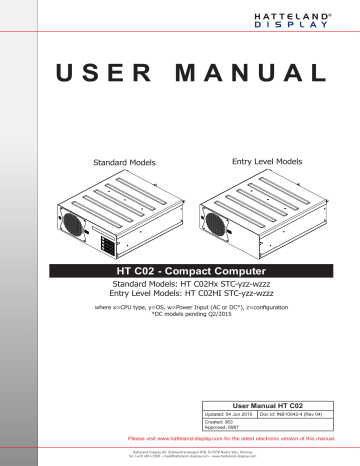
U S E R M A N U A L
Entry Level Models Standard Models
HT C02 - Compact Computer
Standard Models: HT C02Hx STC-yzz-wzzz
Entry Level Models: HT C02HI STC-yzz-wzzz
where x=CPU type, y=OS, w=Power Input (AC or DC*), z=configuration
*DC models pending Q2/2015
User Manual HT C02
Updated: 04 Jun 2015 Doc Id: INB10042-4 (Rev 04)
Created: 363
Approved: 6987
Please visit www.hatteland-display.com for the latest electronic version of this manual.
Hatteland Display AS, Stokkastrandvegen 87B, N-5578 Nedre Vats, Norway
Tel: (+47) 4814 2200 - [email protected] - www.hatteland-display.com
Copyright © 2015 Hatteland Display AS
Stokkastrandvegen 87B, N-5578 Nedre Vats, Norway.
All rights are reserved by Hatteland Display AS. This information may not, in whole or in part, be copied, photocopied, reproduced, translated or reduced to any electronic medium or machinereadable form without the prior written consent of Hatteland Display AS. Review also:
www.hatteland-display.com/pdf/misc/doc100703-1_permission_to_create_user_manuals.pdf
The products described, or referenced, herein are copyrighted to the respective owners.
The products may not be copied or duplicated in any way. This documentation contains proprietary information that is not to be disclosed to persons outside the user’s company without prior written consent of Hatteland Display AS.
The copyright notice appearing above is included to provide statutory protection in the event of unauthorized or unintentional public disclosure.
All other product names or trademarks are properties of their respective owners !
WARNING: This is a class A product. In a domestic environment this product may cause radio interference in which case the user may be required to take adequate measures.
Last revised 6 Jan 2015
Contents
Contents .................................................................................... 3
Contents of package .......................................................................................... 5
General ...................................................................................... 7
About this manual .............................................................................................. 8
About Hatteland Display .................................................................................... 8 www.hatteland-display.com ............................................................................... 8
Contact Information ........................................................................................... 8
Computers introduction ..................................................................................... 9
Product Labels (Examples) ............................................................................. 10
Serial Number and Operating System (OS) license label placement ......... 10
Installation ............................................................................... 13
Installation and mounting of computers ........................................................... 14
Cables ............................................................................................................. 14
Computer Upgrade Precaution Note ............................................................... 15
Housing / Terminal Block Connector Overview ............................................... 16
Cabinet cover removal ..................................................................................... 18
PCI / PCIe Card removal / replacement - Introduction .................................... 19
PCI / PCIe Card removal / replacement - Full Lenght & Full Height ................ 19
PCI / PCIe Card removal / replacement - Half Lenght & Full Height ............... 20
PCI / PCIe Card removal / replacement - Half Lenght & Half Height .............. 20
Internal Hard Drive (HDD) removal / replacement (Entry Level Models only) . 21
DVD/CD Drive removal / replacement (Standard Models only) ....................... 22
Air Filter removal / replacement (M153S30Q20-ACC0015) - Alternative #1 ... 23
Air Filter removal / replacement (M153S30Q20-ACC0015) - Alternative #2 ... 24
Front Fan removal / replacement .................................................................... 25
Mounting Brackets for Console Mounting - HT 00226 OPT-A1 ....................... 26
19 inch Rack Kit 4U - HT 00223 OPT-A1 ........................................................ 27
Sliding Rails - HT 00224 OPT-A1 (20”) / HT 00225 OPT-A1 (26”) .................. 27
Physical Connections ..................................................................................... 28
PCI Bracket Expansion Matrix ......................................................................... 33
Module Expansion Matrix ................................................................................ 35
Factory Standards ........................................................................................... 35
Factory Preset COM Port Numbering .............................................................. 38
Specifications
......................................................................... 39
Specifications - HT C02Hx STC-yzz-wzzz
...................................................... 40
Standard Models ......................................................................................... 40
Specifications - HT C02HI STC-yzz-wzzz
....................................................... 41
Entry Level Models ..................................................................................... 41
3
IND100206-28
Contents
Specifications Factory Options
............................................. 43
Specifications - COM Module RS-232
............................................................. 44
PCA100294-1 ............................................................................................. 44
Specifications - NMEA / IEC COM Module RS-422 / RS-485
......................... 45
PCA100293-1 ............................................................................................. 45
Specifications - CAN Module with CO-Processor
............................................ 47
HT 00254 OPT-A1....................................................................................... 47
Specifications - Isolated Digital Input/Output Module
...................................... 48
HT 00268 OPT-A1....................................................................................... 48
Specifications - LAN Module
........................................................................... 50
PCA100298-1 ............................................................................................. 50
Specifications Accessories
................................................... 51
Specifications - External Modules (USB)
......................................................... 52
Technical Drawings ................................................................ 55
Technical Drawings - HT C02Hx STC-yzz-wzzz .............................................. 56
Standard / Entry Level AC models .............................................................. 56
Technical Drawings - Accessories ........................................ 57
Technical Drawings - 19” Rack Kit 4U ............................................................. 58
HT 00223 OPT-A1....................................................................................... 58
Technical Drawings - Mounting Brackets ......................................................... 60
HT 00226 OPT-A1....................................................................................... 60
Technical Drawings - External Modules (USB) ................................................ 61
Appendixes ............................................................................. 63
BIOS - On-board COM Ports Configuration
.................................................... 64
BIOS - How to create RAID volume ................................................................ 67
SSD Selection Guide ....................................................................................... 71
Pinout Assignments ......................................................................................... 75
Trouble-shooting .............................................................................................. 78
Declaration of Conformity ................................................................................ 79
Return Of Goods Information .......................................................................... 80
General Terms and Conditions ........................................................................ 81
Signal Output Combinations ............................................................................ 82
Notes ............................................................................................................... 83
Revision History ............................................................................................... 85
4
IND100206-28
Contents of package
Note: Entries listed below are for Standard factory shipments. Customized factory shipments may deviate from this list.
Item Description
1 pcs of power cable European Type F “Schuko” to IEC.
Length 1.8m
Illustration
EUR TYPE F
IEC
Note: Only applicable for factory delivered units with AC Power Input
TP52/TC11-1.8M
1 pcs of power cable US Type B plug to IEC.
Length 1.8m
Note: Only applicable for factory delivered units with AC Power Input
US TYPE B
IEC
TP11/TC11-1.8M
1 pcs of DC Power Input housing with internal cable screw terminal.
Note : Only applicable for factory delivered units with DC Power Input
FCE17-E2W2SS-2N0 &
L17DPPK09JSU (cover)
1 pcs of DVI > RGB/VGA adapter
DVI 12+5P Male to DSUB 15P Female
DV02-SK
MEDIA STD01
Documentation and Driver DVD for factory installed components like mainboard, IDE, network etc.
Note: To use this DVD disc you will need an external USB CD/DVD drive or provide means of getting contents copied over via USB memory stick/network to the operating system. You can alternatively download the drivers from our website www.hattelanddisplay.com
Mounting brackets incl. screws (for console mounting)
Menu browser for
Microsoft®
Windows®
Operating Systems
HT 00226 OPT-A1
Test Reports papers:
1 pcs of Product Declaration
1 pcs of Computer Checklist
1 pcs of BurnInTest Certificate
Package may also include: (based on accessories/options ordered)
Item Description
Depending on factory mounted options, connector kit as follows (incl. cover hood/cable housing):
4 x 4-pin Terminal Block 3.81 (Weidmüller 1792970000) for CAN Interface (HT 00254 OPT-A1)
+ 4 x Cover Hood (Weidmüller 1005290000 - BCZ 3.81 AH04 BK BX (4-pin)
4 x 5-pin Terminal Block 3.81 (Phoenix 1827732) for RS-422 / RS-485 NMEA COM (PCA100293-1)
+ 4 x Cable Housing (Phoenix 1834372 - KGG-MC 1,5/ 5 (5-pin)
4 x 5-pin Terminal Block 3.81 (Phoenix 1827732) for Digital Input/Output (HT 00268 OPT-A1)
+ 4 x Cable Housing (Phoenix 1834372 - KGG-MC 1,5/ 5 (5-pin)
Terminal Block Connector Kit
?
For computers that include 3rd party hardware; the package / accessories box may also include additional CD / HW / Information from 3rd party supplier(s).
Illustration
5
IND100207-17
This page left intentionally blank
6
General
7
Hatteland Display AS
About this manual
The manual contains electrical, mechanical and input/output signal specifications. All specifications in this manual, due to manufacturing, new revisions and approvals, are subject to change without notice. However, the last update and revision of this manual are shown both on the frontpage and also in the “Revision History” chapter at the end of the manual.
Furthermore, for third party datasheet and user manuals, please see dedicated Documentation and Driver DVD delivered with the product or contact our sales/technical/helpdesk personnel for support.
About Hatteland Display
Hatteland Display is the leading technology provider of specialized display and computer products, delivering high quality, unique and customized solutions to the international maritime, naval and industrial markets.
The company represents innovation and quality to the system integrators world wide. Effective quality assurance and investment in sophisticated in-house manufacturing methods and facilities enable us to deliver Type Approved and Mil tested products. Our customer oriented approach, technical knowledge and dedication to R&D, makes us a trusted and preferred supplier of approved solutions, which are backed up by a strong service network.
www.hatteland-display.com
You will find our website full of useful information to help you make an informed choice as to the right product for your needs. You will find detailed product descriptions and specifications for the entire range on Displays, Computers and
Panel Computers, Military solutions as well as the range of supporting accessories. The site carries a wealth of information regarding our product testing and approvals in addition to company contact information for our various offices around the world, the global service centers and the technical help desk, all ensuring the best possible support wherever you, or your vessel, may be in the world.
Contact Information
Head office, Vats / Norway:
Hatteland Display AS
Stokkastrandvegen 87B
N-5578 Nedre Vats, Norway
Sales office, Frankfurt / Germany:
Hatteland Display GmbH
Werner Heisenberg Strasse 12,
D-63263 Neu-Isenburg, Germany
Tel: +49 6102 370 954
Fax: +49 6102 370 968
Tel: +47 4814 2200
Fax: +47 5276 5444 [email protected]
Sales office, Oslo / Norway:
Solbråveien 20
N-1383 Asker
Norway
Tel: +47 4814 2200
Fax: +47 5276 5444
Sales office, Aix-en-Provence / France:
Hatteland Display SAS
ACTIMART, 1140 RUE AMPERE, BP 50 196
13795 AIX-EN-PROVENCE, CEDEX 3
France
Tel: +33 (0) 4 42 16 47 57
Fax: +33 (0) 4 42 16 47 00
Sales office, Vista / USA:
Hatteland Display Inc
380 South Melrose Drive,
Suite 349
Vista, CA 92081
USA
Tel: +1 760-643-4061
Fax: +1 858-408-1834
For an up-2-date list, please visit www.hatteland-display.com/locations
IND100077-1
General 8
Computers
Computers introduction
Hatteland Display’s range of type-approved computers is designed to perform in harsh environments while providing the performance and flexibility you expect.
We offer rack mount and black box/standalone computer solutions for every need. Our computers are used by system integrators, boat builders and endusers and can be found on all vessel types, all over the world.
If you are looking for a high quality computer for navigation, monitoring or entertainment solutions, Hatteland Display can fulfil your high expectations at a reasonable cost.
Our computer range covers all eventualities and requirements. We offer a wide range of processor choices, HDD and power options, and solid state technology, neatly engineered within industry standard form factors such as 19” rack mount,
2U and 4U solutions.
We continually develop our computers portfolio to make the best use of emerging computer technology so you can be sure that your Hatteland Display computer offers the power needed to run modern applications, with the flexibility to be installed wherever you want, for any marine use.
Designed to perform in harsh environments...
IND101057-2
General 9
Serial Number and Operating System (OS) license label placement
Only present if the unit was delivered with factory installed Operating System (OS) such as
Microsoft® Windows® Embedded Enterprise. Label size is 7cm wide x 2.8cm high. The same
Product Key is also printed on the “Product Declaration” sheet that follows the unit, check contents of package. Note: For certain OS, there is no physical Product Key Label required or a Product Key
Number that must be entered during installation / usage of the unit.
Quality Control (QC) label
Computers - Typenumber Overview
IND100780-6 - Rev 03 - 02 Jul 2013
Serial Number Label Layout Example
Fanless product range manufactured after 2012. Example “HT B22”, “HT C02” and “HT 221”.
- Example standard typenumber:
Product Type
- Example standard description:
Input Voltages & Power Rating
= Locked elements for factory standards.
=
Label Size: 6cm x 2cm. Silver background with black text
Manufacturer & Country
Manufactured Date yyyymmdd
Barcode “128” (TYP+SNO)
Typenumber Structure (example)
Type Number / Serial Label shown below may not match your actual unit, but the structure ID description are still valid. Reference: http://www.hatteland-display.com/pdflink/ind100780-6.php
Computers - Typenumber Overview
Standard or reserved customer chassis revision ID
Standard Electronics / Mainboard and
Technology or reserved customer Hardware ID
Abbreviation for STandard computer or reserved customer company name ID
Processor Type and Speed ID
Operating System
(OS) ID
Storage Type and Size ID
Additional Hardware
Expansions
Confi guration or reserved customer hardware ID
- Example standard typenumber:
HT B22GG STC-A3J-M100
- Example standard description:
Product Range ID
B 2
Fanless Computer IntelQM57 i5 2.40GHz 2GBRAM 250GBHDD OSNone ACDC HDCOM-4i
G G C A 3 J -
= Locked elements for factory standards.
Standard or reserved customer chassis type ID
= Custom/options - Can be customized by customer.
Mainboard
ID
Product Type ID for C omputer Range
Memory Type and Size ID
Power
Input ID
Serial Number Label Nomenclature
XX XXXXX XXX-XXX-XXXX-XXXXX NOMENCLATURE
HT C02HI STC-A33-A000-000001 Example Model Complete Typenumber-Serial
|| ||||| ||| ||| |||| ||||||- Serial Number, 6 digits (supports HWcode changes) ID
|| ||||| ||| ||| |||+-------- Additional Hardware/Software Configuration ID
|| ||||| ||| ||| ||+--------- PCI Configuration ID
2 G G 3 J -
Additional Hardware
Expansions
|| ||||| ||| ||| |+---------- Hatteland Display Accessory USB Module Type ID
|| ||||| ||| ||| +----------- Power Supply Input Type ID
|| ||||| ||| ||+------------- Installed Storage Device(s) Type ID
|| ||||| ||| |+-------------- Installed Memory / RAM Type ID
H T B 2 S T M hardware ID
1 0 0
|| ||||| ++------------------ Abbreviation for Standard (ST) or reserved customer ID
|| ||||+--------------------- CPU / Processor Type ID
ID
Product Type ID
|| |||+---------------------- Motherboard Chipset ID
Memory Type and Size ID
|| +++----------------------- Chassis / Electronics / Technology Revision ID
++--------------------------- Manufacturer ID / Product Series ID
Power
Input ID
General 10
Hatteland Display AS, Åmsosen, N-5578 Nedre Vats, Norway
Tel: (+47) 4814 2200 - [email protected] - www.hatteland-display.com
IND100240-12
Page 1 of 2
Page 1 of 2
Product Labels (Examples)
Quality Control (QC) Label
This label indicates that the unit is produced, tested and packed according to manufacturer’s QA specifications. It will include a Personal ID and signature by the personnell responsible for approving the unit in production, test and warehouse departments. Label size is 3cm wide x 2.3cm high.
IND100240-12
General 11
This page left intentionally blank
12
Installation
13
General Installation Recommendations
Installation and mounting of computers
1.
Units may be intended for various methods of installation or mounting (rack mounting, panel mounting, bracket mounting, ceiling/wall mounting); for details, please see the relevant mechanical drawings.
7.
5.
6.
2.
Adequate ventilation is a necessary prerequisite for the life of the unit. The air inlet and outlet openings must definitely be kept clear; coverings which restrict ventilation are not permissible. The product might be without
any ventilation aperatures which means pt.2 does not apply.
3.
4.
Exposure to direct sunlight can cause a considerable increase in the temperature of the unit, and might under certain circumstances lead to overtemperature. This point should already be taken into consideration when the bridge equipment is being planned (sun shades, distance from the windows, ventilation, etc.)
Space necessary for ventilation, for cable inlets, for the operating procedures and for maintenance, must be provided.
To further improve the cooling of the unit we recommend installing Cooling Fans underneath blowing upwards into the unit air inlet. This may be required in high temperature applications and also when there is reason to expect temperature problems due to non-optimal way of mounting.
This Product shall be grounded to protective Earth. For AC Power cables this is done trough the ground wire in the connector, for DC input the ground bolt shall be used. A shorter and thicker cable gives better grounding. A 6mm² is recommended, but a 4mm² or even 2.5mm² can be used for this purpose.
Expose to heavy vibration and acoustic noise might under certain circumstances affect functionality and expected lifetime. This must be considered during system assembly and installation. Mounting position must carefully be selected to avoid any exposure of amplified vibration.
4.
5.
2.
3.
General mounting instructions
1. The useful life of the components of all Electronics Units generally decreases with increasing ambient temperature; it is therefore advisable to install such units in air-conditioned rooms. If there are no such facilities, these rooms must at least be dry, adequately ventilated and kept at a suitable temperature in order to prevent the formation of condensation inside the unit.
With most Electronic Units, cooling takes place via the surface of the casing. The cooling must not be impaired by partial covering of the unit or by installation of the unit in a confined cabinet.
In the area of the wheel house, the distance of each electronics unit from the magnetic standard compass or the magnetic steering compass must not be less than the permitted magnetic protection distance. This distance is measured from the centre of the magnetic system of the compass to the nearest point on the corresponding unit concerned. The exact distance is often mentioned in the specific product specifications.
Transportation damage, even if apparently insignificant at first glance, must immediately be examined and be reported to the freight carrier. The moment of setting-to-work of the equipment is too late, not only for reporting the damage but also for the supply of replacements.
The classification is only valid for approved mounting brackets provided by Hatteland Display. The unit shall be mounted stand-alone without any devices or loose parts placed at or nearby the unit. Any other type of mounting might require test and re-classification.
Cables
Use only high quality shielded signal cables. For RGB/DVI cables use only cables with separate coax for Red, Green and Blue.
14
IND100210-19
Installation
General Installation Recommendations
CAUTION
This unit contains electrostatic sensitive devices.
Observe precautions for handling.
Computer Upgrade Precaution Note
Users who needs to open the computer to change PCI cards, install more memory, or set internal jumpers can do so without voiding the warranty. Before opening a unit’s housing to remove or touch a board, proper ESD measurements must be taken!
1. Operator should ground himself by using a wrist band.
2. The wrist band should be connected to ground via a ground cord.
3. A one megaohm resistor, installed in the wrist connection end of the ground cord, is a safety requirement.
4. Hatteland recommend to use an Static-dissipative ESD work mat positioned at the workplace. The 3M™ 8501
Portable Field Service Kit is a good choice for this purpose. Make sure that the mat, operator and product is wired/ grounded together.
All assisting persons who might come into contact with the endangered boards must also use the ESD equipment.
IND100210-4
Installation 15
General Installation Recommendations
Housing / Terminal Block Connector Overview
Housing / Terminal Block connectors are available in different sizes (example 2-pin, 4-pin, 5-pin) which plugs into the connector area of the unit. They are mounted by factory default and delivered with the unit. The housing / terminal block connectors have steering rails, which ensures that it can not be mounted wrong. The color of these connectors may vary between black, green and orange depending on manufacturer. You may use approved equivalents of these connectors, but note that warranty will be void if any damage would occur to either the unit’s original PCB terminal socket connector or inside the unit (electronic components, boards etc.). The table below is applicable for any
Series X products, such as Display and Panel Computers, including newer type of Stand-Alone Computers.
Illustration Pins Manufacturer Details Connector used for module
4-pin Weidmüller 1792970000
BCZ 3.81/04/180F SN BK BX
• CAN Interface (HT 00254 OPT-A1)
Screwdriver: 0.4x2.5mm DIN 5264.
Tightening torque min.. 0.2 Nm.
Identifi ed on Hatteland Display product data sheet as:
“Terminal Block 3.81”
Tightening torque max. 0.25 Nm.
└ Reference: http://catalog.weidmueller.com/catalog/Start.do?localeId=en&ObjectID=1792970000
5-pin Phoenix 1827732
MC 1,5/ 5-STF-3,81
Screwdriver: SZS 0,4X2,5mm
VDE, slot-headed.
•
•
RS-422 / RS-485 NMEA (PCA100293-1)
Digital Input/Output (HT 00268 OPT-A1)
Identifi ed on Hatteland Display product data sheet as:
“Terminal Block 3.81”
Tightening torque min. 0.22 Nm.
Tightening torque max 0.25 Nm.
└ Reference: http://catalog.phoenixcontact.net/phoenix/treeViewClick.do?reloadFrame=true&UID=1827732
If your installation require additional cable fasteners support, please use the provided Cover Hood and Cable Housing shipped with the unit (contents of package). Illustrations below are approximate, actual Housing and Hood may deviate slightly, but function remains the same.
Phoenix Cable Housing - Illustration Weidmüller Cover Hood - Illustration
Phoenix 1834372 - KGG-MC 1,5/ 5 (5-pin)
For Phoenix 5-pin:
Weidmüller 1005290000 - BCZ 3.81 AH04 BK BX (4-pin) https://www.phoenixcontact.com/online/portal/us?uri=pxc-oc-itemdetail:pid=1834372&library=usen&pcck=P-11-02-01&tab=1
For Weidmüller 4-pin http://catalog.weidmueller.com/procat/Product.jsp;jsessionid=B040D5EB6832629E567C884809FDF6C1?productId=(%5b1005290000%5d)
IND100210-20
Installation 16
General Installation Recommendations
Configuring Housing / Terminal Block connectors
Below is a brief illustration that might be useful during configuration and installation of such connectors. You will need suitable pre-configured cable(s) and tools to configure the connector(s) and cable(s) that are present in your installation environment. Below is a sample procedure for a 2-pin DC power connector. The procedure is the same for other connectors of this type as listed in table above. Unit used as illustration below is for reference only.
FIG 3
FIG 1 FIG 2
FIG 4
FIG 1: Unscrew (from top) or make sure that the screw terminal (square area) are fully open, so you can secure the inserted cables correctly to the loose housing connector (it may already be plugged into the unit as per factory installation).
FIG 2: Insert cables* (from front) and screw / secure the cables by turning the screw on top of the housing to secure the cables properly. Check that the cables is firmly in place and do not appear loose or falls out when pulling gently.
*Note: Required polarization verification (for instance -/+ for DC power input) should conform with the markings on the connector area of the unit. Ignoring the markings on the unit or its add-on modules might damage the unit and/or external equipment in which end, warranty will be void.
FIG 3: Plug the housing into the appropriate connector area of the unit (glass should be facing down) and check again that the cables secured conforms with the markings on the connector area of the unit. Finalize the installation by fasten the screws located in front on each side of the housing connector (FIG 4).
IND100210-20
Installation 17
General Installation Recommendations
Cabinet cover removal
Note: Areas of interest are marked in this section with arrows in RED color. Please disconnect ALL cables from the computer unit before proceeding!
1: Unscrew 3 screws from top of cabinet.
Use a Pozidriv #2 screwdriver.
2: Unscrew 3 thumb screws in rear of cabinet. Turn anticlockwise using your fingers or flat screwdriver (if tight).
3: Push cover gently down while pushing forward approx
10mm [0.39”] away from the front.
4: Lift the cover up with both hands.
Repeat the procedure backwards to attach the cover again.
IND100210-18
Installation 18
General Installation Recommendations
PCI / PCIe Card removal / replacement - Introduction
Note: Areas of interest are marked in this section with circles and arrows in RED color. Please disconnect ALL cables from the computer unit before proceeding!
1: Unscrew 2 screws on each side of the bracket.
Use a Pozidriv #2 screwdriver.
2: Push each side of the bracket, one forward and one backwards in a 45 degree rotation clockwise to slide it out of the tracks. Then lift up the the bracket to remove it.
PCI / PCIe Card removal / replacement - Full Lenght & Full Height
Note: Areas of interest are marked in this section with circles and arrows in RED color. Please disconnect ALL cables from the computer unit before proceeding!
1: Unscrew 1 screw to loosen the chosen PCI / PCIe
card bracket from the cabinet as indicated.
Use a Pozidriv #2 screwdriver.
2: Remove or insert the desired PCI / PCIe card into the
slot. Make sure you do not force the card down, it
should be mounted with a firm grip with two hands and
performed in a straight up or downwards motion.
IND100210-18
Repeat the procedure backwards to finalize operation.
Installation 19
General Installation Recommendations
PCI / PCIe Card removal / replacement - Half Lenght & Full Height
Note: Areas of interest are marked in this section with circles and arrows in RED color. Please disconnect ALL cables from the computer unit before proceeding!
1: Place the PCI / PCIe Half Length bracket as shown and push/slide it in so it reaches the end of the card and click in place at the end of the card.
2: Mount 2 screws on top to fasten the PCI / PCIe Half
Length bracket securely. Use a Pozidriv #2 screwdriver.
PCI / PCIe Card removal / replacement - Half Lenght & Half Height
Note: Areas of interest are marked in this section with circles and arrows in RED color. Please disconnect ALL cables from the computer unit before proceeding!
1: Place the PCI / PCIe Half Length/Half Height bracket as shown and fasten it with 2 screws on the top. Use a
Pozidriv #2 screwdriver.
2: Notice the screw at the end of the bracket. By turning this clockwise using your fingers the support piece will be pulled downwards and towards the edge of the card, thus making it secured. Use a fair amount of force.
IND100210-18
Installation 20
General Installation Recommendations
Internal Hard Drive (HDD) removal / replacement (Entry Level Models only)
Note: Areas of interest are marked in this section with circles and arrows in RED color. Please disconnect ALL cables from the computer unit and HDD’s before proceeding!
1: Unscrew 4 screws on each side of the PCI bracket.
Use a Pozidriv #2 screwdriver.
2: Push each side of the bracket, one forward and one backwards in a 45 degree rotation clockwise to slide it out of the tracks. Then lift up the the bracket to remove it.
3: Disconnect any cables that are connected to the
HDD’s. Unscrew 4 screws on each side holding the
HDD bracket housing at the bottom of the cabinet.
4: Lift the HDD bracket housing up. Then, depending of
HDD installed or beeing installed, unscrew 4 screws (2 on each side for each HDD) to detach the HDD from the bracket housing. Use a Pozidriv #2 screwdriver.
IND100210-18
Repeat the procedure backwards to finalize operation.
Installation 21
General Installation Recommendations
DVD/CD Drive removal / replacement (Standard Models only)
Note: Areas of interest are marked in this section with circles and arrows in RED color. Please disconnect ALL cables from the computer unit and DVD/CD drive before proceeding!
1: Unscrew 1 thumb screw on the DVD/CD bracket.
Turn anti-clockwise using your fingers.
2: Gently pull out the DVD/CD bracket away. Remember
it’s orientation and placement.
3: Shift DVD/CD Drive a bit to the side. Then pull it in the direction as indicated until it can be removed vertically.
Repeat the procedure backwards to finalize operation.
IND100210-18
Installation 22
General Installation Recommendations
Air Filter removal / replacement (M153S30Q20-ACC0015) - Alternative #1
Note: Areas of interest are marked in this section with circles and arrows in RED color. Please disconnect ALL cables from the computer unit and cards before proceeding!
1: Unscrew 4 screws from the fan/filter cover in front of
the unit. Use a Pozidriv #2 screwdriver.
2: Gently pull out the fan/filter cover.
3: Gently pull out the Air Filter from the Air Filter Bracket. Either clean or replace it. (spare part available).
Repeat the procedure backwards to finalize operation.
IND100210-18
Installation 23
General Installation Recommendations
Air Filter removal / replacement (M153S30Q20-ACC0015) - Alternative #2
Note: Areas of interest are marked in this section with circles and arrows in RED color. Please disconnect ALL cables from the computer unit and cards before proceeding!
1: Remove cabinet cover (see beginning of this
chapter). When cabinet cover is off, unscrew 1 screw
on top which keeps the Air Filter Bracket in place.
Use a Pozidriv #2 screwdriver.
2: Gently pull/slide out the Air Filter Bracket as indicated.
3: Gently pull out the Air Filter away from the Air Filter Bracket. Either clean or replace it (spare part available).
Repeat the procedure backwards to finalize operation.
IND100210-18
Installation 24
General Installation Recommendations
Front Fan removal / replacement
Note: Areas of interest are marked in this section with circles and arrows in RED color. Please disconnect ALL cables from the computer unit before proceeding!
1: Remove cabinet cover (see beginning of this chapter)
Then unscrew 4 screws from the fan/filter cover in
front of the unit. Use a Pozidriv #2 screwdriver.
2: Gently pull out the fan/filter cover.
3: Unscrew 1 screw on top that keeps the Air Filter
Bracket in place. Use a Pozidriv #2 screwdriver.
4: Gently pull up the Air Filter Bracket.
5: Unscrew 4 screws that keeps the fan in place.
Use a Pozidriv #2 screwdriver.
6: Lift/slide the fan up from the unit.
IND100210-18
Repeat the procedure backwards to finalize operation.
Installation 25
General Installation Recommendations
Mounting Brackets for Console Mounting - HT 00226 OPT-A1
Note: The unit comes with mounting brackets and screws for console mounting in the package. Please review specifications and “Technical Drawings - Accessories” chapter in this user manual for additional information.
Bracket View and Measurements 1: Bottom view showing 4 mounting holes.
2: Mount the brackets with 4 x M6x8 (included).
Note: Other/longer screws may damage the computer!
Connector Side
3: Bottom view with mounted brackets.
IND100210-18
Installation 26
General Installation Recommendations
19 inch Rack Kit 4U - HT 00223 OPT-A1
Note: The unit can also be mounted inside a Hatteland Display 4U cabinet for rack mounting purposes. Please review specifications and “Technical Drawings - Accessories” chapter in this user manual for additional information.
1: Empty 4U cabinet suitable for the computer and
final solution (note that there is no 4U top cover,
as the HT C02 model has its own already).
2: Showing mounting and screw (included) positions.
A = 4 Panhead M6 x 8 (mounted from under)
B = 4 Countersunk M4 x8 (4 on each side)
B
A
Sliding Rails - HT 00224 OPT-A1 (20”) / HT 00225 OPT-A1 (26”)
Note: The 19 inch Rack Kit 4U can also be mounted with sliding rails (20” or 26”). Please review 3rd party mounting instructions found in the Sliding Rails package.
1: The 3rd party sliding rails shown below. The 4U
cabinet supports both 20” or 26” sizes depending
on option chosen.
2: Mount the sliding rails on each side of the 4U cabinet.
Fasten it with 4 screws (included) as indicated.
IND100210-18
Installation 27
Physical Connections
Standard
Front area of computer models
12cm FAN intake+filter
SSD/HDD
Power LED
Entry
SSD/HDD
Activity LED
USB2.0
Power LED
Power Button
DVD/CD-RW
Reset Button
USB2.0
2.5” Removable SSD/HDD Trays.
Device Order: #3 (at top),
#2, #1 and #0 at bottom
Power Button Power LED Reset Button
AIR FILTER:
The computer unit features an cleanable / replaceable air filter located in front behind the metal hatch. Clean the filter regulary or change it (based on environmental factors) to allow the unit to continuously cool properly and to prolong the unit’s lifetime and the components inside. Please review Installation Chapter earlier in this manual for instructions.
Spare Part Air Filter can be ordered, check Data Sheet in this manual..
2 x FRONT USB2.0 (<5m) INPUT/OUTPUT:
Supports any USB1.1 (12Mbps) or USB2.0 (480Mbps) compliant peripherals. Drivers for most USB devices are usually included in operating system or on separate installation CD’s delivered with Third Party products. USB 1.1 devices will operate in USB 1.1 mode (12 Mbps).
POWER LED:
The Power LED Indication ring will illuminate static green when powered on. When power is off and the unit is turned off, the LED will also off.
Power Button:
To turn ON the computer, press down button and release it immediately. The Power LED indication riing will illuminate green and the operating system will automatically boot. To turn OFF the computer, press down this button and hold it for 3 seconds. The operating system may require additionally tasks to be performed before computer shuts down and turns off the unit.
Reset Button: (Hard Reset)
To reset the computer in case of severe software failure, press this button. This reset button is a hard reset which means the operating system will NOT be warned. Using this reset method may damage files and / or operating system in worst case scenarios. Precaution should be taken when using this. To perform a safe software reset, press either the power button, or use the operating system own reset functionality if possible.
MEDIA DRIVE (only Standard model):
By factory default a DVD/CD-RW recorder/player is installed. The drive features an eject button, a read/write activity
LED and a small hole to eject any media even if the computer unit is not powered on.
28
IND100133-56
Physical Connections
4 x 2.5” Removable SATA SSD/HDD Trays (only Standard model):
The unit can utilize 4 x Storage Devices (SSD/HDD), 2.5” size. (1 x tray is by factory default occupied, Device #0 ).
The storage devices can be easily be upgraded or replaced by pulling the SSD/HDD tray out. All Storage Trays are equipped with 2 LEDs each, which will illuminate blue when the device is powered (Power LED) and/or reading/writing
(Activity LED)
Both trays feature a locking mechanism (use Hexagon Key Size 3mm, DIN 911 or ISO 2936 to change) rotate function to prevent accidential removal and to secure the device additionally. By factory default, Device #0 was preset to a
“unlocked/open” state.
Since this is a turn-click-in-state screw (either clockwise or counter-clockwise), it does not specify/require any need for Torque Force. Note that the Hexagon Key tool is not included in package.
How to Remove or Replace SSD/HDD Device
The unit must be shut down / powered off before proceeding. After unlocking the tray (FIG 1) and pushing the eject button (automatically open due to spring lock (FIG 2)), please proceed as illustrated below.
FIG 1 FIG 2
Locked/Closed
Hex Screw
Unlocked/Open Push button inwards with finger tip.
FIG 3 FIG 4
Pull out the casing gently as indicated. The tray shown here has a Storage Device already in-place.
Unscrew 4 pcs x M3x4mm Phillips countersunk screws as indicated. Replace or remove the device as needed. Make sure the device connects with the interface connector located in the end of the tray prior to fastening screws.
Screwdriver: Philips PH2
Tightening torque 0.4Nm.
Repeat the procedure in reverse (FIG4-3-2-1) to mount.
29
IND100133-56
Physical Connections
Connector area of computer - Standard and Entry Level Models
Power Input AC Expansion / Module Area
Power Input DC
PCIe x16 PCIe x4
PCIe x1
PCI
Expansion Area for
4 x PCI Brackets
Grounding Screw RS-485/422 COM2
RS-232 COM1
DVI-D
DisplayPort
USB2.0
DVI-I USB
2.0/1.1
Network Realtek
GBLAN #2 / #1 USB3.0
Network Intel GBLAN i210 (top) i217-LM (bottom)
AC Power INPUT (For units supporting AC input):
The internal AC power module supports both 115VAC/60Hz and 230/50Hz power input using a standard IEC
European power plug. See specifications for more information.
+ -
DC POWER INPUT (For units supporting DC input):
Connect your DC power cable to the 2P Amphenol FCC17 D-SUB Connector (male). Secure the cable to the hex spacers provided on the unit, and secure the other end to your power supply. The internal DC power module supports
24VDC. Please check specifications for your unit.
Note: Pending Q2/2015
GROUNDING SCREW:
Please review “General Installation Chapter”, pt. 6 for more information.
30
IND100133-56
Physical Connections
1+1 x COM Serial Port INPUT/OUTPUT:
Supports RS-232 (COM1) or RS-485/422 (COM2) using D-SUB 9P Male on-board connectors. Fasten the cable to the connector using the provided screws on the cable housing itself. For configuration, please review the Appendix chapter, section “BIOS - On-board COM Ports Configuration”.
1 x DisplayPort (DP) OUTPUT:
Connect your DP (male) cable to the DisplayPort (v1.2) 20P connector (female) on the rear side of the unit. The DP has its own locking mechanism that locks the plug inserted. Make sure the plug “clicks” into place to verify a proper and secure connection.
Note: Signal Output will be disabled if additional graphics card is installed and present in one of the PCI/PCIe slots!
1 x DVI-D OUTPUT:
Connect your DVI cable to the DVI-D 24P connectors (female) on the rear side of the unit. If possible, screw the DVI cable to the connector and make sure you don’t bend any of the pins inside the DVI cable connector.
Note: Signal Output will be disabled if additional graphics card is installed and present in one of the PCI/PCIe slots!
1x DVI-I OUTPUT:
Connect your DVI cable to the DVI-I 29P connector (female) on the rear side of the unit. If possible, screw the DVI cables to the connector and make sure you don’t bend any of the pins inside the DVI cable connector.
Note: Signal Output will be disabled if additional graphics card is installed and present in one of the PCI/PCIe slots!
The DVI-I OUT connector can be configured as RGB OUT (High Density D-SUB 15P) with the provided adapter in contents of package.
4 x Network INPUT/OUTPUT:
Supports 10/100/1000Mbps Ethernet (LAN) through either 2 x Intel® or 2 x Realtek driver based. All 4 LAN connectors can be used at the same time. Suitable for twisted pair cables CAT.5E. Make sure the network cable connector ”clicks” into the RJ-45 connectors.
1 x USB1.1 and 1 x USB2.0 REAR INPUT/OUTPUT:
Supports USB1.1 (12Mbps, <10m) or USB1.1/2.0 (480Mbps, <5m) compliant peripherals. Drivers for most USB devices are usually included in operating system or on separate installation CD’s delivered with Third Party products.
As indicated the lower port can be configured to operating in USB1.1 mode only via BIOS. The other port can support
USB1.1/2.0 depending on external equipment connected.
2 x USB3.0 REAR INPUT/OUTPUT:
Supports both USB1.1/2.0 compliant peripherals (backward compability mode) including the newer USB3.0 (5.0Gbps,
<3.0m) protocol for increased data bandwidth. Drivers for most USB devices are usually included in operating system or on separate installation CD’s delivered with Third Party products. For most stable operation, only USB3.0 specific external compliant peripherals should be connected to thes ports, as some USB1.1/2.0 devices may not be fully compatible. Local testing of USB1.1/2.0 equipment connected to these ports should otherwise be performed.
31
IND100133-56
Physical Connections
3 x PCIe + 1 x PCI Slots:
Supports Full Height and Full Length Profile cards. Cards is normally installed from factory. Please review the General
Installation Recommendations chapter in this manual for more information. Additionally consult the 3rd party manual available on the attached documentation CD delivered with this unit.
Example illustration with PCI based cards installed (Graphics-x16, PCIe x1 empty, FiberLAN-x4, Serial I/O COM-PCI) x16 x1 x4 PCI
Available PCIe based card options:
Illustration Module Description / Function
Matrox® P690 Full Profile Graphics Card, 128MB, 2048x1536
Connectors: 1 x DVI-I 29P (Female)
Typenumber: P69-MDDE128F
Intel® Ethernet Server Adapter I350-T2, LAN 10/100/1000Mbps
Connectors: 2 x RJ45
Typenumber: i350T2BLK
Intel® Ethernet Server Adapter I350-T4, LAN 10/100/1000Mbps
Connectors: 4 x RJ45
Typenumber: i350T4BLK
Intel® Ethernet Server Adapter I350-F2, FiberLAN
Connectors: 2 x LC Fiber Optic
Typenumber: i350F2BLK
Intel® Ethernet Server Adapter I350-F4, FiberLAN
Connectors: 4 x LC Fiber Optic
Typenumber: i350F4BLK
Serial Communication COM 4 Ports Isolated, RS-232/422/485
Connectors: 1 x DB44 Female to 4 x DB9 Male (adapter cable included)
Typenumber: CP114UL-I
Serial Communication COM 8 Ports Isolated, RS-232/422/485
Connectors: 1 x DB44 Female to 8 x DB9 Male (adapter cable included)
Typenumber: CP-118U-I
Compatible Slots
PCIe x16
PCIe x1
PCIe x16
PCIe x4
PCIe x16
PCIe x4
PCIe x16
PCIe x4
PCIe x16
PCIe x4
PCI
PCI
IND100133-56
32
Physical Connections
Added functionality through 4 x PCI Sized Metal Brackets
If the PCI slots are not all occupied by regular internal PCI Based Cards (as indicated on previous page), the PCI
Sized Holes can be fitted with additional functionality which are connected to the main board offering more connectors mounted on PCI Metal Brackets.
Example illustration showing 4 x PCI Metal Bracket options (1 x AMP, 1 x PS/2, 1 x USB2.0+USB3.0, 1 slot empty):
Available Bracket Options:
# Illustration Module Code ID Description / Function
2W Amplified Audio Mono/Stereo Module
A
B
AMP
PS/2
Connectors: D-SUB 9P Male + 3 x 3.5mm Jack (Line-in, Line-Out, Mic-in).
Typenumber: VSD100897-1
Keyboard and Mouse
Connectors: 2 x PS/2 5-pin mini-din
C USB
Typenumber: VSD100896-1
Additional USB ports
Connectors: 2 x USB2.0 + 2 x USB3.0
Typenumber: VSD100898-1
PCI Bracket Expansion Matrix
Table below indicates how many duplicates of the same bracket can be installed at the same time. Due to limited number of internal connectors and technical limitations some combinations (with duplicates) are naturally not possible to achieve. In other cases adding a duplicated PCI Bracket Option would not yield any technical/functional benefits.
AMP
A
1
PS/2
B
1
USB
C
2
IND100133-56
33
Physical Connections
4 x EXPANSION AREA for Optional Modules:
The HT C02 computers supports a multitude of combinations and gives additional features to the unit by taking advantage of the 4 available expansion areas. The table below lists all modules currently available for factory mounting - including combinations and duplicates of each module possible (see next page).
Most of the modules connects internally through USB allowing for easy driver installation and usage, others connects directly to the internal motherboard. For detailed pinout assignments and connector information, please review “Pinout Assignments” and “Housing / Terminal Block Connector Overview” in this manual. Each option have their own dedicated bracket to house the Optional Module securely to the unit’s outer chassis. For technical specifications, see separate datasheets in this manual for each factory mounted module.
Example illustration showing 4 modules installed (LAN, CAN, COM, DIO):
Upper Row: 2 x 62 x 24mm.
Lower Row: 2 x 67 x 32mm.
Upper Row Modules - Options (review dedicated Datasheets in this manual):
# Illustration Module Code ID Description / Function
B NMEA COM
RS-422/RS-485 NMEA Isolated / ECDIS Module
4 x 5-pin Terminal Block 3.81 connection
Typenumber: PCA100293-1
C
D
E
CAN
DIO
LAN
CAN isolated, 2 channel Module
Connector: 4-pin Terminal Block 3.81 connection
Typenumber: HT 00254 OPT-A1
Digital IO Isolated, 4 Output + 4 Input Module
Connectors: 4 x 5-pin Terminal Block 3.81 connection
Typenumber: HT 00268 OPT-A1
LAN 10/100Mbps, 2 ports Module
Connectors: RJ45
Typenumber: PCA100298-1
Lower Row Modules - Options (review dedicated Datasheets in this manual):
# Illustration Module Code ID Description / Function
A COM
COM non-isolated RS-232, 4 channel Module
Connectors: 4 x D-SUB 9P Male
Typenumber: PCA100294-1
B
D
E
NMEA COM
DIO
LAN
RS-422/RS-485 NMEA Isolated / ECDIS Module
4 x 5-pin Terminal Block 3.81 connection
Typenumber: PCA100293-1
Digital IO Isolated, 4 Output + 4 Input Module
Connectors: 4 x 5-pin Terminal Block 3.81 connection
Typenumber: HT 00268 OPT-A1
LAN 10/100Mbps, 2 ports Module
Connectors: RJ45
Typenumber: PCA100298-1
34
IND100133-56
Physical Connections
Module Expansion Matrix
Table below indicates how many duplicates of the same module can be installed at the same time. Due to limited number of internal connectors, different upper/lower area size and technical limitations some combinations (with duplicates) are naturally not possible to achieve.
Colored Table Cell refers to the “Upper Row” and “Lower Row” tables above from previous page.
COM
A
2
NMEA COM
B
4
CAN
C
1
DIO
D
1
LAN
E
2
Factory Standards
The following illustration indicate mounting locations of the varirty of modules available and how they are numbered to keep a persistent configuration. This is seen from user’s Point-of-View at rear of the computer unit.
Priority Upper Row
CAN [C]
NMEA COM [B]
DIO [D]
LAN [E]
Priority Lower Row
COM [A]
NMEA COM [B]
DIO [D]
LAN [E]
Priority numbering starts from Upper Row going to right, then Lower Row going to right as illustrated:
1
3
2
4
Table below indicates how many combinations of modules is possible to install (each table row totals upto max 4).
Further, as per. factory standards, the unique location and shifting of modules are illustrated in the last column, where the number inside the 2x2 table indicate unique id, starting from 1 to max 4 modules.
COM NMEA COM CAN DIO LAN Default Factory Mounting Position
A B C D E
(upper row / lower row)
2
1
1
1
2
2
1 2
3
4
1
1
3
1
3
1
2
2
4
2
1 2
1
1
1
1
1 1
1
1
35
IND100133-56
Physical Connections
COM NMEA COM CAN DIO LAN Default Factory Mounting Position
A B C D E
(upper row / lower row)
1 1
1
1
1 1
1
1
1
1
1
1
1
1
1
1
1
2
2
2
2
2
2
2
2
1
1
1
2
2
2
3
1
1
1
1
2
3
3
2
2
1
1
1
1
1
1
1
1
1
1
1
1
1
1
1
1
1
1
1
1
2
2
2
2
1
1
3
2
2
1
2
1
2
1
1
1
1
1
3
1
1
1
1
1
1
1
1
1
2
1
1
1
1
1
1
1
1
1
1
1
1
1
1
1
1
1
1
1
1
1
1
1
1
1
1
1
1
1
2
2
3
1
2
1
1
2
1
2
2
2
2
36
IND100133-56
Physical Connections
COM NMEA COM CAN DIO LAN Default Factory Mounting Position
A B C D E
(upper row / lower row)
2 1
1
2
1
2 1 1
1
1
2
1
2
2
1
1
1 1
1
1
1
2
1
2
1
1
1
1
1
1
1 1
1 1
1 1
1 1
1
1
1
1
1
1
1
1
1
1
1
1
1
1
1
1
1
1
1
1
1
1
1 1
1 1
1
1
1
1
1
1
1
1
1
1
IND100133-56
37
Physical Connections
Factory Preset COM Port Numbering
Hatteland Display offer a wealth of options resulting in many Operating System numbered COM ports. The table below lists all known ports that are assigned if a specific factory option (or duplicates of them) were factory mounted prior to manufacturing and delivery of units to customer. Internal on-board, PCI based cards and Modules are listed.
The numbering are only applicable for COM Ports, and not other ports, such as network RJ-45.
Color codes are referring to indications from previous page.
20
21-24
25-28
41-44
45-48
49-52
53-56
2
3
COM Port # On-board/factory option Description
1 RS-232 Onboard
RS-485/422
Intel AMT
Onboard
Onboard, Intel Active Management Technology 9.0
7-10
11-18
19
CP114UL-I
CP-118U-I
HT 00268 OPT-A1
PCI Card, Serial Communication COM 4 Ports Isolated, RS-232/422/485
PCI Card, Serial Communication COM 8 Ports Isolated, RS-232/422/485
Digital IO Isolated, 4 Output + 4 Input Module
HT 00254 OPT-A1
PCA100294-1 - Card #1
PCA100294-1 - Card #2
PCA100293-1 - Card #1
PCA100293-1 - Card #2
PCA100293-1 - Card #3
PCA100293-1 - Card #4
CAN isolated, 2 channel Module
COM non-isolated RS-232, 4 channel Module
COM non-isolated RS-232, 4 channel Module
4 x RS-422/RS-485 NMEA Isolated / ECDIS Module
4 x RS-422/RS-485 NMEA Isolated / ECDIS Module
4 x RS-422/RS-485 NMEA Isolated / ECDIS Module
4 x RS-422/RS-485 NMEA Isolated / ECDIS Module
IND100133-56
38
Specifications
39
Specifications - HT C02Hx STC-yzz-wzzz
SPECIFICATIONS
Note: All specifi cations are subject to change without prior notice!
Note: All specifications are subject to change without prior notice! Please visit www.hatteland-display.com for the latest electronic version.
T E C H N I C A L D E S C R I P T I O N
Computer Specifications: (Standard model) External Connector Type:
• Operating System Support : None, customized image or see table below.
• Storage Devices
• Media Drive
• Processor
• Memory/RAM
• Graphics
• Graphics Capabilities
• Max Graphics Resolution : Max 2560 x 1600 @ 60Hz for DVI-I/VGA, DVI-D and DP (DisplayPort)
• System Chipset
• BIOS
• PCI Slots
• PCIe Slots
• Ethernet #1
• Ethernet #2
• Serial Port #1
• Serial Port #2
• USB Ports #1
• USB Ports #2
• USB Ports #3
• PC-Speaker
• Audio
• Power Manager
• Watchdog Timer
• H/W Status Monitor
• Other Features
: 4 x Removeable SSD/HDD tray in front, see table below
: 1 x DVD-RW/CD-RW Dual Recorder/Player
: 1 x Intel® Core™ i5-4570S Quad Core Processor 2.9GHz, FSB:1600MHz, 6MB Cache or see table below.
: Max 32GB possible (Dual Channel DDR3 1600MHz 204pin SO-DIMM), see table below
: Intel HD Graphics 4600 integrated 1 x DVI-I + 1 x DVI-D + 1 x DP
: Direct3D 11.1 w/Shader Model 5.0, OpenCL 1.2, OpenGL 4.2/3.3 (Linux). Max memory available for use: 1.7GB
: Intel® Q87
: AMI BIOS
: 1 x PCI v2.3, 32-bit/33MHz, 3V and 5V Interface, Full Height & Length
: 1 x PCI Express x16 + 1 x PCI Express x4 + 1 x PCI Express x1, all Full Height & Length
: 2 x 10/100/1000Mbps, Intel® I217/I210 Gigabit LAN supports Intel® Teaming
: 2 x 10/100/1000Mbps, Realtek 8111E Gigabit LAN
: 1 x RS-232 Baud Rate: Max ~256Kbps
: 1 x RS-422/RS-485 Baud Rate: Max ~256Kbps
: 2 x USB2.0 (<5m) ports in front
: 1 x USB2.0 (<5m) + 1 x USB1.1 (<10m) / USB2.0 (<5m) ports in rear
: 2 x USB3.0 (<3m) ports in rear
: Yes, onboard
2 x RJ-45
2 x RJ-45
1 x DB9M
1 x DB9M
2 x USB Type A
2 x USB Type A
2 x USB Type A
: Realtek ALC892-CG HD Audio supports 5.1 channel (Note: for sound ouputs, hardware option VSD100897-1 is required)
: ACPI
: Reset: 1 sec.~255 min. and 1 sec. or 1 min./step
: Temperatures, voltages & cooling fan status. Auto throttling control if CPU overheats
: LAN Wakeup, USB Boot, Wakeup, Intel® Management Engine. True power on after power fail.
Power Supply Options:
• 115&230VAC - 50/60Hz
• 24 VDC
: Power Consumption - Operating: 70W typical (AC and DC models)
: Model HT C02Hx STC-xxx-Axxx (330W)
: Model HT C02Hx STC-xxx-Dxxx (220W) - Pending Q2/2015
External Connector Type:
STD IEC
1 x 2p D-SUB (male) Amphenol FCC17
Available Computer Configurations:
Type Description Size/Speci cation
CPU 1 x Intel® Core™ i5-4570S or 1 x Intel® Core™ i7-4770S
Memory DDR3 SO-DIMM 204-pin
Storage 2.5" SSD SATA, Multi Level (MLC)
Storage 2.5" HDD SATA
Storage 2.5" HDD SATA Ruggedized/Automotive
OS
Option
Notes
- Quad Core 2.9GHz, Front Side Bus: 1600MHz, 6MB Cache
- Quad Core 3.1GHz, Front Side Bus: 1600MHz, 8MB Cache
- Uses 2 slots, available sizes are 2GB, 4GB, 8GB, 16GB (when available) x 2
- 80GB, 120GB, 300GB
- 1TB
- 320GB (Shock 2ms: 300G - Vibration: 3/2.5/1G - Operating Temp: -30 to +85°C)
Embedded Enterprise (WEE): Microsoft® Windows® 7 Professional SP1 32/64bit, Microsoft® Windows® 7 Ultimate SP1 32/64bit, Microsoft®
Windows® Embedded 8.1 Industry Pro MultiLang 32/64bit, Microsoft® Windows® Server 2008R2 64bit, Microsoft® Windows® Server 2012 64bit,
Microsoft® Windows® Server 2012R2 64bit. Linux: openSUSE® 11.4, Fedora™ 15, Ubuntu® 10.04 LTS, Ubuntu® 12.04 LTS.
Review "SSD Selection Guide" in manual. 32bit or 64bit versions available where applicable.
Factory Mounted Options:
* If 1600x1200 resolution is used, DVI signals must be set to CVT-RB mode manually.
• P69-MDDE128F = Matrox®P690 FP Graphics Card,PCIe x16,DVI-I,128MB,2048x1536* • i350T4BLK = Intel® Eth. I350-T4, 10/100/1000Mbps (4 x RJ45)
• P69-MDDE128LPF=Matrox®P690 LFP Graphics Card,PCIe x16,DVI-I,128MB,2048x1536* • PCA100294-1 = COM un-isolated RS-232 via DB9M, 4 channel*
• P69-MDDE256LAUF=Matrox®P690 Graphics Card,PCIe x16,DVI-I,256MB,2048x1536* • PCA100298-1 = LAN 10/100Mbps, 2 ports (RJ45)*
• M9140-E512LAF = Matrox®9140 Graphics Card,PCIe x16,DVI-I,512MB,2048x1536*
• CP114UL-I = 4 Ports COM Card, PCI, 1xDB44F to 4xDB9M isolated, RS-232/422/485)
• HT 00268 OPT-A1 = Digital IO Isolated, 4 IN + 4 OUT**
• HT 00254 OPT-A1 = CAN isolated, 2 channel**
• CP118U-I = 8 Ports COM Card PCI, 1xDB44F to 8xDB9M isolated, RS-232/422/485)*** • PCA100293-1 = COM RS-422/485 isolated NMEA 4 channel**
• VSD100897-1 = Audio 2W Amplified (1xDB9M+3x3.5mm Jack) Line-in,Line-Out,Mic**
• i350F2BLK = Intel® Ethernet Server Adapter I350-F2, FiberLAN (2 x LC Fiber Optic)
• i350F4BLK = Intel® Ethernet Server Adapter I350-F4, FiberLAN (4 x LC Fiber Optic)
• i350T2BLK = Intel® Ethernet Server Adp. I350-T2, 10/100/1000Mbps (2 x RJ45)
• VSD100896-1 = 2 x PS/2 5pin mini (Keyboard + Mouse inputs)**
• VSD100898-1 = Additional USB ports: 2 x USB3.0+2 x USB2.0**
• SX-118A = 1xParallel Port LPT, DB25F, Bi-Dir. ECP/EPP, PCIe card
• Variations of Storage, RAM Memory and Operating System
**For all Factory Mounted Options, review User Manual for possible HW combinations. *** Recommended Baud Rate: <57000b/s
Available Accessories:
• HT 00225 OPT-A1 = 2 x 26" ball bearing sliding rail & mounting kit for 19" Rack • HT 00273 OPT-A1 = 4 x Digital IN/OUT isolated, USB ext. module
• HT 00224 OPT-A1 = 2 x 20" ball bearing sliding rail & mounting kit for 19" Rack • HT 00262 OPT-A1 = 4 x RS-422/RS-485 isolated, USB ext. module
• HT 00223 OPT-A1 = 1 x 4U 19" Rack Case Kit(compatible with HT00224/00225) • HT 00263 OPT-A1 = 4 x RS-232 COM non-isolated, USB ext. module
• HT 00226 OPT-A1 = 2 x Mounting Bracket, 4mm SECC+Zinc Plating, RAL9011 • HT 00264 OPT-A1 = 1 x CAN isolated, 2 channel, USB ext. module
• JH C01MF A-A = 1 x USB Cable 1m, Type A-Chassis mount receptacle
• HT 00300 MSOS = OS options -> http://www.hatteland-display.com/os
• M153S30Q20-ACC0015 = 1 x Replacement Front Air Filter
• HT 00274 OPT-A1 = 2 x LAN 10/100Mbps, RJ45, USB ext. module
• HT 00275 OPT-A1 = 1 x PCI Mount Kit EN60945, Low Profile (LP, any len.)
• HT 00229 OPT-A1 = 1 x PCI Mount Kit,Half Height to Full Height (any len.)
M E C H A N I C A L D E S C R I P T I O N
Physical Specifications:
• W:345.00 [13.58''] x H:133.00 [5.24''] x D:390.00 [15.35''] mm [inch]
• Weight: 10 kg (approx)
• 4 x Removeable SSD/HDD tray in front (2.5" size)
• Power button, power led, reset button and SSD/HDD Led in front
• Easy Removable Front Air Filter (spare part accessory available)
• Includes Mounting Brackets (HT 00226 OPT-A1)
• 1 x Internal Cooling fan in front (120x120mm)
Environmental Considerations:
• Operating : Temperature -15 to +55°C - Humidity up to 95%
• Storage : Temperature -20 to +60°C - Humidity up to 95%
Lifetime Considerations:
Even although the test conditions for bridge units provide for a maximum operating temperature of 55°C, continuous operation of all electronic components should, if possible, take place at ambient temperatures of only
25°C. This is a necessary prerequisite for long life and low service costs.
Compass Safe Distance: Standard: 140cm - Steering: 90cm
A P P R O V A L S & C E R T I F I C A T E S
IEC 60945 4th (EN 60945:2002)*
These products have been tested / type approved by the following classification societies: (* = pending)
IACS E10* EN61162* EU RO MR - Mutual Recognition (covers DNV, BV, ABS, GL, NK and LRS certificates)
2/2
Standard Models
IND100129-179
40
Specifications - HT C02HI STC-yzz-wzzz
SPECIFICATIONS
Note: All specifi cations are subject to change without prior notice!
Note: All specifications are subject to change without prior notice! Please visit www.hatteland-display.com for the latest electronic version.
T E C H N I C A L D E S C R I P T I O N
Computer Specifications: (Entry model) External Connector Type:
• Operating System Support : None, customized image or see table below.
• Storage Devices
• Processor
• Memory/RAM
• Graphics
• Graphics Capabilities
: 1 x 2.5" 1TB HDD SATA installed (2 x internal 2.5" HDD SATA possible)
: 1 x Intel® Core™ i3-4330 Dual Core 3.5GHz, Front Side Bus: 1600Mhz, 4MB Cache
: Max 32GB possible (Dual Channel DDR3 1600MHz 204pin SO-DIMM), see table below
: Intel HD Graphics 4600 integrated 1 x DVI-I + 1 x DVI-D + 1 x DP
: Direct3D 11.1 w/Shader Model 5.0, OpenCL 1.2, OpenGL 4.2/3.3 (Linux). Max memory available for use: 1.7GB
• Max Graphics Resolution : Max 2560 x 1600 @ 60Hz for DVI-I/VGA, DVI-D and DP (DisplayPort)
• System Chipset : Intel® Q87
: AMI BIOS • BIOS
• PCI Slots
• PCIe Slots
• Ethernet #1
• Ethernet #2
• Serial Port #1
• Serial Port #2
• USB Ports #1
• USB Ports #2
• USB Ports #3
• PC-Speaker
• Audio
• Power Manager
• Watchdog Timer
• H/W Status Monitor
• Other Features
: 1 x PCI v2.3, 32-bit/33MHz, 3V and 5V Interface, Full Height & Length
: 1 x PCI Express x16 + 1 x PCI Express x4 + 1 x PCI Express x1, all Full Height & Length
: 2 x 10/100/1000Mbps, Intel® I217/I210 Gigabit LAN supports Intel® Teaming
: 2 x 10/100/1000Mbps, Realtek 8111E Gigabit LAN
: 1 x RS-232 Baud Rate: Max ~256Kbps
: 1 x RS-422/RS-485 Baud Rate: Max ~256Kbps
: 2 x USB2.0 (<5m) ports in front
: 1 x USB2.0 (<5m) + 1 x USB1.1 (<10m) / USB2.0 (<5m) ports in rear
: 2 x USB3.0 (<3m) ports in rear
: Yes, onboard
2 x RJ-45
2 x RJ-45
1 x DB9M
1 x DB9M
2 x USB Type A
2 x USB Type A
2 x USB Type A
: Realtek ALC892-CG HD Audio supports 5.1 channel (Note: for sound ouputs, hardware option VSD100897-1 is required)
: ACPI
: Reset: 1 sec.~255 min. and 1 sec. or 1 min./step
: Temperatures, voltages & cooling fan status. Auto throttling control if CPU overheats
: LAN Wakeup, USB Boot, Wakeup, Intel® Management Engine. True power on after power fail.
Power Supply Options:
• 115&230VAC - 50/60Hz
• 24 VDC
: Power Consumption - Operating: 70W typical (AC and DC models)
: Model HT C02HI STC-xxx-Axxx (330W)
: Model HT C02HI STC-xxx-Dxxx (220W) - Pending Q2/2015
External Connector Type:
STD IEC
1 x 2p D-SUB (male) Amphenol FCC17
Available Computer Configurations:
Type Description Size/Speci
Memory DDR3 SO-DIMM 204-pin
Storage 2.5" SSD SATA, Multi Level (MLC)
Storage 2.5" HDD SATA
Storage 2.5" HDD SATA Ruggedized/Automotive
OS
Option
Notes
- Uses 2 slots, available sizes are 2GB, 4GB, 8GB, 16GB (when available) x 2
- 80GB, 120GB, 300GB
- 1TB
- 320GB (Shock 2ms: 300G - Vibration: 3/2.5/1G - Operating Temp: -30 to +85°C)
Embedded Enterprise (WEE): Microsoft® Windows® 7 Professional SP1 32/64bit, Microsoft® Windows® 7 Ultimate SP1 32/64bit, Microsoft®
Windows® Embedded 8.1 Industry Pro MultiLang 32/64bit, Microsoft® Windows® Server 2008R2 64bit, Microsoft® Windows® Server 2012 64bit,
Microsoft® Windows® Server 2012R2 64bit. Linux: openSUSE® 11.4, Fedora™ 15, Ubuntu® 10.04 LTS, Ubuntu® 12.04 LTS.
Review "SSD Selection Guide" in manual. 32bit or 64bit versions available where applicable.
Factory Mounted Options: * If 1600x1200 resolution is used, DVI signals must be set to CVT-RB mode manually.
• P69-MDDE128F = Matrox®P690 FP Graphics Card,PCIe x16,DVI-I,128MB,2048x1536* • i350T4BLK = Intel® Eth. I350-T4, 10/100/1000Mbps (4 x RJ45)
• P69-MDDE128LPF=Matrox®P690 LFP Graphics Card,PCIe x16,DVI-I,128MB,2048x1536* • PCA100294-1 = COM un-isolated RS-232 via DB9M, 4 channel*
• P69-MDDE256LAUF=Matrox®P690 Graphics Card,PCIe x16,DVI-I,256MB,2048x1536* • PCA100298-1 = LAN 10/100Mbps, 2 ports (RJ45)*
• M9140-E512LAF = Matrox®9140 Graphics Card,PCIe x16,DVI-I,512MB,2048x1536*
• CP114UL-I = 4 Ports COM Card, PCI, 1xDB44F to 4xDB9M isolated, RS-232/422/485)
• HT 00268 OPT-A1 = Digital IO Isolated, 4 IN + 4 OUT**
• HT 00254 OPT-A1 = CAN isolated, 2 channel**
• CP118U-I = 8 Ports COM Card PCI, 1xDB44F to 8xDB9M isolated, RS-232/422/485)*** • PCA100293-1 = COM RS-422/485 isolated NMEA 4 channel**
• VSD100897-1 = Audio 2W Amplified (1xDB9M+3x3.5mm Jack) Line-in,Line-Out,Mic**
• i350F2BLK = Intel® Ethernet Server Adapter I350-F2, FiberLAN (2 x LC Fiber Optic)
• i350F4BLK = Intel® Ethernet Server Adapter I350-F4, FiberLAN (4 x LC Fiber Optic)
• i350T2BLK = Intel® Ethernet Server Adp. I350-T2, 10/100/1000Mbps (2 x RJ45)
• VSD100896-1 = 2 x PS/2 5pin mini (Keyboard + Mouse inputs)**
• VSD100898-1 = Additional USB ports: 2 x USB3.0+2 x USB2.0**
• SX-118A = 1xParallel Port LPT, DB25F, Bi-Dir. ECP/EPP, PCIe card
• Variations of Storage, RAM Memory and Operating System
**For all Factory Mounted Options, review User Manual for possible HW combinations. *** Recommended Baud Rate: <57000b/s
Available Accessories:
• HT 00225 OPT-A1 = 2 x 26" ball bearing sliding rail & mounting kit for 19" Rack • HT 00273 OPT-A1 = 4 x Digital IN/OUT isolated, USB ext. module
• HT 00224 OPT-A1 = 2 x 20" ball bearing sliding rail & mounting kit for 19" Rack • HT 00262 OPT-A1 = 4 x RS-422/RS-485 isolated, USB ext. module
• HT 00223 OPT-A1 = 1 x 4U 19" Rack Case Kit(compatible with HT00224/00225) • HT 00263 OPT-A1 = 4 x RS-232 COM non-isolated, USB ext. module
• HT 00226 OPT-A1 = 2 x Mounting Bracket, 4mm SECC+Zinc Plating, RAL9011 • HT 00264 OPT-A1 = 1 x CAN isolated, 2 channel, USB ext. module
• JH C01MF A-A = 1 x USB Cable 1m, Type A-Chassis mount receptacle
• HT 00300 MSOS = OS options -> http://www.hatteland-display.com/os
• M153S30Q20-ACC0015 = 1 x Replacement Front Air Filter
• HT 00274 OPT-A1 = 2 x LAN 10/100Mbps, RJ45, USB ext. module
• HT 00275 OPT-A1 = 1 x PCI Mount Kit EN60945, Low Profile (LP, any len.)
• HT 00229 OPT-A1 = 1 x PCI Mount Kit,Half Height to Full Height (any len.)
M E C H A N I C A L D E S C R I P T I O N
Physical Specifications:
• W:345.00 [13.58''] x H:133.00 [5.24''] x D:390.00 [15.35''] mm [inch]
• Weight: 10 kg (approx)
• Power button, power led, reset button and HDD Led in front
• Easy Removable Front Air Filter (spare part accessory available)
• Includes Mounting Brackets (HT 00226 OPT-A1)
• 1 x Internal Cooling fan in front (120x120mm)
Environmental Considerations:
• Operating : Temperature -15 to +55°C - Humidity up to 95%
• Storage : Temperature -20 to +60°C - Humidity up to 95%
Lifetime Considerations:
Even although the test conditions for bridge units provide for a maximum operating temperature of 55°C, continuous operation of all electronic components should, if possible, take place at ambient temperatures of only
25°C. This is a necessary prerequisite for long life and low service costs.
Compass Safe Distance: Standard: 140cm - Steering: 90cm
A P P R O V A L S & C E R T I F I C A T E S
IEC 60945 4th (EN 60945:2002)*
These products have been tested / type approved by the following classification societies: (* = pending)
IACS E10* EN61162* EU RO MR - Mutual Recognition (covers DNV, BV, ABS, GL, NK and LRS certificates)
2/2
Entry Level Models
IND100129-181
41
This page left intentionally blank
42
Specifications
Factory Options
43
Specifications - COM Module RS-232
All specifications are subject to change without prior notice!
DATA SHEET
This information may not, in whole or in part, be copied, photocopied, reproduced, translated or reduced to any electronic medium or machinereadable form without the prior written consent of Hatteland Display AS.
The products may not be copied or duplicated in any way.
Manufacturer: Hatteland Display AS
Product: COM Module RS-232
Typenumber: PCA100294-1
Last Revised:
Revision#:
11 Nov 2014
09
4 channel COM RS-232, DB9M COM Module
Description:
The Hatteland Display COM modules provide the system with quad independent COM channels. The module is attached to the motherboard via standard USB interface. Application software access the COM channels as standard COM devices, i.e. in the normal case is there no requirements for additional software development. This module will mainly be integrated, electrical and mechanical, in the final product such as Series X 12, 13, 15, 17, 19, 24 and 26 inch Panel Computers and selected Stand-alone Computers.
Features:
- 4 independent channels (If a card is replaced most operating system will not change COM port number)
- Outputs are short circuits protected
Internal USB to 4 channel x RS-232 non isolated
• Features All channels have support for all RS-232 DB-9 signals
• Connector
• Data Rate
• ESD Rating (IEC 1000-4-2 Air)
(RS-232 I/Os)
Standard RS-232 DB-9 male housing and pinning
230kbps
±15 kV
• ESD Rating (IEC 1000-4-2 Contact)
(RS-232 I/Os)
• Test and certi cate
• Supported Operating Systems (OS)
±8 kV
Hatteland Display standard,
(tested / type approved by the following classification societies):
IEC 60945 4th (EN 60945:2002), IACS E10 , ClassNK - Nippon Kaiji Kyokai (Pending),
GL - Germanischer Lloyd, DNV - Det Norske Veritas, ABS - American Bureau of Shipping,
CCS - China Classification Society (Pending), BV - Bureau Veritas,
LRS - Lloyd’s Register of Shipping (Pending), EU RO MR - Mutual Recognition
Embedded Enterprise (WEE): Microsoft® Windows® XP Professional (Eng, SP3, SP2c),
Microsoft® Windows® Server 2003/2008/2008R2 (Eng), Microsoft® Windows®
2003/2008/2008R2 (Eng), Microsoft® Windows® 7 Professional/Ultimate (Eng, SP1).
Linux: openSUSE® 11.4, Fedora™ 15, Ubuntu® 10.04 LTS, Ubuntu® 12.04 LTS.
• Drivers For updates, please visit: http://www.ftdichip.com/Drivers/D2XX.htm
Note: Listed Operating Systems above are hardware/platform dependent. Please check datasheet for speci c unit if OS is supported.
Illustration and Pinning:
Note: Product below for illustration only. Location of module and product size/design may differ. Connector/pinning remain the same.
1 2 3 4 5
B
A
D
C
4 Ports available in Operating System as:
COMx (A), COMx (B), COMx (C), COMx (D)*
*Configuration dependent, x = next available port number(s) in operating system.
6 7 8 9
PIN 01 DCD Data Carrier Detect
PIN 02 RxD Receive Data
PIN 03 TxD Transmit Data
PIN 04 DTR Data Terminal Ready
PIN 05 GND Signal Ground
PIN 06 DSR Data Set Ready
PIN 07 RTS Request To Send
PIN 08 CTS Clear To Send
PIN 09 RI Ring Indicator
Dimensions might be shown with or without decimals and indicated as mm [inches]. Tolerance on drawings is +/- 1mm. For accurate measurements, check relevant DWG fi le.
Hatteland Display AS, Åmsosen, N-5578 Nedre Vats, Norway
Tel: (+47) 4814 2200 - [email protected] - www.hatteland-display.com
PCA100294-1
IND100129-139
44
1/2
Specifications - NMEA / IEC COM Module RS-422 / RS-485
DATA SHEET
This information may not, in whole or in part, be copied, photocopied, reproduced, translated or reduced to any electronic medium or machinereadable form without the prior written consent of Hatteland Display AS.
The products may not be copied or duplicated in any way.
Manufacturer: Hatteland Display AS
Product: 4 channel RS-422 / RS-485 COM module
Typenumber: PCA100293-1
Last Revised:
Revision#:
19 Nov 2014
15
4 channel RS-422 / RS-485, NMEA / IEC COM Module
Description:
The Hatteland Display COM modules provide the system with quad independent COM channels. The module is attached to the motherboard via standard USB interface. Application software access the COM channels as standard COM devices, i.e. in the normal case is there no requirements for additional software development. This module will mainly be integrated, electrical and mechanical, in the final products, such as; Series X 12, 13, 15, 17, 19, 24, 26 inch Panel Computers and selected Stand-alone Computers.
Internal USB to 4 channel x RS-485 / RS-422 isolated
• Features - 4 independent channels (If card is replaced most OS will not change COM port number).
- Outputs are short circuits protected. Inputs are protected.
- Driver strength are approved.
- All channels is fully isolated, channel to channel and channel to chassis.
- Classified towards IEC61162-1 and IEC61162-2.
- Tested according to EN61162.
- NMEA-183 Compliant.
- All requirement for usage in ECDIS applications/systems is fulfilled.
• Absolute Max voltage applied to outputs -8V to +13V
• Data Rate / Technical Data Output - Outputs 230kbps (Theoretically 400kbps).
- ±15kV ESD protection on all RS-485 signals.
- Isolation rating = 2000VRMS, not intended for connection to live power nets.
• Transmitter enable mode - Standard mode is automatic.
- Standard Mode will accept send by RTS, but will in fact ignore RTS.
- Each channel have a overide jumper * which can be used to force the transmitter to
always be active. See below and page 2 for details.
• Cable connector
• Supported Operating Systems (OS)
4 x Phoenix 1827732 (MC 1,5/ 5-STF-3,81) Terminal Block (see illustration below)
Embedded Enterprise (WEE): Microsoft® Windows® XP Professional (Eng, SP3, SP2c),
Microsoft® Windows® Server 2003/2008/2008R2 (Eng), Microsoft® Windows®
2003/2008/2008R2 (Eng), Microsoft® Windows® 7 Professional/Ultimate (Eng, SP1).
Linux: openSUSE® 11.4, Fedora™ 15, Ubuntu® 10.04 LTS, Ubuntu® 12.04 LTS.
For updates, please visit: http://www.ftdichip.com/Drivers/D2XX.htm
• Drivers
Note: Listed Operating Systems above are hardware/platform dependent. Please check datasheet for speci c unit if OS is supported.
• Test and certi cate Hatteland Display standard,
(tested / type approved by the following classification societies):
IEC 60945 4th (EN 60945:2002), IACS E10 , ClassNK - Nippon Kaiji Kyokai,
GL - Germanischer Lloyd, DNV - Det Norske Veritas, ABS - American Bureau of Shipping,
CCS - China Classification Society (Pending), BV - Bureau Veritas,
LRS - Lloyd’s Register of Shipping (Pending), EU RO MR - Mutual Recognition
Illustration and Pinning:
Note: Product below for illustration only. Location of module and product size/design may differ. Connector/pinning remain the same.
5-pin Terminal Block 3.81
4 Ports (Virtual COM) identi
*
ed in the Operating System (OS):
COMx (A), COMx (B), COMx (C), COMx (D)*
Configuration dependent, x = next available port number(s) OS.
RS-485 Half Duplex (2-wire, supports ECHO) Con
Connect TX and RX pair-wise: TX- to RX-, TX+ to RX+.
guration:
PIN 01 TxD- Transmit Data Negative
PIN 02 TxD+ Transmit Data Positive
PIN 03 GND Isolated Ground
PIN 04 RxD- Receive Data Negative
PIN 05 RxD+ Receive Data Positive
PIN 06 TxD- Transmit Data Negative
PIN 07 TxD+ Transmit Data Positive
PIN 08 GND Isolated Ground
PIN 09 RxD- Receive Data Negative
PIN 10 RxD+ Receive Data Positive
*Note: The jumper for “force of transmitter” is open by factory default. For some custom models this jumper is preset to closed (active), in that case unit has to be opened and jumper set to open to allow Half Duplex mode.
Dimensions might be shown with or without decimals and indicated as mm [inches]. Tolerance on drawings is +/- 1mm. For accurate measurements, check relevant DWG fi le.
Hatteland Display AS, Åmsosen, N-5578 Nedre Vats, Norway
Tel: (+47) 4814 2200 - [email protected] - www.hatteland-display.com
PCA100293-1
IND100129-138
45
1/2
Specifications - NMEA / IEC COM Module RS-422 / RS-485
NMEA RS-422 / RS-485 (ECDIS) module (PCA100293-1):
Suitable for communication with serial protocol based equipment. Connect and secure your cables to the Terminal
Block 3.81 connector. For more information please review the Data Sheet in the Appendix chapter as well as the
“Housing Connector Overview” in this manual.
Note: Our units is based on an isolated RS-485 interface with enhancements to meet NMEA standard. Our unit is designed to be used with the isolated ground wire connected as shown below. If this wire is not connected, our units is more sensitive to fast transient voltage at the connectors. (The “isolated Ground” wire will help absorb this energy).
For slow changing or DC offset our system will most likely work without the ground wire. Hatteland Display recommends connecting the ground wire since it will help protect the system in event of fast transient and most likely also help improve signal integrity in the system. Please note that if no ground wire is used and the transient dump too much energy for the ESD logic to handle you will need to replace the NMEA card (If the NMEA card fails due to this it will not be a warranty repair).
- Black is always connected
- Blue is connected when the device act as a receiver
- Red is connected when the device is acting as a transmitter
PIN 01 & 06 TxDTransmit Data Negative
PIN 02 & 07 TxD+ Transmit Data Positive
PIN 03 & 08 GND Isolated Ground
PIN 04 & 09 RxD- Receive Data Negative
PIN 05 & 10 RxD+ Receive Data Positive
- Black is always connected
- Blue is connected when the device act as a receiver
- Red is connected when the device is acting as a transmitter
NMEA Standards:
IEC61162-1 chapter 3.5.5 state that the input shall withstand 15V between ground and input. The reference speed specified is set at 4800 bit/s.
IEC61162-2 chapter 3.1 state that there are 3 wires to be used. (A, B and C). The reference speed for this interface is set as 38400 bit/s.
Please visit http://www.iec.ch
(International Electrotechnical Commission) for the complete standard description.
PCA100293-1
IND100129-138
46
Specifications - CAN Module with CO-Processor
All specifications are subject to change without prior notice!
DATA SHEET
This information may not, in whole or in part, be copied, photocopied, reproduced, translated or reduced to any electronic medium or machinereadable form without the prior written consent of Hatteland Display AS.
The products may not be copied or duplicated in any way.
Manufacturer: Hatteland Display AS
Product:
Typenumber:
CAN Module with CO-Processor
HT 00254 OPT-A1
Last Revised:
Revision#:
31 Oct 2014
14
1 x CAN, 2 channels, CAN Module with CO-Processor
Description:
CAN Module with CO-Processor (NXP LPC1756) is a USB to dual isolated CAN interface board. This card will mainly be integrated, electrical and mechanical by factory default for Series X 8, 12, 13, 15, 17, 19, 24, 26 inch Panel Computers and selected Stand-alone
Computers. The Hatteland Display CAN Module is delivered with software download functions and standard API, SAE J2534, which allow the user to add their own functions, such as real time critical functions, and high level CAN protocol. The CAN Module can operate as a standalone unit, which can be configured to operate independent of application software and hardware. This allow the user to use the CAN Module for time and safe critical operations.
Cost effective CAN solution, Withstand marine requirements, General and open architecture that will allow the end customer to modify and handle the source code, General CAN interface support, NMEA2000, J1939, CANOpen.
Specifications
• Number of CAN interfaces 2 independent channels isolated from each other
• Version
• Isolation
• Protection
CAN 2.0B
Galvanic isolation 2kV, CAN1 to CAN2 and port to chassis
- Continuous short circuit signal to signal
- Continuous short circuit to isolated GND
- Continuous shorts to ±27V
• ESD rating on CAN bus
• Min Baud rate
• Max baud rate
• Address mode
• Terminating
ESD rating of ±12kV Human body model
64kbit
500kbit
11/29bit
No termination on PCB, user will put them in connector
• PCB Connector
• Cable connector
• Cable
• Supported protocols
Weidm ü ller 1973600000 (SCD 3.81/08/90F 3.2SN BK BX) (Do not connect to this, use Terminal Block)
2 x Weidmüller 1792970000 (BCZ 3.81/04/180F SN BK BX) Terminal Block (see illustration below)
Twisted pair, no ground
SAE J2934 Standard Data Bus Interface
• Supported OS Embedded Enterprise (WEE): Microsoft® Windows® XP Professional (Eng, SP3, SP2c),
Microsoft® Windows® Server 2003/2008/2008R2 (Eng), Microsoft® Windows® 2003/2008/2008R2
(Eng), Microsoft® Windows® 7 Professional/Ultimate (Eng, SP1).
Linux: openSUSE® 11.4, Fedora™ 15, Ubuntu® 10.04 LTS, Ubuntu® 12.04 LTS.
Note: Listed Operating Systems above are hardware/platform dependent. Please check datasheet for speci c unit if OS is supported.
• Test and certi cate Hatteland Display standard (tested / type approved by the following classification societies):
IEC 60945 4th (EN 60945:2002), IACS E10 , ClassNK - Nippon Kaiji Kyokai,
GL - Germanischer Lloyd, DNV - Det Norske Veritas, ABS - American Bureau of Shipping,
CCS - China Classification Society (Pending), BV - Bureau Veritas,
LRS - Lloyd’s Register of Shipping (Pending), EU RO MR - Mutual Recognition
• Relevant Documentation http://www.hatteland-display.com/pdf/misc/doc101357-1_hd_can_module_programmer_guide_windows.pdf
http://www.hatteland-display.com/pdf/misc/doc101356-1_hd_can_module_programmer_guide_linux.pdf
http://www.hatteland-display.com/drivers/can_gw_application_note_package.zip
Illustration and Pinning:
Note: Product below for illustration only. Location of module and product size/design may differ. Connector/pinning remain the same.
X8
CAN1
1 2 3 4
1 2 3 4
4-pin Terminal Block 3.81
X9
CAN2
Pin 01 X8 - Can1: 081 In Low
Pin 02 X8 - Can1: 082 Out Low
Pin 03 X8 - Can1: 083 In High
Pin 04 X8 - Can1: 084 Out High
Pin 01 X9 - Can2: 091 In Low
Pin 02 X9 - Can2: 092 Out Low
Pin 03 X9 - Can2: 093 In High
Pin 04 X9 - Can2: 094 Out High
Dimensions might be shown with or without decimals and indicated as mm [inches]. Tolerance on drawings is +/- 1mm. For accurate measurements, check relevant DWG fi le.
Hatteland Display AS, Åmsosen, N-5578 Nedre Vats, Norway
Tel: (+47) 4814 2200 - [email protected] - www.hatteland-display.com
1/2
HT 00254 OPT-A1
IND100129-134
47
Specifications - Isolated Digital Input/Output Module
All specifications are subject to change without prior notice!
DATA SHEET
This information may not, in whole or in part, be copied, photocopied, reproduced, translated or reduced to any electronic medium or machinereadable form without the prior written consent of Hatteland Display AS.
The products may not be copied or duplicated in any way.
Manufacturer: Hatteland Display AS
Product: Isolated Digital IO module (4 x Output + 4 x Input)
Typenumber: HT 00268 OPT-A1
Last Revised:
Revision#:
31 Oct 2014
05
4 x Isolated Input + 4 x Output, Digital IO Module
Description:
The Hatteland Display DIO modules provide the system with 4 isolated digital output and 4 isolated digital input. The module is attached to the motherboard via USB interface. Application software access the DIO channels via D2XX interface provided by the chip manufacturer, i.e. in the normal case is there no requirements for low level software development. This module will mainly be integrated, electrical and mechanical, in the final products, such as; Series X 12, 13, 15, 17, 19, 24, 26 inch Panel Computers and selected Stand-alone Computers.
Digital Output
• Features - 4 x independent output channels, High side switch.
- Outputs are short circuits and overload protected.
- Thermal shutdown.
- Isolated towards chassis.
- Output status/diagnostic feedback available for each output channel.
- Outputs is rated for inductive and resistive loads.
- Outputs is rated for driving small motors.
- Classified towards IEC60945 and IEC60950.
• Maximum Ratings - Voltage: 9-36V continuously.
- Load Current: 150mA.
- Response time hardware for change of output state <20ms.
- Response time hardware for diagnostic feedback <30ms.*
- Worst case short circuit current (each channel) < 1.5A.
Application Circuit
*Typical response time at system level: 200ms.
• Typical Application - Low Power control / relay control.
- Medium power buzzer.
- Indicator/signal lamps.
Above: High side switch concept
Application Circuits Digital Input
• Features - 4 x independent input channels.
- Fully isolated towards chassis and channel to channel.
- Short circuit and reverse voltage protected.
- Classified towards IEC60945 and IEC60950.
• Maximum Ratings - Input voltage 8-36V.
- Response time hardware <10ms.
- Input current < 20mA.
Dimensions might be shown with or without decimals and indicated as mm [inches]. Tolerance on drawings is +/- 1mm. For accurate measurements, check relevant DWG fi le.
Hatteland Display AS, Åmsosen, N-5578 Nedre Vats, Norway
Tel: (+47) 4814 2200 - [email protected] - www.hatteland-display.com
HT 00268 OPT-A1
IND100129-169
48
1/2
Specifications - Isolated Digital Input/Output Module
All specifications are subject to change without prior notice!
SPECIFICATIONS
Note: All specifi cations are subject to change without prior notice!
Please visit www.hatteland-display.com for the latest electronic version.
Additional
• Cable connector
• Test and certi cate
• Safety IEC60950
4 x Phoenix 1827732 (MC 1,5/ 5-STF-3,81) Terminal Block 3.81 (see illustration below)
Hatteland Display standard, (tested / type approved by the following classification societies):
IEC 60945 4th (EN 60945:2002), IACS E10 , ClassNK - Nippon Kaiji Kyokai,
GL - Germanischer Lloyd, DNV - Det Norske Veritas, ABS - American Bureau of Shipping,
CCS - China Classification Society (pending), BV - Bureau Veritas, LRS - Lloyd’s Register of Shipping,
EU RO MR - Mutual Recognition
The DIO module is intended to be used in control circuits and this module does therefore need external fuse to meet safety agency approvals.
Illustration and Pinning
Note: Product below for illustration only. Location of module and product size/design may differ. Connector/pinning/specifications remain the same.
5-pin Terminal Block 3.81
Module A Module B
Module A Module B
A1 External Power +
A2 N/C (Not Connected)
A1 IN+[0]
A2 IN-[0]
B1 External Power - (GND1) B1 IN+[1]
B2 N/C (Not Connected) B2 IN-[1]
O1 HS[0]
C1 HS[1]
C2 N/C (Not Connected)
D1 HS[2]
D2 N/C (Not Connected)
O2 HS[3]
O1 N/C
C1 IN+[2]
C2 IN-[2]
D1 IN+[3]
D2 IN-[3]
O2 N/C
Supported Operating Systems (OS)
Embedded Enterprise (WEE):
- Microsoft® Windows® XP Professional (Eng, SP3, SP2c)
- Microsoft® Windows® Server 2003/2008/2008R2 (Eng)
- Microsoft® Windows® 2003/2008/2008R2 (Eng)
- Microsoft® Windows® 7 Professional/Ultimate (Eng, SP1).
Linux:
openSUSE® 11.4, Fedora™ 15
- Ubuntu® 10.04 LTS
- Ubuntu® 12.04 LTS
Note: Listed Operating Systems above are hardware/platform dependent. Please check datasheet for speci c unit if OS is supported.
Currently supported D2XX Drivers
Operating System (OS)
Microsoft® Windows®*
Linux
Release Date (yyyy-mm-dd)
2013-02-20
2012-06-29
Processor Architecture x86 (32-bit)
2.08.28
1.1.12
x64 (64-bit)
2.08.28
1.1.12
Comments [Footnote]
2.08.28 WHQL Certified [*1]
Release Notes [*2]
[*3]
*includes the following versions of the Microsoft® Windows® operating systems:
Windows® XP, Windows® Server 2003, Windows® Vista, Windows® Server 2008, Windows® 7, Windows® Server 2008 R2 and Windows® 8.
For updates, please visit: http://www.ftdichip.com/Drivers/D2XX.htm
Footnotes:
[*1] = http://www.ftdichip.com/Drivers/CDM/CDM20828_Setup.exe
[*2] = http://www.ftdichip.com/Drivers/CDM/CDM%202%2008%2030%20Release%20Info%20for%208.1.rtf
[*3] = http://www.ftdichip.com/Drivers/D2XX/Linux/ReadMe-linux.txt
Getting started, documentation and specific Hatteland Display Library links: http://www.ftdichip.com/Support/Documents/ProgramGuides/D2XX_Programmer%27s_Guide(FT_000071).pdf
http://www.hatteland-display.com/pdf/misc/doc101781-1_programmer_guide_ht00273opt-a1.pdf
http://www.hatteland-display.com/drivers/dio_ht00268opt-a1_ht00273opt-a1_package.zip
2/2
HT 00268 OPT-A1
IND100129-169
49
Specifications - LAN Module
All specifications are subject to change without prior notice!
DATA SHEET
This information may not, in whole or in part, be copied, photocopied, reproduced, translated or reduced to any electronic medium or machinereadable form without the prior written consent of Hatteland Display AS.
The products may not be copied or duplicated in any way.
Manufacturer: Hatteland Display AS
Product:
Typenumber:
Internal LAN Module RJ-45
PCA100298-1
Last Revised:
Revision#:
06 Jan 2015
02
2 x LAN RJ-45 - Internal Module
Description:
The Hatteland Display USB->Ethernet module provide the system with dual independent Ethernet ports. The module is connected internally to the motherboard via standard USB interfaces. Application software access the ethernet channels as standard ethernet devices, i.e. in the normal case is there no requirements for additional software development. This module can be integrated, electrical and mechanical, for the product such as Series X 13, 15, 17, 19, 24 and 26 inch Panel Computers and selected Stand-alone
Computers (Please check datasheet for your unit if PCA100298-1 is listed as part of Factory Options).
Features:
- USB 2.0 and 1.1 Standard Compliant.
- Two internal USB ports are required.
- IEEE 802.3 10Base-T/100 Base-T compatible.
Note: Wake-on-lan is not supported.
Internal 2 x USB to 2 x RJ-45
• Connector
• Test and certi cate
1kV Isolated RJ-45, 8-pin connector and pinning.
Each port as two LED reporting status of transmit/receive
Hatteland Display standard,
(tested / type approved by the following classification societies) - *=pending:
IEC 60945 4th (EN 60945:2002), IACS E10,
EU RO MR Mutual Recognition (covers DNV, BV, ABS, GL, NK and LRS certificates)*
• Supported
Operating Systems (OS)
Embedded Enterprise (WEE): Microsoft® Windows® 7 Professional SP1 32/64bit, Microsoft®
Windows® 7 Ultimate SP1 32/64bit, Microsoft® Windows® Embedded 8.0 Industry Pro MultiLang
32/64bit, Microsoft® Windows® Embedded 8.1 Industry Pro MultiLang 32/64bit,
Linux: openSUSE® 11.4, Fedora™ 15, Ubuntu® 10.04 LTS, Ubuntu® 12.04 LTS.
• Drivers http://www.asix.com.tw/products.php?op=pItemdetail&PItemID=105;71;101&PLine=71
Note: Listed Operating Systems above are hardware/platform dependent. Please check datasheet for speci c unit if OS is supported.
Illustration and Pinning:
Note: Product below for illustration only. Location of module and product size/design may differ. Connector/pinning remain the same.
8-pin RJ-45 10/100Mbps LAN/Ethernet
PCA100298-1 / HT 00274 OPT-A1
1 2 3 4 5 6 7 8
Pin 01 - TDP Transmit Differential Pair (Positive)
Pin 02 - TDN Transmit Differential Pair (Negative)
Pin 03 - RDP Receive Differential Pair (Positive)
Pin 04 - NC Not Connected
Pin 05 - NC Not Connected
Pin 06 - RDN Receive Differential Pair (Negative)
Pin 07 - NC Not Connected
Pin 08 - NC Not Connected
Dimensions might be shown with or without decimals and indicated as mm [inches]. Tolerance on drawings is +/- 1mm. For accurate measurements, check relevant DWG fi le.
Hatteland Display AS, Åmsosen, N-5578 Nedre Vats, Norway
Tel: (+47) 4814 2200 - [email protected] - www.hatteland-display.com
PCA100298-1
IND100129-180
50
1/2
Specifications
Accessories
51
All specifications are subject to change without prior notice!
DATA SHEET
This information may not, in whole or in part, be copied, photocopied, reproduced, translated or reduced to any electronic medium or machinereadable form without the prior written consent of Hatteland Display AS.
The products may not be copied or duplicated in any way.
Manufacturer: Hatteland Display AS
Product: External Modules - USB Connectivity
Typenumber: Based on internal modules, see table on page 2
Last Revised:
Revision#:
External Modules - USB Connectivity
Description:
Hatteland Displays IO module series concept for marine applications adds more functionality to your
Maritime Multi Computers and Maritime Stand-Alone computers. They are available as regular factory options for the entire range of Series X Maritime Multi Displays, Maritime Multi Computers and as well as the latest Maritime Stand-Alone computers.
In addition, the module concept has been taken further to a self contained and encased external USB module version. This provides flexibility for new installations and easy upgrade of already installed systems. In fact, any Hatteland Display product that has a USB2.0 port can take advantage of these
External Modules for both legacy, obsoleted, current and future products as long as the software and firmware supports the Operating System. (note: CAN module is only supported for Series X and newer computers).
Fully compatible with all Hatteland Display latest generation products, external cased modules enable system integrators to benefit from the features of these internal options as an external and easy to connect solution. They interface via a standard USB Type A Cable(s) and the chassis comes with its own mounting hinges.
08 Dec 2014
11
FRONT VIEW SIDE VIEW BACK VIEW
SIngle Cable
BACK VIEW
Double Cable
Front plate/silk print indicating type and pinout
BOTTOM VIEW
DIMETRIC VIEW BACK
Single Cable
DIMETRIC VIEW BACK
Double Cable
IND100129-170
Dimensions might be shown with or without decimals and indicated as mm [inches]. Tolerance on drawings is +/- 1mm. For accurate measurements, check relevant DWG fi le.
Hatteland Display AS, Åmsosen, N-5578 Nedre Vats, Norway
Tel: (+47) 4814 2200 - [email protected] - www.hatteland-display.com
52
1/2
Specifications - External Modules (USB)
All specifications are subject to change without prior notice!
SPECIFICATIONS
Note: All specifi cations are subject to change without prior notice!
Please visit www.hatteland-display.com for the latest electronic version.
Ordering Details:
TypeNumber Description
HT 00262 OPT-A1 NMEA COM
4 x NMEA RS-422/RS-485 isolated
Via 5-pin Terminal Block 3.81 Connector
Connects through 1 x USB Cable
HT 00263 OPT-A1 COM
4 x RS-232 COM
Via 4 x DB-9 Male Connector
Connects through 1 x USB Cable
HT 00264 OPT-A1 CAN
1 x CAN isolated
Via 4-pin Terminal Block 3.81 Connector
Connects through 1 x USB Cable
Internal Speci
(Based on PCA100293-1) www.hatteland-display.com/pdf/ind_ds/ds_pca100293-1_com_module_rs-422_rs-485.pdf
(Based on PCA100294-1) www.hatteland-display.com/pdf/ind_ds/ds_pca100294-1_com_module_rs-232.pdf
HT 00273 OPT-A1 DIO
4 x Digital Input isolated
4 x Digital Output
Via 5-pin Terminal Block 3.81 Connector
Connects through 1 x USB Cable
HT 00274 OPT-A1 LAN
2 x Ethernet Ports, 10/100Mbps
Via 2 x RJ-45 Connectors
Connects through 2 x USB Cables
(Based on HT 00254 OPT-A1) www.hatteland-display.com/pdf/ind_ds/ds_ht00254opt-a1_can_module.pdf
www.hatteland-display.com/pdf/misc/doc101357-1_hd_can_module_programmer_guide_windows.pdf
www.hatteland-display.com/pdf/misc/doc101356-1_hd_can_module_programmer_guide_linux.pdf
www.hatteland-display.com/drivers/can_gw_application_note_package.zip
(Based on HT 00268 OPT-A1) www.hatteland-display.com/pdf/ind_ds/ds_ht00268opt-a1_4x_digital_module.pdf
www.hatteland-display.com/pdf/misc/doc101781-1_programmer_guide_ht00273opt-a1.pdf
www.hatteland-display.com/drivers/dio_ht00268opt-a1_ht00273opt-a1_package.zip
(Based on PCA100298-1 - Requires two USB TYPE A ports) www.hatteland-display.com/pdf/ind_ds/ds_pca100298-1_lan_module_rj-45.pdf
Most modules interfaces by using Terminal Block type connectors (where applicable) from Phoenix or Weidmuller, as listed below:
For NMEA COM & DIO Module Connection:
5-pin Phoenix 1827732
MC 1,5/ 5-STF-3,81
For CAN Module Connection:
4-pin Weidmüller 1792970000
BCZ 3.81/04/180F SN BK BX
Secure cables with Screw Terminals
Suitable cable housing references:
For Phoenix 5-pin: https://www.phoenixcontact.com/online/portal/us?uri=pxc-oc-itemdetail:pid=1834372&library=usen&pcck=P-11-02-01&tab=1
For Weidmüller 4-pin http://catalog.weidmueller.com/procat/Product.jsp;jsessionid=B040D5EB6832629E567C884809FDF6C1?productId=(%5b1005290000%5d)
Compass Safe Distance - Standard: 15cm - Steering: 10cm
A P P R O V A L S & C E R T I F I C A T E S
These products have been tested / type approved by the following classification societies:
IEC 60945 4th (EN 60945:2002) IACS E10 EU RO MR - Mutual Recognition (covers DNV, BV, ABS, GL, NK and LRS certificates)*
* Pending for HT 00274 OPT-A1 / PCA100298-1
2/2
53
IND100129-170
This page left intentionally blank
54
Technical Drawings
55
Technical Drawings - HT C02Hx STC-yzz-wzzz
Standard / Entry Level AC models
IND100132-268
56
Technical Drawings - Accessories
57
Technical Drawings - 19” Rack Kit 4U
HT 00223 OPT-A1
IND100132-269
58
Technical Drawings - 19” Rack Kit 4U
HT 00223 OPT-A1
IND100132-269
59
Technical Drawings - Mounting Brackets
HT 00226 OPT-A1
IND100132-270
60
Technical Drawings - External Modules (USB)
IND100132-245
61
This page left intentionally blank
62
Appendixes
63
BIOS - On-board COM Ports Configuration
Low / High Speed
How to configure COM1 and COM2 speed mode in BIOS. In high speed mode, the Baudrate goes above 115200 bps.
Due to limitation of generic Operating System (OS) Driver, it is required to set 9600 for achieving 128000 in high speed mode. Before configuring it is assumed the user has the appropriate knowledge on how to enter and navigate within BIOS and change values.
1: From first BIOS menu navigate to "Advanced / NCT6102D Super IO Configuration" and click enter:
Aptio Setup Utility - Copyright (C) 2012 American Megatrends, Inc.
Main Chipset Boot Security Save & Exit
PCI Subsystem Settings
ACPI Settings
CPU Configuration
SATA Configuration
PCH-FW Configuration
AMT Configuration
USB Configuration
NCT6102D Super IO Configuration
NCT6102D HW Monitor
Preheat Function Configuration
Option Rom Policy
Intel RC Drivers Version Detail
System Super IO Chip
Parameters
: Select Screen
: Select Item
Enter: Select
+/-: Change Opt.
F1: General Help
F2: Previous Values
F3: Optmized Defaults
F4: Save & Exit
ESC: Exit
Version 2.15.1236. Copyright (C) 2012 American Megatrends, Inc.
2: Then navigate to "Serial Port 1 Configuration" or "Serial Port 2 Configuration" and click enter:
Aptio Setup Utility - Copyright (C) 2012 American Megatrends, Inc.
Advanced
NCT6102D Super IO Configuration
NCT6102D Super IO Chip
Serial Port 1 Configuration
Serial Port 2 Configuration
WatchDog Count Mode
WatchDog Timeout Value
COM2 Mode
COM Auto RTS
GPIO Group Control
NCT6102D
[Second]
0
[Full duplex master...]
[Disabled]
Set Parameters of Serial Port 1
: Select Screen
: Select Item
Enter: Select
+/-: Change Opt.
F1: General Help
F2: Previous Values
F3: Optmized Defaults
F4: Save & Exit
ESC: Exit
Version 2.15.1236. Copyright (C) 2012 American Megatrends, Inc.
64
IND100077-153
Appendix
BIOS - COM Ports Configuration
3: Then navigate to "Speed mode" (for the port chosen) and select Low/High Speed based on table below:
Aptio Setup Utility - Copyright (C) 2012 American Megatrends, Inc.
Advanced
Change the speed mode for serial port (Baudrate)
Serial Port 1 Configuration
Serial Port
Device Settings
Change Settings
Speed Mode
[Enabled]
IO=3F8h; IRQ=4;
[Auto]
[Low Speed]
Speed Mode
Low Speed
High Speed
: Select Screen
: Select Item
Enter: Select
+/-: Change Opt.
F1: General Help
F2: Previous Values
F3: Optmized Defaults
F4: Save & Exit
ESC: Exit
Version 2.15.1236. Copyright (C) 2012 American Megatrends, Inc.
Details for speed mode BIOS vs OS Driver Setting availability.
Practial Speed Baud Rate OS Driver Baud Rate in Low Speed
9600 9600
19200
38400
57600
115200
128000
256000
19200
38400
57600
115200
OS Driver Baud Rate in High Speed
9600
19200
IND100077-153
Appendix 65
BIOS - COM Ports Configuration
COM2 Mode
Choose desired COM2 mode from choices:
Aptio Setup Utility - Copyright (C) 2012 American Megatrends, Inc.
Advanced
NCT6102D Super IO Configuration
NCT6102D Super IO Chip
Serial Port 1 Configuration
Serial Port 2 Configuration
WatchDog Count Mode
WatchDog Timeout Value
COM2 Mode
COM Auto RTS
GPIO Group Control
NCT6102D
[Second]
0
[Full duplex master...]
COM2 Mode
Half duplex without echo
Full duplex slave mode
Full duplex master mode
COM2 mode selection
: Select Screen
: Select Item
Enter: Select
+/-: Change Opt.
F1: General Help
F2: Previous Values
F3: Optmized Defaults
F4: Save & Exit
ESC: Exit
Version 2.15.1236. Copyright (C) 2012 American Megatrends, Inc.
COM Auto RTS
Enable or Disable COM Auto RTS from choices:
Aptio Setup Utility - Copyright (C) 2012 American Megatrends, Inc.
Advanced
NCT6102D Super IOS Configuration
NCT6102D Super IO Chip
Serial Port 1 Configuration
Serial Port 2 Configuration
WatchDog Count Mode
WatchDog Timeout Value
COM2 Mode
COM Auto RTS
GPIO Group Control
NCT6102D
COM2 mode selection
[Second]
0
[Full duplex master...]
COM Auto RTS
Enabled
Disabled
: Select Screen
: Select Item
Enter: Select
+/-: Change Opt.
F1: General Help
F2: Previous Values
F3: Optmized Defaults
F4: Save & Exit
ESC: Exit
Version 2.15.1236. Copyright (C) 2012 American Megatrends, Inc.
66
IND100077-153
Appendix
BIOS - How to create RAID volume
Instructions
Before configuring it is assumed the user has the appropriate knowledge on how to enter and navigate within BIOS and change values. When BIOS screen has been accessed, follow the steps below.
1: Go to Advanced / SATA Configuration, and click enter:
Aptio Setup Utility - Copyright (C) 2012 American Megatrends, Inc.
Main Chipset Boot Security Save & Exit
PCI Subsystem Settings
ACPI Settings
CPU Configuration
SATA Configuration
PCH-FW Configuration
AMT Configuration
USB Configuration
NCT6102D Super IO Configuration
NCT6102D HW Monitor
Preheat Function Configuration
Option Rom Policy
Intel RC Drivers Version Detail
SATA Configuration
: Select Screen
: Select Item
Enter: Select
+/-: Change Opt.
F1: General Help
F2: Previous Values
F3: Optmized Defaults
F4: Save & Exit
ESC: Exit
Version 2.15.1236. Copyright (C) 2012 American Megatrends, Inc.
2: Set SATA mode selection: RAID, and click enter:
Aptio Setup Utility - Copyright (C) 2012 American Megatrends, Inc.
Advanced
SATA Controller(s)
SATA Mode Selection
Serial ATA Port 1
Port 1
Hot Plug
Serial ATA Port 2
Port 2
Hot Plug
Serial ATA Port 3
Port 3
Hot Plug
Serial ATA Port 4
Port 4
Hot Plug
Serial ATA Port 5
Port 5
Hot Plug
Serial ATA Port 6
Port 6
Hot Plug
[Enabled]
[AHCI]
Empty
[Enabled]
[Disabled]
Empty
[Enabled]
[Disabled]
IDE
AHCI
RAID
INTEL SSDSC2BB (80.0GB)
[Enabled]
[Disabled]
Empty
[Enabled]
[Disabled]
Empty
[Enabled]
[Disabled]
Empty
[Enabled]
[Disabled]
Determine how SATA controller(s) operate.
: Select Screen
: Select Item
Enter: Select
+/-: Change Opt.
F1: General Help
F2: Previous Values
F3: Optmized Defaults
F4: Save & Exit
ESC: Exit
Version 2.15.1236. Copyright (C) 2012 American Megatrends, Inc.
3: Press F4 and Enter to save settings and reboot.
IND100077-154
Appendix 67
BIOS - How to create RAID volume
During next boot press Ctrl+I to enter RAID Setup when the following menu is displayed:
Intel(R) Rapid Storage Technology - Option ROM - 12.5.0.1815
Copyright(C) 2003-13 Intel Corporation. All Rights Reserved.
RAID Volumes:
None defined.
Physical Devices:
ID Device Model Serial # Size Type/Status(Vol ID)
2 INTEL SSDSC2BB08 WL402303Y5080KGN 74.5GB Non-RAID Disk
2 INTEL SSDSC2BB08 WL402303ZS080KGN 74.5GB Non-RAID Disk
Press <CTRL-I> to enter Configuration Utility.
Select Option 1 - Create RAID Volume:
Intel(R) Rapid Storage Technology - Option ROM - 12.5.0.1815
Copyright(C) 2003-13 Intel Corporation. All Rights Reserved.
[ MAIN MENU ]
1. Create RAID Volume
2. Delete RAID Volume
3. Reset Disks to Non-RAID
4. Recovery Volume Options
5. Acceleration Options
6. Exit
[ DISK/VOLUME INFORMATION ]
RAID Volumes:
None defined.
Physical Devices:
ID Device Model Serial # Size Type/Status(Vol ID)
2 INTEL SSDSC2BB08 WL402303Y5080KGN 74.5GB Non-RAID Disk
2 INTEL SSDSC2BB08 WL402303ZS080KGN 74.5GB Non-RAID Disk
[ ]-Select [ESC]-Exit [ENTER]-Select Menu
68
IND100077-154
Appendix
BIOS - How to create RAID volume
Then configure the RAID Volume as you want:
Intel(R) Rapid Storage Technology - Option ROM - 12.5.0.1815
Copyright(C) 2003-13 Intel Corporation. All Rights Reserved.
[ CREATE VOLUME MENU ]
NAME: Volume1
RAID Level: RAID1(Mirror)
Disks: Select Disks
Strip Size: N/A
Capacity: 74.5 GB
Sync: N/A
Create Volume
[ HELP ]
Enter a unique volume name that has no special characters and is
16 characters or less.
[ ]Change [TAB]-Next [ESC]-Previous Menu [ENTER]-Select
- Name:
Modify array name if needed.
- RAID Level:
Select RAID level. Refer to overview below for available options.
- Disks:
Select the drives you wish to include in the RAID volume.
- Strip Size:
Can be modified for some RAID levels. Low stripe size is preferred for system drives and database.
High stripe size is preferred for File Servers.
- Capacity:
Will be set to max available by default. For some setups you may want to only use parts of the drive to increase performance (HDD) and reduce rebuild time.
- Sync:
Recovery option only. Refer to overview below for available options.
Select Create Volume when everything is set. Warning: All existing data on selected drives will be lost!
Your new RAID volume is now ready for use.
You will need to reinstall operating system or load image with RAID support.
PS: Microsoft ® Windows ® 7 systems set up in IDE/AHCI mode can be transferred to RAID by resetting values in registry before saving the image, see details on next page.
IND100077-154
Appendix 69
BIOS - How to create RAID volume
Procedure to reset disk mode in Microsoft ® Windows ® 7 before capturing image:
- Open Registry Editor and go to:
HKEY_LOCAL_MACHINE\System\CurrentControlSet\Services\
For each of the subkeys: Msahci, iaStorV and iaStor ;
- Find “Start” string, doubleclick and change value from 3 to 0, if not set.
- Exit and shutdown the unit.
System image should be saved before Windows is booted again.
Note: For best performance and stability, we recommend installing latest supported Intel Rapid Storage Technology
(RST) driver and software.
Available RAID levels:
- RAID 0 - Striping.
Requires 2+ drives.
Increased Read and Write performance.
No redundancy.
Not recommended for critical systems!
- RAID 1 - Mirroring.
Requires 2 drives.
Increased Read performance.
Good redundancy.
Recommended for most setups.
- RAID 5 - Block-level striping, with distributed parity.
Requires 3+ drives.
Increased Read and decreased Write performance.
Decent redundancy, only one drive can fail.
RAID5 is generally not recommended. It should be avoided for large drives (1TB+) due to slow rebuild time and increased risk of second drive failure.
- RAID 10 - Mirrored and striped.
Requires 4 drives.
Great read and write performance.
Good redundancy, up to two drives can fail.
Best solution for setups where both increased performance and redundancy is needed.
- Recovery - Backup data to recovery disk.
Requires 2 drives.
This is not RAID but a backup function to copy data from master disk to a recovery disk.
Master and Recovery disk needs to be set in Select Disks option.
Available syncronisation options:
Continuous - Updated automatically.
On Request - Updated manually.
IND100077-154
Appendix 70
SSD Selection Guide
Solid State Disk (SSD) Devices
Last revised : 4 November 2014
SSD's has many benefits over conventional hard drives, but when it comes to write endurance it is important to choose the technology to be used with care. It is of very high importance to consider several aspects when using an SSD for a particular application, below the most critical ones, such as:
- Nature of the application, data written to disk during a defined time period (worst case).
- Operating System (OS) and applications settings, optimized for SSD.
- SSD selection, there are several choices of price and performance.
- Expected system life, using worst case calculations.
SSD devices have limited life time. The life time of the SSD device is direct dependent of the application software.
- Selection / dimensioning of SSD device is required for each unique application.
- Selection / dimensioning of SSD device have to be done of the system house.
- Selection / dimensioning of SSD device shall be done towards data rate , size of footprint is
secondary and in most cases not the dimensioning factor.
Hatteland Displays Recommendations, MLC device
Use of OS image adapted for HDD without any modifications for SSD:
> Do not use SSD.
Basic SSD configuration of OS but not considered SSD in application SW and no estimation of amount of written data:
> Do not use SSD.
Basic SSD configuration of OS and basic consideration of SSD in application SW. Estimation based at guess, but actual amount of written data not known:
> Select next larger device, i.e if calculation gives 80GB, select 120GB instead.
> Minimum size 80GB.
Actual data known, based at measurements at actual application, running in worst case scenario:
> Select device according to calculation.
IND100077-130
Appendix 71
SSD Selection Guide
Calculation of required size of SSD (Multi-Level Cell - MLC) device)
The table below details the write endurance of the an enterprise environment. All values are verified by Hatteland
Display during the qualification / selection process.
Write Endurance Specifications
Intel® SSD 320 Series
Device Size Value in TBW (Terabytes)
40 GB 5
80 GB
120 GB
10
15
160 GB
300 GB
600 GB
15
30
60
Write endurance is measured while running 100% random 4KB (4096 bytes) writes spanning 100% of the drive using Iometer.
Write Endurance Specifications
Current 2.5” SSD (MLC)
Device Size
80 GB
Value in TBW (Terabytes)
45
120 GB
160 GB
70
100
240 GB
300 GB
600 GB
140
225
330
JESD218 standard1 and based on JESD219 workload.
Formula for calculating disk size: z = y * x
Where y = Requested minimum lifetime (with respect to wear out, [year]).
Where x = Data rate (GB /per year).
Where z = Total amount of data written data to SSD during its whole lifetime.
Step-by-Step Calculation
Step 1: Measure (preferred) or estimate data rate y , [GB /per year].
Step 2: Define minimum expected lifetime for SSD device x [year].
Step 3: Calculate total amount of data written to the SSD during its whole lifetime, z = y * x .
Step 4: Use table, column 2 , the z value shall be less or equal to the value in the table to achieve requested lifetime.
Write Endurance Specifications
Intel® SSD 320 Series
Device Size
40 GB
Value in TBW (Terabytes)
5
Write Endurance Specifications
Current 2.5” SSD (MLC)
Device Size
80 GB
120 GB
Value in TBW (Terabytes)
45
70 80 GB
120 GB
160 GB
300 GB
600 GB
10
15
15
30
60
160 GB
240 GB
300 GB
600 GB
100
140
225
330
Step 5: Select the SSD device, column 1 , which corresponds to the selected value in column 2 .
Step 6. Check that the size of the selected SSD is greater than required size of the SSD, if not select the size of the
SSD that match customer requirements.
IND100077-130
Appendix 72
SSD Selection Guide
Example (based on Intel® SSD 320 Series)
A general assessment based on requirements to determine the most suitable SSD device. When these factors are known or specified in detail, we can calculate and conclude which SSD device is most suitable (see bottom of page).
Question
We need to know how much data is written to disk
(worst case) during a known time period (per second, minute, hour etc.) and the nature of this data?
Client Answer
Chart Data : 2GB /Week
Log/User Data: : 10kB /Sec
Swap Data : 100kB /Sec
How much space is used on as fixed for your application?
40GB over : Chart Data Area (typical Chart size is 30GB)
1GB : Log Data and User Data area
4GB : Swap Area
How long time shall this disk work with no problems? 5 years
Example Calculation and Conclusion
Calculation / Estimation of data rate:
Step Factors
1 Chart Data: 2GB /Week
Log data and User Data: 10kB /Sec 10kB * 60 * 60 * 24 * 365
Swap Data: 100kB /Sec
Formula
2GB * 52
Result
= 104 GB /Year
= 315 GB /Year
100kB * 60 * 60 * 24 * 365 = 3.15 TB /Year
Total = 3.57 TB/Year
2
3
4
Required lifetime:
Calculate total amount of data written to the SSD during its whole lifetime:
Select Disk Using Table
5 years
3.57TB * 5 = 17.8 TB
Conclusion = 300GB SSD Device shall be used.
Measure of number of write cycles (Intel® Solid-State Drive Toolbox software)
Download Software from: https://downloadcenter.intel.com/Detail_Desc.aspx?agr=Y&DwnldID=18455
IND100077-130
Appendix 73
SSD Selection Guide
Preparation
1: Install "Intel® Solid-Sate Drive Toolbox" at target system.
2: Install the unit in valid configuration, i.e. the application shall running valid use case, if possible use worst
case scenario (with respect to disk activity).
3: Before start of measurement, check and store actual SMART data.
- Start "Intel® Solid-Sate Drive toolbol".
- Refresh (button at home screen).
- Export SMART data, store current data at file (button at home screen).
Measurement
1: Check and save time for start test scenario.
2: Execute the test scenario long enough to cover all valid use cases which may affect disk activity.
(Recommended measurement period is at least 1 week without interruption).
3: When the measurement is completed...
- Check and save time for completion of the test scenario.
- Start Intel® Solid-Sate Drive toolbox.
- Refresh (button at home screen).
- Export SMART data, store current data at file (button at home screen).
Calculation
1: Calculate number of written bytes during the measurement period, use E1 or F1 parameter (stored log file).
Number of written bytes per second = ( F1 compleation - F1 start ) / ( Time completion - Time start )
2: Convert to bytes per year.
3: Calculate expected life time (see previous time, section "Step-by-Step Calculation").
IND100077-130
Appendix 74
Pinout Assignments
Connectors illustrated here are either standard by factory default or may be available (through factory customization).
Note that some combinations may not be possible due to space restrictions. List also valid for customized models. All pin out assignments are seen from users Point of View (POV) while looking straight at the connector. Please review the dedicated datasheet or technical drawings for your actual unit to identify and determine the presence of desired connector. Detailed information about Housing Connectors (terminal blocks) can be found earlier in this manual.
Pin 2: Negative Data
4-pin USB TYPE A
Pin 4: Ground
Serial COM RS-485/RS-422, 9-pin DSUB Male
“Full Duplex Mode*
1 2 3 4 5
Pin 1: VCC +5V Pin 3: Positive Data
9-pin USB3.0 TYPE A
9 8 7 6 5
1 2 3 4
PIN 01 VCC +5V
PIN 02 D-
PIN 03 D+
PIN 04 GND
VBUS / Power
Negative Data
Positive Data
Ground
PIN 05 StdA_SSRX- SuperSpeed Receive Negative Data
PIN 06 StdA_SSRX+ SuperSpeed Receive Positive Data
PIN 07 GND DRAIN Ground for signal return
PIN 08 StdA_SSTX- SuperSpeed Transmit Negative Data
PIN 09 StdA_SSTX+ SuperSpeed Transmit Positive Data
6 7 8 9
PIN 01 TxDTransmit Data Negative
PIN 02 TxD+ Transmit Data Positive
PIN 03 RxD+ Receive Data Positive
PIN 04 RxD- Receive Data Negative
PIN 05 GND Signal Ground
PIN 06 N/C No internal connection
PIN 07 N/C No internal connection
PIN 08 N/C No internal connection
PIN 09 N/C No internal connection
*Master only. ECHO not supported.
Note: Configuration performed in computer BIOS
Serial COM RS-485/RS-422, 9-pin DSUB Male
“Half Duplex Mode*
1 2 3 4 5
10-pin DisplayPort (DP) Female
19 17 15 13 11 9 7 5 3 1
20 18 16 14 12 10 8 6 4 2
PIN 01 ML_Lane 0 (p) - Lane 0 (positive)
PIN 02 GND - Ground
PIN 03 ML_Lane 0 (n) - Lane 0 (negative)
PIN 04 ML_Lane 1 (p) - Lane 1 (positive)
PIN 05 GND - Ground
PIN 06 ML_Lane 1 (n) - Lane 1 (negative)
PIN 07 ML_Lane 2 (p) - Lane 2 (positive)
PIN 08 GND - Ground
PIN 09 ML_Lane 2 (n) - Lane 2 (negative)
PIN 10 ML_Lane 3 (p) - Lane 3 (positive)
PIN 11 GND - Ground
PIN 12 ML_Lane 3 (n) - Lane 3 (negative)
PIN 13* CONFIG1 - connected to Ground*
PIN 14* CONFIG2 - connected to Ground*
PIN 15 AUX CH (p) - Auxiliary Channel (positive)
PIN 16 GND - Ground
PIN 17 AUX CH (n) - Auxiliary Channel (negative)
PIN 18 Hot Plug - Hot Plug Detect
PIN 19 Return - Return for Power
PIN 20 DP_PWR - Power for connector (3.3 V 500 mA)
*Pins 13 and 14 may either be directly connected to ground or connected to ground through a pulldown device. This is the pinout for source-side connector, the sink-side connector pinout will have lanes
0–3 reversed in order; i.e., lane 3 will be on pin 1(n) and 3(p) while lane 0 will be on pin 10(n) and 12(p).
6 7 8 9
PIN 01 Res.
Reserved, do not connect
PIN 02 Res.
Reserved, do not connect
PIN 03 Data+ Data Positive
PIN 04 Data- Data Negative
PIN 05 GND Signal Ground
PIN 06 N/C No internal connection
PIN 07 N/C No internal connection
PIN 08 N/C No internal connection
PIN 09 N/C No internal connection
*ECHO not supported.
Flow control: Via RTS signal (controlled by user application).
Note: Configuration performed in computer BIOS
2P DC Power Input Housing
FCE17-E2W2SS-2N0
Pin 2: Ground Pin 1: +24VDC
- +
2P DC Power Input on unit
Amphenol FCC17 D-SUB MALE
Pin 1: +24VDC Pin 2: Ground
+ -
IND100241-18
Appendix 75
Pinout Assignments
18/24/24+5 pin DVI-D, DVI-I, Single Link, Dual Link Combined Female
1 2 3 4 5 6 7 8 C1 C2
9 10 11 12 13 14 15 16 C5
8-pin RJ45 10/100/1000Mbps LAN/Ethernet
1 2 3 4 5 6 7 8
17 18 19 20 21 22 23 24 C3 C4
PIN 01 T.M.D.S. Data2 - (Digital - RED link 1)
PIN 02 T.M.D.S. Data2 + (Digital + RED link 1)
PIN 03 T.M.D.S. Data2/4 Shield
PIN 04 T.M.D.S. Data4 - (Digital - GREEN link 2)
PIN 05 T.M.D.S. Data4 + (Digital + GREEN link 2)
PIN 06 DDC Clock
PIN 07 DDC Data
PIN 08 Analog Vertical Sync (DVI-I only)
PIN 09 T.M.D.S. Data1 - (Digital - GREEN link 1)
PIN 10 T.M.D.S. Data1 + (Digital + GREEN link 1)
PIN 11 T.M.D.S. Data1/3 Shield
PIN 12 T.M.D.S. Data3 - (Digital - BLUE link 2)
PIN 13 T.M.D.S. Data3 + (Digital + BLUE link 2)
PIN 14 +5V Power (for standby mode)
PIN 15 Ground (for +5V and analog sync)
PIN 16 Hot Plug Detect
PIN 17 T.M.D.S. Data0 - (Digital - BLUE link 1) and digital sync.
PIN 18 T.M.D.S. Data0 + (Digital + BLUE link 1) and digital sync.
PIN 19 T.M.D.S. Data0/5 Shield
PIN 20 T.M.D.S. Data5 - (Digital - RED link 2)
PIN 21 T.M.D.S. Data5 + (Digital - RED link 2)
PIN 22 T.M.D.S. Clock Shield
PIN 23 T.M.D.S. Clock + (Digital clock + (Links 1 and 2)
PIN 24 T.M.D.S. Clock - (Digital clock - (Links 1 and 2)
PIN C1 Analog RED
PIN C2 Analog GREEN
PIN C3 Analog BLUE
PIN C4 Analog Horizontal Sync.
PIN C5 Analog Ground (return for RGB signals)
DDC = Display Data Channel.
.M.D.S = Transition Minimized Differential Signal
PIN C1,C2,C3,C4 = Only present on DVI-I connectors.
NOTE: Connector shows a DUAL LINK design, but some units may not support it.
Only units with 1920x1200 or more in resolution require / support DUAL LINK.
B
COM Module RS-232 - 4 x ports, 9-pin DSUB Male
Type Number “PCA100294-1”
D
1 2 3 4 5
A C
6 7
PIN 01 DCD Data Carrier Detect
PIN 02 RxD Receive Data
PIN 03 TxD Transmit Data
PIN 04 DTR Data Terminal Ready
PIN 05 GND Signal Ground
PIN 06 DSR Data Set Ready
PIN 07 RTS Request To Send
PIN 08 CTS Clear To Send
PIN 09 RI Ring Indicator
8 9
PIN 01 D0P+ Differential Pair 0 (Positive)
PIN 02 D0N- Differential Pair 0 (Negative)
PIN 03 D1P+ Differential Pair 1 (Positive)
PIN 04 D2P+ Differential Pair 2 (Positive)
PIN 05 D2N- Differential Pair 2 (Negative)
PIN 06 D1N- Differential Pair 1 (Negative)
PIN 07 D3P+ Differential Pair 3 (Positive)
PIN 08 D3N- Differential Pair 3 (Negative)
10+10 pin RS-422 / RS-485 NMEA Module
Type Number “PCA100293-1”
PIN 01 TxD- Transmit Data Negative
PIN 02 TxD+ Transmit Data Positive
PIN 03 GND Isolated Ground
PIN 04 RxD- Receive Data Negative
PIN 05 RxD+ Receive Data Positive
PIN 06 TxD- Transmit Data Negative
PIN 07 TxD+ Transmit Data Positive
PIN 08 GND Isolated Ground
PIN 09 RxD- Receive Data Negative
PIN 10 RxD+ Receive Data Positive
RS-485 Half Duplex (2-wire) Confi guration:
Connect TX and RX pair-wise:
TX- to RX-, TX+ to RX+.
*Note: The jumper for “force of transmitter” is open by factory default. For some custom models this jumper is preset to closed (active), in that case unit has to be opened and jumper set to open to allow Half Duplex mode.
Serial COM RS-232 non-isolated, 9-pin DSUB Male
1 2 3 4 5
6 7 8 9
PIN 01 DCD Data Carrier Detect
PIN 02 RxD
PIN 03 TxD
Receive Data
Transmit Data
PIN 04 DTR Data Terminal Ready
PIN 05 GND Signal Ground
PIN 06 DSR Data Set Ready
PIN 07 RTS Request To Send
PIN 08 CTS Clear To Send
PIN 09 RI Ring Indicator
IND100241-18
Appendix 76
Pinout Assignments
10+10 pin Isolated Digital Input/Output Module
Type Number “HT00268 OPT-A1”
Module A Module B
Module A Module B
A1 External Power +
A2 N/C (Not Connected)
A1 IN+[0]
A2 IN-[0]
B1 External Power - (GND1) B1 IN+[1]
B2 N/C (Not Connected) B2 IN-[1]
O1 HS[0]
C1 HS[1]
C2 N/C (Not Connected)
D1 HS[2]
D2 N/C (Not Connected)
O2 HS[3]
O1 N/C
C1 IN+[2]
C2 IN-[2]
D1 IN+[3]
D2 IN-[3]
O2 N/C
3 x 3.5mm (TRS) Jacks (Line in, Line Out, Mic In)
+ 9-pin Amplifi ed Mono/Stereo Audio Out, DSUB Male
Type Number “VSD100897-1” (PCI Metal Bracket)
5 4 3 2 1
4+4 pin CAN I/O Module, 2 channels
Type Number “HT 00254 OPT-A1”
X8
CAN1
1 2 3 4
1 2 3 4
X9
CAN2
Pin 01 X8 - Can1: 081 In Low
Pin 02 X8 - Can1: 082 Out Low
Pin 03 X8 - Can1: 083 In High
Pin 04 X8 - Can1: 084 Out High
Pin 01 X9 - Can2: 091 In Low
Pin 02 X9 - Can2: 092 Out Low
Pin 03 X9 - Can2: 093 In High
Pin 04 X9 - Can2: 094 Out High
5-pin PS/2 MOUSE Female
Pin 6: Not Connected Pin 5: Mouse Clock
Pin 4: Vcc +5V Pin 3: Ground
Pin 2: Not Connected Pin 1: Mouse Data
5-pin PS/2 KEYBOARD Female
Pin 6: Not Connected Pin 5: Keyboard Clock
Line Out Line In Mic In 9 8 7 6
3 x 3.5mm (TRS) Jack Specifi cation / Connection:
PIN 01 TIP
Left-hand channel for stereo signals, positive phase for balanced mono signals, signal line for unbalanced mono signals.
Right-hand channel for stereo signals,
PIN 02 RING negative phase for balanced mono signals, power supply for power-requiring mono signal sources.
PIN 03 SLEEVE Useally ground (GND)
9-pin DSUB MALE:
PIN 01 AMP_LLeft Audio Return*
PIN 02 AMP_L+ Left Audio*
PIN 03 AMP_LRight Audio Return
PIN 04 AMP_R+ Right Audio
PIN 05 N/C
PIN 06 N/C
PIN 07 N/C
PIN 08 N/C
PIN 09 N/C
No internal connection
No internal connection
No internal connection
No internal connection
No internal connection
*For Mono: connect pin 01 and 02 only
Pin 4: Vcc +5V
Pin 2: Not Connected
Pin 3: Ground
Pin 1: Keyboard Data
IND100241-18
Appendix 77
Trouble-shooting
GENERAL TROUBLE-SHOOTING
CD-ROM FAILURE OR READ/DETECTION PROBLEMS?
If the product are operated/located in a area with extreme condensation, the CD/DVD-ROM drive may not work correctly due to condensation on the read head. Keep the product on for a while until it’s reached normal operating temperature, and retry accessing discs. Otherwise, consider using USB memory sticks or alternative storage devices.
NO CD-ROM AVAILABLE ON YOUR PRODUCT FOR INSTALLING DRIVERS/SOFTWARE?
Please use USB memory sticks, USB Floppy drive, USB CD-Rom Drive or alternative storage devices to transfer or install software on CD-ROM-less units. You may also download drivers from: http://www.hatteland-display.com/archive
RECOVERY/RESCUE IMAGE
The Recovery Kit (USB Flash) will attempt to restore the HDD/SSD partition back to factory default overwriting all current data available on the HDD/SSD device. The recovery image is located either on a hidden partition image located on the computer unit (HT/HM C01 with WinXP only) or it is included as a image on the USB Flash Kit for
HT 221, HT 216, HT B17, HT B18, HT B22 and HT/HM C01/C02 (Win7 only) computer models. The recovery image fi le is not accessible from any operating system, only by the Recovery Kit (USB Flash) provided by Hatteland
Display. For more information, visit http://www.hatteland-display.com/os
Note that all fi les created after initial factory boot will be DELETED - make sure you do backup !
Restore from external USB recovery image:
1: Insert the USB Flash media into the computer usb connector.
2: Restart the computer.
3: On the fi rst screen that appear, press “Delete” or “F2” on the keyboard (depending on BIOS model) to bring up
the BIOS setup screen.
4: Select “Advanced BIOS features” or “Boot“ (depending on BIOS model).
5: Set “Harddisk boot priority” to “USB HDD” as number 1
or select "Hard Disk Drives", then modify "1 st" to "USB: ...." depending on BIOS model.
6: Press F10 and then Enter on keyboard, or “F4” to save settings (depending on BIOS model).
7: Follow the on screen instructions that will be executed from the USB Flash media, such as;
8: After the restore operation is complete, remove the USB Flash Media and restart.
9: The computer is now restored to its original factory state.
10: If rescue failed, an error message will be displayed.
IND100077-91
Appendix 78
Hatteland Display AS, Åmsosen, N-5578 Nedre Vats, Norway
Tel: (+47) 4814 2200 - [email protected] - www.hatteland-display.com
Declaration of Conformity
We, manufacturer, Hatteland Display AS, Stokkastrandvegen 87B, N-5578 Nedre Vats, Norway declare under our sole responsibility that the
JH MMD, JH MMC, JH STD, JH MIL, HM NMD, HM MIL, HM CMD, HT STD, HD MMD, HM MMD, HT MMC, HD MMC and HT/HM (computers) product ranges is in conformity with the following standards in accordance with the EMC Directive.
Low Voltage Directive 2006/95/EC
EN 60950:2006/A2:2013
EMC Directive 2004/108/EC
EN 55022:2010 / AC:2011 Class A
EN 55024:2010
Signature:........................................................
Frode Grindheim
Vice President Product Management
Nedre Vats, Norway
Signature:........................................................
Arne Kristiansen
Site Manager - Test & Commission Division
Oslo, Norway
CE MARK FIRST AFFIXED DATE (11 March 2010)
Declaration of Conformity
We, manufacturer, Hatteland Display AS, Stokkastrandvegen 87B, N-5578 Nedre Vats, Norway
declare under our sole responsibility that the JH MMD, JH MMC, JH STD, JH MIL, HM NMD, HM MIL, HM CMD, HT STD,
HD MMD, HM MMD, HT MMC, HD MMC and HT/HM (computers) product ranges is in conformity with
IEC 60945 4th (EN 60945:2002) and IACS E10 (where applicable)
Declaration of Conformity
We, manufacturer, Hatteland Display AS, Stokkastrandvegen 87B, N-5578 Nedre Vats, Norway declare under our sole responsibility that the products listed below comply with
FCC 47 CFR Part 15, Subpart B, Class A:
JH MMD, JH MMC, JH STD, JH MIL, HM NMD, HM MIL, HM CMD, HT STD, HD MMD,
HM MMD, HT MMC, HD MMC and HT/HM (computers) product ranges
N ote: This equipment has been tested and found to comply with the limits for a Class A digital device, pursuant to part 15 of the FCC Rules.
These limits are designed to provide reasonable protection against harmful interference when the equipment is operated in a commercial
environment. This equipment generates, uses, and can radiate radio frequency energy and, if not installed and used in accordance with the instruction manual, may cause harmful interference to radio communications. Operation of this equipment in a residential area is likely to
cause harmful interference in which case the user will be required to correct the interference at his own expense.
Signature:........................................................
Frode Grindheim
Vice President Product Management
Nedre Vats, Norway
Signature:........................................................
Arne Kristiansen
Site Manager - Test & Commission Division
FCC MARK FIRST AFFIXED DATE (16 February 2012)
Oslo, Norway
IND100237-1 This document was last approved, reviewed and found valid on 06 Jan 2015 by the signed participants as stated above.
Return Of Goods Information
Return of goods:
(Applies not to warranty/normal service/repair of products)
Hatteland Display referenced as “manufacturer” in this document.
Before returning goods, please contact your system supplier before sending anything directly to manufacturer. When you return products after loan, test, evaulation or products subject for credit, you must ensure that all accessories received from our warehouse is returned. This applies to cables, powermodules and additional equipment except screws or similar, user manual, datasheets or other written paper documents. Furthermore, the product must not have any minor / medium or severe scratches, chemical spills or similar on the backcover, front frame or glass.
This is needed to credit the invoice 100%. Missing parts will not be subject for credit, and you will not get total credit for returned product. You will either be charged separately or the amount is withdrawn from the credit. If you decide to ship the missing items on the after hand, you will get 100% credit for that particular invoice or items received at manufacturer incoming goods control. Please contact our service/sales department if additional questions or review the following links at bottom of page for more information online.
Handling and packing units for return/credit
To prevent damage during shipping and transportation, respect the guidelines below.
Make sure you surround the product with the following material (whenever possible):
Use the original packaging from manufacturer, firm foam material, bubble wrap, lots of PadPack paper or foam chips/polyester wrapped in sealed plastic bags. Please make sure that the unit is protected with a surrounding plastic bag to prevent dust accumulation around the unit.
If you do not have the original packaging or are uncertain how to secure the unit properly, please consider seeking advice from nearby shipping or transportation offices, if in doubt!
Do not under any circumstances use loose foam chips, expanded polyester, clothes, cardboard with sharp edges/spikes, too little or nothing to secure the unit inside the box. Do not use cardboard boxes that are clearly too weak or not suitable for securing the unit properly during overseas shipment.
Reference Links:
http://lcm.hatteland-display.com/CustomerRMA/CustomerRMA.aspx
http://www.hatteland-display.com/rma_procedure.php
http://www.hatteland-display.com/terms
IND100077-14
Appendix 80
General Terms and Conditions
As of January 2015, Hatteland Display AS’ “Terms of Sales and Delivery” and “Warranty Terms” has been substituted by the updated ”General terms and conditions for sale of goods and performance of additional services” (the “General
Terms and Conditions”).
Further, from January 2015 onward, the previous “Terms of Sales and Delivery” and “Warranty Terms” , as well as other standard terms and conditions, policies and instructions issued by Hatteland Display AS, will be removed from the User Manuals.
Instead, the updated General Terms and Conditions and the other standard terms and conditions, policies and instructions issued by Hatteland Display AS will be available via our website only.
Please visit http://www.hatteland-display.com/terms to review the latest revision of this documentation.
Long Term Storage Recommendations
For Minimum storage life for Hatteland Display products, Storage Conditions, Periodic maintenance and Periodic maintenance - test procedure, please visit: http://www.hatteland-display.com/pdf/misc/ind100350-5_long_term_storage_recommendations.pdf
INSTRUCTIONS FOR THE CONSIGNEE
1) CONTROL
Control the goods immediately by receipt. Examine the quantity towards the invoice/packinglist/shipping documents. Look for outward defects on the packing which may indicate damage on or loss of contents. Control the container and the seals for any defects.
2) SECURING EVIDENCE
When defects on the goods have been found, evidence must be secured, and seller must be informed. Call the transporter and point out the defects. Add a description of the defects on the goods receipt, the forwarder’s copy of the way-bill or on the driving slip.
3) RESCUE
Bound the damage. Try to restrict the damage and the loss. Seller will compensate expences incurred due to reasonable security efforts in addition to damage and loss.
4) COMPLAINT
Write immediately a complaint to the transporter or his agent. Forward immediately the complaint to the transporter or his agent, and hold the transporter responsible for the defects. The complaint must be sent at the latest:
- for carriage by sea:
- for overland / air transportation within 3 days within 7 days
5) DOCUMENTATION
For any claims the following documentation is required, and must be forwared to the company or their agent: invoice, way-bill and/or bill of landing, and/or statement of arrival, inspection document, besides a copy of the letter of complaint to the transporter.
IND100077-7
Appendix 81
Overview of tested signal outputs
The latest computers from Hatteland Display are capable of displaying 3 signals simultaneously via DVI-D, DVI-I or
RGB/VGA (via adapter) or through the DisplayPort (DP) (including DP to DVI adapter) connectors. Below, the list of possible combinations the hardware support. All resolutions and frequencies are indicated as max. Everything lower than max can be used, even as low as 640x480 (VGA) for all 3 signal outputs.
Example illustrations, indicating DVI and DP connectors:
DP Output DVI-I Output
DVI-D Output
DP Output DVI-I Output
DVI-D Output
DVI-I
1920 x 1200 @ 60Hz
DVI-I to VGA DVI-D DP
1920 x 1200 @ 60Hz
1920 x 1200 @ 60Hz 1920 x 1200 @ 60Hz
1920 x 1200 @ 60Hz 1920 x 1200 @ 60Hz
1920 x 1200 @ 60Hz
1920 x 1200 @ 60Hz
1920 x 1200 @ 60Hz
1920 x 1200 @ 60Hz
2560 x 1600 @ 60Hz
1920 x 1200 @ 60Hz 2560 x 1600 @ 60Hz
1920 x 1200 @ 60Hz 2560 x 1600 @ 60Hz
2560 x 1600 @ 60Hz
1920 x 1200 @ 60Hz 2560 x 1600 @ 60Hz
1920 x 1200 @ 60Hz 1920 x 1200 @ 60Hz 2560 x 1600 @ 60Hz
1920 x 1200 @ 60Hz 1920 x 1200 @ 60Hz
1920 x 1200 @ 60Hz 1920 x 1200 @ 60Hz
DP to DVI
1920 x 1200 @ 60Hz
1920 x 1200 @ 60Hz
1920 x 1200 @ 60Hz
1920 x 1200 @ 60Hz
1920 x 1200 @ 60Hz
Outputs
1
1
2
2
3
2
2
3
3
3
1
3
2
2
IND100077-152
Appendix 82
Notes
General Notes:
- License Terms for the installed OEM Operating System (OS) can be found in the following default factory paths:
Note: This is a general listing for a varity of OS’s Hatteland Display can factory install depending on unit.
Please check specification for your unit to verify type of OS installed in order to retrieve the license terms.
Microsoft® Windows® 7 Professional: C:\Windows\System32\en-US\Licenses\_Default\Professional\license.rtf
Microsoft® Windows® 7 Ultimate: C:\Windows\System32\en-US\Licenses\_Default\Ultimate\license.rtf
Microsoft® Windows® Embedded 8.1 Industry Pro.: C:\Windows\System32\en-US\Licenses\_Default\EmbeddedIndustry\license.rtf
Microsoft® Windows® XP Pro: C:\Microsoft Windows XP Embedded and Windows Embedded Standard 2009 - License Terms.doc
Note: Does not apply for Microsoft® Windows® XP Professional for Embedded Systems.
- For certain computers, the on-board signal output (RGB, VGA, DVI) will be disabled if additional graphics card is
installed and present in one of the PCI/PCIe slots. Please check “Physical Overview” in this manual to determine if
your unit has the option for installing a additional graphics card in either PCI or PCIe slot.
IND100077-126
Appendix 83
User Notes
IND100077-24
Appendix 84
Revision History
Please note that references to page numbers may only be valid for the latest revision.
Rev.
00_1
By
SE
LS
WJ
LE
JK
Date
28 Oct 2014 Release for internal reviews
00_2
00_3 JE
GM
BB
WJ
SE
SE
JE
BB
GM
WJ
06 Nov 2014 Revised after internal review
11 Nov 2014 Revised after internal review
00_4
01
02
03
KK
JE
MJ
SE
ALL
JE
PG
SE
20 Nov 2014 Revised after internal review
09 Dec 2014
Notes
11 Mar 2015 General update of minor text elements throughout the manual
Revised Grounding DC Power ref: QAR/128155, page 14, 30
07 Apr 2015
First release for web/documentation driver cd/dvd
Revised specifcations, page 40,41
Revised Return of Goods, page 82
Revised General Terms and Conditions, page 83
Revised Grounding DC Power, point 6. ref: QAR/128155, page 14
04
MJL
SE
MJL
JE
SE
04 Jun 2015 Revised Grounding Screw text, page 30
Revised Specifications, page 40,41
IND100077-151
85
www.hatteland-display.com
advertisement
Related manuals
advertisement
Table of contents
- 3 Contents
- 5 Contents of package
- 7 General
- 8 About this manual
- 8 About Hatteland Display
- 8 www.hatteland-display.com
- 8 Contact Information
- 9 Computers introduction
- 10 Product Labels (Examples)
- 10 Serial Number and Operating System (OS) license label placement
- 13 Installation
- 14 Installation and mounting of computers
- 14 Cables
- 15 Computer Upgrade Precaution Note
- 16 Housing / Terminal Block Connector Overview
- 18 Cabinet cover removal
- 19 PCI / PCIe Card removal / replacement - Introduction
- 19 PCI / PCIe Card removal / replacement - Full Lenght & Full Height
- 20 PCI / PCIe Card removal / replacement - Half Lenght & Full Height
- 20 PCI / PCIe Card removal / replacement - Half Lenght & Half Height
- 22 DVD/CD Drive removal / replacement (Standard Models only)
- 23 Air Filter removal / replacement (M153S30Q20-ACC0015) - Alternative
- 25 Front Fan removal / replacement
- 26 Mounting Brackets for Console Mounting - HT 00226 OPT-A
- 27 19 inch Rack Kit 4U - HT 00223 OPT-A
- 27 Sliding Rails - HT 00224 OPT-A1 (20”) / HT 00225 OPT-A1 (26”)
- 28 Physical Connections
- 33 PCI Bracket Expansion Matrix
- 35 Module Expansion Matrix
- 35 Factory Standards
- 38 Factory Preset COM Port Numbering
- 40 Standard Models
- 41 Entry Level Models
- 47 HT 00254 OPT-A
- 48 HT 00268 OPT-A
- 55 Technical Drawings
- 56 Technical Drawings - HT C02Hx STC-yzz-wzzz
- 56 Standard / Entry Level AC models
- 57 Technical Drawings - Accessories
- 58 Technical Drawings - 19” Rack Kit 4U
- 58 HT 00223 OPT-A
- 60 Technical Drawings - Mounting Brackets
- 60 HT 00226 OPT-A
- 61 Technical Drawings - External Modules (USB)
- 63 Appendixes
- 67 BIOS - How to create RAID volume
- 71 SSD Selection Guide
- 75 Pinout Assignments
- 78 Trouble-shooting
- 79 Declaration of Conformity
- 80 Return Of Goods Information
- 81 General Terms and Conditions
- 82 Signal Output Combinations
- 83 Notes
- 85 Revision History