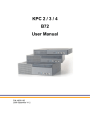
advertisement
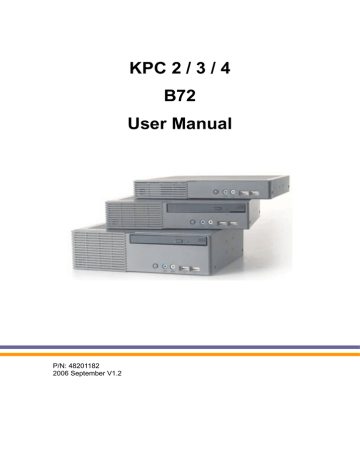
KPC 2 / 3 / 4
B72
User Manual
P/N: 48201182
2006 September V1.2
Copyright 2006 September
All Rights Reserved
Manual Version 1.2
The information contained in this document is subject to change without notice.
We make no warranty of any kind with regard to this material, including, but not limited to, the implied warranties of merchantability and fitness for a particular purpose. We shall not be liable for errors contained herein or for incidental or consequential damages in connection with the furnishing, performance, or use of this material.
This document contains proprietary information that is protected by copyright. All rights are reserved. No part of this document may be photocopied, reproduced or translated to another language without the prior written consent of the manufacturer.
TRADEMARK
Intel®, Pentium® and MMX are registered trademarks of Intel® Corporation.
Microsoft® and Windows® are registered trademarks of Microsoft Corporation.
ELO Touch is the registered trademark of ELO Touch Systems.
Safety
IMPORTANT SAFETY INSTRUCTIONS
1. To disconnect the machine from the electrial power supply, turn off the power switch and remove the power cord plug from the wall socket. The wall socket must be easily accessible and in close proximity to the machine.
2. Read these instructions carefully. Save these instructions for future reference.
3. Follow all warnings and instructions marked on the product.
4. Do not use this product near water.
5. Do not place this product on an unstable cart,stand,or table.The product may fall, causing serious damage to the product.
6. Slots and openings in the cabinet and the back or bottom are provided for ventilation;to ensure reliable operation of the product and to protect it from overheating. These openings must not be blocked or covered.The openings should never be blocked by placing the product on a bed, sofa, rug, or other similar surface.This product should never be placed near or over a radiator or heat register,or in a built-in installation unless proper ventilation is provided.
7. This product should be operated from the type of power indicated on the marking label.If you are not sure of the type of power available, consult your dealer or local power company.
8. Do not allow anything to rest on the power cord. Do not locate this product where persons will walk on the cord.
9. Never push objects of any kind into this product through cabinet slots as they may touch dangerous voltage points or short out parts that could result in a fire or electric shock. Never spill liquid of any kind on the product.
CE MARK
This device complies with the requirements of the EEC directive
89/336/EEC with regard to “Electromagnetic compatibility” and
73/23/EEC “Low Voltage Directive”.
FCC
This device complies with part 15 of the FCC rules. Operation is subject to the following two conditions:
(1) This device may not cause harmful interference.
(2) This device must accept any interference received, including interference that
may cause undesired operation.
CAUTION ON LITHIUM BATTERIES
There is a danger of explosion if the battery is replaced incorrectly. Replace only with the same or equivalent type recommended by the manufacturer. Discard used batteries according to the manufacturer’s instructions.
LEGISLATION AND WEEE SYMBOL
2002/96/EC Waste Electrical and Electronic Equipment Directive on the treatment, collection, recycling and disposal of electric and electronic devices and their components.
The crossed dustbin symbol on the device means that it should not be disposed of with other household wastes at the end of its working life. Instead, the device should be taken to the waste collection centers for activation of the treatment, collection, recycling and disposal procedure.
To prevent possible harm to the environment or human health from uncontrolled waste disposal, please separate this from other types of wastes and recycle it responsibly to promote the sustainable reuse of material resources.
Household users should contact either the retailer where they purchased this product, or their local government office, for details of where and how they can take this item for environmentally safe recycling.
Business users should contact their supplier and check the terms and conditions of the purchase contract.
This product should not be mixed with other commercial wastes for disposal.
Table of Contents
1. Item Checklist ................................................................................................6
1.1. Standard Items........................................................................................6
1.2. Optional Items.........................................................................................7
2. System View ..................................................................................................8
2.1. Front View...............................................................................................8
2.2. Rear View ...............................................................................................9
3. Driver Installation ......................................................................................... 11
3.1. Driver List.............................................................................................. 11
3.2. Chipset Driver Installation ..................................................................... 11
3.3. USB2.0 Driver Installation.....................................................................13
3.4. VGA Driver Installation(Support Standard Resolutions & DVI / TV-Out)16
3.5. VGA IEGD Driver Installation(Supports 1366 x 768 Resolution) ..........17
3.6. Audio Driver Installation ........................................................................19
3.7. LAN Driver Installation ..........................................................................20
4. System Disassembly ...................................................................................21
4.1. Remove the Top Cover .........................................................................21
4.2. Replace the Heatsink and CPU ............................................................22
4.3. Replace the Motherboard .....................................................................24
4.4. Wall Mount Kits Installation ...................................................................27
4.5. COM Port Cables Installation (For KPC 2 / 3).......................................29
4.6. DVO Board Installation (For KPC 2 / 3) ................................................32
4.7. Replace the CF Adapter Card (For KPC 2 / 4)......................................33
4.8. KPC 2 ...................................................................................................34
4.8.1. Replace the 3.5” HDD and Slim CD-ROM ..................................34
4.8.2. Replace the PCI Riser Card (2 x Slots) ......................................35
4.8.3. PCI Card Installation...................................................................36
4.9. KPC 3 ...................................................................................................37
4.9.1. DDR Memory Installation ............................................................37
4.9.2. Replace the Slim CD-ROM and CF Adapter Card ......................37
4.9.3. Replace the Slim HDD and Slim CD-ROM .................................39
4.9.4. Replace the 3.5” HDD.................................................................41
4.9.5. Replace the PCI Riser Card (1 x Slot) ........................................41
4.9.6. PCI Card Installation...................................................................42
4.10. KPC 4 .................................................................................................43
4.10.1. Replace the Slim HDD..............................................................43
5. Specification.................................................................................................45
6. Connectors and Jumper Settings.................................................................47
7. Connector Pin Definition ..............................................................................51
8. BIOS Setting ................................................................................................54
Appendix A: PCI Card Dimension .......................................................................57
Appendix B: Wall Mount Kit Dimensions.............................................................59
Appendix C: Watch Dog Timer Programming Guide...........................................61
1. Item Checklist
Take the system out of the carton. Remove the unit by carefully clutching the foam inserts and remove slowly to protect the system. The following contents should be found in the carton:
1.1. Standard Items
a. System (KPC 2 / 3 / 4) b. Manual c. Driver CD
6
1.2. Optional Items
a. DVO Board (1) b. CF Adapter Card (1) c. COM Port Cables (2)
7 d. Wall Mount Kits (2)
2. System View
2.1. Front View
KPC 2
Slim CD-ROM
KPC 3
Power Button
Line In Line Out
USB
Slim CD-ROM
Power Button
Line In Line Out
USB
8
KPC 4
Power Button
2.2. Rear View
KPC 2
DVI Video S-Video
Line In
Line Out
2-Slot PCI Riser Card
USB
COM 1
19V -IN
PS/2 Keyboard
USB
VGA
Parallel
COM 2
9
LAN
KPC 3
DVI Video S-Video 1-Slot PCI Riser Card COM 1
19V -IN
PS/2 Keyboard
KPC 4
USB
VGA
PS/2 Keyboard
Parallel COM 2
COM 1
LAN
19V -IN USB VGA Parallel
COM 2
LAN
Note
: The maximum current that can be drawn from each COM port is 500 mA.
10
3. Driver Installation
3.1. Driver List
Folder/File File Description
<CD>:\COMMON\INTEL\VGA\i85x\Win2K_XP\alpha\v14.19.
50
<CD>:\COMMON\INTEL\VGA\i85x\Win2K_XP\alpha\IEGD5
1-FT2a
VGA Driver
VGA IEGD Driver
- The following procedures are for Windows 2000/XP, other platforms are similar.
3.2. Chipset Driver Installation
a. Double click the
“infinst_enu_6.0.1.1002” on the “My
Computer” window. b. Click the “Next” button on the
“Welcome” window.
11
c. Click the “Yes” button on the “License
Agreement” window. d. Click the “Next” button on the “Readme
Information” window. e. Click the “Finish” button and restart your system.
12
3.3. USB2.0 Driver Installation
OS Requirements
OS USB 2.0 requirements
Windows XP
Windows
98SE/Me
USB 2.0 drivers are provided in Service Pack 1 (SP1) for Windows
XP, which is available through Windows Update .
Windows 2000
USB 2.0 drivers are available through Windows Update or Service
Pack 4.
USB 2.0 drivers are available on the Intel developer site .
Windows 98
(Retail)
Linux
Developers and OEMs should contact Orange Ware . For end-users, if your device does not ship with Windows 98 drivers, contact your device or system manufacturer. If USB 2.0 drivers are not available, your device will operate at USB 1.1 speeds
USB 2.0 support is available in kernel 2.4.19
or later development kernels, or in the 2.4.19 or later production kernel. More information . a. Right click the “My Computer” on the windows desktop and select “properties”.
Select on system properties.
13
c. Select ”Other Devices” Æ “Universal Serial Bus (USB) Controller” Æ”Properties” in the
Device Manager. d. Select “Device”Æ “Update Driver…” e. Click the “Next” button on the
“Welcome” window. f. Select “Search for a suitable…”and click the “Next” button on the “Install
Hardware Device Drivers” window.
g. Select “Specify a location” and click the
“Next” button on the “Locate Driver
Files” window.
14
h. Press “Browse” to select driver and then click the “OK” button to next page.
i. Click the “Next” button on “Driver Files
Search Results” window. j. Click the “Finish” button to complete this process.
15
3.4. VGA Driver Installation (Support Standard
Resolutions & DVI / TV-Out)
a. Double click the “win2k_xp141950” on the “My Computer” window.
b. Click the “Next” button on the “Intel (R)
Chipset Graphics Driver Software –
InstallShield (R) Wizard” window. c. Click the “Next” button on the “Intel (R)
Graphics Media Accelerator Driver” window.
d. Click the “Yes” button on the “Intel (R)
Graphics Media Accelerator Driver” window.
16
e. Select “Yes, I will restart my computer now” and click the “Finish” button.
3.5. VGA IEGD Driver Installation (Supports 1366 x 768
Resolution)
a. Select “Utilities” on the My Computer window.
b. Double click the “Setup” button on the
My Computer window.
17
c. Select “Installs driver and application files” and click the “Next” button on Intel
® Embedded Graphics Driver Setup.
d. Select “I agree” and click the “Install” button on Intel ® Embedded Graphics
Driver Setup. e. Click the “Continue Anyway” button on the Hardware Installation” window.
f. Select “No, not this time” and click the
“Next” button on the Found New
Hardware Wizard window. g. Click the “Yes” button and restart your system.
18
3.6. Audio Driver Installation
a. Double click the ”wdm_93631” on the My computer window.
b. Click the “Next” button on the Welcome window. c. Click the “Continue Anyway” button on the Hardware Installation window.
d. Click the “Finish” button and restart your system.
19
3.7. LAN Driver Installation
a. Double click the ”Setup” on the “My
Computer” window.
b. Click the “Finish” button on the
“Maintenance complete” window. c. Click the “OK” button and restart your system.
20
4. System Disassembly
Chapter 4.1., 4.2. ,4.3. and 4.4. are valid for KPC 2/ 3/ 4.
4.1. Remove the Top Cover
a. Remove the screws (2). b. Remove the screws (2). c. Remove the screw (1).
21 d. Remove the top cover towards you.
4.2. Replace the Heatsink and CPU
Remove the top cover as described in chapter 4.1. a. Disconnect the fan. b. Remove the screws (2). c. Remove the fan. d. Remove the screws (4) that secure on the heatsink.
22
e. Turn 180 degree to open the key lock.
Notice
f. Remove the CPU.
Fan
: Celeron M 1.3/1.5GHz, Pentium M 1.8GHz a. Fan, Heatsink
23 b. CPU, Socket, Copper hex screw
Fanless
: Intel ULV Celeron M 800MHz/1.0GHz, LV Pentium M 1.4GHz a. Heatsink b. CPU
4.3. Replace the Motherboard
Remove the top cover, heatsink and CPU first as described in chapter 4.1., 4.2. a. Remove the screw (1) that secures on the I/O bracket. b. Remove the screw (1) that secures on the I/O bracket.
24
c. Remove the hex secures (8) to remove the I/O bracket. d. Remove the screws (2). e. Remove the screw (1). f. Remove the screw (1). g. Remove the screw (1) that secures on the motherboard. h. Remove the screws (3).
25
i. Remove the screws (2). j. Remove the six hex copper screw. k. There is a washer behind the six hex copper screw. l. Withdraw the motherboard towards you.
26
4.4. Wall Mount Kits Installation
Please refer to wall mount kit dimensions in Appendix B.
a. Mount the system to the flat surface.
a. Place the wall mount kits (2) (one on each side) into two sides. b. Tighten the screws (4) (two on each side) as shown in the picture. c. Mount the system to the flat surface.
27
b. The typical height is approximately 7 mm to mount the system to the surface.
a. Remove the screws (4) (two on each side). b. Place the wall mount kits (2) into two sides. c. Tighten the screws (8) (four on each side). d. Mount the system to the surface.
28
4.5. COM Port Cables Installation (For KPC 2 / 3)
Remove the top cover and replace the slim HDD and slim CD-ROM as described in chapter 4.1 and 4.9.3. a. Remove the screw (1) that secures on the bracket. b. Remove the screw (1). c. Remove the bracket. d. Remove the screw (1) that secures the
PCI bracket.
29
e. Remove the PCI bracket. f. Insert the COM port cables into the slot. g. Tighten the screw (1). h. Connect the cables (2) (Refer to 6.
Connectors & Jumper Settings). i. Place the bracket into the position.
30 j. Tighten the screw (1).
k. Tighten the screw (1). l. Remove the screws (2). m. Slide the front cover into the system.
Assemble the slim HDD, Slim
CD-ROM and the top cover.
31
4.6. DVO Board Installation (For KPC 2 / 3)
Remove the top cover as described in chapter 4.1. a. Insert the DVO board into the I/O bracket. b. Tighten the hex screws (2). c. Tighten the screw with the ground cable. Then, connect the DVO cable (1).
d. Connect the cable (1) on the motherboard.
32
4.7. Replace the CF Adapter Card (For KPC 2 / 4)
Remove the top cover as described in chapter 4.1. a. Disconnect the cable. b. Slide the CF card out. c. Remove the screws (3) that secure on the board.
33
4.8. KPC 2
4.8.1. Replace the 3.5” HDD and Slim CD-ROM
Remove the top cover as described in chapter 4.1. a. Disconnect the cables (2). b. Remove the screws (2). c. Remove the screws (2). d. Slide the CD-ROM towards you.
34
e. Disconnect the cables (2). f. Remove the screws (2). g. Slide the 3.5” HDD to remove it.
4.8.2. Replace the PCI Riser Card (2 x Slots)
Remove the top cover as described in chapter 4.1. a. Remove the PCI cards towards you.
35 b. Remove the screws (2).
c. Remove the PCI slot.
4.8.3. PCI Card Installation
Remove the top cover as described in chapter 4.1. a. Remove the screws (2). b. Insert the PCI card. c. Insert the second PCI card.
36 d. Tighten the screws (2).
4.9. KPC 3
4.9.1. DDR Memory Installation
Remove the top cover as described in chapter 4.1. a. Install DDR Memory by inserting it into the slot. b. Push the card down gently until two metal latches on the side of the slot click into place.
4.9.2. Replace the Slim CD-ROM and CF Adapter Card
Remove the top cover as described in chapter 4.1. a. Disconnect the cables (2). b. Remove the screw (1).
37
c. Remove the screw (1). d. Disconnect the cable.
e. Slide the CF card out.
38 f. Remove the screws (3) that secure on the board.
4.9.3. Replace the Slim HDD and Slim CD-ROM
Remove the top cover as described in chapter 4.1. a. Disconnect the cables (2). b. Remove the screws (2). c. Remove the screws (2) to remove the slim CD-ROM. d. Disconnect the cable (1).
39
e. Remove the screw (1). f. Remove the screw (1) to remove the bracket. g. Remove the screws (2).
40 h. Remove the screws (2) to remove the slim HDD.
4.9.4. Replace the 3.5” HDD
Remove the top cover as described in chapter 4.1. a. Disconnect the cables (2). b. Remove the screws (2).
4.9.5. Replace the PCI Riser Card (1 x Slot)
Remove the top cover as described in chapter 4.1. a. Remove the screw (1). b. Remove the PCI card towards you.
41
c. Remove the screws (2). d. Remove the PCI slot.
4.9.6. PCI Card Installation
Remove the top cover as described in chapter 4.1. a. Remove the screw (1) that secures on the bracket. Then, remove the bracket. b. Insert the PCI card into the slot.
42
c. Tighten the screw (1).
4.10. KPC 4
4.10.1. Replace the Slim HDD
Remove the top cover as described in chapter 4.1. a. Disconnect the cable (1). b. Remove the screws (2) that secure on the slim HDD.
43
c. Slide the slim HDD to remove it.
44
5. Specification
Model Name
Motherboard Model
CPU Supports
KPC 2 KPC 3
B72
KPC 4
Intel ULV Celeron M 800MHz/1.0GHz
(fanless); up to Celeron M 1.3/1.5GHz,
Pentium M 1.8GHz
Intel ULV Celeron
M 800MHz/1.0GHz
(fanless)
System Memory
Graphic Memory
Storage
HDD
1 x DDR SO-DIMM slot, up to 1GB
Share system memory 8 ~ 64MB
3.5" HDD
2.5" Slim
HDD
3.5” HDD
(Optional)
2.5" Slim HDD
Solid State Disk
Expansion
Support Compact Flash Card by optional CF adapter card.
PCI Slot
2-slot PCI riser card
1-slot PCI riser card N/A
External I / O Ports
Front I / O
USB 2
Audio
Line in
Line out
Rear I / O
1
1
PS/2 Keyboard
USB
1, Optional Y-cable for Mouse
2
Serial/COM
1 x RS-232 port, 1 x RS-232 / 422 / 485 port
2 x RS232 ports by COM3 / COM4 cable kits
(For KPC2 / 3 Only)
1 Parallel
LAN (10 / 100) 1
VGA 1
45
Rear I / O
2nd VGA
TV-Out
DC Jack
Control Indicator
Power Button
Indicator LED
Power
Optional by DVI/ TV-out card
Optional by DVI/ TV-out card
1
1
Power LED, HDD LED
N/A
N/A
Power Adapter
Default 65W DC-19V Power Adapter; Optional DC-19V 90W
Power Adapter.
Option
Wall Mount Kit 2
Environment
EMC & Safety
Operating
Temperature
Storage
Temperature
Operating Humidity
Storage Humidity
Dimension
(W x D x H mm/inch)
Weight (kg/lbs)
N.W.
Weight (kg/lbs)
G.W.
CE, FCC Class A, LVD
0 ~35°C
-20 ~ 60°C
5% to 95% RH, Non-condensing
5% to 95% RH, Non-condensing
243 x 218 x 72 mm
9.6” x 8.6” x 2.8”
243 x 218 x 50 mm
9.6” x 8.6” x 2.0”
2.7kg / 6.0lbs
3.2kg / 7.1lbs
243 x 218 x 35 mm
9.6” x 8.6” x 1.4”
OS Support
Microsoft Windows XP Professional,
Windows XP Embedded
- This specification is subject to change without prior notice.
46
6. Connectors and Jumper Settings
1. B72 Motherboard
47
2. Connectors
Connector Function
CN1 Power Connector For
3.5" HDD
Connector Function
COM2 COM2
CN5 LVDS F7 System Fan Connector
Slim HD or CD-Rom
CN8 IrDA Port
CN9 COM3
CN10 COM4
Connector
USB1
USB2
USB3
USB4
USB Port 1
USB Port 2
USB Port 5
USB Port 6
USB Port 3
USB Port 4
COM1 COM1
48
3. Jumper Settings
1. CMOS Operation Mode ◎
Factory Default Setting
Function JP3
CMOS Normal
CMOS Reset
◎
N/C
1-2
Mode
Function JP5
ATX Power
AT Power
◎
N/C
1-2
3. COM2 RS232 / 485 / 422 Setting
Function
RS232 ◎
RS485 RS422
JP2 (1-2)
JP2 (3-4)
JP2 (4-6)
JP2 (5-7)
Short
Short
Short
Short
JP2 (7-8)
JP2 (9-10)
Short
Short
JP1(1-2) Short
JP1(3-4) Short
JP1(5-6) Short
JP1(7-8) Short
JP1(9-10) Short
JP1(11-12) Short
49
Panel
ID
Resolution
Number
0 640 x 480
1
2
800 x 600
1024 x 768
3
4
1280 x 1024
1024 x 768
5 800 600
LVDS JP6
Bits Channel
18 Single
1-2 3-4 5-6 7-8
SHORT SHORT SHORT SHORT
18
18
Single
Single
SHORT SHORT SHORT OPEN
SHORT SHORT OPEN SHORT
24
24
Dual
Single
SHORT SHORT OPEN OPEN
SHORT OPEN SHORT SHORT
24 Single SHORT OPEN SHORT OPEN
4. PCI Card Jumper Settings
JP21 JP22
JP23
JP24
JP 21 REQ#5 / GNT#5 JP 22 SERIRQ / GPIO 21
Factory Default Setting 1-3, 2-4 Factory Default Setting 1-3, 2-4
JP 23 LPC
Factory Default Setting 1, 3, 5
JP 24 LPC
Factory Default Setting 1, 3, 5
50
7. Connector Pin Definition
Pin 15
Pin 17
Pin 19
Pin 21
Pin 23
Pin 25
Pin 27
Pin 29
Pin 1
Pin 3
Pin 5
Pin 7
Pin 9
Pin 11
Pin 13
CN1 : Power Connector For 3.5" HDD
Pin 1
Pin 3
+12V
GND
CN3 : Inverter Connector
Pin 2
Pin 4
Pin 1
Pin 3
Pin 5
Pin 7
+12V
+12V
Brightness Control
GND
CN4 : DVO Connector
Pin 2
Pin 4
Pin 6
Pin 8
DVOC 11
DVOC 10
DVOC 9
DVOC 8
DVOC 7
DVOC 6
DVOC 5
DVOC 4
DVOC 3
DVOC 2
DVOC 1
DVOC 0
+5V
+5V
+5V
Pin 16
Pin 18
Pin 20
Pin 22
Pin 24
Pin 26
Pin 28
Pin 30
Pin 2
Pin 4
Pin 6
Pin 8
Pin 10
Pin 12
Pin 14
GND
+5V
+12V
Back-light Enable
GND
GND
DVOC_HSYNC
DVOC_VSYNC
GND
DVO_DETECT
DVOC_BLANK#
DVOC_FLDSTL
GND
DVI_MDVIDATA
DVI_MDVICLK
GND
DVOC_CLK#
DVOC_CLK
GND
+1.5V
+1.5V
51
CN5 : LVDS Interface
Pin 17
Pin 19
Pin 21
Pin 23
Pin 25
Pin 27
Pin 29
Pin 31
Pin 1
Pin 3
Pin 5
Pin 7
Pin 9
Pin 11
Pin 13
Pin 15
LVDS_B0+
LVDS_B0-
GND
LVDS_B1+
LVDS_B1-
GND
LVDS_B2+
LVDS_B2-
GND
LVDS_B3+
LVDS_B3-
GND
LVDS_CLKB+
LVDS_CLKB-
GND
+5V_LCDVDD
Pin 33
Pin 35
Pin 37
Pin 39
+5V_LCDVDD
+5V_LCDVDD
+5V_LCDVDD
+5V_LCDVDD
CN8 : IrDA Connector
Pin 1
Pin 3
+5V
IrDA_TX
52
Pin 18
Pin 20
Pin 22
Pin 24
Pin 26
Pin 28
Pin 30
Pin 32
Pin 2
Pin 4
Pin 6
Pin 8
Pin 10
Pin 12
Pin 14
Pin 16
Pin 34
Pin 36
Pin 38
Pin 40
LVDS_A3+
LVDS_A3-
GND
LVDS_CLKA+
LVDS_CLKA-
GND
LVDS_A2+
LVDS_A2-
GND
LVDS_A1+
LVDS_A1-
GND
LVDS_A0+
LVDS_A0-
GND
+3.3V_LCDVDD
+3.3V_LCDVDD
+3.3V_LCDVDD
+3.3V_LCDVDD
+3.3V_LCDVDD
Pin 2
Pin 4
IrDA_RX
GND
CN9 : COM3
Pin 1 DCD#
Pin 3
Pin 5
TX#
GND
Pin 7
Pin 9
RTS#
RI
CN10 : COM4
Pin 1 DCD#
Pin 3
Pin 5
Pin 7
Pin 9
TX#
GND
RTS#
RI
CN11 : CD- IN Connector
Pin 1
Pin 3
CDIN_L
CDIN_R
Pin 3
Pin 5
Pin 7
CN12 : Speaker & MIC Connector
Pin 1 AMP_ORL
Pin 3
Pin 5
GND
GND
USB2 : USB5 & USB6
Pin 1 +5V_USB4
USB20_P4+
+5V_USB5
USB20_P5+
Pin 2
Pin 4
Pin 6
Pin 8
Pin 10
Pin 2
Pin 4
Pin 6
Pin 8
Pin 10
Pin 2
Pin 4
Pin 2
Pin 4
Pin 6
Pin 2
Pin 4
Pin 6
Pin 8
RX#
DTR#
DSR#
CTS#
+5V
RX#
DTR#
DSR#
CTS#
+5V
CDIN_REF
CDIN_REF
GND
AMP_ORR
MIC1
USB20_P4-
GND
USB20_P5-
GND
53
8. BIOS Setting
1. BIOS Setup Utility
The BIOS setup defines how the system is configured. You need to run this program the first time you configure this product. You may need to run it again if you change the configuration.
You need to connect a PC keyboard to the keyboard connector to run the BIOS setup utility.
2. Starting the BIOS Setup
1. Turn on or reboot this product.
2. Press the DEL key immediately after the product is turned on, or press the DEL key when the following message is displayed during POST (the Power on
Self-Test).
Press DEL to enter SETUP.
3. The main menu of the BIOS setup is displayed.
4. If the supervisor password is set, you must enter it here.
3. When a Problem Occurs
If, after making and saving system changes with the Setup utility, you find that this product no longer boots, start the BIOS setup and execute the following.
Load Optimized Defaults
4. BIOS Main Menu
When the BIOS Main Menu is displayed, the following items can be selected. Use the arrow keys to select items and the Enter key to accept and enter the sub-menu.
Note: The BIOS menu below is from B72 BIOS version. If you have a different
BIOS version, the contents of the menu may different.
54
Standard CMOS Features
Use this menu for basic system configuration.
Advanced BIOS Features
Use this menu to set the Advanced Features available on the system.
Advanced Chipset Features
Use this menu to change the values in the chipset registers and optimize the system’s performance.
Integrated Peripherals
Use this menu to specify your settings for integrated peripherals.
Power Management setup
Use this menu to specify your settings for power management.
PnP/PCI Configurations
This entry appears if your system supports Plug and Play and PCI Configuration.
PC health status
Displays CPU, System Temperature, Fan Speed, and System Voltages Value.
Load Optimized Defaults
Use this menu to load the BIOS default values, i.e., factory settings for optimal performance system operations. While Award has designed the custom BIOS to maximize performance, the factory has the option to change these defaults to meet their needs.
55
Set Supervisor Password
Enables you to change, set, or disable the supervisor or user password.
Set Password
Change, set, or disable the password. It allows you to limit access to the system and to the setup, or just to the setup.
Save & exit setup
Save CMOS value changes to CMOS and exits setup.
Exit without saving
Ignores all CMOS value changes and exits setup.
56
Appendix A: PCI Card Dimension
Maximum dimension of the PCI add-on card:
Component Side: 124.5mm x 81mm x 13mm (W x D x H) (Picture 1)
Picture 1: Component side
57
Maximum dimension of the PCI add-on card:
Bottom Side: 124.5mm x 81mm x 3mm (W x D x H) (Picture 2)
Picture 2: Bottom Side
58
Appendix B: Wall Mount Kit Dimensions
Figure 1 shows the system and wall mount kit dimensions.
Figure 1: System and Wall Mount Kit Dimensions (mm)
59
The typical distance between the wall and the bottom of the system is 7mm.
Figure 3 shows the wall mount kit dimensions.
Figure 2: Mounting Height (mm) Figure 3: Wall Mount Kit Dimensions (mm)
(KPC3 shown)
60
Appendix C: Watch Dog Timer Programming
Guide
CRF5 Bit3: Select WDT Count Mode
=0 second
=1 minute
Bit7: 4 reserved
Bit2: 1 reserved
CRF6 (Default 0x00)
Watch Dog Timer Time-out value. Writing a non-zero value to this register causes the counter to load the value to Watch Dog Counter and starts counting down. If Bit 7 and Bit 6 are set, any Mouse Interrupt or Keyboard
Interrupt event will also cause the reload of a previously loaded non-zero value to Watch Dog Counter and starts counting down. Reading this register returns the current value in the Watch Dog Counter instead of the Watch Dog
Timer Time-out value.
Bit 7 – 0
= 0x00 Time-out Disable
= 0x01 Time-out occurs after 1 second/minute
= 0x02 Time-out occurs after 2 seconds/minutes
= 0x03 Time-out occurs after 3 seconds/minutes
................................................
= 0xFF Time-out occurs after 255 seconds/minutes
CRF7 (Default 0x00)
Bit 7 : Mouse interrupt reset Enable or Disable
= 1 Watch Dog Timer is reset upon a Mouse interrupt
= 0 Watch Dog Timer is not affected by Mouse interrupt
Bit 6 : Keyboard interrupt reset Enable or Disable
= 1 Watch Dog Timer is reset upon a Keyboard interrupt
= 0 Watch Dog Timer is not affected by Keyboard interrupt reserved
61
2. Basic Process to Enter/Exit Watch Dog Timer Configuration Mode
2.1. Enter Watch Dog Timer Configuration Mode
; Write 87h to the location 4E twice.
mov
mov
4Eh al,
out
nop
087h dx,al
nop
out
; Set Logical Device 8 mov dx,4Eh mov al, 07h ;;Logical Device selector dx,al mov dx,4Fh mov al,08h ;;logical device 8
out
2.2. Exit Watch Dog Timer Configuration Mode
mov 4Eh
mov 0AAh
Please follow the example procedure: Step 2.1 Æ Step 3.1 Æ Step 3.2 Æ
Step 3.5 Æ Step 2.2
3.1. Set Watch Dog Timer Counter Mode by Second
mov 4Eh mov al, 0F5h ;select CRF5 mov dx,4Fh
in original and al,0F4h ;bit3=0, WDT count mode = second.
;Note: Must keep other bits value. dx,al
3.2. Set Watch Dog Timer Counter Mode by Minute
mov 4Eh mov al, 0F5h ;select CRF5 dx,al mov dx,4Fh al,dx ;get or al,08h ;bit3=1, WDT count mode = minute.
;Note: Must keep other bits value. dx,al
62
3.3. PS/2 Mouse Interrupt Reset Watch Dog Timer
mov 4Eh mov al, 0F7h ;select CRF7
out al mov dx,4Fh in al,dx or al,80h ;Watch Dog Timer reset by mouse interrupt dx,al
3.4. PS/2 Keyboard Interrupt Reset Watch Dog Timer
mov 4Eh mov al, 0F7h ;select CRF7
out al mov dx,4Fh in al,dx or al,40h ;Watch Dog Timer reset by keyboard interrupt dx,al
3.5. Set Watch Dog Timer Counter Value
mov 4Eh mov al, 0F6h ;select CRF6
out al mov dx,4Fh mov al,xxh ;;set Time-out value here, xx=1~0FFh for Set Watch
Dog Timer counter value
3.6. Update Watch Dog Timer Counter Value
Repeat step 3.3 to reset the Watch Dog Timer counter value to update the
counter value.
3.7. Disable Watch Dog Timer
Repeat step 3.3 to reset the Watch Dog Timer counter value to update the
counter value.
mov 4Eh mov al, 0F6h ;select CRF6
out al mov dx,4Fh mov al, 00h ; set 0 to disable Watch Dog function. dx,al
Notice:
A demo tool is provided on the Driver Bank CD.
63
advertisement
* Your assessment is very important for improving the workof artificial intelligence, which forms the content of this project
Related manuals
advertisement