
advertisement
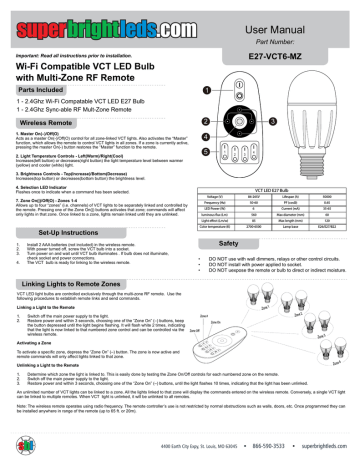
User Manual
Part Number:
Important: Read all instructions prior to installation.
Wi-Fi Compatible VCT LED Bulb with Multi-
Zone
RF Re
mote
Parts Included
1 - 2.4Ghz Wi-Fi Compatable VCT LED E27 Bulb
1 - 2.4Ghz Sync-able RF Mult-Zone Remote
Wireless Remote
1. Master On(–)/Off(O)
Acts as a master On(-)/Off(O) control for all zone-linked VCT lights. Also activates the “Master” function, which allows the remote to control VCT lights in all zones. If a zone is currently active, pressing the master On(-) button restores the “Master” function to the remote.
2. Light Temperature Controls - Left(Warm)/Right(Cool)
Increases(left button) or decreases(right button) the light temperature level between warmer
(yellow) and cooler (white) light.
3. Brightness Controls - Top(Increase)/Bottom(Decrease)
Increases(top button) or decreases(bottom button) the brightness level.
4. Selection LED Indicator
Flashes once to indicate when a command has been selected.
7. Zone On(|)/Off(O) - Zones 1-4
Allows up to four “zones” (i.e. channels) of VCT lights to be separately linked and controlled by the remote. Pressing one of the Zone On(|) buttons activates that zone; commands will affect only lights in that zone. Once linked to a zone, lights remain linked until they are unlinked.
1
2
4
5
1
2 3
4
3
Voltage (V)
Frequency (Hz)
LED Power (W) luminous flux (Lm)
Light effect (Lm/w)
Color temperature (K)
VCT LED E27 Bulb
86-265V Lifespan (h)
50-60
6
PF (cosΦ)
Current (mA)
560
85
2700-6500
Max diameter (mm)
Max length (mm)
Lamp base
50000
0.65
35-65
60
120
E26/E27/B22
Set-Up Instructions
1. Install 2 AAA batteries (not included) in the wireless remote.
2. With power turned off, screw the VCT bulb into a socket.
3. Turn power on and wait until VCT bulb illuminates . If bulb does not illuminate, check socket and power connections.
4. The VCT bulb is ready for linking to the wireless remote.
Safety
• DO NOT use with wall dimmers, relays or other control circuits.
• DO NOT install with power applied to socket.
• DO NOT uexpose the remote or bulb to direct or indirect moisture.
Linking Lights to Remote Zones
VCT LED light bulbs are controlled exclusively through the multi-zone RF remote. Use the following procedures to establish remote links and send commands.
Linking a Light to the Remote
1. Switch off the main power supply to the light.
2. Restore power and within 3 seconds, choosing one of the “Zone On” (–) buttons, keep the button depressed until the light begins flashing. It will flash white 2 times, indicating that the light is now linked to that numbered zone control and can be controlled via the wireless remote.
Zone Off
Zone #
Zone On
Zone 1
Zone 2
Activating a Zone
To activate a specific zone, depress the “Zone On” (–) button. The zone is now active and remote commands will only affect lights linked to that zone.
Unlinking a Light to the Remote
1
2
3
4
1. Determine which zone the light is linked to. This is easily done by testing the Zone On/Off controls for each numbered zone on the remote.
2. Switch off the main power supply to the light.
3. Restore power and within 3 seconds, choosing one of the “Zone On” (–) buttons, until the light flashes 10 times, indicating that the light has been unlinked.
Zone 3
Zone 4
An unlimited number of VCT lights can be linked to a zone. All the lights linked to that zone will display the commands entered on the wireless remote. Conversely, a single VCT light can be linked to multiple remotes. When VCT light is unlinked, it will be unlinked to all remotes.
Note: The wireless remote operates using radio frequency. The remote controller’s use is not restricted by normal obstructions such as walls, doors, etc. Once programmed they can be installed anywhere in range of the remote (up to 65 ft. or 20m).
4400 Earth City Expy, St. Louis, MO 63045 866-590-3533 superbrightleds.com
advertisement
* Your assessment is very important for improving the workof artificial intelligence, which forms the content of this project
Related manuals
advertisement