advertisement
▼
Scroll to page 2
of
41
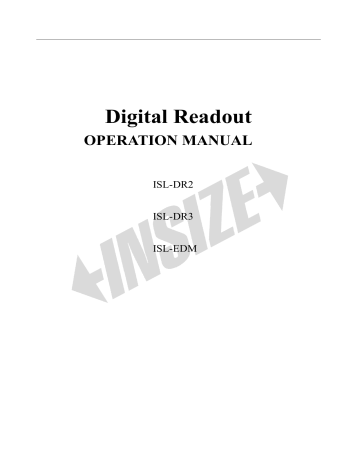
Digital Readout OPERATION MANUAL ISL-DR2 ISL-DR3 ISL-EDM Insize Co. LTD ISL-DR DIRECTORY 0. 1 2 FORWARD ............................................................................................................................. 3 PANEL, REAR PANEL AND KEY FUNCTIONS ................................................................ 4 SETUP OPTION..................................................................................................................... 8 2.1 Enter SETUP.................................................................................................................. 8 2.2 Set numbers of linear scale installed.............................................................................. 8 2.3 Linear scale direction..................................................................................................... 9 2.4 Linear error compensation ............................................................................................. 9 2.5 Select R/D mode .......................................................................................................... 10 2.6 Z Dial ............................................................................................................................11 2.7 Scale Resolution ...........................................................................................................11 2.8 RELAY mode............................................................................................................... 12 2.9 EDM mode................................................................................................................... 12 2.10 Select input mode in SDM coordinate ......................................................................... 12 2.11 ERROR signal display enable/disable ......................................................................... 13 2.12 Shrinkage ratio setup ................................................................................................... 13 2.13 Deep compensation enable/disable .............................................................................. 14 2.14 Ramp process mode ..................................................................................................... 14 2.15 Select lathe mode ......................................................................................................... 14 2.16 Set up RI mode ............................................................................................................ 15 2.17 Enable/disable search border automatically................................................................. 15 2.18 Set up a certain axis automatically .............................................................................. 16 2.19 All clears ...................................................................................................................... 16 2.20 Exit SETUP.................................................................................................................. 17 3 BASIC OPERATING............................................................................................................ 18 3.1 Switch ON.................................................................................................................... 18 3.2 Clear to ZERO ............................................................................................................. 18 3.3 Preset Data ................................................................................................................... 19 3.4 Imperial/Metric conversion.......................................................................................... 19 3.5 Search the center of work-piece................................................................................... 19 3.6 Transform in shrink state and un-shrink state.............................................................. 20 3.7 Switch to ABS coordinate............................................................................................ 20 3.8 Switch to INC state ...................................................................................................... 21 3.9 Switch to SDM state .................................................................................................... 21 3.10 Set SDM program number ........................................................................................... 21 3.11 Increase SDM program number................................................................................... 22 3.12 Decrease SDM group number...................................................................................... 22 3.13 SDM all clear ............................................................................................................... 22 3.14 Search linear scale origin (RI) ..................................................................................... 23 3.15 Clear error information of the linear scale................................................................... 23 3.16 Lathe function .............................................................................................................. 23 4. SPECIAL FUNCTIONS ....................................................................................................... 24 VER 3.12 1 Insize Co. LTD ISL-DR 4.1 PCD process (Pitch Circle Diameter)...........................................................................24 4.2 PLD process ( Pitch Line Divided) ..............................................................................25 4.3 ARC process.................................................................................................................26 4.4 RAMP process..............................................................................................................29 4.5 Set up EDM DEEP, EDM HOME................................................................................31 4.6 Electrode compensation setting....................................................................................31 4.7 EDM process ................................................................................................................32 4.8 Auto Edge Detect .........................................................................................................35 5. Calculator function ................................................................................................................37 5.1 Enter calculator function ..............................................................................................37 5.2 Calculating example .....................................................................................................37 5.3 Transfer the calculating results to selected axis ...........................................................37 5.4 Transfer the current display value of X-axis, Y-axis and Z-axis to the calculator .......38 5.5 Exit calculator function ................................................................................................38 6 Troubleshooting.....................................................................................................................39 7 Specification ..........................................................................................................................40 2 VER 3.12 Insize Co. LTD ISL-DR 0. FORWARD Attention points for installation, application and maintenance of DRO Note: The document and specifications will be changed without notice. 0.1 Installation environment (1) Avoid exposing under the Sun or high temperature environment. And the operating temperature is 0℃ to 40℃; (2) Keep away from high voltage, large current or strong magnetic machines; Signal cable should be kept away from power line; (3) Avoid of installing in the oil, water or dust and high vibration environment ; Don’t install at the vibrational or unsteady worktable to avoid of fall or break down even hurt the worker; (4) Keep away from corrosive chemicals; (5) Metal avoid falling in or insert the DRO from the holes or groove lest electroshock or fire brought by short or touch dangerous voltage points; (6) ISL DRO use 100V~250V、50~60Hz power. Be sure that grounding is OK. Pullout the plug of power in thunder. 0.2 Attention points for application of digital read-out (1) Check if the appearance is undamaged after unpacking. Contact our company or distributors if any malfunction is found, never tear down to repair by yourself; (2) Before switch off, don’t open the shuck or pullout the plug of the linear scale; (3) Don’t press the power line with anything. And the power line should not interfere the run of machine or human walking. Ensure the current rating exceed the sum of current on power. 0.3 (1) (2) (3) (4) Ordinary maintenance Switch off the power when cleaning; Rub with soft dry cloth or cotton; Don’t clean the external shuck with methyl benzene or ether; Front display window can be rubbed with alcohol or neuter detergent. 0.4 Occasion of repair When the following events occurred, you should shut the power and contact the maintenance man to repair: (1) The power plug mangled; (2) Liquid is splashed on the DRO; (3) DRO or the shell is damaged; (4) DRO’s performance transform abnormally; (5) You operate according to the manual, but the DRO didn’t work yet. 0.5 warranty We guarantee maintenance the ISL DRO with the factory’s original warranty. You must return the warranty card to our company. The valid warranty card must fill in with the specific model, machine NUM and date of installed. VER 3.12 3 Insize Co. LTD ISL-DR 1 PANEL, REAR PANEL AND KEY FUNCTIONS 4 VER 3.12 Insize Co. LTD ISL-DR 1.3 Description of key functions KEY MARK 1 X 2 X Y 0 0 Z Y Z 0 KEY NAME FUNCTION INSTRUCTIONS Clear to zero Clear the display designated axis Select axis Select axis Metric or imperial conversion Central finding function Absolute/Incremental conversion Search origin of the linear scale Toggle display unit between Metric or imperial conversion 3 IN MM 4 1 2 5 INC ABS 6 RI 7 SHK Shrinkage 8 SDM SDM coordinate value Numeral Enter number 11 Decimal point Enter decimal point 12 +/- sign Plus or minus sign to a data number 0 ---- 9 LATHE Display value divided by 2 SDM coordinate scroll up/down 10 EDM of Toggle between ABS and INC coordinate Search origin to of the linear scale in ABS state Convert between shrink and normal (unshrink) Provides 1000 programs auxiliary coordinate to preset processing point Scroll in 1000 programs coordinate 9 MILLING MACHINE 13 Enter Enter Confirm every enter operation 14 AC Clear Clear incorrect operation 15 RTN Quit Temporary Return to temporarily 16 Cal Calculator Enter or exit calculator 17 2ndF normal state Trigonometric function Add, decrease, 1 Calculate inverse trigonometric function in calculating state. 2 Enter SDM coordinate NUM. Calculating trigonometric and inverse trigonometric function Add, decrease, multiply, divide multiply, divide operator 20 Radical sign Square root or square 21 Circumference ratio Enter circumference ratio 22 Equality Confirm calculating result EDM DEEP Setup EDM processing depth X X 18 -1 SIN -1 CON 19 Switch (2nd function) -1 TAN 23 DEEP SET 24 E.COMP EDM COMP Setup EDM processing electrode consuming X X 25 EDM EDM processing Enter EDM procession X X PCD Find the position of a series of points around a circle 26 VER 3.12 5 Insize Co. LTD ISL-DR Continuation: KEY MARK KEY NAME FUNCTION INSTRUCTIONS 27 PLD Pitched Line Divid 28 ARC 29 RAMP 30 31 LATHE Process a certain plane of a work-piece to an ARC plane Process a certain plane of a work-piece to an incline plane Lathe Enter or exit lathe function Scroll up and down Used to switch among process point in 26-29 items Remarks: “X” indicates that there isn’t such function. 6 MILLING MACHINE VER 3.12 EDM X X X X LATHE Insize Co. LTD ISL-DR 1.4 Pin assigment of Linear Scale Input 1) 9P D-Type Female 6 9 1 5 Pin No. Signal Name Color of wire RED +5V 1 BLACK 0V 2 BROWN A+ 3 YELLOW B+ 4 ORANGE RI 5 2) High Density 15P D-Type Female 11 15 10 6 1 5 3)DIN 7Pin Connector 1 6 7 Pin No. Signal Name Color of wire RED +5V 1 BLACK 0V 2 BROWN A+ 3 YELLOW B+ 4 ORANGE RI 15 Pin No. Signal Name Color of wire RED OV 1 2 3 4 5 6 7 NC A+ B+ +5V RI FG BROWN YELLOW RED ORANGE SHIELD WIRE 1.5 RS232 Interface Pin No. Signal Name Color of wire 6 9 1 5 1 2 3 4 5 6-9 NC TXD RXD NC GND NC YELLOW ORANGE BROWN 1.6 EDM Interface Pin No. Signal Name Color of wire 6 9 1 5 1 2 3 4 5 6 9 VER 3.12 NC PUBLIC OPEN NC IN+ CLOSE IN- ORANGE BROWN RED YELLOW BLACK 7 Insize Co. LTD ISL-DR 2 SETUP OPTION Set up various parameters to operate the linear scale as the customer. MENU ITEM MEANING SEL SYS DIRECT LIN COMP R OR D Z DIAL RESOLUTE RELAY.MOD EDM MODE SDM DIR ERROR SHRINK DEEP. COMP SLOP. MODE LATH.MODE RI MODE AUTO.SCH AUTO SET ALL CLS EXIT Active axis select Change the direction of measurement for each axis. Set a linear error compensation ratio Toggle of displaying NORMAL to DIAMETER format for each axis Z-DIAL value Select the resolution for measurement to display RELAY mode select the mode of EDM Select the input mode of SDM Enable / Disable error message display set shrinkage. Enable or Disable the electrode compensation in EDM mode mode in the SLOP function Set lathe mode Set RI mode Search border automatically or not Set parameters of an axis automatically. Clear all data (in EEPROM ), resume default setup Save what you have setup and exit setup. Remarks: What you have changed would not been saved if you quit “SETUP” without select EXIT function (except the “AUTO SET” and “ALL CLS” functions). If you turn off the power or power outage, your setup would not work and you should set up again. 2.1 Enter SETUP After switching on, the DRO will automatically go through a brief self-test routine. Press Enter during this routine. The message-window will display “SETUP” when self –test is over. This indicates that you have entered “SETUP”. Then press Remarks: The 2.2 and to reach the option you wish to set up. in this chapter refer to the arrow keys below the message window. Set numbers of linear scale installed 1. After entering “SETUP”, press 2. Press 8 or Enter or until the message-window displays “SEL SYS”. , VER 3.12 Insize Co. LTD ISL-DR Y-window displays “1”or “2” or “3”. “1” indicates linear scale has only been installed in X-axis. “2” indicates that linear scales have been installed in X-axis and Y-axis. “3” indicates that linear scales have been installed in X-axis, Y-axis and Z-axis. 3. Press 1 2 3 Press Press 2.3 , Y-window displays “2”; , Y-window displays “3”. Enter 4. Press Press ; Y-window displays “1”; AC to confirm your selection and exit; to cancel your selection and exit. Linear scale direction 1. After you have entered “SETUP”, press Enter 2. Press or until the message-window displays “DIRECT”. to enter direction setup; X-window, Y-window and Z-window will display “0” or “1” separately. “0” and “1” indicate converse linear scale measurement direction. The message-window displays “SEL AXIS”. This indicates that the next step is to select axis. 3. Select an axes X Press Y Press Z Press 4. Press Press 2.4 Enter AC to change X-axis measurement direction; to change Y-axis measurement direction; to change Z-axis measurement direction. to confirm your selection and exit. to cancel your selection and exit. Linear error compensation This option allows you to correct errors between measuring value and standard value. Correction range: ±9.999 mm/m (Measuring value – Standard value) ×1000,000 Calculating method of correcting value = Standard value For example: Measuring value 1001.000 mm Standard value 1000.000 mm Correcting value (1001.000-1000.000) ×1000 = 1000 VER 3.12 9 Insize Co. LTD ISL-DR Correcting value unit: µm/m. 1. After entering “SETUP”, press 2. Press Enter or until the message-window displays “LIN COMP”. , X-window, Y-window and Z-window displays the original liner error separately. Correcting value is an integer with µm as unit. The message-window displays “SEL AXIS”. This indicates that the next step is to select axis. 3. Selection of axes. Press X to select X-axis. Number on X-window flashes indicating that you can input the linear error compensation of X-axis; Press Y to select Y-axis. Number on Y-window flashes indicating that you can input the linear error compensation of Y-axis; Press Z to select Z-axis. Number on Z-window flashes indicating that you can input the linear error compensation of Z-axis. The message-window displays “ENTR.PPM”, indicating it is waiting for data. 4. Press numeric keys to enter numbers. If you input incorrect numbers, press 5. Press 6. Press 2.5 Enter Enter AC to cancel it, and then input again. to confirm your selection and return to “SEL AXIS” state. to quit line error compensation setup,or set up another axis by repeating the steps 3 -5. Select R/D mode 1. After entering “SETUP”, press 2. Press Enter or until the message-window displays “R OR D”. , X-window, Y-window and Z-windows displays “0”or ”1” separately. Remarks: “0” indicates R mode, the display value equal to the actual value. “1” indicates D mode, the display is two double of the actual value. The message window display “SEL AXIS”, it indicate that the next step is to select axis. 3. To select axis Press Press Press 4. Press 10 X Y Z change the R/D mode of X axis; , change the R/D mode of Y axis; , change the R/D mode of Z axis Enter to confirm the new setup and exit the setup. VER 3.12 Insize Co. LTD Press 2.6 ISL-DR AC to cancel your selection and exit. Z Dial When only install linear scale on the X axis and Y axis, you should set the Z dial to emulate the Z offset value. The Z dial indicates the distance the Z axis go when run a circle. 1. After entering “SETUP”, press Enter 2. Press or until the message-window displays “Z DIAL”. , Y-axis displays the original Z dial and the message-window displays “Z DIAL”. 3. Enter number, the number should be a positive real value; For example: the Z dial is 17.050mm, enter 0 5 0 1 7 If incorrect number has been input, press in due order. AC and input again; If minus has been input, it’s absolute value will be used instead. 4. Press 2.7 Enter to confirm your selection and exit Z DIAL setup. Scale Resolution Resolution options: 0.05µm, 0.1µm, 0.2µm, 0.5µm, 1µm, 2µm, 5µm, 10µm, 20µm, 50µm. 0 After entering “SETUP”, press 1 Press Enter or until message-window displays “RESOLUTE”; , X-window, Y-window and Z-window displays resolution of each axis separately. The message-window displays “SEL AXIS”, indicating the next step is to select axis. 2 Axes selection Press Press Press 3 Press X to change linear scale resolution of X-axis. Numbers on X-window flash; Y Z to change linear scale resolution of Y-axis. Numbers on Y-window flash; to change linear scale resolution of Z-axis. Numbers on Z-window flash. or to scroll through 0.05, 0.10, 0.20, 0.50,1.00, 2.00, 5.00, 10.00, As the right resolution displayed, press Enter 20.00, 50.00. to confirm your selection and return to “SEL AXIS” state. Press AC to cancel your selection. VER 3.12 11 Insize Co. LTD ISL-DR Enter 5 You can select another axis to set resolution by repeating 3-4 steps or press to exit resolution setup. 2.8 RELAY mode 1. After entering “SETUP”, press 2. Press 3. Press 4. Press Press Enter 0 until message-window displays “RELAY.MOD”. , Y-window displays “0” or “1”. 1 or Enter AC or to convert RELAY mode. to confirm your selection and quit RELAY mode setup. to cancel your selection and quit RELAY mode setup. In RELAY state: 2.9 RELAY MODE SWITCH ON ENTER EDM MODE 0 MODE 1 OFF ON OFF PROCESS TO TARGET POSITION ON ON OFF EXIT EDM OFF ON EDM mode 1 After you have entered “SETUP”, press 2 Press 3 Press 4 Press Press Enter 0 Enter AC until message-window displays “EDM MODE”. , Y-axis displays “0”, “1” , “2”, ”3”, “4” or “5”. 1 , or , 2 3 , , 4 , or 5 to convert EDM mode. to confirm your selection and quit EDM mode setup. to cancel your selection and quit EDM MODE setup. 2.10 Select input mode in SDM coordinate 1. After entering “SETUP”, press 2. Press Enter or until the message-window displays “SDM DIR”; , Y-window displays “0” or “1”. “0” indicates that display value is equal to input value in SDM window. For example: Press 12 5 0 3 0 VER 3.12 Enter , the display value is 50.30 Insize Co. LTD ISL-DR “1” indicates that display value is equal to the negative of the enter value. For example: Press 0 3. Press Enter 4. Press Press or AC 1 5 0 0 3 Enter , the display value is –50.03. to convert data input mode. to confirm your selection and quit SDM DIR setup. to cancel your selection and quit SDM DIR setup. 2.11 ERROR signal display enable/disable 1. After entering “SETUP”, press Enter 2. Press or until the message-window displays “ERROR”; , Y-window displays “0” or “1”. “0” means no ERROR signal displayed if there is something wrong with linear scale or encoder (suppress the error warning), it will continue to work. “1” means error message will be displayed when error occurs. If it does not affect the work, the user can press 3. Press 4. Press Press AC 0 or Enter AC ,then the display get right and the work continue. 1 to convert; to confirm your selection and exit. to cancel your selection and quit ERROR setup. 2.12 Shrinkage ratio setup 1. After entering “SETUP” , press 2. Press Enter or until the message-window displays “SHRINK”; , Y-window displays the original shrinkage ratio and the message-window displays “SHRINK”. 3. Enter the shrink ratio you wish to apply. The ratio is a positive real value between 0.1 to 10. If incorrect numbers have been entered, press 4. Press AC and input again. Enter to confirm your selection and . Dimensions of the finished product Remarks: Shrinkage ratio = Dimensions of the working piece VER 3.12 13 Insize Co. LTD ISL-DR 2.13 Deep compensation enable/disable 1. After entering “SETUP”, press 2. Press Enter or until the message-window displays “DEEP.COMP”. , Y-window will displays “0” or “1”. “0” indicates disable deep compensation; “1” indicates enable deep compensation. 3. Press 4. Press Press 0 or Enter AC 1 to convert. to confirm your selection and quit. to cancel your selection and quit. 2.14 Ramp process mode 1. After you entering “SETUP”, press 2. Press Enter or until the message window displays “SLOP.COMP”; , Y-window will displays “0” or “1”. “0” indicates Z_STEP mode. Input the Z-axis Tool feed step; “1” indicates MAX CUT mode. The feed step is constant cut value. 2 Press 3 Press Press 0 or Enter AC 1 to convert. to confirm your selection and exit. to cancel your selection and exit. Remarks: The definition of MAX CUT and Z STEP: 2.15 Select lathe mode 1 After entering “SETUP”, press 2 Press Enter or until the message window displays “LATH.COMP”. , Y-window displays “0” or “1” or “2”. “0” indicates Lathe Mode 0 (disable Lathe function). “1” indicates Lathe Mode 1. 14 VER 3.12 Insize Co. LTD ISL-DR “2” indicates Lathe Mode 2. 0 3 Press Enter 4 Press Press 1 2 or AC to convert (refer to 3.16 ). to confirm your selection and exit. to cancel your selection and exit. 2.16 Set up RI mode 1 After entering “SETUP”, press 2 Press Enter or until the message-window displays “RI MODE”. to enter RI setup, X-window, Y-window and Z-window will displays the RI mode of linear scale separately. The message-window displays “SEL AXIS”. This indicates that the next step is to select axis. 3 Select the axes Press X Press Press 4 Press and Press Y Z to change the RI mode of X-axis, the X-window will flashing; to change the RI mode of Y-axis, the Y-window will flashing; to change the RI mode of Z-axis, the Z-window will flashing. or Enter , then 0, 2, 4, 6, 8, 10, 12, 14 will displayed in turn. Select the RI mode you wanted to confirm, and go back to the select axis state. Press AC to cancel your selection and go back to the select axis state. 5 Repeat step of 3 and 4 to set up the other axis’s RI mode. Or you can press Enter to quit the RI mode setup. The definition of RI value: RI is explained with a BYTE from b1 to b3. RI-POL B_POL A_POL RI signal polarity B signal polarity A signal polarity 2.17 Enable/disable search border automatically Set up whether search border automatically or not in EDM. VER 3.12 15 Insize Co. LTD ISL-DR 1 After entering “SETUP”, press or until the message-window displays “AUTO.SCH”. 2 Press ENTER, Y-window displays “0” or “1”; “0” indicates disable the search automatically function, “1” indicates enable it. 3 Press 4 Press Press 0 or 1 Enter AC to convert; to confirm your selection and exit. to cancel your selection and exit. 2.18 Set up a certain axis automatically Clear data message of a certain axis and then set data to the axis automatically. After you have operated this function you must reset the origin of the linear scale. This function includes the followings: 1: ABS zero; 2: INC zero; 3: All number of SDM (1000 group) coordinate is clear to zero; 4: Linear scale is installed to the axis set from X-axis at least; 5: Set the resolution to 5 µm; 6: The shrinkage is set to 1.000. Operating steps: 1 If entering “SETUP”, Press 2 Press Enter or until the message-window displays “AUTO SET”. , the message window will show “SEL SYS”. 3 Select an axis: Press X to set up X-axis automatically and press Y to set up Y-axis, press Z to set up Z-axis . Then the message-window will display “WAITING”, it’s setting the system automatically now. It needs about 15 seconds. After finish the message-window will display “SET OK” 2 seconds. And then show you “SEL SYS”, you can set another axis now. 4 Press AC to exit auto setup. 2.19 All clears Description : Clear all data except the linear compensation and the numbers the linear install. And the system will set parameters automatically. After all clears you must set the origin of linear scale. The original data can’t be resumed after all clear. Operating steps: 16 VER 3.12 Insize Co. LTD ISL-DR 1 After entering “SETUP”, press 2 Press Enter or until message-window displays “ALL CLS”. and the message-window displays “CLS ALL” and flash to remind the operator if he is sure to proceed. At this moment there are two selections: A. Press AC B. Press 3 Press Enter to quit “ALL CLS”; Enter to proceed “ALL CLS”. to clear all, the message-window displays “WAITING”, indicating “ALL CLS” is processing. When it finishes clear, the message-window will display “CLS OK” for about two seconds, and then exit. The value of parameters after all clear (factory default): 0 The counting direction of the linear scale is “0”. 1 The mode of R/D is R. 2 Z DIAL =0. 3 RESOLUTE=5µ. 4 The EDM mode is manual detect mode (Mode 0). 5 The input mode is “0” in SDM state, and the display value equal to the input value. 6 Disable deep compensation, lathe mode is mode 0. 7 RELAY mode is 0, Ramp process mode. 2.20 Exit SETUP 1 After entering “SETUP”, press 2 Press Remarks: Enter or until message-window displays “EXIT”. to exit “SETUP”. The modified data is valid only after quit “SETUP” by “EXIT” (except “AUTO SET” and “ALL CLS”). If you switch off in the process of setting up or power outage, the change doesn’t work and you should set up again. VER 3.12 17 Insize Co. LTD ISL-DR 3 BASIC OPERATING 3.1 Switch ON Function: When you Switch on POWER, the digital read-out (DRO) will automatically go through a brief of self-test routine. If don’t enter “SETUP”, it will enter normal monitor status when self-test is over. It can memorize the followings when it works normally. A: The position when last power off; B: ABS/INC/SDM mode; C: The shrink is set or not D: Metric/imperial mode. If linear scale is moved before the power switched on, you must search the origin of the linear scale again. Nouns definition: Normal monitor state: The state DRO automatically enter after you switch on the or quit “SETUP”. In normal monitor state, X-window, Y-window or Z-window displays the value of X-axis, Y-axis or Z-axis separately. The message-window displays “ABS” or “INC” or “SDM ***” (*** indicates the NUM of SDM coordinate, which with an range 000~999). When you switch among ABS/INC/SDM, MM/INCH, or shrinkage/un-shrink, you will not leave this state. When you enter CALCULATOR function, input data to X(or Y or Z) axis, function of searching the origin (RI)of the linear scale or special function (PCD, PLD, ARC, RAMP and EDM function), DRO is not in the normal monitor state. 3.2 Clear to ZERO Function: When the DRO is in the normal monitor state, it zeros the value of axes. Remarks: 1 When the DRO is in the other states (for example, in the state of calculate function or in special function), you can’t clear the axis. And you should return to the normal monitor state; 2 You can clear in SDM/ABS/INC states; 3 When you clear in ABS coordinate, you clear the INC display value simultaneously. When you clear in INC mode, there is no effect to ABS and SDM display value. Operating steps: 1 Return to normal monitor state. 2 Press Press Press 18 X 0 to zero X-axis; 0 to zero Y-axis; 0 to zero Z-axis. Y Z VER 3.12 Insize Co. LTD ISL-DR 3.3 Preset Data Function: Set up the display value of the current position in normal monitor state. Remarks: 1 When the DRO is in other states( e.g. calculator function or special functions), you can’t preset data. In this case, you should first return to normal monitor state. 2 You can preset data in SDM/ABS/INC state. 3 In SDM state, input mode in SDM coordinate is “0” indicates that display value is equal to enter value; input mode in SDM coordinate “1” indicates that display value is equal to the negative of enter value. (Please refer to 2.10). 4 Input data range: the minimum value to the maximum value could displayed on an axis window. Operating steps: To enter a value of –125.457 in X-axis: 1 Return to normal monitor state. 2 Press 3 Press X , X-window displays “0”, waiting for entering data. 1 2 5 4 5 7 in due order. If it is in SDM state and SDM input mode is “1”, you needn’t input , Otherwise, you must enter . If you input incorrect numbers, press Enter AC 4 Press 5 Input data in Y-axis and Z-axis in the same way. and then input again. to confirm your input value. 3.4 Imperial/Metric conversion Function: Switch display dimension modes between “mm” and “inch”. Remarks: You can’t convert when the digital read-out is in other states (e.g. calculator function or special function). In this case, you must first return to normal monitor state. Operating steps: 1 Return to normal monitor state; 2 Press IN MM to convert. 3.5 Search the center of work-piece Function: Divide the current display value by 2. With this function, you can set origin at the center of the work-piece. VER 3.12 19 Insize Co. LTD ISL-DR Example: Set up the central point of X-axis for the work piece. Operating steps: 1. Return to normal monitor state. 2. Locate to your first position (one edge of your work-piece) and press 3. Locate to the second position (the other edge of the work-piece) and press X 0 to zero X-axis. 1 2 to locate the central point. The message-window displays “1/2 AXIS”. X 4. Press 5. Move until the display value of X-axis is “0”and it is the central of the work-piece. , you have set up the central find of X-axis. 3.6 Transform in shrink state and un-shrink state Function: After setting up shrinkage ratio, you can process the mould tools according to dimensions of the finished products without calculating dimensions of materiel. Display dimension = product actual dimension × shrink ratio ( Please refer to 2.12). Operating steps: 1 Return to normal monitor state. 2 Press SHK and don’t release until the Y-window display displays the shrinkage you wish to apply and the message-window displays “SURE AGN”. This indicates that you need to confirm once again if you want to enter shrink state. Enter 3 Press 4 In shrink state, DRO will transform to un-shrink state when to enter shrink state. (Press any other key to return to un-shrink state) SHK is pressed. (Shrink LED will be off ) Remarks: SHK Enter 1 Press 2 With this function, you can look up the shrink ratio which set by SETUP (refer to 2.12): Press 3 and don’t release until you press SHK simultaneously to enter SHRINK state. , Y-window displays shrink ratio, then press any key to return to the original state. In shrink state, shrink LED will flash. 3.7 Switch to ABS coordinate Function: DRO provides three coordinates: ABS, INC and a number of 1000 sets of SDM (0 ~ 999). 1. Origin of the work-piece is set at the origin of ABS coordinate; 2. The relative distance value of the SDM and ABS retains when you change ABS origin; 3. If ABS coordinate is zeroed, the INC coordinate of this point is zeroed accordingly. If INC coordinate is zeroed, ABS coordinate retains. 20 VER 3.12 Insize Co. LTD ISL-DR Operating steps: 1 Return to normal monitor state. 2 A. If the message-window displays “ABS”, this indicates that you have entered ABS state. B. If the message-window displays “INC”, this indicates that it is in INC state. INC Press ABS , then the message-window displays “ABS”. This indicates there is in ABS state. C. If the message-window displays “SDM”, this indicates that it is in SDM state. INC In this case, you should first press ABS or SDM to enter “ABS” or “INC” state. INC If you have entered INC state, then press ABS and you will switch to “ABS” state. 3.8 Switch to INC state Function: Please refer to 3.7. Operating steps: 1. Return to normal monitor state; 2. A. If the message-window displays “INC”, this indicates that it is inINC state. B. If the message-window displays “ABS”, this indicates it is in ABS status; INC Press ABS and the message window will display “INC”. This indicates that it is in INC state. C. If the message-window displays “SDM”, this indicates that it is in SDM state. INC You should first press ABS or SDM to return to “ABS” or “INC” state. INC If you are in ABS state, then press ABS to switch to “INC” state. 3.9 Switch to SDM state Function: Please refer to 3.7. Operating steps: 1 Return to normal monitor state. 2 A. If the message-window displays “SDM”, this indicates that it is in SDM state. B. If the message-window displays “ABS” or “INC”, this indicates that it is in ABS or INC state. SDM Press 3.10 until the message-window displays “SDM ***”, *** indicates the SDM coordinate NUM last time. Set SDM program number Function: Enter new SDM coordinate NUM in SDM state VER 3.12 21 Insize Co. LTD ISL-DR Operating steps: 1 Enter SDM state. 2ndF 2 Press 3 Enter coordinate NUM: , message-window display flashes, this indicates you can at present input new coordinate NUM. 6 6 6 For example: Press 4 Exit Press 3.11 2ndF , SDM display will stop flashing and the program numbers change to 666. Increase SDM program number Function: In SDM state, press (next) and SDM program number will increase 1. For example: The original coordinate NUM is 777, and the message-window displays “SDM 777”. Press , The message-window will display “SDM 778” and it will update the display value of X-axis, Y-axis, Z-axis according to the origin of 778th SDM coordinate. When the coordinate NUM is 999, press 3.12 will cause the coordinate NUM to 000. Decrease SDM group number Function: In SDM state, press and SDM program number will decrease 1. For example: The original coordinate NUM is 777, and the message-window displays “SDM 777”. Press the message-window will display “776” and it will update the display value of X-axis, Y-axis, Z-axis according to the origin of 776th SDM coordinate. When the coordinate NUM is 000, press 3.13 will cause the coordinate NUM to 999. SDM all clear Function: Clear the origin of all 0-999 SDM coordinate. After clearing, the display value in SDM is equal to the display value in ABS coordinate. Operating steps: 1 Return to normal monitor state. 2 INC ABS Press and AC simultaneously for 2 seconds, the message-window will display “CLS SDM”. This indicates that SDM CLEAR is going. The message-window will display “CLS OK” when clearing finished after 10 seconds and return to the previous state. 22 VER 3.12 , Insize Co. LTD 3.14 ISL-DR Search linear scale origin (RI) Function: Search the origin of the linear scale and store the distance from the position when you switch off to the origin of the linear scale. If the linear scale moves before the power is on, you should also search the origin of the linear scale again. Operating steps: 1 Switch to ABS coordinate. (Please refer to 3.7) RI 2 Press 3 4 Select the axis on which you need to search the origin. Move the linear scale to search the origin. After the origin has been found, the alarm will sound, the window stops flashing. DRO adjust the display value according to the origin and quit this setup to return to the normal monitor state. , then the message-window displays “SEL AXIS”. If you want to cancel in the process of searching, you can press AC during the search process. Example: Press Z if you want to search RI on Z-axis. The message-window displays “FD. Z REF”, Z window flashes. Move the linear scale on Z axis until the buzzer sound. 3.15 Clear error information of the linear scale When ERROR signal display is enable, the message-window will display “E1” if the signal of A phase and B phase of the linear scale changed at the same time; the message-window will display “E2” if the linear scale run too fast; the relative window will display “E3” if the two conditions occur simultaneously,. When error signal appeared, the distance the linear scale record is incorrect. So you need to search the origin of linear scale again. If you thought that it doesn’t affect your work, press AC to clear error information and continue your work. 3.16 Lathe function Function: (1) Lathe mode 0: normal display (The lathe function is disable); (2) Lathe mode 1: X-Window value =X-axis normal value + Y-axis normal value; (3) Lathe mode 2: X-Window value =X-axis normal value + Z-axis normal value; Operating steps: 1. In SETUP set LATH.MODE to 1 (Please refer to 2.14 ). LATHE 2. Press 3. In lathe state, press key In normal monitor state to enter Lathe mode in which the lamp of LATHE is on. LATHE key to exit the Lathe mode, then the lamp of LATHE turns off. VER 3.12 23 Insize Co. LTD ISL-DR 4. SPECIAL FUNCTIONS Remarks: 1 4.1 or of this chapter refer to or below the message-window. PCD process (Pitch Circle Diameter) Function: ISL series DROs provide the operator with the function to find the position of a series of points around the circumference of a circle. All the operator need to do is to enter the following parameters: RADIUS: Radius ST. ANGLE: Start angle END. ANGLE: End angle HOLE NUM: Number of hole DIRECT: Angle direction After the parameter entered, it will automatically calculate the position of each hole. Press or to select hole number and move the machine tool until X-window displays “0” and Y-window displays “0” and it is the position of the hole. For example: Radius (RADIUS): 100 Start angle (ST. ANGLE) 30∘ End angle (END. ANGLE) 150∘ Number of hole (HOLE NUM) 5 Angle direction (DIRECT) 0 Remarks: “0” indicates that it is counterclockwise from ST. ANGLE to END. ANGLE. “1” indicates that it is clockwise from ST. ANGLE to END. ANGLE. Operating steps: 1 Transform the display unit to millimeter (Please refer to 3.4). Move the machine until the top point of the tool fixes on the center of the circle. X-axis clears, Y-axis clears (please refer to 3.2). Enter 2 Press 3 Enter radius, Y-window displays the original radius, the message-window displays “RADIUS”. Press to enter PCD function. If you have enter parameter, press 1 0 0 Enter to enter procession. in due order. Remarks: 1. 24 If incorrect parameter has been entered and you haven’t press VER 3.12 Enter , press AC to clear Insize Co. LTD ISL-DR directly and input again; if you have pressed 4 Enter in due order. 1 5 0 Enter in due order. Set Number of Holes The message-window displays “HOLE NUM”; Y-window displays number of holes. Press 7 3 0 Input END.ANG The message-window displays “END.ANG”, Y-window displays the original end angle. Press 6 , and begin to set up the next parameter, to return to RADIUS set and input again. Treat with other error you should press parameters in the same way. 2. The radius couldn’t be 0; Input ST. ANG The message-window displays “ST. ANG”, Y-window displays the original start angle. Press 5 Enter 5 Enter in due order. Select direction The message-window displays “DIRECT”; Y-window displays the original direction. Press 0 Enter in due order to input the angle direction. 8 The message-window displays “HOLE 1”; Move the machine until X-window and Y-window display “0.000” and begin to punch. 9 Press 10 Press or to change among the holes. to return to normal monitor status. Remark: In the course of PCD process, press RTN and leave PCD function temporarily to return to the normal Monitor state of X,Y or Z-axis in order to check the position the DRO has calculated. And then press RTN 4.2 again to return to PCD function. PLD process ( Pitch Line Divided) Function: ISL series DRO provide PLD function. All of the operator need to do is to enter the following parameters: LINE DIS Pitch line distance LINE ANG pitch line angle HOLE NUM number of hole The DRO will automatically calculate the position of holes after you have input the parameter. Press or to select hole number and move the machine until the display value of X-window and Y-window is “0” and it is the position of the hole. VER 3.12 25 Insize Co. LTD ISL-DR Example: LINE DIS LINE ANG 500.6 60∘ HOLE NUM 5 Operating steps: 1 Transform the display unit to millimeter (Please refer to 3.4). Move the machine until the top point of the tool fixes to the start point, then clear the X-axis and the Y-axis. (Please refer to 3.2) Enter 2 Press 3 processing state directly. Set LINE DIS (Line length ) Y- window displays the original line length. The message-window displays “LINE DIS”. Press 4 5 0 0 6 Enter to enter in due order. Set LINE ANG (Line angle ) Y-window displays the original line angle; The message-window displays “LINE ANG”. Press 5 to enter PLD function. If parameters had been input, press 6 0 Enter in due order. Set HOLE NUM ( number of holes ) Y-window displays hole numbers ; The message-window displays “HOLE NUM”. Press 5 Enter in due order. Then begin to process. 6 The message-window displays “HOLE 1”; Move the machine until the display value of X-window and Y-window is “0.000”. Then you can drill a hole at this point. 7 Press or 8 Press to return to normal monitor state. to convert among holes. Remark: In the course of PLD process, the operator can press RTN to leave this function temporarily and return to normal display of X, Y or Z-axes in order to check the position which the DRO calculated. Then press 4.3 RTN once more to return to PLD function. ARC process Function: 1. There are 8 type ARC processing modes as illustrated as the figure on the following page. 2. When you use a flatbottomed tool for ARC process, set the tool diameter to 0. 3. When you select tool compensation direction to process YX and XZ planes, the tool is in the same plane with the process plane. There is only one type of tool compensation direction for each ARC model. When you process in XY plane, the tool is vertical to process plane. There are internal ARC process and external ARC process for each type. So there are two tool compensation directions: 26 VER 3.12 Insize Co. LTD ISL-DR T+TOOL and T-TOOL. The following figure shows you the eight types of preset R process mode: Type of ARC(Type 1-8) 1 2 3 4 5 6 7 8 Direction of Tools Compensation (for XY pane) Outer ARC (T+TOOL) Figure Inner ARC (T-TOOL) Figure Enter the following data for ARC processing: TYPE 1-8 Type of ARC * T+ TOOL / T-TOOL Select between T+ TOOL / T-TOOL (particularly for XY plane) RADIUS The radius of Arc that will be processed. TOOL DIA Tool diameter * MAX CUT Feed Step (special for XY plane) ** Z STEP Feed Step (special for YZ, XZ plane) Example 1: SIMR TYPE T+TOOL RADIUS TOOL DIA Z STEP SHRINK XY 2 200mm 5mm 1mm shrinkage isn’t taken into consideration. Operating steps: 1. In normal monitor state, select the mm conversion. The shrink lamp doesn’t light up. 2. Enter ARC processing state: Press to enter ARC processing state. If parameters have been entered, press 3. Enter to enter processing state directly. Select processing plane; Press Z , Enter to select ZX plane and enter state of selecting processing mode. VER 3.12 27 Insize Co. LTD ISL-DR X Remarks: Y Z indicates XY plane; indicates YZ plane; indicates ZX plane. SDM 4. or near to switch among XY plane, YZ plane or ZX plane. You can press Select processing mode; The message-window displays “TYPE-8”; Y-window displays the previous processing mode; Press 5. 2 , Enter to enter Mode 2 and enter the state to select T+TOOL or T-TOOL; Select T+TOOL mode Press , Remarks : Enter to select the T+TOOL mode and then go to set arc radius value. indicates T+TOOL indicates T-TOOL 6. Set ARC radius The message-window displays “RADIUS”, Y-window displays the previous set radius value; Press 7 in due order. 5 Enter in due order. Set Z-axis Feed STEP The message-window displays “Z STEP”; Y-window displays the previous set step value. Press 9 Enter Set Tool diameter The message-window displays “TOOL DIA”; Y-window displays the previous set tool diameter; Press 8 2 0 0 1 Enter . Complete the ARC parameter setting and then go to execute ARC process (Step 9) automatically. Arc process The message-window displays “POIN 1”. Process until the display value of X-axis and Y-axis is “0”. You have finish processing the first point; Press to transform to the second point and repeat the above steps. Press or to select the processing points. The coordinate that X-window and Y-window display is the coordinate of the top point of the tool. 10 When you finish processing, press to exit. Remark: In the ARC processing, the operator can press RTN to leave this function temporarily to return to normal display of X,Y or Z-axis in order to check the position the DRO has calculated. Press 28 RTN again to return to ARC function. VER 3.12 Insize Co. LTD ISL-DR If Z-axis hasn’t been installed, press or to emulate the Z-axis. Steps: 1 Set up Z dial in SETUP. 2 Before you process, you should first locate the machine to the Z-axis of the R start point and clear the value on Z-axis’s to 0. 3 In the course of processing, the message-window displays the emulated height of Z-axis. It is the height of Z-axis of the current position when the operator stops processing. If you process XY plane, X-window displays the position of X-axis. You complete process at X direction when the display value of X-axis is “0”. The first two digits of the number displayed on Y-window is the number of the dial circles, the latter five digits is the number of graduation. It means that you only need to process to the graduation of the circle as regards to the current processing point. If you process YZ plane, Y-window displays the position of Y-axis. You needn’t process at Y direction when the display value of Y-axis is “0”; The first two digits of the number displayed on X-window is the number of the dial circles, the latter five digits is the number of graduation. It means that you only need to process to this position as regards to the current process point. 4.4 RAMP process Function introduction: ISL series provide function of RAMP. All the operator need to input is as follows: INCL ANG ramp angle MAX CUT the ramp length each time process. After data has been input, the DRO will automatically calculate the position of each ramp points. Press or to select sequence number of process point and process with the tool until the display value of X and Y axes of the plane is “0” and it is the position of the point. Example: 1. PLANE 2. INCL ANG 3. MAX CUT YZ 240∘ 1.2 Remarks: The definition of Z STEP and MAX CUT. MAX CUT Z STEP Operating steps: 1. Select the display unit to mm. (please refer to 3.4) Set SLOP.MODE to 1 in SETUP (refer 2.14). If 3rd parameter is “Z STEP”, set SLOP.MODE to 0. Move the machine to the central point of the circle until X axis clear and Y-axis clear.(Refer to 3.2) VER 3.12 29 Insize Co. LTD 2. ISL-DR Press Press 3. to enter RAMP processing function. Enter to start RAMP process if the parameters are input already. Select the processing plane: Press Remarks: Z , X Y Z Enter and select ZX plane to enter processing selecting mode. indicates XY plane; indicates YZ plane; indicates ZX plane. SDM or near to switch among XY plane, YZ plane or ZX plane. You can also press Enter the ramp angle The message-window displays “INCL ANG”; Y-axis displays the original incline angle. 4. Press 5. 2 4 0 Enter in due order. Set incline length of each time The message-window displays “MAX CUT”; Y-axis displays the original incline length. Press 6. 1 2 Enter in due order. Procession The message-window displays “POIN 1”. Process until Y axis and Z axis display 0, then press 7. Press 8. Press or and proceed to the next step. to select the points, and process as step 6. again to exit BVEL process (return to normal monitor state). Remark: If Z-axis hasn’t been installed, press or to emulate the Z-axis. Press to emulated Z-axis to move to the next position or press to move the previous position. Steps: 1 Set Z DIAL in SETUP; 2. Before processing, set the machine to the Z-axis of the RAMP start point and clear Z-axis position to “0.000”; 3. In the course of processing, the message-window displays the emulated height of Z-axis. It is the height of Z-axis of the current position if the operator stops processing; If you process XY plane, X-axis displays the position of X-axis. If X-axis displays “0”, this indicates that you have complete processing at X direction; The left two digits of the numbers displayed in Y-axis is the numbers of the circles, the latter five digits is the numbers of graduation. This indicates that you process to this position as regards to the current point; If you process YZ plane, Y-axis displays the position of Y-axis. If Y-axis displays “0”, this indicates that 30 VER 3.12 Insize Co. LTD ISL-DR you needn’t process at Y direction; The front two digits of the numbers displayed in X-axis is the numbers of the circles, the latter five digits is the numbers of graduation.. This indicates that you process to this position as regards to the current point; In the course of RAMP processing, by pressing RTN the operator can temporarily leave this function to display the normal value of the X, Y, Z axes which in order to check the position the DRO has calculated. RTN Repress 4.5 to return to RAMP function. Set up EDM DEEP, EDM HOME Function: To control EDM processing depth. Example: Set depth to 156.125mm EDM HOME to 30.05mm (EDM HOME value is the height the electrode exit from the process plane when EDM finish processing. Only the exit distance exceed this height the relay can be reset.) Operating steps: 1 In normal monitor state, switch to metric system in MM/IN state. 2 Press DEEP SET , Y-axis displays the previous set depth; The message-window displays “EDM DEEP”. 1 5 6 1 2 5 Enter 3 Press 4 Enter EDM HOME Y-axis displays EDM HOME value. The message-window displays “EDM HOME”. 5 Press 6 Press 4.6 3 0 DEEP SET 0 5 Enter in due order. in due order. to quit EDM DEEP setup. Electrode compensation setting Function: When processing depth with electric discharge machine(EDM),the electrode of the EDM will wear out. The amount of electrode compensation equal the length wear out in the each processing. Example: Electrode compensation amount equal 1.25mm. Operating steps: 1 In normal monitor state, switch the display unit to mm. 2 Set up DEEP.COM to “1” in “SETUP”(refer 2.13). E.COMP 3 Press , Y-axis displays the previous set electrode compensation value. The message-window displays “EDM COMP”. VER 3.12 31 Insize Co. LTD 4 Press ISL-DR 2 5 1 Enter in due order. E.COMP 5 Press 4.7 to quit from the setup and return to normal monitor state. EDM process EDM has 6 processing modes: manual and automatic modes. MODE0 Manual mode 1 MODE1 Automatic mode 1 MODE2 Manual mode 2 MODE3 Manual mode 3 MODE4 Automatic mode 2 MODE5 Automatic mode 3 You can select one in SETUP. (Please refer to 2.9) Remark: Difference between diversified modes: EDM MODE SEARCH BORDER PORCESS DIRECTION AND CLEAR WHEN THE DEPTH IS AUTOMATICALLY MINUS 0 NO DOWN 1 YES DEPTH CAN’T BE MINUS 2 NO DOWN 3 NO UP 4 YES UP 5 YES DEPTH CAN’T BE PLUS EXIT AFTER THE FIRST PROCESSION EXIT DON’T EXIT DON’T EXIT EXIT DON’T EXIT DON’T EXIT THE PLUS DIRECTION OF Z-AXIS DOWN DOWN DOWN DOWN UP UP MODE 0 EXAMPLE: 1 2 3 With normal manual process, SHRINKAGE isn’t taken into consideration. The EDM DEEP is 20mm and the EDM HOME is 5 mm. Electrode compensation is 0.01 mm. Operating steps: 1 7 2 3 4 5 Set EDM MODE to 0 when you enter SETUP after switching on (Please refer to 2.9). DEEP.COM was set to 1, means there is Electrode compensate. Shrinkage isn’t taken into consideration (Please refer to 3.6). Transform the display unit to mm(Please refer to 3.4). Set EDM DEEP to 20 mm, EDM HOME to 5 mm(Please refer to 4.5). Set Electrode compensation to 0.01 mm( Please refer to 4.6). 6 Move the electrode header, until it touch the process plane, then press Z 0 to clear Z-axis. Enter EDM function. EDM Press , message-window displays “EDM RUN”. Z-window displays the current position of the electrode; X-window displays the EDM DEEP + 32 VER 3.12 Insize Co. LTD 8 9 ISL-DR EDM COMP; Y-window displays the maximum depth of the previous processing. The alarm will sound when Z-window value = EDM DEEP + EDM COMP. Then message-window displays “BACKWARD”, the operator stops processing and the electrode header quit; When withdrawing the electrode, Z-window displays the current position of the electrode; X-window displays the EDM DEEP + EDM COMP; Y-window displays the maximum depth processed. If the electrode does not exit in 25 seconds, DRO exit the process automatically. If the electrode exit distance exceeds EDM HOME value, quit this process. When the electrode is withdrawn from the holes, the alarm still sounds, DRO quit the process. After EDM adjust X-axis and Y-axis of the electrode, Press , repeat step 7~step9 to process next hole. The light of EDM is flash during process if the depth compensate is enable. During EDM process, you can press EDM to quit the procession. Remark: In the course of EDM process, by pressing RTN the DRO can temporarily quit EDM function and return to normal XYZ display in order to check the position the DRO calculates. Repress RTN to return to EDM function. MODE 1 EXAMPLE: 1 2 3 4 5 With normal manual process, SHRINKAGE is taken into consideration. The EDM DEEP is 100 mm and EDM HOME is 30 mm. Electrode compensation is 0.01 inch. EDM COMP is 0.5 mm. The Z-axis direction is down. Operating steps: 1 2 3 4 5 6 Set EDM MODE to 1 when you enter SETUP after switching on (Please refer to 2.9). DEEP.COM was set to 1 which means the EDM COMP is enabled. Transform to shrinkage state (Please refer to 3.6). Set the display unit to mm (Please refer to 3.4). Set EDM DEEP to 100 mm, EDM HOME to 30 mm (Please refer to 4.5). Set EDM COMP to 0.5m (Please refer to 4.6). Enter EDM function: EDM 7 Press , the message-window display “SCH BD”, Z-window display the current position of the electrode; X-window displays the EDM DEEP + EDM COMP; Y-window displays the maximum depth of the previous procession. Search border and clear: Move the electrode header until it touching the process plane, Z axis is cleared automatically, and the procession begin. You can press Z 0 have to clear Z-axis manually by pressing 8 to clear Z-axis also (if you had set “AUTO SCH” 0, you Z 0 ). Z-window display the current position of the electrode; X-window displays the EDM DEEP + EDM COMP; Y-window displays the maximum depth processed; Message-window displays “EDM RUN”. VER 3.12 33 Insize Co. LTD 9 10 11 ISL-DR The alarm will sound when Z-window value = EDM DEEP + EDM COMP. Then the message-window displays “BACKWARD”, the procession stop and the electrode header quit. When withdrawing the electrode, Z-window displays the current position of the electrode; X-window displays the EDM DEEP + EDM COMP; Y-window displays the maximum depth processed. If the electrode does not exit in 25 seconds, exit the process. If the electrode exit distance exceeds EDM HOME value, exit this process. When the electrode is withdrawn a distance equal EDM HOME from the processing panel, you can process another hole by repeat steps 7~9. Press EDM to exit the procession. MODE 2 EXAMPLE: 1 2 3 4 Automatic process, shrinkage isn’t taken into consideration; EDM depth is 100mm; Electrode compensation is 0.5mm; The EDM HOME is 3mm when withdrawing the electrode. Operating steps: 1 2 3 4 5 After entering SETUP, set EDM MODE to 1 (Please refer to 2.9). Set DEEP.COM to 1 (If the previous setting is mode 2, you needn’t set up). Shrinkage isn’t taken into consideration (Please refer to 3.6). Select mm as the display unit (Please refer to 3.4). EDM DEEP is 12mm (Please refer to 4.5). EDM COMP is 0.01mm (Please refer to 4.6). 6 Move the electrode until it touches the processing panel. Press 7 Enter EDM function. Press EDM Z 0 to clear the Z-axis. , Z-window displays the current position of the electrode; X-window displays EDM DEEP + EDM COMP, Y-window displays the maximum depth processed. Message window “EDM RUN”. When Z-axis value = EDM DEEP + EDM COMP, the buzzer sound continuously, message-window display “BACKWARD”, the procession stop and the electrode withdraw. When the electrode exit, Z-window displays the current position of the tool, X-window displays the EDM DEEP + EDM COMP, Y-window displays the maximum depth processed. 8 10 After the electrode exited, adjust the X-axis and Y-axis, and then press EDM to process another hole. Remark: A pressing on EDM when the tool down can cause exit from procession. MODE 3 AND MODE 4: Mode 3 procession has the same steps as mode 0 and mode 4 procession has the same steps as mode 1, the difference between mode 3 and mode 0, mode 4 and mode 1 is the processing direction when the EDM DEEP is minus (refer the list on 4.7). 34 VER 3.12 Insize Co. LTD ISL-DR MODE 5 EXAMPLE (the plus direction of Z-axis is up, and the depth is minus): 1 2 3 4 5 Automatic process, shrinkage is taken into consideration. EDM depth is 100mm. Electrode compensation is 0.5mm. The EDM HOME is 30mm. The plus direction of Z-axis is up. Operating steps: 1 After entering SETUP, set EDM MODE to 5 (Please refer to 2.9). Set DEEP.COM to 1 (If the previous setting is mode 2, you needn’t set up). Transform to shrinkage state (Please refer to 3.6). Select mm as the display unit (Please refer to 3.4). EDM DEEP is -100mm, EDM HOME is 30mm(Please refer to 4.5). EDM COMP is 0.5mm (Please refer to 4.6). Enter EDM function: 2 3 4 5 6 EDM Press , message-window display “SCH BD”, Z-window displays the current position of the electrode; X-window displays EDM DEEP + EDM COMP, Y-window displays the maximum depth processed. Search border and clear Z-axis: Move the electrode until it touches the processing panel, then Z-axis is clear automatically and 7 the procession begin. You can also press Z 0 to clear the Z-axis (if you had set “AUTO SCH” 0, you have to clear Z-axis manually by pressing 8 9 10 11 4.8 Z 0 ). Z-window displays the current position of the electrode; X-window displays EDM DEEP + EDM COMP, Y-window displays the maximum depth processed. Message window “EDM RUN”. When Z-axis value = EDM DEEP + EDM COMP, the buzzer sound continuously, message-window display “BACKWARD”, the procession stop and the electrode withdraw. When the electrode exit, Z-window displays the current position of the electrode, X-window displays the EDM DEEP + EDM COMP, Y-window displays the maximum depth processed. When the electrode withdraw a distance equal EDM HOME from processing panel , you can repeat steps 7~9 to process another hole. Press EDM to exit procession after precession complete. Auto Edge Detect Function: ① search border automatically; ② measure dimension of work-piece; ③ search the center of work-piece. Remark: Only the ISL series DROs with EDGE DETECTOR have this special function. VER 3.12 35 Insize Co. LTD ISL-DR Example: 1 Dimension (Radius) of EDGE DETECTOR = 5 mm. 2 Work-piece dimension on X axis = 65 mm. 3 Measure by using the linear scale installed at X-axis. Operating Steps: 1 In the normal monitor state, select mm as display unit. RTN 2 Press 3 Message-window displays “SEL AXIS”, the absolute value of Y-window value is the radius of edge detector. The sign is the sign of the value displayed when detector touches the first edge (The last input value). Input the radius and sign of detector. Press 4 to entry the “Auto Edge Detect” function. 5 Enter , Y-window display “-5.000”. Remark: If the last value display on Y-window is same with we want to set, skip this step. Select the axis. Press X to select x-axis in this example. The X-window displays “0.000” and flashes, wait for detecting edge. Y-window, and Z-window display the current coordinate value. Press 5 6 7 Y to select Y-axis, and press Z to select Z-axis as the same. Move the EDGE DETECTOR to touch the first edge, then the X-window will shown the position of the detector with “-5.000”. The displayed value in X-axis is measure value. You can touch the edge many times. Move the EDGE DETECTOR to touch another edge. The X-window will show the length of the work-piece with “65.000”. 1 2 Press to exit this function. Moving the EDGE DETECTOR until the X-window displays “0.000”, which means that this position is the center of the work-piece at the X-axis direction. Remark: 1 2 3 36 In the “ Edge Detect” function, Press RTN will exit this function. If you detect edge only, you needn’t do step 6 and step 7. If do not find the center point, you needn’t do step 7. VER 3.12 Insize Co. LTD ISL-DR 5. Calculator function 5.1 Enter calculator function Press the Cal to enter calculator function in normal monitor state. In calculator modem, LED of Cal is ON. 5.2 Calculating example Example 1: 1 2 3 Example 2: 3 5 8 123 + 76 ×58 – 892 / 63 7 6 8 9 2 5 8 6 3 358 + 456 * sin-1 (-0.5) 0 4 5 6 5 -1 2ndF SIN Remarks: AC 1. If incorrect number has been input, press 2. Errors would occur while calculating incorrectly, such as “0” is used as divisor or proceeding arcsine or arccosine when absolute value is more than 1. In this case, the message-window will display “ERR…”. AC You can cancel this error message by pressing 3. 5.3 and input again. and input again. The absolute value of data input and calculated result should be in the range of 0.000001 to 9999999, or it can’t be display. Transfer the calculating results to selected axis After finishing a calculation, you can press X to transfer the calculating result to Y-axis, press 0 to transfer the calculating result to X-axis, and press Z 0 Y 0 to transfer the calculating result to Z-axis. Remarks: Value over the scope of display couldn’t be transferred. VER 3.12 37 Insize Co. LTD 5.4 ISL-DR Transfer the current display value of X-axis, Y-axis and Z-axis to the calculator Press Press Press 5.5 Y Z , the display value of X-axis is transferred to calculator; , the display value of Y-axis is transferred to calculator; , the display value of Z-axis is transferred to calculator. Exit calculator function Press 38 X Cal to exit calculator function and return to normal monitor state. VER 3.12 Insize Co. LTD ISL-DR 6 Troubleshooting Symptom Cause Remedy 1. Nothing happens when 1. The DRO is not connected to power 1. Ensure that the Power connect properly. the DRO is switched on. line properly. 2. Replace the damaged Power cord. 2. The power lead is damaged. 3. If fail, change fuse by the 250VAC/1A lag type 3. The fuse is false. fuse. 2. After self test LED on, all 1 Power is too low LED gone off. 2 The internal connector of power lead is not connect properly Check internal Connector of DC 5.0V power and clean it. 3. Err 1 1. Traveling Speed too fast 2. GROUND not good 4. Err 2 1. Change the phase of A and B signal 1. Connect the Ground properly at same time 2. Check scale connect is good 2. Scale is malfunction. 3. Swap the scale connector to check the problem is either scale or DRO. 5. DRO work properly, but 1. Shrink mode is set. measurements are 2. Set resolution incorrect. inaccurate 3. R/D mode is set. 4. Compensation value set incorrect. 5. EDM compensation value is set. 6. Tool compensation is set. 7. Machine problem 1. Slow the speed (the max aped: 1m/sec @1u) 2. Connect the Ground properly 1. Check the parameter and chose the correct mode. 2. Check the machine’s backlash effect, ABBE effect etc. Remark: If you can’t fix your problem, contact your local dealer. VER 3.12 39 Insize Co. LTD ISL-DR 7 Specification 40 Weight : Approx 1400g Size : 297mm×184mm×48mm(60mm) Power Scale Signal RS232 Touch Probe : : : : AC 90V ~ 250V TTL, 50KHz (MAX) 9P D-Type Contact or DC (internal photo couple) VER 3.12
advertisement
Related manuals
advertisement

