FMUser SDA-01A User manual
Add to my manuals
8 Pages
FMUser SDA-01A is a high-quality FM transmitter with a wide range of capabilities, including:
- Adjustable power output from 0 to 1 watt
- Frequency range from 76 to 108 MHz
- Mono or stereo audio channels
- Scheduled power on/off
- Microphone input
- Line-in input
- USB connectivity for PC control
With its easy-to-use controls and versatile features, the FMUser SDA-01A is perfect for a variety of applications, including:
- Broadcasting music and announcements in small to medium-sized areas
- Creating a wireless sound system for your home or office
- Transmitting audio to car radios or other receivers
advertisement
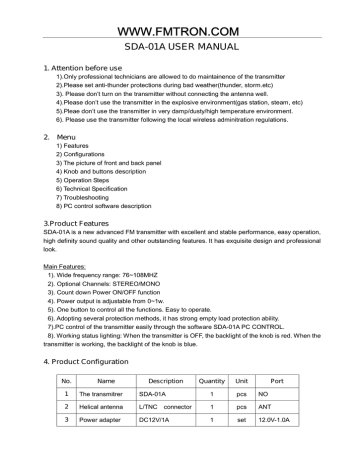
www.fmuser.net
WWW.FMTRON.COM
SDA-01A USER MANUAL
1. Attention before use
1).Only professional technicians are allowed to do maintainence of the transmitter
2).Please set anti-thunder protections during bad weather(thunder, storm.etc)
3). Please don’t turn on the transmitter without connecting the antenna well.
4).Please don’t use the transmitter in the explosive environment(gas station, steam, etc)
5).Pleae don’t use the transmitter in very damp/dusty/high temperature environment.
6). Please use the transmitter following the local wireless adminitration regulations.
2. Menu
1) Features
2) Configurations
3) The picture of front and back panel
4) Knob and buttons description
5) Operation Steps
6) Technical Specification
7) Troubleshooting
8) PC control software description
3.Product Features
SDA-01A is a new advanced FM transmitter with excellent and stable performance, easy operation, high definity sound quality and other outstanding features. It has exquisite design and professional look.
Main Features:
1). Wide frequency range: 76~108MHZ
2). Optional Channels: STEREO/MONO
3). Count down Power ON/OFF function
4). Power output is adjustable from 0~1w.
5). One button to control all the functions. Easy to operate.
6). Adopting several protection methods, it has strong empty load protection ability.
7).PC control of the transmitter easily through the software SDA-01A PC CONTROL.
8). Working status lighting: When the transmitter is OFF, the backlight of the knob is red. When the transmitter is working, the backlight of the knob is blue.
4. Product Configuration
No. Name Description Quantity Unit Port
1 The transmitrer
2 Helical antenna
3 Power adapter
SDA-01A
L/TNC connector
DC12V/1A
1
1
1 pcs NO pcs ANT set 12.0V-1.0A
www.fmuser.net
WWW.FMTRON.COM
4 USB cable USB male to male 1
5 Audio cable 1
6 Audio cable 2
1to2 3.5mm to the
Lotus plug
3.5mm connector male to male
1
1
7 Microphone
8 Manual
3.5mm connector,
Electret
Hardware and software manual
5. The Front and Back Panel of The Transmitter
1.Front Panel
1
2 pcs PC Control pcs LINE IN pcs set pcs NO
FMTRON
2.Back Panel
www.fmuser.net
WWW.FMTRON.COM
6.Knob Description
No. Operation Function Description
1
2
3
Turn
Short press
Holding press
Adjust
Confirm
Confirm
Shifting between the main page and parameter adjusting pages, (clockwise direction means increase, Counterclockwise means reduce)
1、Enter/Exit the adjusting page
2、Restart the transmitter by short press the button at standby status.
1、On the main page, press and hold the knob, the transmitter will shift to standby status.
2、At standby status, press and hold the knob to enter the setting page
4 Knob backlight
Showing working status
1、 The light is red when standby
2、 The light is blue when working normally
7. Operation Steps
1) Main page display
After power on the transmitter, the screen will show the following:
2) Main page symbol explanation
NO SYMBOL NAME
1 xxx.xMHz Frequency
DESCRIPTION
The current broadcasting frequency is
www.fmuser.net
WWW.FMTRON.COM
xxx.xMHz
2
5 x x
Power Output
Level
Line-in
Volume Level
The current power output is x x level
The volume of line in is x x level.
3 Stereo
4 Mono
Remark: x stands for numerals
The audio channel is Stereo
The audio channel is Mono
Remind: In the adjusting pages, if there is no action in 30seconds, the screen will
automatically goes back to main page.
3) Line-in Volume
When the screen is on main page(Piture-01), turn the knob between 00~
30 level to adjust the volume.
Picture-01
4) When the screen is on main page, press the knob to enter the parameter adjusting pages,
there are 6 pages in total. When the screen shows 【6 MENU EXIT】, press the knob to exit and go back to main page.
5) Frequency adjusting【1 MENU FREQ】
At the page of【 1 MENU FREQ】on the screen(Picture-02), press the knob to enter frequency adjusting page (Picture-03). Turn the knob between 76M~108M to set the frequency, press the knob to go back to the page of【 1 MENU FREQ】.
Picture-02 Picture-003
6) Microphone Volume Adjust【2 MENU MIC】
At the page of【 2 MENU MIC】 between 00~30 levels( picture-05), press the knob to go back to【2 MENU MIC】after setting.
Picture-04 Picture-05
www.fmuser.net
WWW.FMTRON.COM
7). Scheduled Power ON/OFF【3 MENU APO】 a) At the page of【 3 MENU APO】(Picture-06),press the knob to enter scheduled Power OFF setting page,(picture-07), the time range is from 00:00:00~9:59:59(hour:minute:second).After setting, press the knob to go back to 【3 MENU APO】page.
Picture-06 Picture-07 b) When the screen is showing OFF, it is in the standby status (piture-08), press and hold the knob to enter scheduled power ON page, the setting range is 00:00:00~9:59:59(hour:minute:
,after setting, press the knob to confirm. The transmitter will begin scheduling power ON.
Picture-08 Picture-09
8). Audio channel shifting【4 MENU ST OR MO】
At the page of【 4 MENU ST OR MO】(picture-10), press the knob to enter MONO/STEREO shifting page (picture-11, picture-12). Turn the knob to set the channel and press it to confirm and go back to Menu page.
Picture-10 Picture-11 Picture-12
9). Power Output Adjusting【5 MENU POWER】
At the page of 【 5 MENU POWER 】 (Picture-13), press the knob to the power setting page(picture-14), turn the knob between level 00-15 to set the power output and press to confirm, then go back to the menu page.
Picture-13 Picture-14
10).Back to main page【6 MENU EXIT】
www.fmuser.net
WWW.FMTRON.COM
At the page of【6 MENU EXIT】( picture-15), press the knob to confirm and go back to main
page.
Picture-15
11). Power OFF/ON a) At the main page, press and hold the knob to turn OFF the transmitter ( picture-16).
Picture-16 b)When the transmitter is OFF, press the knob, the transmitter will return to previous working status.
8. Technical Specification
No. Item Specification
5
6
7
3
4
1
2
Working Voltage
Working Current
Frequency Range
Frequency Stability
Frequency Stepping
Environment Temperature
Output Impedance
DC12V
﹤0.5A
76~108MHz
±10PPM
100KHz
-10 ~
50Ω
8 0W~1W
9
10
11
12
13
14
RF power output
Harmonics, spurious radiation
Audio distortion
Frequency Response
Seperation
Input level
Frequency Modulation
≤-50dB
≤0.3%
50Hz~15000Hz
≥40 dB
≤-15 dBV
±75KHZ
www.fmuser.net
WWW.FMTRON.COM
15 SNR
16 Size
≥60 dB
140 ㎜(L)*105 ㎜(W)*43 ㎜
(H)
(Excluding protrusions )
550g 17
9. Troubleshooting
No. Problems
Weight
Possible Reasons
1
2
3
4
5
The transmitter can’t be turned ON
1)The socket is not with electricity;
2)Power adapter is not plugged well;
3)Power adapter is not standard 12V1A。
Very short transmitting range
1)Working environment is not good;
2)Power output is at small value;
3)The antenna is placed too low;
4)The frequency of transmitter doesn’t match that of antenna;
5)The reception of receiver is not good.
No power output
1)The power output needs to be adjusted;
2)The transmitter is in OFF status.
Line-in with no sound
1)The line-in volume is at low value
2)The line-in signal is not normal;
3)The audio cable is not connected well.
Microphone with no sound
1)The microphone is not working well;
2)The microphone volume is at low value;
3)The microphone is not Electret.
6 Audio quality is low
1)The microphone has low quality;
2) The audio cable has weak performance in anti-jamming;
3)The audio input effect is not good;
4)The antenna is not well installed;
5)The volume of audio input/transmitter/receiver is not adjusted properly.
10. PC Control software
When the transmitter is working well, use the USB cable(male to male) to connect the transmitter and computer. Run the execute file, the transmitter will be under control of the software.
Please go to relative website to download the software and corresponding manual.
Attention: Since the antenna will be directed plugged on the transmitter, it is very near to the controlling computer, there might be interference to the computer and possibly cause non-function
www.fmuser.net
WWW.FMTRON.COM
of the software. Thus if this problem happens, please change to another computer with higher configuration, or use other indoor antennas to keep away from the transmitter and computer.
advertisement
* Your assessment is very important for improving the workof artificial intelligence, which forms the content of this project
Related manuals
advertisement
