- Computers & electronics
- Networking
- Gateways/controllers
- Schneider Electric
- EcoCare Single-Phase UPS
- Quick start Guide
advertisement
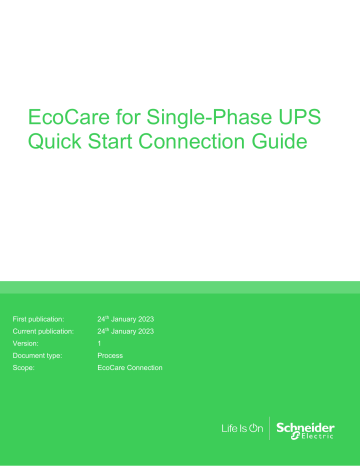
EcoCare for Single-Phase UPS
Quick Start Connection Guide
First publication:
Current publication:
Version:
Document type:
Scope:
24 th January 2023
24 th January 2023
1
Process
EcoCare Connection
ARUO-BDCNW3[Type here] [Type here]
Public
[Type here]
Thank you for choosing EcoCare for Single-Phase UPS for your critical equipment.
As a part of your EcoCare membership, you are entitled to receive these cloud-based features once the connection process is complete:
•
24x7 remote monitoring and notifications by Schneider Electric;
•
Remote access to your equipment performance dashboards and parameters using the included mobile app; and
•
Monthly reports to enable actions for improvement
In addition to completing the cloud-connection steps within this Quick Start Guide, you must also activate your EcoCare’s Digital Entitlement. For this step, please register/log-in to mySchneider , to register your product and link it’s EcoCare Digital Entitlement to complete activation.
Connect your ARUO-BDCNW3 EcoCare for Single-Phase UPS Quick Start Connection Guide
Public
2
Pre-requisites for EcoCare membership Cloud-Connection steps
1. Server and Operating System
A server or a PC that is powered on 24/7 with:
•
Microsoft® Windows® 10 64-bit, Server 2012 SP1, Server 2016, and Server 2019;
•
Red Hat Enterprise Linux 7 or CentOS 7 or greater; and
•
At least 2 core CPU and 4GB of a disk space.
EcoStruxure IT Gateway was tested on Microsoft Windows 10 64-bit, Server 2012 SP1,
Server 2016, and Server 2019; Red Hat Enterprise Linux 7; and CentOS 7. The Gateway application takes 800MB of disk space, and the server retains a maximum of 8 days of data, about 128MB per day.
2. Firewall Configuration
•
Enabled outbound communication on port 443 TCP;
•
To connect using static IP addresses, add 40.84.62.190, 23.99.90.28 and
52.230.227.202
If your firewall blocks the Gateway default ports, or any non-default ports you specified, you must add firewall exceptions for these ports.
3. Supported Browsers
▪ Microsoft Edge®;
▪ Mozilla® Firefox®;
▪ Google Chrome™; and
▪ Safari.
Set the screen resolution to at least 1024 x 768.
4. Smartphone for Incident Notifications
Connect your ARUO-BDCNW3 EcoCare for Single-Phase UPS Quick Start Connection Guide
Public
3
Supported mobile phones:
• iPhone 4S and newer;
• iOS 8.0 and newer; and
•
Android 4.4 and newer.
5. Connected Devices
The devices (UPS, CRAC, NetBotz, Battery Manager. etc.) should:
•
Have intelligent Network Management Card installed;
•
Have Modbus TCP or SNMP V1 and V3 enabled; and
•
Be connected to a TCP/IP network accessible for the Gateway.
6. Security Certificate
When you launch the EcoStruxure IT Gateway, the browser might display a message that the connection is not secure. Since the application is installed on the local machine, the security certificate used by localhost is a self-signed certificate. An exception can be added to your browser for https://localhost .
7. Typical Architecture
Connect your ARUO-BDCNW3 EcoCare for Single-Phase UPS Quick Start Connection Guide
Public
4
Helpful Links
•
EcoStruxure IT Gateway Install/Setup Guide
•
EcoStruxure IT Gateway Home Page
•
How to Replace the Self-Signed SSL Certificate in EcoStruxure IT Gateway
•
EcoStruxure IT Gateway Default Ports
•
Network Management Card Generation 3 Installation Guide
• mySchneider (Digital Activation of Service Contract)
Connect your ARUO-BDCNW3 EcoCare for Single-Phase UPS Quick Start Connection Guide
Public
5
Configure your Network Management Card to Enable Discovery in the EcoStruxure IT Gateway
Step 1: Connect your Network Management Card (NMC) to the network
1. Connect the Ethernet cable to the NMC’s 10/100/1000 Base-T network connector. When the Ethernet cable is connected, the NMC will attempt to obtain an IP address via DHCP if you have a DHCP server configured on your network.
2. The NMC’s Status LED ( ) will turn solid green when the NMC has acquired an IP address from the DHCP server.
3.
You can retrieve the NMC’s DHCP-acquired IP address via the UPS display: a. Press Enter ( ) on the front panel. b. Navigate down to Configuration , and press Enter. c. Navigate down to Menu Type
. If this is set to “Standard”, change it to “Advanced” and press Enter. d. Navigate up to NMC IP Address and press Enter. e. Navigate down to IP Address
. Note the NMC’s IP address and press
ESC repeatedly to exit.
NOTE: You can retrieve the NMC IP address via the UPS display on Smart-UPS devices with the
SMT/SMX/SRT prefixes.
For other methods and additional information, please consult the NMC 3 Installation Guide .
Step 2: Configure static IP address and SNMP
1. Access the NMC Web UI by entering the NMC’s IP address in the search bar of a supported browser, e.g., https://156.205.14.141
2. Enter the username and password ( apc / apc by default). You will then be prompted to enter new credentials.
3. To connect to EcoStruxure services, the NMC needs a static IP address which can be configured by navigating to Configuration > Network > TCP/IP > IP v4 Settings in the
NMC Web User Interface. Select Manual Mode , enter the static System IP and Subnet
Mask and Default Gateway if required.
4. To connect to EcoStruxure services, SNMP must be enabled and configured on the NMC. a. SNMPv3 is the recommended protocol due to its increased security
5. Read access will allow the EcoStruxure device to receive traps from the NMC, but Write access is required while you use the NMC user interface to set the EcoStruxure device as a trap receiver.
6. Navigate to Configuration > Network > SNMPv3 > User Profiles in the Web UI and click on any of the pre-set user profiles, e.g., apc snmp profile1. Configure the following: a. User Name b. Authentication Passphrase c. Privacy Passphrase d. Authentication Protocol i. SHA Recommended e. Privacy Protocol
Connect your ARUO-BDCNW3 EcoCare for Single-Phase UPS Quick Start Connection Guide
Public
6
i. AES Recommended
7. Click Apply .
8. Navigate to Navigate to Configuration > Network > SNMPv3 > Access in the Web UI and enable SNMPv3. Click Apply .
NOTE: For more information on configuring SNMPv3, please consult the NMC 3 User Guide .
Instructions on downloading the EcoStruxure IT Gateway and discovering your configured devices are found on the following pages.
Connect your ARUO-BDCNW3 EcoCare for Single-Phase UPS Quick Start Connection Guide
Public
7
Download the EcoStruxure IT Gateway
Step 3 : Download and configure EcoStruxure IT Gateway to connect devices to gateway and allow for monitoring
1. Sign up and create an EcoStruxure IT account
2. Sign up here or log in if you already have an account, and follow the on-screen instructions to download EcoStruxure IT Gateway.
3. Navigate to Administration , and click on Gateways tab a. Click on Download Gateway Software , then choose your operating system to download gateway
4. Set new password for login
5. Click New Device Credentials and choose SNMPv3 a. Configure credentials as configured in NMC Configuration Step 2.6
6. Click New File Transfer Credentials and choose SCP a. Enter login details from NMC Configuration Step 2.2
7. Click Next at bottom of page (Discover Devices)
Connect your ARUO-BDCNW3 EcoCare for Single-Phase UPS Quick Start Connection Guide
Public
8
8. Enter Static IP of device and select the credentials configured in Step 3.5
a. Multiple IPs can be entered or imported b. Click Discover Devices
9. Click Next at bottom of page (Register Gateway) a. Click Register Gateway b. Enter a name for this Gateway, and click Connect
10. Click Done
Successful discovery of the device in the EcoStruxure IT Gateway is now complete.
Final activation of the service is always completed by the call from Connected Services Hub agent, who will verify all the settings, configuration, and entitlements with you.
If you need assistance, please contact your Schneider Electric services team; or reach out to our
24x7 support team. se.com/services
©2023 Schneider Electric. All rights reserved. The information provided in this document cannot be used or duplicated, in full or in part. Other uses for this document are prohibited without written consent by Schneider Electric. All Schneider trademarks are property of Schneider Electric and its subsidiaries and affiliates. Other trademarks are property of their respective owners. Specifications are subject to change without notice.
Disclaimer: This information is reliable at the point of creation and may be subject to change.
Connect your ARUO-BDCNW3 EcoCare for Single-Phase UPS Quick Start Connection Guide
Public
9
advertisement
Related manuals
advertisement