advertisement
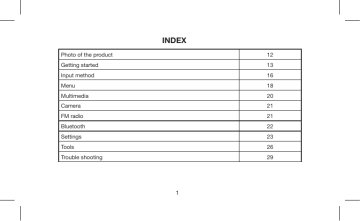
Photo of the product
Getting started
Input method
Menu
Multimedia
Camera
FM radio
Bluetooth
Settings
Tools
Trouble shooting
INDEX
1
21
22
23
26
29
12
13
16
18
20
21
TO ENSURE SAFE AND PROPER USE
Please read these guidelines to avoid an illegal or dangerous use.
For additional information please read the user manual.
Safe turning on of the device
Do not turn on the device when use of same is not allowed or when its use may cause interferences or danger situations.
Safety on traffic on top
Please obey local regulations, drive with both hands and strictly re-spect road safety.
Interferences
All wireless devices may have work improperly, owing to interferences.
2
Turning off when in hospital
Please obey the restriction rules and turn off the device near hospitals.
Turning off when on flight
Please obey the relevant rules and restrictions; any interference caused by a wireless device may be dangerous.
Turning off in service areas
Turn off wireless devices in gas station, or near chemical or inflammable stuff.
3
Qualified service
Only qualified staff is recommended for device installation and main-tanance.
Accessories and batteries
Use only approved accessories and batteries, always use compati-ble devices.
Impermeability
This kind of device is not water-proof. You should keep it in dry places.
Get a copy
Remember to save one copy of any important data memorized in your device, for fear they may get lost due to unpredictable reasons.
4
Emergency call
Make sure network is available and the “call” feature is activated; when some network features are active, emergency call might be unavailable. So please deactivate these functions and dial the emergency number once again.
•
•
GENERAL RULES FOR A SAFE USE
•
•
Only use batteries and battery chargers approved by the manufacturer. Use of any other product may cause losses to the battery, overheating, explosion or flame.
Avoid crashes, shakings, or violent throws of your device.
Do not put battery, phone or battery charger in microwave ovens or in any other high pression device.
Avoid to use phone in places containing explosive gas, it could not function or catch fire.
5
•
•
•
The phone should be kept away from heat sources, do not expose it to excessive dust or humidity, which could cause malfuncions.
Phone must be kept out of reach of children.
Do not lay the phone on an unstable or unsmoothy surface.
TIPS FOR A SAFE USE OF THE PHONE
•
•
•
Remember to switch your phone off when in hospital, in flight or in places where use of mobile is not allowed. Mobile phones could affect normal functions of electronic or medical devices; therefore please obey the con-cerned rules. Please make sure that your mobile phone does not switch on automatically in flight due to the “alarm” function.
Do not use your mobile phone when the signal is weak or you are in proximity of electronic devices of high precision, particularly near aids for people with hearing disabilities, pacemakers and other medical devices, near fire alarms, car doors or other automatic control devices.
Do not tap or hit heavily the display, it could break.
6
•
•
•
•
•
Do not disassemble or modify the phone, it could be dangerous and may cause malfunctioning.
Do not use needles or pen tops to tap on keyboard; this may cause a serious damage and prevent its wor-king.
Do not store the phone near magnetic strips, the radiations could cancel information stored in the hard disk, payment or credit cards.
Keep the phone dry, any pouring or spilling of water or other liquids may cause an overheating, loss or bad working of the phone.
You are requested to use suitable earphones when driving.
•
•
RULES FOR SAFE USE OF BATTERY
•
•
Do not throw the battery into the fire, it could catch fire and explode.
Do not weld the contacts of the battery, it might cause losses, overheating, explosion or flame.
Should the battery liquids affect eyes, rinse them well with abundant water, do not rub with fingers and go immediately to the hospital.
Do not disassemble or modify the battery, it could cause losses, overheating, explo
7
•
•
•
•
•
•
• sion or flame.
Do not use the battery near fire or heating devices; this could cause losses, overheating, explosion or flame.
Should the battery overheat, change colour or deform during its use, when it is under charge or in deposit, please stop immediately the use of same and replace it immediately.
Should the battery have losses or exhale bad smells, immediately remove it from heating sources, to avoid danger of fire or explosion.
Do not store the battery in wet conditions, this may cause overheating, smoke or erosion of the battery itself.
Keep the battery far from places exposed to the blazing sun or at high temperatures, this may cause losses or overheating which could affect the lifespan of the battery.
RULES FOR SAFE USE OF BATTERY CHARGER
Please use alternating current 220V; a misuse could cause losses, fire or damages to the phone and to the battery charger.
Avoid short-circuits to the battery charger; this could cause electric discharges, smoke
8
•
•
•
•
•
•
•
•
• and could damage the battery charger.
Control the battery charger does not have a damaged cable, it could cause fire and electric discharges.
Keep the battery charger far from water holders to avoid sprinkling which could cause overheating, losses or bad working.
Should the battery charger get wet due to water or any other liquid, immediately disconnect it from the power socket to avoid any overheating, fire, electric discharge or bad working.
Do not disassemble or modify the battery charger, this may cause damage to person, electric discharge, fire or damages.
Avoid to store it in places with high umidity like bathrooms; this could cause electric discharges, fire or bad working.
Do not handle the battery charger, the power cable or socket with wet hands.
Do not overload or modify the power cable, this could cause electric discharges or fire.
Unplug the power cable prior to any cleaning or maintaining of your phone.
Hold steady the battery charger when unplugging, otherwise the power cable could break and cause electric discharges or fire.
9
•
•
CLEANING AND MAINTAINING
• Mobile phone, battery and battery charger are not impermeable, thus they should not be used in places with high humidity like bathrooms. Make sure the phone does not become wet under rain.
Use a soft cloth to clean phone, battery and battery charger.
Do not use alcohol, diluents or benzine to clean the phone.
GENERAL TIPS
For the phone:
• do not use your mobile phone next to other phones, television, radio and electronic devices in offices
For the battery:
•
• store the battery in places not exposed to blazing sunlight, in fresh and windy places.
battery has a limited lifespan; after frequent charges the charging time shortens. If the battery does not char-ge after several attempts, this means that it should be replaced
10
• daily waste.
For the battery charger:
• with a new, specific and approved battery.
please dispose of the exhausted batteries obeying the local laws, separately from the
Do not charge in the following places: under blazing sunlight, in places with temperature inferior to 5° or superior to 40°; in wet, dusty places and with vibrations which may cause bad working; near to electronic devices as TV and radios (this may damage quality of sound and images).
11
1. PHOTO OF THE PRODUCT
5
6
7
8
9
10
1
2
3
4
Speaker
Left function key
Accept call/call/call history
Mute
ON-OFF flash light
Keypad lock
ON-OFF/end call
Right function key
Navigator key
Camera
12
Number keys, * key and # key
Press number keys 0 through 9 to input or edit state to input numbers and characters;
The # key and the * key represent different functions in different states or different function menus.
Hold the # key up to 2s in standby state to activate or deactivate the silent mode.
Press the # key in edit state to switch between input methods.
Pressing the * key in edit status to select a symbol.
Press * key twice can input “+” in standby interface. When the symbol “+” appears, press the
* key quickly to input “P” or “W”. “P” and “W” are used for calling the extension; “+” are used for dialing an international call.
Hold the 0 key to turn on or off the torch.
2. GETTING STARTED
Installing the SIM Cards and the Battery
An SIM card carries useful information, including your mobile phone number, PIN (Personal
Identification Number), PIN2, PUK (PIN Unlocking Key), PUK2 (PIN2 Unlocking Key), IMSI
13
(International Mobile Subscriber Identity), network information, contacts data, and short messages data.
Installation:
• Hold the End key for a while to power off the mobile phone
• Push the back cover above the battery and remove it.
• Pull the left battery buckle outward and then lift the battery away.
• Insert the SIM card into the SIM card slot lightly with the corner cutting of the card aligning to the notch of the slot and the gold plate of the card facing download, till the SIM card cannot be further pushed in.
• With the metallic contacts of the battery facing the metallic contacts in the battery slot, press the battery down until it locks into place.
14
INSERT SIM CARD INSERT SD CARD
15
Linking to the Network
After the SIM card and the mobile phone are successfully unlocked, the mobile phone automatically searches for an available network. After finding a network, the mobile phone enters the standby state. When the mobile phone is registered in the network, the name of the network operator is displayed on the screen. Then you can dial or receive a call.
Using the Headset
It would enter headset mode automatically when you insert headset to the slot. Make sure of inserting it at the bottom of the slot, or you can’t use it normally.
3. INPUT METHOD
This mobile phone provides multiple input methods, including English input and numeric input. You can use these input methods when editing the phonebook, short messages, files and so on.
Icons for Input Methods
After you enter an edit window such as a window for editing the phonebook, short messages or the memorandum, an icon is displayed to indicate the current input method:
16
Numeric input:“123”
English input in upper case: “ABC”
English input in lower case: “abc”
To Shift Entry Methods
Press the # key to switch between input methods.
Numeric Input
You can input numbers with the numeric input method. Press a number key to input the corresponding number.
English input
Each key is used to represent multiple characters. Quickly and continuously press a key till the character you want appears. Input the next character after the cursor moves.
Inserting a Symbol
Press the * key to enter the Select symbol interface, use direction keys to select a symbol you want.
17
4. USING THE MENU
Messaging
You are able to create, read, send and delete messages through this function.
Write message: Input the content of the short message to be sent.
Inbox: received messages are listed in this item.
Outbox: All the messages that have been sent failed are stored in the Outbox.
Drafts: Draft messages are listed in this item.
Templates: You can define some templates and store it in this item. Or use the default templates to create a new message.
Message settings: This function enables you to set the default features about messages.
Broadcast message: This network service enables you to receive a variety of text messages, such as broadcast messages about weather forecast or road conditions.
Voice mail server: Dial the voice mail number to access your voice mail. The number is provided by your network operator.
SIM selection: to select SIM voice mail server
Edit: to add and modify voice mail server number.
Call: to contact voice mail number.
18
Note: If the short message memory is full, a blinking message icon appears on the top of the screen. To normally receive short messages, you need to delete some of the existing short messages.
Contacts
The mobile phone can store up to 1000 telephone numbers. The number of telephone numbers that an SIM card can store depends on the storage capacity of the SIM card. The telephone numbers stored in the mobile phone and in the SIM cards form a phonebook.
In phonebook, you can add the new contact by selecting menu “Add new contacts”, and save the contacts to the mobile phone or SIM card; Or you can input phone number in idle screen, then press left soft key to save contacts; Or you can extract and save phone number while reading a message by selecting Options > Use number
Call logs
Through this function, you can view a list of missed calls, dialed calls and received calls etc.
Delete all
You can delete the latest call records. Choose Delete call logs and then select to delete all
19
the numbers in the call history, or delete only the numbers in the missed calls list, the dialed calls list or the received calls list.
Call timers
Choose call timers to view the last call time, the total time of all dialed calls and the total time of all received calls, and/or to reset all the time.
GPRS counter
Access this menu to view the sent or received GPRS volume or to reset counter.
5. MULTIMEDIA
Audio
Use this function to play audio files. By pressing the direction key can you control the playing process of audio player: play/pause(ok key),switch to last song/next song (press left or right direction key). In audio player interface, you can press up or down key to tune volume.
20
Video
Use this function to play video files. By pressing the direction key can you control the playing process of video player: play/pause(ok key), fast forward (press right direction key) and rewind (press left direction key). In video player interface, you can press up or down key to tune volume.
Camera
The phone is provided with a camera, which supports the photographing functions. Roll the phone to align the camera to the picture and then press OK key to capture photos. Pictures will be saved in the file system of the phone or the memory card. In the capture interface, you can press up or down direction key to zoom in and zoom out; left or right direction key to settings.
FM radio
You can use the application as a traditional FM radio with automatic tuning and saved channels. In FM radio interface, you can press up or down key to tune volume, press ok key to play/pause the playing process of the current channel, press left or right key to switch last/ next channel.
21
Sound recorder
You can record MP3, AMR & WAV format audio files through this function. The AMR takes the compression algorithm. So in the same memory condition, it has longer recording time than
WAV. Press OK key to start Recording.
Bluetooth
With Bluetooth, you can make a wireless connection to other compatible devices, such as mobile phones, computers, headsets and car kits. You can use the Bluetooth to send images, video clips, music, sound clips and notes, and transfer files from your compatible pc.
Image viewer
You can view the pictures or images through this function
Games
We have two games: Sokoban and Snake, select one and enjoy yourself.
22
6. SETTINGS
Profiles
The mobile phone provides multiple user profiles, so that you can customize some settings to adapt to the specific events and environments.
Customize the user profiles according to your preference and then activate the user profiles.
The user profiles fall into four scenarios: Normal, Silent, Meeting, Indoor and Outdoor. When you insert an earpiece to the mobile phone, the mobile phone automatically enters the
Headset mode.
Display
Users can access this item to set wallpaper, screen saver, contrast, power on/off display, keypad backlight time, auto keypad lock etc.
Date & time
Set the date format, the time format, and detail time of the location.
Note: If you remove the battery from the mobile phone or if the battery energy was exhausted a long time ago, you may need to reset the date and time when re-inserting the battery or
23
powering on the mobile phone after recharging.
Phone setting
Users can access this item to set language, shortcut, Auto power on/off schedule, power manager, browser selection etc.
Call settings
Dual-SIM: Dual-SIM refers to two SIM card slots, and the two cards can standby at the same time or set one of them to display on the idle screen.
Caller ID: You can set caller ID as set by network , hide ID or send ID .
Call waiting: After you choose Activate, the mobile phone will contact the network. A moment later, the network will make a response and send a message to acknowledge your operation. If the call waiting function is activated, the network will alert you and the mobile phone screen will display the incoming call number if others are calling you while you are already in a conversation.
Call divert: this network function enables you to forward incoming calls to another number you have previously specified.
Call barring: The call barring function enables you to bar calls as needed. When setting this
24
function, you need to use a network barring code, which can be obtained from the network operator. If the code is wrong, an error message will be prompted on the screen. After selecting a call barring option, continue to select Activate or Deactivate. The mobile phone will prompt you to input the call barring code and then contact the network. A moment later, the network will make a response and send the operation results to the mobile phone.
Auto redial: Set it to On or Off to enable or disable auto redial. If you set Auto redial to On, the mobile phone will automatically redial the number a moment later if the called party does not reply. The number of auto redial times can be set to a maximum of 10. In the auto redial period, you cannot dial other numbers. To end the auto redial process, press the End key.
Note: This function requires support from the network operator to which the SIM card is registered.
Call time reminder: To set single or circle tone in a call to make you know the time.
Connections
Contact the network operator to obtain the following network services:
Network selection: Set Network selection mode to Automatic or Manual. Automatic is recommended. When Network selection mode is set to Automatic, the mobile phone will prefer the network where the SIM card is registered. When Network selection mode is set to Manual,
25
you need to select the network operator’s network where the SIM card is registered.
Security
This function provides you with related settings about safety use.
Restore factory settings
Use this function to restore factory settings. The preset password is 0000.
My files
The phone provides a certain space for users to manage files and supports the Memory card.
The capacity of the Memory card is selectable. You can use the file manager to conveniently manage various directories and files on the phone and the Memory card.
TOOLS
Calendar
Once you enter this menu, there is a monthly-view calendar for you to keep track of important appointments, etc. Days with events entered will be marked.
26
Calculator
The calculator can add, subtract, multiply and divide.
Memo
Use this function to create new memo, which you can view, add, edit, delete, delete overdue, delete all, jump to date, view uncompleted, If you have set the alarm for the memo, alarm will sound when time is up, the content of memo will display at the same time.
Clock
Five alarm clocks are set but deactivated by default. You can activate one, multiple or all of them as needed. For each alarm clock, the ringing date and the ringing time can be set.
Currency converter
The exchange rate conversion should first enter the exchange rate, and then enter the national currency value, and press the left soft key OK, in another edit box displays the values you want to.
27
E-book
E-book reader enables you to read TXT file. Through the USB connecting line putting files to
E-book folder of phone or T-Flash card. After finishing downloading, you can find the folder and open the E-book to read text directly.
Electric Torch
Press 0 key to turn on or off in the idle screen.
Internet
This function enables you to view the internet. Your phone will ask you with existed way. You can start to view only by starting corresponding way.
STK
STK service is the tool kit of SIM card. This phone supports the service function .The specific items are depended by SIM card and network. Service menu will be auto added to the phone menu when supported by network and SIM card.
28
7. TROUBLE SHOOTING
PROBLEM
When switching on the phone, it prompts enter “PIN”
When switching on the phone, it prompts “Emergency”
When switching on the phone, it prompts enter
“password”
No ring tone prompt for a incoming call
No display on screen when disconnect external power supply
CHECK POINT
Input your PIN code which offered with SIM card together. If you have changed PIN code, input the new PIN code
Check whether valid SIM card is inserted or not
Enter lock code you set already to unlock the phone
Check volume setting of ring tone.
And check whether “mute” is set in Profiles
Check whether the battery has electricity, or it is damaged; or power on the phone again
29
PROBLEM
Press CALL/REDIAL key, but no number is sent
Certain call cannot be received
Cannot send short messages
Other abnormal phenomenon
CHECK POINT
Check whether you have set call barring
Check whether the number is restricted
Check the network condition, or message center setting
First refer to the user manual, and then check whether the power is connected correctly or not. If there is no problem, restart the phone
30
MANUFACTURER’S LIMITED WARRANTY
This warranty does not limit the rights granted to consumers by specific national rules on consumer goods.
The period of time during which this warranty is valid is limited to 24 months starting from the first date of purchase of the product. If it is used for professional purposes, the period is reduced to 12 months. During the warranty period, the national distributor Easyteck indicated at the bottom of this certificate, will, at its own expense and within a reasonable time, remove any interferences that may be encountered, and caused by manufacturing defects. Except as required by applicable law, the defects found by assistance personnel will be resolved by repair or, at the discretion Easyteck, through the replacement of the Product.
This limited warranty is only valid in the European country for which the product is intended and is the sole responsibility of the national distributor of reference for that country and which is identified in the bottom of the certificate. Some limitations in assistance services covered by this warranty may arise from the presence of specific components for a country.
Warranty referred to accessories and spare parts contained in the package
The package for the product covered by this warranty may contain accessories or spare parts that have a different warranty period since they are consumables, the warranty periods are summarized as follows:
- 24 months for cell phones
31
- 12 months for non-consumable accessories
- 6 months for batteries, headsets, memory cards or other.
The following are not covered by the warranty:
-The manuals and/or packaging
-User contents, configurations downloaded into the product or third party software
-Costs related to shipping the product to and from an authorized service center
-Deterioration caused by normal wear and tear including batteries
-Breakage due to accidental causes or inexperience and all damages caused by any external agent.
-Damage caused by improper use as described in the manual supplied with the product.
-All failures caused by use of non-original accessories, by viruses, or by connections to computers and networks.
-All defects caused by exposure to moisture and/or steam, from use under extreme thermal or environmental conditions or in the presence of corrosion, oxidation, food, liquid or chemical spills.
Limits of Liability:
The SIM card that is required to use the phone is provided by the phone operator and is therefore excluded from the warranty.
-This warranty is the protection given to the consumer by Easyteck through the reference dealer and is not intended to limit guarantees to the consumer which the retailer must ensure in accordance with the laws of the different countries.
32
-This warranty will be honored only and exclusively at authorized service centers or at retailers that are responsible for selling Easyteck brand products.
-The terms of the Guarantee shall not be extended under any circumstances and will be effective only from the date the product is first sold to the final consumer, as certified by a valid receipt.
-The faulty parts replaced during repairs under warranty are the sole property of Easyteck and cannot be demanded by the consumer in any way.
-To the extent permitted by applicable law and in the absence of fraud, no liability is attributable to Easyteck for damages due to loss of user data caused by any defect covered by the warranty.
-The consumer, to be able to obtain the repair, must always deliver the product to the authorized service center at his own expense, devoid of any lock or security code that limits or prevents use.
-Loss of profit, losses caused by non-use of the product or loss of revenues for any direct, indirect, special or consequential damages are also excluded from the liability.
-The responsibility of Easyteck is always limited to the purchase value of the product and the consumer is always responsible for keeping a copy of the personal data and software stored in the phone’s memory.
-For faults which, for the reasons listed above, are not attributable to the terms of this warranty the consumer who does not want to have the repair carried out, will be required to pay the corresponding amount requested by the service center. Easyteck shall in no way be held responsible for this request because it is not under warranty.
33
CAUTION: The warranty is not valid if any attempts have been made to open or tamper with the product, including remove and/or obliterate labels and/or the IMEI code of the product.
Distributor for Italy:
Fonex S.p.A. via dell’Artigianato 2/4 – 12040 – Sant’Albano Stura (CN)
Stamp and signature of dealer
Date of purchase
34
pursuant to Article 13 of the Legislative Decree of 25 July 2005, No. 151 “Implementation of Directives 2002/95/EC, Directive
2002/96/EC and 2003/108/EC on restricting the use of hazardous substances in electrical and electronic equipment and the disposal of waste”
CORRECT DISPOSAL OF THE PRODUCT
INFORMATION FOR USERS
The symbol of the crossed-out dustbin shown on the equipment or on the packaging indicates that the product, at the end of its useful life, must be collected separately from other waste. The recycling of this equipment at the end of life is organized and managed by the manufacturer. The user who wishes to dispose of this equipment should contact the manufacturer and follow the system that it has adopted to allow for the separate collection of at end of life. Appropriate separate collection in order to send old equipment for compatible recycling, treatment and disposal helps to prevent potential negative effects on the environment and on health and promotes the reuse and/or recycling of the materials of which the equipment is composed.
Illegal disposal of the product by the owner will result in the application of administrative penalties provided by law.
35
CORRECT DISPOSAL OF PRODUCT BATTERY
(Applicable in THE European Union and other European countries with separate battery collection systems)
The marking on the battery or on documentation or packaging indicates that the battery in this product should not be disposed of with other household waste at the end of the life cycle.
Where marked, the chemical symbols Hg, Cd or Pb indicate that the battery contains mercury, cadmium or lead in quantities above the levels referred to in the EU Directive 2006/66.
If the battery is not properly disposed of, these substances can cause harm to human health or the environment.
Declaration of conformity
We hereby declare that the product M200 has been tested by PHOENIX TESTLAB and has passed the standards required by EMC
1999/5/EC for the following specification:
EN 60950-1:2006+A11:2009+A1:2010+A12:2011+A2:2013, EN 60950-1:2006+A11:2009+A1:2010+A12:2011+A2:2013, EN 50332-
1:2013, EN 50332-2:2013, EN 62471:2008, EN 50360:2001+A1:2012, EN 50566:2013, EN 62209-1:2006, EN 62209-2:2010, EN
62479:2010, EN 301 489-1 V1.9.2, EN 301 489-7 V1.3.1, EN 301 489-17 V2.2.1, EN 301 489-24 V1.5.1, EN 300 328 V1.8.1, EN
301 511 V9.0.2, EN301 908-1 V6.2.1, EN 301 908-2 V6.2.1
Product sold in the European community
36
37
advertisement
* Your assessment is very important for improving the workof artificial intelligence, which forms the content of this project