Beafon SL205 User manual
Add to my manuals
47 Pages
Bea-fon SL205 is a user-friendly mobile phone designed for easy communication and essential functions. With its intuitive interface and large, easy-to-read display, it's perfect for those who prioritize simplicity and practicality. Make and receive calls, send and receive messages, store contacts, set alarms, and perform basic calculations, all with the convenience of a dedicated SOS button for emergencies. Bea-fon SL205 offers peace of mind and reliable connectivity for everyday use.
advertisement
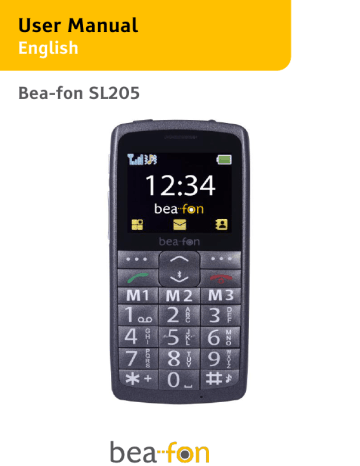
User Manual
English
Bea-fon SL205
General Information
Congratulations on the purchase of your Bea-fon SL205!
Please read this information before using the phone to make a better use of your phone. We are not responsible for any damage due to your misunderstanding of this information and misacting.
We are endeavoring to improve our products and services.
We reserve all the rights to revise and change the description of this product and its software as well as this user’s manual without obligation to notify any person of such revisions and changes.
This user manual is for your better use of this phone not an approval of any accessories. All the pictures in this manual are for reference only. There may be slight difference between the appearance of phone/ keys/ contents of display used in this manual and those of your phone. Please refer to your phone for actuality. Some features introduced in this manual are network or subscription-supported features. Please contact your network operator for further information.
Please check the package contents to ensure that all components listed below are included. If the product is defective or if there is a component missing, immediately contact the retailer where you purchased this handset.
2
General Information
Your Bea-fon SL205 box contains:
• 1 mobile phone
(SL205)
• 1 desktop charger
(SL205)
• 1 travel charger
(SL205)
• 1 battery
(SL205)
• User manuals
(SL205)
If you find the size of the script not easily readable for you, you can also find this manual on our website, where you will be able to adjust the size of the script.
Go to: www.beafon.com
Device Code:
This device code ensures that unauthorized persons will not be able to use your phone. The default code is
1234
PIN-Code:
The PIN-code was supplied to you by your network operator together with your SIM card and/or adjusted/set up by yourself.
3
Directory
General Information ............................................................. 1
Device Code: .................................................................... 3
PIN-Code: ......................................................................... 3
Directory ............................................................................. 4
Your Phone ......................................................................... 8
Getting started ................................................................. 10
What is a SIM card? ....................................................... 10
Insert the SIM card and Micro SD card as follows: ......... 10
Insert the battery as follows: ......................................... 11
Charging the battery: ...................................................... 11
Switching the telephone on or off:.................................. 12
To lock the handset keypad ............................................ 13
Standby: ......................................................................... 13
Display (Standby mode): ................................................ 14
Screen icons:................................................................... 14
Menu Operation .............................................................. 16
Connect an optional headset ........................................... 17
Call function .......................................................................18
Make a call: ....................................................................18
Make a call using the phone book: ..................................18
Answering a call: ............................................................ 19
Operations during a call: ................................................. 19
Hands Free: ..................................................................... 19
Menu ................................................................................. 20
Phonebook ......................................................................... 21
To access the phonebook: ............................................... 21
Add new contact: ............................................................ 21
To edit (change) a Phone Book entry: ............................. 21
To delete all entries from the phone or SIM card ........... 22
4
Directory
To copy all entries from the phone or SIM card ............. 22
Store a Phonebook entry to a Speed dial key (2-9) ....... 22
Messages .......................................................................... 23
Write SMS ...................................................................... 23
Inbox: ............................................................................ 24
Write messages ........ Fehler! Textmarke nicht definiert.
Outbox: .......................................................................... 25
Drafts: ........................................................................... 24
Write MMS ................ Fehler! Textmarke nicht definiert.
Voice mail: ..................................................................... 25
Message Settings ..... Fehler! Textmarke nicht definiert.
SMS ............................................................................... 25
MMS ......................... Fehler! Textmarke nicht definiert.
Data account: ............ Fehler! Textmarke nicht definiert.
MMS settings: ........... Fehler! Textmarke nicht definiert.
Call center ......................................................................... 27
Call history .................................................................... 27
Missed Dialled, , and Received: ...................................... 27
Delete call logs: ............................................................. 27
Call settings: .................................................................. 27
Organizer .......................................................................... 29
Alarm: ............................................................................ 29
Tasks ............................................................................. 29
Calendar: ....................................................................... 30
Calculator: ..................................................................... 30
Stopwatch: ..................................................................... 30
File Manager: ................................................................. 30
Camera ......................... Fehler! Textmarke nicht definiert.
Take a picture: .......... Fehler! Textmarke nicht definiert.
5
Directory
Image viewer: ........... Fehler! Textmarke nicht definiert.
Settings ............................................................................. 31
Tone settings: ................................................................. 31
Display: ........................................................................... 31
Time and date: ................................................................ 31
Direct Number: ............................................................... 31
SOS ................................................................................. 31
SOS description: ............................................................ 32
SOS setting: ................................................................... 34
Language: ................. Fehler! Textmarke nicht definiert.
Pref. Input method: .. Fehler! Textmarke nicht definiert.
Connectivity: .................................................................. 35
Bluetooth: ...................................................................... 35
Data account ............. Fehler! Textmarke nicht definiert.
Network settings: .......................................................... 34
Security settings:...... Fehler! Textmarke nicht definiert.
Restore factory settings: ............................................... 36
Basic Specifications: ...................................................... 36
FAQ ................................................................................... 37
Battery .............................................................................. 39
Phone ................................................................................ 40
For your safety.................................................................. 42
Traffic Safety: ................................................................ 43
Operating environment: ................................................. 43
Electronic devices: ......................................................... 43
Pacemakers: .................................................................. 43
Hearing aids: .................................................................. 44
Other medical devices: .................................................. 44
Posted facilities: ............................................................ 44
6
Directory
Vehicles: ........................................................................ 45
Certification information (SAR): .................................... 46
Information ....................................................................... 47
Liability Disclaimer: ....................................................... 47
Information: .................................................................. 47
Address: ........................................................................ 47
7
Your Phone
1 Headset
2 Keylock
3 Torch key
4 Volumen key
5 Arrow key (up)
On the starting screen this button takes you to the Message menu.
6 Menu key (left).
On the starting screen, this button takes you to the main menu.
7 Dial key
Green button on the starting screen, this button takes you to the call list.
8
Your Phone
8 * Key
Press this button on the starting screen to enter the following symbols : * /+ /P / W.
9 Torch (Power LED light)
10 Loudspeaker
11 Menu key (right).
On the starting screen this button takes you to the
Phonebook.
12 On/Off button
Hang-up button
Ends a call or rejects an incoming call.
13 Direct dialing numbers (M1,M2,M3)
14 Arrow key (down)
On the starting screen this button takes you to the Bluetooth menu
15 # Key
On the starting screen, by holding this button you activate / deactivate silent mode. In edit mode, change the input method.
16 Cradle port
17 SOS button
18 Polyphone speaker
19 Charger port
9
Getting started
What is a SIM card?
Every mobile phone has a SIM card (Subscriber Identity
Module). This is a micro-chip that holds your personal information such as names and phone numbers. Your phone won’t work without it. If you already have contacts on your
SIM card, they can be transferred in most cases.
Keep the SIM card away from children. The SIM card can easily be damaged or bent. You should therefore handle the
SIM card with care during installation and/or removal.
Insert the SIM card and Micro SD card as follows:
1. Make sure that the phone is switched off and the charger is disconnected from the phone.
2. Turn the phone over and remove the battery cover.
3. If the battery is already inside, remove it.
4. You can see two card slots (upside: SIM, downside:
Micro SD).
5. Slide the SIM card carefully into the SIM card slot. Make sure that the gold-colored connectors on the SIM card are facing downwards and that the beveled corner is on the right.
6. Memory Card: Slide the Micro SD card into the Micro SD card slot.
10
Getting started
Insert the battery as follows:
1. Insert the battery by aligning the gold contacts in the battery compartment on the phone.
2. Push down on the upper section of the battery until it
'clicks' into place.
3. Close the battery compartment by sliding the cover closed until you hear a ‘click’.
Charging the battery:
There are two ways of SL215 battery charging:
A. Desktop charging
B. Travel charging
The lithium battery of the mobile phone can be immediately used after unpacking. A new battery, is not fully charged, and performs best after performing a full charge/discharge 3 times:
1. Plug the charger into the charger connector.
2. Plug the other end into an electrical outlet.
11
Getting started
3. The phone may need several hours for reaching a fully charge.
When your phone is power off, it might take a few seconds to show charging display and it shows charge complete when finished.
When your phone is power on, the battery icon flickers when it starting charging and become still with full bars in battery icon when finished.
4. The battery is fully charged when “Charger finish” displays on. Disconnect the charger from the phone and the AC outlet.
Note: Charge the battery for at least 12 hours before using the phone for the first time.
Switching the telephone on or off:
Make sure that you SIM card is in your mobile phone and that the battery is charged.
1. Press the
red key
to switch the phone on.
2. If prompted, choose your language and press
OK.
3. If you have entered a PIN-code before, the phone will ask for the code now. Enter the PIN-code and confirm by pressing
OK.
4. To turn off your phone, press and hold the
red key
for two seconds.
If you don’t insert a SIM card, your phone shows
Insert SIM
.
None of the functions related to SIM
Card can be used. You can make an emergency call only.
12
Getting started
Note: If you enter an incorrect PIN-code 3 times in succession, the phone will require you to enter the PUK-code. You received this
PUK-code together with your SIM card.
To lock the handset keypad
In the idle screen, press
End Key
to enter the locked state. On the locked state,
press End
Key
to bright the phone, and press to unlock.
Note: When the keypad is locked, you can answer, end or reject a
call in the normal way, and use the emergency SOS button or dial the European emergency services number 112. During a call, you can operate the phone as usual.
Standby:
The phone will be activated again by pressing any key. Calls can be received as usual while in standby mode.
13
Getting started
Display (Standby mode):
1 2
4
5
6
8
3
7 9
1. Signal status 5. Time
2. Pictograms 6. Date and day
3. Battery status 7. Menu
4. Network operator 8. SMS
9. Names
Screen icons:
Signal Strength
The vertical bars show the network connection strength. SIM card has signals.
New messages
This icon shows when you receive a new message.
SIM Card has an unread message
The inbox is full.
This icon flickers when the inbox is full and you need to delete messages to receive new messages.
14
Getting started
Earphone
This icon shows when you plug the earphone in. Voice will be heard from the earphone.
Missed Calls
This icon shows when you are viewing the missed call. SIM card has a missed call.
Alert Type
Ring
Silent mode on and Vibration only
Vibrate and ring
Call Divert
This icon shows when you divert all calls unconditionally. SIM card has been set up call divert.
GPRS
This icon shows when the GPRS connection is available or active.
Turn alarm on
This icon shows when you turn alarm on.
Roaming
This icon shows when your phone is in roaming state. SIM card is roaming.
Bluetooth
This icon shows when the Bluetooth is active.
15
Getting started
Battery capacity
This icon’s color changes according to the status of battery capacity: , , ,
Menu Operation
Menu lists are used for set up and operation.
The left and right soft keys initially are
Menu
( ) and
Phonebook
( ). (Note: symbols not displayed if the analogue style clock is set for idle mode.)
Press
Menu
( )and the display changes and the soft keys become
OK
and
Back
.
Use
Up
or
Down
to move up or down menu lists, and
Select
or
Back
for the next or previous display.
When writing text, use the
#
key to switch cases:
Upper case (ABC), Lower case (abc) or Numerals (123). Use
Up or Down to move the cursor,
Clear
to delete letters and the * key for symbols/punctuation.
16
Getting started
Connect an optional headset
You can use a headset (not supplied) with the 3.5 mm type, plugged into the Headset socket on the top side of the handset.
When using headsets, including Binatone approved ones, pay attention to volume levels and read its user guide for safety instructions. Do not connect incompatible products.
When correctly inserted the headset icon is shown.
Headset Connector:
Plug in headset accessory for headset use.
17
Call function
Make a call:
1. To make a call, enter the phone number with the prefix and press the
green key
. For international calls, enter
‘+’ by pressing for 2 sec. Then enter the country code followed by the telephone number, in which the 0 of the prefix must be dropped.
2. If you have entered a wrong number, press the soft key
‘right’
Clear
to remove the number to the left of the blinking cursor.
3. Press the
green key
to call the number.
4. Press the
red key
to end the call or to cancel the call attempt.
Make a call using the phone book:
If you have saved a name and number in the phone book, you can also use the phonebook to make a call.
In standby mode, press the soft key ‘right’ to go to
Phonebook
.
1. Scroll with the up and down arrow key to the name you want to call.
2. Press the
green key
to call the number.
3. Press the
red key
to end the call or to cancel the call attempt.
18
Call function
Answering a call:
When there is an incoming call, the phone rings and/or vibrates and shows the number or the corresponding name.
1. Press the
green key
or
Answer
if you would like to answer a call.
2. Press the
red key
or
silent
if you would like to reject a call, or for ending the connection after the call.
Earphone/Bluetooth Mode): When plugging the earphone
(including Bluetooth earphone), you can answer a call by pressing the key on the earphone.
Operations during a call:
Press the right Menu key for Hands free
Press left Menu key “
Options”
to perform following operation during a call:
Hold:
Hold this call.
End single Call:
End this Call.
New Call:
To dial the number
Phonebook:
To go to
Phonebook
.
Message:
To go to
Messages
.
Mute:
de/activate the microphone
DTMF:
de/activate the
DTMF
tone
Hands Free:
During a call you can turn the hands free equipment on
(Loudspeaker on).or off with the right Menu key.
19
Menu
Press the up arrow key to go to the Menu. Scroll through the menu using the arrow keys.
1. Phonebook 5. Settings
1. Tone settings
2. Message
1. Write SMS
2. Inbox
3. Drafts
4. Outbox
2. Phone settings
3. Direct Number
4. SOS setting
5. Network settings
6. Security settings
7. Bluetooth
8. Restore factory setting
5. Sent messages
6. SMS settings
7. Voice Mail server
3. Call center
1. Call history
2. Call settings
4. Organizer
1. Alarm
2. Tasks
3. Calculator
4. Calendar
5. Stopwatch
6. File Manager
20
Phonebook
You can store names and phone numbers in the Internal phone book (up to300) and in the SIM phone book (SIM dependent, but a maximum of 200).
To access the phonebook:
In idle mode, press
Right soft key
.
In idle mode, press
Left soft key
,
Phonebook
and press
OK
Note
:
Indicates entries in SIM phone book,
Indicates entries in the internal phone book.
Add new contact:
1. Press
left
soft key next press
Down
to open the phonebook and select
Add new contact
.
2. Select Preferred storage,
To SIM
or
To Phone
, If you choose
To phone:
you can edit
Name, Number
and
Associate ringtone
. This ringtone you hear when you receive a call from this contact.
3. Press
Options
and
Save
if you want to save the contact.
To edit (change) a Phone Book entry:
1. Press
Right soft key
to phone book search which one
You want to change, press
Left soft key
select
Edit
then modify the name, press
Down
modify the number.
2. Press
Option
and
OK
to save the change(s).
21
Phonebook
To delete all entries from the phone or SIM card
1. Select
Menu
,
Phonebook
and press
Left soft key
.
2. Press
Options
and select
Phonebook settings
and press
Left soft key
3. Select
Delete all Contacts
and press
Left soft key
4. Select
From Phone
or
From SIM
Delete all
5. Press
OK
again to confirm
To copy all entries from the phone or SIM card
1. Select
Menu
,
Phonebook
and press
Left soft key
.
2. Press
Options
and select
Phonebook settings
and press
Left soft key
3. Select
Copy Contacts
and press
Left soft key
4. Select
From Phone
or
From SIM
To SIM/Phone
5. Press
OK
again to confirm
Store a Phonebook entry to a Speed dial key (2-9)
1. Select
Menu
,
Phonebook
and press
Left soft key
.
2. Press
Options
and select
Phonebook settings
and press
Left soft key
3. Select
Speed dial
and Press
OK
4. Set
Status
to
On
, press down to
Set numbers
.
5. Press
OK
the display shows ,2-9
6. Press
Up
or
Down
to choose the key to save to
7. Press
OK
to confirm the memory entry.
22
Messages
You can receive and send
SMS
. Here you can also choose
Voice Mail
and
Broadcast
. These services are web-based services. Please contact your network operator before using.
Write SMS
You can write and send text messages. Invoicing is based upon how many ordinary messages are needed for any multi-part message.
Press the key marked with the letter that you want repeatedly until the letter appears.
1. Press
left soft key
to enter
Write SMS
2. Enter contents and press
left soft key
to enter
Options
.
(You can select
Send to
,
Input Method
,
Advanced:
( Insert number and name)
and
Save to Draft
.
3. Press
left soft key
, select
Send to
and press
left soft key
again.
4. Select
Enter Number
or
Add from Phonebook
.
5. Select telephone numbers.
6. Press
left soft key
to enter
Options
and press
left soft key
to
Send
23
Messages
Inbox:
The
Inbox
is for storing received SMS messages. Depending on the selected mode, the phone vibrates or rings when you receive a new message. And in the standby mode you see this icon until you have read the new SMS message.
You can choose the following options while reading your received SMS:
View, Reply, Forward, Delete, Delete all, Save to Phonebook
in the
Advanced
option
: Copy to Phone* Move to Phone*,
Copy all
and
Move all.
* These options may not appear according to the storage location.
Note: The new message icon keeps flickering in the standby mode when your inbox is full. Please delete some messages for receiving new messages.
Drafts:
By
Drafts
you can view the draft SMS messages you have saved.
You can choose the following options while reading your draft:
In the
Advanced
option
: Copy to Phone* Move to Phone*,
Copy all
and
Move all.
24
Messages
Outbox:
The
Outbox
to view the messages you don’t sent but saved.
You can choose the following options while reading you’re sent SMS:
View, Resend, Edit, Delete, Message status
and
Advanced
.
Sent messages
Here you can see the messages which you have sent.
SMS Settings
You can choose the following options:
SIM:
This setting is needed to use the SMS function. The
SMSC number
can be obtained
Memory Status:
Check the capacity of messages storages.
Save sent message:
Select
Off
or
On
to save the sent messages
Preferred storage
: Select
SIM
or
Phone
to store messages
Broadcast: Broadcast messages are messages that your network operator broadcasts to all users within a particular area, such as weather forecast and transportation conditions. The new broadcast message covers the old one if they are from the same channel.
25
Messages
Voice mail:
Voicemail is a service supplied by your network operator.
For more information and for the voice mailbox number, contact your network operator. When you have a new voice mail message, your phone will receive a message.
The phone offers you 2 voice mail addresses.
1. Select address 1 or 2 and press
Option
.
2. Choose
Call
or
Edit
.
3. If you choose
Edit
, edit the name and number of the voice mail. After enter the number press
OK.
In standby mode: Press and hold key number 1 for directly calling the
Voice mail
. Only the number saved under voice mail address 1 is called.
Compose:
Here you can compose the
Creation mode, Auto signature
and
Signature
of your MMS.
26
Call center
Call history
Missed, Dialled,
and
Received:
The phone registers the phone numbers of
Missed
,
Received, Dialled
and All calls .
When you press
OK
by
Missed, Dialled
or
Received,
you can view the calls you
Missed, Dialled
or
Received.
If you press
Option
you can choose the following options:
Call, View, Sent text message, Save to Phonebook, Delete,
and
Edit before call
.
Delete call logs:
You can delete all the records of the
Dialled, Missed
and
Received calls
, you can also choose delete
All calls
to delete all the records of the above-mentioned calls logs.
Call settings:
Depending on network operator support and subscription, you can choose the following options:
Caller ID:
Some functions require support from the network operator. Such functions are
Set by network, Hide ID
and
Send ID.
Call waiting:
When this network service is activated, the network notifies you of a new incoming call while you have a call in progress. Press
OK
to answer the waiting call. The first call is
27
Call center put on hold or press the
red key
to reject
Call divert:
the call.
To divert your incoming calls to your voice mailbox or some other phone number
(network service). Select the divert option you want. Several divert options may be active at the same time.
Call barring:
With this network service you can restrict the making and receiving of calls with your phone.
Call time reminder
:
Choose to remind you
Periodic
(30-60 seconds) or select
Single
(1-3000 Seconds) or select
Off
.
Answer Mode
: If
Any Key
is selected, you can press any key to answer a call.
If
Auto answer when headset mode
selected, the phone answer the call automatically.
28
Organizer
Alarm:
You can set a maximum of 5 different alarms.
To set an alarm clock:
1. Select one alarm and press
Edit
.
2. Edit alarm: set
On
or
Off
(M1/M3 key)
, Time, Repeat, alarm tone,
and
Alert type
.
3. Press
Save
to save the
Alarm
.
When alarm sounds, you can stop the alarm by pressing
Stop.
If you press
Snooze,
the alarm stops and rings after
10 minutes again.
Tasks
If there are some existed event in the task list, press the
up / down
key to select an event to get into the
options
:
View, Add, Edit, Delete, Delete overdue, Delete all, Jump do date, View uncompleted, Send vCalendar
and Save as file .
Calculator:
The phone is provided with a calculator. This calculator has limited accuracy and rounding errors may occur, especially in long divisions.
Function:
The keys 1 to 0 insert a digit.
To insert a decimal, press #.
Press the up and down arrow key for +, -
Press M1, M2 and M3 key for x, =, ÷.
29
Organizer
To get the result, press
OK
. Press and hold
Clear
to clear the display for a new calculation.
Calendar:
Enter submenu of Calendar and you can see the interface of date.
Press the direction keys to select date and month; press
Options
to access submenus:
View, View all, Add event,
Delete event, Jump to date
and
Go to today.
Stopwatch:
Typical stopwatch
This menu allows you to use the phone as a stopwatch. You can check a maximum of 9 intervals.
Split/Lap timing
1. Press the Start soft key to start the stopwatch.
2. Press the
Split/Lap
soft key to check an interval.
3. Repeat this step as desired.
4. When you finish, press the
Stop
soft key.
5. To reset the stopwatch, press
Options
, Reset.
File Manager:
Here you can View all your file in Memory card or Format your Memory card.
30
Settings
Tone settings:
You can choose the following options:
Incoming call, Ringtone volume, Message tone, Message volume, Alarm tone, Alarm volume, Keypad tone, Keypad volume, Power on, Power off,
System alert, alert type
and
Ring type.
Phone settings:
Time and date:
Set time and date
Language:
Here you can choose the language you want in your display.
Pref. Input method:
Here you can choose the Input method
Display:
LCD backlight:
you want for write.
Here can set your
Wallpaper
Here can you set the Brightness and
Time
Direct Number:
Add
M1, M2, M3
direct numbers
SOS settings
The SOS function is a simple function which can save lives at the deciding moment. In all, you can save 5 SOS numbers
(relatives, neighbors, friends and rescue). These numbers, previously saved in order of sequence, will be automatically
31
Settings dialled in an SOS by pressing the
SOS button
on the back of the mobile phone. During the SOS call, a warning tone sounds so the person that you rang knows that it is an emergency! If you cannot get through on the first number, the second number will be called automatically.
If no emergency number is saved or your phone card has run out, or you are not allowed under a foreign network
(e.g. Roaming not activated), you can dial 112 or another emergency number on the numerical keypad.
SOS description:
Press the
SOS button
on the back of the mobile phone for 3 seconds. If you want to stop or cancel the SOS call, press the
SOS button
again.
Functionality:
By pressing the
SOS button
, the SL205 will send an SOS
SMS person (in case mobile number or telephones with
SMS function is available for emergency contact) to the emergency numbers you have previously saved and will be automatically dialled in the given sequence. (The SOS button also functions when the key lock is on). The mobile phone switches on the hands free function at full volume and at the same time, if the call answered, the prerecorded voice will be heard first, the content is as follows
“This is an emergency call, accept this call press 0”.
32
Settings
The conversation will begin after pressing 0; otherwise, it will hang up automatically in 30 seconds; and then begin to dial the next number, until each number has been dialed for
2 times.
Note:
If you want to stop or cancel the SOS call, press the
right menu key
.
If answered the call the recipient have to press the key
‘0’ within 30 seconds. After that the next number will be called automatically.
As a rule, the international emergency call 112 can still be called outside of the regional network of your network operator.
When changing a phone card: Always make sure that there is sufficient credit on your phone card because private emergency numbers cannot be dialled without sufficient credit.
Attention: If you want to save SOS numbers such as the ambulance service, the police, fire brigade etc. as an SOS number, you must gain permission from each of these institutions beforehand. There will be no liability for possible costs arising from calling them by accident.
33
Settings
SOS setting:
SOS Mode settings:
Set
On
or
Off
the SOS function.
Set SOS numbers:
There you can edit and save at most five SOS number in your phone.
SOS message:
Edit the content of the SOS message which will be sent out automatically when the SOS function is using.
Network settings:
This menu has connection with the network suppliers, so please get in touch with them when you use this function.
If you want to get into one network which doesn’t have the roaming protocol with the original network you have been in, the phone will display the content that you can make an emergency call.
Network selection:
Depending on network operator support , you can choose the following options:
New search,
and
Select Network,
Selection mode.
34
Settings
Security settings:
You can choose the following options:
SIM security:
To turn your SIM PIN code
On
or
Off,
Phone lock: change PIN
and
change PIN2.
To lock your phone with a password.
The default password is:
1234.
Change password:
Here you can change your password of:
Phone password
.
Bluetooth:
In standby mode: Press the down arrow key to go directly to Bluetooth.
You can choose the following options:
Power:
Here you can choose to turn
Bluetooth
On
or
Off
.
Visibility:
you can set the visibility
on
or
off
.
My device:
List of saved devices and enables you to add new devices;
Search new device
.
Search audio device:
Search for available Bluetooth audio devices. If Bluetooth is not enabled you can enable it now by pressing
Yes
.
35
Settings
Search audio device:
1. Press
OK,
the phone is going to search for new devices.
2. Select the devices you want to connect with and press
Pair.
3. When connecting with another Bluetooth device you need a shared passcode. Enter the passcode and press
OK.
4. Select the device from the list and press
Option
. Can choose the following options:
Connect, Rename, Delete
and
Delete all
.
My Name:
Here you can set the Bluetooth device Name.
Advanced:
Here you can set your:
Audio path,
and check the
My address.
Restore factory settings:
To reset some of the menu settings to their original values.
The password is:
1234
.
Basic Specifications:
Network – Dual-Band:GSM 900/DCS1800
Dimension:118x54,8x12,5mm
Battery:Li-ion 3.7V - 1200mAh
Standby time: <320 hours*
Talk time: <420 minutes*
*Variation in operation times may occur depending on SIM card, network, and usage settings, usage style and environments.
36
FAQ
If your phone appears the questions frequently, please refer to the answers as follows. After that, you cannot solve the questions, please contact with the mobile phone dealers or network operator.
Can’t turn the phone on:
Check battery installation, please install battery correctly.
Check if battery level is low, change a battery or charge the battery.
Check if entered incorrect PIN code 3 times in a row.
If yes, the phone is locked, then you should enter your
PUK code (please contact your network operator for your PUK code).
SIM error:
Is the SIM card dirty? Please clean it.
Try and reinstall the SIM card.
Is the SIM card damaged? Please contact your network operator.
Weak signal or no signal:
You may be in a location where the reception is bad, such as tunnel or cellar, please relocate and try again.
You can try turning around slightly or get near the window if you are in a room.
Please contact your network operator, if you still have a weak signal or no signal.
37
FAQ
Bad talking quality:
Weak signal? See: Weak signal or no signal.
Check if battery if battery is low. Charge the battery or change the battery.
Use the up volume key to adjust the microphone volume during a call.
Can’t make a call:
Check if you enter the correct number and press green
key.
Check if you set call barring, if yes, please cancel it.
Check if the SIM card is registered in the network.
If your SIM card is a prepaid card, please make sure there is enough money on the card.
Can’t receive calls:
Is the SIM card registered in the network?
Check if your phone is turned on.
Check if screens shows no signal, if yes, see: Weak signal or no signal.
Check if you set call barring, if yes, please cancel it.
Screen is dark:
Check if battery if battery is low. Charge the battery or change the battery.
Adjust the wallpaper.
Your phone may be affected with damp, keep it dry.
38
FAQ
PIN locked:
Check if entered incorrect PIN code 3 times in a row.
If yes, the phone is locked, then you should enter your
PUK code (please contact your network operator for your PUK code).
Tips: if all suggests and solutions can’t solve your problem, please check Customer Service on www.beafon.com. Please do not disassembly or repair your phone without professional guide.
Battery
Your phone is powered by a rechargeable battery.
Note that a new battery's full performance is achieved only after two or three complete charge and discharge cycles! The battery can be charged and discharged hundreds of times but it will eventually wear out.
When the operating time (talk-time and standby time) is noticeably shorter than normal, it is time to buy a new battery.
Use only batteries approved by the phone manufacturer and recharge your battery only with the chargers approved by the manufacturer.
Unplug the charger when not in use. Do not leave the battery connected to a charger for longer than 10 days, since overcharging may shorten its lifetime. If left unused a fully charged battery will discharge itself over time.
Temperature extremes can affect the ability of your battery to charge.
Use the battery only for its intended purpose.
Never use any charger or battery which is damaged.
39
Do not short-circuit the battery. Accidental short-circuiting can occur when a metallic object (coin, clip or pen) causes direct connection of the + and - terminals of the battery (metal strips on the battery) for example when you carry a spare battery in your pocket or purse. Short-circuiting the terminals may damage the battery or the connecting object.
Leaving the battery in hot or cold places, such as in a closed car in summer or winter conditions, will reduce the capacity and lifetime of the battery. Always try to keep the battery between
15°C and 25°C. A phone with a hot or cold battery may temporarily not work, even when the battery is fully charged.
Batteries performance is particularly limited in temperatures well below freezing.
Do not dispose of batteries in a fire!
Dispose of batteries according to local regulations (e.g. recycling).
Do not dispose as household waste.
Do not charge your mobile phone if the battery is not installed.
Phone
Your phone is a product of superior design and craftsmanship and should be treated with care.
The suggestions below will help you to fulfil any warranty obligations and to enjoy this product for many years.
Keep the phone and all its parts and accessories out of the reach of small children.
Keep the phone dry. Precipitation, humidity and all types of liquids or moisture can contain minerals that will corrode electronic circuits.
Do not use or store the phone in dusty, dirty areas. Its moving parts can be damaged.
40
Phone
Do not store the phone in hot areas. High temperatures can shorten the life of electronic devices, damage batteries, and warp or melt certain plastics.
Do not store the phone in cold areas. When it warms up (to its normal temperature), moisture can form inside, which may damage electronic circuit boards.
Do not attempt to open the phone. Non-expert handling may damage it.
Do not drop, knock or shake the phone. Rough handling can break internal circuit boards.
Do not use harsh chemicals, cleaning solvents, or strong detergents to clean the phone.
Do not paint the phone.
Paint can clog the moving parts and prevent proper operation.
Use only the supplied or an approved replacement antenna. Unauthorised antennas, modifications or attachments could damage the
phone and may violate regulations governing radio devices.
All of the above suggestions apply equally to your phone, battery, charger or any accessory. If any of them is not working properly, take it to your nearest qualified service facility.
41
For your safety
Read these simple guidelines. Breaking the rules may be dangerous or illegal.
Do not switch on the phone when wireless phone use is prohibited or when it may cause interference or danger.
Road safety comes first
Do not use a hand-held phone while driving.
Switch off in aircraft
Wireless devices can cause interference in aircraft.
Switch off in hospitals
Follow any regulations or rules. Switch the phone off near medical equipment.
Switch off when refuelling
Do not use the phone at a refuelling point. Do not use near fuel or chemicals.
Interference
All wireless phones may get interference, which could affect performance.
42
For your safety
Traffic Safety:
Do not use a hand-held telephone while driving a vehicle. Always secure the phone in its holder; do not place the phone on the passenger seat or where it can break loose in a collision or sudden stop. Remember road safety always comes first!
Operating environment:
Remember to follow any special regulations in force in any area and always switch off your phone whenever it is forbidden to use it, or when it may cause interference or danger.
Use the phone only in its normal operating positions.
Parts of the phone are magnetic. Metallic materials may be attracted to the phone, and persons with a hearing aid should not hold the phone to the ear with the hearing aid. Always secure the phone in its holder, because metallic materials may be attracted by the earpiece.
Do not place credit cards or other magnetic storage media near the phone, because information stored on them may be erased.
Electronic devices:
Most modern electronic equipment is shielded from radio frequency (RF) signals. However, certain electronic equipment may not be shielded against the RF signals from your wireless phone.
Pacemakers:
Pacemaker manufacturers recommend that a minimum separation of 20 cm (6 inches) be maintained between a handheld wireless phone and a pacemaker to avoid potential interference with the pacemaker. These recommendations are consistent with the independent
43
For your safety research by and recommendations of Wireless Technology
Research.
Persons with pacemakers:
Should always keep the phone more than 20 cm (6 inches) from their pacemaker when the phone is switched on.
Should not carry the phone in a breast pocket.
Should use the ear opposite the pacemaker to minimise the potential for interference.
If you have any reason to suspect that interference is taking place, switch off your phone immediately.
Hearing aids:
Some digital wireless phones may interfere with some hearing aids. In the event of such interference, you may want to consult your network operator.
Other medical devices:
Operation of any radio transmitting equipment, including cellular phones, may interfere with the functionality of inadequately protected medical devices. Consult a physician or the manufacturer of the medical device to determine if they are adequately shielded from external RF energy or if you have any questions. Switch off your phone in health care facilities when any regulations posted in these areas instruct you to do so. Hospitals or health care facilities may be using equipment that could be sensitive to external RF energy.
Posted facilities:
Switch your phone off in any facility where posted notices so require.
44
For your safety
Potentially explosive atmospheres:
Switch off your phone when in any area with a potentially explosive atmosphere and obey all signs and instructions. Sparks in such areas could cause an explosion or fire resulting in bodily injury or even death.
Users are advised to switch off the phone when at a refuelling point (service station). Users are reminded of the need to observe restrictions on the use of radio equipment in fuel depots (fuel storage and distribution areas), chemical plants or where blasting operations are in progress.
Areas with a potentially explosive atmosphere are often but not always clearly marked. They include below deck on boats; chemical transfer or storage facilities; vehicles using liquefied petroleum gas (such as propane or butane); areas where the air contains chemicals or particles, such as grain, dust or metal powders; and any other area where you would normally be advised to turn off your vehicle engine.
Vehicles:
RF signals may affect improperly installed or inadequately shielded electronic systems in motor vehicles (e.g. electronic fuel injection systems, electronic anti-skid (anti-lock) braking systems, electronic speed control systems, air bag systems). Check with the manufacturer or its representative regarding your vehicle. You should also consult the manufacturer of any equipment that has been added to your vehicle.
45
For your safety
Certification information (SAR):
This model phone meets the EU requirements for exposure to radio waves.
The exposure standard for mobile phones employs a unit of measurement known as the Specific Absorption Rate, or
SAR. The SAR limit recommended by The Council of the
European Union is 2.0 W/kg. Tests for SAR have been conducted using standard operating positions with the phone transmitting at its highest certified power level in all tested frequency bands.
The highest SAR value for this device when tested at the ear was 0.240W/Kg.
If you want a copy of the Declaration of Conformity, please contact us: [email protected]
While there may be differences between the SAR levels of various phones and at various positions, they all meet the
EU requirements for RF exposure.
46
Information
Liability Disclaimer:
Bea-fon Mobile GmbH shall not bear any liability for any relevant, indirect, special, incidental, or inevitable injuries caused by using of this product, including injuries which have been considered, or unconsidered, likely to happen.
For any losses caused by natural disasters (such as earthquake, flood, etc.) or any acts or accidents
(including deliberate or accidental misuses by the user under these accidents or other unusual circumstances) which are beyond our liability scope, non-responsibility should be accounted on us.
Information:
SL205 distributed by Beafon
For more Information, please visit the Bea-fon Homepage: www.beafon.com or contact us : [email protected]
Address:
BEAFON MOBILE GmbH
4722 Peuerbach
Enzing 4
Austria
47
advertisement
* Your assessment is very important for improving the workof artificial intelligence, which forms the content of this project
Key Features
- Large, high-contrast display for easy visibility
- Large, well-spaced keys for easy dialing
- Simple menu system for ease of use
- MMS messaging capabilities for sending and receiving multimedia messages
- Alarm, calendar, and other organizer functions for staying organized
- Hearing aid compatibility for users with hearing loss
Related manuals
Frequently Answers and Questions
What accessories come with the Bea-fon SL205 mobile phone?
How do I access the phonebook on the Bea-fon SL205?
How do I store a contact to a speed dial key on the Bea-fon SL205?
How do I send an SMS message on the Bea-fon SL205?
How do I set an alarm on the Bea-fon SL205?
advertisement
Table of contents
- 1 General Information
- 3 Device Code
- 3 PIN-Code
- 4 Directory
- 8 Your Phone
- 10 Getting started
- 10 What is a SIM card?
- 10 Insert the SIM card and Micro SD card as follows
- 11 Insert the battery as follows
- 11 Charging the battery
- 12 Switching the telephone on or off
- 13 To lock the handset keypad
- 13 Standby
- 14 Display (Standby mode)
- 14 Screen icons
- 16 Menu Operation
- 17 Connect an optional headset
- 18 Call function
- 18 Make a call
- 18 Make a call using the phone book
- 19 Answering a call
- 19 Operations during a call
- 19 Hands Free
- 21 Phonebook
- 21 To access the phonebook
- 21 Add new contact
- 21 To edit (change) a Phone Book entry
- 22 To delete all entries from the phone or SIM card
- 46 Certification information (SAR)
- 47 Information
- 47 Liability Disclaimer
- 47 Information
- 47 Address