
advertisement
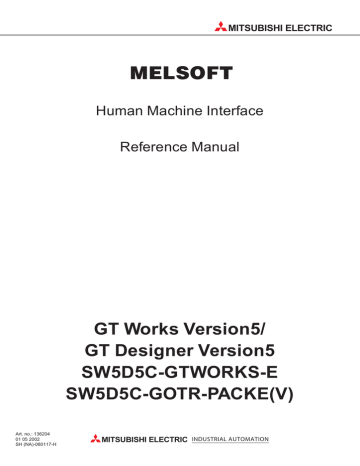
MITSUBISHI ELECTRIC
MELSOFT
Human Machine Interface
Reference Manual
Art. no.: 136204
01 05 2002
SH (NA)-080117-H
GT Works Version5/
GT Designer Version5
SW5D5C-GTWORKS-E
SW5D5C-GOTR-PACKE(V)
MITSUBISHI ELECTRIC
INDUSTRIAL AUTOMATION
•
SAFETY PRECAUTIONS
•
(Always read these instructions before using this equipment.)
Before using this product, please read this manual and the relevant manuals introduced in this manual carefully and pay full attention to safety to handle the product correctly.
The instructions given in this manual are concerned with this product. For the safety instructions of the programmable controller system, please read the CPU module user's manual.
In this manual, the safety instructions are ranked as "DANGER" and "CAUTION".
!
DANGER
!
CAUTION
Indicates that incorrect handling may cause hazardous conditions, resulting in death or severe injury.
Indicates that incorrect handling may cause hazardous conditions, resulting in medium or slight personal injury or physical damage.
Note that the
!
CAUTION level may lead to a serious consequence according to the circumstances.
Always follow the instructions of both levels because they are important to personal safety.
Please save this manual to make it accessible when required and always forward it to the end user.
[Test Operation Instructions]
!
DANGER
•
Before performing test operation (bit device on/off, word device's present value changing, timer/counter's set value and present value changing, buffer memory's present value changing) for a user-created monitor screen, system monitoring, special module monitoring or ladder monitoring, read the manual carefully to fully understand how to operate the equipment.
During test operation, never change the data of the devices which are used to perform significant operation for the system.
False output or malfunction can cause an accident.
A - 1 A - 1
Precautions for using this software (important)
1. Memory of the personal computer used
Processing may be terminated by Microsoft
®
Windows
®
95 operation systm, Microsoft
® operation systm, Microsoft
®
WindowsNT
Edition Operating system, Microsoft
®
®
Workstation4.0 operation systm, Microsoft
Windows
®
98
®
Windows
®
Millennium
Windows
®
2000 Professional Operating System on some personal computer models having main memory of not more than 32M bytes. Therefore, use them after increasing the main memory to 32M bytes or more.
2. Free space on the hard disk
While this software is running, free space of at least 50M byte is required on the hard disk.
Since free space of 50M byte is required by Windows
Windows
®
Me, Windows
®
®
95, Windows
®
98, WindowsNT
2000 Professional as the swap area, Windows
®
®
95, Windows
Workstation4.0,
®
98, WindowsNT
®
Workstation4.0, Windows
®
Me, Windows
®
2000 Professional may forcibly terminate the program if that free space is used up while the drawing software is running. Produce a sufficient amount of free space on the hard disk before using the drawing software. If you have to use the drawing software with an amount of free space that is barely above the requirement, save project data as often as possible.
When GT Simulator is used with GX Developer or GX Simulator, free space is required separately.
Refer to the GX Developer or GX Simulator Operating Manual for the free space required for use of GX
Developer or GX Simulator.
3. Using a spin box in a dialog box
• Do not enter into a spin box a numerical value with a number of digits that drastically exceeds the maximum number of digits that can be entered into the spin box. Entering a number of digits that drastically exceeds the maximum allowable number of digits may cause a forcible termination of the program.
• On the [Action] tab selectable from the [Touch key] dialog box, the spin box provided for selecting a key code does not display the key codes in the order of valid key codes when it displays the key codes for the special keys used by such functions as the alarm history display, data list display, and alarm list (user alarm) display. When you keep on clicking the button, therefore, the key codes will not be scrolled forward or backward in the order of the valid key codes. (Clicking the button when the spin box displays "FFEF", for example, will not display "FFB0" as the valid key code that comes next in the order.)
To specify such a key code for a special key associated with an object, use the keyboard the type the key code into the spin box instead of making a selection from the spin box.
4. Operation on a table in a dialog box
To select a line on a table when specifying a object display range, for example, click on any part of the line except the number display column. Clicking on the number display column on a line does not select the line.
If you clicked on the number display column on a line, that line is displayed in reverse video; click on the number display column again to resume the display in normal video.
5. Instructions for displaying any line other than a continuous line (such as a dotted line) in boldface type
When any line other than a continuous line is drawn in boldface type, the personal computer screen may not display the line type properly. However, it is displayed properly on the GOT and there are no problems in data.
6. Measures against the year 2000 (Y2K) problem
The GOT reads and displays the clock information from the PLC. When the GOT is connected to the
Mitsubishi PLC/Mitsubishi motion controller or is used with the A9GT-RS2T, continuous operation or restart of the GOT will present no problem since the PLC/motion controller/A9GT-RS2T itself will perform 1999-to-
2000 roll-over operation and leap compensation properly. (No measures required) When connected to a third party PLC, however, the GOT reads and displays the clock data from the third party PLC. Therefore, contact the corresponding company for the clock data when the GOT is connected to the third party PLC.
7. About the messages displayed at start
"Internal error: null pointer access"
If the above error has appeared, change the setting in the following procedure.
1) Click the "Start" button, point to the [Settings]-[Control Panel] menu, and click.
2) Double-click the "Regional Settings" icon.
3) As the [Regional Settings Property] dialog box appears, choose "English". If the above message appears with the setting of "English", choose the language other than English and restart the personal computer.
After a start, choose "English" again and restart the personal computer.
"Abnormal termination"
If the above error has appeared, check whether the hard disk has the free capacity of 50MB or more.
A - 2 A - 2
REVISIONS
* The manual number is given on the bottom left of the back cover.
Print Date * Manual Number Revision
Aug., 2000 SH (NA) 080117-A First edition
Oct., 2000 SH (NA) 080117-B Partial corrections
Section 2.1.2
Partial additions
Section 4.5.2, Section 2.2.3, Appendix7
Nov., 2000 SH (NA) 080117-C Partial corrections
Section 7.2.3
Partial additions
Section 4.3.1, Section 4.3.2, Section 4.5.2, Section 4.5.3, Section 5.2.1,
Section 5.2.2, Section 5.2.3, Section 5.3.3, Section 5.5, Section 5.6.1,
Section 5.6.2, Section 5.8, Section 7.1.2
Additions
Section 4.1.4, Section 4.1.5, Section 5.8.13, Section 5.8.14
Feb., 2001 SH (NA) 080117-D Partial corrections
Section 2.2.3, Section 4.1, Section 4.1.2, Section 4.3.1, Section 4.3.2,
Section 4.5.2, Section 5.1.4, Section 5.2.2, Section 5.5, Section 5.7,
Section 5.8.1, Section 5.8.5, Section 5.8.6, Section 5.8.7, Section 5.8.8,
Section 5.8.9, Section 5.8.10, Section 5.9.1, Section 6.5.2, Appendix5,
Appendix7
Partial additions
Section 3.2, Section 4.1.4, Section 4.5.3, Section 6.5, Section 6.6,
Section 6.7, Appendix4
Additions
Section 4.1.7
May, 2001 SH (NA) 080117-E Partial corrections
Section 3.2, Section.4.1.1, Section.4.1.2, Section.4.1.7, Section.4.2.2,
Section.4.3.1, Section.4.5.2, Section.4.5.3, Section.5.5.1, Section.5.2.1,
Section.5.3.1, Section.5.3.3, Section.5.5, Section.5.6.1, Section.5.8.1,
Section.5.8.2, Section.5.8.5, Section.5.8.12, Section.5.9.4, Section.6.5.2,
Section.7.1.2, Appendix1, Appendix2, Appendix3, Appendix7
Jun., 2001 SH (NA) 080117-F Partial corrections
Section 4.3.2, Section 5.1.4, Section 5.8.9, Appendix7
Additions
Section 5.9.5
Aug., 2001 SH (NA) 080117-G Partial corrections
Section 2.1.1, Section 2.1.2, Section 2.2.1, Section 2.2.2, Section 2.2.3,
Section 3.2, Section 4.4.2, Section 4.5.2, Section 5.2.1, Section 5.4.6,
Section 5.5, Section 5.8.4, Section 5.8.9, Section 5.9.2, Section 6.5.1,
Appendix6, Appendix 7
May, 2002 SH (NA) 080117-H Partial corrections
Section 2.2.3, Section 3.2, Section 4.1, Section 4.1.2, Section 4.1.4,
Section 4.1.5, Section 4.2.1, Section 4.2.2, Section 4.3.1, Section 4.3.2,
Section 4.5.1, Section 4.5.2, Section 5.1.4, Section 5.2.1, Section 5.2.2,
Section 5.3.3, Section 5.5, Section 5.8.13, Section 5.9.1, Section 5.9.2,
Section 6.5.1, Section 6.5.2, Appendix4, Appendix8
Additions
Appendix7
Japanese Manual Version SH-080112-H
This manual confers no industrial property rights or any rights of any other kind, nor does it confer any patent licenses. Mitsubishi Electric Corporation cannot be held responsible for any problems involving industrial property rights which may occur as a result of using the contents noted in this manual.
2000 MITSUBISHI ELECTRIC CORPORATION
A - 3 A - 3
INTRODUCTION
Thank you for choosing the Mitsubishi Graphic Operation Terminal.
Before using the equipment, please read this manual carefully to use the equipment to its optimum.
CONTENTS
SAFETY PRECAUTIONS...............................................................................................................................A- 1
Precautions for using this software (important)..............................................................................................A- 2
REVISIONS .....................................................................................................................................................A- 3
INTRODUCTION.............................................................................................................................................A- 4
CONTENTS.....................................................................................................................................................A- 4
About Manuals ................................................................................................................................................A- 8
Abbreviations and generic terms in this manual ............................................................................................A- 9
CHAPTER1 OVERVIEW 1- 1 to 1- 2
CHAPTER2 SYSTEM CONFIGURATION 2- 1 to 2- 6
2.1 System Configuration of Monitoring Screen ............................................................................................ 2- 1
2.1.1 System configuration....................................................................................................................... 2- 1
2.1.2 Operation environment.................................................................................................................... 2- 1
2.2 System Configuration of Data Transfer and Document Creation............................................................ 2- 2
2.2.1 System configuration....................................................................................................................... 2- 2
2.2.2 Compatible RS-232C cable ............................................................................................................ 2- 4
2.2.3 Compatible PC card (Only when the GOT-A900 series is used) .................................................. 2- 5
CHAPTER3 SCREEN CONFIGURATION OF GT DESIGNER 3- 1 to 3-18
3.1 Screen Configuration and Various Tools ................................................................................................. 3- 1
3.2 Menu Configuration................................................................................................................................... 3- 6
3.3 Basic Operation of Dialog Box................................................................................................................. 3-10
3.4 Operation of Template ............................................................................................................................. 3-12
3.5 Operation of Tool Palette ......................................................................................................................... 3-15
3.6 How to Use Help ...................................................................................................................................... 3-17
3.6.1 Help menu makeup ........................................................................................................................ 3-18
3.6.2 Printing the help screen.................................................................................................................. 3-18
CHAPTER4 SPECIFICATION 4- 1 to 4-71
4.1 Types and Number of Screens Created................................................................................................... 4- 1
4.1.1 Base screen..................................................................................................................................... 4- 1
4.1.2 Window screen ................................................................................................................................ 4- 2
4.1.3 About the report screen.................................................................................................................. 4-10
4.1.4 Video window.................................................................................................................................. 4-11
4.1.5 RGB screen .................................................................................................................................... 4-21
4.1.6 Video window/RGB screen settings .............................................................................................. 4-23
4.1.7 Wide display screen ....................................................................................................................... 4-25
A - 4 A - 4
4.2 Drawing Figures and Number of Attributes............................................................................................. 4-27
4.2.1 Types of drawing figures ................................................................................................................ 4-27
4.2.2 Attribute type for selection.............................................................................................................. 4-29
4.2.3 Figures in bitmap file format........................................................................................................... 4-31
4.2.4 Character size by magnification..................................................................................................... 4-32
4.2.5 Data capacity of each figure........................................................................................................... 4-33
4.3 Types and Specifications of Available Object Functions ........................................................................ 4-34
4.3.1 Types of and restrictions on object functions for setting ............................................................... 4-34
4.3.2 Specifications of the object functions that may be set .................................................................. 4-37
4.4 Overlap Setting......................................................................................................................................... 4-45
4.4.1 Figure and object............................................................................................................................ 4-45
4.4.2 Objects............................................................................................................................................ 4-45
4.5 Available Devices..................................................................................................................................... 4-46
4.5.1 Internal devices of GOT ................................................................................................................. 4-46
4.5.2 Device ranges available for the GOT-A900 series........................................................................ 4-51
4.5.3 Device ranges available for the GOT-F900 series........................................................................ 4-65
CHAPTER5 OBJECT FUNCTIONS 5- 1 to 5-130
5.1 Data Display Functions ............................................................................................................................. 5- 2
5.1.1 Numerical display function (shows word device data as a numerical value) ................................ 5- 2
5.1.2 Data list display function (lists multiple word device states as numerical values) ........................ 5- 5
5.1.3 ASCII display function (shows data stored consecutively within devices as a character string).. 5- 8
5.1.4 Clock display function (reads and shows clock data of PLC CPU) .............................................. 5-11
5.2 Message Display Functions..................................................................................................................... 5-14
5.2.1 Comment display function
(shows a comment corresponding to ON/OFF or value of monitor device) .......................................... 5-14
5.2.2 Alarm history display function
(shows a history of occurrence times, comments and others when a condition is enabled)................ 5-18
5.2.3 Alarm list display function (shows the error information of the system at error occurrence) ....... 5-24
5.3 Animation Display Functions ................................................................................................................... 5-27
5.3.1 Part display function (shows a part/screen corresponding to a device) ....................................... 5-27
5.3.2 Part movement display function (shows the movement of a part corresponding to a device) .... 5-30
5.3.3 Lamp display function (changes the lit-up color of a lamp with a device value) .......................... 5-33
5.3.4 Panelmeter display function (shows a meter according to a word device value) ........................ 5-36
5.4 Graph Display Functions ......................................................................................................................... 5-39
5.4.1 Trend graph display function (shows a word device value on trend graph)................................. 5-39
5.4.2 Line graph display function (shows word device values on line graph) ....................................... 5-42
5.4.3 Bar graph display function (shows word device values on bar graph) ......................................... 5-45
5.4.4 Statistical graph display function (shows word device values on statistical graph) ..................... 5-48
5.4.5 Scattered chart display function (shows word device values on scattered chart)........................ 5-51
5.4.6 Level display function (shows a word device value as a level)..................................................... 5-54
5.5 Touch Key Functions (When Touched, Touch Keys Perform such Functions as Device Value Change and Screen Switching) ............................................................................................................................. 5-57
5.6 Data Input Functions................................................................................................................................ 5-68
5.6.1 Numerical input function (writes any value to device)................................................................... 5-68
5.6.2 ASCII input function (writes any key code to word devices)......................................................... 5-72
5.7 Report Function (Prints Values Stored in Devices or Buffer Memory)................................................... 5-75
A - 5 A - 5
5.8 Other Object Functions ............................................................................................................................ 5-79
5.8.1 Hardcopy function (prints a monitor screen or converts it into image file) ................................... 5-79
5.8.2 System information function (confirms the GOT operating status on the PLC CPU) .................. 5-82
5.8.3 Observe status function (writes to the PLC CPU when the specified condition is enabled) ....... 5-85
5.8.4 Floating alarm function (causes comments to flow from right to left on a base screen).............. 5-89
5.8.5 Recipe function (reads/writes values in the specified device range)............................................ 5-91
5.8.6 Sound function (plays a sound on GOT) ....................................................................................... 5-95
5.8.7 Test function (changes the device value of the PLC CPU) .......................................................... 5-97
5.8.8 Barcode function (writes data read with barcode reader to PLC CPU)........................................ 5-98
5.8.9 Operation panel function (operates GOT externally) .................................................................... 5-99
5.8.10 Time action function (performs specified operation at preset time).......................................... 5-101
5.8.11 Sampling function (reads PLC CPU data under specified condition)....................................... 5-104
5.8.12 Script function (exercises display control under GOT program)............................................... 5-106
5.8.13 Video display function ................................................................................................................ 5-109
5.8.14 RGB screen function .................................................................................................................. 5-110
5.9 Useful Functions .................................................................................................................................... 5-111
5.9.1 Screen call function (reduces project data capacity) .................................................................. 5-111
5.9.2 Security function (limits users) ..................................................................................................... 5-118
5.9.3 Offset function (monitors multiple devices by setting of one device).......................................... 5-122
5.9.4 Expression function (performs operation processing of PLC CPU on GOT) ............................. 5-124
5.9.5 Station number switching function
(Switches the monitor destination to the same device of another station number) ................... 5-129
CHAPTER6 OPERATION FOR DISPLAY OF MONITORING SCREEN ON GOT 6- 1 to 6-12
6.1 Operations to Be Set for the First Time.................................................................................................... 6- 1
6.2 Operations for Drawing Figures................................................................................................................ 6- 2
6.3 Operations for Object Setting ................................................................................................................... 6- 2
6.4 Operations for Creating a Report Screen................................................................................................. 6- 3
6.5 Installation Operations of System Program ............................................................................................. 6- 4
6.5.1 Types of system program installed on GOT................................................................................... 6- 4
6.5.2 Required knowledge before installation of system program.......................................................... 6- 7
6.5.3 Installation of ROM_BIOS............................................................................................................... 6- 9
6.5.4 Installation of OS ............................................................................................................................ 6-10
6.6 Download of Screen Data........................................................................................................................ 6-11
6.7 Debugging of Screen Data ...................................................................................................................... 6-12
CHAPTER7 SCRIPT FUNCTIONS 7- 1 to 7-28
7.1 Overview.................................................................................................................................................... 7- 1
7.1.1 Features........................................................................................................................................... 7- 1
7.1.2 Operating instructions ..................................................................................................................... 7- 3
7.2 Specifications ............................................................................................................................................ 7- 6
7.2.1 Types ............................................................................................................................................... 7- 6
7.2.2 Control structure .............................................................................................................................. 7- 7
7.2.3 Usable data and representation methods ..................................................................................... 7-10
7.2.4 Script execution .............................................................................................................................. 7-14
7.3 Settings and Procedure for Execution..................................................................................................... 7-17
A - 6 A - 6
7.4 Program Examples .................................................................................................................................. 7-18
7.4.1 Touch keys with interlock function ................................................................................................. 7-18
7.4.2 Lamps which change their indications under multiple conditions................................................. 7-19
7.4.3 Password input screen with time limit function.............................................................................. 7-21
7.5 Troubleshooting ....................................................................................................................................... 7-23
7.5.1 Simulation on general C language compiler or debugger ............................................................ 7-23
7.5.2 Errors and corrective actions for script execution on GOT ........................................................... 7-25
APPENDICES App- 1 to App-32
Appendix1 Operations for Use of the Conventional Model Data...............................................................App- 1
Appendix2 Display Speed of Object (Reference Value)............................................................................App- 5
Appendix3 List of Key Code .......................................................................................................................App- 7
Appendix4 Drawing Sheet .........................................................................................................................App-10
Appendix5 Printing Time of Hard Copy Function (Reference Value).......................................................App-16
Appendix6 Relationships between Extended Functions OS Installation and User Area
(Memory Map) .........................................................................................................................App-17
Appendix7 Synthesized Colors Available for XOR ...................................................................................App-18
Appendix8 List of Functions Added by Version Update of GT Works Version5
/ GT Designer Version5...........................................................................................................App-21
INDEX Index- 1 to Index- 3
A - 7 A - 7
About Manuals
The following manuals related to this product are available. Obtain the manuals as required the according to this table.
•
Related manual
Manual name
GT Works Version 5/GT Designer Version 5 Operating Manual (Start up Manual)
Describes how to install GT Works Version 5/GT Designer Version 5 into a personal computer and how to browse the online manuals.
(Found in the packing of the GT Works Version 5/GT Designer Version 5)
GOT900 Series Operating Manual (Introductory Manual)
For those who use the GOT for the first time, describes the way to create a monitor screen on GT
Designer, transfer monitor data to the GOT, and display it on the screen.
(Available as option)
GT Simulator Version5 Operating Manual
Explains the system configuration, screen makeup and using methods of GT Simulator.
(Available as option)
A985GOT/A975GOT/A970GOT/A960GOT User’s Manual
Explains the specifications, general system configuration, component devices, part names, option unit loading methods, installation and wiring methods, maintenance and inspection methods, and error codes of A985GOT/A975GOT/A970GOT/A960GOT unit.
(Available as option)
A950GOT/A951GOT/A953GOT/A956GOT User’s Manual
Explains the specifications, general system configuration, component devices, part names, option unit loading methods, installation and wiring methods, maintenance and inspection methods, and error codes of A950GOT/A951GOT/A953GOT/A956GOT unit.
(Available as option)
GOT-A900 Series User’s Manual (GT Works Version 5/GT Designer Version 5 compatible
Connection System Manual)
Gives the specifications, system configuration, setting method and connection diagram of each connection form available for the GOT-A900 series.
(Available as option)
GOT-A900 Series Operating Manual (GT Works Version 5/GT Designer Version 5 compatible
Extended
•
Option Functions Manual)
Provides the specifications of the utility, system monitoring, ladder monitoring, special function unit monitoring, network monitoring functions, list editor functions, motion monitor functions and servo amplifier monitoring functions available for the GOT-A900 series and how to operate the dedicated monitor screen.
(Available as option)
GOT-A900 Series Operating Manual (GT Works Version 5/GT Designer Version 5 compatible
Gateway Functions Manual)
Explains the specifications, system configuration, setting methods and others of the gateway functions that can be performed on the GOT-A900 series.
GT SoftGOT Version 5 Operating Manual
(Available as option)
Describes the system configuration, screen makeup and usage of GT SoftGOT.
(Available as option)
F920GOT-BBD5-K-E (with keypad) Installation Manual
Explains the specifications, part names, and installation and power supply wiring methods of the
F920GOT-K-E.
(Packed with the F920GOT (with keypad))
F930GOT Installation Manual
Explains the specifications, part names, and installation and power supply wiring methods of the
F930GOT.
F930GOT-BBD-K-E (with keypad) Installation Manual
(Packed with the F930GOT)
Explains the specifications, part names, and installation and power supply wiring methods of the
F930GOT-K-E.
(Packed with the F930GOT (with keypad))
F940GOT Installation Manual
Explains the specifications, part names, and installation and power supply wiring methods of the
F940GOT.
F940WGOT Installation Manual
(Packed with the F940GOT)
Explains the specifications, part names, and installation and power supply wiring methods of the
F940WGOT.
(Packed with the F940WGOT)
F940 Handy GOT Hardware Manual
Explains the specifications, system configuration, part names and installation method of the handy
GOT.
(Packed with the F940 handy GOT)
F940GOT Handy Series (F94 GOTBD-RH-E) Hardware Manual
Explains the specifications, system configuration, part names, and installation method of the Handy
GOT.
GOT-F900 Hardware Manual [Common Connection]
(Packed with the Handy GOT RH Type)
Explains the specifications, system configuration and connection diagram of each connection form available for the GOT-F900 series. Hardware manual common to the ET series and handy GOT.
(Sent separately)
GOT-F900 Operating Manual
Explains the drawing specifications, utility function/HPP mode/special function unit monitoring function specifications, and dedicated monitor screen operation methods available for the GOT-
F900 series.
Operating manual common to the ET series and handy GOT.
(Sent separately)
Manual number (Model code)
IB-0800143
(13JU06)
SH-080116
(13JU07)
SH-080120
(13JU09)
SH-4005
(13JL70)
SH-080018
(13JL92)
SH-080119
(13JR20)
SH-080118
(13JU08)
SH-080254
(13JU29)
SH-080156
(13JU12)
JY997D02201
JY992D95701
JY997D02501
JY992D94201
JY992D93901
JY992D86901
JY992D99901
JY992D94801
JY992D94701
A - 8 A - 8
Abbreviations and generic terms in this manual
Abbreviations, generic terms and special terms used in this manual are described as follows:
GOT
Communication board
Communication unit
Option
Abbreviations, generic terms and special terms
Option unit
Software
A985GOT-V
A985GOT
A975GOT
A970GOT
A97*GOT
Description
Generic term of A985GOT-TBA-V and A985GOT-TBD-V
Generic term of A985GOT-TBA, A985GOT-TBD and A985GOT-TBA-EU
Generic term of A975GOT-TBA-B, A975GOT-TBD-B, A975GOT-TBA, A975GOT-TBD and
A975GOT-TBA-EU
Generic term of A970GOT-TBA-B A970GOT-TBD-B, A970GOT-TBA, A970GOT-TBD,
A970GOT-SBA, A970GOT-SBD, A970GOT-LBA, A970GOT-LBD, A970GOT-TBA-EU and
A970GOT-SBA-EU
Generic term of A975GOT and A970GOT
A960GOT
A956GOT
A956WGOT
A953GOT
A951GOT
A951GOT-Q
A950GOT
A950 handy GOT
A95*GOT
Generic term of A960GOT-EBA, A960GOT-EBD and A960GOT-EBA-EU
Generic term of A956GOT-TBD, A956GOT-SBD, A956GOT-LBD, A956GOT-TBD-M3,
A956GOT-SBD-M3 and A956GOT-LBD-M3
Generic term of A956WGOT-TBD
Generic term of A953GOT-TBD, A953GOT-SBD, A953GOT-LBD, A953GOT-TBD-M3,
A953GOT-SBD-M3 and A953GOT-LBD-M3
Generic term of A951GOT-TBD, A951GOT-SBD, A951GOT-LBD, A951GOT-TBD-M3,
A951GOT-SBD-M3 and A951GOT-LBD-M3
Generic term of A951GOT-QTBD, A951GOT-QSBD, A951GOT-QLBD, A951GOT-QTBD-M3,
A951GOT-QSBD-M3 and A951GOT-QLBD-M3
Generic term of A950GOT-TBD, A950GOT-SBD, A950GOT-LBD, A950GOT-TBD-M3,
A950GOT-SBD-M3 and A950GOT-LBD-M3
Generic term of A950GOT-SBD-M3-H, A950GOT-SBD-M3-H, A953GOT-SBD-M3-H and
A953GOT-LBD-M3-H
Generic term of A956GOT, A953GOT, A951GOT, A951GOT-Q, A950GOT and A950 handy
GOT
Generic term of F940GOT-SWD-E, F940GOT-LWD-E, ET-940BH(-L) and ET-940PH(-L)
Generic term of F930GOT-BWD-E, F930GOT-BBD-K-E
F940GOT
F930GOT
F920GOT
F940 handy GOT
F940WGOT
GOT-A900 series
Abbreviation of F920GOT-BBD5-K-E
Generic term of F940GOT-SBD-H, F940GOT-LBD-H, F943GOT-SBD-H, F943GOT-LBD-H,
F940GOT-SBD-RH, F940GOT-LBD-RH, F943GOT-SBD-RH and F943GOT-LBD-RH
Abbreviation of F940WGOT-TWD
Generic term of A985GOT-V, A985GOT, A975GOT, A970GOT, A960GOT, A95*GOT and
GT SoftGOT
Generic term of F940GOT, F930GOT, F920GOT, F940 handyGOT and F940WGOT GOT-F900 series
Bus connection board Generic term of A9GT-QBUSS, A9GT-QBUS2S, A9GT-BUSS and A9GT-BUS2S
Serial communication board Generic term of A9GT-RS4, A9GT-RS2 and A9GT-RS2T
Bus connection unit
Data link unit
Generic term of A9GT-QBUS2SU, A9GT-BUS2SU, A9GT-BUS2SU, A7GT-BUSS and A7GT-
BUS2S
Generic term of A7GT-J71AP23, A7GT-J71AR23 and A7GT-J71AT23B
Network unit Generic term of A7GT-J71LP23 and A7GT-J71BR13
CC-Link communication unit Generic term of A8GT-J61BT13 and A8GT-J61BT15
Protection sheet
Backlight
Debug stand
Abbreviation of A9GT-80PSC, A9GT-70PSC, A9GT-60PSC and A9GT-50PSC type transparent protection sheets
Abbreviation of A9GT-80LTT, A9GT-70LTTB, A9GT-70LTT, A9GT-70LTS and
A9GT-50LT type backlights
Abbreviation of A9GT-80STAND, A9GT-70STAND and A9GT-50STAND type debug stand
PC card ( memory card )
Flash PC card
Compact flash PC card
Memory board
Attachment
Ten-key Panel
A7GT-CNB
Abbreviation of PC card with PCMCIA Ver.2.1
Generic term of A9GTMEM-10MF, A9GTMEM-20MF and A9GTMEM-40MF
Compact flash PC card compliant with Compact FlashTM
Abbreviation of A9GT-FNB, A9GT-FNB1M, A9GT-FNB2M, A9GT-FNB4M, A9GT-FNB8M,
A9GT-QFNB, A9GT-QFNB4M, A9GT-QFNB8M type option function memory board
Generic term of A77GT-96ATT/A85GT-95ATT/A87GT-96ATT/A87GT-97ATT attachments
Abbreviation of A8GT-TK ten-key Panel
Abbreviation of A7GT-CNB bus connector conversion box
A9GT-QCNB
External I/O unit
Abbreviation of A9GT-QCNB bus connector conversion box
Abbreviation of A9GT-70KBF and A8GT-50KBF type external I/O interface unit
Printer interface unit Abbreviation of A9GT-50PRF type printer interface unit
Memory card interface unit Abbreviation of A1SD59J-MIF memory card interface unit
Video input interface unit
RGB input interface unit
Video/RGB mixed input interface unit
GT Works Version 5
Abbreviation of A9GT-80V4 type Video input interface unit
Abbreviation of A9GT-80R1 type RGB input interface unit
Abbreviation of A9GT-80V4R1 type Video/RGB mixed input interface unit
GT Designer Version 5
GT Designer
GT Simulator
Abbreviation of SW5D5C-GTWORKS-E software package
Generic term of SW5D5C-GOTR-PACKE software package and SW5D5C-GOTR-PACKEV software package
Abbreviation of image creation software GT Designer for GOT900
Abbreviation of GT Simulator screen simulator GOT900
A - 9 A - 9
Abbreviations, generic terms and special terms
Software
GT Converter
GT Debugger
GT Manager
GT SoftGOT
GX Developer
GX Simulator
QCPU (Q Mode)
Description
Abbreviation of data conversion software GT Converter for GOT900
Abbreviation of debugging software GT Debugger
Abbreviation of GT Manager data editing software for GOT900
Abbreviation of GT SoftGOT monitoring software
Generic term of SW D5C-GPPW-E/SW D5F-GPPW-E software packages
Generic term of SW D5C-LLT-E ladder logic test tool function software packages
(SW5D5C-LLT-E or later)
Generic term of Q00JCPU, Q00CPU, Q01CPU, Q02CPU, Q02HCPU, Q06HCPU, Q12HCPU,
Q25HCPU, Q12PHCPU and Q25PHCPU CPU units
Generic term of Q02CPU-A, Q02HCPU-A and Q06HCPU-A CPU units
CPU
QCPU (A Mode)
QCPU
QnACPU (Large Type)
QnACPU (Small Type)
QnACPU
AnUCPU
AnACPU
AnNCPU
ACPU (Large Type)
A2US(H)CPU
AnS(H)CPU
A1SJ(H)CPU
ACPU (Small Type)
ACPU
FXCPU
Motion controller CPU
Generic term of QCPU (Q Mode) and QCPU (A Mode)
Generic term of Q2ACPU, Q2ACPU-S1, Q3ACPU, Q4ACPU and Q4ARCPU CPU units
Generic term of Q2ASCPU, Q2ASCPU-S1, Q2ASHCPU and Q2ASHCPU-S1 CPU units
Generic term of QnACPU (Large Type) and QnACPU (Small Type)
Generic term of A2UCPU, A2UCPU-S1, A3UCPU and A4UCPU CPU units
Generic term of A2ACPU, A2ACPU-S1 and A3ACPU CPU units
Generic term of A1NCPU, A2NCPU, A2NCPU-S1 and A3NCPU CPU units
Generic term of AnUCPU, AnACPU and AnNCPU CPU units
Generic term of A2USCPU, A2USCPU-S1 and A2USHCPU-S1 CPU units
Generic term of A1SCPU, A1SHCPU, A2SCPU and A2SHCPU CPU units
Generic term of A1SJCPU-S3 and A1SJHCPU CPU units
Generic term of A2US(H)CPU, AnS(H)CPU and A1SJ(H)CPU CPU units
Generic term of ACPU (Large Type), ACPU (Small Type) and A1FXCPU CPU units
Generic term of FX
0 series, FX
0N series, FX
0S series, FX
1 series, FX
1N series, FX
1S series,
FX
2 series , FX
2C series, FX
2N series, FX
1NS
series, FX
2NC series, FX(
2N
)-10GM/20GM series CPU unit
Generic term of A273UCPU, A273UHCPU, A273UHCPU-S3, A171SCPU-S3, A171SHCPU,
A172SHCPU, Q172CPU, Q173CPU CPU unit
Generic term of LM610, LM7600, LM8000 CPU unit
Generic term of FREQROL series (A500 Series, E500 Series, F500 Series)
FA controller
Inverter
Peripheral connection unit
G4
Ethernet unit
Other PLC
Others
Abbreviation of AJ65BT-G4-S3
E71
QE71
Q series-compatible E71
Omron PLC
Yasukawa PLC
SLC500 Series
MicroLogix1000 Series
MicroLogix1500 Series
Allen-Bradley PLC
Sharp PLC
PROSEC T Series
PROSEC V Series
Toshiba PLC
Generic term of AJ71E71-S3, A1SJ71E71-B2-S3, A1SJ71E71-B5-S3, AJ71E71N-B2,
AJ71E71N-B5T, A1SJ71E71N-B2 and A1SJ71E71N-B5T
Generic term of AJ71QE71, A1SJ71QE71-B2, AJ71QE71-B5, A1SJ71QE71-B5,
AJ71QE71N-B2, AJ71QE71N-B5T, A1SJ71QE71N-B2 and A1SJ71QE71N-B5T
Generic term of QJ71E71, QJ71E71-B2 and QJ71E71-100
Generic term of C200HS, C200H, C200H series(C200HX, C200HG, C200HE), CQM1,
C1000H,C2000H,CV500, CV1000, CV2000, CVM1-CPU11, CVM1-CPU21, CS1, CJ1 CPU unit
Generic term of GL60S, GL60H, GL70H, GL120, GL130, CP-9200SH, CP-9300MS, MP-920,
MP-930, MP-940, CP-9200(H) and PROGIC-8 CPU unit
Generic term of SLC500-20, SLC500-30, SLC500-40, SLC5/01 SLC5/02, SLC5/03, SLC5/04 SLC5/05
Generic term of 1761-L10BWA, 1761-L10BWB, 1761-L16AWA, 1761-L16BWA, 1761-
L16BWB, 1761-L16BBB, 1761-L32AWA, 1761-L32BWA, 1761-L32BWB, 1761-L32BBB,
1761-L32AAA, 1761-L20AWA-5A, 1761-L20BWA-5A, 1761-L20BWB-5A
Abbreviation of 1764-LSP
Generic term of SLC 500 Series, MicroLogix1000 Series, MicroLogix1200 Series, MicroLogix1500 Series
Generic term of JW-21CU, JW-22CU, JW-31CUH, JW-32CUH, JW-33CUH, JW-50CUH,
JW-70CUH, JW-100CUH CPU unit
Generic term of T2 (PU224 type), T2E, T2N, T3, T3H CPU unit
Abbreviation of Model3000 (S3) CPU unit
Generic term of PROSEC T Series and PROSEC V Series
SIEMENS PLC
Large type H series
H200 to 252 Series
H Series board type
Generic term of SIMATIC S7-200 Series, SIMATIC S7-300 Series and SIMATIC S7-400 Series CPU unit
Generic term of H-302(CPU2-03H), H-702(CPU2-07H), H-1002(CPU2-10H), H-2002(CPU2-
20H), H-4010(CPU3-40H),.J-300(CPU-03Ha), H-700(CPU-07Ha), H-2000(CPU-20Ha)
Generic term of H-200(CPU-02H, CPE-02H), H-250(CPU21-02H), H-252(CPU22-02H), H-
252B(CPU22-02HB), H-252C(CPU22-02HC, CPE22-02HC)
Generic term of H-20DR, H-28DR, H-40DR, H-64DR, H-20DT, H-28DT, H-40DT, H-64DT,
HL-40DR, HL-64DR
Generic term of EH-CPU104, EH-CPU208, EH-CPU308, EH-CPU316 EH-150 Series
HITACHI PLC (HIDIC H Series) Generic term of large type H series,H-200 to 252 Series H Series board type, EH-150 Series
Matsushita Electric Works
PLC
Memory
Generic term of FP0-C16CT, FP0-C32CT, FP1-C24C, FP1-C40C, FP2, FP2SH, FP2-CCU,
FP3, FP5, FP10(S), FP10SH, FP-M(C20TC) and FP-M(C32TC) abbreviation of memory (flash memory) in the GOT
OS
Object
Personal Computer
Servo amplifier
Abbreviation of GOT system software
Setting data for dynamic image
Personal computer where the corresponding software package is installed
Generic term of MR-J2SA, MR-J2SCP and MR-J2M A series
In this manual, the following products are called by new names.
Old Name
GPPW
New Name
GX Developer
Remarks
Generic term of SW D5C-GPPW-E/SW D5F-GPPW-E software packages
A - 10 A - 10
1 OVERVIEW
MELSOFT
CHAPTER1 OVERVIEW
This manual describes the system configuration, screen makeup, basic dialog box operation methods, specifications, help using methods, functions and others of the following products used with the GOT900 series.
• SW5D5C-GTWORKS-E software package
• SW5D5C-GOTR-PACKE software package
• SW5D5C-GOTR-PACKEV software package
Exclusive updating products which can be utilized by those who use the previous products.
In this manual, the above products are abbreviated to the following.
SW5D5C-GTWORKS-E ...........................................................GT Works Version5
SW5D5C-GOTR-PACKE/SW5D5C-GOTR-PACKEV.............GT Designer Version5
POINT
This manual describes only the basic operation methods, specifications and functions.
Refer to the help of the corresponding software package for information on setting details and operation methods (e.g. figure drawing for monitor screen creation, object function setting operation, data transfer to the GOT).
Refer to Chapter 5 for how to use help.
1
1 - 1 1 - 1
1 OVERVIEW
1
MEMO
MELSOFT
1 - 2 1 - 2
2 SYSTEM CONFIGURATION
CHAPTER2 SYSTEM CONFIGURATION
2.1 System Configuration of Monitoring Screen
2.1.1 System configuration
MELSOFT
GT Works Version5
GT Designer Version5
IBM PC/AT or 100% compatible
2.1.2 Operation environment
Body
Disk drive
Item
Main memory
Hard disk space
CRT
Display colors
Resolution
Mouse, keyboard, printer,
CD-ROM drive
Description
Pentium
R
133MHz or higher (Pentium II
R
266MHz or higher recommended)
Personal computer on which Microsoft
R
Windows
R
95 operating system, Microsoft
R
Windows
R
98 operating system, Microsoft
R
WindowsNT
R
Workstation 4.0 operating system operates, Microsoft
R
Windows
R
Millennium Edition Operating System or
Microsoft
R
Windows
R
2000 Professional Operating System.
CD-ROM drive is mandatory.
32 Mbyte (64 Mbyte or more is recommended.)
At the time of complete installation
When installed : 80M bytes or more
When operating : 50M bytes or more
Compatible with Windows R 95, Windows R 98, WindowsNT R 4.0, Windows R Me,
Windows R 2000 Professional
256 colors
Resolution of 800 × 600 dots or more
Compatible with Microsoft R Windows R 95, Windows R 98, WindowsNT R 4.0, Windows R
Me, Windows R 2000 Professional
POINT
Depending on the language of your Operating System, this software may not start.
In such a case, start this software after setting the Regional Settings within Control
Panel of Windows R 95, Windows R 98, WindowsNT R 4.0 to "English".
2 - 1 2 - 1
2
2 SYSTEM CONFIGURATION
2
2.2 System Configuration of Data Transfer and Document Creation
2.2.1 System configuration
(1) When the GOT-A900 is used
1
IBM PC/AT or 100% compatible
MELSOFT
RS-232C cable
GOT-A900 Series
PC card with PCMCIA
Ver. 2.1
2
OS program and monitoring screen data can be transferred (written) on the
PC card.
GT Works Version5
GT Designer Version5
Printer cable
1: Refer to Item 2.2.2 for wiring diagram of RS-232C.
2: Refer to Item 2.2.3 for available PC cards.
2 - 2 2 - 2
2 SYSTEM CONFIGURATION
(2) When the GOT-F900 series is used
1
RS-232C cable
IBM PC/AT or 100% compatible
MELSOFT
GOT-F900 series
GT Works Version5
GT Designer Version5
Printer cable
1: Refer to Item 2.2.2 for wiring diagram of RS-232C.
2 - 3 2 - 3
2 SYSTEM CONFIGURATION
MELSOFT
2.2.2 Compatible RS-232C cable
The cable in the wiring diagram below or the cable type below is required.
POINT
When the cable is self-made for the GOT-A900 series/GOT-F900 series, either of the following wiring diagrams (1) and (2) may be used.
However, if the F940GOT/F930GOT is connected to the A series CPU or the FX series CPU with RS422 to use the PLC CPU and the GOT with the FX-2PIF at the same time, use the F2-232CAB-1 connection cable.
(1) Wiring diagram of AC30R2-9SS
IBM PC/AT or 100% compatible
RXD 2
TXD
RTS
3
7
CTS
DSR
SG
DTR
8
6
5
4
Shield
(2) Wiring diagram of FX-232CAB-1
IBM PC/AT or 100% compatible
RXD 2
TXD 3
RTS 7
CTS 8
DSR 6
SG 5
DTR 4
Shield
GOT
2
3
6
5
4
7
8
RXD
TXD
RTS
CTS
DSR
SG
DTR
GOT
2
3
6
5
7
8
4
RXD
TXD
RTS
CTS
DSR
SG
DTR
Use the screw-in type connector (inch) for the GOT side.
IBM PC/AT or
100% compatible
AC30R2-9SS
FX-232CAB-1
GOT
Manufacturer
Mitsubishi Electric
Type
AC30R2-9SS (9pin-9pin)
FX-232CAB-1 (9pin-9pin)
If the following cable is used, 9-25 pin converter is required.
Manufacturer
Mitsubishi Electric
Type
AC30R2-9P (9pin-25pin)
F2-232CAB-1 (9pin-25pin)
2 - 4 2 - 4
2 SYSTEM CONFIGURATION
MELSOFT
2.2.3 Compatible PC card (Only when the GOT-A900 series is used)
(1) About compatible PC card types
Compatible PC cards are shown below.
Type name Remark
Commercially available SRAM type PC card (based on JEIDA Ver4.2 (based on
PCMCIA2.1))
—
Commercially available flash PC card (based on Compact FlashTM 1)
( 1 Compact FlashTM is a trademark of Sun Disk)
A9GTMEM-10MF Memory 16 Mbyte (hardware version D or later), flash PC card formatted
4
A9GTMEM-20MF Memory 32 Mbyte (hardware version D or later), flash PC card formatted
5
A9GTMEM-40MF Memory 48 Mbyte (hardware version D or later), flash PC card formatted
2: When using the compact flash PC card in the GOT, you need to fit a conversion adaptor (compact flash
⇔
Type
II conversion adaptor) to the compact flash PC card.
Fit the conversion adaptor of the corresponding maker to the compact flash PC card.
(On the A956WGOT, the PC card can be used without a conversion adaptor.)
3: The commercially available flash PC card may be used only when the following conditions are satisfied.
2
3
5
Usable GOTs
A975GOT-TBA-B, A975GOT-TBD-B, A975GOT-TBA, A975GOT-TBD,A970GOT-TBA-B,
A970GOT-TBD-B, A970GOT-TBA, A970GOT-TBD, A970GOT-SBA, A970GOT-SBD,
A970GOT-LBA, A970GOT-LBD, A960GOT-EBA, A960GOT-EBD
Function version
Version A or later
A956WGOT (compact flash PC card only) -
Confirm the function version of the GOT on the rating plate at the back of the GOT.
Since the A956WGOT does not have a function version, the compact flash PC card can be used independently of the function version.
GRAPHIC OPERATION TERMINAL
MODEL A970GOT-TBA
A
IN 100-240VAC 50/60Hz
POWER MAX 115VA DATE 0010 AP
LISTED 80M1
IND. CONT. EQ.
MITSUBISHI ELECTRIC CORPORATION
MADE IN JAPAN BD992C091H01
Function version
The flash PC card available on the market cannot be used with the GOT whose function version is not given here.
Production date
The products of function version A have been applied since Oct., 2000
Rating Plate
4: The flash PC card (A9GTMEM-10MF/20MF/40MF) can be used only when the following conditions are satisfied.
Usable GOTs
A985GOT-TBA, A985GOT-TBD, A975GOT-TBA-B, A975GOT-TBD-B,
A970GOT-TBA-B, A970GOT-TBD-B, A970GOT-LBA, A970GOT-LBD
A975GOT-TBA, A975GOT-TBD, A970GOT-TBA, A970GOT-TBD,
A970GOT-SBA, A970GOT-SBD, A960GOT-EBA, A960GOT-EBD
5: Cannot be used with the memory card interface unit.
Hardware version ROM_BIOS version
Version A or later
Version E or later
Version F or later
2 - 5 2 - 5
2 SYSTEM CONFIGURATION
MELSOFT
(2) About PC card formatting
Use the PC card after formatting.
It may be formatted in either of the following ways.
(a) Using the personal computer (SRAM type, flash PC card)
Format the PC card on the personal computer that satisfies the following conditions.
1) The PCMCIA card slot is provided.
2) Windows
R installed.
95, Windows
R
98, Windows
R
Me or Windows
R
2000 has been
(Note that Windows NT
R
4.0 cannot format the PC card.)
POINT
• The PC card used with the GOT should be formatted in either of the following systems.
• SRAM type PC card : FAT16
• Flash PC card : FAT16, FAT32
• To make the SRAM type PC card recognized by Windows
R config.sys must be added to the description.
For details, enter "SRAM" and keyword in Help of Windows
R and refer to the contents.
95 or Windows
R
95 or Windows
R
98,
98,
(b) Using the self-diagnostics (memory card check) of the utility menu
This method is valid for the SRAM type PC card only.
This method is fewer in the number of object files that may be saved than the method using the personal computer.
For details of the utility menu, refer to the GOT-A900 Series Operating
Manual (GT Works Version5/GT Designer Version5 Compatible Extended •
Option Functions).
(3) About the number of files that may be saved
There are the following upper limits to the number of object files that may be saved according to the memory capacity of the PC card.
Memory Capacity of PC
Card
1M
2M
4M
16M (A9GTMEM-10MF)
32M (A9GTMEM-20MF)
48M (A9GTMEM-40MF)
Number of Files
Total of recipe, alarm history and report files
Total of all files 1
Max. 128 files
Max. 256 files
Max. 512 files
Max. 2025 files
(512 bytes/file)
Max. 4075 files
(512 bytes/file)
Max. 2041 files
(2048 bytes/file)
Max. 2541 files
(4096 bytes/file)
Max. 9740 files
(2048 bytes/file)
Max. 19497 files
(2048 bytes/file)
1: Indicates the maximum number of files that can be stored when the file size is as indicated in the parentheses.
For example, when data of 3072 bytes is written to the above 4M PC card, the data occupies two files and are stored there since the data exceeds the parenthesized value (2048).
As a result, the remaining number of files where data can be written is 2039.
2 - 6 2 - 6
3 SCREEN CONFIGURATION OF GT DESIGNER
MELSOFT
CHAPTER3 SCREEN CONFIGURATION OF GT DESIGNER
3.1 Screen Configuration and Various Tools
(1) Title bar
This section describes screen configuration and various tools.
(2) Menu bar
(12) Help
(4) Toolbar (Main)
(5) Toolbar (View)
(6) Toolbar
(7) Toolbar (Edit)
(1) Title bar
(10) Template
(11) Tool palette
3
(8) Toolbar (Draw)
(9) Status bar
(3) Drop-down menu
3 - 1 3 - 1
3
3 SCREEN CONFIGURATION OF GT DESIGNER
MELSOFT
(1) Title bar
The screen title is displayed.
Move the cursor to the title bar. You can drag the screen to the desired position.
The GT Designer has the application window title bar and the screen title bar.
The title is displayed.
The screen enlarges or shrinks.
The screen size can be changed or the screen can be closed.
The screen can be minimized.
Click here to close the screen.
(2) Menu bar
Menu names that can be used on the GT Designer are displayed.
Select a menu and a dropdown menu appears. Then, various functions can be selected from this menu.
(3) Dropdown menu
Function names that can be used on the GT Designer are displayed.
If " " is displayed at the right end of the dropdown menu, subsequent dropdown menu of the function is displayed.
If "..." is displayed on the function name, move the cursor to the function and click it. The set dialog box appears.
Dropdown menu is displayed.
Select this and the dialog box appears.
3 - 2 3 - 2
3 SCREEN CONFIGURATION OF GT DESIGNER
MELSOFT
(4) Toolbar (Main)
This is where the basic items assigned on the menu bar appear as buttons. Move the cursor onto any tool button and click it to perform the corresponding function.
1) 2) 3) 4) 5) 6) 7) 8) 9) 10) 11) 12) 13) 14) 15) 16) 17) 18) 19) 20)
Names of tool buttons
1) New project
2) Open project
3) Save project
4) New screen
5) Load screen
6) Save screen
7) Cut
8) Copy
9) Paste
10) Preview
11) Switching edit screen
12) Open and display closed screen (for switching edit screen)
13) Object list screen display
14) Device list screen display
15) Comment edit
16) Tool palette display
17) Template display
18) Panelkit display
19) Figure and object editing cursor
20) Template placing cursor
(5) Toolbar (View)
This is where the items (moving distance, pattern, etc.) assigned on the menu bar appear as buttons.
Moving the cursor onto " " and clicking it opens the drop-down menu of the corresponding item.
Move the cursor to the attribute you want to change and click it to perform the corresponding function.
1) 2) 3) 4) 5) 6) 7) 8) 9) 10)
1) Setting cursor moving distance
2) Enlarging screen
3) Setting grid color
4) Grid distance
5) Switching ON/OFF object functions
6) Setting screen display data (object
ID, device)
7) Setting screen background color
8) Setting screen background color pattern
9) Setting screen color pattern
10) Switching screen-drawn target
(GOT-F900 series only)
3 - 3 3 - 3
3 SCREEN CONFIGURATION OF GT DESIGNER
MELSOFT
(6) Toolbar (Figure • Object)
This is where the figure/object setting items laid out in the tool palette appear as buttons.
Move the cursor onto any tool button and click it to perform the corresponding function.
1) 2) 3) 4) 5) 6) 7) 8) 9) 10) 11) 12) 13) 14) 15) 16) 17) 18) 19) 20) 21) 22) 23) 24) 25) 26) 27) 28) 29) 30)
Names of tool buttons
1) Line
2) Line freedom
3) Rectangle
4) Polygon
5) Circle
6) Arc
7) Sector
8) Scale
9) Text
10) Paint
11) Insert BMP format file
12) Insert DXF format file
13) Numerical display function
14) Data list display function
15) ASCII display function
16) Clock display function
17) Comment display function
18) Alarm history display function
19) Alarm list display function
20) Part display function
21) Part movement display function
22) Lamp display function
23) Panel meter display function
24) Line/trend/bar graph display function
25) Statistics graph display function
26) Scatter chart display function
27) Level display function
28) Touch key function
29) Numerical input function
30) ASCII input function
(7) Toolbar (Edit)
This is where the figure editing items assigned on the menu bar appear as buttons.
Move the cursor onto any tool button and click it to perform the corresponding function.
1) 2) 3) 4) 5) 6) 7) 8) 9) 10) 11) 12) 13) 14) 15) 16) 17) 18) 19)
Names of tool buttons
1) Bring to front
2) Send to back
3) Grouping
4) Canceling grouping
5) Horizontal flip
6) Vertical flip
7) 90° counterclockwise
8) Edit vertex
9) Align
10) Selection target (figure)
11) Selection target (object)
12) Selection target (figure+object)
13) Selection target (report line)
14) Report figure (line)
15) Report figure (text)
16) Report print object (numerical)
17) Report print object (comment)
18) Setting report header line
19) Setting report repeat line
3 - 4 3 - 4
3 SCREEN CONFIGURATION OF GT DESIGNER
MELSOFT
(8) Toolbar (Draw)
This is where the items (line style, pattern, text style, etc.) laid out in the tool palette appear as lists.
Moving the cursor " " onto any button and clicking it opens the drop-down menu of the corresponding item.
Move the cursor to the attribute you want to change and click it to perform the corresponding function.
1) 2) 3) 4) 5) 6) 7) 8) 9)
1) Set/change of line style
2) Set/change of line width
3) Set/change of line color
4) Set/change of painting pattern
5) Set/change of painting color
6) Set/change of painting background color
7) Set/change of character color
8) Set/change of character decoration
9) Set/change of character shade color
(9) Status bar
This is where the current operation status and cursor coordinates are displayed.
Current operation status is displayed.
Cursor coordinates are displayed.
(10) Template
This is provided to register and read the panelkit and parts easily.
Refer to Section 3.4 for details.
(11) Tool palette
This is where the buttons for setting figures, objects and so on are displayed.
Refer to Section 3.5 for details.
(12) Help
This is where how to operate GT Designer, how to create/edit the GOT screen data, and other information are shown.
Refer to Section 3.6 for details.
3 - 5 3 - 5
3 SCREEN CONFIGURATION OF GT DESIGNER
MELSOFT
3.2 Menu Configuration
Project
Edit
View
This section describes the command list allocated on the menu bar and explains the details.
(1) GT Designer
New
!!!!!!!!!!!!!!!!!!!!!!!!!!!!!!!!!!!!!!!!!!!!!! New project data is created.
Open
!!!!!!!!!!!!!!!!!!!!!!!!!!!!!!!!!!!!!!!!!!!!! Existing file is read.
Close
!!!!!!!!!!!!!!!!!!!!!!!!!!!!!!!!!!!!!!!!!!!! Editing file is closed.
Save
!!!!!!!!!!!!!!!!!!!!!!!!!!!!!!!!!!!!!!!!!!!!! Editing file is saved with project data.
Save as
!!!!!!!!!!!!!!!!!!!!!!!!!!!!!!!!!!!!!!!!! Editing file is saved as different name and editing continues.
Import File
Project
!!!!!!!!!!!!!!!!!!!!!!!!!!!!!!!!!!!!!
Other project data is used for the project data in editing.
Bitmap
!!!!!!!!!!!!!!!!!!!!!!!!!!!!!!!!!!!!!
BMP format figure data is pasted on the screen.
Dxf
!!!!!!!!!!!!!!!!!!!!!!!!!!!!!!!!!!!!!!!!!! DXF format figure data is pasted on the screen.
GPP Comment
!!!!!!!!!!!!!!!!!!!!!!!!!
GX Developer device comment file to be read into the GT Designer is specified.
!!!!!!!!!!!!!!!!!!!!!!!!!!!!!!!!!!!!!!!!!!!!!! Setting data and screen image is output to printer and files.
Option
!!!!!!!!!!!!!!!!!!!!!!!!!!!!!!!!!!!!!!!!!!! Operation, display and communication environments are set.
Exit
!!!!!!!!!!!!!!!!!!!!!!!!!!!!!!!!!!!!!!!!!!!!!!! GT Designer is ended.
Undo
!!!!!!!!!!!!!!!!!!!!!!!!!!!!!!!!!!!!!!!!!!!!! The last operation for the data is cancelled and the previous data is maintained.
Cut
!!!!!!!!!!!!!!!!!!!!!!!!!!!!!!!!!!!!!!!!!!!!!!! Figures and objects are cut and stored in the clipboard.
Copy
!!!!!!!!!!!!!!!!!!!!!!!!!!!!!!!!!!!!!!!!!!!!! Selected figures, characters and objects are stored in the clipboard.
Paste
!!!!!!!!!!!!!!!!!!!!!!!!!!!!!!!!!!!!!!!!!!!! Figures and objects stored in the clipboard are pasted.
Consecutive Copy
!!!!!!!!!!!!!!!!!!!!!!!!!!! Selected figures and objects are copied and pasted on the multiple editing screen.
Delete
!!!!!!!!!!!!!!!!!!!!!!!!!!!!!!!!!!!!!!!!!!!
Edit Vertex
!!!!!!!!!!!!!!!!!!!!!!!!!!!!!!!!!!!!!
Selected figures and objects are deleted.
Length of continuous line or lines designated by polygon is changed.
Object of Selection
Figure
!!!!!!!!!!!!!!!!!!!!!!!!!!!!!!!!!!!!! Only figures are edited.
Object
!!!!!!!!!!!!!!!!!!!!!!!!!!!!!!!!!!!!! Only objects are edited.
Figure and Object
!!!!!!!!!!!!!!!!!!!!! Figures and objects are edited.
Report line
!!!!!!!!!!!!!!!!!!!!!!!!!!!!!!! Report lines are edited.
Select All
!!!!!!!!!!!!!!!!!!!!!!!!!!!!!!!!!!!!!!! All figures and objects are selected.
Group
Group
!!!!!!!!!!!!!!!!!!!!!!!!!!!!!!!!!!!!! Selected figures and objects are grouped.
Switch group
!!!!!!!!!!!!!!!!!!!!!!!!!!!! Grouping of selected objects as a single object.
Ungroup
!!!!!!!!!!!!!!!!!!!!!!!!!!!!!!!!!! Grouping of selected figures and objects is canceled.
Rotate/Flip
Flip Vertical
!!!!!!!!!!!!!!!!!!!!!!!!!!!!! Selected figures are flipped vertically.
Flip Horizontal
!!!!!!!!!!!!!!!!!!!!!!!!!! Selected figures are flipped horizontally.
Rotate Left
!!!!!!!!!!!!!!!!!!!!!!!!!!!!!!! Selected figures are rotated to the left by 90
°
.
Align
!!!!!!!!!!!!!!!!!!!!!!!!!!!!!!!!!!!!!!!!!!!!! Selected figures and objects are aligned.
Stacking Order
Bring to Front
!!!!!!!!!!!!!!!!!!!!!!!!!!! Selected figures and objects are brought to front.
Send to Back
!!!!!!!!!!!!!!!!!!!!!!!!!!! Selected figures and objects are sent to back.
Attribute
!!!!!!!!!!!!!!!!!!!!!!!!!!!!!!!!!!!!!!!! Attributes of selected figures and objects are changed.
Replace Devics
!!!!!!!!!!!!!!!!!!!!!!!!!!!!!! The set monitoring devices are replaced with other devices.
Replace Overlap Screen
!!!!!!!!!!!!!!!!!! Overlap screen numbers are batch-changed.
Preview
!!!!!!!!!!!!!!!!!!!!!!!!!!!!!!!!!!!!!!!!! Screen details are displayed in monitoring image.
ON Image
!!!!!!!!!!!!!!!!!!!!!!!!!!!!!!!!!!!!!! Screen details are displayed in ON.
Redisplay
!!!!!!!!!!!!!!!!!!!!!!!!!!!!!!!!!!!!!! Editing screen is re-displayed.
Color Setting
!!!!!!!!!!!!!!!!!!!!!!!!!!!!!!!!!! 16 colors that are displayed on the color list are selected.
Device List
Screen
!!!!!!!!!!!!!!!!!!!!!!!!!!!!!!!!!!!! Displays the device list used for each screen.
Project
!!!!!!!!!!!!!!!!!!!!!!!!!!!!!!!!!!!! Displays the device list used for each project.
Object List
!!!!!!!!!!!!!!!!!!!!!!!!!!!!!!!!!!!!! Object list set in the screen is displayed.
Overlap Screen
!!!!!!!!!!!!!!!!!!!!!!!!!!!!!!
Option
!!!!!!!!!!!!!!!!!!!!!!!!!!!!!!!!!!!!!!!!!!!
3 - 6 3 - 6
3 SCREEN CONFIGURATION OF GT DESIGNER
MELSOFT
Draw
Report
Panelkit
!!!!!!!!!!!!!!!!!!!!!!!!!!!!!!!!!!!!!!!!!!Reads, registers and deletes the panel kit.
Part
!!!!!!!!!!!!!!!!!!!!!!!!!!!!!!!!!!!!!!!!!!!!!!! Registers the part for the part display function and the part movement function.
Comment
!!!!!!!!!!!!!!!!!!!!!!!!!!!!!!!!!!!!!!! Registers the comment for the comment display function, the alarm list display function and the alarm history display function.
Draw Figure
Line
!!!!!!!!!!!!!!!!!!!!!!!!!!!!!!!!!!!!!!!!!
Draws linear line.
Line Freeform
!!!!!!!!!!!!!!!!!!!!!!!!!!!
Draws a continuous linear line.
Rectangle
!!!!!!!!!!!!!!!!!!!!!!!!!!!!!!!! Draws a rectangle.
Polygon
!!!!!!!!!!!!!!!!!!!!!!!!!!!!!!!!!!! Draws a polygon.
Circle
!!!!!!!!!!!!!!!!!!!!!!!!!!!!!!!!!!!!!!!Draws a circle.
Arc/Sector
!!!!!!!!!!!!!!!!!!!!!!!!!!!!!!!! Draws an arc/sector.
Scale
!!!!!!!!!!!!!!!!!!!!!!!!!!!!!!!!!!!!!!!Draws graduation.
Text
!!!!!!!!!!!!!!!!!!!!!!!!!!!!!!!!!!!!!!!! Inputs characters.
Paint
!!!!!!!!!!!!!!!!!!!!!!!!!!!!!!!!!!!!!!! Paints a polygon or a closed area with selected pattern.
Data Display
Numerical Display
!!!!!!!!!!!!!!!!!!!!!
Data List
!!!!!!!!!!!!!!!!!!!!!!!!!!!!!!!!!!
Sets the numerical display function.
Sets the data list display function.
Ascii Display
!!!!!!!!!!!!!!!!!!!!!!!!!!!! Sets the ASCII display function.
Clock
!!!!!!!!!!!!!!!!!!!!!!!!!!!!!!!!!!!!!! Sets the clock display function.
Message Display
Comment
!!!!!!!!!!!!!!!!!!!!!!!!!!!!!!!!!
Sets the comment display function.
Alarm History
!!!!!!!!!!!!!!!!!!!!!!!!!!!!
Sets the alarm history display function.
Alarm List
!!!!!!!!!!!!!!!!!!!!!!!!!!!!!!!!!Sets the alarm list display function.
Animation Display
Part Display
!!!!!!!!!!!!!!!!!!!!!!!!!!!!!!
Sets the part display function.
Part Movement
!!!!!!!!!!!!!!!!!!!!!!!!!
Sets the part movement function.
Part Move Route
!!!!!!!!!!!!!!!!!!!!!!!Sets the part movement route.
Lamp
!!!!!!!!!!!!!!!!!!!!!!!!!!!!!!!!!!!!!!!Sets the lamp display function.
Panelmeter
!!!!!!!!!!!!!!!!!!!!!!!!!!!!!! Sets the panel meter function.
Graph
Trend/Line/Bar
!!!!!!!!!!!!!!!!!!!!!!!!!!
Sets the trend graph display function, the line graph display function and the bar graph display function.
Statistics
!!!!!!!!!!!!!!!!!!!!!!!!!!!!!!!!!!
Sets the statistical graph function.
Scatter chart
!!!!!!!!!!!!!!!!!!!!!!!!!!!!!!Sets the scatter chart display function.
Level
!!!!!!!!!!!!!!!!!!!!!!!!!!!!!!!!!!!!!!! Sets the level function.
Touch Key
!!!!!!!!!!!!!!!!!!!!!!!!!!!!!!!!!!!!!!Sets the touch key function.
Data Input
Numerical Input
!!!!!!!!!!!!!!!!!!!!!!!!!
Sets the numerical input function.
Ascii Input
!!!!!!!!!!!!!!!!!!!!!!!!!!!!!!!!
Sets the ASCII input function.
Overlap Screen
!!!!!!!!!!!!!!!!!!!!!!!!!!!!!!! Sets the overlap screen function.
Window Position
Overlap Window 1
!!!!!!!!!!!!!!!!!!!!!
Overlap Window 2
!!!!!!!!!!!!!!!!!!!!!
Sets the window screen position for overlap window 1.
Sets the window screen position for overlap window 2.
Superimpose Window
!!!!!!!!!!!!!!!! Sets the window screen position for superimpose window.
Key Window
!!!!!!!!!!!!!!!!!!!!!!!!!!!!!! Sets the key window position.
Key Window Custom
Input Value Area
!!!!!!!!!!!!!!!!!!!!!!!!
Sets the input value display area in the key window.
Input Range Area
!!!!!!!!!!!!!!!!!!!!!!
Sets the input range display area in the key window.
Common
!!!!!!!!!!!!!!!!!!!!!!!!!!!!!!!!!!!!!!!!
Makes settings for the whole report function.
Parameter
!!!!!!!!!!!!!!!!!!!!!!!!!!!!!!!!!!!!!! Sets the parameters of each report screen.
Print Object
Number
!!!!!!!!!!!!!!!!!!!!!!!!!!!!!!!!!!! Sets the value to be printed.
Comment
!!!!!!!!!!!!!!!!!!!!!!!!!!!!!!!!! Sets the comment to be printed.
Line
!!!!!!!!!!!!!!!!!!!!!!!!!!!!!!!!!!!!!!!!!!!!!!! Draws the rules (rectangle).
Text
!!!!!!!!!!!!!!!!!!!!!!!!!!!!!!!!!!!!!!!!!!!!!!! Enters characters.
Header/Continue
!!!!!!!!!!!!!!!!!!!!!!!!!!!!! Specifies the header and repeated lines.
3 - 7 3 - 7
3 SCREEN CONFIGURATION OF GT DESIGNER
MELSOFT
Communication
Common
Screen
Help
Download (to GOT)
Monitor Data
!!!!!!!!!!!!!!!!!!!!!!!!!!!!!
Downloads the created monitoring screen data to the GOT or the PC card.
Special Function/
!!!!!!!!!!!!!!!!!!!!!!
Downloads the special Function monitoring data/Motion Monitor data/
Motion/Servo Servo amplifier data to the GOT or the PC card.
amplifier Monitor Data
Upload (from GOT)
!!!!!!!!!!!!!!!!!!!!!!!!!! Uploads the monitoring data stored in the GOT.
Install
OS
!!!!!!!!!!!!!!!!!!!!!!!!!!!!!!!!!!!!!!!!!! Installs the OS on the GOT or the PC card.
ROM_BIOS
!!!!!!!!!!!!!!!!!!!!!!!!!!!!!! Installs the ROM_BIOS on the GOT or the PC card.
Memory
!!!!!!!!!!!!!!!!!!!!!!!!!!!!!!!!!!!!!!!!!! Displays or clears the memory.
Data Check
!!!!!!!!!!!!!!!!!!!!!!!!!!!!!!!!!!!!! Checks the number of monitoring data.
Option
!!!!!!!!!!!!!!!!!!!!!!!!!!!!!!!!!!!!!!!!!!!!
Title
Screen
!!!!!!!!!!!!!!!!!!!!!!!!!!!!!!!!!!!!
Project
!!!!!!!!!!!!!!!!!!!!!!!!!!!!!!!!!!!!
Sets the titles and details for each base screen, window screen and report screen.
Registers the title and the ID number of the project data.
Switching Screen
!!!!!!!!!!!!!!!!!!!!!!!!!!!! Sets the base/window screen switching device.
Switching Station No.
!!!!!!!!!!!!!!!!!!!!!!
Sets the station No. switching device.
Ethernet
!!!!!!!!!!!!!!!!!!!!!!!!!!!!!!!!!!!!!!!! Sets the monitor destination for Ethernet connection.
Gateway
Server
!!!!!!!!!!!!!!!!!!!!!!!!!!!!!!!!!!!!
Client
!!!!!!!!!!!!!!!!!!!!!!!!!!!!!!!!!!!!!
!!!!!!!!!!!!!!!!!!!!!!!!!!!!!!!!!!!!!!!!!
FTP Server
!!!!!!!!!!!!!!!!!!!!!!!!!!!!!!
Sets the server function.
Sets the client function.
Sets the mail send function.
Sets the FTP server function.
Password
!!!!!!!!!!!!!!!!!!!!!!!!!!!!!!!!!!!!!! Sets the security function (password, etc.).
Hardcopy
!!!!!!!!!!!!!!!!!!!!!!!!!!!!!!!!!!!!!!! Sets the hard copy function.
Operation Panel
!!!!!!!!!!!!!!!!!!!!!!!!!!!!!! Sets the operation panel function.
Barcode
!!!!!!!!!!!!!!!!!!!!!!!!!!!!!!!!!!!!!!!!! Sets the bar code function.
Sampling
!!!!!!!!!!!!!!!!!!!!!!!!!!!!!!!!!!!!!!! Sets the sampling function.
System Information
!!!!!!!!!!!!!!!!!!!!!!!!! Sets the device to check the GOT operation status on the PLC CPU.
Time action
!!!!!!!!!!!!!!!!!!!!!!!!!!!!!!!!!!!! Sets the time action function.
Observe Status
!!!!!!!!!!!!!!!!!!!!!!!!!!!!!!! Sets the status monitoring function.
Alarm History
!!!!!!!!!!!!!!!!!!!!!!!!!!!!!!!!!! Sets the alarm history function in common with projects.
Floating Alarm
!!!!!!!!!!!!!!!!!!!!!!!!!!!!!!!! Sets the alarm flow Alarm.
Recipe
!!!!!!!!!!!!!!!!!!!!!!!!!!!!!!!!!!!!!!!!!!! Sets the recipe function in common with projects.
Print Format
!!!!!!!!!!!!!!!!!!!!!!!!!!!!!!!!!!! Sets the print format used on the alarm history display function.
Sound
!!!!!!!!!!!!!!!!!!!!!!!!!!!!!!!!!!!!!!!!!!! Sets the voice file (WAV format).
GOT/PC Type
!!!!!!!!!!!!!!!!!!!!!!!!!!!!!!!! Sets the GOT type for the created screen data and the PC type for connection.
Script
Project script setting
!!!!!!!!!!!!!!!!!!
Make project-based script setting.
Screen script setting
Make screen-based script setting.
Key Window Screen No.
!!!!!!!!!!!!!!!!!!!Sets the screen used as a key window.
Auxiliary Setting
Screen
!!!!!!!!!!!!!!!!!!!!!!!!!!!!!!!!!!!!
Performs auxiliary setting for each screen.
Project
!!!!!!!!!!!!!!!!!!!!!!!!!!!!!!!!!!!!
Performs auxiliary setting for each project.
Update Script data
!!!!!!!!!!!!!!!!!!!! Updates the script data read to GT Designer to the latest script data.
New Screen
!!!!!!!!!!!!!!!!!!!!!!!!!!!!!!!!!!! New screen is created.
Load
!!!!!!!!!!!!!!!!!!!!!!!!!!!!!!!!!!!!!!!!!!!!! Designated screen is opened.
Clear
!!!!!!!!!!!!!!!!!!!!!!!!!!!!!!!!!!!!!!!!!!!!! Designated screen is closed.
Clear and Load
!!!!!!!!!!!!!!!!!!!!!!!!!!!!!!! Editing screen is closed and another screen is opened.
Store
!!!!!!!!!!!!!!!!!!!!!!!!!!!!!!!!!!!!!!!!!!!!! Editing screen is saved and editing continues.
Store As
!!!!!!!!!!!!!!!!!!!!!!!!!!!!!!!!!!!!!!!!! Editing screen No. is changed.
Screen Utilize/Delete
!!!!!!!!!!!!!!!!!!!!!!! Screen data is utilized/deleted in the editing project.
Change Size
!!!!!!!!!!!!!!!!!!!!!!!!!!!!!!!!!!! Editing screen size is changed.
Cascade
!!!!!!!!!!!!!!!!!!!!!!!!!!!!!!!!!!!!!!!! The current screens are displayed in cascade.
Tile
!!!!!!!!!!!!!!!!!!!!!!!!!!!!!!!!!!!!!!!!!!!!!!!! The current screens are displayed in tile.
Update
!!!!!!!!!!!!!!!!!!!!!!!!!!!!!!!!!!!!!!!!!! Help which allows you to browse the updated additional function list.
Firstly
!!!!!!!!!!!!!!!!!!!!!!!!!!!!!!!!!!!!!!!!!!!! Fist operation help learned in the step of GT Designer.
Figure
!!!!!!!!!!!!!!!!!!!!!!!!!!!!!!!!!!!!!!!!!!!! Operation help for drawing figures.
Object
!!!!!!!!!!!!!!!!!!!!!!!!!!!!!!!!!!!!!!!!!!! Operation help for setting objects.
Transfer/Print
!!!!!!!!!!!!!!!!!!!!!!!!!!!!!!!!! Operation help for data transmission and printing.
About
!!!!!!!!!!!!!!!!!!!!!!!!!!!!!!!!!!!!!!!!!!!! Version of installed GT Designer is displayed.
3 - 8 3 - 8
3 SCREEN CONFIGURATION OF GT DESIGNER
MELSOFT
Project
Start Conversion
Screen
Help
(2) GT Converter
Open
Option
!!!!!!!!!!!!!!!!!!!!!!!!!!!!!!!!!!!!!!!!!!!!!!
Designates the monitor screen data for GOT800 to be converted.
Conversion setting
!!!!!!!!!!!!!!!!!!!!!!!
Set conversion options for converting Digital's package data into
GOT900 series data.
Folder of GT Designer
!!!!!!!!!!!!!!!!!!
Designates the folder having the execution file of the GT Designer to be started.
Execute GT Designer
!!!!!!!!!!!!!!!!!!!!!!!!
Starts the GT Designer.
Exit
!!!!!!!!!!!!!!!!!!!!!!!!!!!!!!!!!!!!!!!!!!!!!!!!
Ends the data GT Converter.
!!!!!!!!!!!!!!!!!!!!!!!!!!!!!!!!!!!!!!!!!!!!!!!!!!!!!!
Executes the conversion of the monitor screen data for GOT900.
Log display
!!!!!!!!!!!!!!!!!!!!!!!!!!!!!!!!!!!!!!
Displays the result of conversion to the monitor screen data for GOT900.
Help topics
!!!!!!!!!!!!!!!!!!!!!!!!!!!!!!!!!!!!!!
Operation help for the GT Converter.
About
!!!!!!!!!!!!!!!!!!!!!!!!!!!!!!!!!!!!!!!!!!!!!!
Displays the software version of the installed GT Converter.
File
Communication
Setting
Help
Project
Edit
Help
(3) GT Debugger
Open
!!!!!!!!!!!!!!!!!!!!!!!!!!!!!!!!!!!!!!!!!!!!! Opens the debugging file.
Close
!!!!!!!!!!!!!!!!!!!!!!!!!!!!!!!!!!!!!!!!!!!! Closes the debugging file.
Save
!!!!!!!!!!!!!!!!!!!!!!!!!!!!!!!!!!!!!!!!!!!!! Saves the debugging file.
Save As
!!!!!!!!!!!!!!!!!!!!!!!!!!!!!!!!!!!!!!!!! Saves the current debugging file and editing continues.
Exit
!!!!!!!!!!!!!!!!!!!!!!!!!!!!!!!!!!!!!!!!!!!!!!!! Ends the GT Debugger.
Start
!!!!!!!!!!!!!!!!!!!!!!!!!!!!!!!!!!!!!!!!!!!!!! Starts communication with the GOT.
End
!!!!!!!!!!!!!!!!!!!!!!!!!!!!!!!!!!!!!!!!!!!!!!! Ends communication with the GOT.
Registration Device
!!!!!!!!!!!!!!!!!!!!!!!!! Registers device for debugging.
Delete Device
!!!!!!!!!!!!!!!!!!!!!!!!!!!!!!!!! Deletes registered device from device registration.
Option
!!!!!!!!!!!!!!!!!!!!!!!!!!!!!!!!!!!!!!!!!!! Sets the communication port and the communication speed.
Reference topics
!!!!!!!!!!!!!!!!!!!!!!!!!!!! Operation help for GT Debugger.
About
!!!!!!!!!!!!!!!!!!!!!!!!!!!!!!!!!!!!!!!!!!!! Displays software version of installed GT Debugger.
(4) GT Manager
Execute
!!!!!!!!!!!!!!!!!!!!!!!!!!!!!!!!!!!!!!!!
Exit
!!!!!!!!!!!!!!!!!!!!!!!!!!!!!!!!!!!!!!!!!!!!!!!
Starts GT Designer.
Renumber
!!!!!!!!!!!!!!!!!!!!!!!!!!!!!!!!!!!!!
Delete
.
Changes the drawing data screen number.
Ends the GT Manager.
Cut
!!!!!!!!!!!!!!!!!!!!!!!!!!!!!!!!!!!!!!!!!!!!!!!! Cuts the selected drawing data and stores in the clipboard.
Copy
!!!!!!!!!!!!!!!!!!!!!!!!!!!!!!!!!!!!!!!!!!!!! Copies the selected drawing data and stores in the clipboard.
Paste
!!!!!!!!!!!!!!!!!!!!!!!!!!!!!!!!!!!!!!!!!!!! Pastes the drawing data stored in the clipboard.
Reference topics
!!!!!!!!!!!!!!!!!!!!!!!!!!!!! Operation help of GT Manager.
About
!!!!!!!!!!!!!!!!!!!!!!!!!!!!!!!!!!!!!!!!!!!! Displays software version of installed GT Manager.
3 - 9 3 - 9
3 SCREEN CONFIGURATION OF GT DESIGNER
3.3 Basic Operation of Dialog Box
MELSOFT
(1) Tab
(2) Command button
(3) List box
(4) Check box
(5) Radio button
(6) Text box
(7) Spin box
3 - 10 3 - 10
3 SCREEN CONFIGURATION OF GT DESIGNER
MELSOFT
(1) Tab
To change the tab, click ( ) where the setting item is displayed.
(2) Command button
OK
or
Cancel button for execution.
is available for the command button. Click the appropriate
(3) List box
Click to display the list for selection and click the desired item.
(4) Check box
To execute the item, click to put mark.
(5) Radio button
Click for the desired item.
(6) Text box
Input characters from the keyboard.
(7) Spin box
There are two cases; one is direct input of the value and the other is changing the value by clicking . To input the value directly, click the spin box and input the value from the keyboard.
To change the value by clicking and the value decreases.
, click and the value increases. Click
3 - 11 3 - 11
3 SCREEN CONFIGURATION OF GT DESIGNER
MELSOFT
3.4 Operation of Template
POINT
In the template function, Mitsubishi Electric Corp. owns the copyright for design of all parts, including 256 color BMP parts provided with the GT Designer.
Use of these parts is strictly prohibited for the purpose other than the GOT.
In the template function, figures or objects can be easily registered or pasted on the screen as parts (panelkit, parts).
A template has parts display area and tree display area.
(1) Parts/tree display area
(a) Parts display area
This displays parts (panelkit, parts) in the library registered in each folder
(parts library, panelkit, parts).
1)
3) 4) 5)
2)
6)
7)
8)
1) Displays the library name.
2) Click this to display or not display the panelkit name and the parts name.
3) Click this to delete the selected panelkit or parts.
4) Click this to change the registered number and the name of the selected panelkit or parts.
5) Select the figure or the object on the screen, and click it. It is then registered in the library as a panelkit or part.
6) Click this and the tree display area of the template appears.
7) Panelkit or parts are displayed.
8) Panelkit name or parts names are displayed.
POINTS
•
Panelkit in the part library folder cannot be deleted and their attributes cannot be changed.
•
Panelkit cannot be registered in the part library folder.
3 - 12 3 - 12
3 SCREEN CONFIGURATION OF GT DESIGNER
MELSOFT
(b) Tree display area
The library where the panelkit or parts on the parts display area is registered is displayed.
1) 2) 3)
4)
5)
6)
7)
8)
1) Click this to create the library of the panelkit folder.
Up to 50 libraries can be created.
2) Click this to delete the library of the selected panelkit folder.
3) Click this to change the registered number and the name of the selected panelkit folder library.
4) Parts (not changed by user) provided by the GT Designer are registered.
Some parts in the parts library folder show objects and others show figures only. Reading and pasting of these parts allow easy setting of lamp figure or switch figure.
5) Figures and objects drawn by a user can be registered as panelkit.
6) A figure registered by a user can be registered as a part.
Parts registered in this step are used in the parts display function and the parts movement function.
7) Displays the library.
8) Click this to close the tree display area.
POINT
Only the panelkit folder library is used for creation, deletion and change of attribute.
3 - 13 3 - 13
3 SCREEN CONFIGURATION OF GT DESIGNER
MELSOFT
(2) Pasting method of parts
1) Bring up the tree display area and double click the name where the panelkit or parts for pasting is registered.
2) Click the desired panelkit or part on the parts display area.
3) Move the cursor to the position of pasting and click the mouse. The part is then pasted.
4) Perform either of the following operations:
<Continue pasting>
1) Hold down the [Ctrl] key and press the [C] key
( Ctrl C
).
2) Holding down the [Ctrl] key and pressing the
[V] key pastes the part (
Ctrl and move it to the pasting position.
V
). Drag
You can continue pasting by repeating the operations in step 2) and later.
<Change the attribute>
Right-click and click the [Attribute] menu.
3 - 14 3 - 14
3 SCREEN CONFIGURATION OF GT DESIGNER
MELSOFT
3.5 Operation of Tool Palette
Click each button to draw figures or to set objects.
Line attributes or figure painting pattern can be selected from the list box.
(Tool palette for GOT-A900 series) (Tool palette for GOT-F900 series)
(1) Cursor button
1) 2) 3) 4)
1) Panelkit 3) Cursor for placing template
2) Cursor for editing figure and object 4) Cursor for editing report range
(2) Figure drawing button
1) 2) 3) 4) 5) 6) 7) 8) 9) 10)
1) Line
2) Line Freeform
3) Rectangle
4) Polygon
5) Circle
6) Arc
7) Sector
11) 12) 13) 14)
8) Scale
9) Text
10) Paint
11) Report figure (line)
12) Report figure (text)
13) Insert BMP format file
14) Insert DXF format file
3 - 15 3 - 15
3 SCREEN CONFIGURATION OF GT DESIGNER
MELSOFT
(3) Object setting button
1) 2) 3) 4) 5) 6) 7) 8) 9) 10)
11) 12) 13) 14) 15) 16) 17) 18) 19) 20) 21) 22)
1) Numerical display function
2) Data list display function
3) ASCII display function
4) Clock display function
5) Comment display function
6) Alarm history display function
7) Alarm list display function
8) Part display function
9) Part movement display function
10) Lamp display function
11) Panelmeter display function
12) Trend/Line/Bar graph display function
13) Statistics graph display function
14) Scatter chart display function
15) Level display function
16) Touch key function
17) Numerical input function
18) ASCII input function
19) Print object (numerical) function
20) Print object (comment) function
21) Setting report header line
22) Setting report repeat line
(4) Attribute setting list box
1) 2) 3)
4) 5) 6)
7) 8) 9)
1) Set/change of line style
2) Set/change of line width
3) Set/change of line color
4) Set/change of painting pattern
5) Set/change of painting color
6) Set/change of painting background color
7) Set/change of character color
8) Set/change of character decoration
9) Set/change of character shade color
3 - 16 3 - 16
3 SCREEN CONFIGURATION OF GT DESIGNER
MELSOFT
3.6 How to Use Help
Help is installed together with the corresponding software of GT Designer Version5.
Help includes not only how to operate the corresponding software but also GOT screen data creating/editing methods and other information.
Example: When checking the [Numeral] item of the Numerical Display dialog box
(Basic tab setting)
<GT Designer setting dialog box>
Check
[Numeral] item.
1) Enter keyword.
Explanation of "Numeral" item in setting item list appears.
2) Choose display item from Topics Found.
3) If there are multiple [Numeral] items in
Topics Found, those multiple candidates
appear.
Here, choose "Numeral" in
[Numerical Display] dialog box.
4) Display
3 - 17 3 - 17
3 SCREEN CONFIGURATION OF GT DESIGNER
MELSOFT
3.6.1 Help menu makeup
The help menu is made up as described below.
(1) GT Designer help
Update..................................Lists the additional functions made available by updating GT Designer to Version5.
Firstly....................................Describes the screen and project operations and common setting items.
Figure ...................................Describes figure drawing and editing operations.
Object ...................................Describes object setting and editing operations.
Transfer/Print .......................Describes information required for data transfer and download/upload operations.
About ....................................Describes the version information of GT Designer.
(2) GT Converter/GT Debugger/GT Manager help
Reference topics ..................Describes operations for GT Converter/GT
Debugger/GT Manager.
About ....................................Describes the version information of GT
Converter/GT Debugger/GT Manager.
3.6.2 Printing the help screen
(1) Printing from the contents
Click or of the item to be printed to make selection, and click the Print button.
(2) Printing the current topic
Click the
button.
3 - 18 3 - 18
4 SPECIFICATION
MELSOFT
CHAPTER4 SPECIFICATION
(1) Table at top right of each section
The table at top right of each section indicates the following meanings.
GOT Type
GOT-A900 series GOT-F900 series
: Function available, : Function unavailable
4.1 Types and Number of Screens Created
GOT-A900 series GOT-F900 series
When the GOT-A900 series is used, the base screen, window screen (two display methods: overlap window and superimpose window) and report screen are created.
When the GOT-F900 series is used, the base screen and key window screen (display method: overlap window) can be created.
4
Close key Movement key window screen
Touch the close key of the overlap window screen and the overlap window closes.
To move the overlap window screen, touch the movement key and then touch the desired position for movement.
Base screen
4.1.1 Base screen
GOT-A900 series GOT-F900 series
Base screen
A
This screen is the basic display of the GOT. Each screen operates as an individual screen.
Max. Number of Screens
Registerable
Screen Number
B
GOT Type
GT SoftGOT
GT SoftGOT
A985GOT/ GT SoftGOT
A97 GOT/ GT SoftGOT
A960GOT
A956WGOT
A95 GOT
F940WGOT
F940GOT
F930GOT
F920GOT
A (Dots)
1280
1024
800
640
480
320
480
320
240
128
B (Dots)
1024
768
600
480
400
234
240
234
240
80
64
4096
500
1 to 32767
1 to 500
4 - 1 4 - 1
4 SPECIFICATION
MELSOFT
4
4.1.2 Window screen
GOT-A900 series GOT-F900 series
POINT
The GOT-F900 series (except the F920GOT) allows only the key window to be created.
There are 2 window screens; the overlap window that pops up on the base screen, and the superimpose window that compose contents.
Up to 1024 window screens can be created. (Screen numbers can be registered from
1 to 32767.)
(1) Setting range of screen size
GOT Type
Base Screen
(Horizontal
×
vertical dots)
Window Screen
(Horizontal
×
vertical dots)
Maximum Minimum
GT SoftGOT
A985GOT/GT SoftGOT
A97 GOT/GT SoftGOT
A960GOT
A956WGOT
A95 GOT
F940WGOT
F940GOT
F930GOT
F920GOT
1280
×
1024/1024
×
768
800
×
600
640
×
480
640
×
400
480
×
234
320
×
240
480
×
234
320
×
240
240
×
80
128
×
64
800
×
480
640
×
400
480
×
234
320
×
240
480
×
234
320
×
240
240
×
80
94
×
81
For the overlap window, the above values indicate the maximum setting range applicable when the close and move keys are hidden.
When the close and move keys are displayed, the maximum setting range is as follows.
When using GT SoftGOT/A985GOT: Maximum width 798
×
length 463 dots
When using A97 /960GOT: Maximum width 638
×
length 383 dots
When using A956WGOT: Maximum width 478
×
length 217 dots
When using A95 GOT: Maximum width 318
×
length 223 dots
When using F940WGOT, F940GOT and F930GOT: Functions as a key window.
Setting range for the width : Minimum 94 dots - Maximum 800 dots
Setting range for the length : Minimum 81 dots - Maximum 480 dots
POINT
The initial value of the window screen size is set as follows:
•
When using model other than A95 GOT: Width 318
×
Length 176 dots
•
When using A95 GOT/A956WGOT: Width 190
×
Length 126 dots
4 - 2 4 - 2
4 SPECIFICATION
MELSOFT
(2) Display method of window screen
A window screen with the value stored in the window switching device is displayed at the designated display position.
(Set the display position by directly specifying it. Alternatively, it may be specified by the value of the specified device. (Overlap window only))
The window screen is closed when you touch the close button (overlap window only) or the window switching device turns to "0".
(Ex.) Overlap window 1
Screen switching device = 3
Overlap window 1 display position
Window screen 3
Overlap window is displayed at the left top of the window position.
(3) Movement of window screen (Overlap window only)
Touch the movement bar on the window screen to go into the movement mode.
Touch the movement bar again at the desired position for movement.
Movement key area
Touch the movement key area of the window screen.
The window screen moves to the desired position where touched.
4 - 3 4 - 3
4 SPECIFICATION
MELSOFT
(4) Overlap window
(a) Display type of overlap window
The overlap window has a close (close screen) and a move bar (move screen) bar to perform manual window operation.
You can make setting to display or hide these close key and move bar.
<Close and move keys displayed> <Close and move keys hidden>
Overlap window screen
Overlap window screen
Screen can be moved or closed manually.
Screen cannot be moved.
Set screen switching device value to close.
(b) When overlap windows are overlaid
Two overlap windows can be displayed together.
When two windows are overlaid, touch the lower hidden window to bring it up.
Overlap window 1 display position
Overlap window 2
Overlap window 1
Overlap wind
Overlap window 2
Overlap window 2 display position
Touch the lower hidden window screen.
The lower window comes up.
(c) Relationships between overlap windows and touch keys
Touch keys are invalid around overlap windows in the area equivalent to one key (16 dots).
Therefore, note that touch keys hidden under the overlap windows are invalid if pressed.
Overlap window 1
: Valid touch key area
: Invalid touch key area
Overlap window 2
Single key-equivalent touch key invalid areas
4 - 4 4 - 4
4 SPECIFICATION
MELSOFT
The surrounding single key (16 dots)-equivalent touch key invalid areas may be eliminated only when the following conditions are satisfied.
•
The close and move keys are set to be hidden.
•
The window size is set to a multiple of 16 dots.
Overlap window 1
: Valid touch key area
: Invalid touch key area
Overlap window 2
(5) Superimpose window
Retrieve one window screen on the base screen for composition. It can be used as part of the base screen.
While the superimpose window is displayed, changing the window screen number can change the part of the base screen dynamically.
(Ex. 1) Add color to line A where abnormality has occurred.
Operation for abnormality in line A Store 3 in the screen switching device
Figure of window screen number 3
A Current
production
quantity:300
B Current
production quantity:256
Abnormality
Set "3" in the screen switching device of the superimpose window.
A Abnormality
B Current
production quantity:256
POINT
Note that the touch key underneath the overlap window does not function properly.
4 - 5 4 - 5
4 SPECIFICATION
MELSOFT
Operation of each button
(Ex. 2) Switch the display method of manufacturing quantity with buttons.
Button A
Button B
Button C
Display the window screen of screen number 1
Display the window screen of screen number 5
Display the window screen of screen number 10
Main screen
A
B
C
Superimpose window display position
Window screen
Window screen number
Screen
Numerical display
1
Current production quantity
A line 135Unit
B line 89Unit
C line 106Unit
Graph display
5
Current production quantity
Statistical display
10
Current production quantity
A B C
1) Touch button A to display window screen 1.
A
B
C
+
Current production quantity
A line 135Unit
B line 89Unit
C line 106Unit
=
A
B
C
Current production quantity
A line 135Unit
B line 89Unit
C line 106Unit
2) Touch button B to display window screen 5.
Current production quantity
A
B
C
+
A B C
=
3) Touch button C to display window screen 10.
Current production quantity
A
B
C
+
=
A
B
C
Current production quantity
A B C
A
B
C
Current production quantity
4 - 6 4 - 6
4 SPECIFICATION
MELSOFT
Operation of each button
Main screen
(Ex. 3) Switch the display/non-display of buttons for additional product option parts.
Button A
Button B
Button C
Display the window screen of screen number 3
Display the window screen of screen number 7
Display the window screen of screen number 10
Superimpose window display position
The added options are available.
Name
A
A B
C
B
C
Window screen
Window screen number
Screen
Options of product A
3
Options of product B
7
Options of product C
10
E
G
I
D
F
G
I
H
J
D
F
H
1) Touch button A to display window screen 3.
Name
A
B
C
The added options are available.
A
C
B
+
E
G
I
D
F
=
Name
A
B
C
The added options are available.
A
C
E
G
I
B
D
F
2) Touch button B to display window screen 7.
Name
A
B
C
The added options are available.
A
C
B
+
G
I
H
J
=
Name
A
B
C
The added options are available.
A
C
B
G
I
H
J
3) Touch button C to display window screen 10.
Name
A
B
C
The added options are available.
A
C
B
+
D
F
H
=
Name
A
B
C
The added options are available.
A
C
F
H
B
D
4 - 7 4 - 7
4 SPECIFICATION
MELSOFT
(6) Precautions for display of the superimpose window screen
If the superimpose window screen overlaps the base screen, be careful for the following points:
(a) Contents of each screen overlaps
1) Figure data
Figures of superimpose window screen are brought to front.
+
Superimpose window screen
Base screen Screen display
2) Object data
The object with changed values out of objects in the base screen and the Superimpose Window screen is brought to front.
12345
12345
000001
+
000001
Base screen
Superimpose window screen
Screen display
When the value of the object changes, the object with changed value is brought to front.
3) Touch key
The touch key of the superimpose window screen is brought to front.
If the touch keys overlap, both touch key functions of the base screen and the superimpose window screen become effective when touched.
Base screen
+
Superimpose window screen
Screen display
POINT
If the touch keys of the superimpose window screen and the base screen overlap and the touch keys are briefly touched, only the touch key of the superimpose window screen may function.
4 - 8 4 - 8
4 SPECIFICATION
MELSOFT
(b) If the superimpose window screen is displayed out of the base screen
With the reference point "+" at the upper left for the superimpose window screen, the limited area can be displayed on the base screen.
+
Base screen
Superimpose window screen
Screen display
(not displayed for touch key)
(c) If only one object that can be displayed in one screen overlaps
If only one object, such as data list or alarm list, that can be displayed in one screen overlaps, the objects can be displayed for the number of screens. However, the functions are limited and the display may not be correct.
4 - 9 4 - 9
4 SPECIFICATION
MELSOFT
4.1.3 About the report screen
GOT-A900 series GOT-F900 series
POINT
The A950 handy GOT / GOT-F900 series has no report screens.
The report screen is used to set the format and layout of data printed by a printer with the report function of the GOT.
Hence, only the functions usable with the report function may be set on this screen.
For details of the report function, refer to Section 6.7.
(1) Screen size setting range
Left space
Top space
Report screen lines
Format
Item lines columns
Margins
Top space
Left space
Setting Range
1 to 127
1 to 255
0 to 30
0 to 254
Number of screens 1 to 8 columns
(2) Setting for each printer
The screen size (print format settings) of the report screen must be changed according to the printable area of the printer.
You can use the following expressions to find the settings.
For more information on the print format settings, refer to the GT Designer Help.
•
To find the maximum setting of the columns + left space (width)
(Printable area width of printer [mm])
÷
25.4
×
15
Example) Printable area width of printer is "204mm"
204
÷
25.4
×
15 = 120.47
…
Hence, set the columns + left space to within 120 in the GOT print format setting.
•
To find the maximum setting of the lines + top space (height)
(Printable area height of printer [mm])
÷
4.23
Example) Printable area height of printer is "280mm"
280
÷
4.23 = 66.19
…
Hence, set the lines + top space to within 66 in the GOT print format setting.
POINT
The printable area of the printer changes with the printer used.
For details of the specifications, refer to the instruction manual of the printer used.
4 - 10 4 - 10
4 SPECIFICATION
MELSOFT
4.1.4 Video window
GOT-A900 series GOT-F900 series
A video window displays a picture taken with a video camera.
The video window has two different modes: the full mode in which a picture taken with a video camera is displayed as-is; and the clip mode in which part of a picture taken with a video camera is displayed.
Since video windows are independent of other screens, the base screen can be switched with the video windows open.
This section explains video windows.
Refer to Section 4.1.6 for video window settings.
A 1254
B 348
Video camera
(Cannnel.No1)
Video camera
(Cannnel.No2)
Video camera
(Cannnel.No3)
Video camera
(Cannnel.No4)
Video window4
Video window3
Video window2
Video window1
POINT
•
Video windows may be used only when the A9GT-80V4/A9GT-80V4R1 is fitted to the A985GOT-V.
•
No objects can be placed in a video window.
•
The video signal format (NTSC/PAL) specified on the GOT side should be the same as the format of the video signal input from a video camera.
If the video signal formats are different, a video picture may not be displayed properly.
Refer to Section 4.1.6 for the way to choose the video signal format.
•
A video picture is not displayed if a video signal is not input to the specified channel due to cable disconnection, camera power-off or the like.
4 - 11 4 - 11
4 SPECIFICATION
MELSOFT
(1) How to display the video window
(a) When the data of the device set as the "Channel No." turns to any of 1 to 4, the corresponding video window appears in the then states (Channel No.,
Size, Coordinates (X axis, Y axis)) of the monitored devices set on GT
Designer.
(Example) When the picture of channel No. 1 is displayed in video window 1
•
Channel No.: D105
•
Size: D106
•
•
X axis: D107
Y axis: D108
D105 0 1 (Channel No.)
D106 0 0 (Size : 640 480)
D107 0 32 (X axis)
D108 0 32 (Y axis)
Video window 1 is displayed with the specified channel, size and coordinates.
POINT
There is no close button for a video window.
Use the device (reset the channel No. to 0) to close the video window.
(2) Video window display position
You can specify a video window display position within the following range.
A video window appears at the specified coordinates.
The video window can be placed on the base screen or in overlap window 1.
A
As the display coordinates, specify the coordinates at top left of the video window.
Type
Base screen
Overlap window 1
A [dots]
0 to 784
0 to 784
B [dots]
0 to 584
0 to 464
B
Video window
4 - 12 4 - 12
4 SPECIFICATION
MELSOFT
POINT
•
Set the display coordinates as multiples of 16 (dots).
If you set the coordinates which are not multiples of 16, they are automatically changed to multiples of 16.
•
If the video window displayed on the base screen overflow the GOT screen, it is automatically placed within the GOT screen.
•
If the video window displayed in overlap window 1 overflows the window screen, its video picture does not appear.
•
The following indication and windows are displayed in front of video windows.
Floating alarm function, key window, comment window, overlap windows (1, 2), test window
(The priorities of the overlap windows (1, 2) and test window can be changed by making setting.)
(3) How to move video windows
There is no move button for a video window.
To move a video window, change the device values used to set the coordinates
(X axis, Y axis).
In case more then two video windows are moved frequently, there might be no response to move by the overlap window touch.
(4) When placing video window in overlap window
(a) A video window may be placed only in the overlap window 1.
(b) All windows displayed in front of the overlap window 1 are shown in front of the video window.
(c) The video window placed in the overlap window 1 is transparency -processed automatically.
(Refer to (8) for the transparency processing.)
(d) When the screen specified to place the video window is changed from the base screen to the overlap window 1 while the video window is being displayed, the video window is closed once and then opened in the overlap window 1.
4 - 13 4 - 13
4 SPECIFICATION
MELSOFT
(5) Full mode
In the full mode, the picture taken with a video camera is displayed on the GOT as-is.
When the full mode is used, up to four video windows can be displayed simultaneously.
A single video window can display pictures by changing one channel number to another.
Video picture
Video-taken picture appears as-is.
(a) Resolution (effective pixels) and size
In the full mode, a video window can be displayed at the resolution of
720×480 dots or 640×480 dots, and its size can be changed in three steps
(100%, 50%, 25%) at each resolution.
Resolution
Size
At 100%
At 50%
At 25%
At 720×480 dots
720×480 dots
360×240 dots
180×120 dots
*1 Set the same resolution to four channels.
At 640×480 dots
640×480 dots
320×240 dots
160×120 dots
(b) Size change
The video window size can be changed in the following procedure.
1) Touch the video window.
(You can disable size change through touching operation by turning b4 of “Video/RGB Common” device on. (See Section 4.6.1, item (2).))
Size : 25%
Size : 50% Size : 100%
Touching operation changes the video window size as described below.
<Size change>
Size : 25%
Size : 50%
Size : 50%
Size : 100%
For example, when a video window is displayed at the size of 25%, the first touching operation changes the size to 50%.
When the video window is displayed at
50%, the first touching operation always changes the size to 100%.
4 - 14 4 - 14
4 SPECIFICATION
MELSOFT
2) Change the value of the device where the size has been set.
D105 1 1 1 (Channel No.)
D106 2 1 0 (Size)
D107 32 32 32 (X axis)
D108 32 32 32 (Y axis)
Size : 25% Size : 50% Size : 100%
(c) When multiple video windows are displayed
1) When opened, the video window appears in the forefront.
2) When the coordinates and/or size of the video window is changed, a new video window appears in the forefront.
3) When video windows are overlapping, touching the lower video window shows it in the forefront.
4) When you attempt to display the picture of the same channel in multiple video windows, it appears only in the last specified video window and the other windows are displayed blue.
(d) Touch key disable areas around the video window
The displayed video windows of specific sizes have touch key disable areas as indicated below.
Video widow
Right
Size
At 100%
At 50%
At 25%
Bottom
At 720×480 dots
720×480 dots
(No disable areas)
360×240 dots
180×120 dots
(Disable area: 12 dots at right, 8 dots at bottom)
Resolution
At 640×480 dots
640×480 dots
(No disable areas)
320×240 dots
(No disable areas)
160×120 dots
(Disable area: 8 dots at bottom)
4 - 15 4 - 15
4 SPECIFICATION
MELSOFT
POINT
•
When touching operation is performed to return the size to that at the video window opening time, the display position also returns to the position at the video window opening time.
•
The resolution of the video picture input from a video camera should be the same as that of the video window displayed on the GOT.
The following cases will be happened due to different resolutions.
(Example 1)
Video picture resolution: 720 480 dots
Video window resolution: 640 480 dots
Video window
(640 480 dots)
Video picture
(720 480 dots)
(Example 2)
Video picture resolution: 640 480 dots
Video window resolution: 720 480 dots
Video window
(720 180 dots)
Video picture
(640 480 dots)
Not displayed partly.
Not displayed correctly.
Refer to Section 4.1.6 for the way to select the video window resolution.
4 - 16 4 - 16
4 SPECIFICATION
MELSOFT
(6) Clip mode
In the clip mode, the specified part (clip area) of the picture taken with a video camera is displayed on the GOT in full size.
The display area of the video window can be decreased without the displayed picture being reduced.
In the clip mode, you can use only video window 1 and cannot use video windows 2 to 4.
Specified part
Video picture
Specified video picture part appears as-is.
(a) Clip area selection
As a clip area, specify the coordinates at top left of the part you want to display from the video picture and set the height (64 to 720 dots) and width
(64 to 480 dots).
Set coordinates at top left of part to be displayed in clip mode
Set width.
Set height.
Video picture
POINT
•
In the clip mode, video windows 2 to 4 are closed and cannot be opened.
•
In the clip mode, the displayed video window will not operate if touched.
•
When video windows 2 to 4 are open, changing the full mode to the clip mode forces them to be closed.
•
When the clip mode is returned to the full mode, video windows 2 to 4 are displayed in accordance with the specified channel numbers, coordinates and sizes valid at that point.
4 - 17 4 - 17
4 SPECIFICATION
MELSOFT
(7) Freeze-frame picture
The video picture displayed in the full or clip mode can be changed to a freezeframe picture.
When two or more video windows are displayed in the full mode, all of them are changed to freeze-frame pictures.
(Moving picture/freeze-frame picture selection bit ON: b5)
Turning the bit on changes moving picture into freeze-frame picture.
D10
...
b5 b4 b3 b2 b1 b0
OFF ON
POINT
•
While the screen is still, touching operation for a video window and switching from the PLC are invalid.
Hence, note that the following operations are disabled while the screen is still.
Window channel changing, size changing, display position changing, closing and opening of video window
•
If the picture of the video window placed in the overlap window is changed to a freeze-frame picture, moving the overlap window causes the video picture to be hidden.
(8) Transparency processing
You can specify the through color to display the objects and figures located under a video window.
You can choose either of "Other than specified color is transmitted through" and
"Specified color is transmitted through".
When two or more video windows are displayed, all windows are transmissionprocessed.
(Transmission processing selection bit ON: b2)
Turning the bit on performs transmission processing.
(Thru color specifying method selection bit ON: b3)
Turning the bit on causes the specified color to be transmitted through.
D10
...............
b3 b2 b1 b0
OFF ON
OFF ON
A FED
B CDE
A FED
B CDE
Figures and objects of specified color can be transmitted through.
Through color specifying method selection bit: b3
OFF
(Other than specified color is transmitted through)
ON
(Specified color is transmitted through)
Through
Color
Display
0 (black)
0 (black)
Figures and objects of colors other than black are displayed on the video window.
Black figures and objects are displayed on the video window.
POINT
•
The touch keys and numerical/ASCII input function under video windows are made usable by performing transparency processing.
•
When placing a video window in the overlap window 1, transparency processing is performed automatically if the transmission processing selection bit (b2) is OFF.
4 - 18 4 - 18
4 SPECIFICATION
MELSOFT
(9) Examples of using video windows
(a) Examples of using full mode
1) A single video window is used to display channels 1 to 4, and a touch key is used to switch between the channels.
Cannel1
Cannel2
Cannel3
Cannel4
Device
D100
Setting
Set video input signal.
(NTSC or PAL)
Device
D106
D107
Setting
Change from 1 to 2 to 3 to 4, then again from 1 ...
(Channel No.)
0 (Size)
Device
D108
D109
32 (X axis)
32 (Y axis)
Setting
2) While channel 1 is being displayed, change the video window size.
Device
D100
Setting
Set video input signal.
(NTSC or PAL)
Size2
Size1
Device
D106
D107
Setting
1 (Channel No.)
2
→
1
→
0 (Size)
Size0
Device
D108
D109
32 (X axis)
64 (Y axis)
Setting
3) While channels 1 to 4 are being displayed in four video windows, change the size of video window 3.
Device Setting
D100
Set video input signal.
(NTSC or PAL)
Device
D106
D107
D108
D109
D110
D111
D112
D113
Setting
1 (Channel No.)
2 (Size)
32 (X axis)
480 (Y axis)
2 (Channel No.)
2 (Size)
208 (X axis)
480 (Y axis)
Device
D114
D115
D116
D117
D118
D119
D120
D121
Setting
3 (Channel No.)
2
→
0 (Size)
384
→
32 (X axis)
480
→
0 (Y axis)
4 (Channel No.)
2 (Size)
560 (X axis)
480 (Y axis)
4 - 19 4 - 19
4 SPECIFICATION
MELSOFT
4) While channels 1 to 4 are being displayed in four video windows, change the video window sizes using the touch key function and script function.
Device Setting
D100
Set video input signal.
(NTSC or PAL)
Device
D106
D107
D108
D109
D110
D111
D112
D113
Setting
1 (Channel No.)
2
→
0
→
2 (Size)
32 (X axis)
480
→
0
→
480 (Y axis)
2 (Channel No.)
2
→
0 (Size)
208
→
32 (X axis)
480
→
0 (Y axis)
Device
D114
D115
D116
D117
D118
D119
D120
D121
Setting
3 (Channel No.)
2 (Size)
384 (X axis)
480 (Y axis)
4 (Channel No.)
2 (Size)
560 (X axis)
480 (Y axis)
Create a script which repeats the following every time the touch key is pressed.
1) Window 1: Small to large
2) Window 1: Large to small
Window 2: Small to large
3) Window 2: Large to small
Window 3: Small to large
(b) Examples of using clip mode
1) Using touch keys, change the clip coordinates of a video picture.
X
Y
70
50
Video picture
Specify clip coordinates with touch keys.
Device
D100
D101
D102
D103
D104
Setting
Clip mode selection
70
→
75
→
80
(X axis to be clipped)
50
→
55
→
60
(Y axis to be clipped)
256 (Clip width)
256 (Clip height)
Device
D105
D106
Setting
1 (Channel No.)
0 (Size)
D107
D108
—
112 (X axis)
112 (Y axis)
—
4 - 20 4 - 20
4 SPECIFICATION
MELSOFT
4.1.5 RGB screen
GOT-A900 series GOT-F900 series
The picture of a personal computer can be displayed on the GOT.
An RGB screen allows SVGA (800×600 dots) or VGA (640×480 dots) to be selected.
This section explains the RGB screen functions.
Refer to Section 4.1.6 for RGB screen settings.
POINT
An RGB screen is usable only when the A9GT-80R1/A9GT-80V4R1 is fitted to the
A985GOT-V.
(1) How to display RGB screen
(a) An RGB screen is switched from/to the GOT monitor screen depending on whether the monitored RGB screen display/hide selection bit (bit device in word device) set on GT Designer is on or off.
(RGB screen display/hide selection bit ON: b15)
Turning the bit on changes the GOT monitor screen to the RGB screen.
D10
OFF ON
A FED
B CDE
RGB screen Monitor screen
(b) You can touch the RGB screen to return to the monitor screen.
This function can be selected from among the following six different operations.
FULL L-UP L-DW
Touching any place in the window switches it to the monitor screen.
R-UP
The window changes to the monitor screen only when you touch its top left.
R-DW
The window changes to the monitor screen only when you touch its bottom left.
NONE
The window changes to the monitor screen only when you touch its top right.
The window changes to the monitor screen only when you touch its bottom right.
The window does not change to the monitor screen if you touch it.
4 - 21 4 - 21
4 SPECIFICATION
MELSOFT
1) Instructions for touching the RGB screen to change it to the GOT monitor screen
When you have touched the RGB screen to change it to the GOT monitor screen, the RGB screen display/hide selection bit does not turn off.
Hence, you cannot change the GOT monitor screen to the RGB screen again since the RGB screen display/hide selection bit is on.
When you have touched the RGB screen to change it to the GOT monitor screen, turn off the RGB screen display/hide selection bit.
Using the script function allows you to turn off the RGB screen display/hide selection bit when you have touched the RGB screen to change it to the GOT monitor screen.
The following is the script function setting example to turn off the RGB screen display/hide selection bit.
Setting Item Settings
Set the Switching screen Video/RGB Common Device: D100 (Selection of RGB screen display or hide bit: D100.b15)
Set the System information Write Device: Set 15 points starting from D33.
Type: Project Script
Trigger Type: Ordinary
Set the Script Function
Data Format: Signed BIN 16/32bit
}
Script description: if(([b:D100.b15]==ON)
&&([w:D35]==-1)){
[b:TMP0000.b0]=ON ;
} else{ if([b:TMP0000.b0]==ON){
[b:D100.b15]=OFF ;
}
[b:TMP0000.b0]=OFF ;
//When the RGB screen display/hide selection bit is on and
// -1 (RGB screen) is in Base screen number storage area of System information
//The RGB screen displaying flag is turned on
//When the RGB screen is changed to the monitor screen
//the RGB screen display/hide selection bit is turned off
//the RGB screen displaying flag is turned off
POINT
•
When VGA (640×480 dots) is used, the margins are displayed black since the resolution differs from that of the A985GOT-V (800×600 dots).
•
When offline (e.g. when monitor screen data is downloaded from GT Designer), the GOT shows a screen.
If the RGB screen display controlling bit is on when the GOT is switched from offline to online, the monitor screen is displayed once and the RGB screen is then displayed.
•
Each object operates while the RGB screen is being displayed.
•
While the RGB screen is being displayed, the RGB screen cannot be printed or a BMP file cannot be saved on a PC card if you use the hardcopy function.
4 - 22 4 - 22
4 SPECIFICATION
MELSOFT
(2) Screen save for RGB screen
To use the screen save function while the RGB screen is being displayed, the display power-saving function of the personal computer must be active.
If it is inactive, the screen save function set on the GOT is invalid.
Screen save for an RGB screen is performed in the following sequence.
(Only when human sensor setting is made)
The above message appears after detection of display power-saving status of personal computer.
The display (message) remains unchanged after elapse of human sensor off delay time set on
GOT side.
After elapse of screen save time set on GOT side,
GOT enters screen save status.
POINT
•
When the GOT monitor screen is being displayed, screen save operates independently of whether the display power-saving function of the personal computer is active or not.
For details of the GOT screen save function, refer to the GOT-A900 series operating manual (GT Works Version 5/GT Designer Version 5 compatible
Extended
•
Option Functions Manual).
•
If the RGB signal is not input to the GOT due to cable disconnection or the like, the screen displayed is the same as in the power saving status of the personal computer display.
4.1.6 Video window/RGB screen settings
The video window/RGB screen operates in accordance with the monitored devices set on GT Designer.
The following table indicates the contents of the devices set on GT Designer.
(1) Contents of devices set on GT Designer
Item
Video/RGB
Common 1
Thru Color
Clip
Video Window 1 2
0 (Black) to 255 (White)
X axis
Y axis
Width
Height
Channel No.
Size
X axis
Y axis
3
Description Setting Details
Device used to control the operation of a video or RGB screen.
(Refer to (2) for device contents.)
Specify the color for transparency processing.
Specify the X axis where a video picture will be clipped in the clip mode.
Specify the Y axis where a video picture will be clipped in the clip mode.
Specify the width of the clipped picture.
Specify the height of the clipped picture.
Specify the channel number to be displayed in video window 1. (0 to 4)
Specify the size of the video window.
(0: 100% display, 1: 50% display, 2: 25% display)
Specify the X axis of the video window to be displayed on the base screen or in overlap window 1.
Specify the Y axis of the video window to be displayed on the base screen or in overlap window 1.
1 When an RGB screen is displayed, the devices other than "Video/RGB Common" cannot be set.
2 Set video windows 2 to 4 to set multiple video windows.(Settings are the same as those of video window 1.)
3 When the display size is changed by PLC CPU, the set device value will be altered.
When the display size is changed by touching the video window, the set device value will not be altered.When the size on the display is changed by the video window touch, the device will not be altered.
4 - 23 4 - 23
4 SPECIFICATION
MELSOFT
(2) Contents of "Video/RGB Common" device
The device specified as "Video/RGB Common" stores the following data.
Turning on/off the corresponding bit device controls the operation of the video/RGB screen.
Bit
Position
Description Bit Status Remarks b0 b1 b2 b3
Selection of full or clip mode
Selection of video window placement screen
Selection of transparency processing
Selection of thru color specifying method
ON : Clip mode is selected.
OFF : Full mode is selected.
ON : Overlap window 1 is selected.
OFF : Base screen is selected.
ON : Transparency processing is performed.
OFF : Transparency processing is not performed.
ON : Specified color is transmitted through.
OFF : Other than specified color is transmitted through.
Valid when video window is open.
Can be changed while video window is being displayed.
Transparency processing is performed automatically when the b1 is ON
Valid when b1 and b2 are on.
b4 b5
Selection of whether size is changed or not when video window is touched
Selection of moving or freeze-frame picture
2 3 4
ON : Size is not changed.
OFF : Size is changed.
ON : Freeze-frame picture is selected.
OFF : Moving picture is selected.
Valid when Valid when video window is open.
Can be changed while video window is being displayed.
ON : Valid only while video window is being displayed as moving picture.
OFF : Valid only while video window is being displayed as freeze-frame picture.
b6 b7
Selection of video window display priority
Reserved
ON : Video windows are displayed in front of overlap and test windows.
OFF : Video windows are displayed at rear of overlap and test windows.
—
Valid when Valid when video window is open.
Can be changed while video window is being displayed.
b8 b9
Selection of video input signal (format)
Selection of video picture resolution
ON : Input in PAL system.
OFF : Input in NTSC system.
ON : 720
OFF : 640
480 dots are selected.
480 dots are selected.
Valid when video window is opened first after power-on of GOT.
Cannot be changed thereafter.
Valid when video window is opened first after power-on of GOT.
Cannot be changed thereafter.
b10 to b14
Reserved — b15
Selection of RGB screen display or hide 5
ON : RGB screen is displayed.
OFF : GOT monitor screen is displayed.
ON : Valid only when GOT monitor screen is displayed.
OFF : Valid only when RGB screen is displayed.
1 With the exception of b15, selection is made for all video windows.
2 The following operations cannot be performed when the bit is on.
Open a video window. (The video window cannot be opened when it is not being displayed.)
Close the video window.
Change the display position of the video window.
3 In case the power supply of GOT is turned on while the bit is ON, the video window is not shown.
In order to show the video window, the power supply of GOT should be turned on while the bit is off.
4 In case the other bit is turned on simultaneously, it is with no effect.(the b5 takes priority.)
5 When any of the utility function, system monitor function, ladder monitor function, special module monitor function, network monitor function and list editor function screens is displayed on the GOT, it does not change to the RGB window if the bit turns on.
It changes to the RGB screen after the corresponding function is terminated.
4 - 24 4 - 24
4 SPECIFICATION
MELSOFT
4.1.7 Wide display screen
GOT-A900 series GOT-F900 series
The wide size GOT has a wide screen (landscape monitor) to provide a wide display.
When drawing, refer to the following drawing method and precautions for the wide screen.
(1) Drawing method effective for wide screen
A95*GOT screen A956WGOT screen
Line1 100
Line2
Line3
25
45
Line1 100
Line2
Line3
25
45
Input object:
Appears only when necessary.
Input object:
Always appears.
POINT
Though A95*GOT screen data can be used unchanged on the A956WGOT, note that the data in the 6 dots at the bottom of the A95*GOT screen are not displayed.
234 dots
A95*GOT screen size
A956WGOT screen size
6 dots
(2) Precautions for drawing method on wide display
1) Because of the difference between the vertical and horizontal dot intervals on a wide display, the actual screen display provided is 1.15 times greater vertically than the drawing screen of GT Designer.
You can confirm the actual screen display using the preview display function of GT Designer.
4 - 25 4 - 25
4 SPECIFICATION
GT Designer screen
A956WGOT screen
MELSOFT
2) If you run the monitor A956WGOT, the screen may flicker depending on the type of object/shape fill pattern used when creating images.
This is due to the specifications of the LCD panel and not a malfunction.
Be sure to check the combination of type of pattern and color on the machine before using.
(a) Examples of patterns where flicker is likely to occur
As in the following pattern examples, a pattern of lines, points or the like whose colors change line-by-line (horizontal pattern) particularly tends to cause a screen to flicker.
(A basic figure or the like that uses a horizontal pattern may also flicker.)
Also a figure or the like that is clear in light and shade is likely to flicker.
(When "Background: black", "Foreground: white", and others are selected.)
<Examples of patterns where flicker is likely to occur>
(b) How to prevent flicker
• Flicker is reduced by selecting a solid color pattern.
(Example1) Select a solid color pattern for "Pattern"
Pattern: A solid color pattern (8)
• When using a horizontal pattern or the like, flicker is reduced by selecting similar colors for foreground and background.
(Example2) Select similar colors for "Foreground" and
"Background"
Foreground: Blue (3), Background: Light blue (31)
4 - 26 4 - 26
4 SPECIFICATION
MELSOFT
4.2 Drawing Figures and Number of Attributes
GOT-A900 series
4.2.1 Types of drawing figures
Figures
Figures and character types are as follows:
(1) When the GOT-A900 series is used
Example of drawing
Line
GOT-F900 series
Attributes for selection
Line style, line width, line color
Line Freedom
Rectangle
Polygon
Line style, line width, line color, painting pattern, painting color, painting background
Circle (ellipse)
Arc (ellipse arc) Line style, line width, line color
Sector
Painting of enclosed area
Figure data in bitmap / DXF format
Line style, line width, line color, painting pattern, painting color, painting background
Painting pattern, painting color, painting background
Text
Scale
ABC
A
B
C
ABC
A BC
Style , text color, solid color, size, vertical, direction, alignment, high quality font (high quality font only for multiple of 2, 4, 6 and 8 of length to width magnification)
Number of graduation, direction, centerline, line style, line width, line color
Report figure (line)
Report figure(text)
ABC
4 - 27 4 - 27
4 SPECIFICATION
Line
Figures
Rectangle
Circle
Figure data in bitmap / DXF format
Text
MELSOFT
When "Raised" is selected for "Character decoration", the display provided on the GT Designer screen is the same as when "Shadow" is selected, but the correct display is provided on the GOT.
"Raised" is "Character decoration" as if "Boldface" ad "Shadow" are combined.
Uninfluenced by the character size, the shadow part of "Raised" is always 1 dot large.
The shadow part of "Shadow" changes in proportion to the character size.
(Example: The shadow is 2 dots large when the character size is 2x2.)
(2) When the GOT-F900 series is used
Example of drawing Attributes for selection
Line style, line color
Line style, painting pattern, painting color
ABC
ABC
A BC
Text color, size, alignment
4 - 28 4 - 28
4 SPECIFICATION
MELSOFT
4.2.2 Attribute type for selection
Attribute types for drawing are as follows:
(1) When the GOT-A900 series is used
Attribute
Line style
Line width
Display color
Full line , Broken line
Alternate long and short dash line
Example of drawing
, Dotted line ,
, Alternate long and two short dash line
1 dot
4 dot
256 colors
, 2 dot
, 5 dot
, 3 dot
, 7 dot
,
Display on GOT
Displayed in selected colors when the GOT used is compatible with 256 color display.
Displayed in reduced 16 colors when the GOT used is compatible with 16 color display.
Displayed in reduced 8 colors when the GOT used is compatible with 8 color display.
All colors other than black are displayed in the same color (orange / white) when the GOT used has a monochrome display.
Painting pattern
256 colors
Painting color, painting background
Display on GOT
Displayed in selected colors when the GOT used is compatible with 256 color display.
Displayed in reduced 16 colors when the GOT used is compatible with 16 color display.
Displayed in reduced 8 colors when the GOT used is compatible with 8 color display.
All colors other than black are displayed in the same color (orange / white) when the GOT used has a monochrome display.
POINT
•
Colors that can be displayed on each GOT
When the GOT used can display 16 or less colors, the following colors can be
Displayed.
GOT Display Colors Displayable Colors
16-color display
8-color display
255,0,3,224,227,28,31,252,109,182,2,160,162,20,22,180
255,0,3,224,227,28,31,252
Monochrome display All colors other than black are displayed as the same color (orange/white).
The GOT display can be confirmed on the preview screen of GT Designer.
For the preview screen, refer to the help function of GT Designer.
4 - 29 4 - 29
4 SPECIFICATION
MELSOFT
(2) When the GOT-F900 series is used
Attribute
Line style
Full line , Broken line
Alternate long and short dash line
Example of drawing
, Dotted line ,
, Alternate long and two short dash line
Line width
1 dot
256 colors
Display color
Display on GOT
F940WGOT-TWD-E (Color liquid crystal)
Displayed in reduced 256 colors.
F940GOT-SWD-E(Color liquid crystal)
Displayed in reduced 8 colors.
F940GOT-LWD-E(Monochrome liquid crystal)
All colors other than black are displayed in the same color (white).
F930GOT-BWD-E, F920GOT-BB5-K-E (Blue liquid crystal)
All colors other than black are displayed in the same color (white), and black is displayed in blue.
Painting pattern
256 colors
Painting color
Display on GOT
F940WGOT-TWD-E (Color liquid crystal)
Displayed in reduced 256 colors.
F940GOT-SWD-E(Color liquid crystal)
Displayed in reduced 8 colors.
F940GOT-LWD-E(Monochrome liquid crystal)
All colors other than black are displayed in the same color (white).
F930GOT-BWD-E, F920GOT-BB5-K-E (Blue liquid crystal)
All colors other than black are displayed in the same color (white), and black is displayed in blue.
4 - 30 4 - 30
4 SPECIFICATION
MELSOFT
4.2.3 Figures in bitmap file format
(1) When the GOT-A900 series is used
Figures in bitmap file format displayed on the GOT-A900 series are 3 types; 256 colors, 16 colors and black-and-white.
There are some colors that cannot be displayed on some GOT types and they are displayed in reduced colors.
(Ex.)
•
256 color bitmap is displayed in reduced colors on the 16 color/black-and-white
GOT-A900 series.
•
16 color bitmap is displayed in reduced colors on the black-and-white GOT-
A900 series.
(2) When the GOT-F900 series is used
Figures in bitmap file format displayed on the GOT-F900 series are 3 types; 256 colors, 16 colors and black-and-white.
There are some colors that cannot be displayed on some GOT types and they are displayed in reduced colors.
(Ex.)
•
256 color bitmap is displayed in reduced colors on the 8 color/black-and-white/ white-and-blue GOT-F900 series.
•
16 color bitmap is displayed in reduced colors on the 8 color/black-and-white/ white-and-blue GOT-F900 series.
4 - 31 4 - 31
4 SPECIFICATION
MELSOFT
4.2.4 Character size by magnification
(1) When the GOT-A900 series is used
Length
×
Width (dot)
Length magnification
Width magnification
×
4
×
5
×
6
×
7
×
8
×
0.5
×
1
×
2
×
3
×
0.5
8
×
8
16
×
8
32
×
8
48
×
8
64
×
8
80
×
8
96
×
8
112
×
8
128
×
8
×
1
×
2
×
3
×
4
×
5
×
6
×
7
×
8
8
×
16
16
×
16
32
×
16
48
×
16
8
×
32
16
×
32
32
×
32
48
×
32
8
×
48
16
×
48
32
×
48
48
×
48
64
×
16
80
×
16
64
×
32
80
×
32
64
×
48
80
×
48
96
×
16 96
×
32 96
×
48
112
×
16 112
×
32 112
×
48
128
×
16 128
×
32 128
×
48
8
×
64
16
×
64
32
×
64
48
×
64
8
×
80
16
×
80
32
×
80
48
×
80
8
×
96
16
×
96
32
×
96
48
×
96
8
×
112 8
×
128
16
×
112 16
×
128
32
×
112 32
×
128
48
×
112 48
×
128
64
×
64
80
×
64
64
×
80
80
×
80
64
×
96
80
×
96
64
×
112 64
×
128
80
×
112 80
×
128
96
×
64 96
×
80 96
×
96 96
×
112 96
×
128
112
×
64 112
×
80 112
×
96 112
×
112 112
×
128
128
×
64 128
×
80 128
×
96 128
×
112 128
×
128
REMARKS
•
Set the character magnification for both length and width to the multiple of 2, 4,
6 and 8 if high quality font is used.
•
If a part with high quality font is displayed with the part display/part movement display function on the screen which is not using high quality font, the part is not displayed in high quality font.
When any of characters on the screen are changed to high quality font, the part is displayed in high quality font.
(2) When the GOT-F900 series is used
Length
×
Width (dot)
Length magnification
Width magnification
×
0.5
×
1
×
2
×
3
×
4
×
1
8
×
16
16
×
16
32
×
16
48
×
16
64
×
16
×
2
8
×
32
16
×
32
32
×
32
48
×
32
64
×
32
×
3
8
×
48
16
×
48
32
×
48
48
×
48
64
×
48
×
4
8
×
64
16
×
64
32
×
64
48
×
64
64
×
64
4 - 32 4 - 32
4 SPECIFICATION
MELSOFT
4.2.5 Data capacity of each figure
GOT-A900 series GOT-F900 series
Memory capacity of figures and characters for drawing is as follows.
The following memory capacity applies to figures regardless of attribute types and sizes.
(1) When the GOT-A900 series is used
Figure
Line
Line Freedom
Rectangle
Polygon
Circle (ellipse)
Arc (ellipse arc)
Sector
Painting of enclosed area
Figure data in bitmap file format
Text
High quality font
Scale
Report figure (line)
Report figure (text)
Memory capacity (byte)
20
16
+
4
×
n n is the number of vertexes.
24
16
+
4
×
n n is the number of vertexes.
(Start and end points are counted as one of vertexes.)
24
32
36
16
20
+
data capacity of bitmap file
28
+
2 (n
+
1) n is the number of characters
(memory capacity in the left regardless of 2 byte/1 byte character)
128
×
n n is the number of characters.
24
64 for rules of 32
×
32 dots
16 + 4
×
(number of characters
÷
2)
(2) When the GOT-F900 series is used
Figure
Line
Rectangle
Circle
Figure data in bitmap file format
Text
Memory capacity (byte)
20
24
24
20
+
data capacity of bitmap file
34 + n n is the number of characters
4 - 33 4 - 33
4 SPECIFICATION
MELSOFT
4.3 Types and Specifications of Available Object Functions
4.3.1 Types of and restrictions on object functions for setting
GOT-A900 series GOT-F900 series
This section explains the object function types.
Restrictions on the object functions are marked " ".
Refer to Chapter5 for details of the object functions.
Function
Numerical display
Data list display
ASCII display
Clock display
Comment display
Alarm history display
Alarm list display(system alarm)
Alarm list display(user alarm)
: Allowed for setting, : Not allowed for setting
A9
GOT-A900 series
GOT GT SoftGOT
GOT-F900 series
7
Details
Function that displays the data stored in the word device in a numerical value.
The display color and attributes can be changed according to the monitor device value or specified device status (ON/OFF, device value).
Function that displays the status of multiple word devices in numerical values on the table.
Designation of one row out of 5 rows maximum as a sort key allows sorting of display according to the set priority.
Function that displays character strings, acknowledging data stored continuously in the word device as character code
(ASCII code).
Function that displays the clock data of the PLC CPU.
(When GT SoftGOT is used, the clock data of the personal computer appears. When the GOT-F900 series is used, the clock data of the GOT appears.)
This can be displayed in the form of time/date.
Function that displays comments in relation to the bit device
ON/OFF and the designated range of the word device.
Comment can be displayed in multiple lines for the display area.
Function that displays the time and the comment of ON status and being in the designated range in relation to the comment of the ON status of the designated bit device and the designated range of the word device.
Function that displays a warning for error on PLC CPU, data link/network and GOT.
Refer To
Section 5.1.1
Section 5.1.2
Section 5.1.3
Section 5.1.4
Section 5.2.1
Section 5.2.2
Section 5.2.3
Part display
Part movement display
Lamp display
Panel meter display
Trend graph display
5
Function that displays comment of the ON bit device in the order of priority in relation to the comments of multiple bit devices.
Function that displays the specified part/screen or the part/screen associated with the ON/OFF of the bit device or the value of the word device. (The function to display a part on the base screen is available for the GOT-A900 only.)
It can also displays the figure in BMP/DXF file format as a part.
Function that displays the movement/locus of the part figure associated with the bit device ON/OFF, word device value or specified device status (ON/OFF, device value) in the specified movement method.
Function that changes the lamp illumination color according to the monitor device value or specified device status (ON/OFF, device value).
Function that displays the value of the word device on the meter with the ratio for the upper/lower limits.
When the value of the monitoring devices reaches a certain value, the color of the meter panel can be changed.
Function that collects the data stored in the word device at the designated timing and displays it on the trend graph. When the graph is displayed to the screen range, the screen scrolls for further display.
Section 5.2.3
Section 5.3.1
Section 5.3.2
Section 5.3.3
Section 5.3.4
Section 5.4.1
4 - 34 4 - 34
4 SPECIFICATION
MELSOFT
Function
Line graph display
Bar graph display
Statistical graph display
Scatter chart display
Level display
Touch key
Numerical input
ASCII input
Hardcopy
Barcode
System information
Observe
Status
Floating Alarm display
Recipe
Sound
Test
Overlap screen
Operation panel
Report
Time action
Sampling
Script
A9
GOT-A900 series
GOT GT SoftGOT
1, 5, 10
1,
1
7
4, 7
2
7
7,
9
8
1: Unusable on the A950 handy GOT.
2: Unusable on the F940 handy GOT.
3: Unusable on the F930GOT.
4: Not used on the A95 GOT/A956WGOT.
GOT-F900 series
Details
5
5
5
Function that collects the data of multiple word devices in a batch and displays the line graph.
Function that displays the data stored in multiple word devices with a bar graph.
Function that collects the data of multiple word devices and displays the percentage of each word device data in graph.
Function that gathers the data stored in the word devices associated with the X and Y axes and displays them as a scatter chart.
Function that displays the word device value in level with the ratio for upper/lower limits.
Function that performs bit device ON/OFF, word device value changing, screen switching, etc. according to the touch keys touched.
Function that inputs the desired value into the designated word device.
3, 5
Function that inputs the desired ASCII code into the designated word device.
The hardcopy function enables you to capture and print out a
GOT monitor screen, and save to a PC card using
BMP/JPEG-type data file by setting a bit device to ON/OFF or by touching the touch key set in the Touch key (Extended) settings
2, 5 Function that writes the data from the bar code reader into the
PLC CPU.
Function that checks the GOT operation status with the PLC
CPU.
Function that writes data to the PLC CPU when the specified condition is enabled (ON/OFF of specified bit device, word device value range designation).
Function that displays the comments of the ON bit device in the order of occurrence from right to left on the base screen in relation to the comments of multiple bit devices.
Function that sets the device as a monitoring device, writes the designated data into the device, saves the designated device range into the memory card, and writes it into the PLC
CPU.
Function that reproduces the voice file in WAV format and provides a touch sound on the touch key or sounds in status monitoring function.
Function that displays the test window during display of the monitoring screen to change the device value.
Function that retrieves other screen on the current screen for overlap display. The retrieved screen is displayed in green frames.
Function that allows operation from outside the GOT using an operation panel connected.
Function that gathers and prints numerical data stored in the word devices or the buffer memory of a special function module, or to print numerical data and comments associated with bit device ON/OFF.
3, 5
Function that performs operation, such as device write, at the specified time of the day of the week.
Function that collects data in the specified cycle or under the bit condition and displays them in a graph or the like.
Function that can control the GOT display with the GOT's original programs (scripts).
Refer To
Section 5.4.2
Section 5.4.3
Section 5.4.4
Section 5.4.5
Section 5.4.6
Section 5.5
Section 5.6.1
Section 5.6.2
Section 5.8.1
Section 5.8.8
Section 5.8.2
Section 5.8.3
Section 5.8.4
Section 5.8.5
Section 5.8.6
Section 5.8.7
Section 5.9.1
Section 5.8.9
Section 5.7
Section 5.8.10
Section 5.8.11
Section 5.8.12
Chapter 7
4 - 35 4 - 35
4 SPECIFICATION
MELSOFT
5: Unusable on the F920GOT.
6: When using any of the functions, you always need to install the corresponding extended OS in the GOT.
Function
Report function
Hard copy function
Recipe function
Sound function
Bar code function
Operation panel function
Extended function OS
Extended function OS (report)
Extended function OS (ESC printer/PCL printer)
Extended function OS (recipe)
Extended function OS (sound)
Extended function OS (bar code)
Extended function OS (external key input)
7: When using any of the following object functions, you need to fit necessary equipment for the corresponding function.
Function name
A985GOT/A97 GOT/
A960GOT
A956WGOT A95 GOT
Alarm history display function/ hard copy function
For PC card save
For history printing/ printout
Unnecessary
Unnecessary
When using SRAM card:
Memory card interface unit
When using compact flash
PC card:
Option unit unnecessary
Memory card interface unit
(SRAM card only)
Printer interface unit
Report function
Recipe function
Report printing
For PC card save
Unnecessary
Unnecessary
Memory board
Unnecessary
Use the applicable model
(A95 GOT- BD-M3/
A950 handy GOT).
Printer interface unit
Memory board
Use the applicable model
(A95 GOT- BD-M3/
A950 handy GOT).
Printer interface unit
Sound function
Unnecessary
Memory board and external speaker
Unusable Unusable
Operation panel External I/O unit
Among the above units, either only one memory card interface unit or one printer interface unit may be fitted to the A95 GOT/
A956WGOT.
When using the alarm history display function, therefore, note that PC card save and history printing cannot be functioned simultaneously.
(Enabled when the compact flash PC card is used with the A956WGOT.)
8: Logging report cannot be used with the A95*GOT/A956WGOT.
(Enabled when the compact flash PC card is used with the A956WGOT.)
9: When the target PLC CPU has no clock data, the time action function is unusable.
(Since GT SoftGOT uses the clock data of the personal computer, the time action function can be used if the target PLC CPU has no clock data.)
10: A95*GOT cannot do 256-color printing.
11: Can be used for setting the function switches of the F920GOT (with keypad), F930GOT (with keypad) and ET-940.
4 - 36 4 - 36
4 SPECIFICATION
MELSOFT
4.3.2 Specifications of the object functions that may be set
GOT-A900 series GOT-F900 series
The following indicate the main specifications of the functions.
In the following tables, the maximum setting points and used memory spaces assume that the setting items are all default values.
When data operation, display method and/or other settings are made to increase the following memory space, the number of points that can be set may decrease.
(1) When the GOT-A900 series is used
Specifications
Display/operation triggers
Monitor/write devices
Option functions
Function
Max.
setting points per screen
Used memory space
(bytes)
Display attributes Others
Numerical
Display
512 24
Shape, Frame, Plate,
Numeral, Blink,
Reverse
Data list display
ASCII display
Clock display
1
(not allowed for window screen)
32 + 12 (row + 1) 6 devices
Shape, Frame, Plate,
Title, Color, Rule,
Reverse
256
2
8 + Text
8
Shape, Frame, Plate,
Color, Blink, Reverse
Shape, Frame, Plate,
Color
Comment
12 + 8 registered comments + (4 + 2 total characters) registered comments
(values in ( ) are converted to the multiple number of 4.)
Style, Color, Solid,
Reverse, Blink, High quality font
Comment display
256 24
Shape, Frame, Size,
Blink
Alarm history display
1
(not allowed for window
80 + (2 title characters
Shape, Frame, Plate,
+ 4) display items +
16 devices
Title, Rule screen)
Display format/number of display digits
Decimal : 1 to 13
Hexadecimal : 1 to 8
Octal
Binary
Real
: 1 to 6
: 1 to 32
: 1 to 32
Display format/number of display digits
Decimal : 1 to 13
Hexadecimal : 1 to 8
Octal
Binary
Real
: 1 to 6
: 1 to 32
: 1 to 32
Digits:1 to 80
Data format yy/mm/dd dd/mm/yy mm/dd/yy
• Max. number of comments registered: 32767
• Max. number of characters set to 1 comment: 512 characters
(independently of character size)
Max. number of characters set to 1 comment: 512 characters
(independently of character size)
Max. number of monitor points
Bit Device: 3072
Word Device
(16 Bit): 1024
(32 Bit): 512
4 - 37 4 - 37
4 SPECIFICATION
MELSOFT
Function
Max.
setting points per screen
Used memory space
(bytes)
Display attributes
Alarm list display
(System alarm)
1
Alarm list display
(User alarm)
24
(Memory saving
16) 1
184
Shape, Frame, Plate,
Size
152 + devices 24
Shape, Frame, Plate,
Size
Part Display
Part
Movement display
Lamp display
Panel meter display
Trend graph display
Line graph display
Bar graph display
256
256
256
256
24
(Memory saving
16)
32
(Locus
Mode: 1 per 1
Project)
256
44
60
24
40
76 + devices
76 + devices
220
2
2
Display mode
(Overwrite/XOR),
Positioning (Topleft/Center), Color,
Blink
Movement Mode
(Position/Line/Point),
Display mode
(Locus/Movement),
Positioning (Topleft/Center), Color,
Blink
Shape (Basic figure/Free figure),
High quality font,
Frame, Lamp,
Background, Pattern,
Blink, Text, Style,
Color, Solid, V H
Shape, Frame, Plate,
Needle, Meter panel,
Text, Size, Color,
High quality font,
Scale display, Scale points
Shape, Frame, Plate,
Scale display, Scale points, Graph, Style,
Width
Shape, Frame, Plate,
Scale display, Scale points, Graph, Style,
Width
Shape, Frame, Plate,
Graph, Pattern,
Background
Specifications
Display/operation triggers
Monitor/write devices
Option functions
Others
3
Max. number of display characters: 60 characters
Max. number of monitor points
Consecutive bit device
: 8192 points
Random bit device
: 512 points
Type
Part/Mark/Base Screen/Window screen
Type
Part/Mark
3
4
Meter type
1/4 Circle
(Top/Bottom/Left/Right/Right top/Left top/Left Bottom)
1/2 Circle
(Top/Bottom/Left/Right)
3/4 Circle, Circle
• Max. number of graphs : 8
• Max. number of points : 100
• Max. number of graphs : 8
• Max. number of points : 500
Max. number of graphs: 8
4 - 38 4 - 38
4 SPECIFICATION
MELSOFT
Function
Max.
setting points per screen
Used memory space
(bytes)
Display attributes
Specifications
Display/operation triggers
Monitor/write devices
Option functions
Others
Statistical graph display
32 444
Shape, Frame, Plate,
No. of Partitions,
Direciton, Scale display, Scale points,
Graph, Pattern,
Background
Scatter chart
24
(Memory saving
16) 1
128 + 4 number of stored memories
(number of points + 1)
Shape, Frame, Graph frame, Plate, Display mode, Graph display form (type/size/color)
Level display 256
Touch key
256 (10)
1 2
Numerical
Input
ASCII input
Hardcopy
Barcode
System information
256
256
1
32
1
40
40
Boundary, Level,
Pattern, Backgroud,
Graph, Pattern
Shape, Frame,
Switch, Pattern,
Backgroud Style,
Color, Solid, V H,
Text, High quality font
32
8 + characters
44
Shape, Frame, Plate,
Numeral, Blink,
Reverse
Shape, Frame, Plate,
Color, Blink, Reverse
3 3
Graph:
Rectangle graph/Circle graph
• Graph type:
Sample/batch display
• Number of points that may be saved into memory: 2000 points (For batch display, the above number of points is the total of the number of batchdisplayed points the number of collection times)
• Max. cumulative count (point device data format):
9999 (16 bit, BCD value)
65535 (other than above)
5
• Display trigger
Key/Bit/Word
• Action
Key code/Bit/Word/
Extended/Base/Window/
Station No./Buzzer
Format type/Format digits
Decimal : 1 to 13
Hexadecimal : 1 to 8
Octal
Binary
Real
: 1 to 6
: 1 to 32
: 1 to 32
Digits
1 to 80
When stored onto PC card:
Max. 9999 files
4 - 39 4 - 39
4 SPECIFICATION
MELSOFT
Function
Max.
setting points per screen
Used memory space
(bytes)
Display attributes
Specifications
Display/operation triggers
Monitor/write devices
Option functions
Others
Observe
Status
Recipe
512/
Screen,
512/
Project in common
100
64 + 36 (set number of conditions) + 16
(number of indirect device and bit ALT device points in all conditions) +
16 (total of write device points in all conditions) + 20
(number of conditions with word ranges)
8 + 4
When stored in the devices in each recipe internal sum of file + 108 memory
number of recipe file
117 number of recipe files
+ 9 sum of
When stored in the
16 bit devices in
PC card number of each recipe file + 14 sum of 32 bit devices in each recipe file
128 Sound
Test
Floating alarm display
1
(1Project)
80 Character size
Overlap screen
Operation panel
Numerical
2047 80 + Depending on object
1 128
256 44
Print format, number of print digits, number of fraction digits
Comment 256 48 number of print digits
Time action 32 1592
4
Max. number of points for write operation
Bit momentary, bit RST, bit SET, bit ALT: 40
Data SET (16 bits): 20
Data SET (32 bits): 10
• Max. recipe operation:
256 points
• Max. number of points for write operation
16 bits: 8192
32 bits: 4096
Max. number of sound files: 100
Max. number of monitor device points
Consecutive bit devices:
512 points
Random bit devices:
255 points
• Report type
Real-time continuous/logging page renewal
• Report screen:
Up to 8 screens may be created per project.
Time action operation
Max. setting count: 32
4 - 40 4 - 40
4 SPECIFICATION
MELSOFT
Specifications
Display/operation triggers
Monitor/write devices
Option functions
Function
Max.
setting points per screen
Used memory space
(bytes)
Display attributes Others
Script 256
(36 + (40 number of project scripts set) + (36
number of displayed base screen calls set) +
(40 number of displayed base screen scripts set) + (36 number of displayed window screen 1 calls set) + (40 number of displayed window screen
1 scripts set) + (36 number of displayed window screen 2 calls set) + (40 number of displayed window screen
2 scripts set) + (36 number of displayed superimpose screen calls set) + (40 number of displayed superimpose screen scripts set) 5
Gateway setting
Server setting
Client setting
Mail send setting
FTP server setting
32768
128
96
20 + 20 number of assigned devices
16 + 20 number of set
GOTs to be monitored
20 + 4 (number of destinations + 2) + 2
(total number of destination, subject and
From characters)
12 + 2 (total number of login name and password characters)
1 The number within parentheses indicates the maximum number of set points at the maximum setting of the setting item.
2 For the touch keys to which ON/OFF delays were set, the maximum number of set points is 100 points.
3 Unusable only when the memory storage function is used.
4 Operates only during ON.
5 The capacity of the script function set to each window is 0 bytes if the window screen is not displayed.
(a) Memory capacity for setting of high quality font
The memory capacity of high quality font is 128 bytes for 1 character regardless of the character size.
(b) Maximum setting count when the cycle trigger is set for the display
The maximum setting count in one screen for the cycle trigger is 100 points.
(c) Maximum setting count of objects
The maximum setting count of objects in one screen is 512 points.
If 513 or more objects are set in one screen, note that 513th object becomes invalid.
4 - 41 4 - 41
4 SPECIFICATION
MELSOFT
Object Name
Report function
Alarm history function
Hard copy function
(d) Data capacity of object stored on PC card/Hard disk
1) Capacities of data stored on the PC card (When using the A985/97 /
960 / 95 /956WGOT)
Depending on the object used, it has a function which can store data on the PC card.
The following table lists the capacity of data stored onto the PC card on an object basis.
(Number of devices 8 + 36) + ((number of devices 8 + 8) collection count)
When 3072 points of alarm history displays are saved
In Cumulative mode (Store CSV format) : Approx,.97k bytes (Approx,.400k bytes)
In History mode (Store CSV format) : Approx,.72k bytes (Approx,.360k bytes)
Data capacity per screen (see below) number of screens stored
Model
Data Capacity (Bytes)
Data Capacity per Screen (Kbytes)
At BMP file At JPEG file
A985GOT-V
A985GOT
A975GOT
A970GOT-TB
A970GOT-SB
A970GOT-LB
A960GOT
A956WGOT
A95 GOT-TBD
A95 GOT-SBD
A95 GOT-LBD
470.0 (video window: 1406.3)
470.0
301.0
150.0
150.0
37.6
37.6
110.0
76.1
37.6
9.4
133.4
113.9
86.6
86.6
84.5
33.2
26.8
27.6
Recipe function
Object Name
Report function
Alarm history function
Hard copy function
Recipe function
117 number of recipe files + 9 sum of 16-bit devices in each recipe file + 14 sum of 32bit devices in each recipe file
2) Capacities of data stored on the hard disk (When using the GT SoftGOT)
Some objects have the function to store data on the hard disk of the personal computer.
The following table indicates the capacities of data stored on the personal computer hard disk object-by-object.
Data Capacity (Bytes)
(Number of collection times + (number of 1 page-printable data collection times - 1))/ number of 1 page-printable data collection times) ((number of header lines + 1) data size on 1 line) + number of collection times (repeated lines data size on 1 line)
Data size per line (see below) (number of printing times (number of occurrence, recovery, check times) + 1)
Model Data Capacity (Bytes)
80
79
History mode
Cumulative mode (status only)
Cumulative mode
(cumulative time or occurrence time, status)
Cumulative mode
(cumulative time, occurrence time, status)
88
97
Data capacity per screen (see below) number of screens stored
Model (dot)
Data Capacity per Screen
Data Capacity (Kbytes)
SoftGOT (1280 1024)
SoftGOT (1024 768)
SoftGOT (800 600)
SoftGOT (640 480)
1281.0
767.0
469.8
301.0
117 number of recipe files + 9 sum of 16-bit device points of all recipe files + 14 sum of
32-bit device points of all recipe files
4 - 42 4 - 42
4 SPECIFICATION
MELSOFT
(2) When the GOT-F900 series is used
Specifications
Display/operation triggers
Monitor/write devices
Option functions
Function
Max.
setting points per screen
Used memory space
(bytes)
Display attributes Others
Numerical
Display
50 32
Shape, Frame, Plate,
Numeral
ASCII display
Clock display
Comment display
Alarm history display
Alarm list display
(User alarm)
Part display
Lamp display
Panel meter display
10
10
50
1
1
50
50
50
32
28
Word: 36
Bit: 44
32
32
Word: 32
Bit: 36
32
40
Shape, Frame, Plate,
Color
Shape, Frame, Plate,
Color
Shape, Frame, Size
Shape, Frame, Plate,
Title
Shape, Frame, Plate,
Size
Display mode (Replay),
Positioning (Topleft/Center), Color
Frame, Lamp, Text,
Color, V H
Shape, Frame, Plate,
Needle, Meter panel,
Scale display
Trend graph display
Line graph display
Bar graph display
1
1
50
40 + 2 Number of graph lines
36 + 2 Number of graph lines
44
Shape, Frame, Plate,
Graph, Style, Scale display
Shape, Frame, Plate,
Graph, Style, Scale display
Shape, Frame, Plate,
Graph, Scale display
Display format/number of display digits
Decimal : 1 to 32
Hexadecimal : 1 to 32
Octal
Binary
Real
: 1 to 32
: 1 to 32
: 1 to 32 number of display digits: 1 to 40
Data format yy/mm/dd, dd/mm/yy, mm/dd/yy,
Type1, Type2
Max. number of characters set to 1 comment:
512 characters (independently of character size)
Max. number of monitor points
Bit devices: 256 points
Max. number of monitor points
Consecutive bit devices:
255 points
Type
Part/Mark
Meter type
1/4 Circle
(Top/Bottom/Left/Right/Right top/Left top/Left Bottom)
1/2 Circle
(Top/Bottom/Left/Right)
3/4 Circle, Circle
• Max. number of graphs : 4
• Max. number of points : 50
• Max. number of graphs : 4
• Max. number of points : 50
Max. number of graphs: 1
4 - 43 4 - 43
4 SPECIFICATION
MELSOFT
Specifications
Display/operation triggers
Monitor/write devices
Option functions
Function
Max.
setting points per screen
Used memory space
(bytes)
Display attributes Others
Statistical graph display
Touch key
1
50
Numerical
Input
50
28 + devices
28
Shape, Frame, Plate,
No. of Partitions,
Direciton, Graph, Scale display
Shape, Frame, Switch,
Color, V H, Text
48
Shape, Frame, Plate,
Numeral
ASCII input
Hardcopy
Observe
Status
10
1
40/
Screen,
40/
Project in common
32
24
8 + 28 setting points
Shape, Frame, Plate,
Color
Recipe
Graph:
Rectangle graph/Circle graph
• Display trigger
Key/Bit
• Action
Key code/Bit/Word/Base
Display format/number of display digits
Decimal : 1 to 32
Hexadecimal : 1 to 32
Octal : 1 to 32
Binary
Real
: 1 to 32
: 1 to 32 number of display digits
1 to 20
Max. number of points for write operation
Bit momentary, bit RST, bit SET, bit ALT: 40
Data SET (16 bits): 20
Data SET (32 bits): 10
• Max. recipe operation:
256 points
• Max. number of points for write operation
16 bits: 4000
Max. number of monitor device points
Consecutive bit devices:
256 points
Floating alarm display
Overlap
Screen
Operation panel
Time action
Sampling
1 80
Depending on object
Character size
Time action operation
Max. setting count: 32
Storage count: Max. 2000 times
(a) The number of parts that may be displayed actually is as follows:
[Maximum setting points in the above list] = [base screen] + [overlap screen]
(b) The size of the memory capacity changes with the conditions (such as the presence/absence of the display frame).
The above sizes are the minimum sizes of the corresponding parts.
(c) The built-in memory capacities of the GOT-F900 series are as follows.
• F940WGOT: 1M bytes
• F940GOT : 512k bytes
• F930GOT : 256k bytes
• F920GOT : 128k bytes
4 - 44 4 - 44
4 SPECIFICATION
MELSOFT
4.4 Overlap Setting
4.4.1 Figure and object
GOT-A900 series GOT-F900 series
When the GOT is used for display, objects are displayed on figures regardless of the setting order of objects.
4.4.2 Objects
GOT-A900 series GOT-F900 series
For the following combinations only, objects can be displayed with overlap.
When the GOT is used for display for other cases not shown below, the overlap area becomes improper display.
Make adjustments on the object display conditions to prevent overlap of multiple objects on the GOT at the same time.
(1) Combination with touch key
Objects created without the touch key, Numerical input and ASCII input can be overlapped with the touch key.
POINT
When setting the touch key, set "Shape" to "No". Do not set "Text".
(2) Combination with level display
Objects created with numerical display and comment display can be overlapped with the level display. (only one object for one level display function)
In this case, the display mode in numerical display and comment display must be designated to "Transparent" or "XOR".
If not designated, "Transparent" becomes effective as the default.
(Ex. 1) When the display mode is designated to "Transparent"
It is effective when using a color display.
25 50 98
(Ex. 2) When the display mode is designated to "XOR"
In contrast to the object in "Transparent", the overlap area of the level can be inverted.
It is effective when using a black and white display.
FULL FULL
POINT
Numerical display or comment display placed over level display
•
A numerical/comment display is not blinked (flickered).
•
A numerical/comment display is not highlighted.
•
A numerical/comment display may not be provided properly if it comes out of the display frame of a level display.
•
A numerical/comment display may not be provided properly if a frame figure has been set to the numerical or comment display function.
•
A numerical/comment display is updated only when a level display has changed.
A numerical/ comment display is not updated if only the monitor device value set to that display is changed.
4 - 45 4 - 45
4 SPECIFICATION
MELSOFT
4.5 Available Devices
4.5.1 Internal devices of GOT
(1) GOT bit registers (GB), GOT data registers (GD)
These are the GOT's internal devices which may be used only within the GOT.
The GOT bit registers (GB) are bit devices and the GOT data registers (GD) are word devices.
These devices are useful when you want to use devices in the following processings which need not be passed through the PLC CPU.
•
Screen switching device
•
Script function work area
•
Bar-code read value storage area
(2) GOT special registers (GS)
These are special registers designed for the GOT.
They store the GOT's internal information, communication conditions, script error information, etc.
By monitoring these devices with various object functions and script functions, you can gather various information of the GOT easily.
The following table lists the GOT special registers and device functions.
(a) Read devices
Device
GS0
GS1
GS2 to GS5
GS6
GS7
GS8
GS9
GS10
GS11 to GS13
GS14
GS15
GS16
GS17
:
:
GS46
GS47
GS48
GS49 to GS79
GS80 to GS199
GS200 to GS229
GS230 to GS383
Function
Common information 1
Base screen information
Reserved
CC-Link G4 station number
1-second binary counter
Monitor scan time
Reserved
Monitor scan counter
Reserved
Script common information
Script error pointer
Script number
Error code
:
:
Script number
Error code
Script execution pointer
Script execution number
Reserved
Gateway information
Reserved
•
Common information 1 (GS0) b15 to b6 b5 b4 b3 b2 b1 b0 b0 b1
: Alternates between ON and OFF per communication
cycle.
: Remains ON from base/window screen switching until
one cycle of on-screen setting processing is completed.
(This also applies to station number changing and
security level changing.)
4 - 46 4 - 46
4 SPECIFICATION
MELSOFT b2 : Turns ON from when the base/window screen is changed until one cycle of the on-screen status watching object processing is completed. (This also applies to the case where the station number is changed or the security level b3 b4 b5 is changed.)
: Remains ON while the power-on initial screen appears.
: Normally ON.
: Normally OFF.
b6 to b15 : Reserved
•
Base screen information (GS1) b15 to b3 b2 b1 b0 b0 b1 b2
: Alternates between ON and OFF per communication
cycle of the base screen.
: Remains ON from base screen switching until one cycle
of on-base screen setting processing is completed. (This
also applies to station number changing and security
level changing.)
: Turns ON from when the base screen is changed until
one cycle of the on-screen status watching object
processing is completed. (This also applies to the case
where the station number is changed or the security level
is changed.) b3 to b15 : Reserved
•
CC-Link G4 station number (GS6)
Stores the station number of the AJ65BT-G4-S3 only once when the
GOT connected to the CC-Link network via the AJ65BT-G4-S3 is powered on.
•
1-second binary counter (GS7)
Incremented every second immediately after power-on.
The user can write a specific value, from which the counter will start incrementing. The value is stored in binary.
•
Monitor scan time (GS8)
Stores in binary the time (ms) until one cycle of processing set on the display screen is completed.
The data is updated upon completion of all processings set on the screen.
Errors of about ±10ms may occur depending on the processing setting.
Also, the object not processed by the security function will not be the target.
•
Monitor scan time counter (GS10)
Incremented every time one cycle of processing set on the display screen is completed.
•
Script common information (GS14)
Stores the error information of the script functions.
b15 to b13 b12 b11 to b9 b8 b7 b6 to b1 b0 b0 b1 to b6 b7 b8 b9 to b11 b12 b13 to b15
: Turns ON at error occurrence.
: Reserved
: Turns ON at BCD error occurrence.
: Turns ON at zero division error occurrence.
: Reserved
: Turns ON at communication error occurrence.
: Reserved
4 - 47 4 - 47
4 SPECIFICATION
MELSOFT
•
Script error pointer (GS15)
Stores the pointer value (16 to 46) which indicates the address where the script error data (GS16 to 47) is stored. (Default: -1)
Every time error data is stored, the pointer value changes as indicated below.
"-1" "16" "18" "20"
.....
"46" "16"
The pointer value denotes the address of the script error data (GS16 to
47) as indicated below.
Example 1) When GS15 is 16, error data is stored into GS16, 17.
Example 2) When GS15 is 46, error data is stored into GS46, 47.
•
Script error data (GS16 to GS47)
Store the script numbers and error codes of the scripts in error in due order, starting from the higher addresses of the storage area.
When an error occurs, a script number and error code are stored on a 2word basis as a history.
Note that if 15 or more errors occur, the upper addresses are overwritten in order.
•
Script execution pointer (GS48)
Stores the pointer value (49 to 79) which indicates the address where a script execution number (GS49 to 79) is stored. (Default: -1)
Every time an execution number is stored, the pointer value changes as indicated below.
"-1" "49" "50" "51"
.....
"79" "49"
The pointer value denotes the address of the script execution number
(GS49 to 79) as indicated below.
Example 1) When GS48 is 49, the execution number is stored into GS49.
Example 2) When GS48 is 79, the execution number is stored into GS79.
•
Script execution number (GS49 t GS79)
Store the script numbers of the scripts executed as a history.
•
Gateway information (GS200 to GS229)
Stores the error information when the gateway functions are used.
For details of the error definition stored, refer to the GOT-A900 Series
Operating Manual (GT Works Version5/GT Designer Version5
Compatible Gateway functions).
4 - 48 4 - 48
4 SPECIFICATION
MELSOFT
(b) Write devices
Device
GS384
GS385
GS386 to 399
GS400
GS401 to 499
GS500
GS501 to 511
Function
Script common information
Script monitor time
Reserved
Gateway common control
Reserved
GT SoftGOT common information
Reserved
•
Script common information (GS384)
Clears the script error data (GS16 to 47) or re-executes the script at error stop.
b15 to b2 b1 b0 b0 b1
: Turned ON to clear the script error data.
: Re-executes the script that was at a stop due to error
occurrence.
When re-executing it, check/execute the following.
•
Before starting re-execution, turn ON the bit 0 to clear
the error.
•
Execute the script from its beginning, not from where it
had stopped.
•
Since the device values remain unchanged as in the
stop status,
check the device values of the script before starting re-
execution.
•
When the "trigger type" of the script is the "rise/fall" of a
device, turn
the trigger device from ON to OFF/OFF to ON again to
re-execute the script.
•
Script monitor time (GS385)
Set the monitor time of one script in seconds.
If a script does not end the preset time after its start, script processing is stopped. (Error code: 15)
The initial setting of "0" is processed as 10 seconds.
Setting Example
0 (default)
1
10
11
Monitor Time
10 seconds
1 second
10 seconds
11 seconds
4 - 49 4 - 49
4 SPECIFICATION
MELSOFT
• Screen script initial operation (GS386)
Set whether initial operation will be performed or not when any of the following conditions is enabled.
• The screen script function is used.
• The execution condition (trigger type) selected is "Rise/Fall".
• Switching to the screen having scripts takes place.
For example, when the trigger type is Bit OFF to ON and its trigger bit is
ON at the setting of "0", the screen is changed and the screen scripts are then executed once.
Setting Example
0
Other than 0
Trigger Type
Bit OFF to ON
Bit ON to OFF
Bit OFF to ON
Bit ON to OFF
Bit Value of
Trigger
ON
OFF
ON
OFF
Initial Operation
Performed
Not performed
• Gateway common information (GS400)
Clears the error information on the gateway functions stored in the gateway information (GS200 to 229).
For details of the error definition stored, refer to the GOT-A900 Series
Operating Manual (GT Works Version5/GT Designer Version5 Compatible
Gateway functions).
• GT SoftGOT common information (GS500) b15 to b1 b0 b0 : Turning this bit ON displays the dialog box used to exit
from GT SoftGOT.
Turns OFF when exit is canceled in the dialog box.
4 - 50 4 - 50
4 SPECIFICATION
MELSOFT
4.5.2 Device ranges available for the GOT-A900 series
The devices available for each object function of the GOT-A900 series depend on the connection target CPU and connection form.
Device availabilities are listed below on connection target CPU and connection form bases.
(1) QCPU (A Mode), ACPU
Input (X)
Output (Y)
Annunciator (F)
Link relay (B)
Timer
Counter
Word device bit
Device name
Internal relay (M)
Latch relay (L)
Special internal relay (M)
Link special relay (SB)
GOT bit register (GB)
Data register (D)
Special data register (D)
Link register (W)
Timer (current value) (TN)
Counter (current value) (CN)
Link special register (SW)
File register (R)
Extended file register (ER)
Index register 2
Block
Device
(Z)
(V)
Accumulator (A)
Buffer memory (special function unit) (BM)
Bit device word 3 4
Contact (TT)
Coil (TC)
Contact (CT)
Coil (CC)
Available range for monitoring
X0 to X1FFF
Y0 to Y1FFF
M0 to M8191
L0 to L8191
F0 to F2047
B0 to B1FFF
M9000 to M9255
TT0 to TT2047
TC0 to TC2047
CT0 to CT1023
CC0 to CC1023
SB0 to SB7FF
Designated bit of the following word devices (except for index register and buffer memory)
GB64 to GB16383
D0 to D8191
D9000 to D9255
W0 to W1FFF
TN0 to TN2047
CN0 to CN1023
SW0 to SW7FF
R0 to R8191
1 to 255
R0 to R8191
Z0 to Z6 (Z0 = Z)
V0 to V6 (V0 = V)
A0 to A1
BM0 to BMn 1
Converting the above bit devices to words
(except for timer and counter)
GD64 to GD16383
GS0 to GS511
GOT data register (GD)
GOT special register (GS)
1 Only special function units of the GOT connection station can be designated.
Set within the address range of the buffer memory of the designated special function unit.
2 Writing to the index register is prohibited during computer link connection.
3 Use a multiple of 16 for setting device number.
4 If converting the special internal relay (M) to a bit device word, regard 9000 as 0 and use a multiple of 16 for the device number.
(Example) M9000, M9016, M9240
4 - 51 4 - 51
4 SPECIFICATION
MELSOFT
(2) QCPU (Q Mode), QnACPU
Device name
Input (X)
Output (Y)
Internal relay (M)
Latch relay (L)
Annunciator (F)
Link relay (B)
Timer
Counter
Special relay (SM)
Retentive timer
Step relay (S)
Link special relay (SB)
Word device bit
Contact (TT)
Coil (TC)
Contact (CT)
Coil (CC)
Contact (SS)
Coil (SC)
GOT bit register (GB)
Data register (D)
Special data register (SD)
Link register (W)
Timer (current value) (TN)
Counter (current value) (CN)
Retentive timer (current value) (SN)
Link special register (SW)
File register (R)
Extended file register (ER)
Block
Device
Extended file register (ZR)
Index register (Z)
Buffer memory (special function unit) (BM)
Bit device word 5
GOT data register (GD)
GOT special register (GS)
Allowable range of monitoring
X0 to X1FFF
Y0 to Y1FFF
M0 to M32767
L0 to L32767
F0 to F32767
B0 to B1FFF
TT0 to TT32767
TC0 to TC32767
CT0 to CT32767
CC0 to CC32767
SM0 to SM2047
SS0 to SS32767
SC0 to SC32767
S0 to S32767
SB0 to SB7FF
Designated bit of the following word devices (except for index register and buffer memory)
GB64 to GB16383
D0 to D32767
SD0 to SD2047
W0 to W1FFF
TN0 to TN32767
CN0 to CN32767
SN0 to SN32767
SW0 to SW7FF
R0 to R32767 1
0 to 31
R0 to R32767
ZR0 to ZR1042431
Z0 to Z15
BM0 to BMn 4
Converting the above bit devices to words
GD64 to GD16383
GS0 to GS511
2 3
1 Block file register that is switched by the RSET command is monitored.
2 Block file register that is switched by the QDRSET command is monitored.
3 The GOT handles the extended file registers on a 32k point (32768 point) basis.
When specifying the extended file registers (ZR) in the object setting, always make setting so that they do not spread across the 32k point basis boundaries.
Doing so will display the "Specified device is outside the range" error message.
There are no restrictions on the range of read/write performed by specifying the file register name in the recipe function.
[Setting example]: When devices are specified consecutively (e.g. line graph); when 10 points are specified
Correct: Head device: ZR32768
ZR0 to
Block 0
Wrong: Head device: ZR32767
ZR0 to
Block 0
ZR32767
ZR32768 to
ZR32767
ZR32768 to
Block 1 Block 1
10 points are set beyond ZR32767.
4 Only special function units of the GOT connection station can be designated.
Set within the address range of the buffer memory of the designated special function unit.
5 Set the device numbers in multiples of 16.
4 - 52 4 - 52
4 SPECIFICATION
MELSOFT
(3) Motion controller CPU (Q172CPU, Q173CPU)
Device name
Input (X)
Output (Y)
Internal relay (M)
Latch relay (L)
Annunciator (F)
Link relay (B)
Special relay (SM) 1
Word device bit
GOT bit register (GB)
Data register (D) 2, 3
Link register (W)
Motion device 4
Bit device word 5
GOT data register (GD)
GOT special register (GS)
Available range for monitoring
X0 to X1FFF
Y0 to Y1FFF
M0 to M8191
L0 to 8191
F0 to F2047
B0 to B1FFF
SM0 to SM255
Specified bit of the following word devices
GB64 to GB16383
D0 to D32767
W0 to W1FFF
#0 to #8191
Converting the above bit devices to words
GD64 to GD16383
GS0 to GS511
1 When setting the special internal relays M9000 to M9255, use SM as the device name, and the value decreased by 9000 (i.e. 0 to 255) as the device number.
2 When setting the special data registers (D9000 to D9255), set them as they are, D9000 to D9255.
3 D8192 to D8999 and D9256 to D9999 are outside the range.
4 Cannot be monitored using GT SoftGOT.
5 Set the device number as a multiple of 16.
(4) CC-Link connection (Remote device)
Device name
Remove input (RX)
Remote output (RY)
Bit designation of remote register write area (RWw)
Bit designation of remote register read area (RWr)
GOT bit register (GB)
Bit designation of GOT data register (GD)
Remote register write area (RWw)
Remote register read area (RWr)
GOT data register (GD)
Converting GOT bit register to word (GB)
GOT special register (GS)
Available range for monitoring
X0 to X7FF
Y0 to Y7FF
Ww0 to WwFF
Wr0 to WrFF
GB64 to GB16383
GD64 to GD16383
Ww0 to WwFF
Wr0 to WrFF
GD64 to GD16383
GB64 to GB16383
GS0 to GS511
4 - 53 4 - 53
4 SPECIFICATION
MELSOFT
(5) FXCPU
Device name Available range for monitoring
Device number expression
Input relay (X)
Output relay (Y)
Auxiliary relay (M)
State (S)
Special auxiliary relay (M)
Timer contact (T)
Counter contact (C)
Word device bit 1
GOT bit register (GB)
Timer (current value) (T)
Counter (current value) (C)
Data register (D)
RAM file register (D)
Special data register (D)
Bit device word 2 3
GOT data register (GD)
GOT special register (GS)
X0000 to X0377
Y0000 to Y0377
M0000 to M3071
S0000 to S0999
M8000 to M8255
T000 to T255
C000 to C255
GB64 to GB16383
T000 to T255
C000 to C255
D000 to D0999
D1000 to D7999
D8000 to D8255
GD64 to GD16383
GS0 to GS511
Octal notation
Decimal notation
Decimal notation
1 While the touch key function to which a word device bit is designated as the monitor device is executed, do not write the word device in a sequence program.
2 Bit devices of the timer contact (T) and counter contact (C) cannot be converted to words.
3 Use a multiple of 16 for designating the device number.
(6) Omron PLC
Device name
I/O relay
Internal auxiliary relay
Data link relay (LR)
Auxiliary memory relay (AR)
Holding relay (HR)
Internal holding relay (W)
Timer contact (TIM) 1
Counter contact (CNT) 1
Data memory (DM) 2
Timer (current value) (TIM) 2
Counter (current value) (CNT) 2
GOT bit register (GB)
I/O relay
Data link relay (LR)
Auxiliary memory relay (AR)
Holding relay (HR)
Internal holding relay (W)
Data memory (DM)
Timer (current value) (TIM)
Counter (current value) (CNT)
Extended data memory (EM current bank) 3
Extended data memory (EM banks 0 to 12) 3 4
GOT data register (GD)
GOT special register (GS)
Available range for monitoring
..0000 to 614315
LR00000 to LR19915
AR00000 to AR95915
HR00000 to HR51115
WR00000 to WR51115
TIM0000 to TIM2047
CNT0000 to CNT2047
DM00000 to DM9999
TIM0000 to TIM2047
CNT0000 to CNT2047
GB64 to GB16383
0000 to 6143
LR000 to LR199
AR000 to AR959
HR000 to HR511
WR000 to WR511
DM0000 to DM9999
TIM0000 to TIM2047
CNT0000 to CNT2047
EM0000 to EM9999
GD64 to GD16383
GS0 to GS511
1 When CV1000, CS1 and CJ1 is used, write cannot be performed.
2 When executing the touch key function with a word device bit specified as the monitor device, do not perform write to that word device in a sequence program.
3 On extended data memory, write/read cannot be performed across banks.
4 When the CJ1 is used, EM 0 to 2 are usable.
4 - 54 4 - 54
4 SPECIFICATION
MELSOFT
(7) Yasukawa PLC
(a) When using GL60S, GL60H, GL70H, GL120 or GL130
Coil
Device name
Input relay
Link coil
GOT bit register
Input register
Holding register
Link register
Constant register
GOT data register
GOT special register (GS)
Available range for monitoring
O01 to O63424
I1 to I63424
D1 to D2048
D10001 to D12048
D20001 to D22048
GB64 to GB16383
Z1 to Z31840 1
W1 to W28291 2
SW1 to SW28291 4
R1 to R2048
R10001 to R12048
R20001 to R22048
SR1 to SR2048 4
SR10001 to SR12048 4
SR20001 to SR22048 4
K1 to K4096 3
GD64 to GD16383
GS0 to GS511
1 Change the input register 30001 to 30512 to Z1 to Z512. (Example of setting in default)
2 Change the input register 40001 to 49999 to W1 to W9999. (Example of setting in default)
3 Change the constant register 31001 to 35096 to K1 to K4096. (Example of setting in default)
3 SR and SW are data format-ready registers (imaginary registers) that display the internal data of the PLC using R and W.
The following are differences between SR, SW and R, W display values according to the internal data values of the PLC.
PLC internal data (for 16 bits)
9999
1001
1000
999
0
-1
-999
-1000
-1001
-9999
SR, SW
9999
1001
1000
999
0
-1
-999
-1000
-1001
-9999
R, W
9999
1001
1000
999
0
32769
33767
33768
33769
42767
(b) When using CP-9200SH, MP-920, MP-930, MP-940
Device name
Coil
Input relay
GOT bit register
Input register
Holding register
GOT data register
GOT special register (GS)
1 Usable by only MP-940.
Available range for monitoring
MB0 to MB4095F
MB40960 to MB8191F1 1
MB245760 to MB28671F1 1
MB286720 to MB32767F1 1
IB0000 to IBFFFF
GB64 to GB16383
IW0 to IW7FFF
MW0 to MW32767
GD64 to GD16383
GS0 to GS511
4 - 55 4 - 55
4 SPECIFICATION
MELSOFT
(c) When using CP-9300MS (CP-9300MC incompatible)
Device name
Coil
Input relay
GOT bit register
Input register
Holding register
GOT data register
GOT special register (GS)
Available range for monitoring
MB0 to MB3071F
IB0000 to IB3FF
GB64 to GB16383
IW0 to IW3F
MW0 to MW3071
GD64 to GD16383
GS0 to GS511
(d) When using CP-9300MS (CP-9300MC compatible)
Device name
Coil
Input relay
GOT bit register
Input register
Data register
Output register
GOT data register
GOT special register (GS)
Available range for monitoring
OB0 to OB1023
IB0 to IB1023
GB64 to GB16383
I0 to I63
M0 to M2047 o0 to o63
GD64 to GD16383
GS0 to GS511
(e) When using CP-9200(H)
Device name
Coil
Input relay
GOT bit register
Input register
Output register
Data register
Common register
GOT data register
GOT special register (GS)
1 May be set only when CP-9200 is used.
(f) When using PROGIC-8
Available range for monitoring
OB00000 to OB007FF
IB00000 to IB007FF
GB64 to GB16383
IW00000 to IW007F
OW0000 to OW007F
DW0000 to DW02047
ZD0000 to ZD02047 1
MW0000 to MW7694
GD64 to GD16383
GS0 to GS511
Device name
Coil
Input relay
Link coil
GOT bit register
Input register
Holding register
Link register
GOT data register
GOT special register (GS)
Available range for monitoring o0001 to o2048 1
I0001 to I0512
D0001 to D1024
GB64 to GB16383
Z0001 to Z0128
W0001 to W2048
SW0001 to SW2048
R0001 to R1024
SR0001 to SR1024
GD64 to GD16383
GS0 to GS511
1 Internal coils N1 to N1536 may be set as o513 to o2048.
However, make setting to avoid o1 to o0512 from overlapping o513 to o2048.
4 - 56 4 - 56
4 SPECIFICATION
MELSOFT
(8) Allen-Bradley PLC
(a) When using SLC500 series
Bit (B)
Device name
Timer (timing bit) (TT)
Timer (completion bit) (TN)
Counter (up counter) (CU)
Counter (down counter) (CD)
Counter (completion bit) (CN)
Integer (N)
Word device bit
GOT internal bit register (GB)
Bit (B)
Timer (set value) (TP)
Timer (current value) (TA)
Counter (set value) (CP)
Counter (current value) (CA)
Integer (N)
GOT internal data register (GD)
GOT special register (GS)
Monitoring range
B3:0/0 to B3:255/15
B10:0/0 to B255:255/15
T4:0/14 to T4:255/14
T4:0/TT to T4:255/TT
T10:0/14 to T255:255/14
T10:0/TT to T255:255/TT
T4:0/13 to T4:255/13
T4:0/DN to T4:255/DN
T10:0/13 to T255:255/13
T10:0/DN to T255:255/DN
C5:0/15 to C5:255/15
C5:0/CU to C5:255/CU
C10:0/15 to C255:255/15
C10:0/CU to C255:255/CU
C5:0/14 to C5:255/14
C5:0/CD to C5:255/CD
C10:0/14 to C255:255/14
C10:0/CD to C255:255/CD
C5:0/13 to C5:255/13
C5:0/DN to C255:255/DN
C10:0/13 to C255:255/13
C10:0/DN to C255:255/DN
N7:0 to N7:255
N10:0 to N255:255
Designated bit of the following word devices
GB64 to GB16383
B3:0 to B3:255
T4:0.1 to T4:255.1
T4:0.PRE to T4:255.PRE
T10:0.1 to T255:255.1
T10:0.PRE to T255:255.PRE
T4:0.2 to T4:255.2
T4:0.ACC to T4:255.ACC
T10:0.2 to T255:255.2
T10:0.ACC to T255:255.ACC
1
1
C5:0.1 to C5:255.1
C5:0.PRE to C5:255.PRE
C10:0.1 to C255:255.1
C10:0.PRE to C255:255.PRE
C5:0.2 to C5:255.2
C5:0.ACC to C5:255.ACC
C10:0.2 to C255:255.2
C10:0.ACC to C255:255.ACC
N7:0 to N7:255
N10:0 to N255:255
GD64 to GD16383
GS0 to GS511
1
1
1
Device No. notation
Decimal
Decimal
1 Writing on device is not allowed for 32 bit data.
2 If the device specified is outside the range, the object set to the out-of-range device may not be displayed. In that case, check and correct the device.
4 - 57 4 - 57
4 SPECIFICATION
MELSOFT
(b) When using Micrologix 1000 series
Bit (B)
GOT internal bit register (GB)
Bit (B)
Device name
Timer (timing bit) (TT)
Timer (completion bit) (TN)
Counter (up counter) (CU)
Counter (down counter) (CD)
Counter (completion bit) (CN)
Integer (N)
Word device bit
Timer (set value) (TP)
Timer (current value) (TA)
Counter (set value) (CP)
Counter (current value) (CA)
Integer (N)
GOT internal data register (GD)
GOT special register (GS)
Monitoring range
B3:0/0 to B3:31/15
T4:0/14 to T4:39/14
T4:0/TT to T4:39/TT
T4:0/13 to T4:39/13
T4:0/DN to T4:39/DN
C5:0/15 to C5:31/15
C5:0/CU to C5:31/CU
C5:0/14 to C5:31/14
C5:0/CD to C5:31/CD
C5:0/13 to C5:31/13
C5:0/DN to C5:31/DN
N7:0 to N7:104
Designated bit of the following word devices
GB64 to GB16383
B3:0 to B3:31
T4:0.1 to T4:39.1
T4:0.PRE to T4:39.PRE
T4:0.2 to T4:39.2
T4:0.ACC to T4:39.ACC
C5:0.1 to C5:39.1
C5:0.PRE to D5:39.PRE
C5:0.2 to C5:31.2
C5:0.ACC to C5:31.ACC
N7:0 to N7:14
GD64 to GD16383
GS0 to GS511
1
1
1
1
1
Device No. notation
Decimal
Decimal
1 Writing on device is not allowed for 32 bit data.
2 If the device specified is outside the range, the object set to the out-of-range device may not be displayed. In that case, check and correct the device.
(c) When using Micrologix 1500 series
Bit (B)
GOT internal bit register (GB)
Bit (B)
Device name
Timer (timing bit) (TT)
Timer (completion bit) (TN)
Counter (up counter) (CU)
Counter (down counter) (CD)
Counter (completion bit) (CN)
Integer (N)
Word device bit
Timer (set value) (TP)
Timer (current value) (TA)
Counter (set value) (CP)
Counter (current value) (CA)
Integer (N)
GOT internal data register (GD)
GOT special register (GS)
Monitoring range
B3:0/0 to B255:255/15
T3:0/14 to T255:255/14
T3:0/TT to T255:255/TT
T3:0/13 to T255:255/13
T3:0/DN to T255:255/DN
C3:0/15 to C255:255/15
C3:0/CU to C255:255/CU
C3:0/14 to C255:255/14
C3:0CD to C255:255/CD
C3:0/13 to C255:255/13
C3:0/DN to T255:255/DN
N3:0 to N255:255
Designated bit of the following word devices
GB64 to GB16383
B3:0 to B255:255
T3:0.1 to T255:255.1
T3:0.PRE to T255:255.PRE
T3:0.2 to T255:255.2
T3:0.ACC to T255:255.ACC
C3:0.1 to C255:255.1
C3:0.PRE to C255:255.PRE
C3:0.2 to C255:255.2
C3:0.ACC to C255:255.ACC
N3:0 to N255:255
GD64 to GD16383
GS0 to GS511
1
1
1
1
1
Device No. notation
Decimal
Decimal
1 Writing on device is not allowed for 32 bit data.
2 If the device specified is outside the range, the object set to the out-of-range device may not be displayed. In that case, check and correct the device.
4 - 58 4 - 58
4 SPECIFICATION
(9) Sharp PLC
Device name
I/O relay
Timer counter (contact)
Timer counter (current value)
Register
File register
MELSOFT
Setting monitor
0 to 15777
20000 to 75777
T/C0000 to T/C1777
T/C0000 to T/C1777
(b0000 to b3776)
09000 to 09776
19000 to 19776
29000 to 29776
39000 to 39776
49000 to 49776
59000 to 59776
69000 to 69776
79000 to 79776
89000 to 89776
99000 to 99776
E0000 to E0776
E1000 to E1776
E2000 to E2776
E3000 to E3776
E4000 to E4776
E5000 to E5776
E6000 to E6776
E7000 to E7776
1000000 to 1177776
2000000 to 2177776
3000000 to 3177776
4000000 to 4177776
5000000 to 5177776
6000000 to 6177776
7000000 to 7177776
Device No. notation
Octal
4 - 59 4 - 59
4 SPECIFICATION
MELSOFT
(10) Toshiba PLC
(a) PROSEC T Series
Device name
External input (X)
External output (Y)
Internal relay (R)
Special relay (S)
Link register relay (Z)
Link relay (L)
Timer (contact) (T) 4
Counter (contact) (C)
Word device bit
GOT bit register (GB)
External input (X)
External output (Y)
Internal relay (R)
Special relay (S)
Link register relay (Z)
Link relay (L)
Timer (current value) (T) 4
Counter (current value) (C) 4
Data register (D) 2
Link register (W)
File register (F)
Bit device word
5
4
Available range for setting monitor
X0000 to X511F
Y0000 to Y511F
R0000 to R999F
S0000 to S255F
Z0000 to Z999F
L0000 to L255F
T000 to T999
C000 to C511
Designated bit of the following word devices (except timer
(current value) and counter (current value))
GB64 to GB16383
XW000 to XW511
YW000 to YW511
RW000 to RW999
SW000 to SW255
3
LW000 to LW255
T000 to T999
C000 to C511
D0000 to D8191
W0000 to W2047
F0000 to F32467 1
Conversion of the above bit devices to words (except link register relay, timer (contact) and counter (contact))
GOT data register (GD)
GD64 to GD16383
GS0 to GS511
GOT data register (GD)
GOT special register (GS)
1 The extended file register is not supported.
2 When the mode switch on the CPU module is set to "P-RUN", D0000 to D4095 are write disabled.
3 The Z relay corresponds to 1 bit in 1000 words from W registers 0 to 999.
4 The contacts and current values of the timers/counters are written after they have been read once. During that period, therefore, do not change them in the sequence program.
5 The bit of the word device is designated after it has been read once. During that period, therefore, do not change it in the sequence program.
4 - 60 4 - 60
4 SPECIFICATION
MELSOFT
(b) PROSEC V Series
The representations of the device addresses set differ between Toshiba
PLC's peripheral software and GOT as indicated below. Make setting after converting the Toshiba side addresses into the GOT side addresses.
Device name
Special register (S) 3
Data register (R) 3
Word device bit 1, 3
GOT bit register (GB)
Special register (SW) 4
Data register (RW)
2, 4
Data register (D)
2, 4
Bit device word
GOT data register (GD)
GOT special register (GS)
Available range for setting/monitoring
(GOT side address)
S0000 to S511F
R00000 to R4095F
Available range for setting/monitoring
(Toshiba side address)
S0000 to S8191
R00000 to R65535
Specified bit of the following word devices
(Except data register (R))
GB64 to GB16383
SW000 to SW511
(SW000 to SW510: 32 bits)
-
16 bits: SW000 to SW511
32 bits: SD000 to SD255 (integer)
32 bits: SF000 to SF255 (real number)
RW0000 to RW4095
(RW0000 to RW4094: 32 bits)
16 bits: RW0000 to RW4095
32 bits: RD0000 to RD2047 (integer)
32 bits: RF0000 to RF2047 (real number)
D0000 to D4095
(D0000 to D4094: 32 bits)
16 bits: D0000 to D4095
32 bits: DD0000 to DD2047 (integer)
32 bits: DF0000 to DF2047 (real number)
Converting the above bit devices into words
GD64 to GD16383
GS0 to GS511 -
-
1 Specify the word device bit after the GOT has read it once.
Note that if you make a change in the sequence program before that, the specifying destination will be changed.
2 RW0000 and D0000 differ in representation but indicate the data registers in the same region.
3 Use the following method to convert the device address into the one represented by the
GOT for bit data.
Toshiba address representation/16=word address (quotient) ... bit address (remainder)
Toshiba side address representation
S8191
R65535
D65535
(Word device bit)
GOT side address representation
S511 F
(Decimal)(Hexadecimal)
R4095 F
(Decimal)(Hexadecimal)
D4095 b15
(Decimal)(Decimal)
Conversion expression
8191/16=511...15
65535/16=4095...15
65535/16=4095...15
Data format
16-bit data
32-bit data
(Integer)
4 Use the following method to convert the device address into the one represented by the
GOT for word data.
(Real number)
Toshiba side address representation
DW10
DD10
DF10
GOT side address representation
D10
D20
(Calculate device No. in increments of 32 bits)
D20
(Calculate device No. in increments of 32 bits)
4 - 61 4 - 61
4 SPECIFICATION
(11) SIEMENS PLC connection
(a) SIMATIC S7-300 series
Device name
Input relay
Output relay
Bit memory
GOT bit register
Input relay
Output relay
Bit memory
Timer (present value)
Counter (present value)
Data register
Available range for monitoring
I0000 to I1277
Q0000 to Q1277
M0000 to M2557
GB64 to GB16383
IW000 to IW126
QW000 to QW126
MW000 to MW254
T000 to T127
C00 to C63
D000100000 to D000108190
D000200000 to D000208190
D000300000 to D000308190
•
•
•
D012600000 to D012608190
D012700000 to D012708190
GD64 to GD16383
GS0 to GS511
GOT data register
GOT special register (GS)
(b) SIMATIC S7-400 series
Device name
Input relay
Output relay
Bit memory
GOT bit register
Input relay
Output relay
Bit memory
Timer (present value)
Counter (present value)
Data register
GOT data register
GOT special register (GS)
Available range for monitoring
I0000 to I5117
Q0000 to Q5117
M00000 to M20477
GB64 to GB16383
IW000 to IW510
QW000 to QW510
MW0000 to MW2046
T000 to T511
C000 to C511
D000100000 to D000165534
D000200000 to D000265534
D000300000 to D000365534
•
•
•
D409400000 to D409465534
D409500000 to D409565534
GD64 to GD16383
GS0 to GS511
MELSOFT
4 - 62 4 - 62
4 SPECIFICATION
MELSOFT
(12) Hitachi PLC connection
Device name
External input (X)
External output (Y)
Remote external input (X)
Remote external output (Y)
First CPU link (L)
Second CPU link (L)
Data area (M)
On-delay timer (TD) 1
Single-shot timer (SS) 1
Watchdog timer (WDT) 1
Monostable timer (MS) 1
Retentive timer (TMR) 1
Up counter (CU) 1
Ring counter (RCU) 1
Up/down counter (CT) 1
Bit internal output (R)
DIF (leading edge detection) 1
DFN (trailing edge detection) 1
GOT bit register
External input (WX)
External output (WY)
Remote external input (WX)
Remote external output (WY)
First CPU link (WL)
Second CPU link (WL)
Data area (WM)
Timer/counter (elapsed value)(TC)
1
Word internal output (WR)
GOT data register
GOT special register (GS)
Monitoring range
X00000 to X05A95
Y00000 to Y05A95
X10000 to X49995
Y10000 to Y49995
L0000 to L3FFF
L10000 to L13FFF
M0000 to M3FFF
TD000 to TD255
SS000 to SS255
WDT000 to WDT255
MS000 to MS255
TMR000 to TMR255
CU000 to CU511
RCU000 to RCU511
CT000 to CT511
R000 to R7BF
DIF000 to DIF511
DFN000 to DFN511
GB64 to GB16383
WX0000 to WX05A7
WY0000 to WY05A7
WX1000 to WX4997
WY1000 to WY4997
WL000 to WL3FF
WL1000 to WL13FF
WM000 to WM3FF
TC000 to TC511
WR000 to WR3FF
GD64 to GD16383
GS0 toGS511
Device No. notation
Hexadecimal + decimal
Decimal
Hexadecimal
Decimal
Hexadecimal
Decimal
Hexadecimal + decimal
Decimal
Hexadecimal
Decimal
Hexadecimal
Decimal
1 The same number cannot be used.
2 If the device specified is outside the range, the object set to the out-of-range device may not be displayed. In that case, check and correct the device.
4 - 63 4 - 63
4 SPECIFICATION
MELSOFT
(13) Matsushita Electric Works PLC connection 1
Device name
Input relay (X) 2, 3
Output relay (Y) 3
Internal relay (R)
Link relay (L) 5
Special relay (R) 2
Timer contact (T) 2, 4
Counter contact (C) 2, 4
GOT bit register (GB)
Input relay (WX) 2
Output relay (WY)
Internal relay (WR)
Link relay (WL)
Special relay (WR)
Timer/counter (elapsed value)(EV) 4
Timer/counter (set value)(SV) 4
Data register (DT)
Link register (LD) 5
File register (FL) 5
GOT data register (GD)
GOT special register (GS)
Available range for setting monitor
X0000 to X511F
Y0000 to Y511F
R0000 to R886F
L0000 to L639F
R9000 to R910F
T0000 to T3071
C0000 to C3071
GB64 to GB16383
WX000 to WX511
WY000 to WY511
WR000 to WR886
WL000 to WL639
WR900 to WR910
EV0000 to EV3071
SV0000 to SV3071
DT00000 to DT10239
LD0000 to LD8447
FL00000 to FL32764
GD64 to GD16383
GS0 to GS511
1 Device ranges for use of the FP10SH. When the FP0, FP1, FP2, FP3, FP5, FP10(S) or FP-M is used, the device ranges vary with the CPU.
2 Write to device cannot be performed.
3 Only the devices assigned to the I/O contacts using the peripheral software are usable.
4 The number of timer and counter devices varies with the first number of the counters set with the system register (No. 5) value.
5 There are no corresponding devices on the FP0/FP1/FP-M.
(14) Microcomputer connection
Device name
GOT bit register (GB)
Data register (D)
Specified bit of word device
Data register (D)
GOT data register (GD)
GOT special register (GS)
Available range for monitoring
GB64 to GB16383 1
D0 to D2047
1
D0 to D2047
GD64 to GD16383 1
GS0 to GS511
1 Write and read operations for GB and GD devices cannot be performed from the host.
4 - 64 4 - 64
4 SPECIFICATION
MELSOFT
4.5.3 Device ranges available for the GOT-F900 series
The devices available for each object function of the GOT-F900 series depend on the connection target CPU and connection form.
Device availabilities are listed below on connection target CPU and connection form bases.
(1) QCPU(A Mode), ACPU
Input (X)
Output (Y)
Internal relay (M)
Latch relay (L)
Annunciator (F)
Link relay (B)
Special internal relay (M)
Timer
Counter
Device name
GOT bit register (GB)
Data register (D)
Special data register (D)
Link register (W)
Timer (set value) (TS)
Timer (current value) (TN)
Counter (set value) (CS)
Counter (current value) (CN)
File register (R)
Accumulator (A)
Index register 1
GOT data register (GD)
Contact (TT)
Coil (TC)
Contact (CT)
Coil (CC)
(Z)
(V)
Available range for setting/monitoring
X0 to X0FFF
Y0 to Y0FFF
M0 to M8191
L0 to L8191
F0 to F2047
B0 to B1FFF
M9000 to M9255
TT0 to TT2047
TC0 to TC2047
CT0 to CT1023
CC0 to CC1023
GB132 to GB1023
D0 to D8191
D9000 to D9255
W0 to W1FFF
TS0 to TS2047
TN0 to TN2047
CS0 to CS1023
CN0 to CN1023
R0 to R8191
A0 to A1
Z0 to Z6 (Z0
=
Z)
V0 to V6 (V0
=
V)
GD100 to GD1023
1 Write to the index register cannot be performed during computer link connection.
(2) FXCPU
(a) FX
0
, FX
0N
, FX
0S
, FX
1
, FX
1s
, FX
1N
, FX
2
, FX
2C
, FX
2N
, FX
2NC
, series
Device name
Input relay (X)
Output relay (Y)
Auxiliary relay (M)
State (S)
Special auxiliary relay (M)
Timer contact (T)
Counter contact (C)
GOT bit register (GB)
Timer (current value) (T)
Counter (current value) (C)
Data register (D)
RAM file register (D)
Special data register (D)
GOT data register (GD)
Available range for setting/monitoring
X0000 to X0377
Y0000 to Y0377
M0000 to M3071
S0000 to S0999
M8000 to M8255
T000 to T255
C000 to C255
GB132 to GB1023
T000 to T255
C000 to C255
D000 to D0999
D1000 to D7999
D8000 to D8255
GD100 to GD1023
Device number notation
Octal
Decimal
Decimal
4 - 65 4 - 65
4 SPECIFICATION
MELSOFT
(b) FX(
2N
)-10GM, FX(
2N
)-20GM series
Device name
Input relay (X)
Output relay (Y)
Auxiliary relay (M)
Special auxiliary relay (M)
GOT bit register (GB)
Data register (D)
RAM file register (D)
Special data register (D)
GOT data register (GD)
Index register
(Z)
(V)
Available range for setting/monitoring
X0000 to X0377
Y0000 to Y0067
M0000 to M0511
M9000 to M9175
GB132 to GB1023
D000 to D0999
D4000 to D6999
D9000 to D9599
GD100 to GD1023
Z0 to Z7 (32 bits)
V0 to V7 (16 bits)
Device number notation
Octal
Decimal
Decimal
(3) QCPU(Q Mode), QnACPU
Input (X)
Output (Y)
Internal relay (M)
Latch relay (L)
Annunciator (F)
Link relay (B)
Link special relay (SB)
Timer
Counter
Device name
Contact (TT)
Coil (TC)
Contact (CT)
Coil (CC)
Special internal relay (M)
Special relay (SM)
Retentive timer
Step relay (S)
GOT bit register (GB)
Data register (D)
Special data register (D)
Special register (SD)
Link register (W)
Link special register (SW)
Timer (current value) (TN) 2
Counter (current value) (CN) 2
Retentive timer (current value) (SN)
File register (R) 2
Index register (Z)
GOT data register (GD)
Contact (SS)
Coil (SC)
Available range for setting/monitoring
X0 to X1FFF
Y0 to Y1FFF
M0 to M32767
L0 to L32767
F0 to F32767
B0 to B7FFF
SB0 to SB7FF
TT0 to TT32767
TC0 to TC32767
CT0 to CT32767
CC0 to CC32767
M9000 to M9255
SM0 to SM2047
SS0 to SS32767
SC0 to SC32767
S0 to S32767
GB132 to GB1023
D0 to D32767
D9000 to D9255
SD0 to SD2047
W0 to W7FFF
SW0 to SW7FF
TN0 to TN32767
CN0 to CN32767
SN0 to SN32767
R0 to R32767 1
Z0 to Z15
GD100 to GD1023
1 Block file register that is switched by the RSET command is set/monitored.
2 When the GOT-F900 series is connected to the system where the A series computer link module is loaded in the QnACPU, monitoring and write cannot be performed on the timers, counters and file registers.
Also note that the available range for setting/monitoring will be the range of the ACPU (AnACPU equivalent).
4 - 66 4 - 66
4 SPECIFICATION
MELSOFT
(4) Omron PLC
Device name
I/O relay
Internal auxiliary relay
Data link relay (LR)
Auxiliary memory relay (AR)
Holding relay (HR)
Timer contact (TIM)
Counter contact (CNT)
GOT bit register
Data memory (DM)
Timer (current value) (TIM)
Counter (current value) (CNT)
Extended data memory (EM current bank)
Extended data memory (EM banks 0 to 12)
GOT data register
(5) Microcomputer board
Device name
Bit data (M)
Special internal relay 1
GOT bit device (GB)
Word data
Special data register 1
GOT word device (GD)
Available range for setting/monitoring
..0000 to 614315
WR0000 to WR51115
LR00000 to LR19915
AR00000 to AR51115
HR0000 to HR9915
TIM000 to TIM2047
CNT000 to CNT2047
GB132 to GB1023
DM0000 to DM9999
TIM000 to TIM2047
CNT000 to CNT2047
EM0000 to EM9999
GD100 to GD1023
Available range for setting/monitoring
M0 to M2047
M8000 to M8063
GB132 to GB1023
D0 to D4095
D8000 to D8015
GD100 to GD1023
1 Special is a device used for special applications (such as interrupt output and communication error information) of the GOT.
4 - 67 4 - 67
4 SPECIFICATION
MELSOFT
(6) Allen-Bradley PLC
Bit (B)
Device name
Timer (timing bit) (TT)
Timer (timing bit) (TN)
Counter (up counter) (CU)
Counter (down counter) (CD)
Counter (completion bit) (CN)
Word device bit
GOT internal bit register (GB)
Timer (set value) (TP)
Timer (current value) (TA)
Counter (set value) (CP)
Counter (current value) (CA)
Integer (N)
GOT internal data register (GD)
1 Writing on device is not allowed for 32 bit data.
Available range for setting/monitoring
B3:0/0 to B3:255/15
B10:0/0 to B255:255/15
T4:0/14 to T4:255/14
T4:0/TT to T4:255/TT
T10:0/14 to T255:255/14
T10:0/TT to T255:255/TT
T4:0/13 to T4:255/13
T4:0/DN to T4:255/DN
T10:0/13 to T255:255/13
T10:0/DN to T255:255/DN
C5:0/15 to C5:255/15
C5:0/CU to C5:255/CU
C10:0/15 to C255:255/15
C10:0/CU to C255:255/CU
C5:0/14 to C5:255/14
C5:0/CD to C5:255/CD
C10:0/14 to C255:255/14
C10:0/CD to C255:255/CD
C5:0/13 to C5:255/13
C5:0/DN to C255:255/DN
C10:0/13 to C255:255/13
C10:0/DN to C255:255/DN
Designated bit of the following word devices
GB64 to GB1023
T4:0.1 to T4:255.1
T4:0.PRE to T4:255.PRE
T10:0.1 to T255:255.1
T10:0.PRE to T255:255.PRE
T4:0.2 to T4:255.2
T4:0.ACC to T4:255.ACC
T10:0.2 to T255:255.2
T10:0.ACC to T255:255.ACC
C5:0.1 to C5:255.1
C5:0.PRE to C5:255.PRE
C10:0.1 to C255:255.1
C10:0.PRE to C255:255.PRE
C5:0.2 to C5:255.2
C5:0.ACC to C5:255.ACC
C10:0.2 to C255:255.2
C10:0.ACC to C255:255.ACC
N7:0 to N7:255
N10:0 to N255:255
GD100 to GD1023
1
1
1
1
Device number notation
Octal
Decimal
4 - 68 4 - 68
4 SPECIFICATION
MELSOFT
(7) SIEMENS PLC (S7-200) connection
Device name
Variable memory
Input
Output
Bit memory
Special memory
Timer
Counter
PLC control relay
GOT bit register
Variable memory
Input
Output
Analog input
Analog output
Bit memory
Special memory
Timer
Counter
High-speed counter
PLC control relay
GOT data register
Available range for monitoring
V0000.0 to V5119.7
I0.0 to I7.7
Q0.0 to Q7.7
M00.0 to M31.7
SM000.0 to SM194.7
T000 to T255
C000 to C255
S00.0 to S31.7
GB132 to GB1023
VW0000 to VW5118
IW0 to IW6
QW0 to QW6
AIW00 to AIW30
AQW00 to AQW30
MW00 to MW30
SMW000 to SMW192
T000 to T255
C000 to C255
HC0 to HC2
S00 to S30
GD100 to GD1023
4 - 69 4 - 69
4 SPECIFICATION
MELSOFT
(8) SIEMENS PLC (S7-300) connection
Device name
Input relay
Output relay
Bit memory
GOT bit register
Timer (present value)
Counter (present value)
Data register
GOT data register
Available range for monitoring
I0000 to I5117
Q0000 to Q5117
M00000 to M20477
GB132 to GB1023
T000 to T511
C000 to C511
D000100000 to D102365534
GD100 to GD1023
(9) Matsushita PLC (FP0, FP2SH, FP2-CCU)
Device name
Word device
Device name
Input relay (X) 3
Output relay (Y)
Internal relay (R) 4
Link relay (L)*1
Alarm warning relay (E) 2 3
Timer contact (T) 3
Counter contact (C) 3
GOT bit register
Timer/counter elapsed value (EV)
Timer/counter set value (SV)
Data register (DT) 4
Link register (LD) 1
File register (FL) 1 5
GOT data register
Available range for setting/monitoring
X0000 to X511F
Y0000 to X511F
R0000 to R910F
L0000 to L639F
E0 to E2047
T0 to T3017
C0 to C3071
GB132 to GB1023
EV0 to EV3071
SV0 to SV3071
DT0 to DT16383
LD0 to LD8447
FL0 to FL32764
GD100 to GD1023
1 Except the FP0.
2 Available for the FP2SH only.
3 Data cannot be written.
4 The special relays (R9000 to R910F) and special data registers (D9000 top D9255) are also included. For the FP2SH, however, access to the special data registers cannot be made.
5 For the FP2SH, access to only bank 0 can be made.
4 - 70 4 - 70
4 SPECIFICATION
MELSOFT
(10) Inverter (FREQROL series (A500 series, E500 series, F500 series))
Bit device
Word device
Device name
Control status (S) 1
Alarm code (A) 1
Parameter (Pr) 1
Program operation (PG) 1
Special parameter (SP) 1
Available range for setting/monitoring
S0: to S7:
A0: to A7:
Pr000: to Pr993:
PG000: to PG89:
SP108: to SP127:
1 Set the station number in .
4 - 71 4 - 71
5 OBJECT FUNCTIONS
MELSOFT
5
CHAPTER5 OBJECT FUNCTIONS
(1) About object item settings
Each object item has settings to be made to achieve function outline examples.
The settings given are specifically only the items where the default values of that object must be changed.
Setting Portion
<Basic>tab
Graph
Display mode
Settings
: Sample
: Locus
Setting Portion
<Device/Attribute> tab
X axis Device: D100
Y axis Device: D200
Settings
(2) About setting item list
The items marked " " in the setting item list of each object item are registered to the keyword function of the help.
By entering a keyword to make a search, you can directly display the explanation of the corresponding portion.
"Numerical display" dialog box
Basic
Device
Shape
Frame
Plate
Numeral
Device
Device dialog box ..Set the DeviceNo.
Data type
Data length
Signed BIN/Unsigned BIN/BCD/Real
16bit/32bit
Unchecked/checked
Image List dialog box
Designation of Frame (0 to 255)
..Choose the Shape
Designation of Background (0 to 255)
Designation of Color (0 to 255)
1) Enter keyword.
Explanation of "Numeral" item in setting item list appears.
2) Search.
3) As a result of search, multiple candidates
for the[Numeral] item appear.
Here, choose "Numeral" in
[Numerical Display] dialog box.
4) Display.
5 - 1 5 - 1
5 OBJECT FUNCTIONS
MELSOFT
5.1 Data Display Functions
The data display functions show the PLC CPU's memory data in real time. They are available in the following types.
• Numerical display function...........Shows a numerical value.
• Data list display function ..............Shows numerical values in tabular form.
• ASCII display function..................Shows a text.
• Clock display function ..................Shows time.
5.1.1 Numerical display function (shows word device data as a numerical value)
GOT-A900 series GOT-F900 series
This function shows data stored in a PLC CPU device as a numerical value.
(1) Function outline
(a) Reads the data stored in a PLC CPU device to the GOT and displays it as a numerical value in real time.
D100 150
150
5
Setting Portion
<Basic>tab Device
Settings Setting Portion
<Basic>tab Device: D100
(b) Changes the displayed numerical color/background color according to the current value of a monitor device.
Present temperature
Present temperature
Present temperature
-20 125
Settings
58
(Monitor device: D0)
: D0
Setting Portion
<Case>tab
Settings
Case1: Defined case($V<0), Numeral: 3
Case2: Defined case(100<$V), Numeral: 0
Plate: 255
(c) Used with the level display function (refer to Section 5.4.6).
(Only when using the GOT-A900 series)
25 98
Setting Portion
<Basic>tab Device: D0
(Monitor device: D0)
Settings
Numeral: 0
Setting Portion
<Option>tab Display mode: XOR
Settings
POINT
• The numerical display function allows only one value to be superimposed on one level indication provided by the level display function.
• A numerical value on a level indication does not blink (flicker).
5 - 2 5 - 2
5 OBJECT FUNCTIONS
MELSOFT
(2) Setting items
The numerical display function consists of the following setting items.
• "Numerical display" dialog box
(a) When using the GOT-A900 series
Basic
Device
Shape
Frame
Plate
Numeral
Device
Data type
Data length
Device dialog box
..Set the Device No.
Signed BIN/Unsigned BIN/BCD/Real
16bit/32bit
Unchecked/checked
Image List dialog box
Designation of Frame (0 to 255)
..Choose the Shape.
Designation of Background (0 to 255)
Designation of Color (0 to 255)
Form
Blink
Reverse
No/Low/Middle/High
Unchecked/checked
Numeral/Numeral and Plate
Format
Signed decimal/Unsigned decimal/Real/Octal/Binary/Hexadecimal
Right alignment/Left alignment/Center
Disp all digits (add 0)
High quality font
Size (Height width size setting)
Digits (Digit count setting)
Decimal point (Digit count setting)
Adjust decimal point range
Unchecked/checked
Unchecked/checked
Case
Edit
(Setting for each case)
Delete
Edit Display Format dialog box ..Set the display attribute changing
conditional expression and display attribute.
Option
Security
Offset Checked/Unchecked Device
Device dialog box
..Set the Device No.
Trigger
Display mode
Trigger Type
Transparent/XOR
Ordinary/ON/OFF/Rise/Fall/Range/Sampling (Setting of Sampling Interval) /Bit trigger
Device
16bit/32bit
Device dialog box
..Set the Device No.
Signed BIN/Unsigned BIN/Real
Range Edit Range dialog box ..Set the conditional expression for word device range.
Initial display
Hold display
Bit trigger
Unchecked/checked
Unchecked/checked
Bit (Bit count setting)
Expression
Mask
Set Multiple Bit Trigger dialog box ...Set the bit device and condition enabling.
None/AND/OR/XOR
Pattern
Shift
Set the mask value.
None/Left/Right
No.of shift Set the shift count.
Expression Input Expression dialog box
...Set the calculation expression.
5 - 3 5 - 3
5 OBJECT FUNCTIONS
MELSOFT
(b) When using the GOT-F900 series
Basic
Device
Shape
Frame
Plate
Numeral
Device
Data type
Device dialog box
..Set the Device No.
Signed BIN/Unsigned BIN
Data length 16bit/32bit
Unchecked/checked
Image List dialog box ..Choose the Shape.
Designation of Frame (0 to 255)
Designation of Background (0 to 255)
Designation of Color (0 to 255)
Form
Format
Signed decimal/Unsigned decimal/Real/Octal/Binary/Hexadecimal
Right alignment/Left alignment/Center
Disp all digits (add 0)
Unchecked/checked
Size (Height width size setting)
Digits (Digit count setting)
Decimal point (Digit count setting)
Expression
Gain 1 (Gain 1 value setting)
Gain 2 (Gain 2 value setting)
Offset (Offset value setting)
(3) Setting method
Refer to the following items of the help for details of the settings and operation method.
1) Choose [Help]-[Object].
2) Choose "Setting up data display" "Setting up numerical display" from
Contents of Help.
POINT
(1) When using the GOT-A900 series
• Security, offset and expression can be set.
• The display color and attributes can be changed according to the monitor device value or specified device status (ON/OFF, device value).
• The display can be superimposed on a level display or used for XOR display.
Only one value may be superimposed on a level display.
• Values including decimal points can be displayed or calculated.
(2) When using the GOT-F900 series
• Expression can be set.
5 - 4 5 - 4
5 OBJECT FUNCTIONS
MELSOFT
5.1.2 Data list display function (lists multiple word device states as numerical values)
GOT-A900 series GOT-F900 series
This function gathers the states of multiple word devices periodically and lists them as numerical values.
(1) Function outline
(a) Sorts a list in the preset priority according to the states of the corresponding word devices (D11, D21, D31, D41).
No.
Machining count result
1
2
3
4
Machine
1
Machine
2
Machine
3
Machine
4
D10: 100 D30: 100
D11: 10 D31: 30
D12: 3 D32: 3
D20: 100 D40: 100
D21: 25 D41: 40
D22: 3 D42: 3
D10: 100 D30: 100
D11: 30 D31: 32
D12: 3 D32: 5
D20: 100 D40: 100
D21: 25 D41: 41
D22: 3 D42: 3
GOT display setting
Machining count result
Machine
1
Machine
2
Machine
3
Machine
4
Plan Output Failure
(D10) (D11) (D12)
(D20) (D21) (D22)
(D30) (D31) (D32)
(D40) (D41) (D42)
Sorted in ascending order on the basis of this column.
List is sorted every time the display is updated.
Plan Output Failure
100
100
100
100
10
20
30
40
3
3
3
3
No.
Machining count result
1
2
3
4
Machine
2
Machine
1
Machine
3
Machine
4
Plan Output Failure
100
100
100
100
25
30
32
41
3
3
3
3
Setting Portion
<Form>tab
Rows
Display rows
Columns
Sort:
Sort/Attr. column
Settings
: 4
: 4
: 4
: Ascending
: 3
Setting Portion
<List>tab
Settings
Row1: Columns 2 Device(D10)
Row2: Columns 2 Device(D20)
Row3: Columns 2 Device(D30)
Row4: Columns 2 Device(D40)
Device: Random
Setting Portion
<Form>tab
Rows
Display rows
Columns
Label
Sort:
Sort/Attr. column
(b) Using the data list display function and graph display (statistical graph in the example) together shows multiple device states effectively.
No.
1
2
3
4
Machine name
Machine
1
Machine
2
Machine
3
Machine
4
Target
100
100
100
100
Output
24
42
22
22
Settings
: 4
: 4
: 3
: 2
: Number
: 3
Setting Portion
<List>tab
Settings
Row1: Columns 2 Device (D10), Label foreground: 255 (White)
Row2: Columns 2 Device (D20), Label foreground: 224 (Red)
Row3: Columns 2 Device (D30), Label foreground: 3 (Blue)
Row4: Columns 2 Device (D40), Label foreground: 252 (Yellow)
Device: Random
: In a statistic graph, set the monitor devices and display colors to match the above.
5 - 5 5 - 5
5 OBJECT FUNCTIONS
MELSOFT
(2) Setting items
The data list display function consists of the following setting items.
• "Data List" dialog box
Basic
Shape
Frame
Plate
Title
Text
Rule
Reverse
Unchecked/checked
Image List dialog box
Designation of Frame (0 to 255)
Designation of Plate (0 to 255)
Designation of Title (0 to 255)
Designation of Color (0 to 255)
..Choose the Shape.
Designation of Rule (0 to 255)
Checked/unchecked
Form
List
Rows
Display rows (Row count setting)
Columns (Column count setting)
Label Checked/unchecked
Interval (Vertical horizontal spacing setting)
Size (Height width size setting)
Sort Number/Ascending/Descending/No sort
Sort/Attr. column
High quality font Checked/unchecked
Row.n
Edit Rows dialog box
Device
Comment No.
Label pattern
Label foreground
Label background
Device dialog box ..Set the Device No.
Comment List dialog box
..Set the display comment.
Designation of Label pattern
Designation of Label foreground (0 to 255)
Designation of Label background (0 to 255)
Col.n
Device
Comment
Edit Columus dialog box
Format
Format
Signed decimal/Unsigned decimal/Real/Octal/Binary/Hexadecimal
Right alignment/Left alignment/Center
Disp. all digits (add 0)
Digits (Digit count setting)
Decimal point (Digit count setting)
Device
BCD/Signed BIN/Unsigned BIN
Title (Set the column item name)
Color (0 to 255)
16bit/32bit
Expression
Mask
Pattern
Shift
None/AND/OR/XOR
Set the mask value.
None/Left/Right
No.of shift Set the shift count.
Expression
Input Expression dialog box
Continuous/Random
Continuous/Random
...Set the calculation expression.
Case
Edit
Delete
Edit Display Format dialog box ..Set the display attribute changing conditional
expression and display attribute.
5 - 6 5 - 6
5 OBJECT FUNCTIONS
MELSOFT
Option
Security
Offset
Trigger
Trigger Type
Checked/unchecked Device Device dialog box
..Set the Device No.
Ordinary/ON/OFF/Rise/Fall/Range/Sampling (Setting of Sampling Interval) /Bit trigger
16bit/32bit
Signed BIN/Unsigned BIN/Real
Device
Device dialog box
..Set the Device No.
Range
Edit Range dialog box ..Set the conditional expression for word device range.
Initial display
Hold display
Bit trigger
Unchecked/checked
Unchecked/checked
Bit (Bit count setting)
Set Multiple Bit Trigger dialog box
...Set the bit device and condition enabling.
(3) Setting method
Refer to the following items of the help for details of the settings and operation method.
1) Choose [Help]-[Object].
2) Choose "Setting up data display" "Setting up data list display" from Contents of Help.
POINT
• Security and offset can be set.
• Display Label rows can be set. Combining the label rows and statistical or bar graphs makes effective display.
• Display sequence can be sorted in the ascending or descending order of number or device values.
• Display color and attributes can be changed when the monitor device value reaches the specified value.
5 - 7 5 - 7
5 OBJECT FUNCTIONS
MELSOFT
5.1.3 ASCII display function (shows data stored consecutively within devices as a character string)
GOT-A900 series GOT-F900 series
This function regards the data stored consecutively in word devices as text data (ASCII code) and shows them as a character string.
(1) Function outline
(a) Recognizes the data stored consecutively within the corresponding word devices (D10 to D14) as text data and shows them as a character string on the GOT.
D10: 5841
H
D11: 342D
H
D12: 0031
H
(XA)
(4-)
(1)
AX-41
Setting Portion
<Basic>tab Device: D10
Settings Setting Portion
<Form>tab
Size : 8 8
Digits : 5
Settings
(b) Updates the characters according to the condition with the monitor device value changed from a peripheral device, sequence program or the like.
D10: 504F
H
D11: 5245
H
D12: 5441
H
D13: 2045
H
(PO)
(RE)
(TA)
( E)
D10: 5453
H
D11: 504F
H
D12: 2020
H
D13: 2020
H
(TS)
(PO)
( )
( )
Setting Portion
<Basic>tab Device: D10
Settings
Operating condition
Line 1 OPERATE
Operating condition
Line 1 STOP
Setting Portion
<Form>tab Digits: 8
Settings
5 - 8 5 - 8
5 OBJECT FUNCTIONS
MELSOFT
Basic
Device
(2) Setting items
The ASCII display function consists of the following setting items.
• "ASCII display" dialog box
(a) When using the GOT-A900 series
Device Device dialog box ..Set the Device No.
Form
Shape
Frame
Plate
Text
Blink
Reverse
Unchecked/checked
Size (Height width size setting)
Digits (Digit count setting)
Image List dialog box ..Choose the Shape.
Designation of Frame (0 to 255)
Designation of Background (0 to 255)
Designation of Color (0 to 255)
No/Low/Middle/High
Unchecked/checked
Text/Text and Plate
Option
Security
Offset Checked/unchecked Device Device dialog box ..Set the Device No.
Trigger
Trigger Type Ordinary/ON/OFF/Rise/Fall/Range/Sampling (Setting of Sampling Interval) /Bit trigger
16bit/32bit
Signed BIN/Unsigned BIN
Device Device dialog box ..Set the Device No.
Range Edit Range dialog box ..Set the conditional expression for word device range.
Initial display
Hold display
Bit trigger
Unchecked/checked
Unchecked/checked
Bit (Bit count setting)
Set
Multiple Bit Trigger dialog box
...Set the bit device and condition enabling.
5 - 9 5 - 9
5 OBJECT FUNCTIONS
MELSOFT
(b) When using the GOT-F900 series
Basic
Device Device
Device dialog box ..Set the Device No.
Shape
Frame
Plate
Text
Unchecked/checked
Image List dialog box
Designation of Frame (0 to 255)
Designation of Background (0 to 255)
..Choose the Shape.
Designation of Color (0 to 255)
Form
Size (Height width size setting)
Digits (Digit count setting)
Alignment Left/Right/Center
(3) Setting method
Refer to the following items of the help for details of the settings and operation method.
1) Choose [Help]-[Object].
2) Choose "Setting up data display" "Setting up ASCII display" from Contents of
Help.
POINT
(1) When using the GOT-A900 series
• Security and offset can be set.
5 - 10 5 - 10
5 OBJECT FUNCTIONS
MELSOFT
5.1.4 Clock display function (reads and shows clock data of PLC CPU)
GOT-A900 series GOT-F900 series
This function displays the PLC CPU's clock data (GOT-A900 series) or GOT's built-in clock data (GOT-F900 series) on the GOT.
(1) Function outline
(a) When using the GOT-A900 series
The clock data of the PLC CPU is read and displayed at power-on, and thereafter, the clock data of the PLC CPU is read every hour.
Between when the clock data is read from the PLC CPU and when the clock data is read next, the time counted in the GOT is displayed.
Either the date or time can be displayed.
(When GT SoftGOT is used, the clock data of the personal computer is displayed in real time.)
00/08/11
13:48
1) Clock display object (date indication)
Setting Portion
<Basic>tab
<Form>tab
Settings
Display style: Date Shape: checked
Data format: yy/mm/dd
2) Clock display object (time indication)
Setting Portion
<Basic>tab Display style: Time
Settings
POINT
The GOT reads the clock data of the PLC CPU once an hour. If the clock data of the PLC CPU is changed, therefore, the clock indication of the GOT may not be updated for an hour at the longest.
REMARK
• When the date is selected, the year is displayed as the two lower digits of the year.
• When the time is selected, the time is displayed on a 24-hour basis.
(b) When using the GOT-F900 series
Shows the GOT's built-in clock data.
Either the date or time can be displayed.
11/AUG/2000(FRI)
13:48:40
1) Clock display object (date indication)
Setting Portion
<Basic>tab
<Form>tab
Settings
Display style: Date Shape: checked
Data format: Type1
2) Clock display object (time indication)
Setting Portion
<Basic>tab
<Form>tab
Display style: Time
Data format: Type1
Settings
5 - 11 5 - 11
5 OBJECT FUNCTIONS
(2) Setting items
The clock display function consists of the following setting items.
• "Clock" dialog box
(a) When using the GOT-A900 series
Basic
Display style
Shape
Frame
Plate
Color
Date
Time
Unchecked/checked
Image List dialog box ..Choose the Shape.
Designation of Frame (0 to 255)
Designation of Background (0 to 255)
Designation of Color (0 to 255)
Form
Data format yy/mm/dd dd/mm/yy mm/dd/yy
Size (Height width size setting)
High quality font Checked/unchecked
Option
Security
(b) When using the GOT-F900 series
Basic
Display style
Shape
Frame
Plate
Color
Form
Data format
Date
Time
Unchecked/checked
Image List dialog box
Designation of Frame (0 to 255)
..Choose the Shape.
Designation of Background (0 to 255)
Designation of Color (0 to 255) yy/mm/dd dd/mm/yy mm/dd/yy
Type1
Type2
Size (Height width size setting)
MELSOFT
5 - 12 5 - 12
5 OBJECT FUNCTIONS
MELSOFT
(3) Setting method
Refer to the following items of the help for details of the settings and operation method.
1) Choose [Help]-[Object].
2) Choose "Setting up data display" "Setting up clock display" from Contents of
Help.
POINT
(1) When using the GOT-A900 series
• Security can be set.
• The clock display function reads the clock data of the following PLC CPU
depending on the connection form.
Connection form Clock data read destination
Bus connection, CPU direct-connection, computer link connection
PLC CPU at connection destination
MELSECNET connection PLC CPU of master station/control station
CC-Link connection (intelligent device station) PLC CPU of master station/local station
CC-Link connection (remote device station) Clock display function cannot be performed.
• When a communication board having a built-in clock function is installed to the
GOT (except A95 GOT/A956WGOT), the clock display is available when the microcomputer connection is chosen. (When the computer link connection
(including third-party PLC connection) is chosen, the clock function of that communication board cannot be used.)
For specifications and performance details of the communication board having built-in clock function, refer to the A9GT-RS2T serial communication board user's manual.
5 - 13 5 - 13
5 OBJECT FUNCTIONS
MELSOFT
5.2 Message Display Functions
The message display functions show comments or error messages corresponding to the PLC CPU status.
They are available in the following types.
• Comment display function .........Shows a comment corresponding to a device state.
• Alarm history display function....Shows occurrence times and comments when condition is enabled.
• Alarm list display function ..........Shows error messages or comments in list form.
5.2.1 Comment display function (shows a comment corresponding to ON/OFF or value of monitor device)
GOT-A900 series GOT-F900 series
This function shows a comment corresponding to ON/OFF of a bit device or the specified range of a word device.
(1) Function outline
(a) Shows a comment corresponding to ON/OFF of a bit device (X0).
OFF
X0
ON
X0 is OFF
X0 is ON
Setting Portion
<Basic>tab
Settings
Device: X0
(b) Shows a comment corresponding to the value of a word device (D100).
When the GOT-F900 series is used, this function shows the comment of the comment number equal to the value of the word device (D100).
D100 1 10 100
Current production quantity is 1.
Current production quantity is 10.
Today's production is completed.
Setting Portion
<Basic>tab
Settings
Device: D100
(c) Changes the entire on-screen comment display according to ON/OFF of the bit device (X0). (Example: Changing between Japanese and English)
Setting Portion
<Basic>tab
<Case(Bit)>tab
Settings
Device: X0(Set the same device to all objects)
ON time setting
OFF time setting
: Direct(Enter comment data in Japanese)
: Direct(Enter comment data in English)
5 - 14 5 - 14
5 OBJECT FUNCTIONS
MELSOFT
(2) Setting items
The comment display function consists of the following setting items.
• "Comment Display" dialog box
(a) When using the GOT-A900 series
Basic
Device
Shape
Case (Bit)
Frame
Size
Blink
Alignment
ON/Off
Device dialog box
Data type Bit/Word (BIN16)/Word (BCD16)
Unchecked/checked
Image List dialog box
..Choose the Shape.
Designation of Frame (0 to 255)
Specify (height width size).
(Text/Text and Plate)
(Left/Right/Center)
No.
Direct
Comment List dialog box ...Setting of display comment
Unchecked/checked
Copy from ON(OFF only)
Attribute(ON)/
Attribute(OFF)
Plate
Change attribute
Style
Text
Solid
Blink
Reverse
High quality font (Direct only)
Designation of Plate (0 to 255)
Unchecked/checked
Regular/Bold/Solid/Raised
Designation of Color
Designation of Solid of characters.
No/Low/Middle/High
Unchecked/checked
Unchecked/checked
Case (Word)
Edit
Edit Display Format dialog box
Delete
Deletion of setting
Range
Indication
Edit range dialog box
...Set the conditional expression.
No./ Indirect/ Hold
Attribute
Plate
Change attribute
Style
Designation of Plate
Unchecked/checked
Regular/Bold/Solid/Raised
Text
Solid
Blink
Designation of Color
Designation of Solid of characters.
None/Low
Middle/High
Reverse Unchecked
/checked
5 - 15 5 - 15
5 OBJECT FUNCTIONS
MELSOFT
Option
Security
Setting of Security (0 to 15)
Offset Unchecked/checked
Device
Device dialog box ...Setting of Device No.
Trigger
Display mode Transparent/XOR
Preview comment
Unchecked/checked
Disp.head
Browse
Comment List dialog box ...Setting of comment
Fixed (1 to 32767)
Device
Device dialog box
Trigger Type Ordinary/ON/OFF/Rise/Fall/Range/Sampling (Setting of Sampling Interval) /Bit trigger
Device
16bit/32bit
Device dialog box ..Set the Device No.
Signed BIN/Unsigned BIN/Real
Range Edit Range dialog box ..Set the conditional expression for word device range.
Initial display
Hold display
Bit trigger
Unchecked/checked
Unchecked/checked
Bit (Bit count setting)
Expression
Mask
Pattern
Shift
Set Multiple Bit Trigger dialog box
...Set the bit device and condition enabling.
None/AND/OR/XOR
Set the mask value.
None/Left/Right
No.of shift Set the shift count.
Expression
Input Expression dialog box
...Set the calculation expression.
5 - 16 5 - 16
5 OBJECT FUNCTIONS
MELSOFT
(b) When using the GOT-F900 series
Basic
Device
Shape
Frame
Data type Bit/Word
Unchecked/checked
Image List dialog box ...Choose the Image List.
Designation of Frame (0 to 255)
Size (Height width size setting)
Case (Bit)
Device dialog box
ON/Off No.
Direct
Comment List dialog box ...Setting of comment
Unchecked/checked
Copy from ON (OFF only)
Attribute(ON)/
Attribute(OFF)
Plate
Change attribute
Text
Designation of Plate (0 to 255)
Unchecked/checked
Designation of Color
Case (Word)
Edit
Start No.
Edit Display Format dialog box
Plate
Change attribute
Designation of Plate (0 to 255)
Text Designation of Color (0 to 255)
Set the first device number of comment to be displayed.
(3) Setting method
Refer to the following items of the help for details of the settings and operation method.
1) Choose [Help]-[Object].
2) Choose "Setting up message display" "Setting up comment display" from
Contents of Help.
POINT
(1) When using the GOT-A900 series
• Security and offset can be set.
• Comment can be displayed on multiple lines in the display area.
• Multiple line comments can be displayed.
• Display color and attributes of a comment can be changed when the monitor
device (bit) value turns ON/OFF.
• The display can be superimposed on a level display or used for XOR display.
Refer to Section 4.4.2 for superimposing on the level display function.
5 - 17 5 - 17
5 OBJECT FUNCTIONS
MELSOFT
5.2.2 Alarm history display function (shows a history of occurrence times, comments and others when a condition is enabled)
GOT-A900 series GOT-F900 series
This function shows as history data the occurrence times, comments and other information when the specified bit device turns on or the condition of a word device value is enabled.
(1) Function outline
(a) Error history display
Shows a history list of dates and times, messages and others when a device is confirmed to have turned on (error occurrence). (On the GOT-
F900 series, shows only the occurrence dates and times, messages and occurrence counts.)
OFF
X0
ON
Alarm History (Form) dialog box
Setting Portion
Alarm History (Common) dialog box
OCCURRED MESSAGE RESTORED CHECKS CUMLAT COUNT
98/06/01 10:25 Conveyor 1 error 11:25 10:45 01:00 1
98/06/01 12:05 Conveyor 2 error 12:40 12:28 00:20 5
98/06/01 12:35 Conveyor 3 error 13:20 12:50 00:15 2
Shows the history when the monitor device turns on.
<Basic>tab
<Monitor Device>tab
<Form>tab
Settings
Mode: Cumulation
Delete No.: Continuous, Comment No.: Continuous, Device: X10
Display style: Occurences, Restorations, Checks, Cumulative, Occur frequency
(b) Error detail display (only when the GOT-A900 series is used)
Details and action for the comment turned on (when an error occurred) can be displayed on the base window, window screen or comment window.
OCCURRED MESSAGE RESTORED CHECKS
98/06/01 10:25 Line 1 error 11:25 10:45
98/06/01 12:05 Line 2 error 12:28
98/06/01 12:35 Line 3 error
Move upward
Detailed display
Delete display
Detailed display screen appears by one touch/touch key entry.
When detail display is provided by one touch, the above
message selection cursors do not appear.
The specified comment is displayed on the special window screen for alarm history display.
Window screen of the designated number is displayed.
Base screen of the designated number is displayed.
Line 1 CHECK
Line 1 CHECK
Alarm history display
X0
Line 1 CHECK
ON
Alarm history display
Register as comments the detailed contents and corrective actions for when the specified devices turn to
ON status.
Setting Portion
Alarm History (Common) dialog box <Basic>tab
Display on the specified window screen or base screen the detailed contents and corrective actions for when the specified devices turn to ON status.
Settings
Detailed display: Comment window/Window screen/Base Screen
5 - 18 5 - 18
5 OBJECT FUNCTIONS
MELSOFT
(2) Setting items
The alarm history display function consists of the following setting items.
(a) When using the GOT-A900 series
• "Alarm History (Common)" dialog box
Make settings common to all projects of the alarm history display function.
Basic
Mode
Alarm
Watch cycle
Detailed display
History store
History erase
Memory store
History
Cumulation
Set the number of device points to be monitored (1 to 3072).
Set the monitoring cycle (6 to 800).
Not display/Comment window/Window screen/Base Screen
Unchecked/checked
Device Device dialog box
Unchecked/checked
Device
...Setting of Device No.
Device dialog box ...Setting of Device No.
Unchecked/checked
Set the storage cycle (1 to 60).
Unchecked/checked Store CSV format
When number of alarm occurences exceed set value, delete oldest alarm occurences
History print Unchecked/checked
Print Format
Unchecked/checked
Print Format dialog box
Delete
Delete the setting.
...Set the row count, column count, margins, etc.
Monitor Device
Device No.
Comment No.
Display No.
Edit
Continuous/Random/Fixed
Continuous/Random
Continuous/Random
Edit Alarm History dialog box
Type Bit/Bit of Word/Signed(BIN16)/
Unsigned(BIN16)/Signed(BIN32)/
Unsigned(BIN32)/BCD16/BCD32/Real
Range
Comment No.
Display No.
Device reset
Send mail
Device
Device dialog box
...Setting of Device No.
Setting of Defined case
Designation of Comment No.
Designation of Detailed display No.
Unchecked/checked
Occurred, Restored, Occurred/Restored
Copy
Print Condition
Title
Copy Alarm History dialog box
Set the history copy destination, copy source, copy count, copied data, etc.
State print out
Unchecked/checked
Occurred
Restored
Checks
Date
Time
Message
Cumulative time
Occur frequency
State
Unchecked/checked
Set the text printed in date field.
Set the text printed in time field.
Set the text printed in message field.
Set the text printed in cumulative time field.
Unchecked/ checked
Set the text printed in occurrence count field.
Set text displayed in status field.
Set the text printed at occurrence.
Unchecked/checked
Set the text printed at restoration.
Unchecked/checked
Set the text printed at checking.
5 - 19 5 - 19
5 OBJECT FUNCTIONS
MELSOFT
• "Alarm History (Form)" dialog box
Make settings to each screen of the alarm history display function.
Basic
Shape
Frame
Plate
Title
Rule
Common
Unchecked/checked
Shape
Designation of Frame (0 to 255)
Designation of Plate (0 to 255)
Designation of Title (0 to 255)
Image List dialog box
Unchecked/checked
Designation of Rule (0 to 255)
Display the alarm common setting dialog box.
...Choose the Image List.
Form
Disp. rows
Disp. head
Sort
Size
Interval
Display style
One touch
High quality font
Designation of Disp. rows (1 to 27)
Designation of Disp. head (1 to 3072)
Oldest/Latest
Designation of Size (V H)
Designation of Interval (V H)
Occurences
Restorations
Checks
Cumulative
Occur frequency
Unchecked/checked
Unchecked/checked
Unchecked/checked
Unchecked/checked
Unchecked/checked
Unchecked/checked
Format
Title
Wide
Color
Contents
Set the history item title.
Set the width of history item field.
Specify the history item color (0 to 255).
Date,Time / Date / Time / string yy/mm/dd / mm/dd/yy / dd/mm/yy / mm/dd hh:mm:ss / hh:mm
Set the text to be displayed at alarm occurrence.
Text
Option
Security
Designation of Security (0 to 15)
5 - 20 5 - 20
5 OBJECT FUNCTIONS
MELSOFT
(b) When using the GOT-F900 series
• "Alarm History (Common)" dialog box
Make settings common to all projects of the alarm history display function.
Basic
Mode
Alarm
Watch cycle
History
Cumulation
Set the number of device points to be monitored (1 to 1024).
Set the monitoring cycle (6 to 800).
Detailed display Not display/Comment window/Base Screen
History store Unchecked/checked
Device Device dialog box
...Setting of Device No.
History erase
Unchecked/checked
Device
When number of alarm occurences exceed set value, delete oldest alarm occurences
Delete
Delete the setting.
Device dialog box ...Setting of Device No.
Unchecked/checked
Monitor Device
Display No.
Edit
Continuous/Random
Edit Alarm History dialog box
Type Bit
Device Device dialog box
...Setting of Device No.
Comment No.
Display No.
Designation of Comment No.
Designation of Detailed display No.
Device reset
Unchecked/checked
Set the history copy destination, copy source, copy count, copied data, etc.
Copy
Copy Alarm History dialog box
Print Condition
Print condition setting is fixed.
5 - 21 5 - 21
5 OBJECT FUNCTIONS
MELSOFT
• "Alarm History (Form)" dialog box
Make settings to each screen of the alarm history display function.
Basic
Shape
Frame
Plate
Title
Common
Unchecked/checked
Shape
Designation of Frame (0 to 255)
Image List dialog box
Designation of Plate (0 to 255)
Designation of Title (0 to 255)
Display the alarm common setting dialog box.
...Choose the Image List.
Form
Disp. rows
Sort
Size
Display style
Designation of Disp. rows (1 to 27)
Oldest
Latest
Designation of Size (V H)
Occurences
Restorations
Occur frequency
Unchecked/checked
Unchecked/checked
Format
Title
Wide
Color
Contents
Text
Set the history item title.
Set the width of history item field.
Specify the history item color (0 to 255).
Date,Time / Date / Time / String yy/mm/dd / mm/dd/yy / dd/mm/yy / mm/dd hh:mm:ss / hh:mm
Set the text to be displayed at alarm occurrence.
5 - 22 5 - 22
5 OBJECT FUNCTIONS
MELSOFT
(3) Setting method
Refer to the following items of the help for details of the settings and operation method.
1) Choose [Help]-[Object].
2) Choose "Setting up alarm history display" "Setting up alarm history display" from Contents of Help.
POINT
(1) When using the GOT-A900 series
• Security can be set.
• By using the PC card, the history data can be backed up.
• The ladder monitor function can be started while the device corresponding to the one which turned ON or fell within the designated range is being searched.
• Alarm history can be printed out.
• The current number of alarm history data can be stored into the designated word device.
• The display for the restored device can be deleted using the designated bit device as trigger.
• When the specified bit device/word device turns on (at error occurrence, for example)/off (at restoration), the date and time of occurrence/restoration, comment and others can be sent as electronic mail.
• For details of the mail send function, refer to the following corresponding manual.
• When GOT is used : GOT-A900 Series Operating Manual
(GT Works Version5/GT Designer Version5
Compatible Gateway functions)
• When GT SoftGOT is used : GT SoftGOT Version 5 Operating Manual
• For restrictions on the alarm history display function, refer to Section 4.3.1.
(2) When using the GOT-F900 series
• The current status of the alarm history display can be printed out.
• The number of errors entered into the monitoring devices can be stored.
5 - 23 5 - 23
5 OBJECT FUNCTIONS
MELSOFT
5.2.3 Alarm list display function (shows the error information of the system at error occurrence)
GOT-A900 series GOT-F900 series
This function shows error information at error occurrence or shows comments corresponding to multiple devices in priority order.
(1) Function outline
(a) Shows error information at error occurrence. (Only when the GOT-A900 series is used)
Monitors GOT/PLC CPU/MELSECNET communication at intervals of three seconds to check for errors, and shows an error code or error message at error occurrence. You need not create error messages and numbers as they are registered in the GOT. (Occurrence time is also displayed at occurrence of a GOT error.) Use this function to detect PLC CPU/MELSECNET communication errors.
Voltage dropped below rated value
Setting Portion
<Basic>tab
Occurrence order
2) X1
X2
1) X3
Settings
Type: System
(b) Shows comments corresponding to multiple bit devices, which are ON, in the specified priority order (order of ascending ON bit device numbers for the
GOT-F900 series).
Message
X3 Check products
X1 Conveyor fault
Occurrence order
2) X1
3)
X2
1) X3
Message
X3 Check products
X1 Conveyor fault
X2 Inspect conveyor
Setting Portion
<Basic>tab
<Form>tab
Type: User
Device points: 4 Device: X1
Settings
Continuous: checked
5 - 24 5 - 24
5 OBJECT FUNCTIONS
MELSOFT
(2) Setting items
The alarm list display function consists of the following setting items.
• "Alarm List" dialog box
(a) When using the GOT-A900 series
Basic
Type
Shape
Frame
Plate
Size
System
User
Unchecked/checked
Shape
Designation of Frame (0 to 255)
Image List dialog box
Designation of Background
Designation of Comment Size (V H)
...Choose the Image List.
Form
Device points
Device
Storage
Set the Device points
Device dialog box ...Set the Device No.
Unchecked/checked
Device dialog box ...Set the Device No.
Comment No.
Set the first device number of comment to be displayed.
Number
Sort
Alignment
Comment List dialog box ...Setting of comment offset
Device dialog box ...Set the Device No.
Plural/Single
Ascending/Descending/Oldest/Latest
Left/Right/Center
Option
Security Specify of Security (0 to 15)
Detailed display Comment window/Window screen/Base Screen
Store memory Unchecked/checked
Scroll on Unchecked/checked
Display date Unchecked/checked
Detail
Disp.
Set the Comment No.
Display No.
One touch offset
Continuous/Random
Unchecked/checked
Device dialog box ...Set the Device No.
Trigger
Trigger Type Ordinary/ON/OFF/Rise/Fall/Range/Sampling (Setting of Sampling Interval) /Bit trigger
Device
16bit/32bit
Device dialog box ..Set the Device No.
Signed BIN/Unsigned BIN/Real
Range Edit Range dialog box ..Set the conditional expression for word device range.
Initial display
Hold display
Bit trigger
Unchecked/checked
Unchecked/checked
Bit (Bit count setting)
Set Multiple Bit Trigger dialog box ...Set bit device and condition enabling.
5 - 25 5 - 25
5 OBJECT FUNCTIONS
MELSOFT
(b) When using the GOT-F900 series
Basic
Shape
Frame
Plate
Size
Unchecked/checked
Shape
Designation of Frame (0 to 255)
Image List dialog box
Set the background color (0 to 255)
Designation of Comment Size (V H)
...Choose the Image List.
Form
Device points
Device
Storage
Comment No.
Number
Sort
Set the Device points
Device dialog box ...Set the Device No.
Unchecked/checked
Device dialog box ...Set the Device No.
Set the first device number of comment to be displayed.
Plural/Single
Ascending/Descending
Comment List dialog box ...Setting of Indication
Option
Detailed display Comment window/Base Screen
Store memory Unchecked/checked
Scroll on Unchecked/checked
Display date Unchecked/checked
Detail
Disp.
Set the Comment No.
(3) Setting method
Refer to the following items of the help for details of the settings and operation method.
1) Choose [Help]-[Object].
2) Choose "Setting up message display" "Setting up alarm list display (system alarms/user alarms)" from Contents of Help.
POINT
(1) When using the GOT-A900 series
• Security can be set.
• Priority can be displayed in the order of occurrence/number.
• Multiple or single comments can be displayed in the order of priority.
• A comment can be displayed on multiple lines in the display area.
(If single comment is selected for display)
• The GOT can count the bit devices turned ON and store the count in the word device.
• Details and actions for the comment turned ON can be displayed on the base screen, window screen or comment window.
• The ladder monitor function screen can be activated while the device corresponding to the bit device turned ON is being searched.
(2) When using the GOT-F900 series
• A comment can be displayed on multiple lines in the display area.
(If single comment is selected for display)
• The number of bit devices which are now ON can be stored.
5 - 26 5 - 26
5 OBJECT FUNCTIONS
MELSOFT
5.3 Animation Display Functions
5.3.1 Part display function (shows a part/screen corresponding to a device)
GOT-A900 series GOT-F900 series
This function shows a registered part/screen corresponding to a device.
(Screen display is provided only when the GOT-A900 series is used)
(1) Function outline
(a) Shows a part corresponding to ON/OFF of a bit device (X0).
OFF
X0
ON
Switch ON
Setting Portion
<Basic>tab
<Case(Bit)>tab
Settings
Device: X0
ON Part No.: 1 OFF Part No.: 2
(b) Shows a part corresponding to ON/OFF of a word device (D100).
D100 1 10 100
GOT
Setting Portion
<Basic>tab
<Case(Word)>tab
Settings
Device: D100
Range: $V==1
Range: $V==10
Indicate Part No.: 1
Indicate Part No.: 2
Range: $V==100 Indicate Part No.: 3
(c) Shows the specified part according to ON/OFF of a bit device (X1, X2).
X1
OFF
X1
ON
X1
OFF
X2
OFF
X2
OFF
X2
ON
Setting Portion
<Basic>tab
Settings
Parts switching: Fixed
Parts switching: Fixed
Setting Portion
Part No.: 1
Part No.: 2
<Trigger>tab
Device: X1
Device: X2
Settings
5 - 27 5 - 27
5 OBJECT FUNCTIONS
MELSOFT
(2) Setting items
The part display function consists of the following setting items.
• "Part Display" dialog box
(a) When using the GOT-A900 series
Basic
Parts switching
Fixed No.
Image List dialog box ...Set the Part No.
Device dialog box ...Set the Device No.
Data type
Display mode Replay/XOR/Overwrite
Positioning
Type
Top-left/Center
Part
Mark
Bit/Word (BIN16)/Word (BCD16)
Image List dialog box ...Set the Part No.
Fixed
Base Screen
Window screen
Blink
Color (0 to 255)
No/Low/Middle/High
Case (Bit)
Device
On/Off-Time setting
No.
Image List dialog box ...Set the Part No.
Color
Blink
Designation of Color (0 to 255)
No/Low/Middle/High
Case(Word)
Edit
Edit Display Format dialog box
Bit Device
Range
Device dialog box
Edit range dialog box
...Set the device value range.
Delete (Deletion of display setting)
Indicate
Attribute
No./Indirect/Color/Hold
Blink No/Low/Middle/High
Option
Security
Offset
Setting of Security (0 to 15)
Device dialog box ...Designation of offset value
Preview comment
Image List dialog box
Trigger
Trigger Type Ordinary/ON/OFF/Rise/Fall/Range/Sampling (Setting of Sampling Interval) /Bit trigger
Device
16bit/32bit
Device dialog box
..Set the Device No.
Signed BIN/Unsigned BIN/Real
Range Edit Range dialog box ..Set the conditional expression for word device range.
Initial display
Hold display
Bit trigger
Unchecked/checked
Unchecked/checked
Bit (Bit count setting)
Expression
Mask
Set Multiple Bit Trigger dialog box ...Set the bit device and condition enabling.
None/AND/OR/XOR
Pattern
Shift
Set the mask value.
None/Left/Right
No.of shift Set the shift count.
Expression
Input Expression dialog box
...Set the calculation expression.
5 - 28 5 - 28
5 OBJECT FUNCTIONS
MELSOFT
(b) When using the GOT-F900 series
Basic
Parts switching
Fixed
Device
Data type
Display mode Replay
Positioning
Top-left/Center
Type
Fixed
Part
Mark
Color (0 to 255)
Case(Bit)
No.
Color
No.
Image List dialog box ...Set the Part No.
Device dialog box ...Set the Device No.
Bit/Word
Image List dialog box ...Set the Part No.
Image List dialog box ...Set the Part No.
Designation of Color (0 to 255)
Case(Word)
Start No.
Preview comment Unchecked/checked
Image List dialog box ...Set the Part No.
(3) Setting method
Refer to the following items of the help for details of the settings and operation method.
1) Choose [Help]-[Object].
2) Choose "Setting up animation display" "Setting up part display" from
Contents of Help.
POINT
(1) When using the GOT-A900 series
• Security, offset and expression (for display method "case (word) " only) can be set.
• Parts/screens registered by the user can be displayed.
• The user-created base/window screen can be displayed as a part.
• According to the change of the device, only the white area of the registered part figure can be displayed in a different color.
Only one part can be used.
• Part, display color and attributes can be changed according to the value of the monitor device. (For display method "case (word)" only)
• The displayed parts, display colors and attributes can be changed according to
ON/OFF of the bit devices.
• By setting the part/screen number to "0", the displayed part/screen can be deleted.
• When switching between parts/screens of different sizes (large to small), unnecessary display is automatically deleted.
(2) When using the GOT-F900 series
• Parts registered by the user can be displayed.
• Part, display color and attributes can be changed according to the ON/OFF of the bit device. (For display method "case (bit)" only)
• The displayed parts can be erased by setting their numbers to unregistered numbers.
• When switching between parts/screens of different sizes (large to small), unnecessary display is automatically deleted.
5 - 29 5 - 29
5 OBJECT FUNCTIONS
MELSOFT
5.3.2 Part movement display function (shows the movement of a part corresponding to a device)
GOT-A900 series GOT-F900 series
This function shows the movement or locus of a part figure, which corresponds to
ON/OFF of a bit device or the value of a word device, in the specified moving method.
(1) Function outline
(a) Specifies movement display coordinates with the values of two word devices
(D100, D101).
Regarding the values of the two word devices (D100, D101) as the X and Y coordinates, this function changes the values of the two word devices (D100,
D101) to display the movement of a part figure.
250 400
D100 100 250 400
100
D101 100 200 300
100
Y coordinate
(D101)
Parts
200
Parts
300
X coordinate (D100)
Parts
Part Movement dialog box
Setting Portion
<Basic>tab
Settings
Move way: Position Position: D100
(b) Shows a part at a point position in the specified path.
Presetting the path and point numbers shows a part in the position of the point number corresponding to the word device (D100) value.
The word device (D100) value is changed to move the part.
Point number: 1
Point number: 2
Point number: 4
Preset path
1 3
D100 1 2 4
Parts
2 4
Numbers are point numbers.
Part Movement dialog box
Setting Portion
<Basic>tab
Parts Move Route dialog box
Preset starting and end points
Parts
Settings
Move way: Point Position: D100
Route No.: 1 Points: 4
Route No.: 1
Parts
(c) Shows a part at any position on a line defined by the specified starting and end points.
Shows a part on a line which is defined by the starting point (0%) and the end point (100%) by changing the word device (D100) value relative to the upper and lower limits.
The word device (D100) value is changed to move the part.
Part is displayed with starting point preset as 0% and end point as 100%.
Displayed at position of 70%.
Displayed at position of 30%.
Displayed at position of 50%.
Starting point
End point
D100 70 30 50
End point
Parts
Starting point
End point
Parts
Starting point
End point
Parts
Starting point
Preset upper limit
Preset lower limit
: 100
: 0
Part Movement dialog box
Setting Portion
<Basic>tab
Move way: Line
Minimum: 0
Settings
Position: D100 Maximum: 100
5 - 30 5 - 30
5 OBJECT FUNCTIONS
MELSOFT
(2) Setting items
The part movement function consists of the following setting items.
(a) When using the GOT-A900 series
• "Part Movement" dialog box
Set the part movement display function.
Basic
Parts switching
Fixed No.
Image List dialog box ...Choose the Image List.
Device
Device dialog box ...Set the Device No.
Data type Bit/Word (BIN16)/Word (BCD16)
Move way Position/Line/Point
Route No.
Position
Device dialog box ...Set the Device No.
Maximum/Minimum
Display mode Movement/Locus
Positioning
Type
Top-left/Center
Part
Mark
Image List dialog box
Fixed
Case(Bit)
Blink
Color (0 to 255)
No/Low/Middle/High
...Set the Part No.
ON/OFF-Time setting
No.
Image List dialog box ...Set the Part No.
Color
Blink
Setting of part color (0 to 255)
No/Low/Middle/High
Case(Word)
Edit
Edit Display Format dialog box
Bit Device
Delete (Deletion of display setting)
Range
Indicate
Attribute
Device dialog box
Edit range dialog box
...Set the device value range.
No.
Indirect
Color
Hold
Blink No/Low/Middle/High
Option
Trigger
Security
Offset
Designation of Security (0 to 15)
Unchecked/checked
Device
Device dialog box ...Setting of Device No.
Trigger Type Ordinary/ON/OFF/Rise/Fall/Range/Sampling (Setting of Sampling Interval) /Bit trigger
Device
Device dialog box
16bit/32bit
Signed BIN/Unsigned BIN/Real
...Set the Device No.
Range Edit Range dialog box ..Set the conditional expression for word device range.
Initial display
Hold display
Bit trigger
Unchecked/checked
Unchecked/checked
Bit (Bit count setting)
Expression Set Multiple Bit Trigger dialog box ...Set the bit device and condition enabling.
Mask
Pattern
None/AND/OR/XOR
Set the mask value.
Shift None/Left/Right
No.of shift Set the shift count.
Expression
Input Expression dialog box
...Set the calculation expression.
5 - 31 5 - 31
5 OBJECT FUNCTIONS
MELSOFT
Route No.
Points
Arrange in a line
• "Part Move Route" dialog box
Set the path which is used to display a part at point positions in the specified path.
Set the Route No.
Set the Points
(3) Setting method
Refer to the following items of the help for details of the settings and operation method.
1) Choose [Help]-[Object].
2) Choose "Setting up animation display" "Setting up part movement display" from Contents of Help.
POINT
(1) When using the GOT-A900 series
• Security, offset and expression can be set.
• Displayed parts can be changed according to the device value.
• Display part, display color and attributes can be changed when the monitor device value (word device) reaches a given value.
5 - 32 5 - 32
5 OBJECT FUNCTIONS
MELSOFT
5.3.3 Lamp display function (changes the lit-up color of a lamp with a device value)
GOT-A900 series GOT-F900 series
This function changes the lit-up color of a lamp with a device value.
(1) Function outline
(a) Lights/extinguishes a lamp according to ON/OFF of a bit device (X0).
OFF
X0
ON
Lamp 1 Lamp 1
Setting Portion
<Basic>tab
Settings
Device: X0
POINT
The lamp figure, display color, attributes and character string can be changed according to ON/OFF of the bit device.
(b) Changes the lit-up color of a lamp according to the value of a word device
(D100).
(Only when the GOT-A900 series is used)
D100=0 D100=1 to 100
D100=100 over
D100 0 1 100 101
Off
On Warning on
Setting Portion
<Basic>tab
<Case(Word)>tab
Device: D100
Range: $V==0
Range: 0<=$V<=100
Range: 100<$V
Lamp: 0
Lamp: 224
Lamp: 224
Settings
Blink: No
Blink: No
Blink: High
POINT
The lamp figure, display color, attributes and character string can be changed according to the word device value.
5 - 33 5 - 33
5 OBJECT FUNCTIONS
MELSOFT
(2) Setting items
The lamp display function consists of the following setting items.
• "Lamp" dialog box
(a) When using the GOT-A900 series
Basic
Device
Device
Device dialog box ...Set the Device No.
Data type Bit/Word (BIN16)/Word (BCD16)
Basic figure/ Free figure Shape
Case(Bit)
ON/OFF-time setting
Shape (Free figure/Basic figure)
Image List dialog box ...Set the figure number.
Panelkit dialog box
Frame
Lamp
Designation of Frame (0 to 255)
Designation of Lamp color (0 to 255)
Background Designation of Background (0 to 255)
Pattern Specify the lamp figure pattern (No/1 to 37).
Blink No/Low/Middle/High
Text Text dialog box
...Set the figure from
parts library/panelkit.
...Set the text, display position and spacing from frame.
Style Regular/Bold/Solid/Raised
Color
Solid
V H
Designation of Color (0 to 255)
Designation of Solid of characters.
Designation of Size (V H)
Copy from ON
High quality font
Copy ON-time text setting to OFF-time text setting.
Checked/unchecked
Case(Word)
Edit Edit Display Format dialog box
Shape (Free figure/Basic figure)
Bit
Panelkit dialog box
...Set the figure from parts library/panelkit.
Device dialog box
Image List dialog box
...Set the figure number.
...Set the Device No.
Range
Edit Range dialog box ...Set the device value range.
Option
Frame
Lamp
Designation of Frame (0 to 255)
Designation of Lamp color (0 to 255)
Background Designation of Backgroud (0 to 255)
Pattern
Specify the lamp figure pattern
Blink
Text
Style
No/Low/Middle/High
Text dialog box
...Set the text, display position and
spacing from frame.
Regular/Bold/Solid/Raised
Color
Solid
V H
High quality font
Designation of Color (0 to 255)
Designation of Solid of characters.
Designation of Size (V H)
Checked/unchecked
Delete (Deletion of display setting)
Edit
Edit Display Format dialog box ...Display setting made when conditional expression
is not applicable
Security
Offset
Expression
Setting of Security (0 to 15)
Device dialog box ...Specify the device to be offset.
Mask None/AND/OR/XOR
Pattern
Shift
Set the mask value.
None/Left/Right
No.of shift Set the shift count.
Expression
Input Expression dialog box
...Setting of Defined case
5 - 34 5 - 34
5 OBJECT FUNCTIONS
MELSOFT
(b) When using the GOT-F900 series
Basic
Device
Shapes
Device dialog box
..Set the Device No.
Basic figuer
Parts
Unchecked/checked
Lamp
(External)
Case(Bit)
ON/OFF-time setting
Shape Image List dialog box ...Set the figure number.
Frame
Lamp
Text
Designation of Frame (0 to 255)
Designation of Lamp color (0 to 255)
Text dialog box ...Set the text, display position and spacing from frame.
Color
V H
Copy from ON
Designation of Color (0 to 255)
Designation of Size (V H)
Copy ON-time text setting to OFF-time text setting.
(3) Setting method
Refer to the following items of the help for details of the settings and operation method.
1) Choose [Help]-[Object].
2) Choose "Setting up animation display" "Setting up lamp display" from
Contents of Help.
POINT
(1) When using the GOT-A900 series
• Security and offset can be set.
• Basic figures provided by GT Designer and the free figures set by the user can be used as lamps.
• A character string can be displayed on the top, center, bottom, right or left of the lamp.
(2) When using the GOT-F900 series
• Basic figures provided by GT Designer can be used as lamps.
• A character string can be displayed in the center of the lamp.
5 - 35 5 - 35
5 OBJECT FUNCTIONS
MELSOFT
5.3.4 Panelmeter display function (shows a meter according to a word device value)
GOT-A900 series GOT-F900 series
This function shows a meter at the ratio of a word device value to the upper and lower limits.
(1) Function outline
(a) Shows a meter at the ratio of a word device (D100) value to the upper limit
(300) and lower limit (0).
D100 50 100 200
150
0
Meter 1
300
150
0
Meter 1
300
150
0
Meter 1
300
Setting Portion
<Basic>tab
<Form>tab
<Graph>tab
Settings
Device: D100
Type: Top1/2
Text: Meter 1
Upper: Fixed 300
Scale value display (V H) 1
Lower: Fixed 0
Upper: 300 Lower: 0
1: Scale value indication may be set for only the GOT-A900 series.
POINT
(1) When using the GOT-A900 series
• Security, offset and expression can be set.
• A character string can be displayed on the top, center, bottom, right or left of the panel meter.
• Scale and scale values can be set above the arc of the panel meter.
(2) When using the GOT-F900 series
• Scale can be set above the arc of the panel meter.
(b) Changes the needle color when the monitor device value reaches a given value.
(Only when the GOT-A900 series is used)
D100 50 100 230
150
0
Meter 1
300
150
0
Meter 1
300
150
0
Meter 1
300
Setting Portion
<Basic>tab
<Form>tab
<Case>tab
<Graph>tab
Settings
Device: D100
Type: Top1/2
Needle: 255 Meter panel: 109 Text: Meter 1
Upper: Fixed 300 Lower: Fixed 0
Range: 200<$V Needle: 0
Scale value display (V H) 1 Upper: 300 Lower: 0
1: Scale value indication may be set for only the GOT-A900 series.
5 - 36 5 - 36
5 OBJECT FUNCTIONS
MELSOFT
(2) Setting items
The panelmeter display function consists of the following setting items.
• "Panelmeter" dialog box
(a) When using the GOT-A900 series
Basic
Form
Device Device
Device dialog box
...Designation of device to be monitor.
16bit/32bit
Shape
Frame
Plate
Needle
Meter panel
Text
Size
Color
High quality font
Image List dialog box
...Specify the panel meter display frame.
Designation of Frame (0 to 255)
Designation of Background (0 to 255)
Specify the panel meter display Needle. (0 to 255)
Unchecked/checked Specify the panel meter display Plate. (0 to 255)
Text dialog box
...Set the text, display position and spacing from frame.
Designation of Size (V H). (0.5 to 8)
Designation of Color (0 to 255)
Unchecked/checked
Type
Direciton
Point
Data type
Upper/Lower
1/4 (Top,Bottom,Left,Right,Top-Right,Top-Left,Bottom-Left,Bottom-Right)/
1/2 (Top,Bottom,Left,Right)/3/4/Full circle
Clockwise/Counterclockwise
0 /90 /180 /270
Signed BIN/Unsigned BIN/Real/BCD
Meter frame
Unchecked/checked
Fixed (Numerical setting)
Device Device dialog box
...Set the Device No.
Case
Edit Edit Display Format dialog box
Delete
Range
Needle
Deletion of table setting
Edit range dialog box ...Set the device value range.
Specify the needle color (0 to 255)
Graph
Scale display
Unchecked/checked
Scale points
Color
Scale value display Unchecked/checked
Option
Size
Value no.
Upper/Lower
Setting of Security (0 to 15)
Color
Designation of size (height width) of numerical value to be displayed
Designation of number of numerical values to be displayed (2 to 11)
Designation of upper/lower limit value to be displayed
Designation of display color of numerical value (0 to 255)
Security
Offset
Expression
Mask
Device dialog box
None/AND/OR/XOR
Pattern
Shift
Set the mask value.
None/Left/Right
No.of shift Set the shift count.
...Specify the device to be offset.
Expression Input Expression dialog box
...Setting of Defined case
5 - 37 5 - 37
5 OBJECT FUNCTIONS
MELSOFT
(b) When using the GOT-F900 series
Basic
Device
Shape
Frame
Plate
Needle
Meter panel
Device
16bit/32bit
Device dialog box
Unchecked/checked
...Designation of device to be monitor.
Image List dialog box
...Specify the panel meter display frame.
Designation of Frame (0 to 255)
Designation of Background (0 to 255)
Specify the panel meter display Needle. (0 to 255)
Specify the panel meter display Plate. (0 to 255)
Form
Type
Direciton
Point
Data type
Upper/Lower
1/4 (Top,Bottom,Left,Right,Top-Right,Top-Left,Bottom-Left,Bottom-Right)/
1/2 (Top,Bottom,Left,Right)/3/4/Full circle
Clockwise/Counterclockwise
0 /90 /180 /270
Signed BIN/Unsigned BIN
Fixed (Numerical setting)
Device Device dialog box
...Set the Device No.
Graph
Scale display
Unchecked/checked
Scale points
Color
(3) Setting method
Refer to the following items of the help for details of the settings and operation method.
1) Choose [Help]-[Object].
2) Choose "Setting up animation display" "Setting up panelmeter display" from
Contents of Help.
5 - 38 5 - 38
5 OBJECT FUNCTIONS
MELSOFT
5.4 Graph Display Functions
The graph display functions collect word device values and show them in graph format.
They are available in the following types.
• Trend graph display function • Line graph display function
.... Shows data in trend graph format.
.... Shows data in line graph format.
• Bar graph display function
.... Shows data in bar graph format.
• Statistical graph display function
.... Shows the ratio of each data to the total in statistical
• Scattered chart display function
.... Shows the X and Y axis device values in scattered chart format.
• Level display function
.... Shows data as a level at the ratio to upper/lower limit.
5.4.1 Trend graph display function (shows a word device value on trend graph)
GOT-A900 series GOT-F900 series
This function gathers data stored in a word device and shows it on a trend graph.
(1) Function outline
(a) Collects data stored in a word device and shows it on a trend graph. After the last part of the display range is reached, the screen is scrolled.
D100 100 300 200
Setting Portion
<Basic>tab
<Form>tab
<Case>tab
Graph: Trend
Number: 1
Points: 3
Upper: 400
Settings
Lower: 0
400
300
200
100
0
1 2
3
400
300
200
100
0
1 2
Scrolling at display range end
400
3
300
200
100
0
1 2 3
Setting Portion Settings
<Monitor Device>tab Device: D100
<Graph>tab
(GOT-A900 series)
<Others>tab
(GOT-F900 series)
Scale display (V H): Scale points: 5
3
Scale value display (V H) 1
: Value no.: 5
3
Upper: 400
3
Lower: 0
1
1: Scale value indication may be set for only the GOT-A900 series.
5 - 39 5 - 39
5 OBJECT FUNCTIONS
MELSOFT
(2) Setting items
The trend graph display function consists of the following setting items.
• "Line/Trend/Bar Chart" dialog box
(a) When using the GOT-A900 series
Basic
Graph
Shape
Frame
Plate
Form
Direciton
Number
Points
Frame
Monitor Device
Edit
Trend
Unchecked/checked
Shape
Designation of Frame (0 to 255)
Designation of Plate (0 to 255)
Right/Left
Designation of Number (1 to 8)
Designation of Points (2 to 100)
Checked/unchecked
Image List dialog box ...Choose the Shape No.
Delete
Data type
Device
Attribute dialog box
Graph
Style
Width
Deletion of setting
Device
Signed BIN/Unsigned BIN/BCD/Real
16bit/32bit
Continuous/Random
Designation of Graph (0 to 255)
Designation of Style
Designation of Width
Device dialog box ...Set the Device No.
Case
Upper/Lower
Fixed (Numerical setting)
Device
Device dialog box ...Set the Device No.
Graph
Scale display
Unchecked/checked
Scale points
Color
Designation of Scale points (V H) (0, 2 to 11)
Designation of Color (0 to 255)
Option
Trigger
Scale value display
Security
Offset
Store memory
Trigger type
Checked/unchecked
Size
Value no.
Upper/Lower
Designation of Size (V H)
Designation of number of numerical values (V H) to be displayed (0,2 to 11).
Designation of displayed upper limit value
/displayed lower limit value (V H)
Designation of Color (0 to 255) Color
Designation of Security (0 to 15)
Unchecked/checked
Device
Unchecked/checked
Device dialog box
No clear trigger/
Clear on trigger rise/Clear on trigger fall
Rise/Fall
Sampling (Setting of Sampling Interval)
ON Sampling/OFF Sampling
Unchecked/checked
Device
...Set the Device No.
Device dialog box
...Set the Device No.
Initial display
Expression
Mask None/AND/OR/XOR
Pattern
Shift
Set the mask value.
None/Left/Right
No.of shift Set the shift count.
Expression
Input Expression dialog box
...Set the calculation expression.
5 - 40 5 - 40
5 OBJECT FUNCTIONS
MELSOFT
(b) When using the GOT-F900 series
Basic
Graph
Shape
Frame
Plate
Form
Direciton
Number
Points
Frame
Trend
Unchecked/checked
Shape
Designation of Frame (0 to 255)
Designation of Plate (0 to 255)
Image List dialog box ...Choose the Shape No.
Right/Left
Designation of Number (1 to 4)
Designation of Points (2 to 50)
Unchecked/checked
Monitor Device
Edit
Attribute dialog box
Graph
Style
Device
Designation of Graph (0 to 255)
Designation of Style
Device dialog box ...Set the Device No.
Delete
Data type
Deletion of setting
Signed BIN/Unsigned BIN
16bit/32bit
Case
Upper/Lower
Fixed (Numerical setting)
Device Device dialog box
...Set the Device No.
Others
Scale display
Trigger type
Store memory
Unchecked/checked
Scale points
Color
Designation of Scale points (V H)
Designation of Color (0 to 255)
Specify the cycle time (1 to 3600).
No clear trigger/
Clear on trigger rise/Clear on trigger fall
Device
Device dialog box
...Setting of Device No.
(3) Setting method
Refer to the following items of the help for details of the settings and operation method.
1) Choose [Help]-[Object].
2) Choose "Setting up graph display" "Setting up trend graph display" from
Contents of Help.
POINT
• Security, offset and expression can be set.
• As the condition for graphing the specified word device value, you can combine and set the monitoring cycle and bit condition (ON/OFF).
• Up to eight graphs (for eight devices) can be displayed on one trend graph.
• Up to 100 pieces of collected data can be displayed on the screen.
• Scales and scale values can be set.
• Graph frame can be set.
5 - 41 5 - 41
5 OBJECT FUNCTIONS
MELSOFT
5.4.2 Line graph display function (shows word device values on line graph)
GOT-A900 series GOT-F900 series
This function gathers the data of multiple word devices and shows a line graph.
(1) Function outline
(a) Batch-collects the data of multiple word devices and shows a line graph.
D100 100 200 300
D101 50 0 400
D102 300 400 100
D103 0 100 0
D104 400 400 300
Setting Portion
<Basic>tab
<Form>tab
<Case>tab
Graph: Line
Number : 1
Points : 5
Settings
Upper: 400 Lower: 0
400
300
200
100
0
100 101 102 103 104
400
300
200
100
0
100 101 102 103 104
400
300
200
100
0
100 101 102 103 104
Setting Portion Settings
<Monitor Device>tab Device: D100 (Continuous)
<Graph>tab
(GOT-A900 series)
<Others>tab
(GOT-F900 series)
Scale display (V H): Scale points: 5 5
Scale value display (V H) 1
: Value no.: 5 5
Upper: 400 104 Lower: 0 100
1: Scale value indication may be set for only the GOT-A900 series.
(b) When the line graph display is updated, the old graph is not erased but a new graph is overlaid on the old one. (Only when the GOT-A900 series is displayed)
D100 100 200 300
D101 50 0 400
D102 300 400 100
D103 0 100 0
D104 400 400 300
400
300
200
100
0
100 101 102 103 104
400
300
200
100
0
100 101 102 103 104
400
300
200
100
0
100 101 102 103 104
Cleared by erase trigger
400
300
200
100
0
100 101 102 103 104
Setting Portion
<Basic>tab
<Form>tab
<Case>tab
<Option>tab
Settings
Graph: Line
Number : 1
Points : 5
Upper: 400 Lower: 0
Locus: checked: Clear on trigger rise
Device (Clear trigger): X0
Setting Portion Settings
<Monitor Device>tab Device: D100 (Continuous)
<Graph>tab
(GOT-A900 series)
Scale display (V H): Scale points: 5 5
Scale value display (V H)
: Value no.: 5 5
Upper: 400 104 Lower: 0 100
POINT
Note the following when setting a line graph which is specified to show a locus.
• Only one graph may be set to one project.
• It cannot be set to a window screen.
• When there is line graph setting, the window screen's overlap window 2 or test window cannot be displayed.
• The base screen where line graph setting has been made cannot be displayed as multiple called screens simultaneously by the screen call function.
• The maximum size of a line graph is equal to the maximum size of an overlap window.
5 - 42 5 - 42
5 OBJECT FUNCTIONS
MELSOFT
(2) Setting items
The line graph display function consists of the following setting items.
• "Line/Trend/Bar Chart" dialog box
(a) When using the GOT-A900 series
Basic
Graph
Shape
Frame
Plate
Form
Direciton
Number
Points
Frame
Monitor Device
Edit
Line
Unchecked/checked
Shape
Designation of Frame (0 to 255)
Designation of Plate (0 to 255)
Right/Left
Designation of Number (1 to 8)
Designation of Points (2 to 500)
Checked/unchecked
Image List dialog box ...Choose the Shape No.
Delete
Data type
Attribute dialog box
Deletion of setting
Edit
Continuous/Random
2 Device point
Graph
Style
Width
Signed BIN/Unsigned BIN/BCD/Real
Device dialog box ...Set the Device No.
Unchecked/checked
Designation of Graph (0 to 255)
Designation of Style
Designation of Width
16bit/32bit
Case
Upper/Lower
Fixed (Numerical setting)
Device Device dialog box
...Set the Device No.
Graph
Option
Scale display
Scale value display
Unchecked/checked
Checked/unchecked
Scale points
Color
Size
Value no.
Upper/Lower
Color
Designation of Scale points (V H) (0, 2 to 11)
Designation of Color (0 to 255)
Designation of Size (V H)
Designation of number of numerical values (V H) to be displayed (0, 2 to 11).
Designation of displayed upper limit value/displayed lower limit value (V H)
Designation of Color (0 to 255)
Security
Offset
Locus
Value not displayed
Designation of Security (0 to 15)
Unchecked/checked
Unchecked/checked
Device
Device dialog box
...Set the Device No.
No clear trigger
Clear on trigger rise/Clear on trigger fall unchecked/Checked
Device
Designation of Value not displayed
Device dialog box ...Set the Device No.
Trigger
Trigger type
Initial display
Expression
Rise/Fall/Sampling (Setting of Sampling Interval)/ON Sampling/OFF Sampling
Unchecked/checked
Mask
Pattern
None/AND/OR/XOR
Set the mask value.
Shift None/Left/Right
No.of shift Set the shift count.
Expression Input Expression dialog box
......Set the calculation expression.
5 - 43 5 - 43
5 OBJECT FUNCTIONS
MELSOFT
(b) When using the GOT-F900 series
Basic
Graph
Shape
Frame
Plate
Form
Direciton
Number
Points
Frame
Monitor Device
Edit
Line
Unchecked/checked
Right/Left
Unchecked/checked
Attribute dialog box
Shape
Designation of Frame (0 to 255)
Designation of Plate (0 to 255)
Designation of Number (1 to 4)
Designation of Points (2 to 50)
Edit
Image List dialog box ...Choose the Shape No.
Device dialog box ...Set the Device No.
Graph Designation of Graph (0 to 255)
Delete
Data type
Case
Upper/Lower
Deletion of setting
Signed BIN/Unsigned BIN
16bit/32bit
Style
Fixed (Numerical setting)
Device
Designation of Style
Device dialog box ...Set the Device No.
Others
Scale display
Trigger type
Store memory
Unchecked/checked
Scale points
Color
Specify the cycle time (1 to 3600).
Unchecked/checked
Designation of Scale points (V H)
Designation of Color (0 to 255)
No clear trigger/
Clear on trigger rise/Clear on trigger fall
Device
Device dialog box ...Set the Device No.
Value not displayed
Unchecked/checked
Designation of Value not displayed
(3) Setting method
Refer to the following items of the help for details of the settings and operation method.
1) Choose [Help]-[Object].
2) Choose "Setting up graph display" "Setting up line graph display" from
Contents of Help.
POINT
(1) When using the GOT-A900 series
• Security, offset, expression and hidden values can be set.
• Up to eight graphs can be displayed.
• Up to 500 devices can be monitored with one graph.
• Scales and scale values can be set.
• Graph frame can be set.
(2) When using the GOT-F900 series
• Up to four graphs can be displayed.
• Up to 50 devices can be monitored with one graph.
• Scales can be set.
• Graph frame can be set.
5 - 44 5 - 44
5 OBJECT FUNCTIONS
MELSOFT
5.4.3 Bar graph display function (shows word device values on bar graph)
GOT-A900 series GOT-F900 series
This function shows data stored in word devices on a bar graph.
(1) Function outline
(a) Batch-collects the data stored in multiple word devices and shows them on a bar graph.
D100 -200 -400 200
D101 400 300 400
D102 200 300 -400
D103 -200 100 -200
400
200
0
-200
-400
D100 D200 D300 D400
400
200
0
-200
-400
D100 D101 D102 D103
400
200
0
-200
-400
D100 D101 D102 D103
Drawn as figures/texts.
Setting Portion
<Basic>tab
<Form>tab
Graph: Bar
Number: 4
<Case>tab Upper: 400
Settings
Lower: -400
Setting Portion Settings
<Monitor Device>tab Device: D100 (Continuous)
<Graph>tab
(GOT-A900 series)
<Others>tab
(GOT-F900 series)
Scale display (Vertical): Scale points: 5
(Vertical)
Scale value display (Vertical) 1
: Value no.: 5 (Vertical)
Upper: 400 (Vertical) Lower: -400 (Vertical)
1: Scale value indication may be set for only the GOT-A900 series.
(b) Sorts the bar graph (ascending order, descending order) according to the word device values. (Only when the GOT-A900 series is displayed)
D100 300 200 400
D101 200 300 100
D102 400 100 200
D103 100 400 300
400
300
200
100
0
400
300
200
100
400
300
200
100
Setting Portion
<Basic>tab Graph: Bar
Settings
<Monitor Device> tab
Device: D100 (Graph: 0)
D101 (Graph: 3)
D102 (Graph: 255)
<Form>tab Number: 3
Setting Portion
<Case>tab
<Graph>tab
<Option>tab
Settings
Base : Fixed 0
Upper : Fixed 400
Lower : Fixed 0
Scale display (Vertical): Scale points: 5
(Vertical)
Scale value display (Vertical)
: Value no.: 5 (Vertical)
Upper: 400 (Vertical) Lower: 0 (Vertical)
Sort: Ascending
5 - 45 5 - 45
5 OBJECT FUNCTIONS
MELSOFT
(2) Setting items
The bar graph display function consists of the following setting items.
• "Line/Trend/Bar Chart" dialog box
(a) When using the GOT-A900 series
Basic
Graph
Shape
Frame
Plate
Bar
Unchecked/checked
Shape
Designation of Frame (0 to 255)
Designation of Plate (0 to 255)
Image List dialog box
...Choose the Shape No.
Form
Direciton Vertical/Horizontal
Number
Offset
Width
Designation of Number (1 to 8)
Designation of offset value (0 to 100)
Designation of bar width in bar graph (1 to 500)
Width + Space Designation of spacing including bar width. (1 to 500)
Frame
Monitor Device
Edit
Delete
Data type
Device
Attribute dialog box
Graph
Pattern
Background
Deletion of setting
Device
Signed BIN/Unsigned BIN/BCD/Real
16bit/32bit
Continuous/Random
Designation of Graph (0 to 255)
Designation of Pattern
Designation of Background
Device dialog box ...Set the Device No.
Case
Base/Upper/Lower
Graph
Fixed (Numerical setting)
Device Device dialog box ...Set the Device No.
Option
Trigger
Scale display
Scale value display
Security
Offset
Sort
Unchecked/checked
Scale points
Color
Unchecked/checked
Size
Value no.
Designation of Scale points (0, 2 to 11)
Designation of Color (0 to 255)
Designation of Size (V H)
Upper/Lower
Designation of number of numerical values to be displayed (0, 2 to 11).
Designation of displayed upper limit value/ displayed lower limit value
Designation of Color (0 to 255)
Color
Designation of Security (0 to 15)
Unchecked/checked
Unchecked/checked
Device
Device dialog box ...Set the Device No.
Ascending/Descending
Specify the order of bar graph sorting.
Trigger Type Ordinary/ON/OFF/Rise/Fall/Range/Sampling (Setting of Sampling Interval) /Bit trigger
Device
16bit/32bit
Device dialog box ...Set the Device No.
Signed BIN/Unsigned BIN/Real
Range
Initial display
Hold display
Bit trigger
Edit Range dialog box ...Set the conditional expression for word device range.
Unchecked/checked
Unchecked/checked
Bit (Bit count setting)
Expression
Expression
Set Multiple Bit Trigger dialog box
...Set the bit device and condition enabling.
Mask
Pattern
None/AND/OR/XOR
Set the mask value.
Shift None/Left/Right
No.of shift Set the shift count.
Input Expression dialog box
...Set the calculation expression.
5 - 46 5 - 46
5 OBJECT FUNCTIONS
MELSOFT
(b) When using the GOT-F900 series
Basic
Graph
Shape
Form
Frame
Plate
Direciton
Frame
Scale Position
Bar
Unchecked/checked
Shape
Designation of Frame (0 to 255)
Designation of Plate (0 to 255)
Vertical/Horizontal
Unchecked/checked
Left/Down/Right/Up
Image List dialog box
...Choose the Shape No.
Monitor Device
Edit Attribute dialog box
Graph
Designation of Graph (0 to 255)
Device Device dialog box ...Set the Device No.
Delete
Data type
Deletion of setting
Signed BIN/Unsigned BIN
16bit/32bit
Case
Base/Upper/Lower
Fixed (Numerical setting)
Device
Device dialog box ...Set the Device No.
Others
Scale display
Unchecked/checked
Scale points
Color
Designation of Scale points (V H)
Designation of Color (0 to 255)
(3) Setting method
Refer to the following items of the help for details of the settings and operation method.
1) Choose [Help]-[Object].
2) Choose "Setting up graph display" "Setting up bar graph display" from
Contents of Help.
POINT
(1) When using the GOT-A900 series
• Security, offset and expression can be set.
• Bar graphs can be displayed above/under the designated base value.
• Up to eight graphs (for eight devices) can be displayed.
• Graphs can be sorted in ascending/descending order.
• Scales and scale values can be set.
• Graph frame can be set.
(2) When using the GOT-F900 series
• Bar graphs can be displayed above/under the designated base value.
• Up to one graph (for one device) can be displayed.
• Scales can be set.
• Graph frame can be set.
5 - 47 5 - 47
5 OBJECT FUNCTIONS
MELSOFT
5.4.4 Statistical graph display function (shows word device values on statistical graph)
GOT-A900 series GOT-F900 series
This function graphs the ratios of the collected word device data to the total.
(1) Function outline
(a) Collects the data of multiple word devices and shows the ratios of the word device data to the total on a circle graph.
D0 40 20 50
D1 60 30 70
D2 70 90 40
D3 30 60 40
0 0
0
75 25
75 25 75 25
50
50 50
Setting Portion
<Basic>tab
<Graph>tab
Graph
No. of Partitions
Settings
: Circle graph
: 4
Scale display: Scale points: 4
Scale value display 1: Value no.: 4
Setting Portion
<Division>tab
Settings
Device
: D0 (Graph 255, Pattern 8)
D1 (Graph 182, Pattern 8)
D2 (Graph 109, Pattern 8)
D3 (Graph 0, Pattern 8)
1: Scale value indication may be set for only the GOT-A900 series.
(b) Shows the ratios of the gathered multiple word device data to the total on a percentage bar graph.
D0 40 20 50
D1 60 30 70
D2 70 90 40
D3 30 60 40
100 100
100
50 50
50
0
0 0
Setting Portion
<Basic>tab
<Graph>tab
Graph
No. of Partitions
Settings
: Rectangle graph
: 4
Scale display: Scale points: 3
Scale value display 1: Value no.: 3
Setting Portion
<Division>tab
Settings
Device
: D0 (Graph 255, Pattern 8)
D1 (Graph 182, Pattern 8)
D2 (Graph 109, Pattern 8)
D3 (Graph 0, Pattern 8)
1: Scale value indication may be set for only the GOT-A900 series.
5 - 48 5 - 48
5 OBJECT FUNCTIONS
MELSOFT
(2) Setting items
The statistical graph display function consists of the following setting items.
• "Statistics Chart" dialog box
(a) When using the GOT-A900 series
Basic
Graph
Shape
Frame
Plate
No. of
Partitions
Direciton
Division
Edit
Rectangle graph
Circle graph
Image List dialog box ...Choose the Image List.
Designation of Frame (0 to 255)
Designation of Plate (0 to 255)
Designation of No. of Partitions (0 to 255)
Up/Down/Right/Left
Data type
Device
Attribute dialog box
Graph
Pattern
Background
Device
Signed BIN/Unsigned BIN/BCD/Real
16bit/32bit
Continuous/ Random
Designation of Graph (0 to 255)
Designation of Pattern
Designation of Background (0 to 250)
Device dialog box
Graph
Scale display Unchecked/checked
Scale points
Color
Designation of Scale points (0, 2 to 11)
Designation of Color (0 to 255)
Scale value display
Unchecked/checked
Size
Value no.
Color
Designation of Size (V H)
Designation of Value no.
Designation of Color (0 to 255)
Option
Security
Offset
Sort
Designation of Security (0 to 15)
Unchecked/checked
Unchecked/checked
Device
Device dialog box
Ascending/Descending
...Set the Device No.
Trigger
Trigger Type Ordinary/ON/OFF/Rise/Fall/Range/Sampling (Setting of Sampling Interval) /Bit trigger
Device
Device dialog box ...Set the Device No.
16bit/32bit
Signed BIN/Unsigned BIN/Real
Range Edit Range dialog box ...Set the conditional expression for word device range.
Initial display
Hold display
Bit trigger
Unchecked/checked
Unchecked/checked
Bit (Bit count setting)
Set Multiple Bit Trigger dialog box
...Set the bit device and condition enabling.
Expression
Mask
Pattern
None/AND/OR/XOR
Set the mask value.
Shift None/Left/Right
No.of shift Set the shift count.
Expression Input Expression dialog box ...Set the calculation expression.
5 - 49 5 - 49
5 OBJECT FUNCTIONS
MELSOFT
(b) When using the GOT-F900 series
Basic
Graph
Shape
Frame
Plate
No. of
Partitions
Direction
Division
Edit
Rectangle graph
Circle graph
Image List dialog box
Designation of Frame (0 to 255)
Designation of Plate (0 to 255)
Designation of No. of Partitions (0 to 8)
Up/Right
...Choose the Image List.
Data type
Graph
Scale display
Attribute dialog box
Graph
Device
Signed BIN/Unsigned BIN
16bit/32bit
Unchecked/checked
Scale points
Color
Designation of Graph (0 to 255)
Device dialog box
Designation of Scale points (2 to 50)
Designation of Color (0 to 255)
(3) Setting method
Refer to the following items of the help for details of the settings and operation method.
1) Choose [Help]-[Object].
2) Choose "Setting up graph display" "Setting up statistical graph display" from
Contents of Help.
POINT
(1) When using the GOT-A900 series
• Security, offset and expression can be set.
• Statistical graphs of up to 32 divisions (for 32 devices) can be displayed.
• Graphs can be sorted in ascending/descending order.
• Scales and scale values can be set.
• Rectangle graph or circle graph is available.
(2) When using the GOT-F900 series
• Statistical graphs of up to eight divisions (for eight devices) can be displayed.
• Graphs can be sorted in ascending/descending order.
• Scales can be set.
• Rectangle graph or circle graph is available.
5 - 50 5 - 50
5 OBJECT FUNCTIONS
MELSOFT
5.4.5 Scattered chart display function (shows word device values on scattered chart)
GOT-A900 series GOT-F900 series
This function gathers data stored in word devices associated with the X and Y axes and shows them on a scattered chart.
(1) Function outline
(a) Collects and shows the data of one point device. By updating the display with the previous display remaining, shows the variation of the point device value as a locus.
X axis device
D100 200 300 50
Y axis device
D200 50 200 300
400
300
200
100
0
0 100 200 300
Setting Portion
<Basic>tab
<Case>tab
Setting Portion
<Basic>tab
<Case(Word)>tab
<Case>tab
Graph
X: Upper (400)
X: Lower (0)
Y: Upper (400)
Y: Lower (0)
Settings
: Sample
Setting Portion
<Device/Attribute> tab
<Graph>tab
Settings
X axis Device: D100
Y axis Device: D200
Scale display: Scale point: 5 5
Scale value display
: Size: 5 5
Upper: 400 400
Lower: 0 0
(b) Batch-collects and shows the data of multiple point devices. By changing the display switching device value, shows different data as different point figures.
X axis devices
D100 100 50
D101 250 125
D102 150 300
D103 300 350
400
300
200
100
0
0 100 200 300
Y axis devices
D200 100 300
D201 200 340
D202 250 50
D203 300 100
Display switching device
D300 1 2
Point figures are changed according to display switching device value.
Setting Portion Settings Settings
Graph
Mode
: Batch
: Locus
Case1: Defined case (2==$V), Type: ,
Color: 224
Normally: Type:
, Color: 255
X: Upper (400)
X: Lower (0)
Y: Upper (400)
Y: Lower (0)
<Device/Attribute> tab
Display trigger: ”Device” (D300)
Points: 4
X axis Device: D100, Y axis Device: D200
<Graph>tab
Scale display: Scale point: 5 5
Scale value display
: Size: 5 5
Upper: 400 400
Lower: 0 0
5 - 51 5 - 51
5 OBJECT FUNCTIONS
MELSOFT
(2) Setting items
The scattered chart display function consists of the following setting items.
• "Scatter Chart" dialog box
Basic
Graph
Shape
Frame
Plate
Mode
Sample/Batch
Unchecked/checked
Image List dialog box
Designation of Frame (0 to 255)
Graph Frame Unchecked/checked
Designation of Background (0 to 255)
Replace/Locus
......Choose the Shape.
Device/Attribute
Display switching Fixed/Device
Device
Device
Device dialog box ...Set the Device No.
Case
Data type
Display Attribute Point/Line
Fixed Attribute
Points
Device
Type
Size
Bit/Word (BIN16)/Word (BCD16)
/ / / / / / /
Small/Medium/Large
Color 0 to 255
Numerical setting
Continuous/Random
16 Bit/32 Bit
Signed BIN/Unsigned BIN/BCD/Real
Device (X axis)
Device (Y axis)
Device dialog box
Device dialog box
...Set the Device No.
...Set the Device No.
X: Upper Fixed (Numerical setting)
Device Device dialog box ...Set the Device No.
X: Lower Fixed (Numerical setting)
Device
Device dialog box ...Set the Device No.
Y: Upper
Y: Lower
Fixed (Numerical setting)
Device
Fixed (Numerical setting)
Device
Device dialog box
...Set the Device No.
Device dialog box
...Set the Device No.
Case (Bit)
ON
OFF
Type
Size
Color
Type
Size
Color
Case (Word)
Edit
(Setting for each case)
Delete
Edit
(Ordinary)
/ / / / / / /
Small/Medium/Large
0 to 255
/ / / / / / /
Small/Medium/Large
0 to 255
Edit Display Format dialog box
Edit Display Format dialog box
...Set the display range, type, size and color.
...Set the display range, type, size and color.
5 - 52 5 - 52
5 OBJECT FUNCTIONS
MELSOFT
Graph
Scale display
Checked
/unchecked
Scale value display
Scale points
Color
Size, Value No., Upper, Lower, Color
Option
Security
Offset Checked
/unchecked
Store memory Checked/unchecked
Clear trigger Checked
/unchecked
Device Device dialog box
...Set the Device No.
Clear on trigger rise/Clear on trigger fall
Device
Device dialog box
...Set the Device No.
Value not displayed
X: Unchecked/checked (Hidden value setting)
Y: Unchecked/checked (Hidden value setting)
Operation at frequency over time
Accumulate/Average
Trigger
Trigger Type
Interrupt
Initialize and continue
Checked
/unchecked
Writing interval
Device Device dialog box
...Set the Device No.
Sampling (Setting of Sampling Interval)/Rise/Fall/ON Sampling/OFF Sampling
Device Device dialog box
Initial display
...Set the Device No.
Expression
Mask
Pattern
Shift
None/AND/OR/XOR
Set the mask value.
None/Left/Right
No.of shift Set the shift count.
Expression Input Expression dialog box
......Set the calculation expression.
(3) Setting method
Refer to the following items of the help for details of the settings and operation method.
1) Choose [Help]-[Object].
2) Choose "Setting up graph display" "Setting up scattered chart display" from
Contents of Help.
POINT
• Security, offset and expression can be set.
• The scattered chart display function allows up to 24 points to be set on one screen.
• Make setting to avoid a superimpose window to be overlaid on the scattered chart which is not stored into memory.
If it is overlaid, the overlaid scattered chart part is erased.
5 - 53 5 - 53
5 OBJECT FUNCTIONS
MELSOFT
5.4.6 Level display function (shows a word device value as a level)
GOT-A900 series GOT-F900 series
This function shows a word device value as a level at the ratio to the upper/ lower limit.
(1) Function outline
(a) Shows a word device value as a level in any closed figure at the ratio to the upper/lower limit.
D100 100 200 300
Setting Portion
<Basic>tab Device: D100
Settings Setting Portion
<Form>tab
Upper: 300
Lower: 0
Settings
(b) Used with the numerical display function (refer to Section 5.1.1) or comment display function (refer to Section 5.2.1). 1
25 98
(Monitor device: D0)
Setting Portion
<Basic>tab Device: D0
Settings
1: On an object of the numerical or comment display function, set the drawing mode (transparent/XOR) which is used to superimpose the object on the level display.
POINT
• Level display can be overlapped with a value or comment of the numerical or comment display function.
• Refer to Section 4.4.2 for overlapping with an object.
5 - 54 5 - 54
5 OBJECT FUNCTIONS
MELSOFT
(2) Setting items
The level display function consists of the following setting items.
• "Level" dialog box
Basic
Device
Form
Boundary
Level
Pattern
Background
Direction
Data type
Uppe/Lower
Case
Device dialog box
16bit/32bit
Set the device value range. (0 to 255)
Designation of Level (0 to 255)
Designation of Pattern (0 to 255)
Designation of Background (0 to 255)
Right/Left/Up/Down
...Setting of Device No.
Signed BIN/Unsigned BIN/BCD/Real
Fixed (Numerical setting)
Device
Device dialog box
...Set the Device No.
Edit
Delete
‰ ‚Ö ^ ¶ ‚Ö ^ ã ‚Ö ^ ‰ ‚Ö
Deletion of setting
Range
Level
Pattern
Background
Edit range dialog box
...Set the device range.
Designation of Level (0 to 255)
Designation of Pattern
Designation of Background
(0 to 255) Option
Security
Offset
Setting of Security
Unchecked/checked
Device
Device dialog box ...Setting of Device No.
Trigger
Trigger Type Ordinary/ON/OFF/Rise/Fall/Range/Sampling (Setting of Sampling Interval) /Bit trigger
Device
16bit/32bit
Device dialog box ...Set the Device No.
Signed BIN/Unsigned BIN/Real
Range Edit Range dialog box ..Set the conditional expression for word device range.
Initial display
Hold display
Bit trigger
Unchecked/checked
Unchecked/checked
Bit (Bit count setting)
Set
Multiple Bit Trigger dialog box ...Set the bit device and condition enabling.
Expression
Mask
Pattern
None/AND/OR/XOR
Set the mask value.
Shift None/Left/Right
No.of shift Set the shift count.
Expression Input Expression dialog box
...Set the calculation expression.
5 - 55 5 - 55
5 OBJECT FUNCTIONS
MELSOFT
(3) Setting method
Refer to the following items of the help for details of the settings and operation method.
1) Choose [Help]-[Object].
2) Choose "Setting up graph display" "Setting up level display" from Contents of
Help.
POINT
• Security, offset and expression can be set.
• A level can be displayed at top, bottom, left or right of a figure.
• The level display color and filling pattern can be changed when the monitor device value reaches a given value.
5 - 56 5 - 56
5 OBJECT FUNCTIONS
MELSOFT
5.5 Touch Key Functions (When Touched, Touch Keys Perform such Functions as Device
Value Change and Screen Switching)
GOT-A900 series GOT-F900 series
Function name
Bit function
Word function
Base switching function
Window switching function
Extended function
Station switching function
Creation of numerical/ASCII input key
The touch functions are designed to perform the following operations when the corresponding touch keys are touched.
Operation
GOT-A900 series
GOT-F900 series
Refer to
Turns the bit device ON/OFF by touching the key.
Changes the word device value by touching the key.
Switches the base screen by touching the key.
Switches the window screen by touching the key.
Switches to the extended function screen such as ladder monitor or test window by touching the key.
Switches the station by touching the key.
(a)
(b)
(c), (d), (e), (f),
(g)
(h)
(i)
Creates the key for numerical or ASCII input.
(j)
(1) Function outline
(a) Turns a bit device ON/OFF.
By changing the operation type, any of the following four operations can be performed.
Bit SET
Bit
Setting Portion
<Action>tab Bit Device: X1
Settings
Action: Set
Bit RST
When touched, the specified bit turns ON.
Bit
Setting Portion
<Action>tab Bit Device: X2
Setting Portion
<Action>tab Bit Device: X3
Settings
Action: Reset
Bit ALT
When touched, the specified bit turns OFF.
Bit
ON OFF
OFF ON
Action: Alternate
Settings
Bit momentary
When touched, the currently specified bit status is reversed.
Bit
Setting Portion
<Action>tab Bit Device: X4
Settings
Action: Momentary
Only while touched, the specified bit turns ON.
5 - 57 5 - 57
5 OBJECT FUNCTIONS
MELSOFT
Setting Portion
<Action>tab
Setting Portion
<Action>tab
Setting Portion
<Action>tab
Setting Portion
<Action>tab
(b) Changes the word device value.
By changing the operation type, any of the following three operations can be performed.
Fixed
Fixed value 20
D100
100 20
Touching writes the specified value.
Word
Word
Word
Device: D101
Device: D102
Device: D103
Action: Fixed (20)
Settings
Device
D100 200
D102
100 200
Touching writes the present value of the specified word device.
Settings
Action: Device (D100)
Fixed + device
Fixed + D100
100 + 30 = 130
D103
100 130
Touching writes the present value of the specified word device + the fixed value.
Settings
Action: Fixed (100) + Device (D100)
(c) Switches to the specified base screen.
Base screen switching device
1 10
Base screen No. 1
Base screen No. 10
Specified value: 10
Settings
Base screen of the specified value appears.
Base Basic Next screen: Fixed (10)
POINT
• Choosing window switching with the operation setting tab enables window screens to be switched.
• By setting this function to window screens, window screens can be switched.
Base screen No.1
Window screen No. 1
Base screen No.1
Window screen No. 2
5 - 58 5 - 58
5 OBJECT FUNCTIONS
MELSOFT
Setting Portion
<Action>tab
Base screen switching device
When X0 is ON
10 15
When X0 is OFF
10 20
(d) Turning the specified bit device ON/OFF switches between two different base screens.
When OFF
When ON
Base screen No. 10
Base screen
No. 20
Base screen
No. 15
When X0 is ON: 15/OFF: 20
Base screen
No. 20 appears.
Base screen
No. 15 appears.
Base
Settings
Basic Next screen: Device (X0)
Action ON: No. (15) OFF: No. (20)
Base screen switching device
1 New value
depends on
comparison
expression.
Setting Portion
<Action>tab
POINT
• Choosing window switching with the operation setting tab enables window screens to be switched.
• By setting this function to window screens, window screens can be switched.
Base
(e) Switches the base screens according to the present value of the specified word device.
When normal
Base screen No. 10
1 D100 10 D100=100
D100>0
Base screen
No. 10
Base screen
No. 20
Base screen
No.30
Base screen
No.80
When 1 D100 10 : 10
When D100=100 : 20
When D100>0 : 30
When normal : 80
Base screen
No. 10 appears
Basic Next screen: Device (D100)
Action Range: 1<=$$<=10 No.: 10
:$$=100 No.: 20
:0<$$ No.: 30
:Normally No.: 80
Settings
Base screen
No. 20 appears
Base screen
No. 30 appears
Base screen
No. 80 appears
POINT
• Choosing window switching with the operation setting tab enables window screens to be switched.
• By setting this function to window screens, window screens can be switched.
• Up to 64 different comparison expressions (including those for normal setting) may be set.
(f) Switches to the higher-level base screen.
Base screen switching device
20 15
Base screen No. 20 Base screen No. 15
More previous base screen
Previous base screen
No.: 15
Base Basic Next screen: Previous
Base screen No. 15 appears
Settings Setting Portion
<Action>tab
5 - 59 5 - 59
5 OBJECT FUNCTIONS
MELSOFT
POINT
• The GOT stores up to 10 higher-levels of base screen Nos. which had been displayed up to now. Therefore, the base screens can be switched according to the history.
1
2 3 4
<Screen switching transition>
: Touch key for switching to specified
screen is touched
: Touch key for switching to higher
level is touched
1 3 5 3 1
5 6 7 8 9
• The level information is made invalid when the GOT is powered off.
Note that if you switch power off, then on again on any midway level, the screen displayed first will be on the top level.
(g) Closes a window screen.
Base screen switching device
0 1 0
Base screen No. 1 Base screen No. 1 Base screen No. 1
Window screen
No. 1
Setting Portion
<Action>tab
Window Basic
Window Basic
Specified value: 1
Settings
Specified value: 0
Next screen: Fixed (1)
Next screen: Fixed (0)
POINT
By setting this function to window screens, window screens can be switched.
(h) Starts the ladder monitor function (e.g. extended function).
P0
187
M999
D1
1
D2
2 90
D167
110
D172
100
MOV 1 D1
MOV 2 D2
MOV 90 D162
MOV 110 D167
K
MOV 100 D172
Setting Portion
<Action>tab
Ladder monitor function appears.
Settings
Exlended Extended action: Ladder monitor
POINT
The touch key (extended) function can be used to set the following different items.
• Utility • Ladder monitor 1 • Key window
• System monitor • Test window 1, 2 • Special function
monitor 1, 2
• Start hardcopy
• Clock setting
• Brightness adjustment
• Servo amplifier monitor
• Abort hardcopy
• Clean screen
• List editor
• Password
• Network monitor
• Motion monitor
1 Cannot be set when the A95 GOT is used.
2 Cannot be set when the A956WGOT is used.
5 - 60 5 - 60
5 OBJECT FUNCTIONS
MELSOFT
(i) Performs the station switching function.
The station switching function allows multiple stations to be monitored on the same screen by switching the object device currently monitored on the data link/network system to the same device of a different station.
1) Switches the monitor destination to the specified station number.
Setting Portion
<Action>tab Station No.
Monitoring the host station
Specified station number
Other station NW No.
Station No.
: 2
: 10
Monitoring the other station
NW No.
: 2
Station No.
: 10
Basic
Settings
Next station: Other (NW No.: 2 Station No.: 10)
Mode :All
2) Switches the monitor destination to the specified station number according to ON/OFF of the specified bit device.
Monitoring the host station
When OFF
Monitoring the other station
Station No.: 5
When ON
Monitoring the other station
Station No.: 15
Setting Portion
<Action>tab
Station No.
When X0 is ON
When OFF.
: Station No. 15
: Station No. 5
Station No. 5 appears.
Station No. 15 appears.
Settings
Basic Next station: Device(X0)
Mode :All
Action ON: Station No.(15) OFF: Station No.(5)
3) Switches the monitor destination to the specified station number when the present value of the specified word device corresponds to the set comparison expression.
Monitoring the host station
1 D100 100
Monitoring the other station
Station No.: 5
101 D100 300
Monitoring the other station
Station No.: 10
When normal
Monitoring the host station
Setting Portion
<Action>tab
When 1 D100 100
When 101 D100 300
When normal
: Station No. 5
: Station No. 10
: No switching
Station No.
Station No. 5 appears.
Settings
Basic Next station: Device (D100)
Mode :All
Action Range: 1<=$$<=100
: 101<=$$<=300
: Normally
Station No. 10 appears.
No switching
Switching type: Other Station No.5
Switching type: Other Station No.10
Switching type: Host
5 - 61 5 - 61
5 OBJECT FUNCTIONS
MELSOFT
Setting Portion
<Action>tab
4) Switches between different station numbers according to the screen type
(four types of base screen, overlap windows 1, 2, and superimpose window).
Touch key 1
Touch key 2
Base screen
Monitoring the host station
1
2
1
2
Overlap window 1
1
2
Monitoring the host station
Touch key 1
Other station N/W No. :2
Mode : Screen (Base)
Touch key 2
Other station N/W No. :10
Mode : Screen (Overlap window 1)
Station No.
Station No.
Basic
Basic
Monitoring the other station
Station No.: 2
1
2
Monitoring the host station
Settings
Next station: Other (NW No.: 2)
Mode :Screen (Base)
Next station: Other (NW No.: 10)
Mode :Screen (Overlap window1)
Monitoring the other station
Station No.: 2
1
2
Monitoring the other station
Station No.: 10
(j) Creates keys for numerical and ASCII inputs.
Setting Portion
<Action>tab
Type
A B C D 1 2 3
C
D
A
B
Key code: 0061H
Key code: 0062H
Key code: 0063H
Key code: 0064H
Key code: 002DH
Settings
1
2
3
Key code: 0031H
Key code: 0032H
Key code: 0033H
Key code: 000DH
POINT
• Refer to Appendix 3 for details of key codes.
• Numerical and ASCII input keys are supplied in the template of GT Designer.
5 - 62 5 - 62
5 OBJECT FUNCTIONS
MELSOFT
(2) Setting items
The touch key function consists of the following setting items.
• "Touch key" dialog box
(a) When using the GOT-A900 series
Basic
Display trigger
Shape
Buzzer
Key/ Bit/ Word
Device Device dialog box
...Set the Device No.
Range
Edit range dialog box ...Set the device value range.
Data length
Data type
Basic figure/ Free figure
16bit/32bit
Signed BIN/Unsigned BIN/BCD/Real
No/
Switch area reverse
Unchecked/checked
Always set/Set only fill requirements/Always not set
One shot
During Push
Case
ON/OFF
Text
Direct
Indirect
Shape (Basic figure)
Image List dialog box
Choose the Shape.
Frame
(Free figure) Panelkit dialog box
Designation of Frame (0 to 255)
Choose the Shape.
Switch
Designation of Switch (0 to 255)
Pattern
Background
Designation of Pattern
Designation of Background (0 to 255)
Style
Color
Solid
V H
High quality font
ON Text/
OFF Text
Copy from ON
Regular/Bold/Solid/Raised
Designation of Color (0 to 255)
Designation of Solid of characters.
Designation of Size (V H)
Text dialog box
...Set the touch key text.
Copy ON-time text setting to OFF-time text setting.
Device
Fixed
Preview No.
Device dialog box ...Setting of Device No.
ON/Off (Numerical setting)
Setting of Comment No.
(To the following page)
5 - 63 5 - 63
5 OBJECT FUNCTIONS
MELSOFT
(From the previous page)
Action
Bit
Word
Extended
Base
Key Action (Bit) dialog box
Key Action (Word) dialog box
Key Action (Extended Key) dialog box
Key Action (Base switching) dialog box
Device
Action
Device dialog box
...Setting of Device No.
Set/
Reset/
Alternate/
Momentary
Device Device dialog box
...Setting of Device No.
Type
Data type
16bit/32bit
Fixed
Indirect
Signed BIN/Unsigned BIN/BCD/
Real
Set the fixed value to be written to word device.
Device Device dialog box
Initial value condition
Extended action
Condition value
Reset value
Utility/Key Window/Test Window/Start hardcopy/
Password/Clean screen/Change Brightness/
Ladder monitor/System monitor/Special function monitor/
Abort hardcopy/Clock setting/Network monitor/
Basic
Servo amplifier monitor/List editor/motion monitor
Previous
Fixed
Device
Screen Image dialog box ...Choose the
Screen.
Device dialog box ...Setting of Device No.
Window
Key Action (Window switching) dialog box
Data type Bit/Word (BIN16)
/Word (BCD16)
Action
(for bit)
No.
Hold
Action
(for word)
Screen Image dialog box ...Choose the
Screen.
Basic
Edit
Delete
Up/Down
Edit Display Format dialog box
...Set the conditional expression and switching
method.
Deletion of operation
Move operation sequence up/down
Edit
Next screen
Edit Display Format dialog box
...Set the switching method for the case where conditional expression is not applicable.
Fixed
Device Device dialog box
Type
...Setting of Device
No.
Data type
Bit/Word (BIN16)/
Word (BCD16)
Overlap Window1/Overlap
Window2/Superimpose Window
Action
(for bit)
Same as the settings of Operation setting
(for bit) tab in Key operation setting (base switching) dialog box
Action
(for word)
(To the following page)
(for word) tab in
Key operation setting (base switching) dialog box
5 - 64 5 - 64
5 OBJECT FUNCTIONS
MELSOFT
(From the previous page)
Station
No.
Key Action (Switching
Station No.) dialog box
Basic
Next station
Host
Other
Device
NW No.
Station No.
Device dialog box ...Setting of
Device No.
Data type Bit/Word (BIN16) /
Word (BCD16)
Mode All
Action
Screen
Type
(For bit)
Host
Other
Base/Overlap window1/Overlap window2/Superimpose window
NW No.
Station No.
Action
Hold
(For word)
tab in Key operation setting (base switching) dialog box
Edit
Delete
Key code
Change the setting.
Delete the setting.
Set the Key code
Option
Security (Display)
Security (input)
Simultaneous press
Delay
Specify of Security (0 to 15)
Specify of Security (0 to 15)
On preference/ Off preference
No/
ON/OFF/Press twice
Attribute for middle of two presses
Edit key group Checked/unchecked
Unchecked/checked
Device
Shape
Frame
Switch
Pattern
Background
Choose the Shape
Designation of Frame (0 to 255)
Designation of Switch (0 to 255)
Designation of Pattern
Text
Style
Color
Designation of Background
(0 to 255)
Text dialog box
Regular/Bold/Solid/Raised
Designation of Color (0 to 255)
Solid
V H
Designation of Solid of chraracters.
Designation of Size (V H)
High quality font
Device dialog box ...Set the Device No.
Offset
Trigger
Trigger Type Ordinary/ON/OFF/Range/Bit trigge
Device Device dialog box
...Set the Device No.
16bit/32bit
Signed BIN/Unsigned BIN/Real
Range Edit Range dialog box ...Set the conditional expression for word device range.
Bit trigger Bit (Bit count setting)
Set Multiple Bit Trigger dialog box ...Set the bit device and condition enabling.
5 - 65 5 - 65
5 OBJECT FUNCTIONS
MELSOFT
(b) When using the GOT-F900 series
Basic
Case
Display trigger
Shape
Action
Bit
Key
Bit
No
Basic figure
Basic figure
(ON/OFF)
Shape
Frame
Switch
Text
Color
V H
Copy from ON
Device
Key Action (Bit) dialog box
Device dialog box
Device
...Set the Device No.
Image List dialog box ...Choose the Shape.
Designation of Frame (0 to 255)
Designation of Switch (0 to 255)
Text dialog box ...Set the touch key text.
Designation of Color (0 to 255)
Designation of Size (V H)
Copy ON-time text setting to OFF-time text setting.
Device dialog box
...Set the Device No.
Action
Set/Alternate/Reset/Momentary
Word
Base
Edit
Delete
Key code
Key Action (Word) dialog box
Key Action (Base switching) dialog box
Device
Type
Initial value condition
Device dialog box
...Set the Device No.
16bit/32bit
Data type
Fixed
Indirect
Signed BIN/Unsigned BIN
Set the fixed value to be written to word device.
Device
Device dialog box
Condition value
Reset value
Basic
Previous
Change the setting.
Delete the setting.
Set the Key code.
Fixed
Screen Image dialog box
...Choose the Screen.
Option/Trigger
Simultaneous press
Trigger type
Auto repeat
Unchecked/checked
Ordinary
ON/OFF
Device
Unchecked/checked
Device dialog box ...Set the Device No.
5 - 66 5 - 66
5 OBJECT FUNCTIONS
MELSOFT
(3) Setting method
Refer to the following items of the help for details of the settings and operation method.
1) Choose [Help]-[Object].
2) Choose "Setting up touch key" "Setting up touch key" from Contents of Help.
POINT
(1) When using the GOT-A900 series
• Security can be set to display/hide data and to enable/disable the touch key.
• Idling period from when the key is touched until operation starts (set period, touch again) can be set in increments of one second with a minimum value of one second. (Delay setting)
• Setting can be made to disable touch keys from being touched simultaneously.
• The following multiple functions can be set to one touch key. If the touch key is set as an extended key, multiple functions cannot be set.
Function Quantity
Operation priority under multiple setting
High Bit momentary
Bit SET
Bit RST
Bit ALT
Word SET
Base screen switching
Window screen switching (overlap window 1)
Window screen switching (overlap window 2)
Window screen switching (superimpose window)
Station switching
20
20
20
20
20
1
1
1
1
1
Low
5 - 67 5 - 67
5 OBJECT FUNCTIONS
MELSOFT
5.6 Data Input Functions
The data input functions write any data to devices.
They are available in the following types.
• Numerical input function ..............Writes any value to a device.
• ASCII input function .....................Writes any key code to word devices.
5.6.1 Numerical input function (writes any value to device)
GOT-A900 series GOT-F900 series
This function writes any value to the specified word device.
(1) Function outline
(a) Writes any value to a word device (D100).
D100 100 1000
D100 100 D200 100 D100 100 D200 100
D100 1000 D200 100
Key window Key window
Touch an input area to display the input key window.
Setting Portion
<Basic>tab Device: D100
Numerical input
Settings
Move the cursor to the next input area.
(b) You can change the display color and attributes when entering a given value to the monitor device. (Only when the GOT-A900 series is used)
Temperature target value
5 8
Key window
Temperature target value
58
(Monitor device: D0)
Temperature target value
-20
Temperature target value
125
Setting Portion
<Basic>tab
Settings
Device: D0
Shape: checked
Setting Portion
<Case>tab
Settings
Case1: Defined case ($W<0), Numeral: 255
Case2: Defined case (100<$W), Numeral:0, Plate: 255
(c) You can set the input cursor display order as you like when there are multiple numerical input areas.
A 550
B
3 A 100 B 0 A 550 B 0 A 550 B 0
C 200 D 50
C 200 C 200 D 180 C 200 D 185
Item
Numerical
Input A
Numerical
Input B
Numerical
Input C
Numerical
Input D
Common
Input cursor moving path
Setting Portion
<Basic>tab
<Basic>tab
<Basic>tab
<Basic>tab
Device: D101
Device: D102
Device: D103
Device: D104
Numerical input
Move the input cursor to D.
Settings
Numerical input
Move the input cursor to B.
Setting Portion
<Option>tab
<Option>tab
<Option>tab
Screen auxiliary setting
Cursor Movement Defined key action: User ID order
<Option>tab
Numerical input
Move the input cursor to C.
Settings
User ID: 1
Move destination ID: 4
User ID: 2
Move destination ID: 3
User ID: 3
Move destination ID: 1
User ID: 4
Move destination ID: 2
5 - 68 5 - 68
5 OBJECT FUNCTIONS
MELSOFT
(d) Controls the input cursor position on the PLC CPU side and also develops the device value whose numerical input has been established into other control.
(Only when the GOT-A900 series is used)
Use the system information function to make sure that the numerical input has been established.
Under the conditions of the "numerical input number storage area" and
"numerical input signal" data, develop the numerical input value into other control.
[System information function devices used in this setting example]
Item
D6: Numerical input number storage area
D2.b4: Numerical input signal
D1.b4: Numerical input completion signal
Description
Stores the user ID of the established numerical input function.
Turns ON when the numerical input is established.
Turns ON to turn OFF the numerical input signal.
M1 OFF ON
M2 OFF
M3 OFF
M4 OFF
A 0 B 0
C
0
When M1 turns ON, the operation condition of numerical input A is enabled to display the cursor and key window.
Use the key window to enter and establish the value.
Numerical input
(Write to D101)
D101 0 100
D6 0 1
D2.b4 OFF ON
A 100 B 0
C
0
When numerical input is established, D6 and D2.b4 make changes. Under conditions of their data, develop the D101 value into other control.
D6 : Stores the user ID (1) of the established numerical input.
D2.b4: Turns ON the numerical input signal of the system
information.
M1 ON OFF
M2 OFF
M3 OFF
M4 OFF
A
100
B
0
C 0 D 0
When M1 turns OFF, the cursor and key window disappear.
Until the operation condition (M1 to M4) of numerical input is enabled (ON), the cursor and key window do not appear.
D2.b4 ON OFF
D1.b4 ON OFF
D1.b4 OFF ON
D2.b4 ON OFF
After making sure that D2.b4 turned OFF, turn OFF D1.b4.
After developing the D101 value into other control, turn
ON D1.b4 to turn OFF D2.b4.
D1.b4: Turns ON to turn OFF the
numerical input signal of the
system information.
Item
Numerical
Input A
Numerical
Input B
Numerical
Input C
Numerical
Input D
Setting Portion
<Basic>tab
<Trigger>tab
<Basic>tab
<Trigger>tab
<Basic>tab
<Trigger>tab
<Basic>tab
<Trigger>tab
Common
Project Auxiliary Setting dialog box
Settings
Device: D101
Trigger type: ON, Device: M1
Device: D102
Trigger type: ON, Device: M2
Device: D103
Trigger type: ON, Device: M3
Device: D104
Trigger type: ON, Device: M4
Action when condition success:
Display cursor and key window.
Action when condition fail:
Erase cursor, key window and input object.
Setting Portion
<Option>tab
<Option>tab
<Option>tab
<Option>tab
System Information
dialog box
User ID: 1
User ID: 2
User ID: 3
User ID: 4
Settings
Read device: D1
Write device: D2
POINT
Refer to Section 5.8.2 for details of the system information function.
5 - 69 5 - 69
5 OBJECT FUNCTIONS
MELSOFT
(2) Setting items
The numerical input function consists of the following setting items.
• " Numerical Input" dialog box
(a) When using the GOT-A900 series
Basic
Device
Shape
Frame
Plate
Color
Blink
Reverse
Device
Data type
Device dialog box ...Set the Device No.
Signed BIN/Unsigned BIN/BCD/Real
Data length 16bit/32bit
Unchecked/checked
Image List dialog box ...Choose the Shape.
Designation of Frame (0 to 255)
Designation of Backgroud (0 to 255)
Designation of Color (0 to 255)
No/Low/Middle/High
Text/Text and Plate
Unchecked/checked
Form
Format Signed Decimal/Unsigned Decimal/Real/Octal/Binary/Hexadecimal
Right alignment/Left alignment/Center
Disp all digits
High quality font
Unchecked/checked
Unchecked/checked
Size (Height width size setting)
Digits (Digit count setting)
Decimal point (Digit count setting)
Adjust decimal point range
Expression
Mask
Pattern
Shift
None/AND
Set the mask value.
None/Left/Right
No.of shift Set the shift count.
Monitor word
Input Expression dialog box ...Set the calculation expression.
Write word
Input Expression dialog box ...Set the calculation expression.
Case
Option
(Setting for each case)
Set
Delete
Edit Display Format dialog box
...Set the display attribute changing conditional expression and display attribute.
Security (Display)
Security (Input)
Offset
Write device
User ID
Move destination ID
Trigger
Trigger Type
Unchecked/checked
Device Device dialog box ...Set the Device No.
Unchecked/checked
Unchecked/checked
Set the User ID.
Unchecked/checked
Device Device dialog box ...Set the Device No.
Set the Move destination ID.
Screen Setting
Screen Auxiliary Setting ...Set the Defined key action.
Range
Ordinary/ON/OFF/Range/Bit trigge
Device Device dialog box ...Set the Device No.
16bit/32bit
Signed BIN/Unsigned BIN/Real
Edit Range dialog box ...Set the conditional expression for word device range.
Bit trigger Bit (Bit count setting)
Set
Multiple Bit Trigger dialog box ...Set the bit device and condition enabling.
5 - 70 5 - 70
5 OBJECT FUNCTIONS
MELSOFT
(b) When using the GOT-F900 series
Basic
Device Device
Device dialog box ..Set the Device No.
Data type
Signed BIN/Unsigned BIN
Data length 16bit/32bit
Shape
Frame
Plate
Numeral
Form
Unchecked/checked
Image List dialog box ..Choose the Shape.
Designation of Frame (0 to 255)
Designation of Background (0 to 255)
Designation of Color (0 to 255)
Format
Signed decimal/UnSigned decimal/Real/Octal/Binary/Hexadecimal
Right alignment/Left alignment/Center
Disp all digits
Unchecked/checked
Size (Height width size setting)
Digits (Digit count setting)
Decimal point (Digit count setting)
Trigger
Trigger Type
Device
Ordinary/ON/OFF
Device dialog box
...Set the Device No.
Others
Gain 1 (Gain 1 value setting)
Gain 2 (Gain 2 value setting)
Offset (Offset value setting)
Upper Fixed Setting of Fixed
Lower
User ID
Move destination ID
Device
Fixed
Device
Unchecked/checked
Device dialog box
Setting of Fixed
Device dialog box
...Set the Device No.
...Set the Device No.
Unchecked/checked
Setting of User ID No.
Setting of Move destination ID No.
Screen setting
Screen auxiliary setting dialog box
.........Confirmation key operation setting
(3) Setting method
Refer to the following items of the help for details of the settings and operation method.
1) Choose [Help]-[Object].
2) Choose "Setting up Data input" "Setting up numerical input" from Contents of
Help.
POINT
(1) When using the GOT-A900 series
• Security, offset and expression can be set.
• The system key window of the GOT is available for value input. (Input keys can be created freely.)
• Values including decimal points can be displayed or input.
(2) When using the GOT-F900 series
• The input keys of the F940GOT are available from the key window and GOT's system window.
• The input keys of the F930GOT are available from the GOT's system window only.
5 - 71 5 - 71
5 OBJECT FUNCTIONS
MELSOFT
5.6.2 ASCII input function (writes any key code to word devices)
GOT-A900 series GOT-F900 series
This function writes any key code to the specified word devices.
(1) Function outline
(a) Writes any key code to word devices, starting from the specified one (D100).
1 ABC 2 ABC
1 2 3 4 5
C D E F
A B DEL
1 2
ABC
1 2 3 4 5
C D E F
A B DEL
1 CDEF 2
1 2 3 4 5 A B DEL
C D E F C C C C
Touch an input area to display the cursor for input.
Setting Portion
<Basic>tab Device: D100
Text input Move the cursor to the next input area.
Settings
(b) You can set the input cursor display order as you like when there are multiple
ASCII input areas.
A 123 B ABC
C CDE D 45
1 2 3 4 5
C D E F
A B DEL
B ABC
C CDE D 45
1 2 3 4 5 A B DEL
C D E F C C
A FED B ABC
C CDE
1 2 3 4 5
C D E F
A B DEL
A FED
C CDE D CBA
1 2 3 4 5 A B DEL
C D E F C C
Input cursor moving path
Text input
Move the input cursor to D.
Text input
Move the input cursor to B.
Text input
Move the input cursor to C.
Item
Ascii Input A
Ascii Input B
Ascii Input C
Setting Portion
<Basic>tab
<Basic>tab
<Basic>tab
Device: D10
Device: D20
Device: D30
Settings Setting Portion
<Option>tab
<Option>tab
<Option>tab
Settings
User ID: 1
Move destination ID: 4
User ID: 2
Move destination ID: 3
User ID: 3
Move destination ID: 1
Ascii Input D <Basic>tab
Common
Device: D40
Screen auxiliary setting
Cursor Movement Defined key action: User ID order
<Option>tab
User ID: 4
Move destination ID: 2
5 - 72 5 - 72
5 OBJECT FUNCTIONS
MELSOFT
(2) Setting items
The ASCII input function consists of the following setting items.
• " Ascii Input" dialog box
(a) When using the GOT-A900 series
Basic
Device
Shape
Frame
Plate
Text
Blink
Reverse
Device
Unchecked/checked
Device dialog box ...Set the Device No.
Image List dialog box ...Choose the Shape.
Designation of Frame (0 to 255)
Designation of Background (0 to 255)
Designation of Color (0 to 255)
No/Low/Middle/High
Text/Text and Plate
Unchecked/checked
Form
Size(Height width size setting)
Digits(Digit count setting)
Option
Security (Display)
Security (Input)
Offset
Checked/unchecked
Device
Device dialog box ...Set the Device No.
User ID
Unchecked/checked
Device
Move destination ID
Unchecked/checked
Device
Set the User ID.
Set the Move destination ID.
Screen Setting Screen Auxiliary Setting ...Set the Defined key action.
Trigger
Trigger Type Ordinary/ON/OFF/Range/Bit trigge
16bit/32bit
Signed BIN/Unsigned BIN/Real
Device
Device dialog box ...Set the DeviceNo.
Range
Bit trigger
Edit Range dialog box
...Set the conditional expression for word device range.
Bit (Bit count setting)
Set
Multiple Bit Trigger dialog box ...Set the bit device and condition enabling.
5 - 73 5 - 73
5 OBJECT FUNCTIONS
MELSOFT
(b) When using the GOT-F900 series
Basic
Device
Trigger
Trigger Type
Device
Shape
Frame
Plate
Text
Unchecked/checked
Image List dialog box
Designation of Frame (0 to 255)
..Choose the Shape.
Designation of Background (0 to 255)
Designation of Color (0 to 255)
Form
Size (Height width size setting)
Digits (Digit count setting)
Alignment
Left/Right/Center
Ordinary/ON/OFF
Device dialog box ..Set the Device No.
Option
Device
User ID
Move destin.
Device dialog box ..Set the Device No.
Unchecked/checked
Unchecked/checked
Setting of User ID No.
Setting of Move destination ID No.
Screen setting
Screen auxiliary setting dialog box
.........Confirmation key operation setting
(3) Setting method
Refer to the following items of the help for details of the settings and operation method.
1) Choose [Help]-[Object].
2) Choose "Setting up Data input" "Setting up ASCII input" from Contents of
Help.
POINT
(1) When using the GOT-A900 series
• Security and offset can be set.
• Input keys can be created freely.
• By setting the user ID and move destination ID, the position of the next input area can be set freely.
(2) When using the GOT-F900 series
• The input keys of the F940GOT are available from the key window and GOT's system window (10-key pad).
• The input keys of the F930GOT are available from the GOT's system window
(10-key pad) only.
• Input keys can be created freely.
• By setting the user ID and move destination ID, the position of the next input area can be set freely.
5 - 74 5 - 74
5 OBJECT FUNCTIONS
MELSOFT
5.7 Report Function (Prints Values Stored in Devices or Buffer Memory)
GOT-A900 series GOT-F900 series
OFF
X10
ON
This function gathers and prints numerical data stored in the word devices or the buffer memory of a special function module every time a data collection trigger occurs, or prints numerical data and comments associated with bit device ON/OFF.
(1) Function outline
(a) Gathers and prints data per data collection trigger. (Real-time report)
The current data and next data are printed continuously without the printer paper page being renewed.
Device states
D100
D101
D102
D103
10
20
30
40
Device states
D100
D101
D102
D103
50
60
70
80
D100: Device used to monitor processed products in line 1
D101: Device used to monitor processed products in line 2
D102: Device used to monitor processed products in line 3
D103: Device used to monitor processed products in line 4
Every time collection trigger X10 turns
ON, device values of D100 to D103 are gathered and printed.
[Print example] The following print layout is created on report screen.
00/08/02 16:53:24
Production List
1
Texts and table are drawn with report figures.
Products
Products
Products
Line Name
Line 1
Line 2
Line 1
Line 2
Line 1
Line 2
Amount
10pcs.
20pcs.
50pcs.
60pcs.
90pcs.
100pcs.
Line Name
Line 3
Line 4
Line 3
Line 4
Line 3
Line 4
Amount
30pcs.
40pcs.
70pcs.
80pcs.
105pcs.
115pcs.
Set as repeat lines.
Set print objects (values).
Setting Portion Settings
Report Comment Setting dialog box
Edit Parameter dialog box <Format/Trigger tab>tab
Trigger watch cycle: 3 minutes (Initial)
Report style
Page No.
Collect trigger type
: Real/cont.
: print (at right top)
: Rise (X10)
Numerical Print dialog box <Basic>tab
Set to D100, D101, D102 and D103, respectively.
Device : D100 to D103
Print style
Digits
: Unsigned decimal
: 3
5 - 75 5 - 75
5 OBJECT FUNCTIONS
MELSOFT
(b) Gathers and stores data onto the PC card per data collection trigger. Then, prints the data stored on the PC card when a print trigger occurs. (Logging report)
Before printing, the printer paper page is renewed.
Device states
D100
D101
D102
D103
10
20
30
40
Device states
D100
D101
D102
D103
50
60
70
80
D100: Device used to monitor processed products in line 1
D101: Device used to monitor processed products in line 2
D102: Device used to monitor processed products in line 3
D103: Device used to monitor processed products in line 4
X10
OFF ON
Every time collection trigger X10 turns ON, device values of D100 to D103 are gathered and stored onto
PC card.
Collection trigger occurs.
Report data file
PC card
Print trigger occurs.
ON
X100
OFF
Every time print trigger X100 turns ON, collected data stored on PC card are printed.
Data stored when the first data collection trigger occurred
Data stored when the second data collection trigger occurred
[Print example] The following print layout is created on report screen.
Printed when print trigger turns ON second time
Production List
Products
Products
Line Name
Line 1
Line 2
Line 1
Line 2
Amount
10pcs.
20pcs.
50pcs.
60pcs.
Line Name
Line 3
Line 4
Line 3
Line 4
Amount
30pcs.
40pcs.
70pcs.
80pcs.
Texts and table are drawn with report figures.
Set as repeat lines.
Set print objects (values).
Printed when print trigger turns ON first time
Production List
Products
Products
Line Name
Line 1
Line 2
Line 1
Line 2
Amount
90pcs.
100pcs.
110pcs.
120pcs.
Line Name
Line 3
Line 4
Line 3
Line 4
Amount
105pcs.
115pcs.
125pcs.
135pcs.
Setting Portion Settings
Report Comment Setting dialog box
<Format/Trigger tab>tab
Trigger watch cycle: 3 minutes (Initial)
Report style
Page No.
: Log/page
: Not print
Collect trigger type : Rise (X10)
Print trigger : Rise (X100)
Edit Parameter dialog box
<Log>tab
Report num.
Sampling num.
: 1
: 2
Over processing : Overwrite
Delete trigger type : Print
Numerical Print dialog box <Basic>tab
Set to D100, D101, D102 and D103, respectively.
Device : D100 to D103
Print style : Unsigned decimal Digits: 3
5 - 76 5 - 76
5 OBJECT FUNCTIONS
MELSOFT
(2) Setting items
The report function consists of the following setting items.
• [Report Common Setting] dialog box
Make setting used commonly to all report screens.
Change page (before print)
Trigger watch cycle
Abort trigger type
Unchecked/checked
Set the trigger monitoring cycle (1 to 60)
None/
Rise/Fall
Device
Device dialog box
...Set the Device No.
Initialize change page after aborting
Print Format
Unchecked/checked
Print Format dialog box
...Lines, Columns, Margin
• [Edit Parameter] dialog box
Set the report type and operations to each report screen.
Format/Trigger
Report style
Page No.
Time
Collect trigger type
Real/cont. / Log/page
Print (at right top) /Not print
Not print/at center top/at left top/at right top
Sampling ( Setting of Sampling cycle (3 to 3600) )
Rise/Fall
Device dialog box ...Setting of Device No.
Print trigger Rise/Fall
Device dialog box
...Setting of Device No.
Log
Report num.
Sampling num.
Over processing
Logging
Delete trigger type
File name
Set the repeat count of repeated row at print trigger occurrence.
Set the number of times when collected data is stored onto PC card.
Overwrite/break
Oldest/Latest
Rise/Fall/
Turn on/Print
Device Device dialog box
...Setting of Device No.
Set the file name stored onto PC card.
• [Numerical Print] dialog box
Set the print position, print device, print format and others of the numerical data to be printed on report paper.
Basic
Device
Device dialog box
...Setting of Device No.
Print style
Digits
Data type Signed BIN/Unsigned BIN/Real
Data length 16bit/32bit
SignedDecimal/UnsignedDecimal/Hexadecimal/Binary/Real
Right alignment/Left alignment
Specify the number of digits to be printed (1 to 13).
Disp. all digits
Specify the decimal fraction part to be displayed (0 to 32).
Decimal point
Expression
Mask
Pattern
Shift
No.of shift
Expression
None/AND/OR/XOR
Set the mask value.
None/Left/Right
Set the shift count.
Input Expression dialog box
...Set the calculation expression.
5 - 77 5 - 77
5 OBJECT FUNCTIONS
MELSOFT
• [Comment Print] dialog box
Set the print position, print device, print format and others of the comment data to be printed on report paper.
Basic
Device Device dialog box
Print digits
Data type Bit/Word (BIN16)
Set the number of digits to be printed (1 to 255).
Comment No. (bit)...Set the comment number of ON/OFF.
Expression
Mask
Pattern
Shift
No.of shift
Expression
None/AND/OR/XOR
Set the mask value.
None/Left/Right
Set the shift count.
Input Expression dialog box
...Set the calculation expression.
Header range
Repeat range
• [Header/Repeat Range] dialog box
Set the header (title, etc.) range on the report screen and the range where printing will be repeated per data collection trigger.
Unchecked/checked Set
Start/ End
End
Start/ End
(3) Setting method
Refer to the following items of the help for details of the settings and operation method.
1) Choose [Help]-[Object].
2) Choose "Setting up Report Function" "Introduction-Report Function" from
Contents of Help.
POINT
• For restrictions on the report function, refer to Section 4.3.1.
• You can print the numerical data of word devices and special function module's buffer memory in decimal or hexadecimal.
• You can print numerical data and comments associated with bit ON/OFF.
• You can print the rules and characters drawn on the report screen. It should be noted that the report screen displays all rules in continuous line but vertical rules are actually printed as "-----".
• You can register data of up to eight reports (eight report screens) to a single project.
• You can set up to 256 points of print objects (values, comments) on a single report screen.
• You can perform data operations..
5 - 78 5 - 78
5 OBJECT FUNCTIONS
MELSOFT
5.8 Other Object Functions
This section explains the objects which have various functions other than the monitor and data input functions. There are the following other object functions.
• Hardcopy function.....................Prints a displayed monitor screen on a printer.
• System information function .....Confirms the GOT operating status on the PLC CPU.
• Observe status function............Writes to the PLC CPU when a condition is enabled.
• Floating alarm function .............Causes comments associated with ON bit devices to flow from right to left on a base screen.
• Recipe function .........................Writes the specified data to devices or writes and saves device values in the specified device range to a PC card.
• Sound function ..........................Plays the touch sound of a touch key or a sound (sound file in WAV form) in the observe status function.
• Test function..............................Shows a test window during monitor screen display to allow a device value to be changed.
• Barcode function.......................Writes the data read with a barcode reader to the PLC CPU.
• Operation panel function ..........Enables operation from an external operation panel connected to the GOT.
• Time action function..................Performs device write or similar operations at the specified times of day on the specified days of week.
• Sampling function .....................Gathers data at specified intervals or on bit condition and shows them as a graph.
• Script function ...........................Controls a GOT display under the GOT side program (script).
• Video display function...............Displays the picture taken with a video camera in the GOT video window.
• RGB window display function...Displays the personal computer screen on the GOT.
5.8.1 Hardcopy function (prints a monitor screen or converts it into image file)
GOT-A900 series GOT-F900 series
This function prints the current monitor screen of the GOT on a printer or saves it onto a PC card.
(1) Function outline
(a) Prints the current monitor screen of the GOT on a printer according to
ON/OFF of a bit device.
Start trigger occurs.
OFF ON
X10
No.
25
D10
D20
10
20
No.
25
D10
D20
10
20
Setting Portion
Hardcopy dialog box Start trigger: X10
Settings
5 - 79 5 - 79
5 OBJECT FUNCTIONS
MELSOFT
POINT
• When the specified bit device is turned ON to trigger a hardcopy start, hold the specified bit device ON for longer than the preset monitor time.
• When the touch key function is used to turn ON the hardcopy starting trigger, set the operation type to "Bit SET" or "Bit ALT". If you set it to "Bit momentary", the hardcopy function is not performed.
(b) Saves the current monitor screen of the GOT onto a PC card in BMP/JPEG format.
Instead of a bit device, a touch key (extended) may also be used to determine the save timing. (Both the PC card saving and touch key (extended) functions may be used only when the GOT-A900 series is used)
Saved as BMP/JPEG file.
No.
10
PC card
No.
10
Setting Portion
Hardcopy dialog box
Touch the touch key (extended). 1
Settings
Target: PC card (PCMCIA)
1: Set the operation setting of the touch key to the extended (hardcopy) function.
Target
Style
(2) Setting items
The hardcopy function consists of the following setting items.
• "Hardcopy" dialog box
(a) When using the GOT-A900 series
Printer/PC card (PCMCIA)
BMP/JPEG
The minimum number's file is deleted when capacity is exceeded and make initial state when the maximum is filed.
Print mode
Unchecked/checked
256 Color/16 Color/Monochrome
Rev. /Norm
Change page
Start trigger
Abort trigger
Trigger watch cycle
Unchecked/checked
Unchecked/checked
After-printing page feed setting
Unchecked/checked
Device
Device dialog box ...Set the Device No.
Unchecked/checked
Device
Set the Trigger watch cycle.
Device dialog box ...Set the Device No.
5 - 80 5 - 80
5 OBJECT FUNCTIONS
MELSOFT
Rev. /Norm
Change page
Start trigger
Abort trigger
(b) When using the GOT-F900 series
Unchecked/checked
Unchecked/checked
After-printing page feed setting (1 to 4)
Unchecked/checked
Device Device dialog box ...Set the Device No.
Unchecked/checked
Device Device dialog box ...Set the Device No.
Trigger watch cycle Set the Trigger watch cycle.
(3) Setting method
Refer to the following items of the help for details of the settings and operation method.
1) Choose [Help]-[Object].
2) Choose "Setting up Other Object Function" "Setting up Hardcopy" from
Contents of Help.
POINT
(1) When using the GOT-A900 series
• For restrictions on the hardcopy function , refer to Section 4.3.1.
• When using the hardcopy function, always install the extended function operating system (ESC printer/PCL printer) to the GOT.
• If a hardcopy is executed with the GOT in the screen save status, video pictures will not be output correctly in hardcopy. When making a hardcopy of the monitor screen which displays a video picture, start a hardcopy after making sure that the GOT is not in the screen save status.
5 - 81 5 - 81
5 OBJECT FUNCTIONS
MELSOFT
5.8.2 System information function (confirms the GOT operating status on the PLC CPU)
GOT-A900 series GOT-F900 series
This function confirms the GOT operating status on the PLC CPU or transmits the information on the GOT900 series operating status from the PLC CPU to the GOT.
(1) Function outline
(a) Reads information on the GOT operating status from the PLC CPU and controls the GOT operating status.
1) Read device (D10) data is changed.
2) Read device data is confirmed.
3) Display is cleared according to
the new data of read device
(D10.b1: ON).
(Forced screen saver enable signal ON)
When bit turns ON, screen save status is forcibly chosen.
D10 b2 b1 b0
No.
25
OFF ON
Setting Portion
System Information dialog box
System Signal 1: D10
Settings
POINT
The GOT reads the following GOT operation states from the PLC CPU.
• Automatic screen saver disable signal • Forced screen saver enable signal 1
• Key code read completion signal
• Barcode input disable signal
• Numerical input read completion signal 1
• Key-in disable signal
• Hardcopy monochrome print signal
• GOT error reset signal
• Buzzer output signal
• Current Recipe No. 2
• Barcode input read completion signal
• Hardcopy setting enable signal
• Hardcopy reverse video signal
• External I/O function's output signal area
• Buzzer one-shot output signal
1 System information with which GOT-F900 series is compatible
2 System information with which only GOT-F900 series is compatible
(b) Writes the GOT operating status to the PLC CPU.
1) GOT display screen is changed from base screen 1 to 2.
Base screen 1 Base screen 2
2) As the GOT operating status changed, new data is written to
the write device.
Display screen number is stored into the write device.
When GOT-A900 series is used
D21 (displayed base screen number
storage area)
When GOT-F900 series is used
D20 (displayed base screen number
storage area)
Setting Portion Settings
System Information dialog box
<GOT-A900 Series>
System signal 1: D20
On-screen Base Screen Number: Checked
<GOT-F900 Series>
On-screen Base Screen Number: D20
5 - 82 5 - 82
5 OBJECT FUNCTIONS
MELSOFT
Read device
Write device
POINT
The following information can be written to the PLC CPU every time the GOT operating status changes.
• GOT error code
• On base screen number 1
• PC card battery error detection signal
• GOT ready signal
• On window screen number
• Numerical value input number
• Current cursor position 1
• Hardcopy output signal
• Key code input signal
• Numerical value input signal 1
• Previous cursor position
• Key code input signal
• Recipe processing signal
• GOT error detection signal
• Printer error detection signal
• Barcode input signal 1
• Human sensor detection signal
• Currently printed report number
• Superimposed screen number 1 2
• Superimposed screen number 2 2
• Previous numerical value input
• Current numerical value input
• Cursor position numeric value input
• Hardcopy sub-signal
• Report output signal
• Grip switch hold-down status
(A950 handy GOT, F940 handy GOT only)
• Input completion object ID 2 • Key window output signal
1 System information with which GOT-F900 series is compatible
2 System information with which only GOT-F900 series is compatible
(2) Setting items
The system information function consists of the following setting items.
• "System Information" dialog box
(a) When using the GOT-A900 series
System Signel 1
Device dialog box ...Set the Device No.
External I/O Function output information
System Signel 2
GOT Error Code
Device dialog box ...Set the Device No.
On-screen Base Screen Number
On-screen Window Screen Number
Numeric Value Input Number
Current Cursor Position
Previous Cursor Position
Key Code Input
Previous Numeric Value Input(32bit)
Current Numeric Value Input(32bit)
Currently printed report screen
External I/O Function Input Information
Cursor Position's Numeric Value Input
Select All/Unselect
5 - 83 5 - 83
5 OBJECT FUNCTIONS
MELSOFT
Read device
Write device
(b) When using the GOT-F900 series
System Signel 1
Device dialog box ...Set the Device No.
Current Recipe No.
On-screen Base Screen Number
Device dialog box ...Set the Device No.
On-screen Overlap Base Screen Number 1
On-screen Overlap Base Screen Number 2
After input Object ID
System Signel 2
Reserve area (10 points)
(3) Setting method
Refer to the following items of the help for details of the settings and operation method.
1) Choose [Help]-[Object].
2) Choose "Setting up Other Object Function" "Setting up GOT Action (System information)" from Contents of Help.
5 - 84 5 - 84
5 OBJECT FUNCTIONS
MELSOFT
5.8.3 Observe status function (writes to the PLC CPU when the specified condition is enabled)
GOT-A900 series GOT-F900 series
This function writes data to the PLC CPU or performs GOT operation when the specified condition is enabled, e.g. when the specified bit device turns ON/OFF or the specified word device value falls within the specified range (only when the GOT-A900 series is used). Two modes are available in this function: to perform write/operation when the specified condition is enabled, independently of the display monitor screen
(per project); and to perform write/operation for each display screen when the specified condition is enabled (per screen).
(1) Function outline
(a) When the specified bit device X1 turns ON (condition), writes 100 to D10 (write).
X1
D10 0
D10 100
OFF
When X1 turns ON, GOT recognizes it.
ON
When condition is enabled, 100 is written to word device D10 of PLC CPU.
Settings Setting Portion
Trigger/Action dialog box
Observe
Status dialog box
<Project>tab
<Trigger>tab
<Action>tab
Trigger 1: ON Device: X1
Action : Word set (16bit)
Device : D10
Fixed : 100
POINT
• The observe status function can perform the following write/operation.
• Turn ON a bit device only while the condition is enabled. (Momentary)
• Turn ON a bit device. (Bit SET)
• Turn OFF a bit device. (Bit RST)
• Reverse the current status of a bit device. (Bit ALT)
• Write a value to a word device. (Word SET)
• Play a sound file with an external speaker. (Only when the GOT-A900 series is used)
(b) When the value of the specified word device D100 falls within the the specified range (100 or more) (condition), turns OFF X10 (write). (Only when the GOT-A900 series is used)
When D100 value rises to or above 100, condition set to
GOT is enabled.
When condition is enabled (D100 value rises to or above 100), bit device X10 of PLC CPU is turned OFF.
X10
D100 26
D100 100
ON
Current temperature
: 26
Operating status
Operating
Current temperature
: 100
Operating status
Standby
OFF
Setting Portion
Trigger/Action dialog box Observe
Status dialog box
<Project>tab
<Trigger>tab Trigger 1: Word Range
<Action>tab
Action : Reset
Device : X10
Device: D100
Settings
Range: D100>=100
5 - 85 5 - 85
5 OBJECT FUNCTIONS
MELSOFT
(2) Setting items
The observe status function consists of the following setting items.
• "Observe Status" dialog box
(a) When using the GOT-A900 series
Project
Add
Trigger/Action dialog box
Trigger
Trigger 1/
Trigger 2
ON/OFF/Word Range
Data length 16Bit/32Bit
Data type Signed BIN/Unsigned BIN/BCD/Real
Operator
Constant
==/</<=/!=/>=/>
Constant setting
Device
Device dialog box ...Set the Device No.
Delete (Condition 2 only)
Action
Action
Storing device
Momentary/Set/Reset/Alternate/Word set (16bit) /Word set (32bit) /
Sound
Sound
Points
Data type
Setting of Sound
Setting of Points (1 to 40)
Sound File List dialog box
...Choose the Sound File.
Signed BIN/Unsigned BIN/BCD/Real
Device Device dialog box/Multiple Device dialog box
...Setting of Device No.
Fixed Unchecked/checked
Indirect
Unchecked/ checked
Setting of Fixed
Device
FMOV/BMOV
Device dialog box
...Set the Device No.
Screen
Edit
Delete
Observe cycle
Ordinary
Sampling Setting of Sampling
Screen type
No./Browse
Base screen/Window screen
Screen Image dialog box ...Choose the Screen.
Add
Trigger/Action dialog box
Trigger
Trigger 1/
Trigger 2
Same settings as in Condition/operation dialog box for
Project tab setting
Offset
Unchecked/checked
Edit
Observe cycle
Delete
Device dialog box ...Set the Device No.
Action
Same settings as in Condition/operation dialog box for
Project tab setting
Ordinary
Sampling Setting of Sampling
5 - 86 5 - 86
5 OBJECT FUNCTIONS
MELSOFT
(b) When using the GOT-F900 series
Project
Add
Trigger/Action dialog box
Trigger
Trigger 1/
Trigger 2
ON/OFF
Device Device dialog box ...Setting of Device No.
Action
Action Momentary/Set/Reset/Alternate/Word set (16bit) /Word set (32bit)
Storing device
Points
Device
Setting of Points (1 to 40)
Device dialog box/
Multiple Device dialog box
...Setting of Device No.
Fixed
...Set the fixed value to be written to word device.
Indirect Unchecked/checked
Device Device dialog box
...Set the Device No.
FMOV/BMOV
Edit
Delete
Observe cycle
Ordinary
Sampling Setting of Sampling (1 to 60)
Screen
Base screen No./Browse
Screen Image dialog box ... Choose the Base screen.
Add Trigger/Action dialog box
Same settings as in Condition/operation dialog box for
Project tab setting
Edit
Delete
Observe cycle
Ordinary
Sampling
Setting of Sampling (1 to 60)
5 - 87 5 - 87
5 OBJECT FUNCTIONS
MELSOFT
(3) Setting method
Refer to the following items of the help for details of the settings and operation method.
1) Choose [Help]-[Object].
2) Choose "Setting up Other Object Function" "Setting up Status Observation
Function" from Contents of Help.
POINT
(1) When using the GOT-A900 series
• Up to two bit/word devices can be specified as conditions.
• Only one type of write/operation can be specified for the set condition.
• Up to 512 points of "condition + write/operation" can be specified for each project and each screen (up to 512 points per screen).
• Monitoring operation of the condition device may cause a delay in object display on the GOT screen.
Monitoring operation takes longer as the total number of condition device points increase or the monitoring intervals shorten. Be careful for setting.
(2) When using the GOT-F900 series
• Up to two bit/word devices can be specified as conditions.
• Only one type of write/operation can be specified for the set condition.
• Up to 40 points of "condition + write/operation" can be specified for each project and each screen (up to 40 points per screen).
• Monitoring operation of the condition device may cause a delay in object display on the GOT screen.
Monitoring operation takes longer as the condition bit device points increase
(the number of device points will be up to 80 if project-based or screen-based settings overlap) or the monitoring intervals shorten. Be careful for setting.
5 - 88 5 - 88
5 OBJECT FUNCTIONS
MELSOFT
5.8.4 Floating alarm function (causes comments to flow from right to left on a base screen)
GOT-A900 series GOT-F900 series
Setting Portion
Floating Alarm dialog box
Screen Auxiliary
Setting dialog box
This function causes comments associated with multiple bit devices to flow from right to left on a base screen in occurrence order of comments corresponding to the bit devices which are ON.
Comments keep flowing until the ON bit devices turn OFF.
(1) Function outline
(a) When a bit device X1 turns ON, a comment indicating error occurrence associated with the bit device X1 flows.
X1
Error
D100 10
OFF
Error
ON
Error
Left Right
Settings
Device: X1
Carry out display of alarm flow: checked
(b) When comments are associated with multiple bit devices, the comments flow from right to left on a base screen in occurrence order of comments corresponding to the bit devices that currently are ON. Simultaneously, how many monitoring bit devices are ON is also checked.
(How many devices are ON is monitored only when the GOT-A900 series is used)
Indicates how many monitor devices are ON using numerical display object.
(Only when the GOT-A900 series is used) 1
Line 3 error Error
Number of errors
6
3 error Error Line
Setting Portion
Floating Alarm dialog box
Screen Auxiliary
Setting dialog box
Error
Left
Line 1 error
Right
Settings
Device points : 8
Continuous device : X1
Storage device D10
Carry out display of alarm flow: checked
1: Set the numerical display monitor devices to the occurrence count storage device (D10).
5 - 89 5 - 89
5 OBJECT FUNCTIONS
MELSOFT
(2) Setting items
The floating alarm function consists of the following setting items.
• "Floating Alarm" dialog box
(a) When using the GOT-A900 series
Device points
Device
Storage device
Device dialog box ...Set the Device No.
Unchecked/checked
Device Device dialog box ...Set the Device No.
Comment No.
Size
Delete
Browse Comment List dialog box
...Register the comment.
(b) When using the GOT-F900 series
Device points
Device
Comment No.
Size
Delete
Device dialog box ...Set the Device No.
Browse Comment List dialog box ...Register the comment.
(3) Setting method
Refer to the following items of the help for details of the settings and operation method.
1) Choose [Help]-[Object].
2) Choose "Setting up Other Object Function" "Setting up Floating Alarm
Function" from Contents of Help.
POINT
• Devices to be monitored are common to all screens, but whether floating alarms are displayed or not can be set for each base screen.
• Floating alarms appear at the bottom of the screen.
5 - 90 5 - 90
5 OBJECT FUNCTIONS
MELSOFT
5.8.5 Recipe function (reads/writes values in the specified device range)
GOT-A900 series GOT-F900 series
This function writes/reads device values to/from the specified devices of the PLC CPU on the specified condition (device ON/OFF).
The read data are stored as indicted below depending on whether the GOT is the
GOT-A900 series or GOT-F900 series.
• GOT-A900 series: Stored onto a PC card in CSV format (except A950 handy GOT)
• GOT-F900 series: Stored into the GOT.
(1) Function outline
(a) Turns ON the specified device X1 at a machining start or the like to write the initial device values of the PLC CPU from the GOT.
1) Specified device
(write trigger) X1 turns ON.
X1
OFF
ON
D10 10
D11 20
D12 30
D13 40
Recipe
Attribute dialog box
Setting Portion
<Operation
Contents>tab
Device: D10
Device points: 4
<Write Trigger>tab
Trigger 1
X1 ON time
<Recipe
Device>tab
Recipe Device
D10: 10, D11: 20, D12: 30, D13: 40
Settings
D10 10
D11 20
D12 30
D13 40
2) Device values are written
to specified devices of
PLC CPU.
POINT
Device values may also be written to the specified devices of the PLC CPU from a
PC card fitted to the GOT. (Only when the GOT-A900 series (except the A950 handy GOT) is used)
5 - 91 5 - 91
5 OBJECT FUNCTIONS
MELSOFT
(b) Turns ON the specified device X2 at a machining end or the like to store the specified device values at machining end onto a PC card.
(Only when the GOT-A900 series (except the A950 handy GOT) is used)
1) Specified device
(read trigger) X2 turns ON.
X2
PC card
OFF
Setting Portion
Recipe
Attribute dialog box
<Operation
Contents>tab
<Read Trigger> tab
Device
Device points
PC card
Trigger 1
X2 ON time
ON
D20 10
D21 20
D22 30
D23 40
2) Specified device values are read and
stored onto PC card.
Settings
: D20
: 4
: Use (Not set recipe device value)
D20 10
D21 20
D22 30
D23 40
POINT
Periodically writing device states to a PC card in the method (b) to back up the data enables a return to the status (b) when a next startup or the like is made in the method (a).
(For the GOT-F900 series, both the read and write triggers should be set in the recipe operation setting since the read data are stored into the GOT.)
(c) Using the spreadsheet or similar software of the personal computer, edit the device values read from the PLC CPU and saved on the PC card as a CSV format file.
(Only when the GOT-A900 series (except the A950 handy GOT) is used)
1) Device value data read
from PLC CPU
D10
D11
D12
100
200
300
2) Perform read, edit, etc. of PC card file on
spreadsheet software or like.
Value
100
50
250
Fit
PC card
PC card
Fit
D10
D11
D12
100
50
250
3) Save on PC card in CSV file format the device value
data edited on personal computer, and use them on
GOT.
Specify the same file name as that of the edit source.
Settings Setting Portion
Recipe
Attribute dialog box
<Operation
Contents>tab
<Read Trigger> tab
Device points: 3
Device: D10
PC card: Use
Trigger 1
X2 ON time
5 - 92 5 - 92
5 OBJECT FUNCTIONS
MELSOFT
Edit
(2) Setting items
The recipe function consists of the following setting items.
• "Recipe" dialog box
(a) When using the GOT-A900 series
Recipe Attribute
dialog box
Operation Contents
Recipe name Set the recipe operation name.
Device Device dialog box
...Setting of Device No.
Device points
Setting of Device points (1 to 8192)
File register
Data type Signed 16bit/Unsigned 16bit/
Signed 32bit/Unsigned 32bit/
Unchecked/checked
File
PC card
Read Trigger
Trigger 1
Drive
File name
File name
Not used/Use (In the case of a file not being used, a file will be created with the recipe device) /Use (Not set recipe device value)
Trigger 2
Device
ON/Off
Unchecked/checked
Device dialog box ...Setting of Device No.
Device
ON/Off
Device dialog box
...Setting of Device No.
Write Trigger
Trigger 1
Trigger 2
Device
ON/Off
Unchecked/checked
Device dialog box ...Setting of Device No.
Copy
Paste
Delete
Delete all
File name
Device
Recipe Device
ON/Off
Device value
Copying of recipe operation
Setting of Device value
Creation of copied recipe operation duplicate
Deletion of recipe operation
Deletion of all recipe operations
Fixed/ Free
Device dialog box
...Setting of Device No.
5 - 93 5 - 93
5 OBJECT FUNCTIONS
MELSOFT
(b) When using the GOT-F900 series
Edit
Recipe Attribute dialog box
Operation Contents
Recipe name
Device
Set the recipe operation name.
Device dialog box ...Setting of Device No.
Device points Setting of Device points (1 to 4000)
Data type Signed 16bit/Unsigned 16bit
Read Trigger
Trigger1 Device
ON/Off
Device dialog box ...Setting of Device No.
Write Trigger
Trigger1
Device
ON/Off
Device dialog box ...Setting of Device No.
Delete
Delete all
Recipe Device
Device value
Deletion of recipe operation
Deletion of all recipe operations
Setting of Device value
(3) Setting method
Refer to the following items of the help for details of the settings and operation method.
1) Choose [Help]-[Object].
2) Choose "Setting up Other Object Function" "Setting up Recipe" from
Contents of Help.
POINT
(1) When using the GOT-A900 series
• Up to two devices can be specified as conditions.
• For restrictions on the recipe function, refer to Section 4.3.1.
(2) When using the GOT-F900 series
• Up to two devices can be specified as conditions.
5 - 94 5 - 94
5 OBJECT FUNCTIONS
MELSOFT
5.8.6 Sound function (plays a sound on GOT)
GOT-A900 series GOT-F900 series
Set WAV format sound files to play sounds as error warning messages and touch sounds provided when touch keys are touched.
(1) Function outline
(a) When playing a sound file with the observe status function
(Condition: When the bit device X1 turns ON, a sound file is played.)
Specified bit device X1 turns ON.
X1
OFF
ON
Operation stops.
When X1 turns ON, GOT recognizes that condition was enabled and plays specified sound file.
Setting Portion
Sound File List dialog box
Observe
Status dialog box
Trigger/Action dialog box
<Trigger>tab
Trigger 1 : ON
Device : X1
<Action>tab Action : Sound
Settings
Click the Edit button to register the WAV format file as a sound file.
POINT
To play a WAV format sound file when a touch key is touched, turn on the [Change touch key sound] check box in the [Project Auxiliary Setting] dialog box to make setting.
5 - 95 5 - 95
5 OBJECT FUNCTIONS
MELSOFT
Edit
Delete
(2) Setting items
The sound function consists of the following setting items.
• "Sound File List" dialog box
Sound File dialog box
No.
File name
Browse Set the WAV format sound file.
(3) Setting method
Refer to the following items of the help for details of the settings and operation method.
1) Choose [Help]-[Object].
2) Choose "Setting up Other Object Function" "Creating Sound Files" from
Contents of Help.
POINT
• For restrictions on the sound function, refer to Section 4.3.1.
• Sound files that can be played on the GOT are in the [8.000kHz, 16 bits, monaural] audio format. However, most of the sound files used generally are created in other audio formats.
Hence, when using generally used sound files on the GOT, they must be converted into the GOT format using general-purpose sound editing software
(e.g. "Sound Recorder" of Windows
R
95).
For conversion, refer to the help of GT Designer.
• Sound files of within eight seconds can be played on the GOT.
Data longer than eight seconds will be cut.
5 - 96 5 - 96
5 OBJECT FUNCTIONS
MELSOFT
5.8.7 Test function (changes the device value of the PLC CPU)
GOT-A900 series GOT-F900 series
This function shows a test window during monitor screen display to change a device value.
(This function is available while the ladder monitor function is used.)
(1) Function outline
(a) Touch a touch key to show a test window and change a device value.
NETWK No.[ ] STATION[ ]
DEVICE[ ] [ ] RST:0 SET:1
X Y M L S
B F
G AC DEL
Setting Portion
Touch Key dialog box
<Action> tab
Exlended: Test Window
Settings
POINT
• The device types whose values can be changed with the test function are as follows.
• Bit device ON/OFF
• Word device's current value change
• Timer/counter's set value change
• Buffer memory's current value change
• For restrictions on the test function, refer to Section 4.3.1.
5 - 97 5 - 97
5 OBJECT FUNCTIONS
MELSOFT
5.8.8 Barcode function (writes data read with barcode reader to PLC CPU)
GOT-A900 series GOT-F900 series
This function writes to the PLC CPU the data which are read with a barcode reader connected to the GOT.
(1) Function outline
(a) Reads barcode data with a barcode reader and writes them to the specified devices (D0 to D5) of the PLC CPU.
Barcode
Setting Portion
Barcode dialog box
Read data
"123456789"
D0 9 (Byte : 9)
D1 3231
H
(Data : 21)
D2 3433
H
(Data : 43)
D3 3635
H
(Data : 65)
D4 3837
H
(Data : 87)
D5 2039
H
(Data : 9)
Device : D0
Device points : 6
PLC CPU
GOT
Settings
(2) Setting items
The barcode function consists of the following setting items.
• "Barcode" dialog box
Device
Device points
Delete
Device dialog box ...Set the Device No.
123456789
(3) Setting method
Refer to the following items of the help for details of the settings and operation method.
1) Choose [Help]-[Object].
2) Choose "Setting up Other Object Function" "Setting up Barcode" from
Contents of Help.
POINT
For restrictions on the barcode function, refer to Section 4.3.1.
5 - 98 5 - 98
5 OBJECT FUNCTIONS
MELSOFT
5.8.9 Operation panel function (operates GOT externally)
GOT-A900 series GOT-F900 series
This function writes touch inputs, numerical inputs, screen switching, etc. to devices from outside the GOT using an operation panel.
(1) Function outline
(a) Turns ON the bit device X0 of the PLC CPU from an operation panel outside the GOT.
Press key preset to turn ON X0.
X0
OFF
ON
X0
X0 ON
External I/O unit must be fitted.
Setting Portion
Edit Operation Panel dialog box
Edit Action/Key code dialog box
<Action> tab
Available Operation Panel
Key
Bit Device : X0
Action : Set
: Checked
: X39
Settings
5 - 99 5 - 99
5 OBJECT FUNCTIONS
MELSOFT
(2) Setting items
The operation panel function consists of the following setting items.
• "Edit Operation Panel" dialog box
Operation panel key
Initialize
Action / key code
Available Operation Panel
Initialize Mode A8GT-TK
Edit Action/Key code dialog box
Action
Bit
.................
Word
...........
Base
.............
Window
........
Station No.
Same settings as in touch keys can be made. Refer to Section
5.5 for setting details.
Key Action
(Switching
Station No.) dialog box
Basic
Host
Other
Device
Action
NW No.
Station No.
Device dialog box
...Setting of Device No.
Data type
(For bit)
Bit/Word (BIN16)
/Word (BCD16)
Host
Other NW No.
Station No.
Action
Hold
(For word)
Edit
Edit Display Format dialog box
Delete
...Set the conditional expression
and switching method.
Deletion of operation
Up/Down
Move operation sequence up/down
Edit
Edit Display Format dialog box
Edit
Delete
Key code
Change the setting.
Delete the setting.
Set the Key code.
... Set the switching method
for the case where
conditional expression is
not applicable.
Security
Set the Security.
Simultaneous press Unchecked/checked
Trigger
Trigger Type Ordinary/ON/OFF/Range
Device
Device dialog box
16bit/32bit
...Set the Device No.
Signed BIN/Unsigned BIN/Real
Range Edit Range dialog box
...Set the conditional expression for word device range.
(3) Setting method
Refer to the following items of the help for details of the settings and operation method.
1) Choose [Help]-[Object].
2) Choose "Setting up Other Object Function" "Setting up Operation Panel" from Contents of Help.
POINT
• For restrictions on the operation panel function, refer to Section 4.3.1.
• The operation panel is incompatible with the operation screens dedicated to the utility menu, system monitoring function, ladder monitoring function, special module monitoring function, list editor function and motion monitor function.
• If you have pressed the touch key and operation panel at the same time, both are made valid and the one detected first is processed first.
5 - 100 5 - 100
5 OBJECT FUNCTIONS
MELSOFT
5.8.10 Time action function (performs specified operation at preset time)
GOT-A900 series GOT-F900 series
This function performs the following operations at the preset times of day on the preset days of week.
• Turns a bit device ON/OFF.
• Writes a value to a word device. (GOT-A900 series only)
• Plays a sound file from an external speaker. (GOT-A900 series only)
(1) Function outline
(a) Holds M0 ON between 8:00 AM and 5:00 PM from Monday to Friday.
8:00
Monday
17:00
Tuesday to Thursday
8:00
Friday
17:00
M0
OFF
M0
ON
Setting Portion
<Time>tab (GOT-A900 series only)
<Time>tab (GOT-F900 series only)
<Action>tab
ON ON
M0
Starting time
OFF
End time
Settings
Mode: Daily, Start: 8h 0min Mon/Tue/Wed/Thu/Fri, End: 17h 0min.
Start: 8h 0min. 0sec. Mon/Tue/Wed/Thu/Fri, End: 17h 0min. 0sec.
Bit Device: M0
Starting time
OFF
End time
(b) Plays sound 1 and writes "9999" to D100 at 8:00 AM on Monday, and plays sound 2 and writes "0" to D100 at 5:00 PM on Friday.
(GOT-A900 series only)
Monday Tuesday to Thursday Friday
8:00 17:00
D100 0000 9999
<Time>tab
<Action>tab
Setting Portion
It's a start of this week!!
D100 9999 0000
Settings
Mode: Through, Start: 8h 0min Mon, End: 17h 0min Fri
Word Device: D100, Start write value: 9999, End write value: 0
Sound Start: 1, End: 2
Have a nice weekend!!
5 - 101 5 - 101
5 OBJECT FUNCTIONS
MELSOFT
Edit
Delete
Delete all
(2) Setting items
The time action function consists of the following setting items.
• "Time action" dialog box
(a) When using the GOT-A900 series
Time action attribute dialog box
Time
Mode
Start
End
Daily/ Through h/min.
Starting time setting
Sun/Mon/Tue/Wed/Thu/Fri/Sat Starting day-of-week setting h/min.
End time setting
Sun/Mon/Tue/Wed/Thu/Fri/Sat
Ending day-of-week setting
Action
Bit Unchecked/ checked
Device
Device dialog box
...Setting of Device No.
Deletion of time action
Deletion of all time actions
Word
Unchecked/ checked
Device
Data
Data type
Device dialog box
...Setting of Device No.
Signed BIN/Unsigned BIN/BCD/Real
16bit/32bit
Sound
Start write value
End write value
Unchecked/ checked
Start
Set the value to be written at start.
Set the value to be written at end.
Sound File List dialog box
...Browse sound file.
End
Sound File List dialog box
...Browse sound file.
Send mail Unchecked/
(GT checked
SoftGOT
only)
Alarm history data/Screen image/Recipe file
5 - 102 5 - 102
5 OBJECT FUNCTIONS
MELSOFT
Edit
Time action attribute dialog box
(b) When using the GOT-F900 series
Time
Mode
Start
End
Daily h:min.:sec.
Starting time setting
Sun/Mon/Tue/Wed/Thu/Fri/Sat Starting day-of-week setting h:min.:sec.
End time setting.
Delete
Delete all
Action
Bit
Deletion of time action
Deletion of all time actions
Unchecked/ checked
Device Device dialog box
...Setting of Device No.
(3) Setting method
Refer to the following items of the help for details of the settings and operation method.
1) Choose [Help]-[Object].
2) Choose "Setting up Other Object Function" "Setting up Time action" from
Contents of Help.
POINT
(1) When using the GOT-A900 series
• Up to 32 points can be set to one project.
Also, "bit", "word" and "sound output" can be set together per point.
• For restrictions on the time action function, refer to Section 4.3.1.
• You can send various data, such as the alarm history data, recipe file and screen image, as electronic mail. (GT SoftGOT only)
For details of the mail sending function, refer to the GT SoftGOT Version 5
Operating Manual.
(2) When using the GOT-F900 series
• Up to 8 points can be set to one project.
5 - 103 5 - 103
5 OBJECT FUNCTIONS
MELSOFT
5.8.11 Sampling function (reads PLC CPU data under specified condition)
GOT-A900 series GOT-F900 series
This function collects data stored in word devices at specified intervals or on bit condition.
(1) Function outline
(a) Samples four consecutive devices, starting from the specified word device
(D0).
Sampling results can be displayed on the GOT in list or graph format.
Also, they may be read to GT Designer and saved onto FD or processed as text data on a personal computer.
Sampling condition: Intervals (1 minute)
400
300
200
100
0
D100 D101 D102 D103
Displayed as graph or list.
Upload
Sampling at intervals of 1 minute.
Save onto FD
Edited as text data.
Setting Portion
Sampling dialog box
Device
Trigger
Use Sampling
: D0
: Cycle (1 min.)
: checked
Settings
5 - 104 5 - 104
5 OBJECT FUNCTIONS
MELSOFT
Device
Trigger
Start
End
Use Sampling
(2) Setting items
The sampling function consists of the following setting items.
• "Sampling" dialog box
Device dialog box ...Set the Device No.
Device
Cycle
Device
Device dialog box ...Set the Device No.
Rise/Fall
Set the Sampling Interval.
Device dialog box ...Set the Device No.
Rise/Fall
Set the Time.
Time
Device
Device dialog box
Time
Rise/Fall
Set the Time.
Frequency
Set the Frequency.
...Set the Device No.
Unchecked/Checked
(3) Setting method
Refer to the following items of the help for details of the settings and operation method.
1) Choose [Help]-[Object].
2) Choose "Setting up Other Object Function" "Setting up Sampling" from
Contents of Help.
POINT
Sampling results can be printed by a printer connected to the GOT.
(This cannot be performed when the PLC is connected by RS-232C communication.)
5 - 105 5 - 105
5 OBJECT FUNCTIONS
MELSOFT
5.8.12 Script function (exercises display control under GOT program)
GOT-A900 series GOT-F900 series
This function controls a GOT display under the GOT's original programs (hereafter abbreviated to scripts).
Using the GOT side scripts to exercise GOT display control, load on the system side
(PLC CPU, microcomputer, etc.) display can be reduced significantly.
POINT
Refer to "Chapter7 Script functions" for details of the script function. This chapter provides details on the specifications, setting procedures, program examples and troubleshooting of the script function.
Also refer to Section 7.4 for the setting methods of specific examples explained in the function outline and the program data of scripts.
(1) Function outline
Using the script function enables the following display controls.
(a) Touch keys with interlock functions
The Running lamp is lit when the Ready and Run/Stop switches turn
ON.
Running
Ready Run/Stop
Running
Ready Run/Stop
Running
Ready Run/Stop
Running
Ready Run/Stop
Touch Ready button.
Touch Run/Stop button.
Running lamp is lit.
(b) Lamp which changes in display text under multiple conditions
Operation controls of lines are exercised with corresponding touch keys and the control states of the three lines are represented by one lamp.
All lines stop
Line 1 Line 2 Line 3
Stop all lines
Line 1 running
Line 1 Line 2 Line 3
Stop all lines
Lines 1, 3 running
Line 1 Line 2 Line 3
Stop all lines
All lines stop
Line 1 Line 2 Line 3
Stop all lines
Line 1 running appears.
Lines 1, 3 running appears.
All lines stop appears.
Manager
(c) Password input screen with clock limit function
The password input screen returns to the previous screen if a correct password is not entered within 10 seconds after it appeared.
Touching Manager button switches to
Manager password input screen.
Manager password Manager screen
3238
Line 1 Line 2 Line 3
135 25 4328
Touch Manager button.
Manager password input screen returns to previous screen if there is no correct password entry for 10 seconds.
Type Manager password.
Manager screen appears.
5 - 106 5 - 106
5 OBJECT FUNCTIONS
MELSOFT
(2) Setting items
The script function consists of the following setting items.
• "Script setting" dialog box
Project
Add Script No.
Script number setting list Script View dialog box Choose the Script.
Script Edit dialog box
File name Script file name designation reference Browse Choose the File name.
Comment Comment setting to script file
Data Format Signed BIN 16Bit/Unsigned BIN 16Bit/BCD 16Bit/Signed BIN
32Bit/Unsigned BIN 32Bit/BCD 32Bit/Real 32bit
Trigger
Format
Ordinary
ON/OFF/Rise/Fall/Sampling/ON Sampling/OFF Sampling
Sampling Interval
Set the Sampling Interval.
Previous
Next
Script Edit
Syntax check
Device
Switch to preceding script file.
Device dialog box
Switch to next script file.
...Set the Device No.
Script file editing
Grammar check on script file
Edit
Copy
Paste
Delete
Up
Screen
Down
Screen
Type
Add
Edit
Copy
Paste
Delete
Up
Down
Option
Copying of script setting
Pasting of script setting
Deletion of script setting
Move up the script setting execution order.
Move down the script setting execution order.
Base/Window Screen No.
Script Editing dialog box ............ Same settings as in project
Copying of script setting
Pasting of script setting
Deletion of script setting
Move up the script setting execution order.
Move down the script setting execution order.
Enable internal device [GD/GB] assignment delay
Script View Script View dialog box Browse
Browse dialog box ...Path reference
Script Edit
Path Replace
Syntax Check
All Check
Delete
Script No.
Script file editing
Convert file path dialog box
Before
After
All the same passing is converted
Grammar check on script file
Grammar check on all script files
Deletion of script setting
Unchecked/ checked
Setting of script file number to be displayed
Symbol Setting Script Symbol dialog box ...Character string replacement
Editor Select
Editor Select dialog box
Use Notepad/ Use Word Pad
Select
Path
Option
Setting of path to editor
Editor option designation
5 - 107 5 - 107
5 OBJECT FUNCTIONS
MELSOFT
(3) Setting method
Refer to the following items of the help for details of the settings and operation method.
1) Choose [Help]-[Object].
2) Choose "Setting up Other Object Function" "Setting up Script" from Contents of Help.
5 - 108 5 - 108
5 OBJECT FUNCTIONS
MELSOFT
5.8.13 Video display function
GOT-A900 series GOT-F900 series
This function displays the picture taken with a video camera in the GOT video window.
POINT
Refer to Section 4.1.4 for details of video windows used in the video display function.
(1) Function outline
(a) The picture taken with a video is displayed on the GOT as-is.
(Full mode)
In the full mode, up to four video windows can be displayed at the same time.
Video picture
Setting Portion
Switching Screen dialog box
<Video/RGB> tab
Video window/RGB screen: Selection
Device: D100
Settings
(b) The specified part of the picture taken with a video can be displayed on the GOT. (Clip mode)
Video picture
Specified part
Setting Portion
Switching Screen dialog box
<Video/RGB> tab
Video window/RGB screen: Selection
Device: D100
1: Two or more video windows cannot be displayed in the clip mode.
Settings
(2) Setting items
The video display function consists of the following setting items.
• "Switching Screen" dialog box
Video window/RGB screen Unchecked/checked
Device
Data
Device dialog box
Use A9GT-80V4/
A9GT-80V4R1
Setting of the number of video windows to be displayed
Use A9GT-80R1
(RGB screen only)
.............
Setting of device number
BIN
BCD
5 - 109 5 - 109
5 OBJECT FUNCTIONS
MELSOFT
(3) Setting method
Refer to the following items of the help for details of the settings.
1) Choose [Help]-[Firstly].
2) Choose "Setup operations using the "Common" menu" "Setting up screen switching devices".
POINT
Video windows can be used with the A985GOT-V only.
5.8.14 RGB screen display function
GOT-A900 series GOT-F900 series
This function displays a personal computer screen on the GOT.
POINT
Refer to Section 4.1.5 for details of the RGB screen.
(1) Function outline
(a) When the RGB display controlling bit turns on, the screen of a personal computer is displayed on the GOT.
(RGB screen display/hide selection bit ON: b15)
Turning the bit on changes the GOT monitor screen to the RGB screen.
D10
OFF ON
A FED
B
CDE
Switching Screen dialog box
RGB screen
Setting Portion
Monitor screen
Settings
<Video/RGB> tab
Video window/RGB screen: Selection
RGB screen: Selection
Device: D100
(2) Setting items
The setting items of the RGB window display function are the same as those of the video display function.
Refer to Section 5.8.13.
(3) Setting method
Refer to the following items of the help for details of the settings.
1) Choose [Help]-[Firstly].
2) Choose "Setup operations using the "Common" menu" "Setting up screen switching devices".
POINT
The RGB window display can be used with the A985GOT-V only.
5 - 110 5 - 110
5 OBJECT FUNCTIONS
MELSOFT
5.9 Useful Functions
The following functions are useful.
• Screen call function.......................... Reduces project data capacity.
• Security function............................... Limits users.
• Offset function .................................. Shows multiple devices by setting of one device.
• Expression function.......................... Processes PLC CPU operation on GOT.
• Station number switching function... Switches the monitor destination to the same device of another station number.
5.9.1 Screen call function (reduces project data capacity)
GOT-A900 series GOT-F900 series
This function shows other called screens over a basic screen as a single screen.
(1) Function outline
(a) Shows the same display information on multiple screens.
Necessary screen memory space/display setting is for one screen only.
98/7/25
Setting Portion
Base screen 4 call setting dialog box
Base screen 8 call setting dialog box
Base screen 4
Base screen 2
Screen type: Base screen
Screen type: Base screen
Settings
No.: 2
No.: 2
D10 70
D20 10
Base screen 8
(b) Shows multiple called screens on a single screen.
B CDE
Base screen 1 Base screen 2
Base screen 5
Setting Portion
Base screen 5 call setting dialog box
Screen type: Base screen
Screen type: Base screen
Settings
No.: 1
No.: 2
(c) Shows a screen having a layered (nest) structure.
As a single screen can display up to 16 levels of nesting, screen design of high freedom can be performed. (Only the GOT-A900 series)
A 1254
B 348
A 1254
B 348
2000/8/15
A 1254
B 348
A 1254
B 348
A 1254
B 348
A 1254
B 348
Window screen 1
Base screen 1
Base screen 5
Window screen 3
Level 1
Base screen 6
Level 2 Level 3
5 - 111 5 - 111
5 OBJECT FUNCTIONS
MELSOFT
Setting Portion
Base screen 1 call setting dialog box
Base screen 5 call setting dialog box
Base screen 6 call setting dialog box
Settings
Screen type: Base screen
Screen type: Base screen
No.: 5
No.: 6
Screen type: Window screen No.: 1
Screen type: Window screen No.: 3
(2) Setting items
The screen call function consists of the following setting items.
• "Overlap Screen" dialog box
Set the overlap screen.
(a) When the GOT-A900 series is used
Screen type
No
Screen Image
Base screen
Window screen
Screen number designation
Screen Image dialog box
Display of screen image list
(b) When using the GOT-F900 series
No.
Screen number designation
Screen Image Screen Image dialog box
Display of screen image list
• "Replace Overlap Screen" dialog box
Batch-change the overlap screen numbers.
(a) When using the GOT-A900 series
Object
Overlap screen
Base/ Window
All/ Selected
Base/ Window
From/ to
Start/End
Browse
Screen Image dialog box
(b) When using the GOT-F900 series
Object All/Selected Start/End
Overlap screen From/to
Browse
Screen Image dialog box
5 - 112 5 - 112
5 OBJECT FUNCTIONS
MELSOFT
• "Overlap Screen List" dialog box
Display the overlap screen numbers hierarchally.
(a) When using the GOT-A900 series
Screen type
Base/Window
Browse
Screen No.
Edit
Delete
Screen Image dialog box
(b) When using the GOT-F900 series
Screen No.
Browse
Screen Image dialog box
Edit
Delete
(3) Setting method
Refer to the following items of the help for details of the settings and operation method.
1) Choose [Help]-[Object].
2) Choose "Operations after making screens" "Setting up Screen call" from
Contents of Help.
POINT
• The items available for the screen call function change with the GOT used as indicated below.
Item When using GOT-A900 series When using GOT-F900 series
Setting target screen
Max. number of called screens 1
Max. number of layered
(nesting) levels 2
Base screen, window screen
2047
16 (excluding source screen)
Base screen
5
Nesting not allowed
1: Indicates the maximum number of called screens relative to the basic screen (source screen).
2: Indicates levels on which screens will be further called.
• Called screen combinations cannot be changed during screen display after transfer to the GOT.
5 - 113 5 - 113
5 OBJECT FUNCTIONS
MELSOFT
1
2000/8/15
A 1254
C 348
B 1254
D 348
(4) What you should know to use the screen call function (when using
GOT-A900 series)
(a) Order of displaying called screens
When multiple called screens exist on one screen, the display order is determined by the order of setting on GT Designer and the order of called screen levels.
Called screens are displayed in the following numerical order.
Since screens displayed later are shown on earlier ones, latter screens come to front.
Order of call setting to one screen on GT Designer
Line
1
Line
2
A 1254 B 1254
C 348 D 348
Line
3
• Up to 16 nesting levels, not including the base screen, are displayed.
• When multiple call settings were made on the same screen, screens are shown in the setting order on GT Designer.
• Among called screens having a layered (nest) structure, deeper screens are shown later.
• A screen having multiple call settings is displayed later than a called screen having a layered structure.
POINT
The security function, observe status function and script function set on called screens are also processed in the same order as the called screen displaying order.
5 - 114 5 - 114
5 OBJECT FUNCTIONS
MELSOFT
(b) Instructions for superimposing a called screen
When superimposed, a called screen is shown as described below, and therefore, setting should be made carefully.
1) When screen displays are overlapped
• Figure data
A called screen figure appears at the front.
+
Base screen Called screen Called screen display
• Object data
Out of the objects on a base/window screen and on a called screen, the object whose value changed appears at the front.
12345
+
000001
Base screen Called screen Called screen display
Every time object value changes, object whose value changed comes to front.
• Touch keys
At first, the touch key on the screen displayed later appears at the front. After that, the touch key whose display condition changed appears at the front.
Base screen
+
Called screen Screen display
5 - 115 5 - 115
5 OBJECT FUNCTIONS
MELSOFT
POINT
• If screens are called in the same place, the touch keys set to the call screens 1 to
99 operate. The other touch keys are all invalid. (The touch keys set to the call screens 100 and later do not operate.)
However, if the touch keys have been set one over another, the touch keys of up to the sixth screen counted from the basic or call source screen operate.
Touch Touch Touch Touch Touch
Called screen 100
Called screen 99
Called screen 98
Called screen 9
Called screen 8
Called screen 7
Called screen 6
Called screen 5
Called screen 4
Called screen 3
Called screen 2
Called screen 1
Basic screen (source screen)
: Touch key activated.
: Touch key not activated.
: Represents that called screens 9 to 98 do not have overlapping touch keys.
• When called screen touch keys are overlapping, the touch keys are activated in order of upper to lower ones. Hence, the key may not be activated if touching time is short.
• If simultaneous touch disable keys are overlapped, they are inactive.
2) When objects that may be set only once on a single screen are superimposed
When objects that may be set only once on a single screen, e.g. data list and alarm list, are superimposed, they are all displayed but the function is restricted and the display is not provided correctly.
5 - 116 5 - 116
5 OBJECT FUNCTIONS
MELSOFT
(5) What you should know when using the screen call function (when the GOT-F900 series is used)
When superimposed on a base screen, a called screen is shown as described below, and therefore, setting should be made carefully.
(a) When screen displays are overlapped
1) Figure data
A called screen figure appears at the back.
+
Base screen Called screen Called screen display
2) Touch keys
The touch key on the called screen appears at the front.
If touch keys are overlapped, only the base screen touch key functions when touched.
+
Base screen Called screen Screen display
(b) When objects that may be set only once on a single screen are superimposed
When objects that may be set only once on a single screen, e.g. keyboard and alarm list, are superimposed, they are all displayed but the function is restricted and the display is not provided correctly.
5 - 117 5 - 117
5 OBJECT FUNCTIONS
MELSOFT
5.9.2 Security function (limits users)
GOT-A900 series GOT-F900 series
By setting the security level (0 to 15) for each object or screen, display data can be displayed or hidden according to the security level of the user.
A password can be set for each security level, which can be changed by inputting the corresponding password.
(The GOT-F900 series allows only the security level of the base screen to be set.)
Security level 0 : No security function is set.
Security level 1 : Low
Security level 15: High
Operator
1
Field worker
2
Field responsible person
POINT
In addition to the password of the security level, there are specific screens/functions that can restrict users by setting specific passwords.
• Utility screen
Set a password at a start of the utility screen to prevent accidental upload operation.
• Parameter change screen (only when GOT-A900 series is used)
Set the password on the parameter setting screen of the motion monitor function or servo amplifier monitor function to prevent accidental changes from being made to the parameter settings of the motion controller CPU
(Q172CPU/Q173CPU) or servo amplifier at the connection destination.
• Data transfer operation
Set a password at the time of uploading the screen data of the GOT to GT
Designer to prevent accidental upload operation.
(1) Function outline
(a) Changes the object functions which can be performed by specific persons.
On the following screen where many object functions have been set, change the operative items depending on operators.
Power
Line control screen
Production target
Run Stop
Password
Ladder
Power
Run
Stop
Ladder
Password
For display/changing the production target
(Security level 1/3)
Switches line power ON/OFF.
(Security level 2)
Starts the line.
(Security level 1)
Stops the line.
(Security level 15)
Starts the ladder monitor function.
(Security level 15)
Shows the password input screen.
(Security level 0)
Security level of operator display Change
Operation items ( : Operative, : Inoperative)
Power
Run Stop Ladder
Password
1
2
3
Plant manager 3
4
Maintenance/insp ection person
Others
15
0
5 - 118 5 - 118
5 OBJECT FUNCTIONS
MELSOFT
Security level: 0
Security password input screen appears.
Ladder
Password
Line control screen
Password
Security level: 1
Security level: 2
Security level: 3
Security level: 15
Line control screen
Production target
150
Run Stop
Power
Line control screen
Production target
150
Run Stop
2
Password
Line control screen
Production target
Power Run
3
Stop
Password
Line control screen
Production target
Line control screen
Production target
150
Run Stop
Password
You can perform operation for line run/stop.
Power
Line control screen
Production target
150
Run Stop
Password
You can perform operation for line power ON/OFF.
Line control screen
Production target
You can perform operation for production target changing.
Power Run
’â~
Password
P0
187
D1
1
M999
D2
K
- 1234 D100
2
V D162
47 90
D167
110
K
MOV 1 D1
K
You can perform
RST V
K
MOV 90 D162
K maintenance
MOV 110 D167
K
MOV 100 D172
D172
K K
/inspection using
SET M9028 ladder monitor
100 function.
Each operator enters security password.
Item
Production target
Power
Run
Stop
Security level: 5
Power Run Stop
Password
Ladder
4
Setting Portion
Numerical Input dialog box
<Basic>tab
<Option>tab
Touch Key dialog box
Touch Key dialog box
Touch Key dialog box
Touch Key dialog box
<Action>tab
<Option>tab
<Action>tab
<Option>tab
<Action>tab
<Option>tab
<Action>tab
<Option>tab
Touch Key dialog box <Action>tab
Settings
Device: D100
Security (Display): 1 Security (Input): 3
Bit Device: X1 Action: Alternate
Security (Display): 2 Security (Input): 2
Bit Device: X2 Action: Set
Security (Display): 1 Security (Input): 1
Bit Device: X2 Action: Reset
Security (Display): 1 Security (Input): 1
Extended Extended action: Ladder monitor
Security (Display): 15 Security (Input): 15
Extended Extended action: Password
(b) Restricts the screen switching of base screens.
By making the security level of a destination screen higher than that of the current screen, you can restrict the display of the destination screen. (Security level of destination screen: 6)
Security level: 5 Security level: 5 Security level: 5 Security level: 6
Line1
Destination screen security level: 6
Cancel Cancel
Line No.1
A 1254
B 348
A 1254
B 348
Touch the touch key
(base switching) to switch the base screen.
Since the security level of the destination screen is higher than that of the current screen, the password screen for changing the security level is displayed.
After pressing the Cancel key, press the - key to return to the previous screen.
Item
Destination screen security level
Setting Portion
Screen auxiliary setting dialog box Security: 6
The security level is changed to a level higher than that of the destination screen.
The base screen is changed.
Settings
5 - 119 5 - 119
5 OBJECT FUNCTIONS
MELSOFT
Level device
(2) Setting items
The security function consists of the following setting items.
• "Security" dialog box
Set whether the security level is valid or invalid and the password for converting the security level.
(a) When using the GOT-A900 series
Unchecked/ checked
Device Device dialog box ...Setting of Device
Edit Password dialog box ...Setting of Password
Delete Password Verify dialog box ...Deletion of level password
Date Transmission/
Utility
Level device
Register Password dialog box ...Setting of Password
Delete
Password Verify dialog box
...Deletion of Password
(b) When using the GOT-F900 series
Unchecked/ checked
Device Device dialog box ...Setting of Device
Edit Password dialog box ...Setting of Password
Delete Password Verify dialog box ...Deletion of level password
Date Transmission/
Utility
Register
Password dialog box ...Setting of Password
Password Verify dialog box
...Deletion of Password
Delete
Display password input error.
• "Screen Auxiliary Setting" dialog box
Set the security level for the screen.
Security Setting of Security (0 to 15)
• "Security function setting object setting" dialog box
Set the security level for each object.
Input object
Security (Display)
Security (Input)
Display object
Security
Setting of Security (0 to 15)
Setting of Security (0 to 15)
Setting of Security (0 to 15)
5 - 120 5 - 120
5 OBJECT FUNCTIONS
MELSOFT
(3) Setting method
Refer to the following items of the help for details of the settings and operation method.
1) Choose [Help]-[Firstly].
2) Choose "Setup operations using the "Common" menu" "Setting up
Password" from Contents of Help.
POINT
• How to set the security password
Before using the security function, you must set the password of each security level.
Refer to the help of GT Designer for details of the setting method.
• How to change the security level
When you want to change the security level during operation of the GOT, use the following procedure.
1) Perform either of the following operations on the GOT monitor screen to show the password.
• Touch the touch key (extended) for switching to the password screen.
• Touch the password on the utility screen.
2) On the password screen, type the password of the security level you want to change, and touch .
When stopping the security level change, touch in the password display window.
3) The security level of the current screen is changed and the screen provides the display which matches the security level.
• If you forgot the security password, security cannot be canceled. Write down the password so that it may never be forgotten.
5 - 121 5 - 121
5 OBJECT FUNCTIONS
MELSOFT
5.9.3 Offset function (monitors multiple devices by setting of one device)
GOT-A900 series GOT-F900 series
The value of the set offset device is added to the monitor device address to monitor devices.
(1) Function outline
(a) Shows multiple device values with one numerical display function.
(Monitor device: D100 to D199, offset device: D200)
Production screen
Line
1
Production
1025
Production screen
Line 1
Production 1025
Production screen
Line
Production screen
Line
Production
5
28532
Production of line 1 is displayed.
Offset value: 1
Device: D100+1=D101
Item
Line
Production
Touch the line input area.
Setting Portion
Numerical Input dialog box <Basic>tab
Numerical Display dialog box
<Basic>tab
<Option>tab
Type the line you want to display.
Settings
Production of line 5 is displayed.
Offset value: 5
Device: D100+5=D105
Device: D200
Device: D100
Offset Device: D200
(b) Shows comments in synchronization with the offset function.
(Input devices: D100 to D199, offset device: D200, displayed comment No.:
D200)
Production setting screen
Line
Product
Production
1
Engine
0
Settings of line 1 are displayed.
Offset value : 1
Comment No.: 1
Device: D100+1=D101
Production setting screen
Line
Product
Production
1
Engine
0
Touch the production input area.
Line
Product
Production
Item
Production setting screen
Line
1
Product
Production
Engine
Key window
30
Type production count of engines.
Production setting screen
Line
Product
Production
1
Engine
100
Engine production setting is complete.
Production setting screen
Line
Product
Production
5
Tire
Production setting screen
Line
Product
Production
Engine
Key window
30
Production setting screen
Line
Product
Production
Engine
0
Settings of line 5 are displayed.
Offset value : 5
Comment No.: 5
Device: D100+5=D105
Setting Portion
Numerical Input dialog box <Basic>tab
Comment Display dialog box
<Basic>tab
Numerical Input dialog box
<Basic>tab
<Option>tab
Type the line you want to display.
Device: D200
Device: D200
Device: D100
Offset Device: D200
Settings
Touch the production input area.
5 - 122 5 - 122
5 OBJECT FUNCTIONS
MELSOFT
Offset
(2) Setting items
The offset function consists of the following setting items.
• "Offset function setting object setting" dialog box
Unchecked/checked
Device Device dialog box ...Setting of Device No.
(3) Setting method
Refer to the following items of the help for details of the settings and operation method.
1) Choose [Help]-[Object].
2) Type "Offset" in Keyword of Help.
5 - 123 5 - 123
5 OBJECT FUNCTIONS
MELSOFT
5.9.4 Expression function (performs operation processing of PLC CPU on GOT)
GOT-A900 series GOT-F900 series
This function operates on the device value set to the corresponding object with the preset calculation expression to perform the corresponding object function with the resultant value.
(1) Function outline
(a) Shows a monitor device (D100) value as a numerical value having a decimal point.
(Operation expression (monitor): $$/100)
D100 50
0.5
Operation: 50/100=0.5
Setting Portion Settings
Numerical Display dialog box
<Basic>tab Device: D100
<Format>tab Format: Real Decimal point: 1
<Expression>tab (GOT-A900 series only)
Expression: $$/100
1
1 Not needed when you use the function "that automatically adjusts the number of decimal digits" of the numerical display functions.
(b) Writes a numerical value with a decimal point to the PLC CPU.
(Operation expression (write): $W 100, operation expression (monitor):
$$/100)
D100 50
0.5
D100 90
0.9
Key window
Operation (monitor): 50/100=0.5
Operation (input): 0.9 100=90
Setting Portion
<Basic>tab Device: D100
Settings
Numerical Input dialog box
<Format>tab Format: Real Decimal point: 1
<Expression>tab (GOT-A900 series only)
Expression: $$/100, Write word: $W 100
2
2 Not needed when you use the function "that automatically adjusts the number of decimal digits" of the numerical input functions.
5 - 124 5 - 124
5 OBJECT FUNCTIONS
MELSOFT
(c) Operation is performed with PLC CPU values handled as values with decimal points.
When the operation result is changed, the value reflecting the change is written to the PLC CPU. (Only when the GOT-A900 series is used.)
D100 10
D101 3
0.18
D100 442
D101 3
4.50
key winodw
Operation expression
Operation
Numerical Input dialog box
:
:
Setting Portion
<Basic>tab
<Format>tab
$$ + 0.05 + D101
0.1 + 0.05 + 0.03 = 0.18
$W - 5 - D101
450 - 5 – 3 = 442
The " " part is automatically adjusted by the numerical input object function.
<Expression>tab
Settings
Device: D100
Format: Real Decimal point: 2
Adjust decimal point range: checked
Expression: $$+0.05+D101, Write word: $W-5-D101
(2) Setting items
The expression function consists of the following setting items.
• "Data operation function setting object" dialog box
(a) When using the GOT-A900 series
Expression
Mask
Pattern
Shift
No.of shift
Expression
None/AND/OR 1/XOR 1
Set the mask value.
None/Left/Right
Set the shift count.
Input Expression dialog box
Monitor word 2
Write word 2
1
:You may set only the numerical display function.
2 :You may set only the numerical input function.
Expression Operator
Numerical term
+,-,*,/,%
Hexadecimal/Decimal/Octal
Expression style
Variable term
Device
$$
$W
$V
Enter numerical value.
(b) When using the GOT-F900 series
Expression
Gain 1 (Gain 1 value setting)
Gain 2 (Gain 2 value setting)
Offset (Offset value setting)
(3) Setting method
Refer to the following items of the help for details of the settings and operation method.
1) Choose [Help]-[Object].
2) Type "Expression" in Keyword of Help.
5 - 125 5 - 125
5 OBJECT FUNCTIONS
MELSOFT
(4) Expression performed when GOT-A900 series is used
There are the following methods for expression performed for the GOT-A900 series.
(a) Mask operation
Logical product (AND), logical addition (OR), or exclusive logical addition
(XOR) operation is carried out by the mask value which was used for setting the monitor device value.
1) Logical product (AND)
The result is 1 only when both bit numbers are 1.
If not, the result is 0.
Monitor device value
Preset mask value
(set in hexadecimal)
0 1 0 1 0 1 0 1 0 1 0 1 0 1 0 1
0 0 0 0 1 1 1 1 1 1 1 1 0 0 0 0
Operation result
0 0 0 0 0 1 0 1 0 1 0 1 0 0 0 0
2) Logical addition (OR)
The result is 0 only when both bit numbers are 0.
If not, the result is 1.
Monitor device value
Preset mask value
(set in hexadecimal)
0 1 1 0 0 0 0 0 1 1 1 1 1 0 1 1
0 1 0 1 1 1 0 0 1 1 1 1 0 0 0 0
Operation result
Operation result
0 1 1 1 1 1 0 0 1 1 1 1 1 0 1 1
3) Exclusive logical addition (XOR)
The result is 0 when the bit numbers are the same.
If not, the result is 1.
Monitor device value
Preset mask value
(set in hexadecimal)
0 1 0 1 0 1 0 1 0 1 0 1 0 1 0 1
0 0 0 0 1 1 1 1 0 0 0 0 1 1 1 1
0 1 0 1 1 0 1 0 0 1 0 1 1 0 1 0
(b) Shift operation
The monitor device value is shifted in the specified direction (to right or left) by the preset bit count.
Shifted 4 bits to the right.
Monitor device value
1 1 1 1 0 0 1 1 1 0 1 0 0 0 0 0
Operation result
0 0 0 0 1 1 1 1 0 0 1 1 1 0 1 0
Shifted 4 bits to the left.
Monitor device value
0 0 0 0 1 0 1 0 1 1 1 1 0 1 1 1
Operation result 1 0 1 0 1 1 1 1 0 1 1 1 0 0 0 0
5 - 126 5 - 126
5 OBJECT FUNCTIONS
MELSOFT
(c) Operation by formula
This function carries out the arithmetic operation of the monitor device value using the specified expression, and displays the object according to the result of operation.
1) Expression format
A
A • B
(A • B) • C
A • ((B • C) • D)
A • (B • C) A • (B •(C • D)
• Values available for A to E
((A • B) • C) • (D • E)
(A • B) • ((C • D) • E)
((A • B) • (C • D)) • E
Numerical value .......... Numerical value of up to 32 digits (decimal) including minus and decimal point are available.
$$ ................................. Used to specify monitor device values as values A to E.
$W ............................... Used to specify input values as values A to E.
(Available only when the numerical input function is used.)
$V................................. Used to specify the monitor device values/ expression result values as values A to E.
Device.......................... Used to specify the current device values as values A to E.
2) Available operations
Addition: + Reminder operation: % 1
Multiplication: Subtraction:
Division: /
1 The left side of the symbol is divided by the right side, and the reminder is the result of operation.
100%3 = 1 (100/3 = 33 with remainder 1)
(d) Operation sequence
1) Sequence of expressions for other than numerical input function
Monitor device value
Mask operation
Shift operation
Operation using expression
GOT display
If no expression is specified
2) Sequence of expressions for numerical input function
Input value
Operation using expression
(Write word operation)
Input value is calculated using the expression.
Shift operation
Mask operation 2
(AND)
Data is written to destination device
Numerical value display
Operation using expression
(Monitor word operation)
Written value is calculated using the expression.
Reverse shift operation 1
If no expression is specified
Mask operation
(AND)
1 It is opposite to the write shift operation.
For example, if the shift operation is performed 2 bits to the right, the reverse shift operation is carried out 2 bits to the left.
5 - 127 5 - 127
5 OBJECT FUNCTIONS
MELSOFT
2 What arithmetic is done by write mask operation
Write mask operation is different from ordinary logical product (AND) operation.
The following arithmetic is done.
Operation result (write value)=
(processing result up to shift operation AND mask value) OR (present value AND reverse pattern of mask value)
Example: This example assumes the following setting.
Item
Input value
Operation by expression
Shift operation
Mask value
Device value prior to write
(present value)
Processing result up to shift operation and mask value are ANDed.
5555
H
AND 00FF
H
= 0055
H
Setting
5555
H
None
None
00FF
H
AAAA
H
Device value prior to write (present value) and reverse pattern of mask value are
ANDed.
AAAA
H
AND FF00
H
= AA00
H
The above two processing results are
ORed and its result is handled as a write value.
0055
H
OR AA00
H
= AA55
H
(5) Expression performed when GOT-F900 series is used
There are the following methods for expression performed for the GOT-F900 series.
The value resulting from four function arithmetic done on the data of a word element with the values entered into Gain 1, Gain 2 and Offset is displayed or entered.
(a) Gain 1
Multiplication is performed. (Defaults to 1 when not used)
• Word element data Gain 1
(b) Gain 2
Division is performed. (Defaults to 1 when not used)
• Word element data/Gain 2
(c) Offset
Addition or subtraction is performed. (Defaults to 0 when not used)
Enter a negative value to perform subtraction.
• Word element data + Offset
Calculation is made in the following format.
Word element data Gain 1 / Gain 2 + Offset
5 - 128 5 - 128
5 OBJECT FUNCTIONS
MELSOFT
5.9.5 Station number switching function (Switches the monitor destination to the same device of another station number)
GOT-A900 series GOT-F900 series
This function allows you to switch the device of the currently monitored object to the same device of another station number on the same data link/network/CC-Link system to monitor multiple PLC stations on the same monitor screen.
This function is available only when the connection target PLC is the MELSEC-A,
MELSEC-QnA or MELSEC-Q series.
(1) Function outline
(a) The same object is used to monitor the devices of the other stations.
Station No. 1
(For data link)
Station No. 0
(master station)
Station No. 2
D100 100
D100 200
D100 40
Monitoring the host station
D100 40
Station No. 3
Station number change device
D20 00FF (Hexadecimal)
D100 10
Monitoring station
No. 1
D100 100
Monitoring station
No. 2
D100 200
Monitoring station
No. 3
D100 10
Station number change device
D20
0001
(Hexadecimal)
Station number change device
D20
0002
(Hexadecimal)
Station number change device
D20
0003
(Hexadecimal)
Setting Portion
Switching Station No. dialog box
Screen Auxiliary setting dialog box
< Auxiliary >tab
Settings
All
Device: D100
Carry out station no. change: checked
(b) The network/station is selected and monitored according to the screen type.
Base screen
Overlap window 1
Monitoring the host station
Monitoring the host station
Monitoring the other station
N/W No.: 1
Station No.: 3
Monitoring the host station
Screen Auxiliary setting dialog box
Station number change device (hexadecimal)
Base screen :D20 00FF
Overlap window screen 1 :D21 00FF
Setting Portion
Switching Station No. dialog box
< Auxiliary >tab
0103
00FF
Settings
Screen type
Base: D20
Overlap window 1: D21
Overlap window 2: D21
Carry out station no. change: checked
Monitoring the other station
N/W No.: 1
Station No.: 3
Monitoring the other station
N/W No.: 2
Station No.: 6
0103
0206
5 - 129 5 - 129
5 OBJECT FUNCTIONS
MELSOFT
Switching station No.
(2) Setting items
The station number switching function consists of the following setting items.
• "Switching Station No." dialog box
Checked/Unchecked
All
Checked/Unchecked
Device dialog box ...Set the Device No.
Screen type
Checked/Unchecked
Base
Checked/Unchecked
Device dialog box ...Set the Device No.
Overlap window1
Checked/Unchecked
Device dialog box ...Set the Device No.
Overlap window2
Checked/Unchecked
Device dialog box ...Set the Device No.
Superimpose window
Checked/Unchecked
Device dialog box ...Set the Device No.
Include Touch key action/observe Status(Screen)/Script(Screen)
(3) Setting method
Refer to the following items of the help for details of the settings and operation method.
1) Choose [Help]-[Firstly].
2) Choose "Setup operations using the "Common" menu" "Setting up the switching station number device" from Contents of Help.
POINT
• The stations accessible by switching station number are equal to the stations that can be accessed for monitoring the objects.
For details, refer to the operating manual for the GOT-A900 Series Operating
Manual (GT Works Version5/GT Designer Version5 compatible Connection
System Manual)
• The devices for the following objects do not allow the switching station number.
Even when a switching station number is instructed, the GOT continues the monitoring using the same device specified by the object.
• Alarm list 1
• Trend graph display 1
• Switching screen
• Alarm history display
• Hardcopy function
• System information function
• Switching station number
• Report Function
• Clock display • Scatter chart display function 1
1: Unusable only when the memory save function is used.
• The station number can be changed by performing station number switching operation with the touch key.
Refer to Section 5.5 for the station number switching operation with the touch key.
Monitoring the host station
Monitoring the other station
NW No.: 2
Station No.: 10
5 - 130 5 - 130
6
6 OPERATION FOR DISPLAY OF MONITORING SCREEN ON GOT
MELSOFT
CHAPTER6 OPERATION FOR DISPLAY OF MONITORING SCREEN ON GOT
6.1 Operations to Be Set for the First Time
GOT-A900 series GOT-F900 series
The following describes the outline of the procedures for common setting required for preparing screens on the GT Designer.
For operation procedures of each item, refer to the help window of the GT Designer.
Start
Select [ New ] in the selection dialog box of the project displayed when the drawing software is started, and set the GOT/PLC type.
Select the [Common]-[Switching Screen] menu to set the switching device for the base screen and the window screen
(Base screen switching device default value : D0)
Select [Common]-[Switching Station No.] menu to designate the device for switching the station number
⋅⋅⋅⋅⋅⋅
If station number is not switched, setting is not required
Select the [Common]-[Password] menu to set password for each security level to show/hide objects
(Default value of the security level : 0 (lowest))
⋅⋅⋅⋅⋅⋅
If the security function is not used, setting is not required
Select the [Project]-[Option] menu to set the operation environment (Toolbar status (shown/hidden), Display method of grid, etc.) of the GT Designer
Select the [View]-[Color Setting] menu and designate display colors for each object and figure by using the color list box
(Available only for 256-color TFT display)
End
6 - 1 6 - 1
6 OPERATION FOR DISPLAY OF MONITORING SCREEN ON GOT
MELSOFT
6.2 Operations for Drawing Figures
GOT-A900 series GOT-F900 series
Operations for drawing figures are described in the help window.
For further details, refer to the help window of the GT Designer.
6.3 Operations for Object Setting
GOT-A900 series GOT-F900 series
The following describes the outline of the operation procedures for drawing objects.
For further details, refer to the help window of the GT Designer.
Start
•
Select the object to draw from the [Draw] menu
•
Click the button of the object to draw on the tool palette
The object drawing dialog box is displayed
Designate the basic tab items (basic setting, display setting, etc.)
If extension tab is not designated
If extension tab is designated
Click the Extended>> button
Designate the extended tab items
(option, expression, etc.)
After setting, click the OK button g ’£â ƒ “ ‚ð ƒ
End
6
6 - 2 6 - 2
6 OPERATION FOR DISPLAY OF MONITORING SCREEN ON GOT
MELSOFT
6.4 Operations for Creating a Report Screen
GOT-A900 series GOT-F900 series
The following flowchart gives an outline of operation procedure for creating a report screen.
For full information, refer to the help function of the GT Designer.
Start
Choose the [Screen]-[New Screen] menu and create a new report screen.
Choose the [Report]-[Common] menu and set the page renewal, watch interval, abort trigger device, report print format, margins, etc.
Choose the [Report]-[Parameter] menu and set the report screen parameters (report style selection, page number/time-of-day print selection, collection trigger designation).
Using report figures (line/text), set the print layout.
Using print objects (numerical/comment), set the data to be printed.
Specify the header/repeated lines.
End
6 - 3 6 - 3
6 OPERATION FOR DISPLAY OF MONITORING SCREEN ON GOT
MELSOFT
6.5 Installation Operations of System Program
GOT-A900 series GOT-F900 series
POINT
When using GT SoftGOT, you need not perform this operation.
6.5.1 Types of system program installed on GOT
To operate the GOT, the following system programs must be installed on the GOT.
POINT
• If the system program of GT Designer used to create the screen data is newer than the system program installed in the GOT unit, the older system program may not be compatible with some new functions.
When downloading the screen data, it is recommended to install the system program again.
• The versions (leftmost versions) of the basic function OS, PLC communication driver and extended function OS to be installed into the GOT should be the same.
If they are different, the GOT will not operate.
(Example 1) (Example 2)
Basic function OS : Ver. 9.*.*
PLC communication driver : Ver. 9.*.*
Extended function OS : Ver. 9.*.*
Basic function OS : Ver. 9.*.*
PLC communication driver : Ver. 8.*.*
Extended function OS : Ver. 8.*.*
The GOT operates.
The GOT does not operate.
(1) Standard monitor OS
The system program to control the monitor function
(2) Communication driver
The driver to communicate between the GOT and the PLC CPU
(3) Extended function OS (Installed as required)
(a) The system programs which provides the GOT with the following extended functions
• Ladder monitoring function
• System monitoring function
• Special unit monitoring function
• Network monitoring function
• Motion monitoring function
• Recipe function
• Sound function
• Printer function
• Operation panel function
• Report function
• Barcode function
• Video display function • RGB screen display function
• Gateway function • Servo amplifier monitor function
6 - 4 6 - 4
6 OPERATION FOR DISPLAY OF MONITORING SCREEN ON GOT
MELSOFT
(b) Combination of installable extended function Operating
Systems
Up to nine of the following extended function OSs can be selected as a combination of extended function OSs that can be installed into the GOT.
The number of installable extended function OSs varies with the GOT builtin memory space. (If an extension memory board is not fitted, the extended function OSs equivalent to a total of up to six required memories in the table can be stored.)
Refer to Appendix 6 for details of the GOT built-in memory and installed extended function OSs.
Extended Function OS Name
System monitor
Ladder monitor
MELSEC-A ladder monitor
MELSEC-QnA ladder monitor function 1
MELSEC-Q ladder monitor function
MELSEC-FX ladder monitor
1
Motion Monitor
Special unit, Recipe, Sound
Network monitor
List editor function (MELSEC-A) 1
Gateway (Server/Client, FTP Server, Mail)
Servo amplifier monitor
Other
ESC Printer, Barcode, Report, CSV, Key board 2
PCL Printer, Barcode, Report, CSV, Key board 2
ESC Printer, Barcode, Report, CSV, I/O 2
PCL Printer, Barcode, Report, CSV, I/O 2
ESC Printer, Barcode, Report, CSV, Video/RGB 2
PCL Printer, Barcode, Report, CSV, Video/RGB 2
Chinese(Big5) Printer, Barcode, Report, CSV, Key board 2
Chinese(Big5) Printer, Barcode, Report, CSV, I/O 2
Chinese(Big5) Printer, Barcode, Report, CSV,
Video/RGB 2
Chinese(GB) Printer, Barcode, Report, CSV, Key board 2
Chinese(GB) Printer, Barcode, Report, CSV, I/O 2
Chinese(GB) Printer, Barcode, Report, CSV,
Video/RGB 2
Number Equivalent to Required
Memories at Installation
1
1
1
1
1
1
1
2
2
2
2
1
2
1
1
1
2
1
1
1
1
1
1
Remarks
Only one may be selected.
Only one may be selected.
1: If the OSs are installed into the GOT where multiple extended/optional functions have already been installed, they may not be installed depending on the status of the GOT memory area.
In such a case, install them again after removing the extended/optional functions installed in the
GOT.
6 - 5 6 - 5
6 OPERATION FOR DISPLAY OF MONITORING SCREEN ON GOT
MELSOFT
2: Install the "Other" extended function OSs when using the following functions.
• Report function • Operation panel function • Printer function
• Barcode function • Video display function • RGB display
• External I/O function • When object function is used to create CSV format files
For this extended function OS, refer to the following 1) and 2) and select the OS that meets the language to be output to the printer or CSV file and the optional device used.
1) Language to be output to the printer connected to the GOT or the CSV file (alarm history display function, recipe function)
ESC printer : Output in Japanese
PCL printer : Output in English
Chinese (Big 5) printer : Output in Chinese (traditional language)
Chinese (GB) printer : Output in Chinese (simplified language)
2) Used optional device
External key input
Proximity I/O
Video/RGB input
: Operation panel, ten-key panel (operation panel function)
: External I/O device (external I/O function)
: Video camera (video display function), personal computer
(RGB display function)
(4) ROM_BIOS (Reinstalled as required)
ROM_BIOS is a system program designed to control the GOT hardware and to make communication between the personal computer and GOT.
ROM_BIOS is installed the GOT before it is shipped from the factory, but when specific functions are used, ROM_BIOS of the compatible version or later must be reinstalled in the GOT.
Before starting reinstallation, always check the precautions in Section 6.5.2.
6 - 6 6 - 6
6 OPERATION FOR DISPLAY OF MONITORING SCREEN ON GOT
MELSOFT
6.5.2 Required knowledge before installation of system program
(1) Operations required to use new functions supported by the new version of the GT Designer
1) When using the following function, check that the version of ROM_BIOS installed in the GOT is compatible with the function used.
Function Name
Applicable version of ROM_BIOS
For A985 / 97 / 960GOT For A95 GOT
When using the flash PC card 1
QnA ladder monitor function, Q ladder monitor function
When using the A9GT-
FNB8M/
A9GT-QFNB8M
Maximum number of base screens set (when using 1025 to 4096 screens)
Ethernet connection function
Gateway function
Version F or later
Version H or later
Version J or later
Version P or later
Version S or later
Not allowed for use
Not allowed for use
Not allowed for use
Version Q or later
1: If either of the following status has occurred during use of the flash PC card, perform the scan disk of the flash PC card on the personal computer used.
•
PC card-related error code (334, 351, 352, 353, 354, and 355) was detected by the alarm list (System Alarm) function.
•
The "Data transfer error" message was displayed when you executed the screen copy of the utility functions.
2: The corresponding ROM_BIOS is factory-installed in the GOT unit.
POINT
•
How to check the ROM_BIOS version installed in the GOT
Use the memory information function of the GOT.
MEMORY INFORMATION
[ S/W Version ]
ROM BIOS Ver.2.0.0 [C]
SYSTEM Ver.2.0.0
COMM. DRIVER Ver.2.0.0
PLC MONITOR Ver.2.0.0
ESC PRINT.B-CODE Not Installed
LADDER (A) Ver.2.0.0
SP. UNIT MON Ver.2.0.0
(SP,RECIPE,WAVE)
SP. UNIT DATA Not Installed
NET WORK MON Ver.2.0.0
ROM_BIOS
Version
2) If ROM_BIOS of the GOT is not compatible, reinstall ROM_BIOS of the GT
Designer in the GOT.
POINT
•
How to check the ROM_BIOS version of the GT Designer
Select the [Communication] - [Install] - [ROM_BIOS] menu, and check the version of ROM_BIOS in the [ROM_BIOS Install] dialog box.
3) Install the OS in the GOT.
6 - 7 6 - 7
6 OPERATION FOR DISPLAY OF MONITORING SCREEN ON GOT
MELSOFT
(2) Precautions for installing the system program
• Before installing the system program to the GOT under use, be sure to make a backup of the screen data stored in the GOT. (Backup data is not required if the screen data is stored in FD or HD.)
If the system program is installed, the screen data stored in the memory of the
GOT will be deleted.
Back-up operation can be carried out by using the upload function.
• Check that the communication cable connectors are firmly attached to the connection ports on the GOT and the personal computer.
• Set up communication of the personal computer (RS-232C port, communication speed).
Select the [Project]-[Option] menu and set up communication.
• Do not input other data to the PC card to which the ROM_BIOS is to be installed.
When the ROM_BIOS is installed from the PC card to the GOT, other data will be deleted.
• Before installing the system program, be sure to remove the communication unit/communication board/option unit from the GOT.
If the GOT has the built-in communication interface, disconnect the communication cable.
(3) Precautions while the system program is installed
• Do not turn OFF the GOT or the personal computer.
Do not disconnect the communication cable.
If the GOT or the personal computer is turned OFF or if the communication cable is disconnected during installation, the GOT may stop operating.
• Once installation of the ROM_BIOS is started, it cannot be canceled.
If canceled, the GOT may stop operating.
• Once installation of the OS is started, it can be canceled, but re-installation is required.
If the GOT or the personal computer is turned OFF or if the communication cable is disconnected to cancel installation, the GOT may stop operating.
POINT
If the GOT does not run due to any of the above-indicated operations, reinstall the system program in the following procedure.
1) Switch off the GOT unit.
2) Remove the communication board/communication unit/option unit loaded to the GOT.
If the GOT has the built-in communication interface, disconnect the communication cable.
3) Hold down the following two places of the GOT display section at the same time and switch on the GOT.
4) The "Reinstall the ROM_BIOS/OS" message appears on the GOT display section.
5) Follow the instructions on the GOT display section to complete the installation operation.
6 - 8 6 - 8
6 OPERATION FOR DISPLAY OF MONITORING SCREEN ON GOT
MELSOFT
6.5.3 Installation of ROM_BIOS
The following describes the outline of the operation procedures for installation of the
ROM_BIOS.
For further details, refer to the help window of the GT Designer.
Start
Select the [Communication]-[Install]-[ROM_BIOS] menu
The ROM_BIOS installation dialog box is displayed
Select the source path name and the destination (GOT/PC card) g ’£â ƒ “ ‚ð ƒ
End
POINT
The ROM_BIOS is installed as follows according to the destination (GOT/PC card).
• If installed to GOT
The ROM_BIOS is installed to the built-in memory of the GOT via RS-232C.
• If installed to PC card
The ROM_BIOS is copied to the PC card mounted to the PCMCIA slot.
Mount the PC card which contains the ROM_BIOS to the GOT, and install the
ROM_BIOS to the built-in memory of the GOT by the following procedure.
1) Mount the PC card to the GOT.
2) Turn OFF the GOT.
3) Remove the communication board/communication unit/option unit from the
GOT.
If the GOT has the built-in communication interface, disconnect the communication cable.
4) Turn ON the PC card access switch.
5) Turn ON the GOT while pressing the following two areas on the GOT display simultaneously.
6) The message to indicate that ROM_BIOS is being installed appears on the
GOT display, and installation is carried out.
7) Complete installation according to the instruction on the GOT display.
6 - 9 6 - 9
6 OPERATION FOR DISPLAY OF MONITORING SCREEN ON GOT
MELSOFT
6.5.4 Installation of OS
The following describes the outline of the operation procedures for OS installation.
For further details, refer to the help window of the GT Designer.
Start
Select the [Communication]-[Install]-[OS] menu
The OS installation dialog box is displayed g ’£â ƒ “ ‚ð ƒ g ’£â ƒ ^ ƒ g ’£â ƒ ^ ƒ
Click the Install button
End
POINT
The OS is installed as follows according to the destination (GOT/PC card).
• If installed to GOT
The OS is installed to the built-in memory of the GOT via RS-232C.
• If installed to PC card
The OS is copied to the PC card mounted to the PCMCIA slot of the personal computer.
Mount the PC card which contains the OS to the GOT, and install the OS to the built-in memory of the GOT by the following procedure.
1) Mount the PC card to the GOT.
2) Turn OFF the GOT.
3) Remove the communication board/communication unit/option unit from the
GOT.
If the GOT has the built-in communication interface, disconnect the communication cable.
4) Turn ON the PC card access switch.
5) Turn ON the GOT while pressing the following two areas on the GOT display simultaneously.
6) The message to indicate that OS is being installed appears on the GOT display, and installation is carried out.
6 - 10 6 - 10
6 OPERATION FOR DISPLAY OF MONITORING SCREEN ON GOT
MELSOFT
6.6 Download of Screen Data
GOT-A900 series GOT-F900 series
The following describes the outline of the operation procedures for downloading the screen data.
For further details, refer to the help window of the GT Designer.
Start
Select the [Communication]-[Download (to GOT)]-[Monitor Data] menu
The download dialog box for the monitor data is displayed
Select the destination (GOT/PC card)
Select whether to download all data or part of data
(If part of data is selected, designate the screen number to
download)
Click the Download button
End
POINT
• For screen data downloading (reading) operation performed when GT SoftGOT is used, refer to the GT SoftGOT Version 5 Operating Manual.
• The screen data is downloaded as follows according to the destination
(GOT/PC card).
(When using the GOT-F900 series, you cannot select the PC card.)
If downloaded to GOT
The screen data is downloaded to the built-in memory of the GOT via RS-232C.
If downloaded to PC card
The screen data is copied to the PC card mounted to the PCMCIA slot of the personal computer.
Mount the PC card which contains the screen data to the GOT, and select the screen copy function from the utility screen of the GOT to copy the screen data to the built-in memory of the GOT.
For details of the screen copy function, refer to the GOT-A900 series operating manual (extended • option functions manual).
6 - 11 6 - 11
6 OPERATION FOR DISPLAY OF MONITORING SCREEN ON GOT
MELSOFT
6.7 Debugging of Screen Data
GOT-A900 series GOT-F900 series
POINT
When using GT SoftGOT, you cannot use GT Debugger.
The following describes the outline of the operation procedures for debugging the screen data downloaded to the GOT between the personal computer and the GOT.
For further details, refer to the help window of the GT Debugger.
Start
Activate the GT Debugger
Read the screen data downloaded to the GOT by either of the following operations
•
Select the [File]-[Open] menu
•
Click the button
Start communication between the GOT and the personal computer by either of the following operations
•
Select the [Communication]-[Start] menu
•
Click the button.
Debug each screen
Save the device values designated by the debugging operation
(By reading this file next time, device values set previously can be used for debugging)
End
6 - 12 6 - 12
7 SCRIPT FUNCTIONS
MELSOFT
7
CHAPTER7 SCRIPT FUNCTIONS
7.1 Overview
This chapter explains the script functions which can be used with the GOT-A900 series.
The script functions are designed to control the GOT display with the GOT's original programs (hereafter abbreviated to "scripts").
Controlling the GOT display with the GOT side script reduces the load sharply on the system side (e.g. PLC CPU, microcomputer) display.
7.1.1 Features
(1) Ease of system maintenance
Using the script functions, the system side needs only machine control programs, facilitating system maintenance.
(2) A variety of screen controls exercised by GOT alone
Using the script functions enable the following operations which could not be achieved by the GOT alone.
(a) Cooperation with various object functions
• A single lamp represents multiple bit device states.
• A specific part is displayed if any of multiple bit devices is on, and is erased if they are all off.
• As soon as a numeric value is input, a part denoting "Already input" is pasted to the place adjacent to the input value indication frame.
• A single touch switch is used to perform multiple operations corresponding to multiple states.
• As soon as the alarm list (system alarm) function detects an error, the troubleshooting screen appears automatically.
(b) Complicated arithmetic processing
• A polynomial operation which was difficult to be represented in a ladder program is represented simply on a single line.
Ladder program Script
D5=(D1-D2)/100+(D3-D4)/100
• Not only four fundamental operations but also various application arithmetic functions, such as trigonometric and exponential functions, can be used optionally.
(c) Unlimited application fields
• The corresponding year, month and day are found by the entry of year, month and day and the entry of the number of days.
When will it be 345 days after May 20, 2000? April 30, 2001
• The day of the week is found by the entry of year, month and day.
What day of the week is February 21, 1961? Tuesday
7 - 1 7 - 1
7 SCRIPT FUNCTIONS
MELSOFT
(3) Easy-to-understand programming language
As a script is a language type program like the C language, all you need is entrylevel programming knowledge to create programs.
(4) Programming editors available on the market
You can use the familiar text editors (e.g. Microsoft
R
Windows
R
-standard memo pad, Wordpad) for programming to improve program productivity.
(5) Execution condition selectable on script basis
Any of various conditions (any time, periodic, bit OFF to ON/ON to OFF, during bit ON/OFF, periodic during bit ON/OFF) may be chosen as a trigger to execute each script, enabling script execution scheduling.
(6) Fully useful debugging functions
Since a script is like the C language, the general C language compiler or debugger (e.g. Microsoft
R
Visual C++) can be used for simulation by making slight corrections. This is effective for debugging a complicated script which uses many control statements.
The system monitor function is useful for hardware debugging using the GOT.
You can use the test and device monitor functions to check conditional branching in a script. By monitoring the GOT special registers (GS), you can easily check error information and a script in execution.
(7) Grammar check on created scripts
Before executing created scripts on the GOT, you can make a grammar check on
GT Designer, increasing programming efficiency.
(8) Digital's script language convertible
You can convert the script language (D script/global D script) created on Digital package "GP-PRO/PBIII for Windows 95 (Ver. 3.0)" and operate it on the GOT.
7
POINT
• Make "execution condition setting" and "grammar check" on GT Designer at the time of monitor screen creation. Refer to GT Designer help for details.
• Digital's script language is converted on GT Converter.
Refer to the GT Converter help for convertible data and converting method details.
7 - 2 7 - 2
7 SCRIPT FUNCTIONS
MELSOFT
7.1.2 Operating instructions
You should know the following instructions to use the script functions.
(1) Usable range of the script functions
Since these functions are designed to control the GOT display, do not use them to exercise machine control which demands severe timings.
For data changes to be made from the GOT to the PLC, configure up an interlock circuit in a sequence program to ensure that the whole system will operate safely.
(2) Stopping the script processing
In any of the following cases, the corresponding script processing is stopped, resulting in an error.
• A numerator is divided by a denominator of 0
• A monitor device value cannot be handled as BCD when "16-bit BCD" or "32-bit
BCD" was selected as a script data format.
Example) [D0]=[D1]: Present value of D1 is "0x991A"
• An operation result is outside the BCD range when "16-bit BCD" or "32-bit
BCD" was selected as a script data format.
Example) 16-bit: Other than 0 to 9999
32-bit: Other than 0 to 99999999
• As the write destination device of the while statement, a temporary work (TMP) was not used but the PLC CPU device or GOT internal device (GD) was used.
POINT
• Refer to Section 7.2.3 for details of the usable data ranges.
• Refer to Section 7.2.2 for details of the while statement.
• Refer to Section 7.5 for the actions to be taken when script processing has stopped.
(3) Differences in processing result between data formats
Note that any of the following cases will produce an unintended processing result.
• When the script data format selected is other than "16-bit BCD" and "32-bit
BCD", the constant described is outside the range of the selected data format.
• When the script data format selected is "16-bit unsigned BIN" or "32-bit unsigned BIN", the constant described is negative.
• When the script data format selected is other than "real number", the constant described is with a decimal point.
POINT
Refer to Section 7.2.3 for details of the data formats.
(4) Instructions for monitor device description
Some PLC CPU devices to be monitored require their device numbers to be described in the specific number of digits.
Note that a malfunction may occur if they are not described in the specific number of digits.
POINT
Refer to Section 7.2.3 for details of the describing method.
7 - 3 7 - 3
7 SCRIPT FUNCTIONS
MELSOFT
(5) Instructions for substitution delay
The script function writes the operation result to the PLC CPU at an end of one script.
Hence, performing substitution processing as in "Example 1" causes a write delay.
Describe a script as in "Example 2" and "Example 3" to minimize the frequencies of communications with the PLC CPU and avoid influence on monitor processing.
Example 1) Substitution processing using PLC CPU devices
[w:D1]=[w:D0];
[w:D2]=[w:D1];
//substitutes D0 into D1.
//substitutes D1 into D2.
D0 100
D1 200
D2
300
100
100
200
Script start Script end
In this script, the D0 value is not reflected on D2 immediately, causing a write delay. This status persists until this script is processed.
Note that using the GOT internal devices (GD, GB) as the substitution devices will give the same result.
Example 2) Substitution processing using temporary works
[w:TMP0001]=[w:D0];
[w:D1]=[w:TMP0001];
[w:D2]=[w:TMP0001];
//substitutes D0 into TMP0001.
//substitutes TMP0001 into D1.
//substitutes TMP0001 into D2.
D0 100
D1 200
D2 300
100
100
100
Script start Script end
Using the temporary works designed for script functions prevents a write delay.
POINT
Refer to Section 7.2.3 for details of the temporary works.
7 - 4 7 - 4
7 SCRIPT FUNCTIONS
MELSOFT
Example 3) Substitution processing using GOT internal devices (GD, GB)
[w:GD1]=[w:D0];
[w:D1]=[w:GD1];
[w:D2]=[w:GD2];
//substitutes D0 into GD1
//substitutes GD1 into D1.
//substitutes GD1 into D2.
As the processing timing using GOT internal devices (GD, GB) is the same as that using temporary works, a write delay can be prevented.
When using the GOT internal devices to prevent a substitution delay, perform GOT internal device substitution delay cancel in the script setting of GT Designer.
POINT
• Refer to the help of GT Designer for details of the script setting using GT
Designer.
• When GOT internal device (GD, GB) substitution delay cancel is performed, a link scan is made on each line having the GOT internal device (GD, GB). Note that the monitor processing of the GOT may delay when GD internal devices (GD,
GB) are used in many places.
(6) Precautions for converting Digital's script language
The LS devices described in Digital's script language are designed to be free from a substitution delay.
Hence, when Digital's script language using LS devices as shown in "Example 1" in (5) is converted, different operation may be performed on the GOT.
As shown in "Example 2" in (5), use temporary works in Digital's script language using LS devices to prevent a substitution delay.
7 - 5 7 - 5
7 SCRIPT FUNCTIONS
MELSOFT
7.2 Specifications
This section describes the specifications of the script functions.
7.2.1 Types
There are the following types of script functions.
(1) Project script function
This type of script operates for the whole project created on GT Designer.
The project script function can always be performed during online processing of the GOT.
A script is executed when its preset execution condition is enabled.
Up to 256 scripts can be set to one project.
POINT
• Operating for the whole project, a project script is useful for the following case:
Example) As soon as the alarm list (system alarm) function detects an error, the troubleshooting screen appears automatically.
• The project script monitor devices are always operating.
Therefore, note that a larger number of monitor points will make the monitor screen slower in response.
(2) Screen script function
This type of script operates for each screen created on GT Designer.
The screen script function may be performed only while the corresponding screen appears during online processing of the GOT.
A script is executed when its preset execution condition is enabled.
These scripts may be set on base screens/window screens (super impose window, overlap window 1, overlap window 2).
Screens called by the screen calling function will also be the target of script processing.
However, screens shown by the part display function will not be the target of script processing.
Up to 256 scripts can be set to one screen (including the screen called by the screen calling function).
POINT
• Refer to Section 4.1 for details of each screen.
• Refer to Section 5.10.1 for details of the screen calling function.
• Refer to Section 5.4.1 for details of the part display function.
• The project script monitor devices are always operating. Hence, a larger number of monitor points will make the monitor screen slower in response.
• Note that a larger number of screen script monitor device points will make the monitor screen slower in response.
7 - 6 7 - 6
7 SCRIPT FUNCTIONS
MELSOFT
7.2.2 Control structure
Item
Control statement
; if while switch case default brake return
This section describes the control structure of the script functions.
The following commands (control statements, operators, functions, etc.) are used to program scripts.
Nesting is allowed in if, while and switch statements.
A return statement is used to end a script.
Command if to else
Description
[Statement example] if(conditional expression){set of expressions}
[Function] Exercises judgment control. Evaluates the (conditional expression),
[Point] and if its result is true (other than 0), executes the {set of expressions}.
An if statement is the most basic judgment control, which is used to perform specific processing for a given value or to change a program sequence.
[Statement example] if(conditional expression){set of expressions 1}else{set of expressions 2}
[Function] Exercises judgment control. Evaluates the (conditional expression), and if its result is true (other than 0), executes the {set of expressions 1}, or if false (0), executes the {set of expressions 2}.
[Point] An if statement is the most basic judgment control, which is used to perform specific processing for a given value or to change a program sequence.
[Statement example] while(continuous conditional expression){set of expressions}
[Function] Evaluates the (continuous conditional expression), and if its result is true
(other than 0), repeats executing the {set of expressions}.
If the "continuous conditional expression" is false (0), execution exits
[Point] from the while statement.
• A while statement is used to perform given processing for up to a
specific purpose.
(For example, waiting for touch key input)
Making the continuous conditional expression always true (other than 0)
results in an endless loop.
• A temporary work must be used as the write destination device.
[Statement example] switch(term)
{ case constant:set of expressions;break; case constant:set of expressions;break;
[Function]
} default:set of expressions;
Creates a control statement using four reserved words of switch, case, break and default.
[Point]
In either of the following cases, executes the "sets of expressions" following the case and default statements.
• The (term) value matches the "constant"
• It does not match the case statement and there is a default statement
In either of the following cases, execution exits from { } of switch.
• There is a break statement within a script
• There are no case statements having the "constants" corresponding
to the (term) and no default statement.
Note that there may be no break and default statements in the control statement.
The switch statement is used when a given variable value requires different processings to be performed.
[Statement example] return;
[Function] Ends a script.
[Point] A single script can have multiple returns.
[Statement example] ;
[Function] Represents the end of a single statement. This symbol is necessary at the end of a single statement.
7 - 7 7 - 7
7 SCRIPT FUNCTIONS
MELSOFT
Item
Operator
Logical
Command
Relational
Arithmetic
Bit device
Substitution
&&
!
||
<
<=
>
>=
!=
==
+
/
%
&
|
~
^
<<
>>
=
Description
[Statement example] if ((relational operation expression)&&(relational operation expression)){.....}
[Function] 1 if two (relational operation expressions) are both true, or 0 if either is false.
(Logical AND operator)
[Statement example] if ((relational operation expression)||(relational operation expression)){.....}
[Function] 1 if either of relational operation expressions is true, or 0 if both are false.
(Logical OR operator)
[Statement example] if (!(relational operation expression)){.....}
[Function] 1 if the relational operation expression is 0, or 0 otherwise.
(Logical NOT operator)
[Statement example] <Term 1> < <term 2>
[Function] <Term 1> is less than <term 2>. (Left inequality operator)
[Statement example] <Term 1> <= <term 2>
[Function] <Term 1> is less than or equal to <term 2>.
(Equivalence left inequality operator)
[Statement example] <Term 1> > <term 2>
[Function] <Term 1> is greater than <term 2>. (Right inequality operator)
[Statement example] <Term 1> >= <term 2>
[Function] <Term 1> is greater than or equal to <term 2>.
(Equivalence right inequality operator)
[Statement example] <Term 1> != <term 2>
[Function] <Term 1> is not equal to <term 2>. (Non-equivalence operator)
[Statement example] <Term 1> == <term 2>
[Function] <Term 1> is equal to <term 2>. (Equivalence operator)
[Statement example] <Term> + <factor>
[Function] Adds <factor> to <term>. (Addition operator)
[Statement example] <Term> <factor>
[Function] Subtracts <factor> from <term>. (Subtraction operator)
[Statement example] <Term> <factor>
[Function] Multiplies <term> by <factor>. (Multiplication operator)
[Statement example] <Term> / <factor>
[Function] Divides <term> by <factor>. (Division operator)
[Point] If <factor> is 0, script operation stops.
[Statement example] <Term> % <factor>
[Function] Finds a remainder derived from division of <term> by <factor>.
[Point]
(Remainder operator)
If <factor> is 0, script operation stops.
[Statement example] <Term> & <factor>
[Function] Finds the logical product (AND) of <term> and <factor>.
(Bit product operator)
[Statement example] <Term> | <factor>
[Function] Finds the logical add (OR) of <term> and <factor>. (Bit addition operator)
[Statement example] ~ <bit>
[Function] Negates (inverts) <bit>. (Complement operator)
[Statement example] <Term> ^ <factor>
[Function] Finds the exclusive logical add (XOR) of <term> and <factor>.
(Bit difference operator)
[Statement example] <Term> << <factor>
[Function] Shifts <term> to the left by <factor>. (Left shift operator)
[Statement example] <Term> >> <factor>
[Function] Shifts <term> to the right by <factor>. (Right shift operator)
[Statement example] <Device> = <term>
[Function] Stores <term> into <device>. (Substitution operator)
7 - 8 7 - 8
7 SCRIPT FUNCTIONS
MELSOFT
Item
Operator
Function
Others
Device device
Command operation
Continuous operation
Application arithmetic operation
Constant
Device and temporary work
Comment set rst alt bmov fmov sin cos tan asin acos atan abs log log10 exp
1dexp sqrt
//
Description
[Statement example] set(<bit device>)
[Function] SETs <bit device>.
[Statement example] rst(<bit device>)
[Function] RSTs <bit device>.
[Statement example] alt(<bit device>)
[Function] Inverts <bit device>.
[Statement example] bmov(<word device 1>, <word device 2>, <integer>)
[Function] Batch-transfers the number of devices specified at <integer>, starting from <word device 1>, to the number of devices specified at <integer>, starting from <word device 2>.
[Statement example] fmov(<word device 1>, <word device 2>, <integer>)
[Function] Transfers <word device 1> to the number of devices specified at
<integer>, starting from <word device 2>.
[Statement example] sin(<word device or constant>)
[Function] Calculates the sine of the specified <word device or constant>. (Sine)
[Statement example] cos(<word device or constant>)
[Function] Calculates the cosine of the specified <word device or constant>.
(Cosine)
[Statement example] tan(<word device or constant>)
[Function] Calculates the tangent of the specified <word device or constant>.
(Tangent)
[Statement example] asin(<word device or constant>)
[Function] Calculates the arcsine of <word device or constant>. (Arcsine)
[Statement example] acos(<word device or constant>)
[Function] Calculates the arccosine of <word device or constant>. (Arccosine)
[Statement example] atan(<word device or constant>)
[Function] Calculates the arctangent of <word device or constant>. (Arctangent)
[Statement example] abs(<word device or constant>)
[Function] Calculates the absolute value of <word device or constant>.
(Absolute value)
[Statement example] log(<word device or constant>)
[Function] Calculates the logarithm of <word device or constant>. (Logarithm)
[Statement example] log10(<word device or constant>)
[Function] Calculates the logarithm (common logarithm) of base 10 <word device or constant>. (Common logarithm)
[Statement example] exp(<word device or constant>)
[Function] Calculates the power of base e <word device or constant>. (Exponent)
[Statement example] 1dexp(<word device 1 or constant 1>, <word device 2 or constant 2>)
[Function] Calculates the <word device 2 or constant 2> power of <word device 1 or constant 1> 2. (Exponential product)
[Statement example] sqrt(<word device or constant>)
[Function] Calculates the square root of <word device or constant>. (Square root)
[Statement example] Constant
[Function] Represents a constant (decimal/hexadecimal/BCD/real number).
Refer to Section 7.2.3 for details of constants.
[Statement example] [Device type:device number]
[Function] Represents a PLC CPU device, GOT internal device or temporary work.
Refer to Section 7.2.3 for details of the devices and temporary works.
[Statement example] //(comment)
[Function] A comment for a script can be described in (comment).
7 - 9 7 - 9
7 SCRIPT FUNCTIONS
MELSOFT
7.2.3 Usable data and representation methods
(1) Script data formats
You can choose any of the following seven different data formats for the script functions.
Note that the data format selected is fixed on a script basis.
• 16-bit, signed BIN
• 16-bit, unsigned BIN
• 32-bit, signed BIN
• 32-bit, unsigned BIN
• 16-bit BCD
• 32-bit BCD
• 32-bit real number
POINT
Select the data format on GT Designer at the time of monitor screen creation.
For selective operation details, refer to the GT Designer help.
(2) Usable constants and representation methods
The following four different constants are usable with the script functions.
Constant
Decimal number
Hexadecimal number
Real number
BCD
Representation Method
124
0xFF12, 0x14AC67F1
32.124, 3.2124e + 10
344
Note that the data format of each script determines the usable constants and data ranges as listed below.
Data Format
16-bit, signed BIN
16-bit, unsigned BIN
32-bit, signed BIN
32-bit, unsigned BIN
16-bit BCD
32-bit BCD
32-bit real number
Usable Constant
Decimal number
Hexadecimal number
Decimal number
Hexadecimal number
Decimal number
Hexadecimal number
Decimal number
Hexadecimal number
BCD
Hexadecimal number
BCD
Hexadecimal number
Real number
Hexadecimal number
Usable Data Range
-32768 to 32767
0 to 7FFF
0 to 65535
0 to FFFF
-2147483648 to 2147483647
0 to 7FFFFFFF
0 to 4294967295
0 to FFFFFFFF
0 to 9999
0 to 270F
0 to 99999999
0 to 5F5E0FF
0 to FFFFFFFF
7 - 10 7 - 10
7 SCRIPT FUNCTIONS
MELSOFT
(3) Usable devices and representation methods
The devices available for the script functions are the same as those of the other monitor functions.
The device types and whether the station number is specified or not change how devices will be represented as indicated below.
PLC CPU Used
OMRON PLC
Device Name
..
LR, AR, HR, WR
B
Allen-Bradley PLC
N, TP, TA, CP, CA
TT, TN, CU, CD,
CN
SIEMENS PLC D
Device Type
Word device
Bit device
Specified bit of word device
Specified word of bit device
Station number-specified device 1
Statement Example
[w:device number 2]
[b:device number 2]
[b:device number 2. bit position]
[w:device number 2]
[Network number-station number:w:device number 2]
Representation Example
[w:D100]
[b:X100]
[b:D100.01]
[w:X100]
[0-FF:w:D100]
1: When the QCPU, QnACPU or ACPU is used, omitting the network number and station number monitors the devices of the own station (0-FF).
2: Depending on the PLC CPU device monitored, the device number must be described in the number of digits as indicated below.
Number of Digits Described (Digits)
Word specified Bit specified
2
2
6
6
7
6
9
Representation
Example
[b:..2303]
Remarks
[b:HR207]
[w:B000003]
[b:MB02343]
[w:N007255]
[b:TT004255]
[w:D000100000]
Because of the channel + relay format, the relay part is described in
2 digits.
The file number is described in 3 digits, the element number in 3 digits, and the bit position in 1 digit.
The file number is described in 3 digits, and the element number in 3 digits.
The data block (DB) is described in
4 digits, and the data word (DW) in
5 digits.
POINT
Devices that may be monitored on the GOT depend on the monitor destination PLC
CPU. Refer to Section 4.8 for details.
7 - 11 7 - 11
7 SCRIPT FUNCTIONS
MELSOFT
(4) Usable temporary works and representation methods
Up to 1024 points of temporary works may be used with global variables (double word type) without initial values.
The temporary work representation changes with the specified device type as indicated below.
Device Type
Word device
Bit device
Statement Example
[w: temporary work number]
[b: temporary work number. bit position]
Representation Example
[w:TMP0001]
[b:TMP1023.01]
Temporary works are used in the following cases.
Example 1) Prevention of a write delay in substitution processing performed for the PLC CPU (refer to Section 7.1.2)
Example 2) Write destination device of while statement (refer to Section 7.2.2)
Example 3) Variable for operation
When substituting a D0 + 1 value into D1 and substituting a D1 + 1 value into D2
[w:TMP0001]=[w:D0]+1;
[w:D1]=[w:TMP0001];
[w:D2]=[w:TMP0001]+1;
//substitutes D0+1 into TMP0001.
//substitutes TMP0001 into D1.
//substitutes TMP0001+1 into D2.
POINT
The temporary work is a 32-bit global variable.
Note that a correct value may not be read in either of the following cases.
• A value is read is read in the script whose data format is different from that of the script used to write the value to the temporary work.
(Example) Script A (data format: 16-bit unsigned)
[w:TMP0000] = 0x1234;
Script B (data format: 32-bit unsigned)
[w:GD0000] = [w:TMP0000]
• A value is read is read in the script whose representation (word device/bit device) is different from that of the script used to write the value to the temporary work.
(Example) Script C (data format: 16-bit unsigned)
[w:TMP0000] = 0x3; if( [b:TMP0000.b0] == ON {• • •
When writing and reading a value to and from one temporary work, use the same data format and representation.
7 - 12 7 - 12
7 SCRIPT FUNCTIONS
MELSOFT
(5) How to represent bit devices (system define)
Bit devices can be represented as indicated below.
(a) When performing relational operation of bit device
A device value, which is normally represented "1" or "0", may also be represented "ON" or "OFF".
if([b:X100]==1){[w:D0]=100;}
//if X100 is ON, D0 is 100.
if([b:X100]==ON){[w:D0]=100;}
//if X100 is ON, D0 is 100.
(b) When performing substitution processing of bit device
A bit device, which is normally represented with a set or rst statement or by substituting "1" or "0", may also be represented by substituting "ON" or
"OFF".
set([b:X100]); //X100 turns ON.
[b:X100]=1;
//X100 turns ON.
[b:X100]=ON;
//X100 turns ON.
(6) How to replace devices and constants (user define)
A device or constant used in a script can be replaced by any character string.
Make user define setting in the script symbol setting of GT Designer.
For details of the setting method, refer to the GT Designer help.
Example: When replacing "X100" with "LS1-ERROR" on GT Designer if(LS1-ERROR==1){[w:D0]=100}; //if X100(LS1-ERROR) is ON, D0 is 100.
7 - 13 7 - 13
7 SCRIPT FUNCTIONS
MELSOFT
7.2.4 Script execution
This section explains how to execute the script functions.
(1) Execution conditions
The script function execute a script whose execution condition is enabled and writes the result to the PLC CPU.
There are the following execution conditions.
• Any time
• Bit OFF to ON/ON to OFF
• During bit ON/OFF
• Periodic during bit ON/OFF
• Periodic (1s increments)
POINT
Set the execution condition on GT Designer at the time of monitor screen creation.
For details of setting, refer to the GT Designer Help.
(2) Execution unit
The script function executes scripts one by one.
If the execution conditions of multiple scripts are enabled, they are not processed concurrently.
7 - 14 7 - 14
7 SCRIPT FUNCTIONS
MELSOFT
Function Type Order
Project script function
(3) Execution sequence
The script functions are executed in the following order.
Setting Screen Order
Screen Calling Function
Layer Order
Execution Order Set on GT
Designer
Max.
Execution
Count
Script A
Script B 256
Execution
Sequence
1)
Base
Script A
Script B
2)
First called screen
Script A
Script B
Base 256
16th called screen
Superimpose window
First called screen
Script A
Script B
Script A
Script B
Script A
Script B
3)
Superimpose window 256
Screen script function
Overlap window 1
16th called screen
Overlap window 1
First called screen
Script A
Script B
Script A
Script B
Script A
Script B
256
4)
16th called screen
Overlap window 2
First called screen
Script A
Script B
Script A
Script B
Script A
Script B
5)
Overlap window 2 256
16th called screen
Script A
Script B
POINT
Refer to Section 5.10.1 for details of the screen calling function.
7 - 15 7 - 15
7 SCRIPT FUNCTIONS
MELSOFT
(4) Execution status
The script function performs any of the following processings according to the script status.
Script Status
Waiting for turn
Waiting for execution
Execution
Stop
Processing
• A script waits its processing turn in accordance with the execution sequence.
• When its turn has come, the script "waits for execution".
• Processing changes depending on whether the execution condition is enabled or disabled.
Enabled: The corresponding script is "executed".
Disabled: The corresponding script "waits its turn" and the next script "waits for execution".
• When the script ends, the processing result is written to the PLC
CPU and the corresponding script "waits its turn".
Also, the next script "waits for execution".
• If an error occurs, the corresponding script "stops" and the next script "waits for execution".
• When a screen change takes place during use of the screen script function, the scripts set on the corresponding screen are all
"executed" and the next script then "waits for execution".
• The script is kept "stopped" until error history clear is performed.
7 - 16 7 - 16
7 SCRIPT FUNCTIONS
MELSOFT
7.3 Settings and Procedure for Execution
This section provides the settings and procedure for executing the script functions.
Start
Create/edit scripts on the text editor commercially available.
.........
Refer to Section 7.4.
When many control statements were used to create a complicated script, perform operation simulation as required with a general C complier.
.........
Refer to Section 7.5.1.
Read the created scripts to project data on GT Designer and set the data format, trigger type, etc.
.........
Refer to GT Designer Help.
Make grammar check on the read scripts on GT Designer.
.........
Refer to GT Designer Help.
No
Grammatical?
Yes
Download the project data from the personal computer to the
GOT on GT Designer.
.........
Refer to Section 6.6.
Start monitoring and check the script operating status using the system monitor function.
.........
Refer to Section 7.5.2.
No
Is operation normal?
End
Yes
POINT
The grammar check function diagnoses whether the created scripts are grammatical or not. If a grammatical mistake is found, the corresponding script number, line number and error definition appear. Correct the script.
7 - 17 7 - 17
7 SCRIPT FUNCTIONS
MELSOFT
7.4 Program Examples
This section explains script program examples.
7.4.1 Touch keys with interlock function
(1) Operation
When the
Ready
and
Run/Stop
keys turn ON, the
Running
lamp is lit.
The system operation is controlled synchronously with the
Running
lamp.
Screen Image Part Operation Definition
Running
lamp
Ready key
Run/Stop
key
: Indicates the operating status of the
system.
: Acts as an interlock for the
Run/Stop
key.
: Used to change the operating status
(run/stop) of the system.
Part Name
Ready key
Run/Stop
key
Running
lamp
Item
Data format
Trigger type
Script
(2) Monitor screen settings
Object Type
Touch key function (bit)
Touch key function (bit)
Lamp indication function (bit)
Setting Item
Monitor device
Operation setting
Monitor device
Operation setting
Monitor device
Setting
M0001
Bit ALT
M0002
Bit ALT
M0003
(System operation controlling device)
(3) Program example
{ if ([b:M0001]&[b:M0002]==1)
} set([b:M0003]);
} else{
rst([b:M0003]);
Description
16-bit, signed BIN
Any time
//if the ready and run/stop keys both turn ON
//the running lamp is lit and the system starts operating.
//if not
//the running lamp is extinguished and the system is stopped.
7 - 18 7 - 18
7 SCRIPT FUNCTIONS
MELSOFT
7.4.2 Lamps which change their indications under multiple conditions
(1) Operation
The operation of each line is controlled with a touch key and the control states of three lines are represented by one lamp.
Screen Image Part Operation Definition
Control status
Line 1
key
Line 2
key
Line 3
key
Stop all lines
lamp : The lamp color and comment are changed
according to the operating states of the
lines.
: Used to control the operation of line 1.
key
: Used to control the operation of line 2.
: Used to control the operation of line 3.
: Used to stop all lines.
Part Name
Control status
lamp
Lamp indication function (word)
Line 1
key
Line 2
key
Line 3
key
Stop all lines
key
(2) Monitor screen settings
Object Type
Touch key function (bit)
Touch key function (bit)
Touch key function (bit)
Touch key function (bit)
Setting Item
Monitor device
Indication method (word)
Monitor device
Operation setting
Monitor device
Operation setting
Monitor device
Operation setting
Monitor device
Operation setting
Setting
D10
Indication range: $V==0 Lamp color: 182
Characters : All lines stop
Indication range: $V==1 Lamp color: 3
Characters : Line 1 running
Indication range: $V==2 Lamp color: 224
Characters : Line 2 running
Indication range: $V==3 Lamp color: 227
Characters : Line 3 running
Indication range: $V==4 Lamp color: 28
Characters : Lines 1, 2 running
Indication range: $V==5 Lamp color: 31
Characters : Lines 1, 3 running
Indication range: $V==6 Lamp color: 252
Characters : Lines 2, 3 running
Indication range: $V==7 Lamp color: 162
Characters : Lines 1, 2, 3 running
X1
Bit ALT
X2
Bit ALT
X3
Bit ALT
X0
Bit SET
7 - 19 7 - 19
7 SCRIPT FUNCTIONS
MELSOFT
Item
Data format
Trigger type
Script
(3) Program example
Description
16-bit, signed BIN
Any time if(([b:X1]==OFF)&&([b:X2]==OFF)&&([b:X3]==OFF))
{[w:D10]=0;} //stores 0 into D10 if lines 1, 2 and 3 are all OFF.
if(([b:X1]==ON)&&([b:X2]==OFF)&&([b:X3]==OFF))
{[w:D10]=1;} //stores 1 into D10 if line 1 is ON and lines 2 and 3 are OFF.
if(([b:X1]==OFF)&&([b:X2]==ON)&&([b:X3]==OFF))
{[w:D10]=2;} //stores 2 into D10 if line 2 is ON and lines 1 and 3 are OFF.
if(([b:X1]==OFF)&&([b:X2]==OFF)&&([b:X3]==ON))
{[w:D10]=3;} //stores 3 into D10 if line 3 is ON and lines 1 and 2 are OFF.
if(([b:X1]==ON)&&([b:X2]==ON)&&([b:X3]==OFF))
{[w:D10]=4;} if(([b:X1]==ON)&&([b:X2]==OFF)&&([b:X3]==ON))
{[w:D10]=5;} if(([b:X1]==OFF)&&([b:X2]==ON)&&([b:X3]==ON))
{[w:D10]=6;} if(([b:X1]==ON)&&([b:X2]==ON)&&([b:X3]==ON))
{[w:D10]=7;}
{ if ([b:X0]==ON)
rst([b:X1]);
rst([b:X2]);
}
rst([b:X3]);
rst([b:X0]);
//stores 4 into D10 if lines 1 and 2 are ON and line 3 is OFF.
//stores 5 into D10 if lines 1 and 3 are ON and line 2 is OFF.
//stores 6 into D10 if lines 2 and 3 are ON and line 1 is OFF.
//stores 7 into D10 if lines 1, 2 and 3 are ON.
//if all lines stop turns ON
//turns OFF line 1.
//turns OFF line 2.
//turns OFF line 3.
//turns OFF all lines stop.
7 - 20 7 - 20
7 SCRIPT FUNCTIONS
MELSOFT
7.4.3 Password input screen with time limit function
(1) Operation
The password input screen returns to the previous screen if a correct password is not entered within 10 seconds after it appeared.
Screen Image Part Operation Definition
Screen change Returns in 10 seconds
Manager
button
Password
input
1 to 0
keys
Clear
Confirm
key
key
: Used to shift to the password input screen
(base screen 4).
: Password entered with
1 to 0
keys
appears.
: Used to enter a value.
: Used to clear the value entered.
: Used to confirm the value entered.
Password match
Part Name
Manager
button
Password
input
1
key
2
key
3
key
4
key
5
key
6
key
7
key
8
key
9
key
0
key
Clear
key
Confirm
key
Manager screen (base screen 5) appears.
(2) Monitor screen settings
Object Type
Touch key function
Numerical input function
Touch key function
Touch key function
Touch key function
Touch key function
Touch key function
Touch key function
Touch key function
Touch key function
Touch key function
Touch key function
Touch key function
Touch key function
Setting Item
Operation setting
Monitor device
Operation setting
Operation setting
Operation setting
Operation setting
Operation setting
Operation setting
Operation setting
Operation setting
Operation setting
Operation setting
Operation setting
Operation setting
Setting
Switching to base screen 4
D10
Key code [0031
H
]
Key code [0032
H
]
Key code [0033
H
]
Key code [0034
H
]
Key code [0035
H
]
Key code [0036
H
]
Key code [0037
H
]
Key code [0038
H
]
Key code [0039
H
]
Key code [0030
H
]
Key code [0088
H
]
Key code [000D
H
]
7 - 21 7 - 21
7 SCRIPT FUNCTIONS
MELSOFT
(3) Program example
Item
Data format
Trigger type
Description
16-bit, signed BIN
Any time
} if([b:GS1.01]==ON){
[w:TMP0001]=[w:GS7];
Script if([w:D10]==3238){
[w:D0]=5;
}
[w:D10]=0;
//only when the password input screen has appeared
//substitutes GS7 into TMP0001.
//when the correct password is entered
//switches to the manager screen (base screen 5).
//clears the password.
} if([w:GS7]-[w:TMP0001]>=10){ //if more than 10 seconds have elapsed after the password input screen had appeared
[w:D0]=3; //returns to the screen with manager button (base screen 3).
POINT
This program example uses GOT special registers (GS).
The GOT special registers (GS) store the GOT's internal information, communication states, script error information and others.
A wide variety of operations can be achieved by making proper connections of the
GOT special registers (GS) with the script functions.
Refer to Section 4.5 for details of the GOT special registers (GS).
7 - 22 7 - 22
7 SCRIPT FUNCTIONS
MELSOFT
7.5 Troubleshooting
The script functions do not provide error indications and so on caused by errors.
They stop the script in error to prevent the other scripts and various monitor functions from stopping.
Hence, refer to the following description and debug each script without fail.
7.5.1 Simulation on general C language compiler or debugger
Since a script is like the C language, slight corrections made to it allows simulation on the general C language compiler or debugger (e.g. Microsoft
R
Visual C++).
This function is effective for debugging a complicated script which uses many control statements.
Use the following procedure to perform simulation on the general C language compiler or debugger.
Changing file extension text1. txt text1. c
1) Change the script file (extension ".txt") created for the GOT into a C language source file
(extension ".c").
Additional description
Additional description
Additional description of main and include
#include<stdio.h> main(){
[w:TMP0001]=0;
while([w:TMP0000]<[w:D100]){
if(!(([w:TMP0000]-1900)%4)){
Additional description
[w:TMP0001]=[w:TMP0001]+1;
......
(Omitted)
......
[w:TMP0010]=[w:TMP0002]+[w:TMP0003]
}
+[w:TMP0004]-1;
[w:D200] = [w:TMP0010]%7;
2) Open the C language source file on the commercially available text editor and crate a frame with "main(){}". Also, describe
"#include<stdio.h>" at the beginning.
Description change
Description change
Description change
Description change
Description change
Description change
Description change
Changing device (variable) describing method
#include<stdio.h> main(){
wTMP0001 =0;
while( wTMP0000 < wD100 ){
if(!(( wTMP0000 -1900)%4)){
wTMP0001 = wTMP0001 +1;
......
(Omitted)
......
wTMP0010 = wTMP0002 + wTMP0003
+ wTMP0004 -1;
}
wD200 = wTMP0010 %7;
3) Change the device (variable) describing method for script function into that for C language.
When changing the variables for script function into those for C language, changing them in the following definitions enables smooth restoration to the GOT script.
Definition 1 "[w:" "_w"
Definition 2 "[b:" "_b"
Definition 3 "]" "_ _"
Using the batch replacement function of the commercially available text editor will be convenient to make changes.
(To the next page)
7 - 23 7 - 23
7 SCRIPT FUNCTIONS
MELSOFT
(From the preceding page)
Description change
Variable definition (auto variable declaration)
#include<stdio.h> void main(void){
Addition
Addition
Addition
Addition
unsigned short wTMP0000 ;
unsigned short wTMP0001 ;
unsigned short wTMP0002 ;
unsigned short wD100 ;
......
(Omitted)
wTMP0001 =0;
......
while( wTMP0000 < wD100 ){
if(!(( wTMP0000 -1900)%4)){
wTMP0001 = wTMP0001 +1;
......
(Omitted)
......
wTMP0010 = wTMP0002 + wTMP0003
+ wTMP0004 -1;
}
wD200 = wTMP0010 %7;
4) In the C language, the variables used must be defined beforehand.
As only one data format may be selected for one script in the script function, the variable types of the C language must all be the same.
Being conscious of the script data format, assign the variables as indicated below.
Script Data Format
16-bit, signed BIN
16-bit, unsigned BIN
32-bit, signed BIN
32-bit, unsigned BIN
32-bit real number
Variable Type short unsigned short long unsigned long float
32-bit BCD/16-bit BCD
: Selecting "32-bit BCD/16-bit BCD" as the script data format disables simulation on the general C language compiler or debugger.
Execution of simulation
5) Perform simulation on the general C language compiler or debugger.
(The example shown on the left uses Microsoft
R
Developer Studio.)
You can utilize the step run, variable watch and other functions available specifically from the debugger.
On completion of debugging, reverse the steps
1) to 4) to restore the GOT script file.
POINT
• Choosing "32-bit BCD/16-bit BCD" as the script data format disables simulation on the general C language compiler or debugger.
• Designed for use with only the script functions, the set, rst, alt, bmov and fmov statements disables simulation on the general C language compiler or debugger.
Use substitution of 1 or 0 instead of the set or rst statement.
• When the system define (ON, OFF description) of the GOT is used unchanged, the description of the define must be added to the C language source file.
• A substitution delay which occurs at the time of script execution on the GOT does not occur during simulation on the general C language compiler or debugger.
Hence, take the occurrence of a substitution delay into consideration when performing simulation.
• By applying the above, a new program created in C language and then debugged may also be used as a GOT script.
7 - 24 7 - 24
7 SCRIPT FUNCTIONS
MELSOFT
7.5.2 Errors and corrective actions for script execution on GOT
(1) Error checking method
The error information of the script functions is stored into the GOT special registers (GS).
Check the stored information using the system monitor function and various object functions (numerical display, lamp indication and others) of the GOT.
The GOT special registers (GS) have the following types of script function-related items.
Address
GS14
Item Name
Script common information (read only)
Description
Stores the information which indicates error occurrence.
GS14.00: Turns ON at error occurrence.
GS14.07: Turns ON at BCD error occurrence.
GS14.08: Turns ON at zero division error occurrence.
GS14.12: Turns ON at communication error occurrence (including access to outof-range device).
Stores the pointer value (16 to 46) which indicates the address where the script error data (GS16 to 47) is stored. (Default: -1)
Every time error data is stored, the pointer value changes as indicated below.
"-1" "16" "18" "20"
.....
"46" "16"
GS15 Script error pointer
GS16 to 47
GS48
Script error data
Script execution pointer
The pointer value denotes the address of the script error data (GS16 to 47) as indicated below.
Example 1) When GS15 is 16, error data is stored into GS16, 17.
Example 2) When GS15 is 46, error data is stored into GS46, 47.
Store the script numbers and error codes of the scripts in error in due order, starting from the higher addresses of the storage area.
When an error occurs, a script number and error code are stored on a 2-word basis as a history.
Note that if 15 or more errors occur, the upper addresses are overwritten in order.
Stores the pointer value (49 to 79) which indicates the address where a script execution number (GS49 to 79) is stored. (Default: -1)
Every time an execution number is stored, the pointer value changes as indicated below.
"-1" "49" "50" "51"
.....
"79" "49"
The pointer value denotes the address of the script execution number (GS49 to
79) as indicated below.
Example 1) When GS48 is 49, the execution number is stored into GS49.
Example 2) When GS48 is 79, the execution number is stored into GS79.
GS49 to 79 Script execution number
GS384 Script common information (write only)
Store the script numbers of the scripts executed as a history.
Turning ON GS384.0 clears the script error data (GS16 to 47).
7 - 25 7 - 25
7 SCRIPT FUNCTIONS
MELSOFT
Address Item Name
GS385 Script monitor time
GS386 Screen script initial operation
Description
Set the monitor time of one script in seconds.
If a script does not end the preset time after its start, script processing is stopped.
(Error code: 15)
The initial setting of "0" is processed as 10 seconds.
Setting Example
0 (default)
1
10
11
Monitor Time
10 seconds
1 second
10 seconds
11 seconds
Set whether initial operation will be performed or not when any of the following conditions is enabled.
• The screen script function is used.
• The execution condition (trigger type) selected is "Rise/Fall".
• Switching to the screen having scripts takes place.
Setting Example
0
Other than 0
Trigger Type
Bit OFF to ON
Bit ON to OFF
Bit OFF to ON
Bit ON to OFF
Bit Value of
Trigger
ON
OFF
ON
OFF
Initial Operation
Performed
Not performed
POINT
• Refer to Section 4.5 for details of the GOT special registers (GS).
• For details of the system monitor function, refer to the GOT-A900 Series
Operating Manual (GT Works Version5/GT Designer Version5 Compatible
Extended • Option Functions).
7 - 26 7 - 26
7 SCRIPT FUNCTIONS
MELSOFT
(2) Error code list
Error Code
1
2
3
4
5
6
7
8
9
10
11
12
13
14
15
Error Definition
Initialization of project script functions failed.
Initialization of screen script functions
(base) failed.
Initialization of screen script functions
(superimpose window) failed.
Initialization of screen script functions
(overlap window 1) failed.
Initialization of screen script functions
(overlap window 2) failed.
Corrective Action
• Reduce the number of monitor device points of scripts.
• Reduce the number of project script functions to be executed.
• Reduce the number of monitor device points of scripts and base screens.
• Reduce the number of screen script functions (base) to be executed.
• Reduce the number of monitor device points of scripts and superimpose screens.
• Reduce the number of screen script functions (superimpose window) to be executed.
• Reduce the number of monitor device points of scripts and overlap window screens 1.
• Reduce the number of screen script functions (overlap window 1) to be executed.
• Reduce the number of monitor device points of scripts and overlap window screens 2.
• Reduce the number of screen script functions (overlap window 2) to be executed.
The operation result is a value outside the usable data range determined by the data format of the script.
The number of scripts executed exceeded the limit. Hence, there were scripts that were not executed.
• Review the processing for the device which was brought outside the data range of the corresponding script, and correct the script.
• Change the number of scripts to be executed in one project to 256 or less.
• Change the number of scripts to be executed on one screen to 256 or less.
When "16-bit BCD" or "32-bit BCD" was selected as the script data format, the monitor device value could not be handled as BCD.
• Check whether the device you want to monitor is correct.
• Review the processing for the device which could not be handled as BCD, and correct the script and sequence program.
When "16-bit BCD" or "32-bit BCD" was selected as the script data format, the operation result was brought outside the
BCD data range.
• Review the processing for the device which was brought outside the BCD data range.
The numerator was divided by the denominator of 0.
Write to a device failed.
• Review the factor which caused zero division in the corresponding script, and correct the script.
• Review the device description of the corresponding script.
Securing an internal area for device write failed.
• Reduce the number write device points in the corresponding script.
The while statement has the description of a device other than a temporary work.
• Replace the write device in the while statement with a temporary work.
An expression was too complicated to process.
A script did not end within the script monitor time.
• Simplify or divide the operation expression in the corresponding script.
• Check whether the corresponding script has gone into an endless loop.
• Increase the value of script monitor time (GS385).
7 - 27 7 - 27
7 SCRIPT FUNCTIONS
MEMO
MELSOFT
7 - 28 7 - 28
APPENDICES
MELSOFT
APP
APPENDICES
Appendix1 Operations for Use of the Conventional Model Data
When using the monitor screen data for GOT800 as that for GOT900, the data must be converted using the GT Converter.
This section outlines the operation to be performed to convert the monitor screen data for GOT800.
For details of the GT Converter, refer to the help function of the GT Converter.
POINT
•
By converting the monitor screen data for GOT800 with the GT Converter, it can be used as the monitor screen data for GOT900 without any restrictions.
Also, the data capacity of the data converted into the monitor screen data for GOT900 is about 30% less than that of the monitor screen data for GOT800.
•
When using the GOT data of earlier than the GOT800 as the monitor screen data for GOT900, perform the following operation after converting it into the GOT data for GOT800 series using the drawing software for
GOT800 series 1 contained in GT Works Version5/GT Designer Version5.
For the converting operation, refer to the SW3NIW-A8GOTP Drawing Setting Software Package
Operating Manual (Monitor Screen Creation Manual).
1 Install the software by executing "setup.exe"in the "GOT800" folder on the CD-ROM.
START
Start the GT Converter.
Select the monitor screen data for GOT800.
g ’£â ƒ “ ‚ð ƒ
Refer to (2).
Convert it to the monitor screen data for GOT900 and store the new data.
Refer to (3).
Refer to (4).
END
App - 1 App - 1
APPENDICES
MELSOFT
(1) Screen make-up of GT Converter
Menu bar
Tool bar
Main window
(2) Selecting the data to be converted
(a) Perform either of the following operations.
•
Click the icon on the tool bar.
•
Select the [Project] - [Open] menu.
(b) As the [Open] dialog box appears, select the file type.
•
A8GOT file: Screen data for GOT800 series
•
PRO file: "GP-PRO/PBIII (DOS version)" made by Digital
•
PRW file: "GP-PRO/PBIII for Windows 95 (Ver 2.0/Ver 2.1)" made by
Digital
: "GP-PRO/PBIII for Windows (Ver 3.0)" made by Digital
Select the file type.
POINT
The data of the Digital package that may be converted is only the data created by "GP-PRO/PBIII (DOS version)", "GP-PRO/PBIII for Windows 95 (Ver 2.0/Ver 2.1)" and "GP-PRO/PBIII for Windows (Ver 3.0)".
(c) Select the data to be converted and click the [Open] button.
1) Select the driver and folder which store
the data to be converted.
APP
2) Select the file name of the data to be
converted.
…
Switches the "Look in" indication to the folder one position above the current one.
…
Lists the "Look in" indication in terms of the folder names and data names only.
…
Lists further details of the "Look in" indication.
App - 2 App - 2
APPENDICES
MELSOFT
(d) The data selected is specified as a conversion source file and appears in the main window.
(3) Converting to the monitor screen data for GOT900
(a) Perform either of the following operations.
•
Click the icon on the tool bar.
•
Select the [Start conversion] menu.
(b) In the main window, specify the folder, which will store new data.
Enter the folder directly into "Save folder", or perform the following operation to specify it.
2) Select the folder.
1) Select the drive.
(c) Clicking the [OK] button converts the selected data to GOT900 series data.
On completion of the conversion operation, the conversion completion message appears.
The new data is stored into the specified folder.
POINTS
When the data of the Digital package is converted, some functions are not converted.
Re-set the unconverted functions using the GT Designer.
Also use the GT Designer for registration to the overlap screen, parts and comments
App - 3 App - 3
APPENDICES
MELSOFT
(4) Starting the GT Designer
Start the GT Designer from the GT Converter.
(a) Select the [Project] - [Option] - [Folder of GT Designer] menu.
(b) The [Setting folder of GT Designer] dialog box appears.
Since the execution file (wgot32.exe) of the GT Designer exists in the following folder, select it and click the [Open] button.
Drive name: \Installation destination folder\GT desig\wgot32.exe
…
Switches the "Look in" indication to the folder one position above the current one.
…
Lists the "Look in" indication in terms of the folder names and data names only.
…
Lists further details of the "Look in" indication.
(c) Perform either of the following operations.
•
Click the on the tool bar.
•
Select the [Project] - [Execute GT Designer] menu.
(d) The [Execute GT Designer] confirmation dialog box appears.
Click the [Yes] or [No] button.
[Yes] button
…
Ends the GT Converter and starts the GT Designer.
[No] button
…
Ends the GT Converter.
(The GT Designer does not start.)
App - 4 App - 4
APPENDICES
MELSOFT
Appendix2 Display Speed of Object (Reference Value)
The display speeds (reference values) of each object are as listed below.
The actual display speeds depend on the number of objects set on a screen, the shape of a figure drawn, and the frequencies of transient transmission.
Object name
Bus connection
Sequential device
Random device
CPU direct connection
Sequential device
Random device
Display speed
(Unit : s)
QnA
CPU
ACPU
Computer link connection
Bus connection
Sequential device
Random device
MELSECNET
/10 connection
Cyclic
Sequential device
Random device
Transient
Sequential device
Random device
CC-Link connection
(Remote device station)
Sequential device
Random device
CC-Link connection
(Intelligent device station)
Ethernet connection
Cyclic
Sequential device
Random device
Transient
Sequential device
Random device
Sequential device
Random device
Sequential device
Random device
CPU direct connection
Sequential device
Random device
Computer link connection
Sequential device
Random device
QCPU
MELSECNET
/10 connection
Cyclic
Sequential device
Random device
Transient
Sequential device
Random device
CC-Link connection
(Remote device station)
Sequential device
Random device
Numeri cal display
ASCII display
Comment displayBit
User alarm
Drawing condition
6 digits,
16 bit
0.1
0.1
0.2
0.2
0.3
0.3
6 digits
0.15
0.15
0.2
0.2
0.3
0.3
10 characters
0.15
0.15
0.25
0.35
0.3
0.4
——
0.1
0.1
0.25
0.5
0.3
0.5
Parts display
(Bit)
Lamp display
(Bit)
48×48 dots
48×48 dots
Trend graph display
240×120 dots,
8 lines
Line graph display
240×120 dots,
8 lines,
10 points
Level display
160×160 dots
Touch key
(Bit momentary)
——
0.2
0.2
0.2
0.2
0.15
0.15
0.35
0.35
0.1
0.1
0.15
0.15
0.5
0.5
0.5
0.5
0.25
0.3
0.3
0.4
0.2
0.2
0.2
0.2
0.8
0.8
0.8
0.8
0.2
0.2
0.2
0.2
0.2
0.2
0.3
0.3
0.1
0.1
0.5
0.5
0.2
0.2
0.2
0.2
0.3
0.3
0.2
0.2
0.1
0.1
0.2
0.2
0.3
0.3
0.1
0.1
0.5
0.5
0.2
0.2
0.1
0.1
0.5
0.5
0.2
0.2
0.2
0.2
0.3
0.3
0.2
0.2
0.15
0.15
0.2
0.2
0.3
0.3
0.1
0.1
0.5
0.5
0.2
0.2
0.25
0.25
0.6
0.6
0.2
0.2
0.2
0.2
0.4
0.4
0.25
0.25
0.15
0.15
0.25
0.35
0.3
0.4
0.25
0.25
0.6
0.6
0.2
0.2
0.2
0.2
0.5
0.5
0.25
0.25
0.25
0.25
0.4
0.4
0.25
0.5
0.1
0.1
0.25
0.5
0.3
0.5
0.2
0.2
0.5
0.5
0.25
0.25
0.2
0.2
0.5
0.5
0.25
0.25
0.25
0.25
0.3
0.3
0.25
0.25
0.2
0.2
0.5
0.5
0.5
0.5
0.2
0.2
0.5
0.5
0.25
0.25
0.2
0.2
0.6
0.6
0.3
0.3
0.3
0.3
0.35
0.35
0.2
0.25
0.2
0.2
0.25
0.3
0.3
0.4
0.2
0.2
0.6
0.6
0.3
0.3
0.15
0.15
0.5
0.5
0.25
0.25
0.25
0.25
0.3
0.3
0.2
0.2
0.15
0.15
0.2
0.2
0.2
0.2
0.15
0.15
0.5
0.5
0.25
0.25
0.4
0.4
2.0
2.0
0.3
0.3
0.3
0.3
1.0
1.0
0.5
0.5
0.35
0.35
0.7
0.7
0.7
0.7
0.4
0.4
2.0
2.0
0.3
0.3
0.1
0.1
0.4
0.4
0.2
0.2
0.2
0.2
0.4
0.4
0.2
0.2
0.1
0.1
0.2
0.2
0.2
0.2
0.1
0.1
0.4
0.4
0.2
0.2
0.15
0.15
0.4
0.4
0.25
0.25
0.25
0.25
0.4
0.4
0.15
0.15
0.4
0.4
0.25
0.25
0.3
0.4
0.15
0.15
0.2
0.2
0.3
0.3
App - 5 App - 5
APPENDICES
MELSOFT
Object name
Numeri cal display
ASCII display
Comment displayBit
Drawing condition
6 digits,
16 bit
6 digits
10 characters
User alarm
——
Parts display
(Bit)
Lamp display
(Bit)
48×48 dots
48×48 dots
Trend graph display
240×120 dots,
8 lines
Line graph display
240×120 dots,
8 lines,
10 points
Level display
160×160 dots
Touch key
(Bit momentary)
——
QCPU
CC-Link connection
(Intelligent device station)
Ethernet connection
Cyclic
Sequential device
Random device
Transient
Sequential device
Random device
Sequential device
Random device
Sequential device
0.2
0.2
0.3
0.3
0.2
0.2
0.3
0.2
0.2
0.3
0.2
0.2
0.4
0.25
0.25
0.4
0.25
0.25
0.3
0.3
0.3
0.35
0.25
0.25
0.3
0.3
0.3
1.0
0.2
0.2
0.4
0.25
0.25
0.4
FXCPU
CPU direct connection
0.3
0.2
0.2
0.3
0.4
0.25
0.25
0.5
0.4
0.25
0.5
0.5
0.3
0.25
0.25
1.0
0.35
0.2
0.2
0.4
0.3
0.2
0.2
0.5
1.0
0.5
0.5
1.0
0.4
0.2
0.2
0.5
0.4
0.3
0.4
0.5
Random device 0.3
0.3
0.5
0.5
1.0
0.4
0.5
1.20
0.22
1.06
Display speed
(Unit : s)
Programmable controller by Omron
Programmable controller by Yasukawa
Sequential device
Random device
Sequential device
Random device
Programmable controller by Allen-
Bradley
Programmable controller by SHARP
Programmable controller by Toshiba
Programmable controller by SIEMENS
Programmable controller by Hitachi
Matsushita Electric
Works
Sequential device
Sequential device
Sequential device
Sequential device
Sequential device
Sequential device
0.20
0.20
0.21
1.09
0.3
0.3
0.3
0.3
0.3
0.3
0.20
0.20
0.30
0.68
0.3
0.5
0.3
0.3
0.3
0.3
0.20
0.20
0.35
2.34
0.5
0.6
0.4
0.4
0.3
0.3
0.50
0.50
0.70
10.40
0.5
0.5
0.4
0.7
0.5
0.8
0.30
0.36
0.35
2.42
0.4
0.7
0.4
0.4
0.4
0.4
0.30
0.30
0.35
2.20
0.4
0.5
0.4
0.4
0.4
0.4
0.25
0.30
0.27
0.53
0.5
0.5
0.5
0.5
0.3
0.4
0.60
0.80
0.8
5.72
1.0
1.0
0.9
1.2
0.8
0.8
0.26
0.27
0.2
0.46
0.5
0.5
0.4
0.3
0.3
0.3
0.35
0.35
0.3
2.50
0.5
0.5
0.4
0.4
0.3
0.3
App - 6 App - 6
APPENDICES
MELSOFT
<
=
;
:
>
?
8
9
6
7
4
5
2
3
0
1
/
.
-
,
*
+
)
(
Key
SP
!
"
#
$
%
&
,
Appendix3 List of Key Code
(1) List of key code for numerical and ASCII input
G
H
I
D
E
F
Key
@
A
B
C
V
W
X
Y
T
U
R
S
P
Q
N
O
L
M
J
K
Z
[
]
\
^
_
Key code
(H)
0020
0021
0022
0023
0024
0025
0026
0027
0028
0029
0032
0033
0034
0035
0036
0037
0038
0039
002A
002B
002C
002D
002E 1
002F
0030
0031
003A
003B
003C
003D
003E
003F
Key code
(H)
0040
0041
0042
0043
0044
0045
0046
0047
0048
0049
Key
` a b c d e f g h i
Key code
0060
0061
0062
0063
0064
0065
0066
0067
0068
0069
(H)
Key
(Clear)
Key code
0080 2
0081 2
0082
0083
0088
(H)
0052
0053
0054
0055
0056
0057
0058
0059
004A
004B
004C
004D
004E
004F
0050
0051 x y v w t u r s p q n o l m j k
0072
0073
0074
0075
0076
0077
0078
0079
006A
006B
006C
006D
006E
006F
0070
0071
005A
005B
005C
005D
005E
005F z
{
}
~
|
¦
007A
007B
007C
007D
007E
007F
1: Cannot be set only when the numerical input function is used on the GOT-F900 series.
2: Cannot be set when the GOT-F900 series is used.
App - 7 App - 7
APPENDICES
MELSOFT
(2) List of key code for objects
(a) Key code for numerical input
Key code
(H)
0008
000D
001B
002D
002E
0030 to 0046
0080
0081
0082
0083
0088
Application
Delete the bottom digit and shift to the right by one digit
Write to the destination device (Execute)/Move cursor
Delete cursor
“-”
“.”
Input value
Move cursor to the right
Move cursor to the left
Move cursor upward
Move cursor downward
Delete value being input
Cannot be set when the GOT-F900 series is used.
(b) Key code for ASCII input
Key code
(H)
0008
000D
001B
ASCII code
0080
0081
0082
0083
0088
Application
Erases the rightmost character and shifts the whole one character to the right.
Write to the destination device (Execute)/Move cursor
Delete cursor
Input characters
Move cursor to the right
Move cursor to the left
Move cursor upward
Move cursor downward
Delete value being input
Cannot be set when the GOT-F900 series is used.
(c) Key code for data list display function
Key code
(H)
00F2
00F3
Scroll up by one line
Scroll down by one line
Application
Cannot be set when the GOT-F900 series is used.
App - 8 App - 8
APPENDICES
MELSOFT
(d) Key code for alarm list display function
Key code
(H)
00F2
00F3
FFB0
FFB1
FFB2
FFB3
FFB8
FFBC
Scroll up by one line
Scroll down by one line
Show cursor
Hide cursor
Move cursor upward
Move cursor downward
Display detail information
Display ladder
Application
Cannot be set when the GOT-F900 series is used.
(e) Key code for alarm history function
Key code
(H)
FFB0
FFB1
FFB2
FFB3
FFB4
FFB5
FFB6
FFB7
FFB8
FFB9
FFBB
FFBC
Application
Show cursor
Hide cursor
Move cursor upward
Move cursor downward
Display date/time of selected data
Display date/time of all data
Delete selected alarm contents on display
Delete all alarm contents on display
Display detail information
Reset designated device
When using GOT-A900 series: Save alarm contents to PC card
When using GOT-F900 series: Reset designated device
Display ladder
Cannot be set when the GOT-F900 series is used
FFB6 and FFB7 are compatible with the OS version 3.0 and later of the GOT-F900 series.
App - 9 App - 9
APPENDICES
Appendix4 Drawing Sheet
(1) For A985GOT/A975GOT/A970GOT/A960GOT
MELSOFT
App - 10 App - 10
APPENDICES
MELSOFT
App - 11 App - 11
APPENDICES
MELSOFT
(2) For A95 GOT
0
0
16 32 48 64 80
16
96 112 128 144 160 176 192 208 224 240 256 272 288 304 319
208
224
239
128
144
160
176
192
80
96
112
32
48
64
(3) For A956WGOT
0
0 16 32 48 64 80 96 112 128 144 160 176 192 208 224 240 256 272 288 304 320 336 352 368 384 400 416 432 448 464 480
16
32
48
64
80
96
112
128
144
160
176
192
208
224
234
App - 12 App - 12
APPENDICES
MELSOFT
App - 13 App - 13
APPENDICES
MELSOFT
(4) For F940GOT
0
0
20 40 60 80 100 120 140 160 180 200 220
240
260 280 300 319
20
40
140
160
180
200
100
120
60
80
220
239
(5) For F930GOT
0
0
20 40 60 80 100 120 140 160 180 200 220 239
20
40
60
79
(6) For F920GOT
0
20 40
0
60
20
80 100 120 127
40
60
63
There are no touch keys.
App - 14 App - 14
APPENDICES
MELSOFT
App - 15 App - 15
APPENDICES
MELSOFT
Appendix5 Printing Time of Hard Copy Function (Reference Value)
During printing, it is recommended that a monitor screen with fewer object functions is displayed.
When a screen with object functions (e.g. value display function) showing many variations is displayed on the GOT, the GOT gives priority to display of object functions. Therefore, the printouts take longer.
The following table shows the print out time (reference value) using the hard copy function while the monitor screen with value display function for 50 points is displayed.
GOT main unit Connection
A985GOT
A975GOT
A970GOT
A95 GOT-
SBA/SBD
A95 GOT-
LBA/LBD
A956WGOT
CPU direct connection
Bus connection
Computer link
MELSECNET connection (data link system)
MELSECNET connection (network system)
CPU direct connection
Bus connection
Computer link
MELSECNET connection (data link system)
MELSECNET connection (network system)
CPU direct connection
Bus connection
Computer link
MELSECNET connection (data link system)
MELSECNET connection (network system)
CPU direct connection
Bus connection
Computer link
MELSECNET connection (data link system)
MELSECNET connection (network system)
CPU direct connection
Bus connection
Computer link
MELSECNET connection (data link system)
MELSECNET connection (network system)
CPU direct connection
Bus connection
Computer link
MELSECNET connection (data link system)
MELSECNET connection (network system)
*1 Either of the following printers was used to measure printing time.
•
ESC/P command-ready printer: Canon BJC-600J
•
PCL command-ready printer: HEWLETT PACKARD Laser Jet6L
Printer applicable for
ESC/P command
(16 colors)
30.5min.
30.3min.
30.7min.
31.5min.
33.6min.
19.3min.
20.9min.
19.1min.
22.1min.
21.6min.
37.2min.
36.0min.
36.9min.
35.7min.
36.7min.
1sec.40min.
1sec.39min.
1sec.39min.
1sec.42min.
1sec.37min.
1sec.08min.
1sec.09min.
1sec.07min.
1sec.09min.
1sec.09min.
1sec.10min.
1sec.08min.
1sec.07min.
1sec.08min.
1sec.08min.
Type of printer to be used 1
Printer applicable for
ESC/P command (black and white)
Printer applicable for PCL command
20.3min.
21.2min.
21.5min.
19.5min.
19.3min.
20.6min.
20.9min.
20.2min.
21.9min.
19.8min.
22.8min.
23.1min.
23.1min.
23.1min.
23.1min.
40.9min.
40.9min.
39.1min.
42.4min.
40.1min.
33.4min.
31.0min.
33.4min.
31.1min.
31.5min.
32.3min.
30.4min.
33.1min.
30.4min.
33.5min.
22.9min.
23.0min.
22.8min.
22.5min.
23.0min.
23.7min.
23.2min.
23.1min.
22.6min.
23.0min.
22.7min.
22.5min.
22.8min.
23.1min.
22.5min.
31.3min.
30.9min.
30.6min.
32.2min.
33.5min.
27.9min.
27.0min.
26.7min.
28.2min.
28.0min.
27.1min.
28.1min.
26.8min.
28.1min.
28.0min.
App - 16 App - 16
APPENDICES
MELSOFT
Appendix6 Relationships between Extended Functions OS Installation and User Area
(Memory Map)
The GOT's internal memory has 1152k bytes of space for the user area (area where screen data can be stored).
When the expanded or option functions are used in the GOT, the corresponding extended functions OSs must be installed in the GOT.
Since the extended functions OSs are stored in the user area, the free space of the user area changes with the number of OSs installed as indicated below.
Number of Extended functions OSs 1
2
3
0
1
4
5
6
Memory Space Used [k bytes]
0
256
384
640
768
1024
1152
User Area Free Space [k bytes] 2
1152
896
768
512
384
128
0
1 The MELSEC-QnA ladder monitor function, MELSEC-Q ladder monitor function, MELSEC-A list editor function, Gateway function and Servo amplifier monitor function are handled as two extended functions
OSs, respectively.
2 The above user area spaces assume that there are no additional memory boards. Therefore, increase the memory as required.
Since the A95 GOTBD-M3 has the built-in memory of 3200k bytes, the free space is the above value plus 2048k bytes.
App - 17 App - 17
APPENDICES
MELSOFT
Appendix7 Synthesized Colors Available for XOR
The following table indicates the colors and color numbers available when colors are
XORed in the drawing mode using the parts display function or like.
(1) GOT having 256 display colors
When XORing any colors other than the following, check them in the preview of
GT Designer.
Black
0
Blue
3
Black
0
Blue
3
Blue
3
Red
224
Purple
227
Green
28
Dark white
182
Dark black
109
Cyan
31
Yellow
252
White
255
Dark blue
2
Dark red
160
Dark purple
162
Dark green
20
Dark cyan
22
Dark yellow
180
Black
0
Purple
227
Red
224
Cyan
31
Green
28
White
255
Yellow
252
1
163
161
23
21
183
181
110
Black
0
Blue
3
Red
224
Purple
227
Green
28
Dark white
182
Dark black
109
Cyan
31
Yellow
252
White
255
Dark blue
2
Dark red
160
Dark purple
162
Dark green
20
Dark cyan
22
Dark yellow
180
Red
224
Purple
227
Red
224
Purple
227
Green
28
Purple
227
Black
0
Blue
3
Yellow
252
White
255
Green
28
Cyan
31
Red
224
Blue
3
Black
0
White
255
Yellow
252
Cyan
31
Green
28
Cyan
31
Yellow
252
White
255
Black
0
Blue
3
Red
224
Purple
227
226
64
66
244
246
84
86
225
67
65
247
245
87
85
Green
28
30
188
190
8
10
168
170
Cyan
31
Yellow
252
White
255
Cyan
31
Green
28
White
255
Yellow
252
Blue
3
Black
0
Purple
227
Red
224
Yellow
252
White
255
Green
28
Cyan
31
Red
224
Purple
227
Black
0
Blue
3
29
191
189
11
7
171
169
254
92
94
232
234
72
74
White
255
Yellow
252
Cyan
31
Green
28
Purple
227
Red
224
Blue
3
Black
0
253
95
93
235
233
75
73
1
226
225
30
29
254
253
Black
0
Dark cyan
22
Dark green
20
Dark purple
162
Dark red
160
Dark white
182
Dark yellow
180
Dark blue
2
Dark blue
2
141 142 113 114 145 146 111
Dark red
160
Dark red
160
163
64
67
188
191
92
205
Dark purple
162
Dark purple
162
161
66
65
190
189
94
93
Dark red
160
Dark blue
2
Black
0
Dark white
182
Dark yellow
180
Dark cyan
22
Dark green
20
95
Dark purple
162
Black
0
Dark white
182
Dark green
20
Dark blue
2
Dark yellow
180
Dark cyan
22
235
Dark cyan
22
Dark yellow
180
Dark white
182
Black
0
Dark blue
2
Dark red
160
Dark purple
162
207
Dark green
20
Dark green
20
23
244
247
8
11
232
121
Dark cyan
22
Dark cyan
22
21
246
245
10
7
234
Dark yellow
180
Dark yellow
180
75
Dark white
182
Dark green
20
Dark cyan
22
Dark red
160
Dark purple
162
Black
0
Dark blue
2
Black
0
Dark purple
162
Dark red
160
233
Dark green
20
Dark white
182
Dark yellow
180
Dark blue
2
Dark purple
162
Dark red
160
Dark blue
2
73
Dark yellow
180
Dark cyan
22
Dark green
20
Black
0
123
183
84
87
168
171
72
217
181
86
85
170
169
74
219
Dark white
182
Dark white
182
110
141
142
113
114
145
146
111
205
207
121
123
217
219
Black
0
Dark black
109
Dark black
109
App - 18 App - 18
APPENDICES
MELSOFT
(2) GOT having 16 display colors
Black
0
Black
0
Black
0
Blue
3
Blue
3
Blue
3
Red
224
Purple
227
Green
28
Cyan
31
Yellow
252
White
255
Dark yellow
180
Dark white
182
Dark green
20
Dark cyan
22
Dark black
109
Dark blue
2
Dark red
160
Dark purple
162
Blue
3
Red
224
Purple
227
Green
28
Cyan
31
Yellow
252
White
255
Dark yellow
180
Dark white
182
Dark green
20
Dark cyan
22
Dark black
109
Dark blue
2
Dark red
160
Dark purple
162
Red
224
Cyan
31
Green
28
White
255
Yellow
252
Dark blue
2
Black
0
Dark yellow
180
Dark black
109
Dark green
20
Dark white
182
Dark purple
162
Dark red
160
Dark cyan
22
Purple
227
Red
224
Dark purple
162
Black
0
Dark white
182
Dark green
20
Dark blue
2
Dark yellow
180
Dark cyan
22
Purple
227
Dark black
109
Blue
3
Red
224
Yellow
252
White
255
Green
28
Cyan
31
Dark red
160
Blue
3
Dark black
109
White
255
Dark cyan
22
Dark green
20
Dark white
182
Dark yellow
180
Red
224
Purple
227
Dark red
160
Dark blue
2
Black
0
Purple
227
Yellow
252
Cyan
31
Green
28
Dark purple
162
Green
28
Yellow
252
White
255
Dark black
109
Blue
3
Dark blue
2
Dark red
160
Dark purple
162
Cyan
31
Green
28
Dark cyan
22
Dark yellow
180
Dark white
182
Black
0
Dark purple
162
Dark red
160
Green
28
Cyan
31
Dark green
20
Dark white
182
Dark yellow
180
Dark blue
2
Black
0
Red
224
Purple
227
Dark green
20
Cyan
31
White
255
Yellow
252
Blue
3
Dark black
109
Purple
227
Red
224
Dark cyan
22
Yellow
252
Purple
227
Dark black
109
Blue
3
Dark yellow
180
White
255
Green
28
Cyan
31
Red
224
Blue
3
Dark black
109
Dark white
182
Red
224
Cyan
31
Green
28
White
255
Cyan
31
Green
28
Purple
227
Red
224
Yellow
252
Dark white
182
Dark yellow
180
Dark cyan
22
Dark green
20
Dark blue
2
Dark purple
162
Dark red
160
Blue
3
Yellow
252
Dark cyan
22
Dark red
160
Dark purple
162
Dark white
182
Dark green
20
Black
0
Dark blue
2
White
255
Yellow
252
White
255
Dark red
160
Dark blue
2
Dark green
20
Dark purple
162
Dark yellow
180
Dark cyan
22
Black
0
Dark blue
2
Dark blue
2
Dark black
109
Purple
227
Yellow
252
White
255
Green
28
Dark black
109
Blue
3
Dark red
160
Dark red
160
Purple
227
Cyan
31
Dark red
160
Black
0
Dark blue
2
Dark yellow
180
Dark white
182
Dark green
20
Dark cyan
22
Red
224
Yellow
252
Cyan
31
Dark cyan
22
Dark green
20
Dark white
182
Dark yellow
180
Purple
227
Green
28
Dark purple
162
Dark blue
2
Black
0
Dark purple
162
Dark purple
162
Red
224
Blue
3
Dark black
109
White
255
Yellow
252
Red
224
Dark green
20
Dark green
20
Cyan
31
White
255
Dark black
109
Blue
3
Dark blue
2
Dark red
160
Dark purple
162
Green
28
Purple
227
Dark green
20
Dark yellow
180
Dark white
182
Black
0
Dark cyan
22
Dark cyan
22
Green
28
White
255
Yellow
252
Blue
3
Dark black
109
Purple
227
Red
224
Purple
227
Dark yellow
180
Dark green
20
Dark cyan
22
Dark red
160
Dark purple
162
Black
0
Dark black
109
Blue
3
Dark blue
2
Yellow
252
Red
224
Dark cyan
22
Dark white
182
Dark yellow
180
Dark blue
2
Black
0
Dark purple
162
Dark red
160
Cyan
31
Dark yellow
180
Dark yellow
180
White
255
Green
28
Cyan
31
Dark white
182
Dark white
182
Yellow
252
Cyan
31
Green
28
Purple
227
Red
224
Dark black
109
Dark cyan
22
Dark yellow
180
Dark purple
162
Dark green
20
Dark white
182
Dark black
109
Dark blue
2
Dark red
160
Blue
3
Blue
3
Dark purple
162
Dark red
160
Dark blue
2
Dark black
109
Dark white
182
Dark cyan
22
Dark green
20
Black
0
Red
224
Purple
227
Green
28
Cyan
31
Yellow
252
White
255
White
255
Black
0
App - 19 App - 19
APPENDICES
(3) GOT having 8 display colors
Black
0
Blue
3
Red
224
Purple
227
Green
28
Cyan
31
Yellow
252
White
255
Blue
3
Blue
3
Black
0
Purple
227
Red
224
Cyan
31
Green
28
White
255
Yellow
252
Black
0
Black
0
Blue
3
Red
224
Purple
227
Green
28
Cyan
31
Yellow
252
White
255
Purple
227
Purple
227
Red
224
Blue
3
Black
0
White
255
Yellow
252
Cyan
31
Green
28
Red
224
Red
224
Purple
227
Black
0
Blue
3
Yellow
252
White
255
Green
28
Cyan
31
Green
28
Green
28
Cyan
31
Yellow
252
White
255
Black
0
Blue
3
Red
224
Purple
227
Yellow
252
Yellow
252
White
255
Green
28
Cyan
31
Red
224
Purple
227
Black
0
Blue
3
Cyan
31
Cyan
31
Green
28
White
255
Yellow
252
Blue
3
Black
0
Purple
227
Red
224
White
255
White
255
Yellow
252
Cyan
31
Green
28
Purple
227
Red
224
Blue
3
Black
0
MELSOFT
App - 20 App - 20
APPENDICES
MELSOFT
Appendix8 List of Functions Added by Version Update of GT Works Version5 / GT Designer
Version5
The following tables indicate the functions added to up to version 26C of GT Works
Version5/GT Designer Version5.
The symbols in each table have the following meanings.
SW
#
A to Z
Abbreviation for GT Works
Version • GT Designer Version
Abbreviation for GT Works
Version • GT Designer Version version name
Allowed for use
Allowed for use on the GOT-A900 series only
Allowed for use on the GOT-F900 series only
Not allowed for use
(1) GOT added
Corresponding Model
SW1 SW2 SW3 SW4 SW5
A B C E F H J A C A C A F A D F J K P R U 26C
A985GOT
F940GOT
F930GOT(F930GOT-BWD)
A95 GOT
A970GOT-LBA/LBD
A951GOT-Q
A95 GOT-TBD
A950 handy GOT
A985GOT-V
F940GOT-RH
A956WGOT
GT SoftGOT
F940WGOT
F920GOT, F930GOT (F930GOT-BWD-K-E)
GOT Unit
Function
Utility
PC card
Extension of monitoring device range
Used device
Ladder monitor
(2) GOT unit functions added (extended, option and other functions)
Function Added
SW1 SW2 SW3 SW4 SW5
A B C E F H J A C A C A F A D F J K P R U 26C
Addition of brightness adjustment function
Addition of OS copy function
Supporting of Fsh PC cards
Extension of monitoring device range when the microcomputer is connected
Addition of SB and SW to monitor devices when the ACPU is connected
Addition of SS, SC, S, SB, SN and SW to monitor devices when the QnACPU is connected
Addition of TS and CS to monitor devices when the ACPU/FXCPU is connected
Addition of the GOT special register (GS) to the GOT's internal devices
The GOT internal devices (GD,
GB) have been increased from
1023 to 16383
"CC-Link G4 station number",
"base screen information",
"gateway common control",
"gateway information, common information 1" and "GT SoftGOT common information" have been added to the GOT special registers (GS)
Supports the monitoring of
QnACPU
Supports the monitoring of QCPU
1 1 1 1 1 1 1 1 1 1 1 1 1 1 1 1 1 1 1
1 1 1 1 1 1 1 1 1 1 1 1 1 1 1 1
1 1 1 1 1 1 1 1 1
Supports monitoring of QCPU on
A956WGOT
Supports multi PLC system and
Q00J/Q00/Q01CPU as the monitor targets of the QCPU
1 1 1 1
1 1 1 1
App - 21 App - 21
APPENDICES
MELSOFT
GOT Unit
Function
Ladder monitor
Special module monitor
Network monitor
List editor
Base screen
System monitor
Motion monitor
Servo amplifier monitor
Gateway functions
Function Added
SW1 SW2 SW3 SW4 SW5
A B C E F H J A C A C A F A D F J K P R U 26C
Addition of the factor search/touch search function to
Q ladder monitor
Supports the monitoring of QCPU modules
Supports multi PLC system and
Q00J/Q00/Q01CPU as the monitor targets of the QCPU
Supports the monitoring of
QD75M
Supports the monitoring of QCPU
Addition of the function which displays/edits in the list mode the sequence program read from the
ACPU
The maximum number of screens increased from 1024 to
4096
Supports multi PLC system and
Q00J/Q00/Q01CPU as the monitor targets of the QCPU
Supports the monitoring Motion
Controller CPU (expect
Q172CPU, Q173CPU)
Addition of the function that performs the servo monitor/parameter setting of the motion controller CPU (Q172CPU,
Q173CPU)
Addition of the function that performs various monitor functions, parameter setting changes, test operation, etc. for the connected servo amplifiers
Addition of the function that can monitor each controller with one
GOT/personal computer
Addition of the function that can access the PC card of the GOT from the personal computer
Addition of the function that sends mail from the GOT to the personal computer/cellular phone at alarm occurrence
1 Unusable with the A95 GOT
2 Use the Ethernet communication module (A9GT-J71E71-T) whose hardware version is E or later.
2
2
2
(3) Connection forms added
Connection Form
SW1 SW2 SW3 SW4 SW5
A B C E F H J A C A C A F A D F J K P R U 26C
Bus connection to CPU
Connection with QCPU supported
Connection with Motion controller CPU
(Q172CPU, Q173CPU)
Direct connection to CPU
Connection with QnACPU supported
Connection with QCPU supported
Transparent function supported
Connection with FXCPU (FX(
2N
)-10GM/20GM series) supported
Supports connection with the FX-1NC
Connection with Motion controller CPU
(Q172CPU, Q173CPU)
Computer link connection
Connection with QCPU supported
1 1 1 1 1 1 1 1 1 1 1 1 1
Transmission speed change
(19200bps/38400bps) supported for connection of QC24N
Supports connection with the motion controller
CPU (Q172CPU, Q173CPU)
App - 22 App - 22
APPENDICES
MELSOFT
Connection Form
CC-Link connection
Q-compatible intelligent device station supported
Supports CC-Link master/local connection via
G4-S3
Supports connection with the motion controller
CPU (Q172CPU, Q173CPU) (With the exception of connection with the intelligent device station)
Omron PLC connection
Connection with C200H/HS/HX/HG/HE,
CQM1, C1000H, C2000H, CV1000 supported
Connection with CV500, CV2000, CVM1-
CPU01/11/21 supported
Connection with CS1 supported
Supports connection with C200H
Supports connection with the CJ1
Yaskawa Electric PLC connection
Connection with GL60S/60H/70H/120/130 supported
Connection with CP-9200SH supported
Connection with CP-9300MS and MP-920/930 supported
Connection with CP-9200(H) or PROGIC-8 supported
Supports connection with CP-9300MS (CP-
9300MC compatible)
Barcode connection
Allen-Bradley PLC connection
Connection with AB SLC500 supported
Connection with AB MicroLogix1000/1500 supported
Connection with AB MicroLogix1200 supported
Toshiba PLC connection
Connection with T3 and T3H supported
Connection with mode 13000 supported
Supports connection with the T2 series
SIEMENS PLC connection
Connection with SIMATIC S7-300 supported
Connection with SIMATIC S7-400 supported
Supports connection with SIMATIC S7-200 series
HITACHI PLC connection
Connection with multiple PLC system
Supports connection with MELSEC-Q series
Q00J/Q00/Q01CPU
SW1 SW2 SW3 SW4 SW5
A B C E F H J A C A C A F A D F J K P R U 26C
Ethernet connection
Supports connection with the motion controller
CPU (Q172CPU, Q173CPU)
Matsushita Electric Works PLC connection
Inverter connection
2 3 3 3 3
1 Only F940WGOT compatible
2 Only GT SoftGOT compatible
3 When using the Ethernet communication module (A9GT-J71E71-T) whose hardware version is E or later, use GT Works Version 5 26C or later or GT Designer Version 5 26C or later.
(The module cannot be used with GT Works Version 5 P to Y or GT Designer Version 5 P to Y.)
App - 23 App - 23
APPENDICES
MELSOFT
(4) GT Designer functions added
(a) Added figure drawing functions
Figure Drawn Description of Added Function
SW1 SW2 SW3 SW4 SW5
A B C E F H J A C A C A F A D F J K P R U 26C
Circle
Rectangle
Character
Addition of fill pattern and fill background color setting function
Addition of fill pattern and fill background color setting function
Addition of the function which displays high-quality characters
Addition of the function which displays 6 8 dot characters
Addition of character decoration
"raised" setting function
(b) Object functions added
Object Function Description of Function Added
SW1 SW2 SW3 SW4 SW5
A B C E F H J A C A C A F A D F J K P R U 26C
Observe status
Line graph
ASCII display
ASCII input
Numerical display
Numerical input
Function which performs write to the PLC CPU when the specified condition holds
Addition of the word device value range as the observation condition
Addition of the function which specifies offset for the device set for the condition (for screenbased observation only)
The maximum number of set conditions + operations increased from 40 to 512
Addition of "BCD" to the data format of the written value for data SET operation when the condition holds
Addition of the function which copies the status observation settings
Addition of the function which sets undisplayed values
Addition of the function which displays a track
Addition of justification setting function
Addition of justification setting function
Addition of input triqqer device setting function
Addition of the function which displays values with decimal points after automatic adjustment made with the the object function
Addition of the function which can change display attributes according to the specified device status (ON/OFF, device value)
Addition of input triqqer device setting function
Addition of the function which displays values with decimal points after automatic adjustment made with the the object function
App - 24 App - 24
APPENDICES
MELSOFT
(b) Object functions added
Object
Function
Panel meter
Barcode
Statistics display
Touch key
Description of Function Added
Addition of the function which allows the panel meter shape to be selected
Addition of panel color specifying function
Connect the barcode reader to the GOT. Add the function that writes the data read with a barcode reader into the PLC
CPU.
Addition of the function which sets the display direction in a
Rectangle graph chart
Addition of the function which uses character strings created by the comment function in character string display
Addition of the touch key
(extended) function which displays the brightness adjustment screen of the GOT
Addition of the function which changes the comment of the reference destination according to the result of adding the specified device (up to 2 points) and fixed values in the function which uses on the character string display the character string created with the comment function.
Addition of initial value condition setting
Addition of the function which
XORs, reverses and paints the inside of a no-figure touch key
Addition of the touch key
(extended) function which shows the list editing screen of the
ACPU
Addition of auto repeat function
Addition of the function which specifies offset for the operation target device
Addition of the function which allows touch keys to be set as free figures
Addition of the function which can set quality characters for
ON, OFF and midway point in double pressing
The basic conversion figures from GOT800 are added as the basic figures of group 2
Addition of the function that can specify the station number switching destination according to the screen type (base/overlap window 1, 2/superimpose)
Addition of the function that keeps outputting the buzzer while the touch key is pressed at the output timing of the touch key sound.
SW1 SW2 SW3 SW4 SW5
A B C E F H J A C A C A F A D F J K P R U 26C
App - 25 App - 25
APPENDICES
MELSOFT
Object Function Description of Function Added
Touch key
Lamp display function
Hard copy
System information
Operation panel
External I/O
Report
Password
Screen switching
Addition of the touch key (motion monitor) function that displays the motion monitor function
Addition of the touch key (servo amplifier monitor) function that displays the servo amplifier monitor screen
Addition of the function which allows lamps to be set as free figures
Addition of the function which can change display attributes according to the specified device status (ON/OFF, device value).
The basic conversion figures from GOT800 are added as the basic figures of group 2
Addition of the function which outputs the screen image of the
F940GOT to a printer.
Addition of the function which alllows data to be saved on PC card as JPEG format file
Addition of the function which can provide 256-color mode printer output
Addition of the Human sensor detection signal
Addition of the I/O signal area for external I/O equipment
Addition of the currently printed report screen area
Addition of the report output signal
Addition of hard copy signal
Allows selection of only the functions necessary for system information
Addition of key window output signal to system information 2
The following data are added to system information.
• Used recipe number
• Superimposed screen numbers 1, 2
• Input completion object ID
Addition of the function which allows an operation panel to be connected for operation from outside the GOT
Addition of the function which transfers signals to/from outside the GOT
Addition of the function which gathers and prints data per trigger
Addition of the function used to set level device for security setting
Addition of the function which enables selection of whetger message will be displayed or not if error occurs at password entry
Addition of the password used to change the parameter setting of the motion monitor function
Addition of the parameter setting changing password of the servo amplifier monitor function
Addition of the function use to select whether screen switching device is initialized or not at power-on of GOT
SW1 SW2 SW3 SW4 SW5
A B C E F H J A C A C A F A D F J K P R U 26C
App - 26 App - 26
APPENDICES
MELSOFT
Object Function Description of Function Added
Overlap screen
Trend graph
Part display function
Part movement display
Comment function
Bar graph
Scatter graph
Time action
Sampling function
Alarm history function
The maximum number of overlaps screens has been changed from five to no restriction.
Addition of the function which further calls the screen which uses the screen calling function
(hierarchical called screens)
Addition of window screens as the screens to be called and the screens which can use the screen calling function
Addition of the screen which allows overlap screen numbers to be batch-changed
Addition of the screen which displays overlap screens hierarchically.
Addition of "Rise", "Fall", "ON
Sampling" and "OFF Sampling" triggers to the display conditions
Addition of the function which can fix displayed parts (parts can be overlapped) and the function which can display the base screen as a part
Addition of the function which sets the starting number
Addition of the function which sets the preview number
Addition of the function which edits the object size
Addition of the function which can display window screens as parts
Addition of the function which can change display attributes according to the specified device status (ON/OFF, device value)
Addition of the function which can change display attributes according to the specified device status (ON/OFF, device value)
Addition of the function which sets the starting number
Addition of the function which changes the display starting line for multi-line comment.
Addition of the function which sets the display position of a scale
Addition of the function which gathers data stored in word devices associated with the X and Y axes and displays them as a scatter graph
Addition of the function which performs operation, such as device write, at the specified time of the day of the week
Addition of the function which collects data in the specified cycle or under the bit condition and displays them in a graph or the like.
Increase of the maximum monitor points that can be observed
Bit device:
Word device (16 bits):
3072 points
Word device (32 bits):
1024 points
512 points
SW1 SW2 SW3 SW4 SW5
A B C E F H J A C A C A F A D F J K P R U 26C
App - 27 App - 27
APPENDICES
MELSOFT
Object Function Description of Function Added
Alarm history function
Alarm list
Recipe function
Script function
Time action function
Video display
RGB screen display
Addition of the function which allows data to be saved on PC card as CSV format file
Addition of the function which sends the date and time, comment and others as electronic mail when the specified device turns on/off.
Increase in number of device points that can be set
Continuous: 8192 points
Random: 512 points
Addition of "most to least recent" and "least to most recent" as the orders of displaying the alarm list
Addition of the setting which does not create a recipe file automatically (does not set recipe device values) if the PC card has no recipe file.
Addition of the function which allows file reqister name to be specified with recipe device
Addition of the function which allows recipe operation to be copied
Addition of the function which allows the user to set the recipe file name
Addition of the function which can control the GOT display with the GOT side programs (scripts)
Addition of the function which automatically updates the path of the script file in the project data folder if the folder moves
Addition of the function which can use GOT internal devices
(GD, GB) for substitution processing without substitution delay.
Addition of the function that updates the script data read to
GT Designer to the latest script data.
Addition of the function which sends various data, e.g. alarm history data, recipe file and screen image, as electronic mail
(GT SoftGOT only)
Addition of the function which displays video image on the
GOT by connection of the video input interface unit
Addition of the function which displays personal computer screen on the GOT by connection of the RGB input interface unit
SW1 SW2 SW3 SW4 SW5
A B C E F H J A C A C A F A D F J K P R U 26C
App - 28 App - 28
APPENDICES
MELSOFT
Object Function Description of Function Added
Station number switching
Addition of the function that can specify the station number switching destination for the station number change device according to the screen type
(base/overlap window 1,
2/superimpose)
Addition of the touch key, status monitoring and script functions to the object corresponding to the station number switching function
SW1 SW2 SW3 SW4 SW5
A B C E F H J A C A C A F A D F J K P R U 26C
Only A985GOT-V may be used.
(c) Other functions added
Edit and Setting
Functions
Description of Function Added
Sub-setting of project unit
Screen-byscreen auxiliary setting
Key window
Addition of the function which sets display or non-display according to whether an action condition is filled or not.
Addition of serial communication setting function
Addition of setup setting function
Addition of menu call key setting function
Addition of language setting function
Addition of the function which sets the cursor display position and cursor input region table for screen switching
Addition of the function which allows specifying the screen number used as user-original key window
Addition of the function that sets portrait in the display format of the basic setting when F930GOT is used
Addition of the function which sets the cursor display position and cursor input region table for screen switching
Addition of the function which sets whether display is provided or not depending on whether operation condition is established or not on screen-byscreen basis, instead of projectby-project basis.
Addition of initial display position setting function for key window
Addition of the function which creates a user-original key window to use it instead of the standard key window.
Addition of the function which displays the window size at initial position setting
Addition of the function which allows you to select whether to display or hide the input enabled range shown for out of range input
Addition of the function that allows the key window to be used on the F930GOT
SW1 SW2 SW3 SW4 SW5
A B C E F H J A C A C A F A D F J K P R U 26C
App - 29 App - 29
APPENDICES
MELSOFT
Edit and Setting
Functions
Description of Function Added
Object list
GPPW device comment reference function
"+" cursor display function
Enhancement of parts library
Enhancement of parts library
Device setting
Changing the
PLC type of project
Addition of the function which can display different objects classified by pages
Addition of the function which allows the device setting to be changed by direct input from inside the list
Addition of the function which can read and refer to the GPPW device comment data as another format data
Addition of the function which automatically changes the cursor indication (shape) when a figure is drawn
Addition of the special function keys having more complex functions to the parts library of touch keys
Addition of new figures to the parts library of touch keys/lamps
Addition of the function which allows setting to be made by direct input on the setting dialog box of each object, without using the [Device] dialog box
Addition of the connection target
CPU (QCPU) divides the conventional PLC type
"MELSEC-A, QnA" into two different types of "MELSEC-A" and "MELSEC-QnA, Q".
Grid display "Mesh" is added as a choice.
Travel "Mesh" is added as a choice.
Screen background color setting
Panelkit save/read function
Monochrome printer output compatibility
Upload
Device batchconversion
Addition of the function which sets a background color on a screen basis
Addition of the function which allows a panelkit to be saved/read as a file
Addition of the function which allows adjustment for output to a monochrome printer
Addition of the function which uploads the alarm history/alarm totalization/sampling function data from the GOT and saves them in a text file
Addition of the function which batch-converts only the devices of the selected object
Addition of the function which changes the commonly set devices
SW1 SW2 SW3 SW4 SW5
A B C E F H J A C A C A F A D F J K P R U 26C
App - 30 App - 30
APPENDICES
MELSOFT
Edit and Setting
Functions
Description of Function Added
Window screen changing
CSV filebased comment read/write
Operating environment
Improvement in drawing setting/ operability
Toolbars/ icons
Communicati on setting
Addition of the function which allows selection of whether the move and close keys are displayed or hidden in overlap windows 1, 2
Addition of the function which can control the overlap window screen display position using the specified device value
Addition of the function which reads a CSV file as a comment and writes a comment as a CSV file
Addition of the function which leaves the previously saved data as backup at the time of project overwrite
Addition of the function which can change the toolbar display position
Addition of Microsoft
R
Windows
R
Millennium Edition Operating
System and Microsoft
R
Windows
R
2000 professional
Operating System to the operating environment of GT Designer
Addition of the functions which improve operability for figure drawing/editing (shortcut keys, right-click menu, mouse operation)
Addition of the function which defines the user settings as predetermined values in figure attribute setting
Addition of the function which browses through a list display to choose a screen, comment, part or the like
Addition of the function which shows the related setting item
(comment, print format, communication, auxiliary setting) setting screen from the corresponding object setting screen
Addition of the function which selects/deselects all data copied from the item list of another project on the [Import From
Project] screen
Addition of new toolbars (Main/
View/Figure • Object/Edit/Draw) and icons
Addition of the communication retry function which restarts communication if a communication error occurs during transfer of data to/from the GOT
SW1 SW2 SW3 SW4 SW5
A B C E F H J A C A C A F A D F J K P R U 26C
App - 31 App - 31
APPENDICES
MELSOFT
(5) Added GT Converter data to be converted
Data to Be Converted
SW1 SW2 SW3 SW4 SW5
A B C E F H J A C A C A F A D F J K P R U 26C
Digital's package
"GP-PR0/PBIII for Windows 95
(Ver 2.0/Ver 2.1)" data
L tag conversion supported
T, E tag conversion supported
W tag, D script and LS area conversion supported
Supports S tag conversion
PLC type: Memory link (SIO)/(Ethernet)
Addition of the conversion option function that selects whether the base screen is converted into the parts/window screen or not when
Digital package data is converted
Digital's package
"GP-PR0/PBIII for Windows (Ver 3.0)" data
Supports conversion of quality characters and basic touch key/lamp figures of GOT800 series.
(6) GT Manager function added
Description of Function Added
SW1 SW2 SW3 SW4 SW5
A B C E F H J A C A C A F A D F J K P R U 26C
Project copy function
Addition of the function which performs cut/copy/paste on a project basis.
Enables backup onto multiple
FDs.
App - 32 App - 32
APPENDICES
MEMO
MELSOFT
App - 33 App - 33
INDEX
[A]
Additional function list................................App-15
Alarm history display function ....................... 5-18
Alarm list display function.............................. 5-24
Animation display function
Lamp display function................................ 5-33
Panelmeter display function ...................... 5-36
Part display function .................................. 5-27
Part movement display function................ 5-30
Arc (ellipse arc).............................................. 4-27
Arithmetical operation by expression.......... 5-127
ASCII display function .................................... 5- 8
ASCII input function....................................... 5-72
Attributes........................................................ 4-29
[B]
Base screen.................................................... 4- 1
Barcode function ........................................... 5-98
Bar graph display function ............................ 5-45
BMP file ......................................................... 4-27
[C]
CD-ROM drive................................................ 2- 1
Check box...................................................... 3-10
Circle (ellipse)................................................ 4-27
Clock display function ................................... 5-11
Command button........................................... 3-10
Comment display function............................. 5-14
CRT................................................................. 2- 1
[D]
Data arithmetical operation ......................... 5-123
Data capacity
Figure ......................................................... 4-33
Object function........................................... 4-37
PC card ...................................................... 4-42
Data display function
ASCII display function ................................ 5- 8
Clock display function................................ 5-11
Data list display function............................. 5- 5
Numerical display function ......................... 5- 2
Data input function
ASCII input function................................... 5-72
Numerical input function............................ 5-68
Data list display function .................................5- 5
Debugging......................................................6-12
Debugging of screen data .............................6-12
Dialog box ......................................................3-10
Display color...................................................4-29
Display speed of object.............................. App- 6
Download .......................................................6-11
Download of screen data...............................6-11
Drawing sheet ........................................... App-10
Drawing figures and attribute types...............4-27
Dropdown menu..............................................3- 6
DXF file...........................................................4-27
[E]
Extended function OS.....................................6- 4
[F]
Figures ...........................................................4-27
Floating alarm function ..................................5-24
[G]
Graph display function
Bar graph display function .........................5-45
Level display function.................................5-54
Line graph display function ........................5-42
Statistical graph display function ...............5-51
Trend graph display function .....................5-39
Scatter chart display function.....................5-54
[H]
Hardcopy function ..........................................5-98
Hard disk space ..............................................2- 1
How to use help .............................................3-17
[I]
Install
OS (personal computer GOT) ...................6-10
ROM_BIOS (personal computer GOT) ......6- 9
Installation of OS............................................6-10
Installation of ROM_BIOS ..............................6- 9
Index - 1 Index - 1
Ind
Ind
[K]
Keyboard ........................................................ 2- 1
[L]
Lamp display function ................................... 5-33
Level display function.................................... 5-54
Line ................................................................ 4-27
Line freeform ................................................. 4-27
Line graph display function ........................... 5-42
Line style........................................................ 4-29
Line width....................................................... 4-29
List box .......................................................... 3-10
List of key codes.........................................App- 7
Logging report ............................................... 5-76
[M]
Mask operation............................................... 5- 7
Memory........................................................... 2- 1
Menu bar......................................................... 3- 2
Menu configuration......................................... 3- 6
Message display function
Alarm history display function ................... 5-18
Alarm list display function.......................... 5-24
Comment display function......................... 5-14
Mouse ............................................................. 2- 1
[N]
Numerical display function ............................. 5- 2
Numerical input function................................ 5-68
[O]
Object function list ......................................... 4-34
Observe status function ................................ 5-85
Offset function ............................................. 5-122
Operation environment................................... 2- 1
Operation for creating a report screen........... 6- 3
Operations for drawing figures....................... 6- 2
Operations for object setting .......................... 6- 2
Operations for use of conventional model ................................App- 1
Operation panel function............................... 5-99
Operations to be set for the first time ............ 6- 1
Overlap
Figure and object....................................... 4-45
Objects....................................................... 4-45
Overlap window.............................................. 4- 4
[P]
Painting ..........................................................4-29
Painting background ......................................4-29
Painting color .................................................4-29
Painting pattern ..............................................4-29
Panel meter display function .........................5-36
Part display function.......................................5-27
Part movement display function ....................5-30
PC card ...........................................................2- 5
PC communication driver ...............................6- 4
Personal computer..........................................2- 1
Polygon ..........................................................4-25
Printer
(for connection with personal computer)........2- 1
[R]
Radio button...................................................3-10
Recipe function ..............................................5-91
Rectangle .......................................................4-27
Resolution .......................................................2- 1
Report function...............................................5-75
Report figures.................................................4-27
Real-time report .............................................5-75
Report screen.................................................4-10
RGB screen....................................................4-23
RGB window display function......................5-110
ROM_BIOS .....................................................6- 5
RS-232C cable................................................2- 4
Index - 2 Index - 2
[S]
Sampling function........................................ 5-104
Scale .............................................................. 4-27
Scatter chart display function........................ 5-51
Screen configuration ...................................... 3- 1
Security function.......................................... 5-118
Shift operation ............................................. 5-126
Sound function............................................... 5-95
Spin box......................................................... 3-10
Standard monitor OS ..................................... 6- 4
Station number switching function.............. 5-129
Statistical graph display function .................. 5-48
Status bar ....................................................... 3- 5
Superimpose window..................................... 4- 8
System configuration
System configuration of data transfer and document creation ...................................... 2- 2
System configuration of monitoring screen ................................... 2- 1
System information function.......................... 5-82
System program ............................................. 6- 4
[T]
Tab................................................................. 3-10
Template
Panelkit ...................................................... 3-12
Parts........................................................... 3-12
Parts display area...................................... 3-12
Parts library................................................ 3-12
Pasting method of parts ............................ 3-14
Tree display area....................................... 3-13
Test function .................................................. 5-59
Text ................................................................ 4-27
Text box ......................................................... 3-10
Time action function .................................... 5-101
Title bar........................................................... 3- 2
Tool bar........................................................... 3- 3
Tool palette
Attribute setting list box ............................. 3-16
Cursor button ............................................. 3-15
Figure drawing button................................ 3-15
Object setting button.................................. 3-16
Touch key function ........................................ 5-57
Trend graph display function......................... 5-39
[V]
Video display function..................................5-109
Video window.................................................4-11
[W]
Window screen
Display method ...........................................4- 3
Movement method ......................................4- 3
Overlap window...........................................4- 4
Setting range of screen size .......................4- 2
Superimpose window .................................4- 5
Index - 3 Index - 3
Microsoft Windows, Microsoft Windows NT are registered trademarks of Microsoft Corporation in the
United States and other countries.
Pentium is a registered trademark of Intel Corporation in the United States and other countries.
Other company and product names herein are either trademarks or registered trademarks of their respective owners.
SPREAD
Copyright (C) 1998 Farpoint Technologies, Inc.
MITSUBISHI ELECTRIC
HEADQUARTERS
EUROPE B.V.
Gothaer Straße 8
D-40880 Ratingen
Phone: +49 (0) 21 02 / 486-0
EUROPE
Fax: +49 (0) 21 02 / 4 86-11 20 e mail: [email protected]
FRANCE
EUROPE B.V.
25, Boulevard des Bouvets
F-92741 Nanterre Cedex
Phone: +33 1 55 68 55 68
EUROPE B.V.
Travellers Lane
GB-Hatfield Herts. AL10 8 XB
Phone: +44 (0) 1707 / 27 61 00
Fax: +44 (0) 1707 / 27 86 95
MITSUBISHI ELECTRIC
EUROPE B.V.
Via Paracelso 12
I-20041 Agrate Brianza (MI)
UK
ITALY
Fax: +39 039 6053 312 e mail: [email protected]
MITSUBISHI ELECTRIC
EUROPE B.V.
Carretera de Rubí 76-80
E-08190 Sant Cugat del Vallés
SPAIN
Fax: +34 9 3 / 589 2948 e mail: [email protected]
MITSUBISHI ELECTRIC
CORPORATION
JAPAN
8-12,1 chome, Harumi Chuo-Ku
Tokyo 104-6212
Phone: +81 3 6221 6060
Fax: +81 3 6221 6075
MITSUBISHI ELECTRIC
AUTOMATION
Vernon Hills, IL 60061
Fax: +1 847 / 478 22 83
USA
EUROPEAN REPRESENTATIVES
Wiener Straße 89
A-2500 Baden
Fax: +43 (0) 2252 / 488 60 e mail: [email protected]
AUSTRIA
BELARUS
BY-220030 Minsk
Phone: +375 (0) 17 / 22 75 704
Fax: +375 (0) 17 / 22 76 669 e mail: [email protected]
Getronics b.v.
Control Systems
B-1731 Asse-Zellik
BELGIUM
Fax: +32 (0) 2 / 467 17 45 e mail: [email protected]
BULGARIA
BG-1756 Sofia
Phone: +359 (0) 2 / 97 44 05 8
Fax: +359 (0) 2 / 97 44 06 1 e mail: —
INEA CR d.o.o.
Drvinje 63
CROATIA
Phone: +385 (0) 1 / 36 67 140 e mail: —
CZECHIA
Control Systems s.r.o.
Nemocnicni 12
CZ-702 00 Ostrava 2
Phone: +420 59 / 6152 111
EUROPEAN REPRESENTATIVES
EUROPE B.V. – Irish Branch
Westgate Business Park
IRL-Dublin 24
Phone: +353 (0) 1 / 419 88 00
IRELAND
Fax: +353 (0) 1 / 419 88 90 e mail: [email protected]
LATVIA
Lienes iela 28
LV-1009 Riga
Phone: +371 784 / 22 80
Fax: +371 784 / 22 81 e mail: [email protected]
UAB UTU POWEL
Savanoriu pr. 187
LT-2053 Vilnius
Phone: +370 (0) 52323-101
Fax: +370 (0) 52322-980 e mail: [email protected]
LITHUANIA
MOLDOVA, REPUBLIC OF
MD-2061 Chisinau
Phone: +373 (0)2 / 562 263
Fax: +373 (0)2 / 562 263 e mail: [email protected]
Getronics b.v.
Control Systems
Donauweg 2 B
NL-1043 AJ Amsterdam
NETHERLANDS
Phone: +31 (0) 20 / 587 67 00
Fax: +31 (0) 20 / 587 68 39 e mail: [email protected]
Beijer Electronics AS
Teglverksveien 1
N-3002 Drammen
Phone: +47 (0) 32 / 24 30 00
NORWAY
EUROPEAN REPRESENTATIVES
Darülaceze Cad. No. 43 KAT: 2
TURKEY
TR-80270 Okmeydani-Istanbul
Fax: +90 (0) 212 / 320 1649 e mail: [email protected]
UKRAINE
UA-02002 Kiev
Phone: +380 (0) 44 / 238-83-16
Fax: +380 (0) 44 / 238-83-17 e mail: [email protected]
AFRICAN REPRESENTATIVE
Private Bag 2016
ZA-1600 Isando
Fax: +27 (0) 11/ 392 2354 e mail: [email protected]
SOUTH AFRICA
MIDDLE EAST REPRESENTATIVE
Box 6272
IL-42160 Netanya
ISRAEL
Phone: +972 (0) 9 / 863 08 91 e mail: [email protected]
EURASIAN REPRESENTATIVE
AVTOMATIKA SEVER
Krapivnij Per. 5, Of. 402
Phone: +7 812 / 1183 238
RUSSIA
louis poulsen industri & automation
DK-2670 Greve
Phone: +45 (0) 43 / 95 95 95
Fax: +45 (0) 43 / 95 95 91 e mail: [email protected]
UTU Elektrotehnika AS
Pärnu mnt.160i
EE-11317 Tallinn
Phone: +372 (0) 6 / 51 72 80
DENMARK
ESTONIA
MPL Technology Sp. z o.o.
POLAND
Phone: +48 (0) 12 / 632 28 85
Fax: +48 (0) 12 / 632 47 82 e mail: [email protected]
Sirius Trading & Services srl
ROMANIA
Bd. Lacul Tei nr. 1 B
RO-72301 Bucuresti 2
Phone: +40 (0) 21 / 201 7147
Fax: +40 (0) 21 / 201 7148 e mail: [email protected]
ACP Autocomp a.s.
Chalupkova 7
SLOVAKIA
SK-81109 Bratislava
Phone: +421 (02) / 5292-22 54, 55
Beijer Electronics OY
Ansatie 6a
FINLAND
Phone: +358 (0) 9 / 886 77 500 e mail: [email protected]
FINLAND
Teljänkatu 8 A 3
FIN-28130 Pori
Phone: +358 (0) 2 / 522 3300 e mail: —
GREECE
5, Mavrogenous Str.
GR-18542 Piraeus
Fax: +302 (0) 10 / 42 12 033 e mail: [email protected]
Meltrade Automatika Kft.
HUNGARY
H-1105 Budapest
Phone: +36 (0)1 / 2605 602
Fax: +36 (0)1 / 2605 602 e mail: [email protected]
INEA d.o.o.
Stegne 11
Phone: +386 (0) 1-513 8100 e mail: [email protected]
Beijer Electronics AB
Box 426
Phone: +46 (0) 40 / 35 86 00
Fax: +46 (0) 40 / 35 86 02 e mail: [email protected]
SWITZERLAND
Postfach 282
CH-8309 Nürensdorf
Fax: +41 (0) 1 / 838 48 12 e mail: [email protected]
SLOVENIA
SWEDEN
Promyshlennaya St. 42
RU-198099 St Petersburg
Phone: +7 812 / 325 36 53 e mail: [email protected]
Fax: +7 095/ 261 3808 e mail: —
Fax: +7 095 / 786 21 01
RUSSIA
Ul Garschina 11
RUSSIA
RU-140070 Moscowskaja Oblast
RUSSIA
Ryazanskij Prospekt 8a, Office 100
RU-109428 Moscow
Phone: +7 095 / 232 - 0207 e mail: [email protected]
RUSSIA
Sverdlova 11a
RU-620027 Ekaterinburg
Fax: +7 34 32 / 53 27 45 e mail: [email protected]
RU-107005 Moscow
Phone: +7 095 / 786 21 00 e mail: [email protected]
RUSSIA
MITSUBISHI ELECTRIC
INDUSTRIAL AUTOMATION
Gothaer Straße 8 Phone: +49 2102 486-0 Fax: +49 2102 486-7170 www.mitsubishi-automation.de
D-40880 Ratingen Hotline: +49 1805 000-765 [email protected] www.mitsubishi-automation.com
advertisement
* Your assessment is very important for improving the workof artificial intelligence, which forms the content of this project