
advertisement
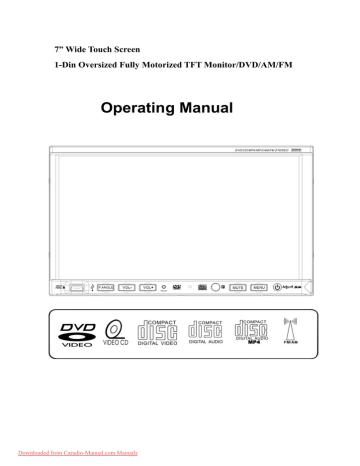
7” Wide Touch Screen
1-Din Oversized Fully Motorized TFT Monitor/DVD/AM/FM
Operating Manual
Downloaded from Caradio-Manual.com Manuals
TABLE OF CONTENTS
Safety Information ….…………………………………………………………………….2
Features …………………………………………………………………………………...3
Accessories………………………………………………………………………………..4
Unit Installation………… ………………………………………………………………….5
Unit Removal …………… ………………………………………………………………….7
Wire Connection …………………………………………………………………………...8
Front Panel …………………………………………………………………………………10
Rear Panel ……………………………………………………………………………..11
Remote Control …………………………………………………………………………12
Touch Screen Operations. ….... ..............................................................................16
Touch Screen Calibrate ………………………………………………………………16
Main Menu ……………………………………………………………………………..17
Radio Operations ………………………………………………..……………............18
DVD Operations ………………………………………………………….……………21
USB Operations ………………………………………………….…………………….23 iPod Operations ……………………………………………………….………………24
AV IN Operations …………………………………………………..………………….26
AV IN Operations …………………………………………………..………………….27
CDC Operations ………………………………………..……………..………………28
System Setup ………………………………………………………………………….30
DVD Setup Menu…………………………………………………………………....…...34
Trouble Shooting……………………………………………………………………..…...39
Specifications ………………………………………………………………….…......41
Disc Notes ………………………………………………………………………………..42
Downloaded from Caradio-Manual.com Manuals
- 1 -
SAFETY INFORMATION
Please read the manual carefully before operating this unit and keep it for future reference.
CAUTION:
This unit is a class 1 laser product. To prevent direct exposure to the laser system, do not open the unit. The laser beam may hurt your eyes.
If the unit requires adjustments, contact an authorized service centre.
USE THIS PRODUCT SAFELY
Be sure you fully understand the following safety information:
When driving
Keep the unit at an appropriate sound level. Driving with the sound at a level preventing you from hearing sounds outside and around the car may cause an accident.
When cleaning
Do not expose the product to water or excessive moisture. This could cause short circuit, fire or other severe damage.
When parked
Parking in direct sunlight can result in very high temperature levels inside your car.
Let the interior and unit cool down before switching the unit on.
NOTE:
Do not use and store the player in dusty, hot or humid environment.
FUSE REPLACEMENT – WARNING!
Never replace any fuse with one of a higher value than the fuse supplied with your unit. Using a higher current rated fuse may cause damage to your unit and/or electrical wiring.
Downloaded from Caradio-Manual.com Manuals
- 2 -
FEATURES
- Fully Motorized 4 Position Drop Screen With Last Angle Memory
- (Optional) Navigation Black Box Module With Navteq Maps Of North America
- Electronic Touch Screen Functions Include DVD, Radio, USB, & MP-3/4
- DVD/DVD-RW/VCD/CD/CD-R/CD-RW/MP-3/MP-4/Divx
- All Functions Are Displayed On Screen Via OSD (Fourteen Languages)
- 30-Second Electronic Anti-shock Mechanism
- Accessory iPod Input Connection (Cable Not Included)
- USB Mini Input For MP-3 Music, Divx, Xvid & MP-4 Movies
- SD Card Adapter For USB Input
- Front Panel A/V Input For Audio/Video MP-3/MP-4 Players
- IR Repeater Function For External Remote Eye
- Antenna Trigger Wire
- Amplifier Trigger Wire
- Brake Screen Safety Trigger
- AM/FM With 30 Pre-sets (18/FM – 12/AM)
- Auto Store Pre-set Scan
- 4-Channel High Power 50 x 4 Channels (Mosfet Power)
- Dual RCA Outputs (Front & Rear)
- Sub Woofer Selectable Frequency Outputs (80, 120, 160Hz)
- Variable Sub Woofer Volume Control
- 1-Auxiliary Video Input For Back-up Camera
- 1-RCA Video Output
- LO/DX And Stereo Mono Selector Switch
- Electronic (Bass, Treble, Volume, Balance, Fader)
- Pre-set EQ Functions (Rock, Pop, Classic Jazz, User)
- Digital Clock
- DVD, PAL/NTSC Selectable
- USA/Europe Frequency Stepping
- Resolution: 1440 x 234
- Panel Brightness: 350NIT
- ISO/DIN Mount
- Last Position DVD Memory
- Full Function Remote Control
- Improved Graphic User Interface
NOTE:
This user's manual is only for reference.
Modifying rights are reserved.
Specifications are subject to change without notice.
Downloaded from Caradio-Manual.com Manuals
- 3 -
ACCESSORIES
1
Bolt
2
Steel Bar x 1
3
M5X5 Screws x 4
4 5
6
Connecter Wire x 1 Remote Control x 1 Operational Manual x 1
7 8
Mounting Sleeve x 1 Keys x 2 Trim Bezel x 1
11
12
13
USB Cable x 1 SD Card Adapter x 1 Nut M5 x 1
Downloaded from Caradio-Manual.com Manuals
- 4 -
UNIT INSTALLATION
Install the Mounting sleeve into the dashboard.
Install the unit into the Mounting sleeve.
Downloaded from Caradio-Manual.com Manuals
- 5 -
Install the trim bezel to the unit. (Before install the trim bezel, the panel should be slipped down).
Downloaded from Caradio-Manual.com Manuals
- 6 -
UNIT REMOVAL
Uninstall the trim bezel out from the unit. (Before uninstall the trim bezel, the panel should be slipped down).
Insert the keys supplied with the unit on both sides (as illustrated) as this will release the internal locks so you can slide the unit out.
Downloaded from Caradio-Manual.com Manuals
- 7 -
WIRE CONNECTION
Downloaded from Caradio-Manual.com Manuals
- 8 -
NOTE:
Brake Control
It is necessary to connect the Brake Control wire to the Hand-brake switch of the car.
While driving, the TFT monitor will display the alarm picture (see as follows) in order to ensure the safety.
Under the Rear View Mode, the Brake Control function is no effective.
Auto Antenna Control
Connect the auto antenna control wire AUTO_ANT (see Wiring Diagram); the antenna will lift when the unit startup; it will descend when the unit turnoff.
- 9 -
Downloaded from Caradio-Manual.com Manuals
FRONT PANEL
1.
MINI USB 5. RESET 9. MENU
2.
P.ANGLE / EJECT 6. MIC 10. POWER / SOURCE
3.
VOLUME - 7. REMOTE 11. AV IN 2
4.
VOLUME + 8. MUTE
NOTE:
MIC is not effective for this unit, it is a common panel for Bluetooth function models.
1. MINI USB
The unit will be switched to DVD Mode automatically when USB connected, and play the songs, pictures, videos in USB.
2. [P.ANGLE/EJECT]
Press the button to open the monitor to eject the disc, press it again to close the monitor.
Hold pressing the button to adjust the angle of the front panel as following:
Angle 1 - Angle 2 - Angle 3 - Angle 4 - Angle 1
Downloaded from Caradio-Manual.com Manuals
- 10 -
TFT Viewing Angle Calibrate
When “Power Off”, press the buttons 1, 2, 3, [BAND/ENTER] of remote control;
Then the monitor should display ‘TFT ANGLE CALIBRATE”;
The motor and gear drives are now back to their factory positions.
3. [VOLUME-] / 4. [VOLUME+]
Press to increase / decrease the volume.
5. [RESET]
Press the button to switch back to all the original factory settings.
Keep in mind this will erase all your preset radio stations and any EQ settings you may have made and saved.
7. REMOTE
Infrared Remote Receiver
8. [MUTE]
Press the button to switch off the sound; press it again to resume to the previous volume level.
9. [MENU]
Press to return to the main menu.
10. [POWER/SOURCE]
Press the button to turn the unit ON;
Hold on pressing the button to turn the unit OFF.
When the unit in turned ON, press the button to toggle between the different modes as following:
RADIO – DVD – USB – TV – IPOD – CDC – AV IN 1 – AV IN 2 – RADIO
NOTE:
The unit could be switched to DVD Mode if disc inside;
The unit could be switched to USB Mode if Mini USB connected;
The unit could be switched to IPOD Mode if iPod connected;
11. AV IN 2
Connect an external audio/video device to this jack to watch to the device through your car video system.
REAR PANEL
14.
RADIO & TV ANTENNA, IPOD MINI DIN & IR REPEATER ADAPTER
15.
CDC ADAPTER 16.16PIN SOCKET 17. VIDEO AUDIO OUTPUT & INPUT
- 11 -
Downloaded from Caradio-Manual.com Manuals
REMOTE CONTROL
1.
POWER / SOURCE
13.
F.FWD 25. SUBTITLE
2.
MUTE 14. SLOW 26. PREVIOUS
3.
NUMBER BUTTONS
15.
RANDOM 27. RIGHT
4.
MENU 16. ZOOM 28. NEXT
5.
AUDIO 17. SYSTEM 29. D.ANGLE
6.
DISPLAY 18. P.ANGLE / EJECT 30. PLAY / PAUSE
7.
UP 19. SETUP 31. STOP
8.
LEFT 20. VOLUME + 32. A-B
9.
ENTER / BAND
21.
VOLUME - 33. REPEAT
10.
PROGRAM
11.
DOWN
22.
LOUD / EQ 34. PAL / NTSC
23. PBC / AST 35. STERE
12.
F.REW 24. TITLE
- 12 -
Downloaded from Caradio-Manual.com Manuals
1. [POWER/SOURCE]
Same functions as key on front panel.
2. [MUTE]
Press the [MUTE] button to switch off the sound; press it again to resume to the previous volume level.
3. [NUMBERS 0~9]
For 1~6, press these buttons to store the current radio station or recall the stored station under the Radio Mode.
For 0~9, press these buttons to select the tracks, and input the code.
4. [MENU]
Press to return to the boot menu when playing DVD disc.
Press to select PBC on / off when playing VCD disc.
5. [AUDIO]
Press to select dialogue language when playing DVD disc.
Press to select left audio channel, right audio channel or stereo when playing VCD disc.
6. [DISPLAY]
Press to display current playback information when playing DVD disc.
7. [
∧] / 8. [<] / 11. [∨] / 27. [>] Direction Key
Under the DVD Setup menu:
Press the [
∨] / [∧] buttons to move the cursor upward / downward to select item.
Press the [<] / [>] buttons to move the cursor leftward / rightward to select item.
Under RADIO Mode:
Press the [<] / [>] buttons to switch the stored stations.
Hold on pressing the [<] / [>] buttons to fast seeking the next available channel by decreasing / increasing the tuning frequency; seeking will stop by pressing any button.
Press the [
∨] / [∧] buttons to decrease / increase the frequency step by step.
Hold on pressing the [
∨] / [∧] buttons to fast seeking by decreasing / increasing the tuning frequency; seeking will stop when loose the button.
9. [BAND/ENTER]
In RADIO mode, press the [BAND] button to switch the wave band as following:
FM1 – FM2 - FM3 - AM1- AM2 - FM1
In TV mode, press vertically to switch the TV as following:
NTSC – PAL/BG – PAL/I – PAL/DK – NTSC
In DVD mode, press the [ENTER] button to confirm the Setup Menu.
10. [PROGRAM]
Press to enter / exit the PROGRAM Function when playing the VCD, CD, MP3 disc.
12. [F.REW]
Press to select fast reverse with different speed.
13. [F.FWD]
Press to select fast forward with different speed.
- 13 -
Downloaded from Caradio-Manual.com Manuals
14. [SLOW]
Press to activate slow motion playback. (DVD Mode only)
15. [RANDOM]
Press to turn RAMDOM function on / off when playing CD / VCD disc (PBC OFF).
16. [ZOOM]
Press to magnify the picture display when play DVD, VCD disc.
17. [SYSTEM]
Press to enter / exit the System Parameter Setup menu.
18. [P.ANGLE/EJECT]
Same functions as key on front panel.
19. [SETUP]
Press to enter the DVD SETUP menu.
20. [VOL+] / 21. [VOL-]
Press to increase / decrease the volume.
22. [LOUD/EQ]
Press to adjust the EQ setting as following:
USER – POP – CLASSIC – ROCK – JAZZ – USER
Hold on pressing to turn the LOUD function on / off.
23. [PBC/AST]
Press to turn the PBC function on / off when playing VCD disc.
Hold on pressing to seek radio station channel automatically under RADIO Modes.
24. [TITLE]
Press to enter the title menu when playing DVD disc.
25. [SUB-T]
Press to select the subtitle language when playing DVD disc.
26. [PREVIOUS]
Press to skip to play the pervious track.
28. [NEXT]
Press to skip to play the next track.
29. [ANGLE]
Press the [ANGLE] button during playback to select different viewing angles with interactive DVD media.
30. [PLAY/PAUSE]
Press to pause the playback when playing; press again to continue playing.
31. [STOP]
Press to stop the playback.
32. [A-B]
Press to setup A-B repeat playing.
33. [REPEAT]
- 14 -
Downloaded from Caradio-Manual.com Manuals
Press to select the chapter / title / disc to repeat playing.
34. [P/N]
Press the button to switch the video output (PAL/NTSC) when playing DVD disc.
35. [STEREO]
Press to turn the stereo on / off under Radio Mode.
REPLACING THE BATTERIES
If the remote control has no function or if the operating range reduced, replace the old battery with new one.
1. Pull out the battery holder. Follow the
arrow 1 slide it to the right toward the
battery while at the same time pull the
battery holder away from the remote
control.
2. Place the new battery. Place the new
lithium battery with the (+) side up.
3. Push the holder back. Using the finger
to push in the holder back until the
locking sound is heard.
Downloaded from Caradio-Manual.com Manuals
- 15 -
TOUCH SCREEN OPERATIONS
TOUCH SCREEN CALIBRATE
When “Power Off”, press the buttons 1, 2, 3, 4, 5, [BAND] of remote control to enter the CALIBRATE page:
To touch the points from 1 to 5 until the points change to brighter by using a ballpoint pen or pencil.
After all 5 points change to brighter, the unit would finish the CALIBRATE and power off again. Then the Touch Screen is restored to their default positions.
- 16 -
Downloaded from Caradio-Manual.com Manuals
MAIN MENU
Touch the icon “MORE” to enter the 2 nd
page of main menu:
Downloaded from Caradio-Manual.com Manuals
- 17 -
RADIO OPERATIONS
Touch the icon “RADIO” to enter the 1st operation page of RADIO Mode:
1~6.
STORED CHANNEL
Manual Store Radio Station
Hold on touching the icon, you can store current radio frequency to the stored channel. For example, the current frequency is 98.5MHZ, by hold on touching the icon 1, you can store the radio station of 98.5MHZ to the channel 1.
After manual store radio station, the former stored stations will be instead.
In each wave band, the number icons 1 to 6 represent the stored radio stations.
To hold on pressing the number buttons 1~6 of remote control performs same operation.
Recall a Preset Station
Touch the icon 1~6 to recall the corresponding stored station in M1~M6 channels.
To press the number buttons 1~6 of remote control performs same operation.
7.
FREQUENCY
8.
SEEK – / 9. SEEK +
Touch the icon to seek the next available channel by increasing / decreasing the tuning frequency.
Press any button to stop seeking.
Seeking will stop automatically when seek an available channel then play this station.
The unit will stop on the beginning frequency if no available station after seeking one cycle.
To hold on pressing [>] / [<] buttons of remote control performs same operation.
10. BAND
Touch the icon to switch the FM/AM wave band as following:
FM1 - FM2 - FM3 - AM1- AM2 - FM1
To press the [BAND] button of panel or remote control performs same operation.
- 18 -
Downloaded from Caradio-Manual.com Manuals
11. NEXT PAGE
Touch the icon to enter the 2 nd
page of RADIO Mode:
1
. DOWN / 2. UP
Touch the icons to adjust the frequency downward / upward by step decreasing / increasing.
Hold on touching the icons has same function with [SEEK-] / [SEEK+].
To press the [∨] / [∧] buttons of remote control performs same operation.
3.
LOCAL: ON / OFF
When you are using the local searching function of LOCAL, you can only receive the radio station with strong enough signals and fine state.
4.
NEXT PAGE
Touch the icon to enter the 3 rd
page of RADIO Mode:
Downloaded from Caradio-Manual.com Manuals
- 19 -
1.
ASM
Seeking and store the stations
1. Hold on touching the icon to seek stations with the strongest signal from the lowest frequency point in the entire wave bands; press any button to stop seeking.
After seeking, the former stored stations will be instead.
2. Store the received effective radio frequency to the six stored channels M1~M6.
3. The unit will play the stations one by one for few seconds; press any button to stop playing.
4. It is independent for FM & AM frequency. There are 3 wave bands of FM1、
FM2、FM3 & 2 wave bands of AM1、AM2, each can store 6 radio stations, totally 30 radio stations.
5. The unit will stop on the beginning frequency if no available station after seeking one cycle.
6. To press the [AST] button of panel or hold on pressing the [PBC/AST] button of remote control performs same operation.
2.
P.SCAN
The unit will play the stored stations one by one for few seconds from FM1, FM2,
FM3, AM1, AM2; press any button to stop playing.
3.
MENU
Touch the icon to return the main menu.
4.
NEXT PAGE
Touch the icon to enter the 1 st
page of RADIO Mode.
- 20 -
Downloaded from Caradio-Manual.com Manuals
DVD OPERATIONS
Touch the icon “DVD” to enter the DVD Mode if disc inside.
The unit will switch to DVD Mode automatically if loading disc.
The unit will switch to RADIO Mode automatically if ejecting disc.
1.
PREV / 2. NEXT
Touch the icon to go to the pervious / next chapter, track or song.
To press the [Previous] / [Next] buttons of panel or remote control performs same operation.
3.
PLAY
Touch the icon to play or pause the disc.
To press the [PLAY/PAUSE] button of remote control performs the same operation.
4.
EXIT
Touch the icon to exit the TOUCH ICONS display.
5.
F.REV / 6. F.FWD
Touch the icon to select fast reverse / forward search. Touch the [PLAY] icon to resume to normal playback.
To press the [F.REV] / [F.FWD] buttons of remote control performs the same operation.
7.
STOP
During movie playback, touch the icon once; the DVD player memorizes the location where you stopped (touch the [PLAY] icon to resume playing from the memorized location). If you touch the icon twice, the playback will start from the beginning of the disc when you touch the [PLAY] icon.
To press the [STOP] button of remote control performs the same operation.
- 21 -
Downloaded from Caradio-Manual.com Manuals
8.
NEXT PAGE
Touch the icon to enter the 2 nd
page of DVD Mode:
1~4.
DOWN / UP / LEFT / RIGHT
Touch the direction icons (UP / DOWN / LEFT / RIGHT) to move the cursor to the selected item.
To press the direction buttons (UP / DOWN / LEFT / RIGHT arrow) of remote control performs same operation.
5.
ENTER
Touch the icon to confirm the selection.
To press the [ENTER] button of remote control performs same operation.
6.
EXIT
Touch the icon to exit the TOUCH ICONS display.
7.
MENU
Touch the icon to return the main menu.
8.
NEXT PAGE
Touch the icon to enter the 1 st
page of DVD Mode.
- 22 -
Downloaded from Caradio-Manual.com Manuals
USB OPERATIONS
Touch the icon “USB” to enter the USB Mode if USB connected.
The unit will switch to USB Mode automatically if connecting USB.
When disconnecting USB, the unit will switch to RADIO Mode automatically if there is no disc in the unit; and the unit will switch to DVD Mode automatically if there is a disc inside.
Under USB Mode, all operations are same as DVD operations.
SD Card Adapter
Connect the SD Card Adapter by USB port, the unit will be switched to DVD Mode automatically, and play the songs, pictures, videos in SD Card.
- 23 -
Downloaded from Caradio-Manual.com Manuals
IPOD OPERATIONS
Touch the icon “IPOD” to enter the IPOD Mode if iPod connected.
The unit will switch to IPOD Mode automatically if connecting iPod.
The unit will switch to RADIO Mode automatically if disconnecting iPod.
NOTE:
It is available for iPod operations with an additional iPod cable which is optional accessory.
Music Operation
1.
The Number of Playing Song
2.
The Total Songs in Play List
3.
The Playing Time
4.
The Name of Playing Song
5.
The Name of Artist
6.
The Name of Album
7.
PREV / 8. NEXT
Touch the icon to go to the pervious / next chapter, track or song.
To press the [PREVIOUS] / [NEXT] buttons of panel or remote control performs same operation.
9.
F.REV / 10. F.FWD
Touch the icon to select fast reverse / forward search. Touch the [PLAY] to resume to normal playback.
To press the [F.REV] / [F.FWD] buttons of remote control performs the same operation.
11.
PLAY / PAUSE
Touch the icon to play or pause the disc.
To press the [PLAY/PAUSE] button of panel or remote control performs the same operation.
- 24 -
Downloaded from Caradio-Manual.com Manuals
12.
VIDEO
Touch the icon to switch to the VIDEO operation.
13.
MENU
Touch the icon to return the main menu.
14.
EXIT
Touch the icon to exit the TOUCH ICONS display.
Video Operation
1.
MUTE
Touch the icon to switch off the sound; touch it again to resume to the previous volume level.
2.
MUSIC
Touch the icon to switch to the MUSIC operation.
3.
MENU
Touch the icon to return the main menu.
4.
EXIT
Touch the icon to exit the TOUCH ICONS display.
- 25 -
Downloaded from Caradio-Manual.com Manuals
AV IN 1 OPERATIONS
Touch the icon “AV IN 1” to enter the AV IN 1 Mode:
1.
MUTE
Touch the icon to switch off the sound; touch it again to resume to the previous volume level.
2.
EQ
The user can set to adjust the audio output to your preference:
USER – POP – CLASSIC – ROCK – JAZZ – USER
3.
MENU
Touch the icon to return the main menu.
4.
EXIT
Touch the icon to exit the TOUCH ICONS display.
NOTE:
AV IN 1 is for the RCA audio (L/R) & video input on rear panel of unit.
- 26 -
Downloaded from Caradio-Manual.com Manuals
AV IN 2 OPERATIONS
Touch the icon “AV IN 2” to enter the AV IN 2 Mode:
1.
MUTE
Touch the icon to switch off the sound; touch it again to resume to the previous volume level.
2.
EQ
The user can set to adjust the audio output to your preference:
USER – POP – CLASSIC – ROCK – JAZZ – USER
3.
MENU
Touch the icon to return the main menu.
4.
EXIT
Touch the icon to exit the TOUCH ICONS display.
NOTE:
AV IN 2 is for the audio (L/R) & video input jack on the right side of front panel
(see item 11 in page 7). Connect an external audio/video device to AV IN 2 jack to listen to the device through your car speakers.
- 27 -
Downloaded from Caradio-Manual.com Manuals
CDC OPERATIONS
Touch the icon “CDC” to enter the CDC Mode if CD/DVD changer connected:
1.
The playing DISC number
2.
D-DOWN / 3. D-UP
Touch the icon to change the next / previous disc to play.
4.
PREV / 5. NEXT
Touch the icon to go to the pervious / next chapter, track or song.
To press the [PREVIOUS] / [NEXT] buttons of panel or remote control performs same operation.
6.
F.REV / 7. F.FWD
Touch the icon to select fast reverse / forward search. Touch the [PLAY] icon to resume to normal playback.
To press the [F.REV] / [F.FWD] buttons of panel or remote control performs the same operation.
8.
PLAY / 9. PAUSE
Touch the icon to play or pause the disc.
To press the [PLAY/PAUSE] button of panel or remote control performs the same operation.
10.
MENU
Touch the icon to return the main menu.
11.
EXIT
Touch the icon to exit the TOUCH ICONS display.
- 28 -
Downloaded from Caradio-Manual.com Manuals
NOTE:
Touch the “CDC” icon to enter the following page if the CD/DVD changer not connected.
1, INFORMATION
It indicates that the unit does not connect the CD/DVD changer.
2, MENU
Touch the icon to return the main menu.
- 29 -
Downloaded from Caradio-Manual.com Manuals
SYSTEM SETUP
Touch the icon “SETUP” or press the [SYSTEM] button of panel to enter the SETUP of system parameters:
1. SYSTEM SETUP
2. VIDEO SETUP
3. AUDIO SETUP
4. MORE AUDIO SETUP
5. CLOCK SETUP
Touch the icon 1~5to select the main menus directly.
6. SAVE SETTINGS
Touch the icon 5 to save all settings and exit SETUP.
SETUP MENU OPERATION
Press the [ENTER / BAND] button of remote control to switch the main menus as following:
SYSTEM – VIDEO – AUDIO – MORE AUDIO – CLOCK – SYSTEM
Press the [
∨] / [∧] buttons of remote control to select the item you want to change.
Press the [<] / [>] buttons of remote control to change the value of item.
Holding on pressing the [SYSTEM] button of panel to exit SETUP of system parameters.
- 30 -
Downloaded from Caradio-Manual.com Manuals
SYSTEM SETUP
RADIO AREA:
USA – JAPAN – OIRT – EUROPE – ASIA – USA
TV AREA:
US – CCIR – IT – AUS – NZ – US
DEFAULT:
the unit will restore all default settings of Sound Parameter, Picture
Parameter & Tuner Parameter.
VIDEO SETUP
BRIGHTNESS:
0 ~ 64
CONTRAST:
0 ~ 64
COLOR:
0 ~ 64
HUE:
0 ~ 64
VIDEO TYPE:
NTSC – PAL – AUTO – NTSC
NOTE:
It is available to setup of HUE under NTSC VIDEO TYPE only.
- 31 -
Downloaded from Caradio-Manual.com Manuals
AUDIO SETUP
BASS:
TREBLE:
BALANCE:
FADER:
MORE AUDIO SETUP
- 15 ~ + 15
- 15 ~ + 15
L 15 ~ R 15
F 15 ~ R 15
SUB-WOOFER FRQ:
80HZ – 120HZ – 160HZ – OFF – 80HZ
SUB-WOOFER VOL:
0 ~ 15
- 32 -
Downloaded from Caradio-Manual.com Manuals
CLOCK SETUP
CLOCK:
DISPLAY:
HOUR:
MINUTE:
12H / 24H
ON / OFF
00 ~ 23
00 ~ 59
Downloaded from Caradio-Manual.com Manuals
- 33 -
DVD SETUP MENU
SETUP MENU OPERATION
Press the [SETUP] button of remote control to enter the DVD SETUP Menu.
Press the [<] / [>] buttons to switch the main menus as following:
SYSTEM – LANGUAGE – AUDIO – VIDEO – SPEAKER – DIGITAL
Press the [∧] / [∨] buttons to enter the submenus from main menus.
Press the [∧] button on the top submenu or press the [∨] button on the bottom of submenu to exit the submenus to main menus.
Press the [∧] / [∨] buttons to select the submenus as your need.
Press the [>] or [ENTER] buttons to enter the items of submenus.
Press the [<] button to exit the items of submenus.
Press the [∨] / [∧] buttons to select the item you want to change.
Press the [ENTER] button to confirm the item you have selected and exit to the submenus.
Press the [SETUP] button of remote control or press the [ENTER] button on the submenu EXIT SETUP to exit the DVD SETUP Menu and save all settings.
NOTE
Effective only DVD,USB Mode.
SYSTEM SETUP
TV SYSTEM
Following options are available for the TV Display:
NTSC PAL AUTO
SCREEN SAVER
Select ON or OFF.
- 34 -
Downloaded from Caradio-Manual.com Manuals
VIDEO
Following options are available for the TV Display:
INTERLACE-YUV TV-RGB P-SCAN YPBPR S-VIDEO
TV TYPE
Following options are available for the TV Display:
4 : 3 PS 4 : 3 LB 16 : 9
PASSWORD
Setup the password for Parental Ratings change. The default password is 0000.
RATING
Following options are available for the Parental Ratings:
1 KID SAFE 2 G 3 PG 4 PG 13
5 PG - R 6 R 7 NC - 17 8 ADULT
The Parental Ratings could be changed after the correct password input.
DEFAULT
The unit will restore all default settings by selecting this option.
LANGUAGE SETUP
OSD LANGUAGE
Following options are available for the OSD LANGUAGE:
ENGLISH GERMAN SPANISH FRENCH PORTUGUESE
ITALIAN RUSSIAN DUTCH SWEDISH KOREAN
DANISH NORWEGIAN POLISH HUNGARIAN
AUDIO LANGUAGE
Following options are available for the AUDIO LANGUAGE:
ENGLISH GERMAN SPANISH FRENCH PORTUGUESE
ITALIAN RUSSIAN DUTCH SWEDISH KOREAN
DANISH NORWEGIAN POLISH HUNGARIAN
- 35 -
Downloaded from Caradio-Manual.com Manuals
SUBTITLE LANGUAG
E
Following options are available for the SUBTITLE LANGUAGE:
ENGLISH GERMAN SPANISH FRENCH PORTUGUESE
ITALIAN RUSSIAN DUTCH SWEDISH KOREAN
DANISH NORWEGIAN POLISH HUNGARIAN
MENU LANGUAGE
Following options are available for the MENU LANGUAGE:
ENGLISH GERMAN SPANISH FRENCH PORTUGUESE
ITALIAN RUSSIAN DUTCH SWEDISH KOREAN
DANISH NORWEGIAN POLISH HUNGARIAN
DIVX LANGUAGE
Following options are available for the DIVX LANGUAGE:
CENTRAL EU
WESTERN EU
KOREAN
AUDIO SETUP
AUDIO OUT
Following options are available for the AUDIO OUT:
SPDIF / OFF SPDIF / RAW SPDIF / PCM
KEY
Following options are available for the KEY: b -4 -2 0 +2 +4 #
- 36 -
Downloaded from Caradio-Manual.com Manuals
VIDEO SETUP
BRIGHTNESS
Following options are available for the BRIGHTNESS:
0 2 4 6 8 10 12
CONTRAST
Following options are available for the CONTRAST:
0 2 4 6 8 10 12
HUE
Following options are available for the HUE:
-6 -4 -2 0 +2 +4 +6
SATURATION
Following options are available for the SATURATION:
0 2 4 6 8 10 12
SPEAKER SETUP
Downloaded from Caradio-Manual.com Manuals
- 37 -
DOWNMIX
Following options are available for the DOWNMIX:
LT / RT Stereo VSS
BASS MODE
Following options are available for the BASS MODE:
ALL LG SPK ALL SM SPK MIXED SPK
DIGITAL SETUP
OP MODE
Following options are available for the OP MODE:
LINE OUT RF REMOD
DYNAMIC RANGE
Following options are available for the DYNAMIC RANGE:
FULL 6 / 8 4/ 8 2 /8 OFF
DUAL MONO
Following options are available for the DUAL MONO:
STEREO MONO L MONO R MIX MONO
- 38 -
Downloaded from Caradio-Manual.com Manuals
TROUBLE SHOOTING
If any of problem persists after checking the below list, Please consult your nearest service dealer.
Never attempt to disassemble and repair unit personally.
Problem Cause Corrective Action
on
GENERAL
Remote control does not
No/low audio output
Unit will not power
ACC Fuse blown
Car battery fuse blown illegal operation
Battery depleted
Battery installed incorrectly
Improper audio output connection Volume set too low
Speakers damaged
Heavily biased volume balance
Speakers wiring is in contact with metal Part or car
Install new fuse with correct rating
Install new fuse with correct rating
Press the RESET button located in the bottom right corner of the front panel
Replace battery with new one
Remove battery and install correctly
Check wiring and correct
Increase volume level
Review wiring diagram and check
MUTE connection Replace speakers
Adjust the channel balance to the center position Insulate all speaker wiring connections
Poor sound quality or distortion
Unit resets itself when engine is off
TUNER
Weak station searching
Pirate disc is in use
Speaker power rating not compatible with unit
Speaker is shorted
Incorrect connection between
ACC and Positive battery wire
Auto antenna is not fully extended
Auto antenna not properly connected LOCAL function is activated
Use original copy
Connect proper speakers
Check speaker contact
Check wiring and correct
Connect the auto antenna control cable properly Connect the auto antenna control cable properly Turn
LOCAL function off
TFT MONITOR
Incorrect connection to parking Check wiring and correct
No image
Flashing image or interference appears on screen activated and parking brake is not engaged parking brake
DVD is not compatible with Change setup to accommodate disc current TV system settings
Image blurred, distorted, or dark
Prolonged image height/width ratio connections Improper aspect Use correct aspect ratio setting display ratio setup
Check wiring and correct
Monitor stops at incorrect position
Moving path is blocked
Press OPEN key to restart monitor movement
Downloaded from Caradio-Manual.com Manuals
- 39 -
Problem Cause
Corrective Action
VCD
Cannot insert disc Disc already inside unit
Disc does not play back
Eject current disc and insert new one
Disc is warped or scratched
Disc is dirty or wet
Incompatible disc is used
Disc rating exceeds Parental
Lock rating limit
Use disc in good condition
Clean disc with soft cloth
Use compatible disc Change parental
Lock settings to lower restriction
Use compatible disc
Incorrect playback message displayed compatible with unit
Disc is inserted upside down
Image blurred , distorted, or dark
Disc is illegally copied
PBC cannot be used during VCD PBC is not available on the disc playback
No repeat or searching while is on playing VCD
MP3
Interruption occurred during playback
Disc is dirty or scratched region cod
Insert disc with label side up
Use original disc
Turn PBC off
Clean disc or replace
File is damaged/bad recording Recreate disc with good files
Message is longer than LCD can display
Error Messages
Message
Displayed
Loading
Cause Corrective Action
No disc
Bad Disc
Unknown disc
Region Error
Error
Disc is being read
Disc is dirty
Disc is upside down
Clean disc with soft cloth
Insert disc with label side up
Disc not present in loading compartment
Insert disc
Disc is dirty
Disc is upside down
Disc format is not compatible with this unit
Clean disc with soft cloth
Insert disc with label side up
DVD is not compatible with region code of unit illegal mechanism operation
Press EJECT key for5 seconds to reset loading mechanism
Downloaded from Caradio-Manual.com Manuals
- 40 -
SPECIFICATIONS
GENERAL
Supply Voltage : 14.4 V DC (10.8-16 V DC Allowable)
Load Impedance : 4 Ω
Max Power Output : 50 W x 4
Treble 10KHz : ≥ 10dB
Dimension (approx) : 187.9 x 196.4 x 105.7 mm (d/w/h)
Mounting (approx) : 172 x 178 x 50 mm (d/w/h)
FM TUNER
Frequency Range : 87.5-107.9 MHz (USA)
: 87.5-108.0 MHz (Europe/China)
IF : 10.7 MHz
Usable Sensitivity : ≤ 15 dBµV
Stereo Separation : ≥ 27 dB(1KHz)
Frequency Response : 20-10000 Hz
AM TUNER
Frequency Range : 530-1710 KHz (USA)
: 522-1620 KHz (Europe)
: 531-1602 KHz (China)
IF : 450 KHz
Usable Sensitivity : ≤ 34 dBµV
TV TUNER
Frequency Range PAL: 55.25MHz - 855.25MHz
NTSC: 55.25MHz - 855.25MHz
DVD PLAYER
Signal System : PAL/NTSC
Signal-to-noise Radio : ≥ 80 dB(1KHz)
Distortion : ≤ 0.5%
MONITOR
Resolution
Brightness
Contrast
: 1440 (w) x 234 (H) (RGB)
: 350 cd/m
: 300:1
2
NOTE:
Specifications and design are subject to modification without notice due to improvements in technology.
Downloaded from Caradio-Manual.com Manuals
- 41 -
DISC NOTES
■ Disc formats supported by this player
Handling and Cleaning
●
Dirty, dusty, scratched or warped discs will cause misoperation.
● Do not place stickers or make scratches on discs.
●
Do not warp discs.
●
A disc should always be kept in its case when not in use to prevent from damage.
●
Do not place discs in the following places:
1. Direct sunlight.
2. Dirty, dusty and damp areas.
3. High temperature places.
4. On the seats or dashboard.
Disc Cleaning
Use a dry soft cloth to wipe the surface. If the disc is quite dirty, use a soft cloth slightly moist with isopropyl (rubbing) alcohol. Never use solvent such as benzene, thinner or conventional record cleaners which may mar the surface of the disc.
NOTE:
A disc may became somewhat scratched (although not enough to made it unusable) depending on your handing it in the condition of the usage environment. These scratches are not an indication of any problem with the player.
Repairing New Discs with Rough Spots
A new disc may have rough edges on its inside and outside edges. If a disc with rough edges is used, the proper setting will not be performed and the player will not play the disc. Therefore, remove the rough edges in advance by using a ballpoint pen or pencil. To remove the rough edges, press the side of the pen or pencil against the inside and outside edges of the disc.
Downloaded from Caradio-Manual.com Manuals
- 42 -
advertisement
* Your assessment is very important for improving the workof artificial intelligence, which forms the content of this project